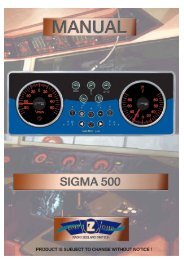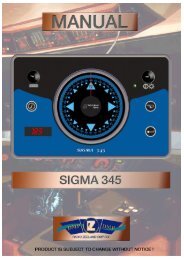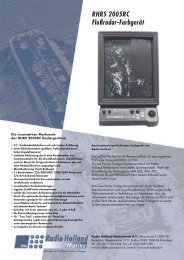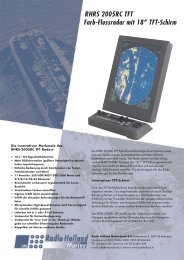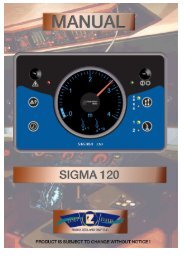Create successful ePaper yourself
Turn your PDF publications into a flip-book with our unique Google optimized e-Paper software.
2. INSTALLATION<br />
4. Choose INT or EXT as appropriate. Normally choose INT. If own GPS sensor<br />
is not working and a heading sensor such as a gyrocompass is available,<br />
choose EXT.<br />
5. Press the [ENT] key.<br />
6. Press the [DISP] key to close the menu.<br />
2.7 Connection of External Equipment<br />
2.7.1 General wiring<br />
All external equipment are terminated on the MAIN Board inside the processor<br />
unit. Turn off the power and unfasten four screws to remove the cover. Connect<br />
wiring from external equipment referring to the interconnection diagram. Use the<br />
lever supplied to open terminal blocks, referring to the instructions below.<br />
From top: Analog Roll, Analog Pitch, 2-pole)<br />
LOG/ALARM (Contact signal, 6-pole)<br />
DATA IN (AD-10/IEC 61162-1/2, 5-pole)<br />
BEACON EXT (RTCM SC-104, 3-pole)<br />
DATA OUT6 (AD-10, 4-pole)<br />
DATA OUT1-DATA OUT5 (AD-10/IEC 61162-1/2, 4-pole)<br />
Processor unit, cover opened<br />
Recommended Cables*:<br />
Power cable: DPYC-1.5<br />
IEC 61162 equipment: TTYCS-1<br />
AD-10 equipment: TTYCS-1Q<br />
* Or equivalent<br />
How to insert cores in terminal blocks<br />
1. Insert lever.<br />
2. Press lever.<br />
3. Insert core.<br />
4. Release lever.<br />
Power Cable<br />
Lever<br />
2-21