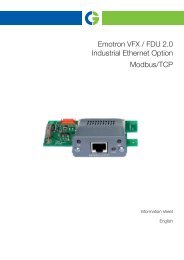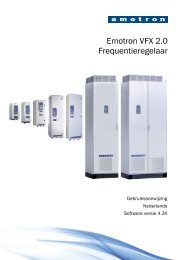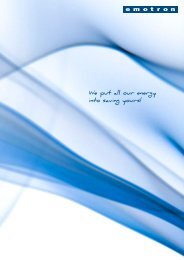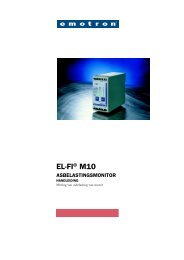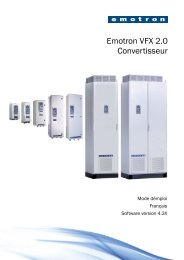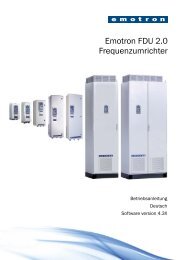Emotron VFX/FDU 2.0 Fieldbus Option
Emotron VFX/FDU 2.0 Fieldbus Option
Emotron VFX/FDU 2.0 Fieldbus Option
You also want an ePaper? Increase the reach of your titles
YUMPU automatically turns print PDFs into web optimized ePapers that Google loves.
<strong>Emotron</strong> <strong>VFX</strong>/<strong>FDU</strong> <strong>2.0</strong><br />
<strong>Fieldbus</strong> <strong>Option</strong><br />
Profibus DP, DeviceNet, Modbus/TCP, EtherCAT ® , Profinet IO<br />
Instruction manual<br />
English
<strong>Emotron</strong> <strong>VFX</strong>/<strong>FDU</strong> <strong>2.0</strong> <strong>Fieldbus</strong> <strong>Option</strong><br />
Profibus DP, DeviceNet, Modbus/TCP, EtherCAT, Profinet IO<br />
Instruction manual – English<br />
Document number: 01-3698-01<br />
Edition: r7<br />
Date of release: 2012-05-21<br />
© Copyright CG Drives & Automation Sweden AB 2005 - 2012<br />
CG Drives & Automation Sweden AB retains the right to change<br />
specifications and illustrations in the text, without prior notification.<br />
The contents of this document may not be copied without the<br />
explicit permission of CG Drives & Automation Sweden AB.
Safety<br />
Instruction manual<br />
Read this instruction manual first!<br />
Since this option is a supplementary part of the AC drive, the user must be<br />
acquainted with the original instruction manual of the AC drive. All safety<br />
instructions, warnings, etc. as mentioned in this instruction manual are to be<br />
known to the user.<br />
Safety instructions<br />
Read the safety instructions in the instruction manual for the AC drive.<br />
Installation<br />
Installation, commissioning, dismounting, making measurements, etc. on the<br />
AC drive may only be carried out by personnel who are technically qualified for<br />
the task. Installation must also be carried out in accordance with the local<br />
standards. Ensure that all necessary safety measures are taken.<br />
WARNING!<br />
Take all necessary safety precautions during installation and<br />
commissioning to prevent personal injuries, e.g. by an<br />
uncontrolled load.<br />
Opening the AC drive<br />
WARNING!<br />
Always switch off the mains supply before opening the AC drive<br />
and wait at least 7 minutes to allow the buffer capacitors to<br />
discharge.<br />
Always take adequate precautions before opening the AC drive, even though the<br />
connections for the control signals and jumpers are isolated from the mains<br />
voltage.<br />
CG Drives & Automation, 01-3698-01r7
CG Drives & Automation, 01-3698-01r7
Contents<br />
1 Introduction ................................................................................ 5<br />
1.1 Users............................................................................................................ 6<br />
1.2 Before starting ............................................................................................ 6<br />
1.2.1 How to use this manual.............................................................................. 6<br />
1.3 Delivery and unpacking.............................................................................. 6<br />
1.4 Checking of contents.................................................................................. 7<br />
1.5 Abbreviations .............................................................................................. 8<br />
1.6 Byte/Bit numbering ................................................................................. 11<br />
1.7 Further information ................................................................................. 11<br />
2 <strong>Fieldbus</strong> networks .................................................................... 13<br />
2.1 General description ................................................................................. 13<br />
2.1.1 State of the fieldbus module .................................................................. 14<br />
2.1.2 Common fieldbus network problems ..................................................... 15<br />
2.1.3 Troubleshooting using a multimeter ...................................................... 16<br />
2.1.4 Troubleshooting using menu system information................................. 17<br />
2.1.4.1 Checking internal communication.......................................................... 17<br />
2.1.4.2 Checking external communication ......................................................... 17<br />
2.1.4.3 Restart module with new settings .......................................................... 17<br />
2.1.4.4 Solutions to common problems.............................................................. 18<br />
2.2 Recommendations for fieldbus network installation ............................ 18<br />
2.3 Profibus .................................................................................................... 19<br />
2.3.1 Profibus fieldbus interface and LED indication ..................................... 20<br />
2.3.1.1 Operation LED description ...................................................................... 20<br />
2.3.1.2 Status LED description............................................................................ 20<br />
2.3.1.3 Profibus connector .................................................................................. 21<br />
2.3.2 Cable types............................................................................................... 22<br />
2.3.2.1 Cable type A ............................................................................................. 22<br />
2.3.3 Bus termination ....................................................................................... 23<br />
2.3.3.1 Example.................................................................................................... 23<br />
2.3.4 Address setting ........................................................................................ 24<br />
2.3.5 Baudrate................................................................................................... 24<br />
2.3.6 Profibus Sync/Freeze functionality......................................................... 24<br />
2.3.7 Profibus Fail Safe operation ................................................................... 24<br />
CG Drives & Automation, 01-3698-01r7 1
2.4 DeviceNet.................................................................................................. 24<br />
2.4.1 DeviceNet fieldbus interface and LED indication .................................. 25<br />
2.4.1.1 Network status LED description.............................................................. 25<br />
2.4.1.2 Module status LED description ............................................................... 26<br />
2.4.1.3 DeviceNet connector................................................................................ 26<br />
2.4.2 Cable type ................................................................................................. 26<br />
2.4.3 Bus termination........................................................................................ 27<br />
2.4.4 Address setting......................................................................................... 27<br />
2.4.5 Baudrate ................................................................................................... 27<br />
2.4.6 Supported CIP Objects ............................................................................. 27<br />
2.4.6.1 Example reading product parameter ...................................................... 29<br />
3 Industrial Ethernet networks .................................................. 31<br />
3.1 General description.................................................................................. 31<br />
3.1.1 History ....................................................................................................... 31<br />
3.1.2 The difference between office Ethernet and Industrial Ethernet.......... 31<br />
3.1.3 General Ethernet menus.......................................................................... 32<br />
3.1.4 Anybus IPconfig ........................................................................................ 34<br />
3.1.5 Web server interface................................................................................ 35<br />
3.2 Recommendations for Industrial Ethernet - IE network installation..... 42<br />
3.3 Modbus/TCP............................................................................................. 43<br />
3.3.1 Modbus/TCP interface and LED indication ............................................ 44<br />
3.3.1.1 Network status LED description.............................................................. 44<br />
3.3.1.2 Module status LED description ............................................................... 44<br />
3.3.1.3 Link/activity LED description................................................................... 45<br />
3.3.1.4 Modbus/TCP connector description ....................................................... 45<br />
3.3.2 Cable type ................................................................................................. 45<br />
3.3.3 Baudrate ................................................................................................... 46<br />
3.3.4 Modbus/TCP protocol description .......................................................... 47<br />
3.3.5 How to convert modbus numbers into starting addresses ................... 49<br />
3.3.6 Read Coil Status....................................................................................... 49<br />
3.3.7 Read Holding Registers ........................................................................... 50<br />
3.3.8 Read Input Registers................................................................................ 51<br />
3.3.9 Force Single Coil....................................................................................... 52<br />
3.3.10 Write Single Register................................................................................ 53<br />
3.3.11 Force Multiple Coil.................................................................................... 54<br />
2 CG Drives & Automation, 01-3698-01r7
3.3.12 Write Multiple Register............................................................................ 55<br />
3.3.13 Write/Read Multiple Register ................................................................. 56<br />
3.3.14 Exception codes ...................................................................................... 57<br />
3.3.15 Regrouping of registers ........................................................................... 57<br />
3.3.15.1How to regroup registers......................................................................... 58<br />
3.3.15.2How to access the DATA of the regrouped registers............................. 59<br />
3.3.16 Control & Status register for Modbus/TCP ............................................ 60<br />
3.4 EtherCAT®................................................................................................ 61<br />
3.4.1 EtherCAT® interface and LED indication............................................... 61<br />
3.4.1.1 Run LED.................................................................................................... 62<br />
3.4.1.2 Error LED .................................................................................................. 62<br />
3.4.1.3 Link/Activity LED...................................................................................... 63<br />
3.4.1.4 Ethernet Connector (RJ45) ..................................................................... 63<br />
3.4.2 EtherCAT technology description............................................................ 64<br />
3.4.2.1 How to utilise the bandwidth .................................................................. 64<br />
3.4.2.2 Fast processing of I/O data 'on the fly' handled by hardware ASIC ..... 64<br />
3.4.2.3 Physical interface and virtual ring topology ........................................... 64<br />
3.4.2.4 Synchonization with distributed clocks.................................................. 65<br />
3.4.2.5 EtherCAT to Ethernet ............................................................................... 65<br />
3.4.2.6 EtherCAT gateway to other protocols .................................................... 65<br />
3.4.2.7 EtherCAT network topology - it's your choice ......................................... 65<br />
3.4.2.8 General description of the protocol........................................................ 66<br />
3.4.3 Functionality and settings of the EtherCAT option ................................ 67<br />
3.4.3.1 Supported features.................................................................................. 67<br />
3.4.3.2 PDO setup ................................................................................................ 68<br />
3.5 Profinet..................................................................................................... 73<br />
3.5.1 Profinet IO interface and LED indication................................................ 73<br />
3.5.1.1 Network Status LED................................................................................. 75<br />
3.5.1.2 Module Status LED.................................................................................. 76<br />
3.5.1.3 Link/Activity LED...................................................................................... 76<br />
3.5.2 Profinet RT technology description......................................................... 77<br />
3.5.3 Functionality and settings of the Profinet IO option.............................. 78<br />
3.5.3.1 Supported features.................................................................................. 78<br />
3.5.3.2 Quickstart information Profinet IO.......................................................... 78<br />
CG Drives & Automation, 01-3698-01r7 3
4 <strong>Fieldbus</strong> menus ........................................................................ 81<br />
4.1 General communication menus.............................................................. 81<br />
4.2 Status menus ........................................................................................... 83<br />
4.3 Quick Setup .............................................................................................. 84<br />
5 Cyclic/Acyclic data.................................................................. 87<br />
5.1 Byte swapping .......................................................................................... 87<br />
5.1.1 Example .................................................................................................... 88<br />
5.2 Cyclic data (process data)........................................................................ 88<br />
5.2.1 PLC configuration of modules/cyclic data.............................................. 88<br />
5.2.1.1 Module configuration Basic mode .......................................................... 90<br />
5.2.1.2 Module configuration Extended mode.................................................... 91<br />
5.2.1.3 Additional configuration of extra process values................................... 92<br />
5.2.2 Module data mapping.............................................................................. 93<br />
5.2.2.1 Mapping of Basic mode ........................................................................... 94<br />
5.2.2.2 Mapping of the extended mode .............................................................. 97<br />
5.2.2.3 Mapping of additional process values................................................. 100<br />
5.2.2.4 Other comments.................................................................................... 102<br />
5.2.3 Replace an old fieldbus option............................................................. 102<br />
5.3 Acyclic data (parameters) ..................................................................... 103<br />
5.3.1 <strong>Fieldbus</strong> parameters ............................................................................. 103<br />
5.4 EmoSoftCom — a help tool ................................................................... 103<br />
6. Parameter sets and Trip log lists.......................................... 105<br />
7. Frequently asked questions.................................................. 107<br />
8. Installation.............................................................................. 111<br />
8.1 Polarisation of flat cables ..................................................................... 111<br />
8.2 Mechanical mounting ........................................................................... 112<br />
8.3 Mounting the option board................................................................... 112<br />
8.4 Inserting the fieldbus module on to the option board ........................ 115<br />
8.5 Connecting the network cable.............................................................. 115<br />
8.5.1 Installation ............................................................................................. 115<br />
8.5.2 Removal ................................................................................................. 116<br />
8.6 Shielding ................................................................................................ 117<br />
4 CG Drives & Automation, 01-3698-01r7
1 Introduction<br />
This instruction manual describes the installation and operation of the <strong>Fieldbus</strong><br />
option board <strong>2.0</strong>, which can be built into the products <strong>Emotron</strong> <strong>VFX</strong> <strong>2.0</strong> and<br />
<strong>FDU</strong> <strong>2.0</strong>. In this manual we use the abbreviation AC drive.<br />
The <strong>Fieldbus</strong> option allows external equipment to exchange data and to control<br />
the products described in this manual. The <strong>Fieldbus</strong> option acts as a slave in a<br />
master-slave configuration or alternatively as a participant in a producerconsumer<br />
network.<br />
The data and illustrations found in this document are not binding. CG Drives<br />
& Automation reserves the right to modify our products in line with our policy<br />
of continuous product development. The information in this document is<br />
subject to change without notice and should not be considered as a<br />
commitment by CG Drives & Automation.<br />
There are many applications for this product. Those responsible for the use of<br />
this device must ensure that all necessary steps have been taken to verify that the<br />
application meets all performance and safety requirements including any<br />
applicable laws, regulations, codes and standards.<br />
Because this option is a supplementary part of the AC drive, the user must be<br />
familiar with the original instruction manual of the AC drive. All safety<br />
instructions, warnings, etc. as mentioned in these instruction manuals are to be<br />
known to the user.<br />
The following indications can appear in this manual. Always read these first and<br />
be aware of their content before continuing:<br />
NOTE: Additional information to avoid problems.<br />
!<br />
CAUTION!<br />
Failure to follow these instructions can result in malfunction or<br />
damage to the AC drive.<br />
WARNING!<br />
Failure to follow these instructions can result in serious injury to<br />
the user in addition to serious damage to the AC drive.<br />
CG Drives & Automation, 01-3698-01r7 Introduction 5
1.1 Users<br />
In general, we assume that the user has basic knowledge of communication<br />
systems. This instruction manual is intended for installation, maintenance,<br />
service engineers and programmers<br />
1.2 Before starting<br />
As well as this manual, have the manual for the AC drive ready since it contains<br />
additional information not covered here. These product manuals are referred to<br />
at various points through this manual.<br />
This manual contains information on general network troubleshooting for your<br />
convenience. Please note that CG Drives & Automation cannot support all<br />
general questions regarding your specific network issues/installations if they are<br />
not related to the AC drive or fieldbus option.<br />
1.2.1 How to use this manual<br />
This instruction manual shall be used in combination with the AC drive<br />
instruction manual, which contains “communication info” for all<br />
parameters/menus.<br />
This instruction manual contains certain chapters/parts which are general for all<br />
fieldbus /industrial Ethernet protocols.<br />
These are:<br />
2.1.1 State of the fieldbus module,<br />
2.1.4 Troubleshooting using menu system information,<br />
4. <strong>Fieldbus</strong> menus.<br />
5. Cyclic/Acyclic data.<br />
There is also a FAQ list available in chapter 7.<br />
Following chapters/parts contain information dedicated for<br />
specific networks:<br />
2.3 Profibus, 2.4 DeviceNet, 3.3 Modbus/TCP, 3.4 EtherCAT®, and 3.5<br />
Profinet.<br />
1.3 Delivery and unpacking<br />
Check for any visible signs of damage. Inform your supplier immediately if any<br />
damage is found. Do not install the option board if damage is found.<br />
If the option board is moved from a cold storage room to the room where it is to<br />
be installed, condensation can form on it. Allow the option board to become<br />
6 Introduction CG Drives & Automation, 01-3698-01r7
fully acclimatised and wait until any visible condensation has evaporated before<br />
installing it in the AC drive.<br />
1.4 Checking of contents<br />
Table 1<br />
Pieces Component<br />
1 CD with configuration files, instruction manual and PLC example projects<br />
1 <strong>Fieldbus</strong> module mounted on a circuit board, see below.<br />
1 Flat cable<br />
1 Mounting material<br />
<strong>Fieldbus</strong> modules<br />
DeviceNet<br />
Profibus DP-V1<br />
Modbus/TCP EtherCAT �<br />
Profinet IO 1-port Profinet IO 2-port<br />
CG Drives & Automation, 01-3698-01r7 Introduction 7
1.5 Abbreviations<br />
Table 2<br />
AC drive Frequency converter<br />
Acyclic<br />
data<br />
Information which is sent to and from a node at irregular time intervals.<br />
Typically this information includes configuration data, i.e. motor data<br />
setup. There is no need to send this type of information at cyclic<br />
intervals since it will not change.<br />
CoE CANopen over EtherCAT<br />
Cyclic data<br />
DAP<br />
DCP<br />
Determinism<br />
Information which is sent to and from a node at regular time intervals.<br />
Typically this information includes run/stop, reference and control<br />
values, etc., i.e. information which needs to be updated at all times.<br />
Cyclic data is sometimes denoted as process data.<br />
Device Access Point. A module which all Profinet interfaces must have.<br />
Located in the first slot (0). Specifies the physical interface, e.g. possible<br />
cyclic times, communication methods, synchronization etc.<br />
Discovery and Configuration Protocol. Used within Profinet to discover<br />
Profinet devices & set device/station name and IP address.<br />
The ability to ensure that a packet is sent and received in a specific<br />
period of time, i.e. a predictable response time. Deterministic communication<br />
is needed for process control.<br />
DHCP<br />
Dynamic Host Configuration Protocol, i.e. automatic configuration of IPaddress<br />
and network specific settings<br />
DNS Domain Name System, translation of host name into IP address<br />
EMI ElectroMagnetic Interference<br />
ESI EtherCAT Slave Information (device description in XML format)<br />
Ethernet<br />
Gateway<br />
GSD<br />
A physical and data link layer technology (ref OSI model) for local area<br />
networks (LANs). Standardised in IEEE 802.3.<br />
A gateway (router) handles traffic between the local subnet and the 'outside'.<br />
I.e. if a node wants to communicate with another node which does<br />
not belong to the same subnet, the communication goes over the Gateway.<br />
General station description. Used for Profibus & ProfiNet network<br />
devices. A file which contains a description of the communication features<br />
of the device. Installed in PLC system and used when configuring a<br />
network. Denoted GSDML when written in XML-language.<br />
Profibus-specific configuration files in ASCII format containing informa-<br />
GSD file tion about the node characteristics, i.e. supported baudrate and other<br />
features. GSD=General Station Description<br />
IE Industrial Ethernet<br />
8 Introduction CG Drives & Automation, 01-3698-01r7
Table 2<br />
Link Layer Discovery Protocol. Used for topology detection (neighbour<br />
discovery) and diagnostic purposes presented in a user friendly graphical<br />
format. A device supporting LLDP sends out a periodical multicast<br />
LLDP with information about itself to the link and receives & stores the same<br />
type of information from the port neighbour (in LLDP-MIB accessible via<br />
SNMP). The multicast is terminated when it reaches a switch (not transmitted<br />
any further). Currently supported by Profinet IO 2-port version.<br />
LSB Least Significant Byte<br />
MAC<br />
Master<br />
MIB<br />
Media Access Control address. A fixed, unique 6 byte identifier for network<br />
interfaces assigned by IEEE. Source and destination MAC is contained<br />
in all Ethernet frames.<br />
Central unit which controls the system, usually a PLC. In a profibus network,<br />
a master is also often called “active station”.<br />
Management Information Base. The data information sent over SNMP<br />
from a managed device to a Network management system (trap manager).<br />
Can e.g. contain information about location, contact person,<br />
device description, communication status etc. Currently supported by<br />
Profinet IO 2-port version for the standardised LLDP-MIB and MIB II.<br />
MRP<br />
Media Redundancy Protocol, speficied in IEC 62439. Used for redundant<br />
network ring topology, which can be reorganized automatically and fast<br />
into a line structure in the case of cable break.<br />
MSB Most Significant Byte<br />
PCB Printed Circuit Board<br />
PDO Process Data Object (cyclic I/O data)<br />
PE<br />
Protective Earth. Installation point which is connected to the protective<br />
earth point of the mains supply.<br />
PLC Programmable Logic Controller<br />
IE Protocol for 'real time'. Comes in two different variants; Profinet RT<br />
(Real Time) for fast IO communication in the range of ~10-15 ms reac-<br />
Profinet IO tion time and IRT (Isochronous Real Time) for very fast communication,<br />
e.g. with servo drives in the range of ≤ 1 ms reaction time. Profinet RT is<br />
the variant currently supported by CG Drives & Automation.<br />
SDO Service Data Object (acyclic parameters)<br />
SNMP<br />
Simple Network Management Protocol. Internet protocol used to supervise/monitor<br />
devices diagnostics & network load. An NMS (Network<br />
management system) supervises a number of managed devices. Each<br />
managed device has a software agent running. In the case of fault, the<br />
agent reports back to the NMS via SNMP protocol. The retrieved information<br />
is contained in a MIB. Currently supported by Profinet IO 2-port<br />
version.<br />
CG Drives & Automation, 01-3698-01r7 Introduction 9
Table 2<br />
Station<br />
name<br />
Subnet<br />
Termination<br />
A unique text string/device name within Profinet which usually describes<br />
the function of the device.<br />
A subnet mask is used to define which part of the IP address that should<br />
be interpreted as network class respectively node address. It allows the<br />
network administrator to segment a large network into a finer mesh/<br />
subnetworks.<br />
Method of attenuating the signal at cable ends to avoid reflections. This<br />
is usually done with a simple resistor connection.<br />
UDINT Unsigned Double Integer ( 32-bit value)<br />
USINT Unsigned Short Integer ( 8-bit value)<br />
Virtual Local Area Network. Used to segment a large physical network<br />
VLAN into smaller 'logical' networks. Not to be confused with WLAN (wireless<br />
LAN).<br />
XML eXtended Markup Language<br />
10 Introduction CG Drives & Automation, 01-3698-01r7
1.6 Byte/Bit numbering<br />
Byte:<br />
Bit:<br />
3 2 1 0<br />
7......... 0 7 ........ 0 7 ........ 0 7 ........ 0<br />
1.7 Further information<br />
Further information about specific fieldbus system can be found on the<br />
Internet.<br />
Profibus: www.profibus.com<br />
DeviceNet: www.odva.org<br />
Modbus/TCP: www.modbus-ida.org<br />
EtherCAT: www.ethercat.org<br />
Profinet: www.profinet.com<br />
Specific information about CG Drives & Automation options/products and<br />
configuration files can be found at: www.emotron.com or www.cgglobal.com<br />
CG Drives & Automation, 01-3698-01r7 Introduction 11
12 Introduction CG Drives & Automation, 01-3698-01r7
2 <strong>Fieldbus</strong> networks<br />
2.1 General description<br />
All fieldbus options available through CG Drives & Automation are based on<br />
an open serial communication standard that enables data exchange between the<br />
AC drives and a network controller (PLC master).<br />
Advantages of using a serial communication network:<br />
• Geographically distributed systems can be controlled from a central unit<br />
(master)<br />
• Production data can be collected and analysed<br />
• Shorter cable lengths (when compared to using analogue cables for every<br />
node)<br />
• Centralized supervision/diagnostic<br />
• Exchangeability of units when using a network standard<br />
• Modular construction<br />
• Easy to extend network when necessary<br />
• Easy installation (less time needed)<br />
• Documentation of network easy (when compared to analogue signals)<br />
• More robust against interference when using digital signals (resending<br />
message)<br />
The network controller/master (usually a PLC = programmable logic controller)<br />
polls the slave nodes (e.g. AC drive/softstarter), which respond with a telegram<br />
over the network and perform commands sent by the master unit.<br />
CG Drives & Automation, 01-3698-01r7 <strong>Fieldbus</strong> networks 13
2.1.1 State of the fieldbus module<br />
At any given time, the module is considered to be operating in one out of seven<br />
states. The current state of the fieldbus module is presented in AC drive menu<br />
[2693].<br />
ERROR<br />
(05h)<br />
SETUP<br />
(00h)<br />
NW_INIT<br />
(01h)<br />
WAIT_PROCESS<br />
(02h)<br />
PROCESS_ACTIVE<br />
(04h)<br />
IDLE<br />
(03h)<br />
EXCEPTION<br />
(07h)<br />
14 <strong>Fieldbus</strong> networks CG Drives & Automation, 01-3698-01r7
Table 3 Seven states<br />
State no. State name Description<br />
00 SETUP<br />
01 NW_INIT<br />
02 WAIT_PROCESS<br />
03 IDLE<br />
04 PROCESS_ACTIVE<br />
05 ERROR<br />
07 EXCEPTION<br />
The module is not yet initialised. No exchange of<br />
process data.<br />
The module is currently performing network related<br />
initialisation tasks. No exchange of process data<br />
(ignored).<br />
The network process data is temporarily inactive<br />
(ignored).This state will trigger a trip/warning if<br />
menu [2641] is not Off. If a Profibus or DeviceNet<br />
bus line is cut off the node will enter this state.<br />
The network is in idle mode (network specific<br />
behaviour).<br />
The network process data channel is active, i.e. all<br />
process data is exchanged.<br />
There is at least one serious network error.<br />
Process data will be ignored.<br />
Network communication is halted due to:<br />
- Invalid network configuration parameter<br />
- Timeout<br />
- etc.<br />
This status is not recoverable, which means that<br />
the module must be restarted (power off - power<br />
on) to be able to exchange network data again.<br />
2.1.2 Common fieldbus network problems<br />
This section describes how to locate network-related problems in a Profibus<br />
network. However, the hints given apply to most standard fieldbus systems.<br />
1. A and B wires crossed somewhere in the network (applies to RS485 physical<br />
interface fieldbus systems).<br />
2. Network not terminated in the ends (of each segment).<br />
3. Incorrect nodes (non-ending nodes) terminated.<br />
4. Cable cut off.<br />
A common method of finding network-related problems is to reduce the<br />
network step-by-step until the problem disappears. This can be done by<br />
disconnecting the outgoing profibus cable from a specific node and terminating<br />
at this point.<br />
CG Drives & Automation, 01-3698-01r7 <strong>Fieldbus</strong> networks 15
Furthermore, a simple multimeter can come in handy for measuring the<br />
resistance of the cable (checking connection).<br />
The PLC-master system may also provide additional diagnostic information.<br />
Has the correct *.gsd file been installed?<br />
There are also more advanced tools available on the market, so called “network<br />
analysers” which can be used when encountering problems of a more difficult<br />
nature.<br />
2.1.3 Troubleshooting using a multimeter<br />
This section describes how to do simple measurements on a Profibus network.<br />
The technique is basically the same as for other fieldbusses but with different<br />
resistance values in cable/termination (please refer to your standard fieldbus<br />
documentation).<br />
NOTE: The resistance measurements must be performed while the network<br />
is powered down.<br />
• Check that the resistance between A&B wires (pins 3 and 8 in the D-sub<br />
connector) is approximately 100 ohm. The measured value depends on<br />
correct termination, cable type and total cable length.<br />
• A very low value indicates a short circuit somewhere in the network.<br />
• A Profibus cable has a resistance of approx. 50 ohm/km.<br />
• Check if there is a short circuit between the shield and either the A or B<br />
wire. The resistance should be equal or higher than 10 kohm (but is likely to<br />
be much higher).<br />
• Check if the shield is connected to the chassis and/or PE-din rail. Normally<br />
the resistance should be less than or equal to 10 ohm.<br />
• Check that the A and B wires are not crossed.<br />
16 <strong>Fieldbus</strong> networks CG Drives & Automation, 01-3698-01r7
2.1.4 Troubleshooting using menu system information<br />
2.1.4.1 Checking internal communication<br />
It is important to check that the internal communication between the control<br />
board and the fieldbus option is working. Consider the following issues:<br />
1. Go through the page 81 in chapter 4 to make sure all settings are correct.<br />
2. Check menu [2696]-[2698] — is any counter continuously increasing? In<br />
this case it indicates a problem with the internal communication between<br />
the control board and the fieldbus module or that no process data has been<br />
configured.<br />
3. Check that the flat cable between the control board and the fieldbus board is<br />
properly connected and polarized.<br />
If all the above is normal, then it is likely that the problem lies outside the AC<br />
drive. Continue with the next section, chapter 2.1.4.2 .<br />
2.1.4.2 Checking external communication<br />
1. Check LED status of the fieldbus module — error indication? power on?<br />
2. Check menu [2693] — state of fieldbus module<br />
3. Check menu [2692] — SUP-bit — is the slave node supervised by a master?<br />
NOTE: Watchdog must be enabled on PLC.<br />
NOTE: The AC drive must be restarted before the new address setting will<br />
take effect, see next section, 2.1.4.3, for information.<br />
2.1.4.3 Restart module with new settings<br />
The AC drive must be restarted before the new setting(s) will be used. There are<br />
two ways of doing so:<br />
1. Soft restart by changing menu [261] to RS232/485 and press Enter. Then<br />
change the setting to <strong>Fieldbus</strong> and press Enter again. This is valid for control<br />
board software version 4.11 and later, see menu [922]. The AC drive will<br />
reboot during approximately 5 seconds. For safety reasons it is only possible<br />
to change menu [261] when the AC drive is stopped.<br />
2. Hard restart by switching off the power, wait for the Control Panel to<br />
become unlit, then switch the power back on.<br />
CG Drives & Automation, 01-3698-01r7 <strong>Fieldbus</strong> networks 17
2.1.4.4 Solutions to common problems<br />
Table 4<br />
Problem Solution<br />
The AC drive does not accept any<br />
cyclic data commands.<br />
The AC drive ignores the reference<br />
value sent by the master.<br />
The AC drive does not start when<br />
given start command.<br />
Check that the AC drive menu [2633] is set to RW<br />
(read/write).<br />
Check the PLC diagnostic messages.<br />
Check menu [2632] and [2634] — cyclic data size.<br />
Is the same mapping used for the PLC master?<br />
Check menu [2699] — incoming Basic process<br />
data and menu [214] — Ref Control.<br />
Check menu [2699] — incoming Basic process<br />
data and menu [215] — Run/Stp Ctrl.<br />
2.2 Recommendations for fieldbus network<br />
installation<br />
This section gives general installation recommendations.<br />
• Always build your network so that it is possible to use the highest available<br />
baudrate for the network standard currently in use. This will make your<br />
installation robust and you can easily increase the baudrate in the future<br />
without replacing cables etc.<br />
• Use the recommended cable according to each network standard. Take<br />
environmental issues into account, such as cables resistant to oil, water,<br />
grease, temperature, UV radiation, etc.<br />
• Avoid drop cables (valid for Profibus networks).<br />
• Always use shielded cables.<br />
• A general recommendation is to connect the cable shield to the PE at every<br />
cable end. Note that this might require an equipotential bonding system.<br />
• Place the network cable as far away from power cables as possible. A distance<br />
of at least 20 cm is recommended.<br />
• When crossing power cables, try doing this at a 90-degree angle. Avoid<br />
laying the network cable in parallel to the power cable.<br />
18 <strong>Fieldbus</strong> networks CG Drives & Automation, 01-3698-01r7
• Do not twist, stretch or crimp any cables.<br />
• Protect the cable from being damaged, e.g. by using cable channels/<br />
grounded metallic cable racks.<br />
2.3 Profibus<br />
The profibus protocol is specified by the EN 50170 standard. There are three<br />
main communication profiles within Profibus:<br />
1. Profibus-FMS (<strong>Fieldbus</strong> Message Specification)<br />
2. Profibus-DP (Decentralised Periphery)<br />
3. Profibus-PA (Process Automation)<br />
The module supplied from CG Drives & Automation supports Profibus-DP<br />
(version 1).<br />
The physical transmission medium of the bus is a twisted pair of cables<br />
(according to the RS-485 standard). Maximum length is 100-1200 metres<br />
(depending on the baudrate).<br />
Up to 32 nodes can be connected in the same network segment without using<br />
repeaters. With repeaters it is possible to connect up to 127 nodes (including<br />
repeaters and master stations) in the network.<br />
NOTE: Repeaters do not have a station address, but they count towards the<br />
maximum number of stations in each segment.<br />
When adding a new node to the network the master needs to be informed of the<br />
network change. This is done by installing a configuration file (*.gsd). This file<br />
contains information about the new slave node’s available functions.<br />
CG Drives & Automation, 01-3698-01r7 <strong>Fieldbus</strong> networks 19
2.3.1 Profibus fieldbus interface and LED indication<br />
Fig. 1 Module front view<br />
2.3.1.1 Operation LED description<br />
Table 5<br />
Status Indication Comment<br />
Off Not on-line/No power<br />
Check if menu [261] Com type<br />
is set to <strong>Fieldbus</strong>.<br />
Green On-line, data exchange All ok.<br />
Flashing green On-line, clear –<br />
Flashing red (1 flash) Set-Prm service error<br />
Flashing red (2 flashes) Chk_Cfg service error<br />
2.3.1.2 Status LED description<br />
Table 6<br />
Operation LED Status LED<br />
Master and slave configuration<br />
does not match. E.g. master is<br />
setup to use DpV2 functionality<br />
when the slave only supports<br />
DpV1.<br />
Master and slave amount/type<br />
of data does not match.<br />
Status Indication Comment<br />
Off<br />
No power or not<br />
initialised<br />
Anybus state=SETUP or NW_INIT<br />
Green Initialised Module has left the NW_INIT state<br />
Flashing green<br />
Initialised, diagnostic<br />
event(s) present<br />
Extended diagnostic bit is set<br />
Red Exception error Anybus status=EXCEPTION<br />
5<br />
9<br />
20 <strong>Fieldbus</strong> networks CG Drives & Automation, 01-3698-01r7<br />
6<br />
1
2.3.1.3 Profibus connector<br />
This connector is galvanically isolated. See Fig. 1.<br />
Table 7<br />
Pin Signal Description<br />
1<br />
2<br />
3 B line Positive RxD/TxD, RS485 level<br />
4 RTS Request to send<br />
5 GND Bus Isolated ground<br />
6<br />
7<br />
5 V Bus output<br />
Isolated +5 V. Max 10 mA output for fixed<br />
installation in industrial environment.<br />
8 A line Negative RxD/TxD, RS485 level<br />
9 Shield<br />
+5V and GND Bus are used for termination purposes.<br />
NOTE: A profibus plug with integrated micro controller/LEDs for network<br />
diagnostics may require more than 10 mA output. In such case use a<br />
standard D-sub connector instead and use other external tools like e.g.<br />
Profitrace to analyze network quality.<br />
CG Drives & Automation, 01-3698-01r7 <strong>Fieldbus</strong> networks 21
2.3.2 Cable types<br />
There are a number of different Profibus cable types for different applications<br />
(e.g. food industry, cable between buildings etc.). More information about these<br />
can be found in the IEC 1158-2 standard. The most commonly used Profibus<br />
cable is cable type A, which is described below:<br />
2.3.2.1 Cable type A<br />
Table 8<br />
Cable design shielded twisted pair<br />
Surge Impedance 135-165 ohm<br />
Loop Resistance 110 ohm/km<br />
Core Diameter 0.64 mm<br />
Core Cross Section > 0.34 mm2 Capacitance per unit length < 30 pF/m<br />
The length of cable allowed depends on the baudrate used:<br />
Table 9<br />
Baudrate [kbit/s] 9.6 19.2 93.75 187.5 500 1500 12000<br />
Line length cable<br />
type A[m]<br />
1200 1200 1200 1000 400 200 100<br />
NOTE: The length may be extended by using repeaters.<br />
The twisted pair consists of data lines “A” and “B”. It is important not to cross<br />
these cables.<br />
According to the standard:<br />
A = Green wire<br />
B = Red wire<br />
22 <strong>Fieldbus</strong> networks CG Drives & Automation, 01-3698-01r7
2.3.3 Bus termination<br />
Termination of the network is important to avoid signal reflections. The first<br />
and the last unit (in every segment) must be terminated in a Profibus network.<br />
2.3.3.1 Example<br />
A profibus segment with 32 units (repeater is calculated as 1 unit even if it does<br />
not have an address). Termination is represented by an “X” at both ends in Fig.<br />
2.<br />
Station 1<br />
PLC master<br />
Fig. 2 Termination<br />
termination termination<br />
2 3 30 31<br />
Repeater<br />
NOTE: There is no termination switch on the fieldbus module itself.<br />
Therefore a standard Profibus D-sub with a built-in termination switch must<br />
be used.<br />
NOTE: Do not terminate any nodes in the middle of the network line. This will<br />
cause the data signals to attenuate and with the worst case scenario being<br />
the network not working at all.<br />
CG Drives & Automation, 01-3698-01r7 <strong>Fieldbus</strong> networks 23
2.3.4 Address setting<br />
The module must be assigned to a unique node address (a.k.a device address) in<br />
order to communicate on the Profibus network. The valid setting range is from<br />
0 to 125. The node address is set in menu [2631].<br />
NOTE: The AC drive must be restarted before the new setting(s) will be used.<br />
See chapter 2.1.4.3 for more information.<br />
2.3.5 Baudrate<br />
The baudrate is automatically detected by the module.<br />
2.3.6 Profibus Sync/Freeze functionality<br />
The Profibus option from CG Drives & Automation supports both sync and<br />
freeze which enables the user to synchronize the inputs (Freeze mode) or the<br />
outputs (Sync mode) of a group of nodes.<br />
The FREEZE control freezes the physical input data present on one or more<br />
slaves simultaneously, like taking a snap shot. The selected slave(s) will stay<br />
frozen until an UNFREEZE command is issued.<br />
The SYNC control works much in the same way, it will lock the physical output<br />
data present on one or more slaves simultaneously. This data will remain static<br />
until an UNSYNC command or new SYNC command has been issued.<br />
2.3.7 Profibus Fail Safe operation<br />
When setting the PLC to stop (clear), the fieldbus option will jump to state 3<br />
(idle), see menu [2693]. In some cases it is desireable to stop the motor in this<br />
case. This is done by setting menu [561] VIO 1 Dest to “Enable” and menu<br />
[562] VIO 1 Source to “Com Active”<br />
2.4 DeviceNet<br />
DeviceNet is a low-cost communications network that can be connected to<br />
different industrial devices. Up to 64 nodes can be connected in the same<br />
network segment. DeviceNet is a standard open network — the specification,<br />
protocol and other useful information are available to anyone from ODVA's<br />
web page www.odva.org. The bus topology used is linear (trunkline/dropline);<br />
power and signal are integrated on the same network cable.<br />
24 <strong>Fieldbus</strong> networks CG Drives & Automation, 01-3698-01r7
When adding a new node to your network you also need to inform the master<br />
of the network change. This is done by installing a configuration file (*.eds).<br />
This file contains information about the new slave node’s available functions<br />
and settings.<br />
2.4.1 DeviceNet fieldbus interface and LED indication<br />
Fig. 3 Module front view<br />
2.4.1.1 Network status LED description<br />
Table 10<br />
Status Indication Comment<br />
Off Not on-line/No power<br />
Green<br />
Flashing green<br />
(1 Hz)<br />
On-line, one or more connections<br />
are established.<br />
On-line, no connections established.<br />
Red Critical link failure.<br />
Flashing red<br />
(1 Hz)<br />
Network Module<br />
status LED status LED<br />
1 5<br />
One or more connections<br />
timed-out.<br />
Check if menu [261] Com<br />
type is set to <strong>Fieldbus</strong>. Check<br />
baudrate.<br />
All Ok.<br />
Node has no master.<br />
Check for duplicate MAC ID<br />
and network power.<br />
Check poll time of master.<br />
CG Drives & Automation, 01-3698-01r7 <strong>Fieldbus</strong> networks 25
2.4.1.2 Module status LED description<br />
Table 11<br />
Status Indication<br />
Off No power<br />
Green Operating in normal condition.<br />
Flashing green (1 Hz)<br />
Missing or incomplete configuration, device needs<br />
commissioning.<br />
Red Unrecoverable Fault(s).<br />
Flashing red (1 Hz) Recoverable Fault(s).<br />
2.4.1.3 DeviceNet connector<br />
Table 12<br />
Pin Signal Colour code Description<br />
1 V- Black Negative bus supply voltage<br />
2 CAN_L Blue CAN low bus line<br />
3 SHIELD Bare<br />
4 CAN_H White CAN high bus line<br />
5 V+ Red Positive bus supply voltage<br />
NOTE: The supply voltage should be 24 V DC ±10%.<br />
2.4.2 Cable type<br />
Only use DeviceNet cables that meet or exceed ODVA specifications. For<br />
detailed information about DeviceNet installation, please see ODVA's cable<br />
recommendation documents on www.odva.org.<br />
Table 13<br />
Baudrate [kbit/s] 125 250 500<br />
Thick trunk length, [m (ft)] 500 (1,640) 250 (820) 100 (328)<br />
Thin trunk length, [m (ft)] 100 (328) 100 (328) 100 (328)<br />
Flat trunk length, [m (ft)] 420 (1,378) 200 (656) 75 (246)<br />
Maximum drop length, [m (ft)] 6 (20) 6 (20) 6 (20)<br />
Cumulative drop length, [m (ft)] 156 (512) 78 (256) 39 (128)<br />
26 <strong>Fieldbus</strong> networks CG Drives & Automation, 01-3698-01r7
2.4.3 Bus termination<br />
You must terminate the trunk line at both ends with 121 Ohms, 1%, 1/4 W<br />
terminating resistors.<br />
Fig. 4 Bus termination for DeviceNet<br />
Termination Termination<br />
Trunk line<br />
Station 0 Station 62<br />
Drop line<br />
1 61<br />
2.4.4 Address setting<br />
The module must be assigned to a unique node address (a.k.a device address) in<br />
order to communicate on the DeviceNet network. The valid setting range is<br />
from 0 to 62 (default value 62).<br />
NOTE: The master PLC and a computer interface node will also allocate<br />
addresses.<br />
NOTE: The AC drive must be restarted before the new setting(s) will be used.<br />
See chapter 2.1.4.3 for more information.<br />
2.4.5 Baudrate<br />
The baudrate is automatically detected by the module.<br />
2.4.6 Supported CIP Objects<br />
The DeviceNet module has a generic profile (ProdType=0). It supports the<br />
following CIP objects:<br />
Mandatory objects according to the DeviceNet standard:<br />
Identity Object (01h)<br />
Message Router (02h)<br />
DeviceNet Object (03h)<br />
CG Drives & Automation, 01-3698-01r7 <strong>Fieldbus</strong> networks 27
Assembly Object (04h)<br />
Connection Object (05h)<br />
Parameter Object (OFh)<br />
Acknowledge Handler Object (2Bh)<br />
Vendor specific:<br />
ADI Object (A2h) to access product parameters.<br />
To read/write a certain parameter use service 16dec=SET or 14dec=GET.<br />
All parameter values are reached by using class 162dec (A2h) and the instance<br />
number according to the AC drive manual. Attribute 5dec = VALUE<br />
28 <strong>Fieldbus</strong> networks CG Drives & Automation, 01-3698-01r7
2.4.6.1 Example reading product parameter<br />
We want to read the Current from the AC drive. In the AC drive manual we<br />
find the Devicenet instance number to be 31007 (Current). We use service<br />
14dec=GET. Class 162dec is used together with attribute 5dec for DATA.<br />
NOTE: Currently there is no support for ADI object attribute 8, default value.<br />
Use AC drive menu [243] Default>Set instead to perform factory default<br />
CG Drives & Automation, 01-3698-01r7 <strong>Fieldbus</strong> networks 29
30 <strong>Fieldbus</strong> networks CG Drives & Automation, 01-3698-01r7
3 Industrial Ethernet networks<br />
3.1 General description<br />
NOTE: Modbus TCP option supported from control board software version<br />
4.11, see menu [922]. EtherCAT and Profinet IO (RT) supported from<br />
software version 4.32.<br />
3.1.1 History<br />
Ethernet was invented more than 30 years ago, May 22 1973, by Mr. Robert<br />
“Bob” Metcalfe and David Boggs. Robert developed a mechanism of<br />
interconnecting a Xerox printer and several computers via one communication<br />
media. The name Ethernet came from the term “Ether” which scientists in the<br />
beginning believed was the medium for propagation of electromagnetic waves.<br />
3.1.2 The difference between office Ethernet and<br />
Industrial Ethernet<br />
The reason for not using standard office Ethernet for industrial applications is<br />
mainly the non deterministic response time. The definition of determinism is<br />
the ability to get a response back within a consistent and predictable time.<br />
With office Ethernet we do not know if the response comes after e.g. 100 ms or<br />
600 ms. I.e. it is not really suitable for real time applications. This is solved in<br />
many ways for the different Industrial Ethernet (IE) protocols, but a common<br />
factor is to use switches to avoid communication collisions. IE protocols may<br />
also use lighter protocols with less overhead, reserved time slots use priority on<br />
telegrams, multicast etc. to solve the real time demands.<br />
Another difference is that an industrial environment with EMI, higher<br />
temperature and humidity, vibrations etc. requires much more robust cables,<br />
contacts and switches (supporting priority, network management). The office<br />
network and the production network are normally separated from each other<br />
through firewalls, allowing data exchange but in a secure way.<br />
CG Drives & Automation, 01-3698-01r7 Industrial Ethernet networks 31
3.1.3 General Ethernet menus<br />
In menu [265] Ethernet you will find all general Ethernet settings, see Table 34,<br />
page 82. If any Ethernet parameter is altered, all submenus of menu [265]<br />
Ethernet will be flashing to indicate the change. Altered parameters will only be<br />
updated after power cycling (see second note below).<br />
All Ethernet related settings are stored in the fieldbus module itself, which<br />
means that you may switch it over to a new replacement AC drive if you would<br />
like to keep all communication settings and the unique MAC address.<br />
The IP address is a 4 byte node address (default 0.0.0.0) which may be<br />
manually configured in menu [2651]. Alternatively, it may be automatically set<br />
by a DHCP server (Dynamic Host Configuration Protocol) if you turn menu<br />
[2655] DHCP to setting On.<br />
NOTE: If DHCP is enabled (ON) parameters in menu [2651]-[2654] become<br />
read only and may only become altered by the DHCP server.<br />
You may also use the IPconfig PC program (located on the CD) to change<br />
Ethernet settings, see section 3.1.5. In general, it is recommended that you<br />
contact your network administrator to get a proper installation. Note that<br />
overlapping IP addresses will cause conflicts on the network.<br />
In menu [2652] the MAC address is presented (MAC=Media Access Control<br />
Address). This is a unique world-wide 6 byte node address. Access is read only.<br />
The MAC address is also printed on a label on the bottom side of the module<br />
(see section 8.4 on how to insert/remove the module from the circuit board).<br />
The subnet mask is configured in menu [2653]. It is used to segment nodes<br />
belonging together (e.g. a production cell) into a common group called subnet.<br />
The subnet mask defines which portion of the IP address should be seen as a<br />
Net & Subnet ID (defining network group) and which should be seen as a Host<br />
ID (defining a node within the network group).<br />
Gateway IP address is defined in menu [2654]. A gateway is the device which<br />
controls the access between networks, whereas switches take care of access<br />
within a single network.<br />
32 Industrial Ethernet networks CG Drives & Automation, 01-3698-01r7
Menu [2655], DHCP may be set to ON or OFF. When set to ON, the IP<br />
address of the node is automatically configured by a DHCP server. When set to<br />
OFF, the IP address needs to be configured manually.<br />
NOTE: The AC drive must be restarted before the new setting(s) will be used.<br />
See chapter 2.1.4.3 for more information.<br />
Table 14 Ethernet settings – configuration methods<br />
Setting / Set by Control Panel<br />
IPconfig PC<br />
program<br />
IP address X X X<br />
Subnet mask X X X<br />
Gateway address X X X<br />
DHCP setting X X X<br />
Host name X X<br />
Domain name X<br />
Primary DNS X<br />
Secondary DNS X<br />
Web interface<br />
CG Drives & Automation, 01-3698-01r7 Industrial Ethernet networks 33
3.1.4 Anybus IPconfig<br />
You may use the PC program Anybus IPconfig (download it from the CD or<br />
CG Drives & Automation’s web page) to see all Industrial Ethernet options<br />
installed nodes in your network (valid for modbus/TCP). With this program<br />
you can also re-configure each nodes network specific parameters.<br />
NOTE: Some switches may filter broadcasts sent by the IPconfig program.<br />
An alternative in such case is to plug your laptop with IPconfig directly to<br />
the fieldbus module. This program uses port 3250.<br />
Fig. 5 The IPconfig tool<br />
By double clicking on a line (e.g. the IP number) the following configuration<br />
window will be shown (example):<br />
34 Industrial Ethernet networks CG Drives & Automation, 01-3698-01r7
Fig. 6 Network specific configuration using IPconfig<br />
NOTE: The password protection is currently not supported.<br />
You may now manually change the settings of the node.<br />
Press Set to upload the settings.<br />
3.1.5 Web server interface<br />
The CG Drives & Automation Industrial Ethernet options (Modbus /TCP) has<br />
a user friendly, built in web server.<br />
This web server may be accessed through any PC with e.g. internet explorer<br />
installed. Simply enter the IP address of the <strong>Emotron</strong> node you wish to reach in<br />
the Address field of Internet Explorer.<br />
At any time you may use the Refresh button in your Web browser (normally<br />
function key F5 with Internet Explorer) to update the web page with the most<br />
recent values.<br />
In the main menu you will be able to select between the links Network Interface<br />
and Parameter data.<br />
CG Drives & Automation, 01-3698-01r7 Industrial Ethernet networks 35
Fig. 7 Main menu<br />
In the Network Interface web page you will be able to see the following<br />
information:<br />
Fig. 8 Web page Network Interface<br />
The <strong>Fieldbus</strong> modules serial number & firmware version, MAC ID which is a 6<br />
byte globally unique ID of the node. The MAC ID is used by network switches<br />
to route the telegram to the correct port.<br />
From this web page you may select another two links, Network configuration<br />
and Network statistics (general information about the network node/link<br />
status). Under Network configuration you will be able to do a user friendly<br />
configuration of the same parameters as described in section 3.1.3, page 32.<br />
This page may also contain IE-protocol specific settings, like the Modbus/TCP<br />
time-out settings in the example on next page. Protocol specific settings are<br />
described further on in this manual.<br />
36 Industrial Ethernet networks CG Drives & Automation, 01-3698-01r7
Fig. 9 Example: Network configuration page of a Modbus/TCP module<br />
CG Drives & Automation, 01-3698-01r7 Industrial Ethernet networks 37
DNS (Domain Name Server) is supported. This means that you can make a<br />
logical connection between a name/text string and an IP address. Ask your<br />
network administrator for a Host and Domain name and fill it in on the web<br />
page (only possible through web interface). Further, the address to the DNS<br />
server(s) should be filled in by using the IPConfig PC program, see section<br />
3.1.4, page 34. In your web browser you may then type in the Host name, e.g.<br />
AC drive03 and use this name in the address field of internet explorer instead of<br />
an IP address like e.g. 172.20.1.56 to connect to the web server.<br />
SMTP settings (Simple Mail Transfer Protocol to handle e-mail) are currently<br />
not in use.<br />
Under Comm Settings you may select “Auto” baudrate (default) or 10/100<br />
Mbit/s in Half (HDX) or full (FDX) duplex.<br />
Modbus/TCP specific settings:<br />
Conn tmo (s): Default value 60(s). If there has been no Modbus/TCP<br />
connection for a certain amount of time, e.g. because of a broken network<br />
cable, the module will kill the unused connection to make sure that new<br />
connections/resources are available (avoiding lock up). Function may be<br />
disabled by setting the value to 0(s).<br />
Process tmo (ms): Default value 0 (ms). After a Process Active Timeout (i.e. no<br />
Modbus/TCP connection for a certain time), the Network status LED will start<br />
to flash with a red colour. Further, SUP bit will go to 0 and the state machine in<br />
control panel menu [2693] will go to state 2, WAIT_PROCESS.<br />
NOTE: SUP-bit indication in menu [2692] and time-out status LED indication<br />
are only active if a Process tmo value separate from zero is used.<br />
If you go back to the Main menu you will also be able to reach the Parameter<br />
data link, which contains an overview of all the parameters in the AC drive see<br />
Fig. 10.<br />
All user parameters in the AC drive are listed by ordinal from one to the total<br />
amount of parameters. The ordinal is listed in column denoted “#”.<br />
NOTE: The ordinal does not have any connection to the Modbus Instance<br />
no/Devicenet no listed in the AC drive manual.<br />
38 Industrial Ethernet networks CG Drives & Automation, 01-3698-01r7
Under the second column “Parameter” the name identifying a specific<br />
parameter is presented. The following denotation is used:<br />
ParSet//Triplog list//<strong>Fieldbus</strong> Signal – Modbus number – Menu name<br />
If the parameter belongs to a parameter set {A-D} or a trip log list {AL1-AL9} it<br />
is listed in the first field. If it is a fieldbus signal, it is indicated as {S1-S16}. If it<br />
does not belong to a parameter set nor a trip log list or is a fieldbus signal, the<br />
field is left blank.<br />
In the second field the Modbus Instance no is listed to identify a unique<br />
parameter. All parameters listed in the AC drive manual has such a number.<br />
If the parameter has an existing PPU menu name this is also listed here to make<br />
identification easier.<br />
The right most column “Value” allows you to read or write to a certain<br />
parameter. The range (min-max) is described in the AC drive manual, look for<br />
the corresponding Modbus Instance no.<br />
NOTE: All values presented on the web server use the <strong>Fieldbus</strong> format<br />
specified in the manual for the AC drive (The E-int format is never used here<br />
to make the human interpretation easier).<br />
The page is not automatically updated when e.g. a value changes. To update the<br />
page, press the refresh button in Internet Explorer.<br />
Further, you may choose how many parameter you would like to display in one<br />
page by entering “Number of parameters per page” in the top of the page and<br />
pressing Set.<br />
It is also possible to scroll one page back or forward by pressing the labels “>”, or simply by a mouse click on the block of parameters<br />
you wish to view, e.g. “1-10” in the figure below.<br />
CG Drives & Automation, 01-3698-01r7 Industrial Ethernet networks 39
Fig. 10 Parameter web page interface<br />
HINT: Store or print a list of all the AC drive parameters as a backup by<br />
setting “number of parameters per page” to the total amount of parameter<br />
in the AC drive. Note that this procedure may take several minutes. This list<br />
is also useful as a look-up table (see below).<br />
40 Industrial Ethernet networks CG Drives & Automation, 01-3698-01r7
Table 15 Look-up table - ordinal v.s. Modbus instance number<br />
# (ordinal) Modbus number Comment<br />
14 30052 Start of 3x parameters<br />
92 31101 Trip log list 1 “AL1”<br />
126 42301 Start of 4x parameters<br />
157 42801 Start of fieldbus signals<br />
212 43001 Start of parset A<br />
585 31151 Trip log list 2 “AL2”<br />
619 31201 Trip log list 3 “AL3”<br />
653 31251 Trip log list 4 “AL4”<br />
687 31301 Trip log list 5 “AL5”<br />
721 31351 Trip log list 6 “AL6”<br />
755 31401 Trip log list 7 “AL7”<br />
777 31451 Trip log list 8 “AL8”<br />
811 31501 Trip log list 9 “AL9”<br />
845 44001 Start of parset B<br />
1212 45001 Start of parset C<br />
1579 46001 Start of parset D<br />
NOTE: Ordinal may vary depending on software revision.<br />
CG Drives & Automation, 01-3698-01r7 Industrial Ethernet networks 41
3.2 Recommendations for Industrial Ethernet -<br />
IE network installation<br />
In general, the same hints as given in section 2.2 can be re-used.<br />
• Most IE protocols have excellent installation guidelines. Use them!<br />
• History tells us that most network problems arise from bad cable<br />
installations & contacts. Make sure that you use robust components in your<br />
network. Do not use products for office environment.<br />
• When bending cables: Use edge protectors (for sharp edges) and clamps of<br />
suitable size to keep the bending radius fixed.<br />
• Avoid torsion and squeezing.<br />
• Install data and power supply cables separately (different cable routes)<br />
• Use robust, preferably managed network switches.<br />
• Never look at open fibre ends directly. Use protection caps on loose fibre<br />
ends.<br />
• Redundant cables should be laid in separate path compare to the original<br />
cable, to avoid simultaneous damage to both cables.<br />
• Keep the industrial network traffic separated from the office network.<br />
• Use CAT5e STP cable or better.<br />
• The cable shield should only be connected to the drive through the RJ45<br />
contact in the module (external connection to e.g DIN-rail not<br />
recommended).<br />
42 Industrial Ethernet networks CG Drives & Automation, 01-3698-01r7
3.3 Modbus/TCP<br />
Modbus/TCP is an open industrial protocol created by a Schneider Electric &<br />
Modbus/IDA, which is a no-profit, independent, member-based organisation.<br />
It is a client/server protocol, where a client sends a request to a server using TCP<br />
port 502. The server in turn processes the message and sends a response back to<br />
the client. A client may be a PLC master or a PC whereas the server may be an<br />
CG Drives & Automation <strong>FDU</strong> <strong>2.0</strong> or <strong>VFX</strong> <strong>2.0</strong>.<br />
M<br />
O<br />
D<br />
B<br />
U<br />
S<br />
C<br />
L<br />
I<br />
E<br />
N<br />
T<br />
Modbus/TCP request<br />
Modbus/TCP response<br />
Fig. 11 Modbus/TCP Client/Server relation<br />
Modbus Server<br />
CG Drives & Automation, 01-3698-01r7 Industrial Ethernet networks 43
3.3.1 Modbus/TCP interface and LED indication<br />
Network status LED Module status LED<br />
Fig. 12<br />
3.3.1.1 Network status LED description<br />
NOTE: A test sequence is performed on this LED during startup<br />
Table 16<br />
Status Description<br />
Off No power or no IP address<br />
Green Module is in Process Active or Idle state<br />
Flashing green Waiting for connection<br />
Red Duplicate IP address or FATAL event<br />
Flashing red Process active time-out<br />
3.3.1.2 Module status LED description<br />
NOTE: A test sequence is performed on this LED during startup<br />
Table 17<br />
1 8<br />
Ethernet interface<br />
Link/Activity<br />
Status Comment<br />
Off No power<br />
Green Normal operation<br />
Red Major fault, module is in state EXCEPTION (or FATAL event)<br />
Flashing red Minor fault<br />
44 Industrial Ethernet networks CG Drives & Automation, 01-3698-01r7
3.3.1.3 Link/activity LED description<br />
NOTE: A test sequence is performed on this LED during startup<br />
Table 18<br />
Status Comment<br />
Off No link, no activity<br />
Green Link established<br />
Flashing green Activity<br />
3.3.1.4 Modbus/TCP connector description<br />
This module uses a “RJ45” connector (8P8C connector).<br />
Table 19<br />
Pin Signal Description<br />
1 Tx+ Pos. Transmit twisted pair<br />
2 Tx- Neg. Transmit twisted pair<br />
3<br />
4<br />
5<br />
Rx+ Pos. Receive twisted pair<br />
6<br />
7<br />
8<br />
Rx- Neg. Receive twisted pair<br />
3.3.2 Cable type<br />
Recommendation is to use at least a CAT-5e (enhanced) straight cable. STP<br />
(Shielded Twisted Pair) should be used in environments with strong<br />
electromagnetic fields. ANSI recommends using CAT6 for new installations.<br />
Operating temperature is normally -10 to +60°C for a CAT-5e cable (check<br />
with cable manufacturer). CAT-5e is fully backward compatible to CAT-5<br />
cables.<br />
Maximum CAT-5e cable length 100 m (328 feet) including patch cables.<br />
CG Drives & Automation, 01-3698-01r7 Industrial Ethernet networks 45
Table 20 Typical performance comparison of Cat-5, Cat-5e and Cat-6 cables<br />
Cable Description<br />
* N/S = Not specified<br />
Cat-5<br />
TIA/EIA-568-A<br />
Superseded<br />
Cat-5e<br />
TIA/EIA-568-B<br />
Class D<br />
Typical Bandwidth 100 MHz 350 MHz 550 MHz<br />
Intersertion loss @100 MHz [dB]<br />
Cable 2<strong>2.0</strong> 2<strong>2.0</strong> 21.3<br />
Connector 0.4 0.4 0.2<br />
Channel 24.0 24.0 21.3<br />
Next (Near End Cross Talk) @100 MHz [dB]<br />
Cable N/S* 35.3 39.9<br />
Connector N/S* 43.0 54.0<br />
Channel N/S* 30.1 39.9<br />
Elfext (Equal Level Far-End Crosstalk) @100 MHz [dB]<br />
Cable N/S* 23.8 27.8<br />
Connector N/S* 35.1 43.1<br />
Channel N/S* 17.4 23.3<br />
Return Loss @100 MHz [dB]<br />
Cable 16.0 20.1 20.1<br />
Connector 14.0 20.0 24.0<br />
Channel 8.0 10.0 1<strong>2.0</strong><br />
Cat-6<br />
TIA/EIA-568-B.2<br />
Class E<br />
3.3.3 Baudrate<br />
The Modbus/TCP option supports 10/100 Mbit/s, auto negotiation is default,<br />
but full or half duplex operation is selectable. For further information see<br />
section 3.1.5, page 35.<br />
46 Industrial Ethernet networks CG Drives & Automation, 01-3698-01r7
3.3.4 Modbus/TCP protocol description<br />
Modbus/TCP is basically a Modbus RTU telegram (well known industry<br />
standard) encapsulated within the data part of a TCP frame on Ethernet. A<br />
Modbus/TCP frame does however not contain any CRC field (Cyclic<br />
Redundancy Check) or Address because since this is taken care of by other lower<br />
layers in the OSI model (IP address is used).<br />
Encapsulation<br />
TCP header Modbus telegram<br />
IP header TCP header Modbus telegram Internet layer (IP)<br />
Eth header IP header TCP header Modbus telegram Eth trailer<br />
Ethernet frame<br />
Modbus telegram<br />
Fig. 13 Encapsulation of a Modbus frame using the OSI model<br />
Application layer<br />
Transport layer<br />
(TCP)<br />
Network Access<br />
layer<br />
NOTE: PORT 502 must be used for Modbus/TCP telegrams sent to the<br />
<strong>Fieldbus</strong> option. This option can handle up to four simultaneous Modbus/<br />
TCP connections.<br />
A general Modbus RTU frame consists of an Address field, Function code (with<br />
some additional information like starting parameter address, number of<br />
registers/bytes etc), Data field & a Checksum.<br />
As mentioned before the Address field and the Checksum is removed in<br />
Modbus/TCP frames because it is handled by lower layers. The two fields left<br />
(Function code and Data) forms what is called a Protocol Data Unit (PDU).<br />
NOTE: All parameter data format/scaling/range information is found in the<br />
AC drive manual for each modbus register. Note that the “modbus format”<br />
is used. For some parameters the specific <strong>Emotron</strong> format “eint” may be<br />
used. This is also described in the AC drive manual.<br />
CG Drives & Automation, 01-3698-01r7 Industrial Ethernet networks 47
A few other fields are added to the PDU in a Modbus/TCP frame:<br />
Transaction<br />
Identifier<br />
(2 byte)<br />
Protocol<br />
identifier<br />
(2 byte)<br />
Length<br />
Field<br />
(2 byte)<br />
Fig. 14 Contents of a Modbus/TCP frame<br />
In the MPAB header, the transaction identifier is set by the client to identify<br />
each unique request since the responses may not be received in the same order as<br />
the requests.<br />
The Protocol identifier is always 0 for Modbus services. Other values are<br />
reserved for future use.<br />
The Length field is used as a byte counter for the rest of the telegram, so the<br />
receiver can make sure that it has received the correct amount of bytes before<br />
starting to process the information.<br />
The unit identifier is only used if there are several nodes behind one IP address.<br />
This is not used for the <strong>Emotron</strong> <strong>FDU</strong> <strong>2.0</strong>, <strong>Emotron</strong> <strong>VFX</strong> <strong>2.0</strong> and can be left<br />
unimplemented / set to 0.<br />
The Modbus/TCP module supports the following function codes:<br />
Table 21 Function codes for Modbus/TCP<br />
Unit ID<br />
(1 byte)<br />
Function<br />
Code<br />
(1 byte)<br />
Data<br />
(varying)<br />
Modbus Application Protocol Header (MPAB) Protocol Data Unit<br />
Modbus/TCP frame<br />
Function name Function code Modbus registers<br />
Read coil status 1 (01h) 1-9, 38-43<br />
Read Holding Registers 3 (03h) 40001-49999<br />
Read Input Registers 4 (04h) 30001-39999<br />
Force single coil 5 (05h) 1-9, 38-43<br />
Write Single Register 6 (06h) 40001-49999<br />
Force multiple coils 15 (0Fh) 1-9, 38-43<br />
Write Multiple Registers 16 (10h) 40001-49999<br />
Read/Write Multiple Registers 23 (17h) 30001-39999, 40001-49999<br />
48 Industrial Ethernet networks CG Drives & Automation, 01-3698-01r7
3.3.5 How to convert modbus numbers into starting<br />
addresses<br />
For input registers (modbus numbers 30001-39999) the starting addresses are<br />
calculated by subtracting 30001 from the modbus number in the table, e.g.<br />
modbus number 30011 has a starting address of 30011-30001=10.<br />
For holding registers (modbus numbers 40001 and up) the starting addresses<br />
are calculated by subtracting 40001 from the Modbus number in the table, e.g.<br />
modbus number 41137 has the starting address 1136.<br />
3.3.6 Read Coil Status<br />
Reads the status of changeable digital parameters.<br />
Example<br />
Requesting the RUN status. Result is that the AC drive is stopped.<br />
RUN status: Modbus no = 2 (02h), start address 1 (01h)<br />
Data: Stopped = 0<br />
1 byte of data: Byte count = 01<br />
Request message<br />
Response message<br />
Field name Hex value<br />
Function 01<br />
Start address HI 00<br />
Start address LO 01<br />
Number of Coils HI 00<br />
Number of Coils LO 01<br />
Field name Hex value<br />
Function 01<br />
Byte count 01<br />
Data 00<br />
CG Drives & Automation, 01-3698-01r7 Industrial Ethernet networks 49
3.3.7 Read Holding Registers<br />
Example<br />
Reading the currently selected language, modbus number 43011 with starting<br />
address 0BC2h. The result is that the language is set to 1 (Swedish).<br />
Request message<br />
Response message<br />
Field name Hex value<br />
Function 03<br />
Start address HI 0B<br />
Start address LO C2<br />
Number of Registers HI 00<br />
Number of Registers LO 01<br />
Field name Hex value<br />
Function 03<br />
Byte count 02<br />
Data HI first register 00<br />
Data LO first register 01<br />
50 Industrial Ethernet networks CG Drives & Automation, 01-3698-01r7
3.3.8 Read Input Registers<br />
Example<br />
Reading modbus register 31002, the output speed, with corresponding starting<br />
address 03E9h. The result is that the motor is stopped (zero speed).<br />
If you wish to read register 31003, output torque, at the same time, just increase<br />
the number of registers from 01 to 02 in the request message. The response<br />
message will then have a byte count of 04 and also contain the data information<br />
(2 bytes) of register 31003.<br />
Request message<br />
Response message<br />
Field name Hex value<br />
Function 04<br />
Start address HI 03<br />
Start address LO E9<br />
Number of Registers HI 00<br />
Number of Registers LO 01<br />
Field name Hex value<br />
Function 04<br />
Byte count 02<br />
Data HI first register 00<br />
Data LO first register 00<br />
CG Drives & Automation, 01-3698-01r7 Industrial Ethernet networks 51
3.3.9 Force Single Coil<br />
Sets the status of one changeable digital parameter.<br />
Example<br />
In the example below we set modbus register 2 (run). Note that Data HI should<br />
be set to 0xFF and Data LO to 0x00 to force the coil high.<br />
Request message<br />
Response message<br />
Field name Hex value<br />
Function 05<br />
Start address HI 00<br />
Start address LO 01<br />
Data HI FF<br />
Data LO 00<br />
Field name Hex value<br />
Function 05<br />
Start address HI 00<br />
Start address LO 01<br />
Data HI FF<br />
Data LO 00<br />
52 Industrial Ethernet networks CG Drives & Automation, 01-3698-01r7
3.3.10 Write Single Register<br />
Example<br />
Set parameter with modbus number 43020, Level/Edge, to Edge = 1. The<br />
corresponding starting address is 0BCBh.<br />
Request message<br />
Response message<br />
Field name Hex value<br />
Function 06<br />
Start address HI 0B<br />
Start address LO CB<br />
Data HI 00<br />
Data LO 01<br />
Field name Hex value<br />
Function 06<br />
Start address HI 0B<br />
Start address LO CB<br />
Data HI 00<br />
Data LO 01<br />
CG Drives & Automation, 01-3698-01r7 Industrial Ethernet networks 53
3.3.11 Force Multiple Coil<br />
Sets the status of multiple changeable digital parameters.<br />
Example<br />
In the example below a random modbus number has been used (may not exist<br />
in the main product).<br />
Request message<br />
Response message<br />
Field name Hex value<br />
Slave address 01<br />
Function 0F<br />
Start address HI 00<br />
Start address LO 00<br />
Number of Coils HI 00<br />
Number of Coils LO 02<br />
Byte count 01<br />
Coil no. 0-1 status (0000 0011B) 03<br />
Field name Hex value<br />
Slave address 01<br />
Function 0F<br />
Start address HI 00<br />
Start address LO 00<br />
Number of Coils HI 00<br />
Number of Coils LO 02<br />
54 Industrial Ethernet networks CG Drives & Automation, 01-3698-01r7
3.3.12 Write Multiple Register<br />
Example<br />
In the example below a random modbus number has been used (may not exist<br />
in the AC drive).<br />
Request message<br />
Response message<br />
Field name Hex value<br />
Function 10<br />
Start address HI 00<br />
Start address LO 11<br />
Number of Registers HI 00<br />
Number of Registers LO 02<br />
Byte count 04<br />
Data HI first register 00<br />
Data LO first register FA<br />
Data HI second register 00<br />
Data LO second register 37<br />
Field name Hex value<br />
Function 10<br />
Start address HI 00<br />
Start address LO 11<br />
Number of Registers HI 00<br />
Number of Registers LO 02<br />
CG Drives & Automation, 01-3698-01r7 Industrial Ethernet networks 55
3.3.13 Write/Read Multiple Register<br />
Sets and reads the contents of multiple changeable parameters in the same<br />
message.<br />
Example<br />
Set modbus parameter 43064, thermal protection, to PTC=1 and also set next<br />
parameter 43065, Motor class, to Class F=5. The corresponding starting address<br />
for modbus parameter 43064 will be 0BF7h.<br />
At the same time we will read the contents of modbus numbers 43035 and<br />
43036 which are fieldbus settings for process data mode and R/W settings. The<br />
result will be 4 = 4 bytes process data and 0 = R/W allowed. The corresponding<br />
starting address for modbus number 43035 will be 0BDAh.<br />
Request message<br />
Field name Hex value<br />
Function 17<br />
Start read address HI 0B<br />
Start read address LO DA<br />
Number of read registers HI 00<br />
Number of read registers LO 02<br />
Start write address HI 0B<br />
Start write address LO F7<br />
Number of write registers HI 00<br />
Number of write registers LO 02<br />
Byte count 04<br />
Data HI first register 00<br />
Data LO first register 01<br />
Data HI second register 00<br />
Data LO second register 05<br />
56 Industrial Ethernet networks CG Drives & Automation, 01-3698-01r7
Response message<br />
Field name Hex value<br />
Function 17<br />
Byte count 04<br />
Data HI first register 00<br />
Data LO, first register 04<br />
Data HI second register 00<br />
Data LO second register 00<br />
3.3.14 Exception codes<br />
Exc. code Name Description<br />
01 Illegal function This unit doesn’t support the function code.<br />
02 Illegal data address The data address is not within its boundaries.<br />
03 Illegal data value The data value is not within its boundaries.<br />
3.3.15 Regrouping of registers<br />
If you would like to read several different modbus registers with gaps in between<br />
their parameter numbers, it would normally require sending several e.g. “Read<br />
Holding Register” commands. To avoid this it is possible to group the registers<br />
of interest to a common area and read all at once with a single “Read Holding<br />
Register” command. This will make the programming easier and you will utilise<br />
the bandwidth of your network better.<br />
You may configure up to 16 registers which are mapped to a common area. It is<br />
possible to configure all sorts of combinations where all 16 registers are “read<br />
registers”, “write register” or a combination. Note that when using a<br />
combination of “read & write” registers, it is suitable to group all “read registers”<br />
in one block and all “write registers” in the next.<br />
CG Drives & Automation, 01-3698-01r7 Industrial Ethernet networks 57
3.3.15.1How to regroup registers<br />
There are three ways to configure the grouping of parameters:<br />
a) With the Control Panel by setting menu [2661] - [266G]<br />
b) Configuration from web server (e.g. using Internet explorer)<br />
c) Configuration by Modbus telegram<br />
Example: We want to regroup modbus parameter 31002 (Speed - see AC drive<br />
manual), 31007 (Current), 31011 (Heatsink Tmp) as “read registers” and<br />
43271 (DigOut1) and 43273 (Relay 1) as “write registers”.<br />
Using configuration method a), simply alter the control panel settings as<br />
follows:<br />
Table 22<br />
Control panel menu Set to<br />
[2661] FB Signal 1 31002 (Speed)<br />
[2662] FB Signal 2 31007 (Current)<br />
[2663] FB Signal 3 31011 (Heatsink Tmp)<br />
[2664] FB Signal 4 43271 (DigOut 1)<br />
[2665] FB Signal 5 43273 (Relay 1)<br />
Table 1 Regrouping of registers - control panel configuring.<br />
NOTE: It can also be suitable to leave a gap (for spare parameters) between<br />
the block of read- and write registers if more parameters are to be added in<br />
the future. Modbus parameter 0 is used to indicate a spare parameter.<br />
The same configuration using method b):<br />
Fig. 15 Regrouping of registers - web server configuring<br />
58 Industrial Ethernet networks CG Drives & Automation, 01-3698-01r7
The 16 configurable registers are named FB Signal 1-16 and has the modbus<br />
addresses 42801-42816.<br />
It is also possible to configure this regrouping using the modbus protocol<br />
(alternative c).<br />
Modbus register 42801-42816 corresponds to the FB Signal 1-16.<br />
According to the example above, sending a “Write Multiple Register” command<br />
with start address corresponding to modbus register 42801 and with data<br />
31002,31007,31011,43271 & 43272 will result in the same configuration as in<br />
a) and b).<br />
HINT: Control and Status registers (see section 3.3.13) with modbus<br />
registers 49971 and 49972 can also be mapped to this group since they are<br />
often read/written.<br />
3.3.15.2How to access the DATA of the regrouped registers<br />
The corresponding DATA to the 16 configurable registers are accessed by<br />
modbus register 42821-42836 (DATA of the registers mapped onto modbus<br />
register 42801-42816).<br />
When configuration of the regrouped registers are finished we can send a single<br />
telegram “Write/Read Multiple Registers” to access all parameters.<br />
Start read address should be set to the modbus address that corresponds to the<br />
first “read register”, in the example above modbus register 42821. Number of<br />
read registers should be set to 3. Start write address should be set to the modbus<br />
address that corresponds to the first “write register”, in the example above<br />
modbus register 43824. Number of write registers should be set to 2. Data<br />
should be set to the function of DigOut1 and Relay1.<br />
The result of the configuration example may also be seen in the web server:<br />
Fig. 16 Regrouping of registers - DATA of mirrored registers<br />
CG Drives & Automation, 01-3698-01r7 Industrial Ethernet networks 59
HINT: Regrouping may alternatively be used to present up to 16 parameters<br />
of interest in a common block on the web server.<br />
In Fig. 16 above, the five registers (according to the example above) are<br />
indicated with S1-S5 and also presented with modbus number and name.<br />
3.3.16 Control & Status register for Modbus/TCP<br />
For the Modbus/TCP protocol there exists no true process data since all<br />
communication is running in an acyclic manner. The menus [2632]<br />
PrDataMode and [2634] AddPrValues, described in chapter 5, are not used for<br />
Modbus/TCP.<br />
However, the control and status data described in Table 39 can still be used by<br />
accessing modbus parameter numbers 49971 and 49972. Note that reading/<br />
writing to these registers are handled in a special way as follows.<br />
When writing register 49971 and 49972 it will be interpreted as the Control<br />
message to AC drive, see Table 39, page 94.<br />
When reading register 49971 and 49972 it will be interpreted as the Status<br />
message from AC drive, see Table 41, page 95.<br />
NOTE: modbus register 49971 is mapped to byte 2 & 3 of process data and<br />
modbus register 49972 is mapped to byte 0 & 1. See data contents in Table<br />
39 and Table 41.<br />
Table 23 Modbus registers for process data<br />
Modbus register MSB/LSB part Compare to basic process data<br />
49972<br />
49971<br />
LSB Byte 0<br />
MSB Byte 1<br />
LSB Byte 2<br />
MSB Byte 3<br />
60 Industrial Ethernet networks CG Drives & Automation, 01-3698-01r7
3.4 EtherCAT ®<br />
EtherCAT ® is a registered trademark and a patented technology, licensed by<br />
Beckhoff Automation GmbH, Germany. EtherCAT, Ethernet for Control<br />
Automation Technology, is an open industrial protocol which has been<br />
optimised for time critical applications. However, the protocol is equally<br />
suitable for general I/O-data transfer and can be used throughout the entire<br />
automation network from a small temperature sensor to a fast servo system with<br />
very high response time demands.<br />
The protocol rights were in year 2004 passed to the EtherCAT Technology<br />
Group (ETG) to continue promoting the protocol. ETG is a user and vendor<br />
organisation based in Nürnberg, Germany with at the time of writing over 1740<br />
members.<br />
EtherCAT is part of the IEC standard 61158 as well as IEC 61784-2.<br />
3.4.1 EtherCAT ® interface and LED indication<br />
Fig. 17<br />
Link/Activity LED (port 1) Link/Activity LED (port 2)<br />
Run LED 2<br />
Error LED<br />
EtherCAT port 1 (IN) EtherCAT port 2 (OUT)<br />
Following indicator states are defined according to DR303-3 (CiA).<br />
LED on The LED is constantly on<br />
LED off The LED is constantly off<br />
LED flashing 10 Hz<br />
LED flashing 2.5 Hz<br />
LED single flash<br />
LED double flash<br />
Indicates the iso-phase on and off with a frequency of<br />
10 Hz; on for 50 ms and off for 50 ms.<br />
Indicates the iso-phase on and off with a frequency of<br />
2.5 Hz; on for 200 ms and off for 200 ms.<br />
One short flash (200 ms) followed by a longer off phase<br />
(1000 ms).<br />
Sequence of two short flashes (200 ms), separated by an<br />
off phase (200 ms). The sequence ends with a longer off<br />
phase (1000 ms)<br />
CG Drives & Automation, 01-3698-01r7 Industrial Ethernet networks 61
3.4.1.1 Run LED<br />
This LED reflects the status of the CoE (CANopen over EtherCAT)<br />
communication.<br />
Table 24<br />
Status Indication Description<br />
Off INIT CoE device in INIT-state (or no power)<br />
Green OPERATIONAL CoE device in Operational state<br />
Green flashing PRE-OPERATIONAL CoE device in Pre-operational state<br />
Green single flash SAFE-OPERATIONAL CoE device in Safe-operational state<br />
Red ** Fatal event) Error<br />
**) If Run LED and Error LED turn red, this indicates a fatal event, forcing the bus<br />
interface to a physical passive state. Contact CG Drives & Automation support.<br />
3.4.1.2 Error LED<br />
This LED indicates EtherCAT communication errors etc.<br />
Table 25<br />
Status Indication Description<br />
Off No error No error (or no power)<br />
Red flashing Invalid configuration<br />
Red, double<br />
flash<br />
Red **<br />
Application watchdog<br />
timeout<br />
Application controller<br />
failure<br />
State change received from master is not<br />
possible due to invalid register or object<br />
setting.<br />
Sync manager watchdog timeout<br />
Anybus module in Exception<br />
**) If Run LED and Error LED turn red, this indicates a fatal event, forcing the bus<br />
interface to a physical passive state. Contact CG Drives & Automation support.<br />
62 Industrial Ethernet networks CG Drives & Automation, 01-3698-01r7
3.4.1.3 Link/Activity LED<br />
The left of the two LEDs that are integrated in each port indicates the<br />
EtherCAT link status.<br />
Table 26<br />
Status Indication Description<br />
Off No link Link not sensed (or no power)<br />
Green Link sensed, no activity Link sensed, no traffic detected<br />
Green flashing Link sensed, activity detected Link sensed, traffic detected<br />
3.4.1.4 Ethernet Connector (RJ45)<br />
Table 27<br />
Pin Signal Notes<br />
1 Tx+<br />
2 Tx-<br />
3 Rx+<br />
4 - Normally left unused, to secure signal integrity, these pins are tied<br />
5 - together and terminated to PE via a filter circuit in the module.<br />
6 Rx-<br />
7 - Normally left unused, to secure signal integrity, these pins are tied<br />
together and terminated to PE via a filter circuit in the module.<br />
8 -<br />
CG Drives & Automation, 01-3698-01r7 Industrial Ethernet networks 63
3.4.2 EtherCAT technology description<br />
3.4.2.1 How to utilise the bandwidth<br />
In general for automation networks, the process data length for most nodes is<br />
short compared to the complete Ethernet frame. It would therefore lead to low<br />
utilisation of the available bandwidth to send a Ethernet frame to each and<br />
every node, like it is done in a traditional master-slave network. Instead,<br />
EtherCAT utilises one single Ethernet frame which is then shared by all nodes<br />
on the network. All nodes on the network have a dedicated segment/part of the<br />
data contained inside this 'global' Ethernet frame, where it reads its inputs and<br />
adds its outputs. Thus, resulting in a good bandwidth utilisation.<br />
3.4.2.2 Fast processing of I/O data 'on the fly' handled by<br />
hardware ASIC<br />
The Ethernet packet is transferred from node to node in a logical ring. Each<br />
EtherCAT slave reads/writes the data 'on the fly' while the telegram passes<br />
through the device to the next slave node. This procedure is handled by<br />
hardware/ASIC which causes only a minimum delay of a fraction of a<br />
microsecond for each device. This can be compared to traditional handling of a<br />
Ethernet software stack handled by a microcontroller which generally leads to<br />
significantly longer delays.<br />
Handling the process image transfer with an ASIC allows EtherCAT to achieve<br />
very short cycle times, since the host microprocessor which forwards the I/O<br />
data to the application does not affect the performance of the bus. The Ethercat<br />
Slave Controller (ESC, Asic) simply stores the data in a DPRAM which then<br />
can be read by the host microprocessor at its own pace without affecting bus<br />
performance. The host microprocessor in turn forwards the data to the host<br />
application (inverter control board) through e.g. a serial channel.<br />
3.4.2.3 Physical interface and virtual ring topology<br />
EtherCAT uses a standard Ethernet physical interface & cables, running on 100<br />
Mbit/s (using e.g. 100 BASE-TX or 100 BASE-FX). Both pairs in a cat 5e cable<br />
is used which enables full duplex communication. See detailed cable<br />
recommendations in chapter 3.3.2. In reality one pair is used for the outgoing<br />
EtherCAT telegram and the other pair for the returning frame, creating a virtual<br />
ring for all nodes. If a slave device does not detect a downstream device it<br />
automatically 'short circuits' the incoming and outgoing line, so the last device<br />
in the line actually forms the virtual ring. An EtherCAT network may also use a<br />
64 Industrial Ethernet networks CG Drives & Automation, 01-3698-01r7
physical ring topology if the PLC master is equipped with two ports. Networks<br />
which use a ring topology provide a measure of redundancy since the master can<br />
reach all nodes from two paths in the case of cable break.<br />
3.4.2.4 Synchonization with distributed clocks<br />
Some EtherCAT slaves also support the concept of distributed clocks (DC),<br />
where a 64-bit 1ns counter is synchronized for all nodes and master. EtherCAT<br />
even takes the propagation delay of the Ethernet telegram into account when<br />
synchronizing events, e.g. robotic movement. The system time can also be<br />
synchronized by a Grand Master Clock based e.g. on a GPS received signal to<br />
get a coordinated universal time (UTC). The clock synchronization and<br />
propagation delay measurement is done periodically to minimise the error.<br />
3.4.2.5 EtherCAT to Ethernet<br />
With EtherCAT it is not necessary to use any switches since all slave nodes are<br />
equipped with both an incoming- and outgoing RJ45 port, enabling daisychaining.<br />
Avoiding switches will keep the cost of the network down as well as<br />
keeping the delays to a minimum (no queuing of telegrams in switches). Note<br />
however that special switches can be used to connect standard Ethernet<br />
equipment to a EtherCAT network, e.g. for browsing a EtherCAT device with a<br />
built in webserver. This is denoted as 'Ethernet over EtherCAT', EOE.<br />
Since the EtherCAT telegram is encapsulated into a standard Ethernet frame it<br />
is also possible to exchange EtherCAT information over any standard Ethernet<br />
network (using UDp/ip). It should however be noted that the deterministic<br />
properties of EtherCAT is lost while doing so.<br />
3.4.2.6 EtherCAT gateway to other protocols<br />
To conserve earlier infrastructure investments it is possible to connect<br />
EtherCAT to almost any other classic fieldbus protocol by e.g. using gateways.<br />
3.4.2.7 EtherCAT network topology - it's your choice<br />
Even though it is natural to build a EtherCAT network in a Line//Daisy chain<br />
topology because of the two-port implementation, it is also possible build e.g. a<br />
tree/star topology or to use drop lines.<br />
CG Drives & Automation, 01-3698-01r7 Industrial Ethernet networks 65
3.4.2.8 General description of the protocol<br />
EtherCAT supports up to 65535 connected devices within a network. Each<br />
connected node is configured from a EtherCAT configuration tool by the use of<br />
a EtherCAT Slave Information (ESI) file. The ESI file contains information<br />
about the nodes features, i.e. what functions it is supporting or not and also<br />
contains a list of the acyclic parameters (called SDO's - Service Data Objects) as<br />
well as the cyclic I/O data configuration (called PDO's - Process Data Objects),<br />
Vendor ID etc. The ESI file is implemented in eXtensive Markup Language<br />
(XML) and is easily readable through any XML-viewer or even a browser. When<br />
they system boots up, the PLC master checks that the information it has,<br />
matches with what is setup on the slave side. If OK, the network goes up and<br />
starts to exchange data.<br />
EtherCAT uses a standard Ethernet Frame with a maximum of 1514 byte,<br />
containing an Ethernet Header (6 byte destination, 6 byte source, EtherType =<br />
0x88A4 for EtherCAT telegram), EtherCAT specific data and finally a frame<br />
check sequence (FCS).<br />
The EtherCAT data consists of a 2 byte header and 48-1498 bytes of Datagrams<br />
to different EtherCAT slave nodes. The header itself contains information about<br />
the length of the following datagrams as well as the Type of data sent.<br />
The datagrams in byte 48-1498 does in turn consist of a datagram header, data<br />
and a working counter (WKC). The header contains e.g. a 8 bit command and<br />
a 32 bit address, plus length field etc. The 32 bit address field can be used for<br />
different addressing methods, e.g. position/node/logical addressing. The<br />
working counter is used by the master to keep track of that all slaves have<br />
executed read & write properly.<br />
The position address points out which slave (order in the virtual ring) should<br />
receive the datagram and to which local memory address (16 bit allows you to<br />
address up to max 64 kByte of memory). The node address works in a similar<br />
way but where a 16-bit node address points out a specific slave. Finally, the<br />
logical addressing can access a 4Gb master memory space which all slaves are<br />
mapped to. This mapping is handled by the master (max 65535 slaves, each<br />
with max 64 kByte memory).<br />
Each EtherCAT slave (ESC) has a <strong>Fieldbus</strong> Memory Management Unit<br />
(FMMU) to translate a global address space into a local memory address. The<br />
SYNC managers handle the DP-ram access for cyclic and acyclic data to achieve<br />
consistent data between the ESC and the microcontroller (host) unit.<br />
66 Industrial Ethernet networks CG Drives & Automation, 01-3698-01r7
3.4.3 Functionality and settings of the EtherCAT option<br />
This chapter describes the most important features and settings of the<br />
EtherCAT option to allow you to get a quick start. There is also a PLC example<br />
project for Beckhoffs Twincat system available on the CD along with<br />
documentation.<br />
3.4.3.1 Supported features<br />
The module support four Sync Managers, 0-3, to support Mailbox read/write<br />
and RxPDOs and TxPDOs. There are eight available FMMUs. The EtherCAT<br />
master can uses these freely for any purpose.<br />
For Process data exchange one TPDO (transmit PDO) and one RPDO (receive<br />
PDO) is available.<br />
For acyclic parameter exchange of service data objects (SDOs) there is support<br />
for CANopen over EtherCAT (CoE).<br />
The following addressing modes are supported:<br />
• Position addressing (physical position in logical ring - automatically assigned<br />
by master)<br />
• Node addressing (unique, dedicated slave address)<br />
• Logical addressing (dedicated part of the total 32bit, 4Gb address space)<br />
Node addressing can be used when a static unit address is needed. The station<br />
alias / node address can be read from menu [2631] Address (read-only). Setting<br />
is done via the network. In TwinCAT this is done via EtherCAT tab for the<br />
node - Advanced Settings - ESC Access - E2PROM - Configured Station Alias.<br />
The following EtherCAT services are supported: APRD, APWR, APRW,<br />
FPRD, FPWR, FPRW, BRD, BWR, LRD, LWR, LRW, ARMW, FRMW.<br />
NOTE: Currently there is no support for distributed clocks (DC) or web server<br />
functionality.<br />
CG Drives & Automation, 01-3698-01r7 Industrial Ethernet networks 67
The module supports PDI watchdog, which monitors the data exchange<br />
between the ESC and the local MPU inside the option. There is also support for<br />
SM watchdog, which monitors the PDO communication between the PLC<br />
master and the EtherCAT option.<br />
NOTE: The SM watchdog needs to be enabled to allow menu [264] Com<br />
Fault and menu [2692] SUP-bit to function.<br />
The device has passed conformance testing.<br />
The ESI-file on the CD contains all inverter parameters (SDOs) identified by a<br />
unique EtherCAT index which can be used to find the corresponding parameter<br />
description in the AC drive manual (see section 'communication information'<br />
for each menu in the AC drive manual).<br />
Further the ESI-file contains a default PDO setup with 4 byte basic data (see<br />
chapter 5.2.2.1) for the most commonly used control/status data exchange.<br />
Note that the PDO setup can be expanded with up to 8 additional process<br />
values in/out (see chapter 5.2.2.3). This is explained in more detail in a example<br />
below as well as in a PLC project example located on the CD.<br />
3.4.3.2 PDO setup<br />
The ESI-file contains a default setup of 4 byte basic data (see chapter<br />
5.2.2.1).This can optionally be expanded with up to 8 additional process values<br />
in/out (denoted FB Signals) if more data is needed in the application (see<br />
chapter 5.2.2.3 including example). The FB signals can be configured both<br />
from the AC drive panel and over CoE from the PLC system.<br />
The TxPDO and RxPDO mapping are always identical in size and data types.<br />
PDO setup is explained in detail in chapter 5.2. Further, PLC example project<br />
& documentation 'Process Data Object' is available on the CD.<br />
68 Industrial Ethernet networks CG Drives & Automation, 01-3698-01r7
Outputs/RxPDOs (process data from PLC to AC drive)<br />
Table 28<br />
Type<br />
BASIC<br />
(default)<br />
BASIC<br />
(default)<br />
BASIC<br />
(default)<br />
BASIC<br />
(default)<br />
FB signal<br />
9<br />
FB signal<br />
10<br />
FB signal<br />
11<br />
FB signal<br />
12<br />
PDO<br />
Index<br />
(hex)<br />
0x5E00 USINT<br />
0x5E01 USINT<br />
0x5E02 USINT<br />
0x5E03 USINT<br />
0x5F00 UDINT<br />
0x5F01 UDINT<br />
0x5F02 UDINT<br />
0x5F03 UDINT<br />
Data type Description<br />
See Table 39 control<br />
message, byte 0<br />
Enabled if menu<br />
[2632] set to Basic<br />
See Table 39 control<br />
message, byte 1<br />
Enabled if menu<br />
[2632] set to Basic<br />
See Table 39 control<br />
message, byte 2<br />
Enabled if menu<br />
[2632] set to Basic<br />
See Table 39 control<br />
message, byte 3<br />
Enabled if menu<br />
[2632] set to Basic<br />
See Table 39 control<br />
message, Enabled if<br />
menu [2634]<br />
AddPrValues is >=1<br />
See Table 39 control<br />
message, Enabled if<br />
menu [2634]<br />
AddPrValues is >=2<br />
See Table 39 control<br />
message, Enabled if<br />
menu [2634]<br />
AddPrValues is >=3<br />
See Table 39 control<br />
message, Enabled if<br />
menu [2634]<br />
AddPrValues is >=4<br />
Configuration<br />
by AC drive<br />
menu<br />
- -<br />
- -<br />
- -<br />
- -<br />
[2669]<br />
FB Signal 1<br />
[266A]<br />
FB Signal 2<br />
[266B]<br />
FB Signal 3<br />
[266C]<br />
FB Signal 4<br />
Configuration<br />
by CoE index<br />
(hex)<br />
0x4AF1<br />
0x4AF2<br />
0x4AF3<br />
0x4AF4<br />
CG Drives & Automation, 01-3698-01r7 Industrial Ethernet networks 69
Table 28<br />
Type<br />
FB signal<br />
13<br />
FB signal<br />
14<br />
FB signal<br />
15<br />
FB signal<br />
16<br />
PDO<br />
Index<br />
(hex)<br />
0x5F04 UDINT<br />
0x5F05 UDINT<br />
0x5F06 UDINT<br />
0x5F07 UDINT<br />
Data type Description<br />
NOTE: Set unused FB signals to 0.<br />
See Table 39 control<br />
message, Enabled if<br />
menu [2634]<br />
AddPrValues is >=5<br />
See Table 39 control<br />
message, Enabled if<br />
menu [2634]<br />
AddPrValues is >=6<br />
See Table 39 control<br />
message, Enabled if<br />
menu [2634]<br />
AddPrValues is >=7<br />
See Table 39 control<br />
message, Enabled if<br />
menu [2634]<br />
AddPrValues is >=8<br />
Configuration<br />
by AC drive<br />
menu<br />
[266D]<br />
FB Signal 5<br />
[266E]<br />
FB Signal 6<br />
[266F]<br />
FB Signal 7<br />
[266G]<br />
FB Signal 8<br />
Configuration<br />
by CoE index<br />
(hex)<br />
0x4AF5<br />
0x4AF6<br />
0x4AF7<br />
0x4AF8<br />
70 Industrial Ethernet networks CG Drives & Automation, 01-3698-01r7
Inputs/TxPDOs (process data from AC drive to PLC)<br />
Table 29<br />
Type<br />
BASIC<br />
(default)<br />
BASIC<br />
(default)<br />
BASIC<br />
(default)<br />
BASIC<br />
(default)<br />
FB signal<br />
9<br />
FB signal<br />
10<br />
FB signal<br />
11<br />
FB signal<br />
12<br />
PDO<br />
Index<br />
(hex)<br />
0x5C00 USINT<br />
0x5C01 USINT<br />
0x5C02 USINT<br />
0x5C03 USINT<br />
0x5D00 UDINT<br />
0x5D01 UDINT<br />
0x5D02 UDINT<br />
0x5D03 UDINT<br />
Data type Description<br />
See Table 41 status<br />
message, byte 0<br />
Enabled if menu [2632]<br />
set to Basic<br />
See Table 41 status<br />
message, byte 1<br />
Enabled if menu [2632]<br />
set to Basic<br />
See Table 41 status<br />
message, byte 2<br />
Enabled if menu [2632]<br />
set to Basic<br />
See Table 41 status<br />
message, byte 3<br />
Enabled if menu [2632]<br />
set to Basic<br />
See Table 41 status<br />
message, Enabled if<br />
menu [2634]<br />
AddPrValues is >=1<br />
See Table 41 status<br />
message, Enabled if<br />
menu [2634]<br />
AddPrValues is >=2<br />
See Table 41 status<br />
message, Enabled if<br />
menu [2634]<br />
AddPrValues is >=3<br />
See Table 41 status<br />
message, Enabled if<br />
menu [2634]<br />
AddPrValues is >=4<br />
Configuration<br />
by AC drive<br />
menu<br />
- -<br />
- -<br />
- -<br />
- -<br />
[2669]<br />
FB Signal 9<br />
Configuration<br />
by CoE index<br />
(hex)<br />
0x4AF9<br />
[266A]<br />
FB Signal 10 0x4AFA<br />
[266B]<br />
FB Signal 11 0x4AFB<br />
[266C]<br />
FB Signal 12 0x4AFC<br />
CG Drives & Automation, 01-3698-01r7 Industrial Ethernet networks 71
Table 29<br />
Type<br />
FB signal<br />
13<br />
FB signal<br />
14<br />
FB signal<br />
15<br />
FB signal<br />
16<br />
PDO<br />
Index<br />
(hex)<br />
0x5D04 UDINT<br />
0x5D05 UDINT<br />
0x5D06 UDINT<br />
0x5D07 UDINT<br />
Data type Description<br />
NOTE: Set unused FB signals to 0.<br />
See Table 41 status<br />
message, Enabled if<br />
menu [2634]<br />
AddPrValues is >=5<br />
See Table 41 status<br />
message, Enabled if<br />
menu [2634]<br />
AddPrValues is >=6<br />
See Table 41 status<br />
message, Enabled if<br />
menu [2634]<br />
AddPrValues is >=7<br />
See Table 41 status<br />
message, Enabled if<br />
menu [2634]<br />
AddPrValues is >=8<br />
Configuration<br />
by AC drive<br />
menu<br />
[266D]<br />
FB Signal 13 0x4AFD<br />
[266E]<br />
FB Signal 14 0x4AFE<br />
[266F]<br />
FB Signal 15 0x4AFF<br />
[266G]<br />
FB Signal 16 0x4AFG<br />
Example CoE online configuration<br />
How to setup CoE Online according to the example in chapter 5.2.2.3:<br />
Configuration<br />
by CoE index<br />
(hex)<br />
Fig. 18 CoE online configuration example: Screenshot from Beckhoffs TwinCAT<br />
system manager.<br />
72 Industrial Ethernet networks CG Drives & Automation, 01-3698-01r7
3.5 Profinet<br />
Profinet is a collection name of an open industrial Ethernet standard of Profibus<br />
& Profinet International (PI) for automation. PI is an international umbrella<br />
organisation which started 1995. Today there are more than 25 regional<br />
Profibus/Profinet unions and more than 1400 members world wide.<br />
Profinet consists of two different major versions, Profinet CBA (component<br />
based automation) and Profinet IO. Profinet IO can in turn be split up into two<br />
different versions, Profinet RT (real-time) and IRT (isochronous real time),<br />
where the RT version is supported by CG Drives & Automation. Each version<br />
is explained briefly below.<br />
Profinet CBA is an object oriented approach where the idea is to use<br />
standardised 'building blocks' in the PLC system to achieve a fast and unified<br />
implementation. Profinet CBA uses 'slow' TCP/IP communication with<br />
reaction times in the range of ~ 100 ms.<br />
Profinet IRT is a very fast version (data exchange cycle time ≤ 1 ms) of Profinet<br />
IO which is typically used for servo systems / motion control. The protocol is<br />
based on a dedicated time slot for real time traffic and special IRT switches.<br />
Profinet RT is a fast version for real-time date exchange in the range of ~ 10 ms<br />
cycle time. The protocol is based on a prioritised Ethernet telegram, using QoS<br />
and VLAN to allow the managed switches to prioritise the RT-telegrams ahead<br />
of normal TCP/IP traffic. The protocol stack is also optimised in the sense that<br />
OSI layers 3 (network) and 4 (transport) is 'short circuited' to minimised the<br />
delay. All together this enables the implementation of a fast industrial Ethernet<br />
network. From now on, in the continued document, the denotation 'Profinet<br />
IO' refers to the RT-variant.<br />
Profinet is part of the IEC standard 61158 and IEC 61784.<br />
3.5.1 Profinet IO interface and LED indication<br />
The Profinet IO option is available in two different versions:<br />
• 1-port version Profinet IO (conformance class A)<br />
• 2-port version Profinet IO (conformance class B)<br />
The 2-port version has a built-in switch which allows you to daisy chain your<br />
devices in a simple manner. Further, the 2-port version has additional support<br />
for SNMP & LLDP (available MIBs LLDP & MIB-II) which the 1-port<br />
CG Drives & Automation, 01-3698-01r7 Industrial Ethernet networks 73
version does not support. Both the 1-port and the 2-port module supports<br />
Identification & Maintenance with I&M0.<br />
NOTE: When using the 2-port version it is recommended to have a standby<br />
supply option installed, which allows the built in switch (and LAN) to<br />
continue to work even though the mains to the VSD is off.<br />
NOTE: The 1-port and 2-port version uses different GSD-files! These are<br />
provided on the CD which comes with the option.<br />
The Ethernet interface operates at 100 Mbit/s, full duplex, as required by<br />
Profinet.<br />
Network Status LED<br />
Ethernet Interface<br />
Fig. 19 Profinet IO 1-port version.<br />
Link/Activity LED (port 1)<br />
Fig. 20 Profinet IO 2-port version.<br />
1 8<br />
Module Status LED<br />
Link/Activity LED<br />
2<br />
Network Status LED Module Status LED<br />
Ethernet (port 1)<br />
Link/Activity LED (port 2)<br />
Ethernet (port 2)<br />
74 Industrial Ethernet networks CG Drives & Automation, 01-3698-01r7
3.5.1.1 Network Status LED<br />
NOTE: A test sequence is performed on this LED during startup.<br />
Table 30<br />
LED State Description Comments<br />
Off Offline<br />
Green Online (RUN)<br />
Green, flashing Online (STOP)<br />
-No power<br />
-No connection with IO Controller<br />
-Connection with IO Controller<br />
established<br />
-IO Controller in RUN state<br />
-Connection with IO Controller<br />
established<br />
-IO Controller in STOP state<br />
CG Drives & Automation, 01-3698-01r7 Industrial Ethernet networks 75
3.5.1.2 Module Status LED<br />
NOTE: A test sequence is performed on this LED during startup.<br />
Table 31<br />
LED State Description Comments<br />
Off Not initialized<br />
No power - or - Module in “SETUP” or<br />
“NW_INIT” state<br />
Green Normal operation<br />
Module has shifted from the<br />
“NW_INIT” state<br />
Green, 1 flash Diagnostic Event(s) Diagnostic event(s) present<br />
Green, 2 flashes Blink<br />
Used by engineering tools to identify<br />
the node on the network<br />
Red Exception Error Module state in “EXCEPTION”<br />
Red, 1 flash Configuration Error<br />
Expected Identification differs from<br />
Real Identification<br />
Red, 2 flashes IP Address Error IP address not set<br />
Red, 3 flashes Station Name Error Station Name not set<br />
Red, 4 flashes Internal Error<br />
Module has encountered a major<br />
internal error<br />
The LED signal pattern is made up of a sequence of short flashes, each flash separated by<br />
a 250 ms long off phase. The sequence ends with a longer off phase (750 ms).<br />
3.5.1.3 Link/Activity LED<br />
The left of the two LEDs that are integrated in each port indicates the EtherCat<br />
link status.<br />
Table 32<br />
LED State Description Comments<br />
Off No Link No link, no communication present<br />
Green Link<br />
Green, flickering Activity<br />
Ethernet link established, no<br />
communication present<br />
Ethernet link established,<br />
communication present<br />
76 Industrial Ethernet networks CG Drives & Automation, 01-3698-01r7
3.5.2 Profinet RT technology description<br />
Profinet IO follows the producer/consumer model for data exchange. This<br />
means that a node can send information to multiple nodes by multicasting<br />
which saves bandwidth in comparison to sending one dedicated telegram to<br />
each and every recipient from the master.<br />
Profinet IO is based on a switched network where either managed switches or<br />
special IRT switches (in the case for Profinet IRT) are used. Profinet traffic can<br />
be mixed with non-realtime IT-traffic (like HTTP), but is limited to max<br />
~ 50% of the bandwidth. To get the cyclic RT telegram prioritised by the<br />
managed switches, the VLAN with QoS according to IEEE 802.3Q is used in<br />
combination with a dedicated EtherType telegram (0x8892). This allows fast<br />
channeling through the switches. The switch handles the Profinet frames as cutthrough<br />
(passing them on directly to the outport) to minimise the delay.<br />
Further, the Profinet protocol stack is optimised for Profinet telegrams where<br />
e.g. layer 3 & 4 of the OSI-model is bypassed to achieve minimum stack delay.<br />
The received realtime Profinet telegrams are identified by reading the EtherType<br />
field in the frame.<br />
The addressing of a Profinet IO device is based on a symbolic station name<br />
together with a unique MAC address. The station name can in turn be assigned<br />
to a specific IP-address. The Discovery and Control Protocol (DCP) is used for<br />
configuration of address settings. Alternatively the IP setting can be performed<br />
by DHCP. Manual IP address setting directly on the VSD is no longer<br />
necessary. Within a Profinet network, the device is addressed by its device MAC<br />
address only. Between subnets the Profinet information is sent via UDP/IP<br />
(using IP-addressing).<br />
The cyclic telegram (Ethernet telegram) is sent unacknowledged between the<br />
producer and consumer. The reason for being unacknowledged is that there is<br />
no point in re-sending 'old' information. It is then better to transmit the new,<br />
'latest known' process data.<br />
Acyclic data is requests are handled by the UDP/IP protocol.<br />
Proxy servers or gateways can be used to interconnect to other protocols, e.g.<br />
Profibus. The proxy server may for instance work as a Profibus master on one<br />
side and as a Profinet slave node on the other. Whereas the gateway work as a<br />
slave on both sides.<br />
In Profinet, any topology may be used, but a ring has the advantage of<br />
redundancy. The MRP (Media Redundancy Protocol) or variants of it (e.g.<br />
MRRT or (R)STP) is used to transform a ring into a line when a transmission<br />
CG Drives & Automation, 01-3698-01r7 Industrial Ethernet networks 77
path is not working. Note that the switches must support the redundancy<br />
protocol in this case. Common topology structures within Profinet is also star<br />
and line.<br />
3.5.3 Functionality and settings of the Profinet IO option<br />
This chapter describes the most important features and settings of the Profinet<br />
IO option to allow you get a quick start. There are also a Profinet PLC example<br />
project for Siemens Simatic S7 system available on the CD along with<br />
documentation.<br />
3.5.3.1 Supported features<br />
• LLDP for graphical topology overview and visual diagnostics (supported by<br />
2-port module only)<br />
• Fast start up (FSU) allows the unit to go online faster<br />
• SNMP for diagnostics with MIB-II and LLDP-MIB (supported by 2-port<br />
module only)<br />
- MIB-II contains read-only information about com status etc.<br />
• Integrated web server with com statistics and possibility to set/view inverter<br />
parameters<br />
• Full duplex, 100 Mbit/s, transformer isolated interface<br />
• Identification & Maintenance, support for I&M0.<br />
• Supporting API 0 (application process instance)<br />
• Address setting via DCP and DHCP<br />
• Available both in 1- and 2-port version (the later with built in switch for<br />
simplified daisy chaining)<br />
• The 1-port module supports conformance class A and the 2-port version<br />
conformance class B.<br />
• GSD-files available for PLC masters with both DAP version 1.x (older) and<br />
2.x.<br />
3.5.3.2 Quickstart information Profinet IO<br />
The device name (station name) & IP address of the Profinet IO node is setup<br />
from the PLC configuration software. This is described more in detail in the<br />
PLC code example available on the CD. The allocated IP address can be viewed<br />
78 Industrial Ethernet networks CG Drives & Automation, 01-3698-01r7
(read only) on the VSD in menu [2651] IP address. The station name is stored<br />
in non-volatile memory in the Profinet option.<br />
The setup of the Profinet IO modules are identical to Profibus when it comes to<br />
process data configuration from the VSD side. By default the VSD is setup to<br />
use 'Basic mode', see chapter 5.2.2.1. This can be expanded with up to 8<br />
additional process values in/out, see chapter 5.2.2.3.<br />
The web server interface is described in chapter 3.1.5.<br />
CG Drives & Automation, 01-3698-01r7 Industrial Ethernet networks 79
80 Industrial Ethernet networks CG Drives & Automation, 01-3698-01r7
4 <strong>Fieldbus</strong> menus<br />
All menus are described in the instruction manual for the AC drive. The following<br />
two sections give an overview of parameters used for communication.<br />
4.1 General communication menus<br />
Table 33 General operation menus<br />
210<br />
Operation<br />
Menu number Parameter settings<br />
214<br />
Reference control<br />
215<br />
Run/Stp Ctrl<br />
216<br />
Reset Ctrl<br />
Remote, Keyboard, Com, <strong>Option</strong><br />
Remote, Keyboard, Com, <strong>Option</strong><br />
Remote, Keyboard, Com, Remote+Keyb,<br />
Com+Keyb, Rem+Keyb+Com, <strong>Option</strong><br />
For information about the general parameters, please see the instruction manual<br />
for the AC drive.<br />
CG Drives & Automation, 01-3698-01r7 <strong>Fieldbus</strong> menus 81
Table 34 General communication menus<br />
Menu number Parameter settings<br />
260<br />
Serial Comm<br />
261<br />
Com Type<br />
263<br />
<strong>Fieldbus</strong><br />
264<br />
Com Fault<br />
265<br />
Ethernet<br />
266<br />
FB Signal<br />
2631<br />
Address<br />
2632<br />
PrData Mode<br />
2633<br />
Read/Write<br />
2634<br />
AddPrValues<br />
2641<br />
ComFlt Mode<br />
2642<br />
Com Flt Time<br />
2651<br />
IP-address<br />
2652<br />
MAC address<br />
2653<br />
Subnet mask<br />
2654<br />
Gateway<br />
2655<br />
DHCP<br />
2661<br />
FB Signal1<br />
.<br />
.<br />
266G<br />
FB Signal16<br />
<strong>Fieldbus</strong><br />
RS232/485<br />
Select <strong>Fieldbus</strong><br />
Node address<br />
For EtherCAT: Read-only station<br />
alias/node address.<br />
None, Basic, Extended<br />
RW/R<br />
R=read/log only<br />
RW=read/write<br />
82 <strong>Fieldbus</strong> menus CG Drives & Automation, 01-3698-01r7<br />
0-8<br />
Off, Trip Warning<br />
0.1-15.0 s<br />
Default: 0.5 s<br />
4-byte internet address<br />
Default 0.0.0.0<br />
6 byte (read only)<br />
4 byte<br />
Default 0.0.0.0<br />
4 byte<br />
Default 0.0.0.0<br />
On/Off<br />
Default On
4.2 Status menus<br />
269<br />
FB Status<br />
Fig. 21 Status menus<br />
2691<br />
Board Type<br />
2692<br />
SUP-bit<br />
2693<br />
State FB<br />
2694<br />
Serial No.<br />
2695<br />
FirmwareVer<br />
2696<br />
CRC errors<br />
2697<br />
MSG errors<br />
2698<br />
TOUT crt<br />
2699<br />
FB Input<br />
269A<br />
FB Output<br />
269B<br />
Last inst.no.<br />
135=EtherCAT<br />
128=Modbus/TCP 1-port<br />
147=Modbus/TCP 2-port<br />
37=DeviceNet<br />
0=Masterless<br />
1=supervised by master<br />
(request watchdog enabled)<br />
State of fieldbus module,<br />
see section 2.1.1<br />
Serial no. of the fieldbus module<br />
Firmware version of the fieldbus<br />
module<br />
#crc faults between fieldbus<br />
module and control board<br />
#msg errors between fieldbus<br />
module and control board<br />
#timeouts between fieldbus<br />
module and control board<br />
Displays incoming process<br />
data in hexadecimal form *<br />
Displays outgoing process<br />
data in hexadecimal form *<br />
Displays instance number of the<br />
latest accessed acyclic<br />
parameter<br />
150=Profinet IO 2-port<br />
132=Profinet IO 1-port<br />
5=Profibus<br />
0=No board detected<br />
* NOTE: Only the 4 bytes of Basic process data are displayed even if<br />
CG Drives & Automation, 01-3698-01r7 <strong>Fieldbus</strong> menus 83
4.3 Quick Setup<br />
The following flowchart is a step by step guide for advanced users.<br />
NOTE: For Industrial Ethernet options additional parameters according to<br />
section 3.1.3 must be configured.<br />
Menu [214] Ref Control - Select Com<br />
if you want to control reference value from fieldbus master<br />
Fig. 22 Step by step guide<br />
Menu [215] Run/Stop Ctrl - Select Com<br />
if you want to control run/stop from fieldbus master.<br />
Menu [216] Reset Ctrl - Select Com or Com+Keyb<br />
if you want to control reset signal from fieldbus master (and keyboard).<br />
Menu [261] Com type - Select <strong>Fieldbus</strong><br />
Menu [2631] Address - Select node address.<br />
Valid for Profibus and DeviceNet. Read-only for EtherCAT.<br />
Remember that the AC drive must be powered off/on<br />
before the new setting will be used.<br />
Menu [2632] PrData Mode- Select Basic.<br />
Valid for Profibus, DeviceNet & EtherCAT.<br />
Menu [2633] Read/write - Default is RW which means that cyclic data will be<br />
both written to and read from the AC drive. The selection R (read only) for<br />
“logging only”, i.e. incoming data will be ignored. Parameter handling in 8 bytes<br />
extended process data is unaffected by this setting.<br />
Menu [2641] Com Flt Mode - This menu enables a trip or warning message<br />
if there is a serious network error, or the internal communication between<br />
control board and communication option is lost. Default setting is off.<br />
NOTE: Make sure that the watchdog function in the PLC is activated.<br />
Set the response delay in menu [2642] Com Flt Time.<br />
Menu [241] Select Set - Select Com<br />
only if you want to change parameter sets through the fieldbus.<br />
84 <strong>Fieldbus</strong> menus CG Drives & Automation, 01-3698-01r7
NOTE: The AC drive must be restarted before the new setting(s) will be used.<br />
See chapter 2.1.4.3 for more information.<br />
CG Drives & Automation, 01-3698-01r7 <strong>Fieldbus</strong> menus 85
86 <strong>Fieldbus</strong> menus CG Drives & Automation, 01-3698-01r7
5 Cyclic/Acyclic data<br />
This chapter is valid for Profibus, DeviceNet, EtherCAT, and Profinet IO<br />
options.<br />
All of CG Drives & Automation’s current fieldbus and IE options have been<br />
implemented in such a way that the scaling of all parameters (and cyclic data)<br />
are identical regardless of the type of fieldbus selected.<br />
The difference lies within the fieldbus-specific method of retrieving parameter<br />
data. This is described in this chapter.<br />
5.1 Byte swapping<br />
Different fieldbus systems may use different data formats called “Little endian”<br />
or “Big endian”. Big endian means that the most significant byte comes first in a<br />
word.<br />
Table 35 Example data format network comparison list<br />
Network Data format<br />
Profibus MSB first<br />
Ethernet/IP LSB first<br />
CC-Link LSB first<br />
Profinet IO MSB first<br />
DeviceNet LSB first<br />
CANopen LSB first<br />
Modbus RTU LSB first<br />
Modbus/TCP LSB first<br />
EtherCAT LSB first<br />
CG Drives & Automation, 01-3698-01r7 Cyclic/Acyclic data 87
5.1.1 Example<br />
The decimal number 23041 is equal to 5A01 hex. It is stored as 5A01 in the big<br />
endian format which Profibus uses i.e, 5A on the lowest memory address<br />
position and 01 on the highest.<br />
Table 36 Value 5A01 hex represented in big and little endian format.<br />
Memory address<br />
Big endian Little endian<br />
Address 0 1 0 1<br />
Data 5A 01 01 5A<br />
In a little endian system it would be stored as 015A.<br />
The CG Drives & Automation fieldbus option takes care of the necessary byte<br />
swapping needed to be compatible with each network standard. Note, however,<br />
that the PLC master may have a different data format than the fieldbus<br />
network, i.e. this may require you to perform byte swapping in the PLC.<br />
5.2 Cyclic data (process data)<br />
5.2.1 PLC configuration of modules/cyclic data<br />
The module mapping in the PLC should be implemented according to settings<br />
in menu [2632] PrData Mode (process data mode) and [2634] AddPrValues<br />
(additional process values). The module configuration for process data is setup<br />
according to the combination of the two settings. This is described in examples<br />
further on in this chapter.<br />
You may for instance use Basic mode only, or combine it with up to 8 additional<br />
process values.<br />
You could use Extended mode only, or combine it with up to 8 additional<br />
process values.<br />
Or you could simply set [2632] PrData Mode to None and use pure process<br />
values only, i.e. [2634] AddPrValues set to a value separate from zero.<br />
NOTE: Additional process values are available from control board software<br />
version 4.11, see menu [922].<br />
88 Cyclic/Acyclic data CG Drives & Automation, 01-3698-01r7
Table 37<br />
Menu [2632] PrData Mode [2634] AddPrValues<br />
Selection None/Basic/Extended 0-8<br />
Default value: Basic 0<br />
In menu [2632], PrData Mode, the following can be selected:<br />
Table 38<br />
None Use only additional process values [2634].<br />
Basic Use 4 byte process data control/status information, see section 5.2.2<br />
Use 4 byte process data (same as Basic setting) + additional proprietary<br />
Extended protocol for advanced users, see section 5.2.2 – Mapping of the extended<br />
mode.<br />
Basic uses the standard functionality, e.g. like start/stop, changing direction and<br />
reference value is controlled. This is the recommended setting (default).<br />
Advanced users who wish to access more than additional 8 extra process values<br />
in/out (selectable in menu [2634]) may use the setting Extended.<br />
The setting Extended uses the exact same 4 bytes of process data for control/<br />
status as for setting Basic, but also an additional 32-bit module used for a<br />
proprietary overlayed protocol similar to the industrial standard Modbus RTU.<br />
With this overlayed protocol any process value may be accessed, but only one at<br />
a time.<br />
In menu [2634], additional process values, the number of extra 32-bit process<br />
values you wish to read and/or write is selected. Additional write process values<br />
are easily selectable from control panel menu [2661-2668], denoted FB Signal<br />
1-8 in the control panel menu. In a similar manner, read values are selectable in<br />
menu [2669-266G], denoted FB Signal 9-16 in the control panel menu. This is<br />
available with all process data modes selected in menu [2632].<br />
The complete PLC module mapping is dependant on the two menus [2632]<br />
and [2634].<br />
If menu [2634] is set to 0 (no extra process values used), the module mapping<br />
must be done exactly as described in:<br />
– section 5.2.1.1 if menu [2632] is set to Basic<br />
– section 5.2.1.2 if menu [2632] is set to Extended<br />
CG Drives & Automation, 01-3698-01r7 Cyclic/Acyclic data 89
If menu [2634] is set to a value separate from 0 (extra process values are used)<br />
then map additional 32-bit process data values in the same manner as in the<br />
example in section 5.2.1.3.<br />
NOTE: It is important to configure the PLC with the same order of in/out<br />
information and size type (e.g. word/byte) as the slave node has been set<br />
up with. If the node is not properly set up a configuration fault will occur.<br />
NOTE: If you would like to use Profibus acyclic DPv1 read/write<br />
functionality it is important that the configuration modules are mapped<br />
exactly as below in a consecutive block without any gaps and that the Eaddress<br />
for the first input module and the first output module are equal, see<br />
example Fig. 24.<br />
5.2.1.1 Module configuration Basic mode<br />
Selected configuration in menu [2632], PrData Mode = Basic.<br />
Module configuration in PLC as Input 4 x 1 byte, Output 4 x 1 byte.<br />
Fig. 23 Module configuration Basic mode<br />
Example: In Basic mode it is important to map the modules in the correct order.<br />
The first 4 modules in the PLC should be mapped as “input” and of “byte”<br />
type. The last 4 modules should be mapped as “output” and be of “byte” type as<br />
well.<br />
90 Cyclic/Acyclic data CG Drives & Automation, 01-3698-01r7
5.2.1.2 Module configuration Extended mode<br />
Selected configuration in menu [2632], PrData Mode = Extended.<br />
Module configuration in PLC as Input 4 x “1 byte” + 1 x “2 words”, Output 4 x<br />
“1 byte” + 1 x “2 words”.<br />
Fig. 24 Module configuration Extended mode (example from Simatic hardware<br />
configuration)<br />
CG Drives & Automation, 01-3698-01r7 Cyclic/Acyclic data 91
5.2.1.3 Additional configuration of extra process values<br />
Example A: Menu [2632] set to Basic and Menu [2634] set to 2. Use module<br />
configuration:<br />
Fig. 25 Module configuration Basic mode with two additional process values<br />
92 Cyclic/Acyclic data CG Drives & Automation, 01-3698-01r7
Example B: Menu [2632] set to Basic and menu [2634] set to 4. Use module<br />
configuration:<br />
Fig. 26 Module configuration Basic mode with four additional process values<br />
The other possible configurations are module mapped in similar manner. Input/<br />
Output module mapping are always of the same size and type. Note that the<br />
order of input/output and data type is important.<br />
5.2.2 Module data mapping<br />
This chapter will first describe the mapping of the 4 byte Basic mode<br />
(menu[2632]=Basic) and after that also the mapping of Extended mode<br />
(menu[2632]=Extended).<br />
These two modes (Basic, Extended) can also be combined with extra process<br />
data values (set in menu [2634]), which is described in the end of this chapter,<br />
together with examples.<br />
CG Drives & Automation, 01-3698-01r7 Cyclic/Acyclic data 93
5.2.2.1 Mapping of Basic mode<br />
Control message to AC drive<br />
Table 39<br />
Byte Bit<br />
Information<br />
type<br />
0 0 Run/stop<br />
1-2 Run direction<br />
0=Stop<br />
1=Run<br />
Values Comment<br />
Bit2/Bit1<br />
00 = stop<br />
01 = run right<br />
10 = run left<br />
11 = Bipolar mode 1)<br />
3 Reset Reset = 0->1 (edge)<br />
4-7 Spare<br />
1 0-1 Drive mode<br />
2 0-7<br />
2-3 Parameter set<br />
4-7 Spare<br />
Reference signal<br />
(continued<br />
next byte)<br />
3 0-1<br />
Reference signal<br />
2-7 Spare<br />
Bit1/Bit0<br />
00 = Speed<br />
01 = Torque<br />
10 = V/Hz<br />
11 = Value ignored<br />
Bit3/Bit2<br />
00 = Parset A<br />
01 = Parset B<br />
10 = Parset C<br />
11 = Parset D<br />
10 bit unsigned value (bit<br />
1 byte 3 most significant)<br />
=<br />
0-1023d = 0-3FFh =<br />
0-MaxSpeed [343] or<br />
0-MaxTorque [351] 2)<br />
Only active when<br />
[215] Run/Stop = Com<br />
Only active when<br />
[215] Run/Stop = Com<br />
Only active when<br />
[216] Reset Ctrl = Com<br />
By selecting value 11,<br />
drive mode will be set<br />
from Control panel.<br />
00 and 01 are not valid for<br />
<strong>FDU</strong>.<br />
Only active when<br />
[241] Select set = Com<br />
Only active when<br />
[214] Ref Control = Com<br />
1. With <strong>Fieldbus</strong> signal set to 42905, the run direction is generated by the sign<br />
of this reference value. With control board software version 4.20 and earlier<br />
setting ”11” equals stop.<br />
2. When run direction =11 (Bipolar mode) use 42905 as a reference value<br />
mapped to a fieldbus signal.<br />
94 Cyclic/Acyclic data CG Drives & Automation, 01-3698-01r7
Example<br />
Table 40<br />
Byte 3 (MSB) Byte 2 Byte 1 Byte 0 (LSB)<br />
0x02 0x80 0x02 0x03<br />
This means that the AC drive is set to run right, no reset active, V/Hz mode,<br />
parameter set A used, reference value set to 0x280 (0x280=280Hex).<br />
Status message from AC drive<br />
Table 41<br />
Byte Bit<br />
0 0<br />
Information<br />
type<br />
Run/Stop status<br />
1-2 Run dir status<br />
3 Relay 1<br />
4 Relay 2<br />
5 DigOut 1<br />
6 DigOut 2<br />
7 Run Ctrl<br />
1 0-1 Drive mode<br />
0 = Stopped<br />
1 = Running<br />
Bit2/Bit1<br />
00 = stopped<br />
01 = run right<br />
10 = run left<br />
11 = not valid<br />
0 = X2:32-X2:31 closed<br />
1 = X2:32-X2:33 closed<br />
0 = X2:42-X2:41 closed<br />
1 = X2:42-X2:43 closed<br />
0 = 0V<br />
1 = active<br />
0 = 0V<br />
1 = active<br />
Values Comment<br />
0=run/stp ctrl via remote/keyboard/option<br />
1=run/stp ctrl via com<br />
Bit1/Bit0<br />
00 = Speed<br />
01 = Torque<br />
10 = V/Hz<br />
(11 = not valid)<br />
Depending on function<br />
selected for<br />
Relay1, [551]<br />
Depending on function<br />
selected for<br />
Relay2, [552]<br />
Depending on function<br />
selected for<br />
DigOut1, [541]<br />
Depending on function<br />
selected for<br />
DigOut2, [542]<br />
CG Drives & Automation, 01-3698-01r7 Cyclic/Acyclic data 95
Table 41<br />
2-6<br />
Trip/<br />
Warning status<br />
6 bit value (bit 7 most significant)<br />
0 = No trip/warning<br />
1 = Motor I2t<br />
2 = PTC<br />
3 = Motor lost<br />
4 = Locked rotor<br />
5 = External trip<br />
6 = Mon MaxAlarm<br />
7 = Mon MinAlarm<br />
8 = Com<br />
9 = PT_100<br />
10 = Deviation<br />
11 = Pump<br />
12 = Ext. MotTemp<br />
13 = LC Level<br />
14 = Brake *<br />
15 = <strong>Option</strong><br />
16 = Over temp trip (Mains)<br />
17 = Over Curr Fast<br />
18 = Over Volt Dec<br />
19 = Over Volt Gen<br />
20 = Over Volt (Mains)<br />
21 = Over Speed<br />
22 = Under voltage<br />
23 = Power fault<br />
24 = Desat<br />
25 = DC-link error<br />
26 = Internal Error<br />
27 = Ovolt m cut<br />
28 = Over volt warning<br />
29-31 = Spare<br />
7 Trip<br />
0=No trip<br />
1=Trip<br />
2 0-7 AnOut 1 8 bit value (bit 7 most<br />
significant)<br />
3 0-7 AnOut 2<br />
0-10 V=0-255d<br />
4-20 mA=50-255d<br />
See bit 7 byte 1 if trip<br />
or warning.<br />
* AC drive Sw 4.21<br />
and later<br />
Valid from control<br />
board software 4.10<br />
Speed is default. See<br />
[530] and submenus.<br />
Torque is default. See<br />
[530] and submenus.<br />
96 Cyclic/Acyclic data CG Drives & Automation, 01-3698-01r7
Example<br />
Table 42<br />
Byte 3 (MSB) Byte 2 Byte 1 Byte 0 (LSB)<br />
0xFF 0x00 0x02 0x2B<br />
This means that the AC drive is set to run right, relay 1 X2:32 - X2:33 is closed,<br />
relay 2 X2:42 - X2:41 is closed, DigOut 1 is high, DigOut is low, run control is<br />
set to run/stp by remote/keyboard/option, drive mode is V/Hz, no errors or<br />
warnings, AnOut 1 is at minimum level and AnOut 2 is at maximum level.<br />
5.2.2.2 Mapping of the extended mode<br />
This mode is recommended for advanced users only. For most applications it is<br />
recommended to use additional process values instead, see chapter 5.2.2.3.<br />
The first four bytes in/out of the extended mode will be exactly the same as for<br />
the Basic mode. With the extended mode you can read/write to any parameter<br />
in the AC drive with a protocol similar to Modbus-RTU. All Modbus<br />
parameter addresses & scaling information can be found in the AC drive<br />
manual.<br />
How to read a parameter<br />
If one wants to read a parameter, the first word in the message to the AC drive<br />
should be set to 0xFFFF and the second word should be set to the Modbus<br />
address of what parameter to read.<br />
In the return message from the AC drive, the first word will always return the<br />
Modbus address of the accessed parameter. Since the Profibus network is much<br />
faster than the internal serial link it is required to make sure that they stay<br />
synchronized, e.g. when the PLC master logs several parameters in a roundrobin<br />
fashion. With this solution the PLC master will always know which<br />
parameter the data in the response message belongs to.<br />
The second word will always return the Data of the accessed parameter. For<br />
parameters which are of type long, the eint format should be used (see<br />
description in the AC drive manual). Only exception is error messages, see error<br />
handling according to Table 47 and Table 48.<br />
CG Drives & Automation, 01-3698-01r7 Cyclic/Acyclic data 97
Example: How to read parameter 43044, motor current=54.5 A (545 D=221 H):<br />
Message from PLC to AC drive:<br />
Table 43<br />
0xA824 (=modbus addr) 0xFFFF (=read param) 4 byte Basic process data<br />
byte 7 (MSB)<br />
0xA8<br />
Message from AC drive to PLC:<br />
Table 44<br />
byte 6 (LSB)<br />
0x24<br />
byte 5 (MSB)<br />
0xFF<br />
byte 4 (LSB)<br />
0xFF<br />
byte 3 byte 2 byte 1 byte 0<br />
Data (=motor current) 0xA824 (=modbus addr) 4 byte Basic process data<br />
byte 7 (MSB)<br />
0x02<br />
byte 6 (LSB)<br />
0x21<br />
byte 5 (MSB)<br />
0xA8<br />
byte 4 (LSB)<br />
0x24<br />
byte 3 byte 2 byte 1 byte 0<br />
NOTE: Since the Profibus network can be much faster compared to the<br />
internal serial link between the control board and the fieldbus module, the<br />
first response process data messages returned after a new request may be<br />
a response to a previously requested modbus parameter. This is why the<br />
modbus address is always returned in the response message (data and<br />
address will always be synchronized). The PLC programmer needs to make<br />
sure that he gets a proper response back before continuing to read (or<br />
write) a new modbus parameter.<br />
How to write a parameter<br />
If one wants to write a parameter, the first word should be set to the Modbus<br />
address of the parameter and the second word should contain the data to write.<br />
In the return message from the AC drive, the first word will always return the<br />
Modbus address of the accessed parameter. Since the Profibus network is much<br />
faster than the internal serial link it is required to make sure that they stay<br />
synchronized, e.g. when the PLC master logs several parameters in a roundrobin<br />
fashion. With this solution the PLC master will always know which<br />
parameter the data in the response message belongs to.<br />
The second word will always return the Data of the accessed parameter. For<br />
parameters which are of type long, the eint format should be used (see<br />
description in the AC drive manual). Only exception is error messages, see error<br />
handling according to Table 47 and Table 48.<br />
98 Cyclic/Acyclic data CG Drives & Automation, 01-3698-01r7
Example: How to set the function of parameter 43274, relay 2, to on (see<br />
available functions in the instruction manual for <strong>VFX</strong> <strong>2.0</strong> or <strong>FDU</strong> <strong>2.0</strong>):<br />
Message from PLC to AC drive:<br />
Table 45<br />
0x0001 (=set relay to on) 0xA90A (=modbus addr) 4 byte Basic process data<br />
byte 7 (MSB)<br />
0x00<br />
Message from AC drive to PLC:<br />
Table 46<br />
byte 6 (LSB)<br />
0x01<br />
byte 5 (MSB)<br />
0xA9<br />
byte 4 (LSB)<br />
0x0A<br />
byte 3 byte 2 byte 1 byte 0<br />
0x0001 (=relay set to on) 0xA90A (=modbus addr) 4 byte Basic process data<br />
byte 7 (MSB)<br />
0x00<br />
See note above regarding synchronized data/modbus address!<br />
How to handle response errors when reading or writing to a certain parameter:<br />
The protocol sends exception codes back when it is not possible to read or write<br />
to a specific parameter. The exception codes are:<br />
Table 47<br />
byte 6 (LSB)<br />
0x01<br />
byte 5 (MSB)<br />
0xA9<br />
byte 4 (LSB)<br />
0x0A<br />
Exc. code Name Description<br />
0xFF01 Illegal function<br />
0xFF02<br />
Illegal data<br />
address<br />
0xFF03 Illegal data value<br />
byte 3 byte 2 byte 1 byte 0<br />
This unit doesn’t support the function code. It could<br />
also indicate that the server (or slave) is in the<br />
wrong state to process a request of this type. Will<br />
also be used for parameters that are not allowed to<br />
be changed when the AC drive is running.<br />
The data address is not within its boundaries.<br />
The data value is not within its boundaries (or when<br />
trying to write to read-only parameter)<br />
To distinguish a successful response from a faulty response (after a read or write<br />
request) you may check if the most significant byte of the first word is equal to<br />
0xFF.<br />
CG Drives & Automation, 01-3698-01r7 Cyclic/Acyclic data 99
E.g. If the first word contains a 0xFFXX value, the second word will always<br />
contain the modbus address of the failed request message. The PLC<br />
programmer should handle potential error messages and decide what action to<br />
take.<br />
Error Response process data (from AC drive to PLC):<br />
Table 48<br />
0xA824<br />
(=modbus addr with exception)<br />
byte 7 (MSB)<br />
0xA8<br />
byte 6 (LSB)<br />
0x24<br />
0xFFxx (exception code)<br />
xx=01 “not at run”<br />
xx=02 illegal address<br />
xx=03 illegal data (oor / R<br />
only)<br />
byte 5 (MSB)<br />
0xFF<br />
byte 4 (LSB)<br />
0xXX<br />
4 byte Basic process data<br />
byte 3 byte 2 byte 1 byte 0<br />
5.2.2.3 Mapping of additional process values<br />
Select the maximum number of read (or write) 32-bit process values to be used<br />
in menu [2634], use whichever is highest out of number of read // number of<br />
write process values. Both the request and the response process data messages<br />
will then reserve space for this additional information.<br />
Configure which process values (FB signals) to write in menu [2661-2668].<br />
Configure which process values (FB signals) to read in menu [2669-266G].<br />
This is further described in an example below.<br />
E.g. if you wish to use 3 extra process values for reading, but only 1 extra process<br />
value for writing, select [2634] to 3. Select the process value you wish to write in<br />
menu [2661] and set menu [2662-2668] to 0 (not used). Select the three<br />
process values you wish to read in menu [2669-266B] and set menu [266C-<br />
266G] to 0 (not used).<br />
NOTE: The parameter number (FB signal number) for each process value<br />
can be found in the AC drive manual as the listed Modbus instance number.<br />
Unused process values must be set to 0. All process values are represented<br />
with a consistent, standard signed 32-bit long format.<br />
100 Cyclic/Acyclic data CG Drives & Automation, 01-3698-01r7
Example<br />
Besides controlling start/stop etc. with 4 bytes Basic process data, we also want<br />
to read process values Torque & Heatsink temperature and write the process<br />
value Relay 3.<br />
Select Basic in menu [2632].<br />
Select 2 in menu [2634] (the maximum number when comparing number of<br />
read values (2) and number of write values (1)).<br />
Select menu [2661] to e.g. 43275 for Relay3 function, this is the write process<br />
value<br />
Select menu [2662-2668] to 0 (not used, since only one write process value is<br />
used)<br />
Select menu [2669] to e.g. 31003 for Torque, this is the first read process value<br />
Select menu [266A] to e.g. 31011 for Heatsink temperature, this is the second<br />
process value<br />
Select menu [266B-266G] to 0 (not used, since only two read process values is<br />
used)<br />
Message from PLC to AC drive:<br />
Table 49<br />
2'nd write process data value 1'st write process data value<br />
Byte 11<br />
(LSB)<br />
Byte 10 Byte 9 Byte 8<br />
(MSB)<br />
Byte 7<br />
(LSB)<br />
Byte 6 Byte 5 Byte 4<br />
(MSB)<br />
4 byte Basic<br />
process data<br />
byte<br />
3<br />
byte<br />
2<br />
byte<br />
1<br />
The process data value for Relay3 is contained in byte 4-7. The second write<br />
process data is currently not used, menu [2662] is set to 0 for this reason.<br />
However, If you would like to use the second write process value later on,<br />
simply change menu [2662] from 0 to the corresponding Modbus instance<br />
number.<br />
For Profibus which uses the big endian format (MSB first), byte 4 represents<br />
MSB and byte 7 LSB for the first process value.<br />
byte<br />
0<br />
CG Drives & Automation, 01-3698-01r7 Cyclic/Acyclic data 101
Message from AC drive to PLC:<br />
Table 50<br />
2'nd read process data value 1'st read process data value<br />
Byte 11<br />
(LSB)<br />
Byte 10 Byte 9 Byte 8<br />
(MSB)<br />
Byte 7<br />
(LSB)<br />
Byte 6 Byte 5 Byte 4<br />
(MSB)<br />
4 byte Basic<br />
process data<br />
byte<br />
3<br />
byte<br />
2<br />
byte<br />
1<br />
The process data value for Torque is contained in byte 4-7. The second read<br />
process data value Heatsink temperature is contained in byte 8-11.<br />
For Profibus which uses the big endian format (MSB first), byte 4 represents<br />
MSB and byte 7 LSB. For the second process data value, byte 8 represents MSB<br />
and byte 11 LSB.<br />
5.2.2.4 Other comments<br />
The setting in menu [2633] Read/Write (for logging purposes) will only affect<br />
the process data corresponding to 4 byte Basic mode.<br />
Only the 4 bytes corresponding to contents of Basic mode will be displayed in<br />
menu [2699]-[269A] to avoid too much information in the control panel<br />
window.<br />
5.2.3 Replace an old fieldbus option<br />
If you want to replace an AC drive from <strong>Emotron</strong> containing the old fieldbus<br />
option ABIO-64 with a new one you are able to do so quite easily.<br />
byte<br />
0<br />
Do as follows:<br />
1. Change the configuration file for the slave node.<br />
2. Compare the process data content of ABIO-64 to the content in section<br />
5.2.2, page 93. Make the necessary changes in the PLC program by comparing<br />
the process data contents.<br />
102 Cyclic/Acyclic data CG Drives & Automation, 01-3698-01r7
5.3 Acyclic data (parameters)<br />
5.3.1 <strong>Fieldbus</strong> parameters<br />
Profibus parameters can be set or read through the read/write services in the<br />
DPv1 protocol. Each parameter can be accessed through a unique slot/index.<br />
All available parameters are listed in the manual for the AC drive. Note that<br />
there might be interdependencies between two or more parameters. For<br />
example, a change to one parameter may affect the value and the max/min<br />
limits of another parameter. For further information, refer to the AC drive<br />
manual.<br />
DeviceNet parameter handling is described in section 2.4.6, page 27.<br />
All parameters with DeviceNet instance number 4XXXX are readable/writable.<br />
All parameters with DeviceNet instance number 3XXXX are read only.<br />
Profibus users will find examples on DpV1 handling with a Simatic S7 PLC on<br />
the cd. EtherCAT users have a similar example project implemented in<br />
TwinCAT. Examples may also be downloaded from www.cgglobal.com or<br />
www.emotron.com.<br />
5.4 EmoSoftCom — a help tool<br />
EmoSoftCom is a PC program which can be used to upload parameters from<br />
the AC drive. The application parameters can then be stored in a file system as a<br />
backup. Simply install the program on your laptop or PC and connect the serial<br />
port to the product.<br />
You will recognize all parameter settings in an expandable menu tree.<br />
The RS232-cable can either be connected to the product using a serial<br />
communication option (isolated version available) or alternatively through a<br />
non-isolated 9-pole D-sub behind PPU (applies to <strong>VFX</strong> <strong>2.0</strong> and <strong>FDU</strong> <strong>2.0</strong>).<br />
EmoSoftCom also allows you to log and display information from the AC drive.<br />
It may be used as a simple oscilloscope to examine signals. The parameter<br />
settings may be stored to your computer’s hard drive, which may be re-used<br />
when replacing a unit or programming several units with the same setup.<br />
CG Drives & Automation, 01-3698-01r7 Cyclic/Acyclic data 103
104 Cyclic/Acyclic data CG Drives & Automation, 01-3698-01r7
6. Parameter sets and Trip log lists<br />
Table 51 Trip log list<br />
Trip log<br />
list<br />
DeviceNet<br />
Instance number<br />
Profibus<br />
Slot/Index<br />
EtherCAT<br />
index (hex)<br />
Profinet IO<br />
index<br />
1 31101 to 31150 121/245 to 122/39 244d - 247e 1101-1150<br />
2 31151 to 31200 122/40 to 122/89 247f - 24b0 1151-1200<br />
3 31201 to 31250 122/90 to 122/139 24b1 - 24e2 1201-1250<br />
4 31251 to 31300 122/140 to 122/189 24e3 - 2514 1251-1300<br />
5 31301 to 31350 122/190 to 122/239 2515 - 2546 1301-1350<br />
6 31351 to 31400 122/240 to 123/34 2547 - 2578 1351-1400<br />
7 31401 to 31450 123/35 to 123/84 2579 - 25aa 1401-1450<br />
8 31451 to 31500 123/85 to 123/134 25ab - 25dc 1451-1500<br />
9 31501 to 31550 123/135 to 123/184 25dd - 260e 1501-1550<br />
Table 52 Parameter set list<br />
Parameter<br />
sets<br />
DeviceNet<br />
Instance number<br />
Profibus<br />
Slot/Index<br />
EtherCAT<br />
index (hex)<br />
Profinet IO<br />
index<br />
A 43001 to 43899 168/160 to 172/38 4bb9 - 4f3b 19385-20283<br />
B 44001 to 44899 172/140 to 176/18 4fa1 - 5323 20385-21283<br />
C 45001 to 45899 176/120 to 179/253 5389 - 5706 21385-22283<br />
D 46001 to 46899 180/100 to 183/233 5771 - 5af3 22385-23283<br />
CG Drives & Automation, 01-3698-01r7 Parameter sets and Trip log lists 105
106 Parameter sets and Trip log lists CG Drives & Automation, 01-3698-01r7
7. Frequently asked questions<br />
This chapter contains frequently asked questions (FAQ’s).<br />
Table 53<br />
Question Answer<br />
Can I swap between e.g.<br />
keyboard control and<br />
control via com?<br />
My Step7 PLC using<br />
Profibus goes into STOP<br />
mode for some reason.<br />
What could be the<br />
problem?<br />
What is the response<br />
time for the cyclic<br />
process data when only<br />
considering the internal<br />
communication<br />
between the AC drive<br />
and the fieldbus<br />
module?<br />
I am new to using<br />
Profibus//Simatic PLC.<br />
Does CG Drives &<br />
Automation supply any<br />
example function blocks<br />
available to speed up<br />
the implementation?<br />
I am using a Profibus<br />
module. Which *.GSD<br />
file should I use, the<br />
HMS_1811.gsd or the<br />
HMSB1811?<br />
Yes, use e.g. parameter set A for keyboard control &<br />
parameter set B for COM control. Set e.g. DigOut1 to OFF in<br />
parameter set A and DigOut1 to ON in parameter set B.<br />
In this manner it is possible to see the actual parameter set<br />
from the fieldbus side by checking bit 5, byte 0 (DigOut1) in<br />
the response process data message.<br />
It could be caused by e.g. diagnostic events. When an event<br />
occurs it calls the corresponding OB in your PLC program.<br />
If the OB does not exist a fault is triggered and the PLC will<br />
STOP. Make sure that OB82 and OB83 exist even though<br />
they are empty (containing no code). Another alternative<br />
would be to change the DP Interrupt mode. This is further<br />
described in your Step7 documentation.<br />
Typical 10 ms, Worst case 15 ms.<br />
Yes, Simatic S7 PLC function blocks are located on the<br />
<strong>Fieldbus</strong> <strong>2.0</strong> CD and may also be downloaded from<br />
www.cgglobal.com/www.emotron.com.<br />
For all new Profibus delivered year 2008 and on, the<br />
HMSB1811.gsd file should be used. If you are uncertain<br />
which firmware version you have - check menu [2695].<br />
Note if it is of type 2.xx or 1.xx. For all 2.xx modules use the<br />
HMSB1811.gsd and for all 1.xx modules use<br />
HMS_1811.gsd.<br />
CG Drives & Automation, 01-3698-01r7 Frequently asked questions 107
Table 53<br />
Question Answer<br />
I am using a DeviceNet<br />
option and I get a<br />
revision mismatch with<br />
the EDS-file I am using.<br />
What should I do?<br />
I do not see any<br />
Parameter Data on the<br />
web server. Why?<br />
How do I interpret the<br />
process data of control<br />
panel menu 2699-<br />
269A?<br />
I do not recognize menu<br />
[2632] PrData Mode<br />
I do not recognize menu<br />
[264] Com Fault<br />
First find out the firmware version of the fieldbus module<br />
installed. You will see the version in menu [2695]. Note if it<br />
is of type 2.xx or 1.xx.<br />
Open your *.EDS file with a text editor e.g. Notepad. Update<br />
the revision information (to the revision used in the module)<br />
in the following three rows located in the beginning of the<br />
file:<br />
Example:<br />
Revision = 2.1;<br />
MajRev = 2;<br />
MinRev = 1;<br />
This can happen if you power up the Ethernet module after<br />
power up of the AC drive. Solution is to power cycle the AC<br />
drive together with the module connected to the control<br />
board.<br />
The values are presented in hexadecimal form & should be<br />
interpreted according to section 5.2.2.1. Example:<br />
Menu [2699] displays 1100003. This means:<br />
Byte 1 = 0x03 = Run and Run to the right<br />
Byte 2 = 0x00 = Drive mode = speed, and parameter set A,<br />
Byte 3 = 0x10 = Low byte of reference value (total 10 bit)<br />
Byte 4 = 0x01 = Two most significant bits of reference value<br />
(total 10 bit)<br />
Menu [269A] displays 3232008B. This means:<br />
Byte 1 = 0x8B = 1000 1011b = Running, run left, Relay1<br />
on, Run Ctrl=1=run/stp by com.<br />
Byte 2 = 0x00 = Drive mode speed, no warning/error<br />
status.<br />
Byte 3 = 0x32 AnOut1 value<br />
Byte 4 = 0x32 AnOut2 value<br />
The name has been changed in control board revision 4.11.<br />
It is completely backward compatible to old setting in menu<br />
“SizeOfData”.<br />
PrDataMode=Basic, equal to SizeOfData=4<br />
PrDataMode=Extended, equal to SizeOfData=8<br />
The name has been changed in control board revision 4.11.<br />
The submenu [2641] Com Flt Mode is backward compatible<br />
to old setting i menu “Interrupt”.<br />
In menu [2642] Com Flt Time the response time is entered.<br />
108 Frequently asked questions CG Drives & Automation, 01-3698-01r7
Table 53<br />
Question Answer<br />
How can i easily/quiclky<br />
view the address of the<br />
AC drive unit in the<br />
PPU display?<br />
How can I easily/quickly<br />
view the address of the<br />
VSD unit in the PPU<br />
display?<br />
You can add e.g. menu [2631] Address or menu [2651]IP<br />
Address to the toggle list (see instruction in the instruction<br />
manual for the AC drive). By a simple button push on the<br />
PPU you can then jump automatically to this menu.<br />
You can add e.g menu [2631] Address or menu [2651] IP<br />
Address to the toggle list (see instruction in the VSD<br />
manual). By a simple button push on the PPU you can then<br />
jump automatically to this menu.<br />
CG Drives & Automation, 01-3698-01r7 Frequently asked questions 109
110 Frequently asked questions CG Drives & Automation, 01-3698-01r7
8. Installation<br />
This chapter describes how to mount the option board in the AC drive. Up to<br />
three different option boards and one communication board can be mounted.<br />
8.1 Polarisation of flat cables<br />
The flat cable is marked with colour on one side and has a tap on the<br />
micromatch male contact. This side must be matched to the female micromatch<br />
contact on the control board and option board respectively, where a small hole<br />
in the board is located.<br />
Fig. 27 Polarisation of flat cable<br />
!<br />
CAUTION!<br />
Incorrect connection might cause damage to both the option<br />
and to the control board/external equipment.<br />
CG Drives & Automation, 01-3698-01r7 Installation 111
8.2 Mechanical mounting<br />
Make sure that the AC drive has been switched off for at least seven minutes to<br />
ensure that the capacitor bank is discharged before continuing with installation!<br />
Also make sure that no external equipment connected to the drive’s interface is<br />
switched on.<br />
•<br />
NOTE: Correct installation is essential for fulfilling the EMC requirements<br />
and for proper operation of the module.<br />
8.3 Mounting the option board<br />
The communication option board is always mounted on the slot marked C on<br />
the mounting plate. In this example we assume that no other option board is<br />
installed.<br />
Delivered with the option board kit<br />
• <strong>Option</strong> board and four screws.<br />
• 8-pole flat cable for connection between the communication board and the<br />
control board.<br />
Mounting<br />
1. Connect the 8-pole flat cable to the X4 connector on the control board with<br />
the cable downwards as in Fig. 28.<br />
112 Installation CG Drives & Automation, 01-3698-01r7
Fig. 28 Flat cable connected to the control board<br />
NOTE: The polarisation of the flat cable, see section 8.1 on page 111.<br />
2. Put the option board on the spacers on the slot marked C. Fasten the board<br />
using the four screws.<br />
Fig. 29 Mounting the <strong>Fieldbus</strong> option board<br />
CG Drives & Automation, 01-3698-01r7 Installation 113
3. Connect the other end of the 8-pole flat cable to the X2 connector on the<br />
option board. Make sure that the polarisation is correct as in section 8.1 on<br />
page 111.<br />
NOTE: Connect the micro match male contact to the option in the same<br />
manner as on the control board, i.e. the tap on the micro match contact<br />
must be fitted into the hole in the PCB.<br />
Fig. 30 Flat cable connected to the option board<br />
114 Installation CG Drives & Automation, 01-3698-01r7
8.4 Inserting the fieldbus module on to the<br />
option board<br />
1<br />
1. Gently slide the fieldbus module into place. Make sure that the module<br />
slides on to the guides on the board and into the 50-pin Compact Flash<br />
contact. Do NOT use any force!<br />
2<br />
2. Make sure that the fieldbus module goes all the way in. Then tighten the<br />
two screws on the front of the module. The module is now locked to the<br />
board through fastening holes in the PCB.<br />
3<br />
8.5 Connecting the network cable<br />
To make it easy to install and remove the network cable, there is a gland plate.<br />
This provides the option of exchanging the variable speed drive without<br />
breaking up the network (valid for both Profibus and DeviceNet).<br />
8.5.1 Installation<br />
1. Pull the network cable(s) through the glands on the gland plate.<br />
2. Adjust the length of the cable so it can reach the fieldbus module contact.<br />
3. Attach the shield of the cable(s) according to the recommendation in the<br />
Shielding section.<br />
CG Drives & Automation, 01-3698-01r7 Installation 115
4. Secure the cable to the glands and attach the gland plate to the VSD<br />
housing.<br />
NOTE: There are no glands mounted on the gland plate at delivery, rubber<br />
grommets only.<br />
NOTE: The shielding clamp in the VSD is not to be seen as a strain-relief.<br />
However, the glands on the gland plate do have this function.<br />
Fig. 31 Connections through the gland plate<br />
Connect to the fieldbus module<br />
Removable gland plate<br />
8.5.2 Removal<br />
The gland plate makes it possible to remove the network cable without breaking<br />
the network.<br />
1. Remove the D-sub contact from the fieldbus module.<br />
2. Unscrew the shielding connection.<br />
3. Unscrew the gland plate with glands.<br />
4. Remove the cable(s) and contact through the hole of the gland plate.<br />
116 Installation CG Drives & Automation, 01-3698-01r7
8.6 Shielding<br />
Connect the network cable shield firmly (low ohmic connection) to the<br />
mounting plate (PE) as in the picture below. The example shows installation<br />
with a Profibus cable, but the shielding concept is valid for the DeviceNet<br />
network as well.<br />
D-Sub<br />
Shield<br />
Profibus<br />
cable<br />
B<br />
A<br />
B<br />
A<br />
<strong>Fieldbus</strong> option<br />
Fig. 32 Example: <strong>Emotron</strong> VSD installed with Profibus type A cable<br />
The shield must end at the clamp. Only the A and B line should continue into<br />
the D-sub connector (valid for Profibus).<br />
In most cases it is recommended that the shield be connected to PE at both<br />
ends. This will give a good attenuation of high frequency interference.<br />
When the variable speed drive is installed in a cabinet, we recommend that the<br />
shield also be connected to the external shield DIN-rail (the DIN-rail is<br />
connected to a PE-rail). Note that the shield of the network cable should be<br />
kept whole. Connection should cover the largest area possible.<br />
CG Drives & Automation, 01-3698-01r7 Installation 117
In environments with severe interference, optical signal transmission is the safest<br />
and cheapest solution. Moreover, this is usually the recommended media when<br />
communicating between buildings. Optical solutions have the advantages of<br />
being electrically insulated, lightweight and enable cable lengths of several<br />
kilometres to be used. They are also not susceptible to electromagnetic<br />
interference, which means that they can be installed along power cables. Please<br />
note that CG Drives & Automation does not manufacture or sell fibre optical<br />
transmitters/solutions. These are, however, widely available on the market and<br />
may be used together with our products.<br />
An equipotential bonding system should be used to level out voltage differences<br />
between nodes. The shield in cables must not be used for this purpose.<br />
Main equipotential bonding conductors should be as short as possible. Their<br />
resistance from bonded part to the Main Earth Terminal (MET) should, in<br />
general, not exceed 0.05 ohm.<br />
118 Installation CG Drives & Automation, 01-3698-01r7
CG Drives & Automation Sweden AB<br />
Mörsaregatan 12<br />
Box 222 25<br />
SE-250 24 Helsingborg<br />
Sweden<br />
T +46 42 16 99 00<br />
F +46 42 16 99 49<br />
www.cgglobal.com / www.emotron.com<br />
CG Drives & Automation 01-3698-01r7, 2012-05-21