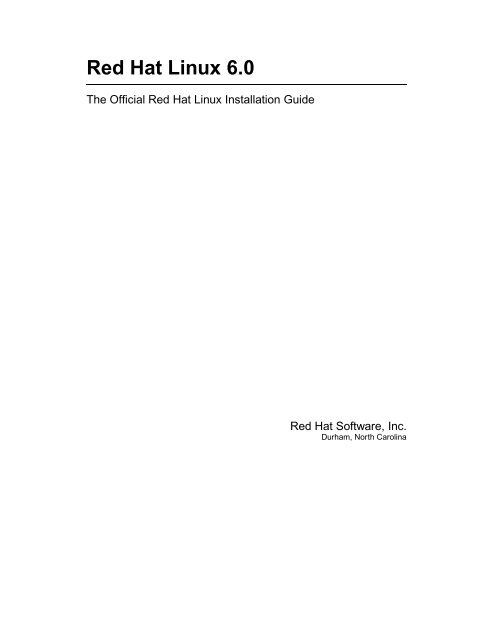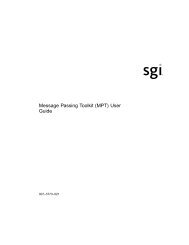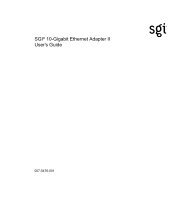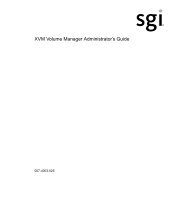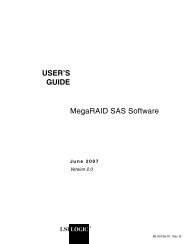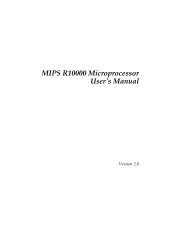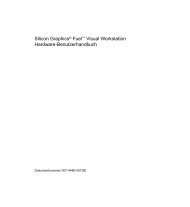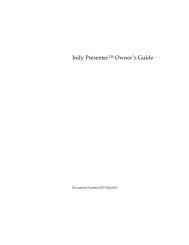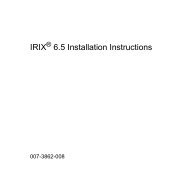New Features of Red Hat Linux 6.0 - SGI TechPubs Library
New Features of Red Hat Linux 6.0 - SGI TechPubs Library
New Features of Red Hat Linux 6.0 - SGI TechPubs Library
Create successful ePaper yourself
Turn your PDF publications into a flip-book with our unique Google optimized e-Paper software.
<strong>Red</strong> <strong>Hat</strong> <strong>Linux</strong> <strong>6.0</strong><br />
The Official <strong>Red</strong> <strong>Hat</strong> <strong>Linux</strong> Installation Guide<br />
<strong>Red</strong> <strong>Hat</strong> S<strong>of</strong>tware, Inc.<br />
Durham, North Carolina
Copyright c 1995, 1996, 1997, 1998, 1999 <strong>Red</strong> <strong>Hat</strong> S<strong>of</strong>tware, Inc.<br />
<strong>Red</strong> <strong>Hat</strong> is a registered trademark and the <strong>Red</strong> <strong>Hat</strong> Shadow Man logo, RPM, the RPM logo, and Glint<br />
are trademarks <strong>of</strong> <strong>Red</strong> <strong>Hat</strong> S<strong>of</strong>tware, Inc.<br />
<strong>Linux</strong> is a registered trademark <strong>of</strong> Linus Torvalds.<br />
Motif and UNIX are registered trademarks <strong>of</strong> The Open Group.<br />
Alpha is a trademark <strong>of</strong> Digital Equipment Corporation.<br />
SPARC is a registered trademark <strong>of</strong> SPARC International, Inc. Products bearing the SPARC trademarks<br />
are based on an architecture developed by Sun Microsystems, Inc.<br />
Netscape is a registered trademark <strong>of</strong> Netscape Communications Corporation in the United States<br />
and other countries.<br />
TrueType is a registered trademark <strong>of</strong> Apple Computer, Inc.<br />
Windows is a registered trademark <strong>of</strong> Micros<strong>of</strong>t Corporation.<br />
All other trademarks and copyrights referred to are the property <strong>of</strong> their respective owners.<br />
ISBN: 1-888172-28-2<br />
Revision: Inst-<strong>6.0</strong>-Print-RHS (04/99)<br />
<strong>Red</strong> <strong>Hat</strong> S<strong>of</strong>tware, Inc.<br />
2600 Meridian Parkway<br />
Durham, NC 27713<br />
P. O. Box 13588<br />
Research Triangle Park, NC 27709<br />
(919) 547-0012<br />
http://www.redhat.com<br />
While every precaution has been taken in the preparation <strong>of</strong> this book, the publisher assumes no<br />
responsibility for errors or omissions, or for damages resulting from the use <strong>of</strong> the information contained<br />
herein.<br />
The Official <strong>Red</strong> <strong>Hat</strong> <strong>Linux</strong> Installation Guide may be reproduced and distributed in whole or in part,<br />
in any medium, physical or electronic, so long as this copyright notice remains intact and unchanged<br />
on all copies. Commercial redistribution is permitted and encouraged, but you may not redistribute<br />
it, in whole or in part, under terms more restrictive than those under which you received it.<br />
Printed in Canada
Contents<br />
1 <strong>New</strong> <strong>Features</strong> <strong>of</strong> <strong>Red</strong> <strong>Hat</strong> <strong>Linux</strong> <strong>6.0</strong> 1<br />
1.1 Installation-Related Enhancements . . . . . . . . . . . . . . . . . . . . . . . . . . . . . 1<br />
1.2 Desktopand Window Managers . . . . . . . . . . . . . . . . . . . . . . . . . . . . . . . 3<br />
1.3 Miscellaneous<strong>New</strong> <strong>Features</strong> . . . . . . . . . . . . . . . . . . . . . . . . . . . . . . . . . 4<br />
2 Before You Begin 5<br />
2.1 Getting Documentation . . . . . . . . . . . . . . . . . . . . . . . . . . . . . . . . . . . . 6<br />
2.2 Gettingthe Right<strong>Red</strong><strong>Hat</strong><strong>Linux</strong>Components . . . . . . . . . . . . . . . . . . . . . . . 6<br />
2.3 ThingsYouShould Know . . . . . . . . . . . . . . . . . . . . . . . . . . . . . . . . . . . 10<br />
2.4 InstallationMethods . . . . . . . . . . . . . . . . . . . . . . . . . . . . . . . . . . . . . . 14<br />
2.5 NeedaNetworkBootDisk? . . . . . . . . . . . . . . . . . . . . . . . . . . . . . . . . . 18<br />
2.6 NeedaPCMCIASupportDiskette? . . . . . . . . . . . . . . . . . . . . . . . . . . . . . 18<br />
2.7 InstallationClasses . . . . . . . . . . . . . . . . . . . . . . . . . . . . . . . . . . . . . . 19<br />
2.8 DiskPartitions . . . . . . . . . . . . . . . . . . . . . . . . . . . . . . . . . . . . . . . . . 21<br />
2.9 ANote AboutKernel Drivers . . . . . . . . . . . . . . . . . . . . . . . . . . . . . . . . 31<br />
2.10 IfYou Have Problems... . . . . . . . . . . . . . . . . . . . . . . . . . . . . . . . . . . . 32<br />
2.11 OneLastNote . . . . . . . . . . . . . . . . . . . . . . . . . . . . . . . . . . . . . . . . . 32<br />
3 Starting the Installation 33<br />
3.1 TheInstallation ProgramUserInterface . . . . . . . . . . . . . . . . . . . . . . . . . . . 33<br />
3.2 Starting the Installation Program . . . . . . . . . . . . . . . . . . . . . . . . . . . . . . . 36<br />
3.3 Beginningthe Installation . . . . . . . . . . . . . . . . . . . . . . . . . . . . . . . . . . . 39
iv CONTENTS<br />
3.4 Selectingan Installation Method . . . . . . . . . . . . . . . . . . . . . . . . . . . . . . . 41<br />
4 Local Media Installations 43<br />
4.1 Selectingan Installation Method . . . . . . . . . . . . . . . . . . . . . . . . . . . . . . . 43<br />
4.2 Installing from CD-ROM . . . . . . . . . . . . . . . . . . . . . . . . . . . . . . . . . . . 43<br />
4.3 Installing from a Hard Drive . . . . . . . . . . . . . . . . . . . . . . . . . . . . . . . . . 45<br />
4.4 Upgrading or Installing . . . . . . . . . . . . . . . . . . . . . . . . . . . . . . . . . . . . 45<br />
4.5 Installation Class . . . . . . . . . . . . . . . . . . . . . . . . . . . . . . . . . . . . . . . . 46<br />
4.6 SCSI Support . . . . . . . . . . . . . . . . . . . . . . . . . . . . . . . . . . . . . . . . . . 47<br />
4.7 CreatingPartitions for<strong>Red</strong><strong>Hat</strong><strong>Linux</strong> . . . . . . . . . . . . . . . . . . . . . . . . . . . . 48<br />
4.8 Initializing Swap Space . . . . . . . . . . . . . . . . . . . . . . . . . . . . . . . . . . . . 58<br />
4.9 ForHardDriveInstallations Only... . . . . . . . . . . . . . . . . . . . . . . . . . . . . 58<br />
4.10 Formatting Partitions . . . . . . . . . . . . . . . . . . . . . . . . . . . . . . . . . . . . . 60<br />
4.11 Selecting and Installing Packages . . . . . . . . . . . . . . . . . . . . . . . . . . . . . . 60<br />
5 Network Installations 65<br />
5.1 Selectingan Installation Method . . . . . . . . . . . . . . . . . . . . . . . . . . . . . . . 65<br />
5.2 Installing via NFS . . . . . . . . . . . . . . . . . . . . . . . . . . . . . . . . . . . . . . . 68<br />
5.3 Installing via FTP . . . . . . . . . . . . . . . . . . . . . . . . . . . . . . . . . . . . . . . 69<br />
5.4 Installing via HTTP . . . . . . . . . . . . . . . . . . . . . . . . . . . . . . . . . . . . . . 69<br />
5.5 Upgrading or Installing . . . . . . . . . . . . . . . . . . . . . . . . . . . . . . . . . . . . 70<br />
5.6 Installation Class . . . . . . . . . . . . . . . . . . . . . . . . . . . . . . . . . . . . . . . . 72<br />
5.7 SCSI Support . . . . . . . . . . . . . . . . . . . . . . . . . . . . . . . . . . . . . . . . . . 74<br />
5.8 CreatingPartitions for<strong>Red</strong><strong>Hat</strong><strong>Linux</strong> . . . . . . . . . . . . . . . . . . . . . . . . . . . . 74<br />
5.9 Initializing Swap Space . . . . . . . . . . . . . . . . . . . . . . . . . . . . . . . . . . . . 85<br />
5.10 Formatting Partitions . . . . . . . . . . . . . . . . . . . . . . . . . . . . . . . . . . . . . 85<br />
5.11 Selecting and Installing Packages . . . . . . . . . . . . . . . . . . . . . . . . . . . . . . 86<br />
6 Finishing the Installation 91<br />
6.1 ConfiguringaMouse . . . . . . . . . . . . . . . . . . . . . . . . . . . . . . . . . . . . . 91
CONTENTS v<br />
6.2 ConfiguringNetworking . . . . . . . . . . . . . . . . . . . . . . . . . . . . . . . . . . . 92<br />
6.3 Configuringthe TimeZone . . . . . . . . . . . . . . . . . . . . . . . . . . . . . . . . . . 95<br />
6.4 SelectingServicesforStartonReboot . . . . . . . . . . . . . . . . . . . . . . . . . . . . 95<br />
6.5 ConfiguringaPrinter . . . . . . . . . . . . . . . . . . . . . . . . . . . . . . . . . . . . . 96<br />
6.6 Setting aRootPassword . . . . . . . . . . . . . . . . . . . . . . . . . . . . . . . . . . . 102<br />
6.7 Authentication Configuration . . . . . . . . . . . . . . . . . . . . . . . . . . . . . . . . 103<br />
6.8 CreatingaBootDiskette . . . . . . . . . . . . . . . . . . . . . . . . . . . . . . . . . . . 104<br />
6.9 Installing LILO . . . . . . . . . . . . . . . . . . . . . . . . . . . . . . . . . . . . . . . . . 105<br />
6.10 Configuringthe XWindow System . . . . . . . . . . . . . . . . . . . . . . . . . . . . . 108<br />
6.11 FinishingUp... . . . . . . . . . . . . . . . . . . . . . . . . . . . . . . . . . . . . . . . . 109<br />
7 Finding Documentation 111<br />
7.1 OnLine Help . . . . . . . . . . . . . . . . . . . . . . . . . . . . . . . . . . . . . . . . . . 111<br />
7.2 Helpfromthe InternetCommunity . . . . . . . . . . . . . . . . . . . . . . . . . . . . . 117<br />
8 System Configuration 119<br />
8.1 SystemConfigurationWith<strong>Linux</strong>conf . . . . . . . . . . . . . . . . . . . . . . . . . . . 120<br />
8.2 SystemConfigurationwiththe ControlPanel . . . . . . . . . . . . . . . . . . . . . . . 158<br />
9 Package Management with RPM 173<br />
9.1 RPMDesignGoals . . . . . . . . . . . . . . . . . . . . . . . . . . . . . . . . . . . . . . . 174<br />
9.2 UsingRPM . . . . . . . . . . . . . . . . . . . . . . . . . . . . . . . . . . . . . . . . . . . 174<br />
9.3 ImpressingYourFriendswith RPM . . . . . . . . . . . . . . . . . . . . . . . . . . . . . 180<br />
9.4 OtherRPMResources . . . . . . . . . . . . . . . . . . . . . . . . . . . . . . . . . . . . . 182<br />
10 GnoRPM 183<br />
10.1 Starting GnoRPM . . . . . . . . . . . . . . . . . . . . . . . . . . . . . . . . . . . . . . . 184<br />
10.2 ThePackage Display . . . . . . . . . . . . . . . . . . . . . . . . . . . . . . . . . . . . . 185<br />
10.3 Installing <strong>New</strong> Packages . . . . . . . . . . . . . . . . . . . . . . . . . . . . . . . . . . . 187<br />
10.4 Configuration . . . . . . . . . . . . . . . . . . . . . . . . . . . . . . . . . . . . . . . . . 188
vi CONTENTS<br />
10.5 PackageManipulation . . . . . . . . . . . . . . . . . . . . . . . . . . . . . . . . . . . . . 191<br />
11 System Administration 195<br />
11.1 FilesystemStructure . . . . . . . . . . . . . . . . . . . . . . . . . . . . . . . . . . . . . . 195<br />
11.2 Special<strong>Red</strong><strong>Hat</strong> FileLocations . . . . . . . . . . . . . . . . . . . . . . . . . . . . . . . . 199<br />
11.3 Users,Groupsand User-PrivateGroups . . . . . . . . . . . . . . . . . . . . . . . . . . 199<br />
11.4 ConfiguringConsoleAccess . . . . . . . . . . . . . . . . . . . . . . . . . . . . . . . . . 203<br />
11.5 The floppy Group . . . . . . . . . . . . . . . . . . . . . . . . . . . . . . . . . . . . . . 205<br />
11.6 UserAuthentication withPAM . . . . . . . . . . . . . . . . . . . . . . . . . . . . . . . . 206<br />
11.7 Shadow Utilities . . . . . . . . . . . . . . . . . . . . . . . . . . . . . . . . . . . . . . . . 209<br />
11.8 BuildingaCustom Kernel . . . . . . . . . . . . . . . . . . . . . . . . . . . . . . . . . . 210<br />
11.9 Sendmail . . . . . . . . . . . . . . . . . . . . . . . . . . . . . . . . . . . . . . . . . . . . 214<br />
11.10Controlling Access to Services . . . . . . . . . . . . . . . . . . . . . . . . . . . . . . . . 215<br />
11.11AnonymousFTP . . . . . . . . . . . . . . . . . . . . . . . . . . . . . . . . . . . . . . . . 215<br />
11.12NFSConfiguration . . . . . . . . . . . . . . . . . . . . . . . . . . . . . . . . . . . . . . . 216<br />
11.13The BootProcess,Init, and Shutdown . . . . . . . . . . . . . . . . . . . . . . . . . . . . 217<br />
11.14RescueModes . . . . . . . . . . . . . . . . . . . . . . . . . . . . . . . . . . . . . . . . . 228<br />
A Getting Technical Support 229<br />
A.1 AnOverview<strong>of</strong>OurSupportPolicy . . . . . . . . . . . . . . . . . . . . . . . . . . . . . 229<br />
A.2 Getting Support . . . . . . . . . . . . . . . . . . . . . . . . . . . . . . . . . . . . . . . . 231<br />
A.3 SupportFAQ (FrequentlyAskedQuestions) . . . . . . . . . . . . . . . . . . . . . . . . 234<br />
B Making Installation Diskettes 237<br />
B.1 MakingaDisketteUnderMS-DOS . . . . . . . . . . . . . . . . . . . . . . . . . . . . . 238<br />
B.2 MakingaDisketteUndera<strong>Linux</strong>-likeO/S . . . . . . . . . . . . . . . . . . . . . . . . . 238<br />
C An Introduction to Disk Partitions 239<br />
C.1 HardDiskBasic Concepts . . . . . . . . . . . . . . . . . . . . . . . . . . . . . . . . . . 239<br />
D Package List 247<br />
D.1 Amusements . . . . . . . . . . . . . . . . . . . . . . . . . . . . . . . . . . . . . . . . . . 249
CONTENTS vii<br />
D.2 Applications . . . . . . . . . . . . . . . . . . . . . . . . . . . . . . . . . . . . . . . . . . 252<br />
D.3 Development . . . . . . . . . . . . . . . . . . . . . . . . . . . . . . . . . . . . . . . . . . 288<br />
D.4 Documentation . . . . . . . . . . . . . . . . . . . . . . . . . . . . . . . . . . . . . . . . . 306<br />
D.5 SystemEnvironment . . . . . . . . . . . . . . . . . . . . . . . . . . . . . . . . . . . . . 312<br />
D.6 UserInterface . . . . . . . . . . . . . . . . . . . . . . . . . . . . . . . . . . . . . . . . . 339<br />
E General Parameters and Modules 351<br />
E.1 CD-ROMparameters . . . . . . . . . . . . . . . . . . . . . . . . . . . . . . . . . . . . . 352<br />
E.2 SCSI parameters . . . . . . . . . . . . . . . . . . . . . . . . . . . . . . . . . . . . . . . . 353<br />
E.3 Ethernetparameters . . . . . . . . . . . . . . . . . . . . . . . . . . . . . . . . . . . . . . 355<br />
F Information Specific to <strong>Red</strong> <strong>Hat</strong> <strong>Linux</strong>/SPARC 361<br />
F.1 SupportedHardware . . . . . . . . . . . . . . . . . . . . . . . . . . . . . . . . . . . . . 361<br />
F.2 InstallationOverview . . . . . . . . . . . . . . . . . . . . . . . . . . . . . . . . . . . . . 362<br />
F.3 ConsoleCommands . . . . . . . . . . . . . . . . . . . . . . . . . . . . . . . . . . . . . . 363<br />
F.4 Ramdisk-basedInstallation Criteria . . . . . . . . . . . . . . . . . . . . . . . . . . . . . 363<br />
F.5 ChoosingaBootMethod . . . . . . . . . . . . . . . . . . . . . . . . . . . . . . . . . . . 364<br />
F.6 ChoosinganInstallation Method . . . . . . . . . . . . . . . . . . . . . . . . . . . . . . 368<br />
F.7 InstallationUsing aSerialTerminal . . . . . . . . . . . . . . . . . . . . . . . . . . . . . 369<br />
F.8 SILOConfiguration . . . . . . . . . . . . . . . . . . . . . . . . . . . . . . . . . . . . . . 369<br />
F.9 Partitioning . . . . . . . . . . . . . . . . . . . . . . . . . . . . . . . . . . . . . . . . . . . 369<br />
G Glossary 371<br />
H Kickstart Installations 381<br />
H.1 Whereto PutA KickstartFile . . . . . . . . . . . . . . . . . . . . . . . . . . . . . . . . . 381<br />
H.2 Starting aKickstartInstallation . . . . . . . . . . . . . . . . . . . . . . . . . . . . . . . . 383<br />
H.3 TheKickstartFile . . . . . . . . . . . . . . . . . . . . . . . . . . . . . . . . . . . . . . . 383<br />
Index 395<br />
Index <strong>of</strong> Packages 405
viii CONTENTS
Preface<br />
Welcome! And thanks for your interest in <strong>Red</strong> <strong>Hat</strong> <strong>Linux</strong>. We have what we think is the best <strong>Linux</strong><br />
distribution on the market today, and we work hard to keep it that way. <strong>Red</strong> <strong>Hat</strong> <strong>Linux</strong> <strong>6.0</strong> is the<br />
latest in a long line <strong>of</strong> s<strong>of</strong>tware from <strong>Red</strong> <strong>Hat</strong> S<strong>of</strong>tware. We hope you like it, and that you enjoy using<br />
<strong>Red</strong> <strong>Hat</strong> <strong>Linux</strong> as much as we’ve enjoyed making it for you.<br />
While <strong>Linux</strong> is popular and well-known by a certain segment <strong>of</strong> the computer-using population,<br />
there are many people out there that are only now hearing about <strong>Linux</strong>. For this group <strong>of</strong> people,<br />
the following section should provide enough background to help you get acquainted with <strong>Linux</strong> and<br />
<strong>Red</strong> <strong>Hat</strong> S<strong>of</strong>tware.<br />
What is <strong>Linux</strong>?<br />
Back in August <strong>of</strong> 1991, a student from Finland began a post to the comp.os.minix newsgroup<br />
with the words:<br />
Hello everybody out there using minix -<br />
I’m doing a (free) operating system (just a hobby,<br />
won’t be big and pr<strong>of</strong>essional like gnu) for<br />
386(486) AT clones.<br />
The student was Linus Torvalds, and the “hobby” he spoke <strong>of</strong> eventually became what we know<br />
today as <strong>Linux</strong>.<br />
A full-featured POSIX-like operating system, <strong>Linux</strong> has been developed not just by Linus, but by<br />
hundreds <strong>of</strong> programmers around the world. The interesting thing about this is that this massive,<br />
world-wide development effort is largely uncoordinated. Sure, Linus calls the shots where the kernel<br />
is concerned, but <strong>Linux</strong> is more than just the kernel. There’s no management infrastructure; a student<br />
in Russia gets a new motherboard, and writes a driver to support a neat feature the motherboard has.<br />
A system administrator in Maryland needs backup s<strong>of</strong>tware, writes it, and gives it away to anyone<br />
that needs it. The right things just seem to happen at the right time.
x Preface<br />
Another interesting thing is that <strong>Linux</strong> can be obtained for absolutely no money. That’s right, most<br />
<strong>of</strong> the s<strong>of</strong>tware is available (at no charge) to anyone with the time and inclination to download it. But<br />
not everyone has that much time. . .<br />
What is <strong>Red</strong> <strong>Hat</strong> <strong>Linux</strong>?<br />
Enter a group <strong>of</strong> programmers based in North Carolina. Their goal was to make it easier for people<br />
to give <strong>Linux</strong> a try. Like many other such groups, their approach was to bundle all the necessary bits<br />
and pieces into a cohesive distribution, relieving “newbies” from some <strong>of</strong> the more esoteric aspects <strong>of</strong><br />
bootstrapping a new operating system on their PCs.<br />
However, unlike other distributions, this one was fundamentally different. The difference? Instead<br />
<strong>of</strong> being a snapshot <strong>of</strong> a hard disk that had a working copy <strong>of</strong> <strong>Linux</strong> on it, or a set <strong>of</strong> diskettes<br />
from which different parts <strong>of</strong> the operating system could be dumped, this distribution was based on<br />
packages.<br />
S<strong>of</strong>tware development in the <strong>Linux</strong> world is fast-paced, so new versions <strong>of</strong> old s<strong>of</strong>tware come out<br />
continually. With other distributions, upgrading s<strong>of</strong>tware was painful – a complete upgrade usually<br />
meant deleting everything on your hard drive and starting over.<br />
Each package provided a different piece <strong>of</strong> s<strong>of</strong>tware, fully tested, configured, and ready to run. Want<br />
to try a new editor? Download the package and install it. In seconds, you can give it a try. Don’t like<br />
it? Issue a single command, and the package is removed.<br />
If that was all there was to it, this distribution would be pretty nifty. But being package-based meant<br />
there was one additional advantage:<br />
This <strong>Linux</strong> distribution could be easily upgraded.<br />
By now you’ve probably guessed that the group <strong>of</strong> programmers in North Carolina is <strong>Red</strong> <strong>Hat</strong> S<strong>of</strong>tware,<br />
and the package-based distribution is <strong>Red</strong> <strong>Hat</strong> <strong>Linux</strong>.<br />
Since <strong>Red</strong> <strong>Hat</strong> <strong>Linux</strong>’s introduction in the summer <strong>of</strong> 1994, <strong>Linux</strong> and <strong>Red</strong> <strong>Hat</strong> S<strong>of</strong>tware have grown<br />
by leaps and bounds. Much has changed; support for more esoteric hardware, huge increases in<br />
reliability, and the growing use <strong>of</strong> <strong>Linux</strong> by companies around the world.<br />
But much still remains the same. <strong>Linux</strong> is still developed by people world-wide; Linus is still involved.<br />
<strong>Red</strong> <strong>Hat</strong> S<strong>of</strong>tware is still located in North Carolina; still trying to make <strong>Linux</strong> easier for<br />
people to use.<br />
And <strong>Red</strong> <strong>Hat</strong> <strong>Linux</strong> is still package-based; always has been, always will be.<br />
Since the release <strong>of</strong> version 4.0, <strong>Red</strong> <strong>Hat</strong> <strong>Linux</strong> runs on three leading computing platforms: Intel<br />
compatible PCs, Digital Alpha computers, and Sun SPARC equipment. Our unified source tree and<br />
the benefits <strong>of</strong> RPM (<strong>Red</strong> <strong>Hat</strong> Package Management) technology enable us to deploy <strong>Red</strong> <strong>Hat</strong> <strong>Linux</strong><br />
for each platform with a minimum <strong>of</strong> effort. This in turn enables our users to manage and port<br />
s<strong>of</strong>tware between these platforms as easily as possible.<br />
We make <strong>Red</strong> <strong>Hat</strong> <strong>Linux</strong> available by unrestricted FTP from our site and many mirror sites on the
Preface xi<br />
Internet. <strong>Red</strong> <strong>Hat</strong> <strong>Linux</strong> is also available on CD-ROM. For current information on our product <strong>of</strong>ferings<br />
and links to other <strong>Linux</strong> resources please check <strong>Red</strong> <strong>Hat</strong> S<strong>of</strong>tware’s web site at<br />
http://www.redhat.com.<br />
On most systems, <strong>Red</strong> <strong>Hat</strong> <strong>Linux</strong> is easy to install; the installation program can walk you through<br />
the process in as little as 15 minutes. The system itself is very flexible. With RPM, you can install and<br />
uninstall individual s<strong>of</strong>tware packages with minimal effort. Because <strong>of</strong> RPM, <strong>Red</strong> <strong>Hat</strong> <strong>Linux</strong> is also<br />
easy to maintain – package installations can be verified and corrected, and packages can be installed<br />
and uninstalled simply and reliably. Furthermore, <strong>Red</strong> <strong>Hat</strong> <strong>Linux</strong> is easy to administer. Included<br />
are a rich set <strong>of</strong> administrative tools which reduce the hassle <strong>of</strong> everyday system administration.<br />
Complete source code is provided for the freely distributable components <strong>of</strong> the system.<br />
An Overview <strong>of</strong> This Manual<br />
This manual is organized to guide you through the process <strong>of</strong> installing <strong>Red</strong> <strong>Hat</strong> <strong>Linux</strong> quickly and<br />
easily. Toward that goal, let’s take a quick look at each chapter to help you get acclimated:<br />
Chapter 1, <strong>New</strong> <strong>Features</strong> Of <strong>Red</strong> <strong>Hat</strong> <strong>Linux</strong> <strong>6.0</strong> contains information concerning new functionality<br />
that has been added to <strong>Red</strong> <strong>Hat</strong> <strong>Linux</strong> <strong>6.0</strong>.<br />
Chapter 2, Before You Begin contains information on tasks you should perform prior to starting<br />
the <strong>Red</strong> <strong>Hat</strong> <strong>Linux</strong> installation.<br />
Chapter 3, Starting the Installation contains detailed instructions for starting<br />
the <strong>Red</strong> <strong>Hat</strong> <strong>Linux</strong> installation process.<br />
Chapter 4, Local Media Installations contains instructions on installing <strong>Red</strong> <strong>Hat</strong> <strong>Linux</strong> from a<br />
CD-ROM or hard drive.<br />
Chapter 5, Network Installations contains instructions on installing <strong>Red</strong> <strong>Hat</strong> <strong>Linux</strong> via NFS, FTP,<br />
or HTTP.<br />
Chapter 6, Finishing the Installation contains instructions on the last steps required to complete<br />
the installation process.<br />
Chapters7–11 explain how to find documentation on your system, and how to use the various<br />
system management and administration tools which accompany <strong>Red</strong> <strong>Hat</strong> <strong>Linux</strong>. They also<br />
include an explanation <strong>of</strong> what’s special about your <strong>Red</strong> <strong>Hat</strong> <strong>Linux</strong> system, including where<br />
special files live and more.<br />
Appendixes contain extra information about <strong>Red</strong> <strong>Hat</strong> <strong>Linux</strong>, including an explanation <strong>of</strong> <strong>Red</strong> <strong>Hat</strong><br />
S<strong>of</strong>tware’s support <strong>of</strong>ferings, packages lists, and more.
xii Preface<br />
Quick Start Information<br />
Those <strong>of</strong> you that have installed <strong>Red</strong> <strong>Hat</strong> <strong>Linux</strong>/Intel before and are in a hurry to get started need<br />
only boot from a boot diskette (or the <strong>Red</strong> <strong>Hat</strong> <strong>Linux</strong>/Intel CD-ROM, if your computer supports<br />
booting directly from CD-ROM). There are two separate boot disks, one for CD-ROM and hard drive<br />
installations and another for NFS, FTP, and HTTP installations 1 . Next, select the desired installation<br />
method. If you will be using a PCMCIA device during the installation, you will need to use the<br />
PCMCIA support disk 2 .<br />
If you are attempting to install <strong>Red</strong> <strong>Hat</strong> <strong>Linux</strong> for either the Alpha or the SPARC, you really should<br />
read Chapter 2 on page 5. It will refer you to information specific to your non-Intel-based system.<br />
Upgrading from a Prior Version <strong>of</strong> <strong>Red</strong> <strong>Hat</strong> <strong>Linux</strong><br />
The installation process for <strong>Red</strong> <strong>Hat</strong> <strong>Linux</strong> <strong>6.0</strong> includes the ability to upgrade from prior versions<br />
<strong>of</strong> <strong>Red</strong> <strong>Hat</strong> <strong>Linux</strong> (2.0 through 5.2, inclusive) which are based on RPM technology. Upgrading your<br />
system installs the modular 2.2.x kernel as well as updated versions <strong>of</strong> the packages that are installed<br />
on your machine. The upgrade process preserves existing configuration files using a .rpmsave<br />
extension (e.g., sendmail.cf.rpmsave) and leaves a log telling what actions it took in<br />
/tmp/upgrade.log. As s<strong>of</strong>tware evolves, configuration file formats can change, so you should<br />
carefully compare your original configuration files to the new files before integrating your changes.<br />
A Word From the Developers<br />
We would like to thank all our beta testers for entrusting their systems to early versions <strong>of</strong> <strong>Red</strong> <strong>Hat</strong><br />
<strong>Linux</strong> and for taking the time to submit bug reports from the front, especially those <strong>of</strong> you who have<br />
been with <strong>Red</strong> <strong>Hat</strong> since the “Halloween” release and earlier. We would also like to thank Linus<br />
Torvalds and the hundreds <strong>of</strong> developers around the world for creating, truly, one <strong>of</strong> the wonders <strong>of</strong><br />
distributed development.<br />
And, again, we’d like to thank you for your interest in <strong>Red</strong> <strong>Hat</strong> <strong>Linux</strong>!<br />
The <strong>Red</strong> <strong>Hat</strong> Development Team<br />
1If you need a boot disk for network type installations, you will have to create one. See section 2.5 on page 18<br />
for that informtaion<br />
2If you will be using a PCMCIA device during the install you will need to create a PCMCIA support disk.<br />
Section 2.6 on page 18 will describe how that disk is made
Preface xiii<br />
Notes from the Editor<br />
Our evolutionary process <strong>of</strong> expanding the scope <strong>of</strong> this Installation Guide continues. As before,<br />
we’ve updated the chapters related to the actual installation process. We’ve also updated the <strong>New</strong><br />
<strong>Features</strong> chapter to reflect all the good stuff that’s been added to <strong>Red</strong> <strong>Hat</strong> <strong>Linux</strong> <strong>6.0</strong>. We consider this<br />
to be “business as usual.”<br />
We’ve also made some changes as a direct result <strong>of</strong> customer feedback. Some people have expressed<br />
confusion over all the different terms, abbreviations and acronyms that seem to surround<br />
computer technology in general, and <strong>Linux</strong> in particular. For those people, we’ve added a glossary.<br />
While it’s not our goal to include a complete data processing dictionary with every copy <strong>of</strong> <strong>Red</strong><br />
<strong>Hat</strong> <strong>Linux</strong>, if you think a particular word should be present but is not, feel free to let us know via<br />
docs@redhat.com.<br />
As the linuxconf system configuration tool continues to mature, we’ve created a new system configuration<br />
chapter containing task-based linuxconf documentation, as well as those vestiges <strong>of</strong> the<br />
control-panel tools that still remain. Our goal is to continue adding linuxconf documentation; what<br />
you see here is just a first step in that process.<br />
The package list has proven to be quite popular; this time we’ve improved it by adding icons showing<br />
whether a given package is part <strong>of</strong> a pre-defined set <strong>of</strong> packages.<br />
All <strong>of</strong> this has resulted in the Installation Guide putting on a little weight. This is a trend that we<br />
expect to continue, which leads us right into the next subject. . .<br />
We Need Feedback!<br />
If you spot a typo in the Installation Guide, or if you’ve thought <strong>of</strong> a way to make this manual better,<br />
we’d love to hear from you! Be sure to mention the manual’s identifier:<br />
Inst-<strong>6.0</strong>-Print-RHS (04/99)<br />
That way we’ll know exactly which version <strong>of</strong> the guide you have.<br />
Please send mail to:<br />
docs@redhat.com<br />
If you have a suggestion, try to be as specific as possible when describing it. If you’ve found an error,<br />
please include the section number and some <strong>of</strong> the surrounding text so we can find it easily. We may<br />
not be able to respond to every message sent to us, but you can be sure that we’ll be reading them<br />
all!
xiv Preface<br />
I Couldn’t Have Done it Without. . .<br />
Many thanks go out to the past authors <strong>of</strong> this manual. A great deal <strong>of</strong> their work is still here.<br />
Thanks also go out to the developers and testers who have patiently listened to my questions and<br />
even more patiently given me answers. Without their help, I wouldn’t have been able to put this<br />
manual together.<br />
A ”BIG” thank you also goes out to two <strong>of</strong> the members <strong>of</strong> the documentation team. Paul Gallagher,<br />
our editor, has done a wonderful job <strong>of</strong> pro<strong>of</strong> reading and editing this manual. He has also written<br />
the GnoRPM chapter <strong>of</strong> this book and the Official <strong>Red</strong> <strong>Hat</strong> <strong>Linux</strong> Getting Started Guide. Edward<br />
Bailey, “fearless leader” and head <strong>of</strong> the documentation team, has done a fabulous job at keeping<br />
me up to speed and helping me go in the right direction. He is also credited with the new partition<br />
appendix in this Installation Guide. Without his leadership and guidance, this would have been an<br />
impossible task for me. You both have been wonderful to work with and I just can’t say thank you<br />
enough.<br />
Thanks are also due to all the readers <strong>of</strong> past Installation Guides. Without their corrections, suggestions<br />
and even occassional praises, I wouldn’t know if I were on the right track. Your feedback<br />
has been incorporated as much as possible (pagecount and deadlines permitting). Please keep the<br />
feedback coming.<br />
Many thanks to Cynthia Dale for updating the Frequently Asked Questions chapter and Jeff Goldin<br />
for correlating it for publication. Unfortuntaly, we could not print it due to lack <strong>of</strong> space in the<br />
manual. However, you can find the most up-to-date FAQ at<br />
http://www.redhat.com/knowledgebase/index.html.<br />
Finally, thanks goes out to the support group at <strong>Red</strong> <strong>Hat</strong> S<strong>of</strong>tware. They have given many insightful<br />
suggestions regarding this manual, based on extensive experience with thousands <strong>of</strong> <strong>Red</strong> <strong>Hat</strong> <strong>Linux</strong><br />
customers. If you find yourself going through this Installation Guide with greater ease, a large part<br />
<strong>of</strong> that is due to all <strong>of</strong> their effort.<br />
Thank you to everyone at <strong>Red</strong> <strong>Hat</strong> S<strong>of</strong>tware for your help and support.<br />
Sandra A. Moore
<strong>New</strong> <strong>Features</strong> <strong>of</strong> <strong>Red</strong> <strong>Hat</strong> <strong>Linux</strong><br />
<strong>6.0</strong><br />
This chapter describes features that are new to <strong>Red</strong> <strong>Hat</strong> <strong>Linux</strong> <strong>6.0</strong>.<br />
1.1 Installation-Related Enhancements<br />
Here is a list <strong>of</strong> the many changes which have been made in order to make the <strong>Red</strong> <strong>Hat</strong> <strong>Linux</strong><br />
installation process even easier:<br />
¯ <strong>New</strong> HTTP Installation Method<br />
¯ “Out-<strong>of</strong>-the-Box” Processor Optimized Kernel Support<br />
¯ <strong>New</strong> Boot Disks<br />
¯ Improved Package Selection Screen<br />
¯ <strong>New</strong> Authentication Configuration Screen<br />
¯ Xconfigurator Now Part <strong>of</strong> Install<br />
Let’s take a look at each one in a bit more detail.
2 <strong>New</strong> <strong>Features</strong> <strong>of</strong> <strong>Red</strong> <strong>Hat</strong> <strong>Linux</strong> <strong>6.0</strong><br />
<strong>New</strong> HTTP Installation Method<br />
The <strong>Red</strong> <strong>Hat</strong> <strong>Linux</strong> <strong>6.0</strong> installation program has added HTTP to its available list <strong>of</strong> network-class<br />
installations. Similar to the way you would perform an FTP installation, you are now able to log in<br />
to a website and install <strong>Linux</strong>.<br />
For more information on network-class installations, please refer to Chapter 5 on page 65.<br />
‘Out-<strong>of</strong>-the-Box’ Processor Optimized Kernel Support<br />
Optimized kernels for the Pentium Pro, Pentium II, and Pentium III processors and APM enabled kernels<br />
are now supported. Additionally, the <strong>Red</strong> <strong>Hat</strong> <strong>Linux</strong> <strong>6.0</strong> installation now has SMP motherboard<br />
support. The installation process will probe your system and if more than one processor is detected,<br />
an SMP enabled kernel will be automatically installed.<br />
<strong>New</strong> Boot Disks<br />
There are now two boot disks for <strong>Red</strong> <strong>Hat</strong> <strong>Linux</strong>. One is for installing from local media (CD-ROM<br />
installs, hard drive installs) and the other is for network based installs (NFS, FTP, or HTTP).<br />
Additionally, the supplemental disk has been replaced by the PCMCIA support disk. All install<br />
methods now require only one disk, unless you need PCMCIA support during the install. If needed,<br />
you will be prompted for the PCMCIA support disk.<br />
Improved Package Selection Screen<br />
Individual package selection has been improved, with collapsible and expandable tree menus to<br />
allow easy selection <strong>of</strong> packages during the installation process.<br />
<strong>New</strong> Authentication Configuration Screen<br />
The Authentication Configuration screen gives you the option <strong>of</strong> enabling three different types <strong>of</strong><br />
passwords:<br />
¯ Enable NIS – allows you to run a group <strong>of</strong> computers in the same Network Information<br />
Service domain with a common password and group file. There are two options here to choose<br />
from:<br />
– NIS Domain – this option allows you to specify which domain or group <strong>of</strong> computers<br />
your system will belong to.<br />
– NIS Server – this option causes your computer to use a specific NIS server, rather than<br />
“broadcasting” a message to the local area network asking for any available server to<br />
host your system.
1.2 Desktop and Window Managers 3<br />
¯ Enable Shadow Passwords – provides a very secure method <strong>of</strong> retaining passwords for you.<br />
¯ Enable MD5 Passwords – allows passwords up to 256 characters, rather than the standard<br />
eight.<br />
Xconfigurator Now Part <strong>of</strong> the Install<br />
Xconfigurator is now run at the very end <strong>of</strong> the install, after all filesystem components have been<br />
installed. In the past, if Xconfigurator were to hang, you would likely have to start the installation<br />
over. Now it is possible to boot <strong>Red</strong> <strong>Hat</strong> <strong>Linux</strong> and configure X after the installation has completed.<br />
Additionally, Xconfigurator tests X during the installation to make sure it is configured correctly<br />
for your system. Xconfigurator also <strong>of</strong>fers you the option <strong>of</strong> booting into the X Window System<br />
immediately after the installation.<br />
1.2 Desktop and Window Managers<br />
<strong>Red</strong> <strong>Hat</strong> <strong>Linux</strong> <strong>6.0</strong> provides additional choices in graphical user interfaces.<br />
¯ GNOME with Enlightenment Included<br />
¯ KDE Included<br />
GNOME with Enlightenment Included<br />
GNOME is now included in <strong>Red</strong> <strong>Hat</strong> <strong>Linux</strong> <strong>6.0</strong> as the default desktop manager. GNOME features<br />
a graphical interface which enables users to easily use and configure their systems. GNOME also<br />
supports Drag and Drop protocols which help you use applications that are not GNOME-compliant.<br />
Enlightenment is included as the default window manager. Enlightenment provides a window manager<br />
with a great graphical interface, and is designed to allow the user to manipulate it in any way<br />
fashionable.<br />
KDE Included<br />
<strong>Red</strong> <strong>Hat</strong> <strong>Linux</strong> <strong>6.0</strong> also includes KDE. A very popular and powerful desktop environment, KDE<br />
<strong>of</strong>fers a great graphical interface, window manager, file manager and much more.
4 <strong>New</strong> <strong>Features</strong> <strong>of</strong> <strong>Red</strong> <strong>Hat</strong> <strong>Linux</strong> <strong>6.0</strong><br />
1.3 Miscellaneous <strong>New</strong> <strong>Features</strong><br />
Other miscellaneous features <strong>of</strong> <strong>Red</strong> <strong>Hat</strong> <strong>Linux</strong> <strong>6.0</strong> are:<br />
¯ Enhanced Font Support<br />
¯ Enhanced Initscripts<br />
¯ Switchdesk Feature<br />
¯ Latest Stable 2.2 Kernel Included<br />
Enhanced Font Support<br />
TrueType fonts are now supported in <strong>Red</strong> <strong>Hat</strong> <strong>Linux</strong> <strong>6.0</strong>.<br />
Dynamic font loading is now supported and can be used as a font-server on a local machine.<br />
Please Note: Those <strong>of</strong> you who upgrade will not have this feature until you edit your fontpaths. To<br />
do this you must edit the /etc/X11/XF86Config file. Scroll down until you see fontpaths listed.<br />
Replace them all with FontPath ‘‘tcp/localhost:7100’’. You must also verify that xfs, the<br />
X Font Server, is running. By issuing the command /sbin/chkconfig --add xfs you will insure<br />
that it starts at system boot time.<br />
Enhanced Initscripts<br />
While booting and shutting down the system, <strong>Red</strong> <strong>Hat</strong> <strong>Linux</strong> <strong>6.0</strong> users are now able to easily see if a<br />
service has failed by displaying OK, PASSED or FAILED at the right-hand side <strong>of</strong> the screen.<br />
Switchdesk Feature<br />
Switchdesk, just as the name implies, allows you to easily switch between different desktop environments<br />
such as GNOME, AnotherLevel or KDE. Simply run “switchdesk” and choose your desired<br />
interface.<br />
Latest Stable 2.2 Kernel Included<br />
<strong>Red</strong> <strong>Hat</strong> <strong>Linux</strong> <strong>6.0</strong> includes the latest stable version <strong>of</strong> the 2.2 <strong>Linux</strong> kernel.
Before You Begin<br />
While installing <strong>Red</strong> <strong>Hat</strong> <strong>Linux</strong> is a straightforward process, taking some time prior to starting the<br />
installation can make things go much more smoothly. In this chapter, we’ll discuss the steps that<br />
should be performed before you start the installation.<br />
Please Note: If you are currently running a version 2.0 (or greater) <strong>Red</strong> <strong>Hat</strong> <strong>Linux</strong> system, you can<br />
perform an upgrade. Skim this chapter to review the basic issues relating to installation, and read<br />
the following chapters in order, following the directions as you go. The upgrade procedure starts<br />
out identically to the installation procedure; you will be directed to choose an installation or upgrade<br />
after booting the installation program and answering a few questions.<br />
There are five things you should do prior to installing <strong>Red</strong> <strong>Hat</strong> <strong>Linux</strong>:<br />
1. Make sure you have sufficient documentation to effectively use your <strong>Red</strong> <strong>Hat</strong> <strong>Linux</strong> system<br />
after the installation.<br />
2. Make sure you have access to the <strong>Red</strong> <strong>Hat</strong> <strong>Linux</strong> components required for installation.<br />
3. Make sure you know your computer’s hardware configuration and networking information.<br />
4. Decide, based on the first two tasks, what method you will use to install <strong>Red</strong> <strong>Hat</strong> <strong>Linux</strong>.<br />
5. Determine where on your hard drive(s) <strong>Red</strong> <strong>Hat</strong> <strong>Linux</strong> will reside.<br />
Let’s start by making sure you have the documentation you’ll need after you install <strong>Red</strong> <strong>Hat</strong> <strong>Linux</strong>.
6 Before You Begin<br />
2.1 Getting Documentation<br />
<strong>Red</strong> <strong>Hat</strong> <strong>Linux</strong> is a powerful, full-featured operating system. Unless you’re a <strong>Linux</strong> wizard, you’re<br />
going to need additional documentation to make the most <strong>of</strong> your <strong>Red</strong> <strong>Hat</strong> <strong>Linux</strong> system. We<br />
strongly suggest reading over the Official <strong>Red</strong> <strong>Hat</strong> <strong>Linux</strong> Getting Started Guide to see what it can<br />
<strong>of</strong>fer you in terms <strong>of</strong> both use and support. It has been written guide you through using <strong>Red</strong> <strong>Hat</strong><br />
<strong>Linux</strong> once the installation has been completed.<br />
Everyone should review the Official <strong>Red</strong> <strong>Hat</strong> <strong>Linux</strong> Getting Started Guide for more information on<br />
available <strong>Linux</strong> documentation as well as using <strong>Red</strong> <strong>Hat</strong> <strong>Linux</strong> <strong>6.0</strong> to its full potential. While many<br />
people will find the resources described in the Getting Started Guide to be very helpful, people who<br />
are just starting to use <strong>Linux</strong> will likely need additional information. The information that will be<br />
most helpful to you depends on your level <strong>of</strong> <strong>Linux</strong> expertise:<br />
<strong>New</strong> To <strong>Linux</strong> – If this is your first time using <strong>Linux</strong> (or any <strong>Linux</strong>-like operating system, for<br />
that matter), you’ll need solid introductory information on basic UNIX concepts. For example,<br />
O’Reilly and Associates (http://www.ora.com/) produce a wide variety <strong>of</strong> <strong>Linux</strong> and<br />
UNIX-related books. Give their more general titles a try.<br />
Some <strong>Linux</strong> Experience – If you’ve used other <strong>Linux</strong> distributions (or a <strong>Linux</strong>-like operating<br />
system), you’ll probably find what you’re looking for in some <strong>of</strong> the more in-depth reference<br />
material available. For example O’Reilly’s more specialized titles are valuable when you need<br />
a lot <strong>of</strong> information on a particular subject.<br />
Old Timer – If you’re a long-time <strong>Red</strong> <strong>Hat</strong> <strong>Linux</strong> user, you probably don’t need us telling you what<br />
documentation to read. Thanks for reading this far!<br />
2.2 Getting the Right <strong>Red</strong> <strong>Hat</strong> <strong>Linux</strong> Components<br />
If you’ve purchased the <strong>Red</strong> <strong>Hat</strong> <strong>Linux</strong> boxed set, you’re ready to go! However, mistakes occasionally<br />
happen, so now is a good time to double-check the contents <strong>of</strong> your boxed set. If you haven’t<br />
purchased a <strong>Red</strong> <strong>Hat</strong> <strong>Linux</strong> boxed set, skip to Section 2.2.3 on page 9.<br />
2.2.1 Contents <strong>of</strong> the <strong>Red</strong> <strong>Hat</strong> <strong>Linux</strong> Boxed Set<br />
The <strong>Red</strong> <strong>Hat</strong> <strong>Linux</strong> boxed set contains the following items:<br />
¯ The Official <strong>Red</strong> <strong>Hat</strong> <strong>Linux</strong> Installation Guide<br />
¯ Official <strong>Red</strong> <strong>Hat</strong> <strong>Linux</strong> Getting Started Guide<br />
ALPHA<br />
¯ The Alpha Installation Addendum.
2.2 Getting the Right <strong>Red</strong> <strong>Hat</strong> <strong>Linux</strong> Components 7<br />
¯ <strong>Red</strong> <strong>Hat</strong> <strong>Linux</strong> CDs 1 and 2.<br />
INTEL<br />
¯ The <strong>Linux</strong> Applications CD Pack.<br />
¯ INTEL<br />
Boot diskette.<br />
¯ License and Registration information, located on the insert in the jewel case.<br />
Let’s take a quick look at each item:<br />
Installation Guide<br />
The Official <strong>Red</strong> <strong>Hat</strong> <strong>Linux</strong> Installation Guide is what you’re currently reading. It contains the information<br />
necessary to install <strong>Red</strong> <strong>Hat</strong> <strong>Linux</strong>. In addition, it contains information about aspects <strong>of</strong> the<br />
operating system that are unique to <strong>Red</strong> <strong>Hat</strong> <strong>Linux</strong>.<br />
Official <strong>Red</strong> <strong>Hat</strong> <strong>Linux</strong> Getting Started Guide<br />
The Official <strong>Red</strong> <strong>Hat</strong> <strong>Linux</strong> Getting Started Guide contains information on what to do after the installation<br />
has taken place. It will be referred to on many occasions in this text. We believe it is both<br />
well written and informative, and will guide you through the necessary steps <strong>of</strong> actually using your<br />
system once the install is in place.<br />
The Official <strong>Red</strong> <strong>Hat</strong> <strong>Linux</strong> Getting Started Guide covers topics ranging from the learning the basics<br />
<strong>of</strong> your system to navigating your system to Gnome.<br />
Alpha Installation Addendum<br />
ALPHA<br />
The <strong>Red</strong> <strong>Hat</strong> <strong>Linux</strong> Alpha Installation Addendum contains additional information <strong>of</strong> interest to<br />
owners <strong>of</strong> Alpha-based computer systems. It contains information that will make installation <strong>of</strong><br />
<strong>Red</strong> <strong>Hat</strong> <strong>Linux</strong> more straightforward. (The Alpha Installation Addendum is only included in <strong>Red</strong><br />
<strong>Hat</strong> <strong>Linux</strong>/Alpha boxed sets.)<br />
CDs1and2<br />
These two Compact Discs contain the entire <strong>Red</strong> <strong>Hat</strong> <strong>Linux</strong> distribution, including source code. CD<br />
1 contains all the binary packages built for the type <strong>of</strong> computer (Intel, Alpha, or SPARC) that you
8 Before You Begin<br />
have . CD 2 contains the source packages that were used to build the binary packages on CD 1.<br />
<strong>Linux</strong> Applications CD Pack<br />
INTEL<br />
This Compact Disc pack contains demonstration versions <strong>of</strong> a number <strong>of</strong> commercial <strong>Linux</strong> s<strong>of</strong>tware<br />
products. For more information, please refer to the README file in this pack.<br />
Please Note: This CD-ROM pack and its contents are completely unsupported by <strong>Red</strong> <strong>Hat</strong> S<strong>of</strong>tware.<br />
All questions and issues concerning any s<strong>of</strong>tware in this pack should be directed to the responsible<br />
company, and not <strong>Red</strong> <strong>Hat</strong> S<strong>of</strong>tware.<br />
Boot Diskette<br />
INTEL<br />
This diskette is used to start the installation process for <strong>Red</strong> <strong>Hat</strong> <strong>Linux</strong>/Intel. Depending on your<br />
computer’s configuration and the type <strong>of</strong> installation you select, you may or may not need the<br />
boot diskette. In addition, you may require a support diskette, again depending on your system’s<br />
hardware configuration, and the installation method you choose. When we discuss the different<br />
installation methods later in this chapter, we’ll explain which diskettes are needed for each type <strong>of</strong><br />
installation, and give you instructions for producing any diskettes you require.<br />
ALPHA<br />
Alpha owners should refer to the <strong>Red</strong> <strong>Hat</strong> <strong>Linux</strong> Alpha Installation Addendum for information on<br />
which diskettes are required.<br />
SPARC<br />
SPARC owners should turn to Section F.5.1 on page 365 for information on their diskette needs.<br />
License and Registration Information<br />
The CD-ROM jewel case insert includes the license terms for <strong>Red</strong> <strong>Hat</strong> <strong>Linux</strong>, in addition to the license<br />
terms for any commercial s<strong>of</strong>tware that may be included on the <strong>Red</strong> <strong>Hat</strong> <strong>Linux</strong> CD.<br />
In addition, information about registering your copy <strong>of</strong> <strong>Red</strong> <strong>Hat</strong> <strong>Linux</strong> with <strong>Red</strong> <strong>Hat</strong> S<strong>of</strong>tware can<br />
be found here. Once registered, you can receive installation support. <strong>Red</strong> <strong>Hat</strong> S<strong>of</strong>tware’s installation<br />
support program is discussed in Appendix A on page 229.<br />
Please Note: There is an alphanumeric registration string printed on the CD-ROM case. It is used<br />
to register you for <strong>Red</strong> <strong>Hat</strong> S<strong>of</strong>tware’s installation support. Please make sure you don’t lose your<br />
registration string – you won’t be able to get installation support without it!
2.2 Getting the Right <strong>Red</strong> <strong>Hat</strong> <strong>Linux</strong> Components 9<br />
2.2.2 Missing Something?<br />
Ifyou’vepurchasedtheOfficial<strong>Red</strong><strong>Hat</strong><strong>Linux</strong>boxedsetfrom<strong>Red</strong><strong>Hat</strong>S<strong>of</strong>tware,(orone<strong>of</strong>its<br />
distributors) and you’re missing one or more <strong>of</strong> the items listed above, please let us know!<br />
One thing to keep in mind is that <strong>Red</strong> <strong>Hat</strong> S<strong>of</strong>tware partners with companies (international and<br />
domestic) so that we can make <strong>Red</strong> <strong>Hat</strong> <strong>Linux</strong> available to you in the most convenient form. Because<br />
<strong>of</strong> this, you might find that your <strong>Red</strong> <strong>Hat</strong> <strong>Linux</strong> boxed set may not have been actually produced by<br />
<strong>Red</strong> <strong>Hat</strong> S<strong>of</strong>tware.<br />
Not sure how to identify our <strong>of</strong>ficial boxed set? Here’s how: The bottom <strong>of</strong> our box has an ISBN<br />
number next to one <strong>of</strong> the bar codes. That ISBN number should be in the form:<br />
1-888172-xx-y<br />
(Where xx and y may vary.) If your box has an ISBN number in this form, and you’re missing something,<br />
feel free to call us at 1-888-733-4281 (+1-919-547-0012 outside the USA), or to send mail to<br />
orders@redhat.com.<br />
If your box has a different ISBN number (or none at all), you’ll need to contact the company that<br />
produced your boxed set. Normally, third-party producers will include their logo and/or contact<br />
information on the outside <strong>of</strong> the box; an <strong>of</strong>ficial <strong>Red</strong> <strong>Hat</strong> <strong>Linux</strong> boxed set has only our name and<br />
contact info on the outside. . .<br />
If your <strong>Red</strong> <strong>Hat</strong> <strong>Linux</strong> boxed set is complete, please skip ahead to section 2.2.4 on the next page.<br />
2.2.3 No Boxed Set? No Problem!<br />
Of course, not everyone purchases a <strong>Red</strong> <strong>Hat</strong> <strong>Linux</strong> boxed set. It’s entirely possible to install <strong>Red</strong><br />
<strong>Hat</strong> <strong>Linux</strong> using a CD created by another company, or even via FTP. In these cases, you may need to<br />
create one or more diskettes to get started.<br />
INTEL<br />
For people installing <strong>Red</strong> <strong>Hat</strong> <strong>Linux</strong>/Intel, you’ll need a boot diskette, and if using a PCMCIA<br />
device during the installation, a PCMCIA support diskette. It may also be possible to start the<br />
installation directly from the CD, under certain conditions. We’ll discuss this in more detail when<br />
we outline the various installation methods available.<br />
ALPHA<br />
People with Alpha-based systems should refer to the <strong>Red</strong> <strong>Hat</strong> <strong>Linux</strong> Alpha Installation Addendum<br />
for additional information on the diskettes they may need.<br />
SPARC<br />
SPARC owners should refer to section F.5.1 on page 365 for information on which diskettes they’ll<br />
need.
10 Before You Begin<br />
2.2.4 Checking for Updated Diskette Images<br />
From time to time, we find that the installation may fail, and that a revised diskette image is required<br />
in order for the installation to work properly. In these cases, we make special images available via<br />
the <strong>Red</strong> <strong>Hat</strong> <strong>Linux</strong> Errata.<br />
Since this is a relatively rare occurrence, you will in general save time if you try to use the standard<br />
diskette images first, and then review the Errata only if you experience any problems completing the<br />
installation.<br />
There are two ways to review the Errata:<br />
1. World Wide Web – By pointing your web browser at http://www.redhat.com/errata,<br />
you can read the Errata on-line, and download diskette images easily.<br />
2. Electronic Mail – By sending an empty mail message to errata@redhat.com, you will receive<br />
a mail message containing the complete Errata. Also included are URLs to each updated<br />
package and diskette image in the Errata. By using these URLs, you can then download any<br />
necessary diskette images. Remember to use binary mode when transferring a diskette image!<br />
For now, concentrate only on the Errata entries that include new diskette images (the filenames always<br />
end in .img). If you find an entry that seems to apply to your problem, get a copy <strong>of</strong> the<br />
diskette images, and create them using the instructions in Appendix B on page 237.<br />
2.3 Things You Should Know<br />
In order to prevent any surprises during the installation, you should collect some information before<br />
attempting to install <strong>Red</strong> <strong>Hat</strong> <strong>Linux</strong>. You can find most <strong>of</strong> this information in the documentation that<br />
came with your system, or from the system’s vendor or manufacturer.<br />
Please Note: The most recent list <strong>of</strong> hardware supported by <strong>Red</strong> <strong>Hat</strong> <strong>Linux</strong> can be found at <strong>Red</strong><br />
<strong>Hat</strong> S<strong>of</strong>tware’s World Wide Web site at http://www.redhat.com/hardware. It’s a good idea to<br />
check your hardware against this list before proceeding.<br />
2.3.1 Basic Hardware Configuration<br />
You should have a basic understanding <strong>of</strong> the hardware installed in your computer, including:<br />
¯ hard drive(s) – Specifically, the number, size, and type. If you have more than one, it’s helpful<br />
to know which one is first, second, and so on. It is also good to know if your drives are IDE<br />
or SCSI. If you have IDE drives, you should check your computer’s BIOS to see if you are<br />
accessing them in LBA mode. Please refer to your computer’s documentation for the proper<br />
key sequence to access the BIOS. Note that your computer’s BIOS may refer to LBA mode by
2.3 Things You Should Know 11<br />
other names, such as “large disk mode”. Again, your computer’s documentation should be<br />
consulted for clarification.<br />
¯ memory – The amount <strong>of</strong> RAM installed in your computer.<br />
¯ CD-ROM – Most importantly, the unit’s interface type (IDE, SCSI, or other interface) and, for<br />
non-IDE, non-SCSI CD-ROMs, the make and model number. IDE CD-ROMs (also known as<br />
ATAPI) are the most common type in recently manufactured, PC-compatible computers.<br />
¯ SCSI adapter (if one is present) – The adapter’s make and model number.<br />
¯ network card (if one is present) – The card’s make and model number.<br />
¯ mouse – The mouse’s type (serial, PS/2, or bus mouse), protocol (Micros<strong>of</strong>t, Logitech, Mouse-<br />
Man, etc.), and number <strong>of</strong> buttons; also, for serial mice, the serial port it is connected to.<br />
On many newer systems, the installation program is able to automatically identify most hardware.<br />
However, it’s a good idea to collect this information anyway, just to be sure.<br />
ALPHA<br />
In addition to the latest hardware compatibility list on <strong>Red</strong> <strong>Hat</strong> S<strong>of</strong>tware’s website, owners <strong>of</strong><br />
Alpha-based systems should refer to the <strong>Red</strong> <strong>Hat</strong> <strong>Linux</strong> Alpha Installation Addendum for more<br />
information on supported hardware configurations.<br />
SPARC<br />
In addition to the latest hardware compatibility list on <strong>Red</strong> <strong>Hat</strong> S<strong>of</strong>tware’s website, SPARC owners<br />
should refer to Section F.1 on page 361 for a list <strong>of</strong> supported hardware.<br />
Learning About Your Hardware With Windows R<br />
If your computer is already running Windows 9x, you can use the following procedure to get additional<br />
configuration information:<br />
¯ With Windows running, click on the “My Computer” icon using the secondary (normally the<br />
right) mouse button. A pop-up menu should appear.<br />
¯ Select “Properties.” The “System Properties” window should appear (see Figure 2.1 on the<br />
next page). Note the information listed under “Computer:” – in particular the amount <strong>of</strong><br />
RAM listed.<br />
¯ Click on the “Device Manager” tab. You will then see a graphical representation <strong>of</strong> your computer’s<br />
hardware configuration. Make sure the “View devices by type” button is selected.<br />
At this point, you can either double-click on the icons (or single-click on the plus sign £<br />
+ ) to look<br />
¢ ¡<br />
at each entry in more detail (see Figure 2.2 on page 13). Look under the following icons for more<br />
information:
12 Before You Begin<br />
Figure 2.1: Windows System Properties Window<br />
¯ Disk drives – You will find the type (IDE or SCSI) <strong>of</strong> hard drive here. (IDE drives will normally<br />
include the word “IDE,” while SCSI drives won’t.)<br />
¯ Hard disk controllers – You can get more information about your hard drive controller here.<br />
¯ CDROM – Here is where you’ll find out about any CD-ROM drives connected to your computer.<br />
Please Note: In some cases, there may be no CD-ROM icon, yet your computer has a functioning<br />
CD-ROM drive. This is normal, depending on how Windows was originally installed.<br />
In this case, you may be able to learn additional information by looking at the CD-ROM driver<br />
loaded in your computer’s config.sys file.<br />
¯ Mouse – The type <strong>of</strong> mouse present on your computer can be found here.<br />
¯ Display adapters – If you’re interested in running the X Window System, you should write<br />
down the information you find here.<br />
¯ Sound, video and game controllers – If your computer has sound capabilities, you’ll find<br />
more information about that here.<br />
¯ Network adapters – Here you’ll find additional info on your computer’s network card (if you<br />
have one).
2.3 Things You Should Know 13<br />
Figure 2.2: Device Manager Under Windows 95<br />
¯ SCSI controllers – If your computer uses SCSI peripherals, you’ll find additional info on the<br />
SCSI controller here.<br />
While this method is not a complete substitute for opening your computer’s case and physically<br />
examining each component, in many cases it can provide sufficient information to continue with the<br />
installation.<br />
Please Note: Thisinformationcanalsobeprintedbyclickingonthe “Print...” button. A second<br />
window will appear, allowing you to choose the printer, as well as the type <strong>of</strong> report (the “All Devices<br />
and System Summary” report type is the most complete).<br />
2.3.2 Video Configuration<br />
If you will be installing the X Window System, you should also be familiar with the following:<br />
¯ your video card – The card’s make and model number (or the video chipset it uses), and<br />
the amount <strong>of</strong> video RAM it has. (Most PCI-based cards are auto-detected by the installation<br />
program.)
14 Before You Begin<br />
¯ your monitor – The unit’s make and model number, along with allowable ranges for horizontal<br />
and vertical refresh rates.<br />
2.3.3 Network-related Information<br />
If you will be connected to a network, be sure you know your:<br />
¯ IP address – Usually represented as a set <strong>of</strong> four numbers separated by dots, such as<br />
10.0.2.15.<br />
¯ netmask – Another set <strong>of</strong> four numbers separated by dots. An example netmask would be<br />
255.255.248.0.<br />
¯ gateway IP address – Yet another set <strong>of</strong> four dot-separated numbers. For instance,<br />
10.0.2.254.<br />
¯ one or more name server IP addresses – One or more sets <strong>of</strong> dot-separated numbers.<br />
10.0.2.1 might be the address <strong>of</strong> a name server.<br />
¯ domain name – The name given to your organization. For instance, <strong>Red</strong> <strong>Hat</strong> S<strong>of</strong>tware has a<br />
domain name <strong>of</strong> redhat.com.<br />
¯ hostname – The name <strong>of</strong> your computer. A computer might be named pooh, for instance.<br />
Please Note: The information given above is an example only! Do not use it when you install <strong>Red</strong><br />
<strong>Hat</strong> <strong>Linux</strong>! If you don’t know the proper values for your network, ask your network administrator.<br />
2.4 Installation Methods<br />
ALPHA<br />
Alpha owners should take a moment to review the <strong>Red</strong> <strong>Hat</strong> <strong>Linux</strong> Alpha Installation Addendum,<br />
particularly the first chapter. It covers aspects <strong>of</strong> the installation process that differ from a typical<br />
<strong>Red</strong> <strong>Hat</strong> <strong>Linux</strong>/Intel installation.<br />
SPARC<br />
People with SPARC systems should take a moment to read Appendix F on page 361. This appendix<br />
covers aspects <strong>of</strong> the installation process that differ from a typical <strong>Red</strong> <strong>Hat</strong> <strong>Linux</strong>/Intel installation.<br />
You can install or upgrade <strong>Red</strong> <strong>Hat</strong> <strong>Linux</strong> via any <strong>of</strong> several different methods. Each method works<br />
best in different situations, and has different requirements. But before we discuss each installation<br />
method, let’s take a look at an issue that may affect some <strong>of</strong> you.
2.4 Installation Methods 15<br />
2.4.1 PCMCIA Support During the Installation<br />
INTEL<br />
This section is specific to Intel-based computers only<br />
Most Intel-based laptop computers support PCMCIA (also known as PC Card). Computers that<br />
support PCMCIA devices contain a controller having one or more slots in which a PCMCIA device<br />
can be installed. These devices may be modems, LAN adapters, SCSI adapters, and so on.<br />
When installing <strong>Red</strong> <strong>Hat</strong> <strong>Linux</strong>/Intel on a PCMCIA-capable computer, it is important to note if a<br />
PCMCIA device will be used during installation. For example, if you want to install <strong>Red</strong> <strong>Hat</strong> <strong>Linux</strong>/-<br />
Intel from a CD-ROM, and your CD-ROM drive is connected to a PCMCIA adapter, the installation<br />
program will require PCMCIA support. Likewise, if you are going to use one <strong>of</strong> the network-based<br />
installation methods, you will need PCMCIA support if your network adapter is PCMCIA-based.<br />
Please Note: You don’t need install-time PCMCIA support if you’re installing <strong>Red</strong> <strong>Hat</strong> <strong>Linux</strong> on a<br />
laptop, and using the laptop’s built-in CD-ROM drive.<br />
PCMCIA support is dependent on two things:<br />
1. The type <strong>of</strong> PCMCIA controller in your computer system.<br />
2. The type <strong>of</strong> PCMCIA device that you wish to use during the installation.<br />
While nearly every PCMCIA controller and most popular PCMCIA devices are supported, there are<br />
some exceptions. For more information, please consult the <strong>Red</strong> <strong>Hat</strong> <strong>Linux</strong> Hardware Compatibility<br />
List at http://www.redhat.com/hardware.<br />
The main thing to keep in mind is that if you require install-time PCMCIA support, you will need a<br />
support diskette. We’ll show you how to do this after you’ve determined which installation method<br />
is best for you.<br />
ALPHA<br />
PCMCIA support is not available for the Alpha.<br />
SPARC<br />
PCMCIA support is not available for the SPARC.<br />
2.4.2 Installing From a CD-ROM<br />
If you have a <strong>Red</strong> <strong>Hat</strong> <strong>Linux</strong> CD-ROM, and your computer has a supported CD-ROM drive, you<br />
should consider this installation method. Installing directly from CD-ROM is the most straightforward<br />
approach. When installing from CD-ROM, the packages you select are read from the CD-ROM,<br />
and are installed on your hard drive.
16 Before You Begin<br />
HowToDoIt<br />
As the name implies, you’ll need a <strong>Red</strong> <strong>Hat</strong> <strong>Linux</strong> CD-ROM, a supported CD-ROM drive, and a<br />
means <strong>of</strong> starting the installation program.<br />
INTEL<br />
Intel systems will need to use the boot diskette (and the PCMCIA support diskette if a PCMCIA<br />
device is used during the install). There is an alternate method <strong>of</strong> installing from CD-ROM that uses<br />
no diskettes, but requires that the system be running DOS. We’ll discuss this approach (known as<br />
autoboot) in Section 3.2.1 on page 38. For now, note that PCMCIA support is not available when<br />
using autoboot.<br />
Please Note: The <strong>Red</strong> <strong>Hat</strong> <strong>Linux</strong>/Intel CD-ROM can also be booted by newer computers that<br />
support bootable CD-ROMs. Not all computers support this feature, so if yours can’t boot from<br />
CD-ROM, you’ll have to use a boot diskette (or autoboot from DOS) to get things started. Note that<br />
you may need to change BIOS settings in your computer to enable this feature.<br />
If you’ve determined that this installation method is most applicable to your situation, please skip<br />
ahead to Section 2.6 on page 18.<br />
2.4.3 Installing From an FTP Site<br />
Ifyoudon’thavea<strong>Red</strong><strong>Hat</strong><strong>Linux</strong>CD-ROMoraCD-ROMdrive,butyoudohavenetworkaccess,<br />
then an FTP installation may be for you. When installing via FTP, the <strong>Red</strong> <strong>Hat</strong> <strong>Linux</strong> packages you<br />
select are downloaded (using FTP) across the network to your computer, and are installed on your<br />
hard drive.<br />
HowToDoIt<br />
When doing an FTP install, you’ll need LAN-based access to a network; a dialup connection via<br />
modem won’t cut it. If your Local Area Network has Internet access, you can use one <strong>of</strong> the many<br />
FTP sites that mirror <strong>Red</strong> <strong>Hat</strong> <strong>Linux</strong>. You can find a list <strong>of</strong> mirror sites at<br />
http://www.redhat.com/mirrors.html.<br />
If your LAN doesn’t have Internet access, all is not lost. If there is a computer on your LAN that can<br />
accept anonymous FTP requests, simply put a copy <strong>of</strong> the <strong>Red</strong> <strong>Hat</strong> <strong>Linux</strong> distribution on that system,<br />
and you’re ready to go.<br />
Please Note: Your FTP server must be able to handle long filenames.<br />
INTEL<br />
For an FTP installation, you must use the network installation boot diskette specific to, and a PCM-<br />
CIA support diskette if using a PCMCIA device during the installation. You will need to have a<br />
valid nameserver configured or you must specify the IP address <strong>of</strong> the FTP server you will be using.<br />
You will also need the path to the <strong>Red</strong> <strong>Hat</strong> <strong>Linux</strong> directory on the FTP server.
2.4 Installation Methods 17<br />
If you’ve determined that this installation method is most applicable to your situation, please skip<br />
ahead to Section 2.6 on the following page.<br />
2.4.4 Installing From an HTTP Site<br />
Ifyoudon’thavea<strong>Red</strong><strong>Hat</strong><strong>Linux</strong>CD-ROMoraCD-ROMdrive,butyoudohavenetworkaccess,<br />
then an HTTP installation may be for you. When installing via HTTP, the <strong>Red</strong> <strong>Hat</strong> <strong>Linux</strong> packages<br />
you select are downloaded (using HTTP) across the network to your computer, and are installed on<br />
your hard drive.<br />
How To Do It<br />
INTEL<br />
For an HTTP installation, you must use the network installation boot disk and if you are using a<br />
PCMCIA device during the installation, a PCMCIA support diskette. You will need to have a valid<br />
nameserver configured or you must specify the IP address <strong>of</strong> the HTTP server you will be using.<br />
You will also need the path to the <strong>Red</strong> <strong>Hat</strong> <strong>Linux</strong> directory on the HTTP server.<br />
If you’ve determined that this installation method is most applicable to your situation, please skip<br />
ahead to Section 2.6 on the next page.<br />
2.4.5 Installing From an NFS Server<br />
If your system doesn’t have a CD-ROM drive, but you do have network access, then an NFS installation<br />
may be for you. When installing via NFS, the <strong>Red</strong> <strong>Hat</strong> <strong>Linux</strong> packages you select are NFS-served<br />
to your computer from an NFS server system. The packages are then installed on your hard drive.<br />
How To Do It<br />
If you wish to perform an NFS installation, you will need to mount the <strong>Red</strong> <strong>Hat</strong> <strong>Linux</strong> CD-ROM<br />
on a machine that supports ISO-9660 file systems with Rock Ridge extensions. The machine must<br />
also support NFS. Export the CD-ROM file system via NFS. You will need to have a nameserver<br />
configured, or know the NFS server’s IP address, as well as the path to the exported CD-ROM.<br />
Please Note: Your NFS server must be able to handle long filenames.<br />
INTEL<br />
For an NFS installation, you’ll need a boot diskette only.<br />
If you’ve determined that this installation method is most applicable to your situation, please skip<br />
ahead to Section 2.6 on the following page.
18 Before You Begin<br />
2.4.6 Installing From a Hard Drive<br />
If none <strong>of</strong> the other installation methods will work for you, but you have some means <strong>of</strong> getting<br />
the <strong>Red</strong> <strong>Hat</strong> <strong>Linux</strong> package files written to your system’s hard drive, you can install from your hard<br />
drive. In this installation method, the <strong>Red</strong> <strong>Hat</strong> <strong>Linux</strong> packages you select are read from one partition<br />
on a hard drive, and are installed on another partition (or set <strong>of</strong> partitions).<br />
HowToDoIt<br />
The hard drive installation method requires a bit <strong>of</strong> up-front effort on your part, as you must copy<br />
all the necessary files to a partition before starting the <strong>Red</strong> <strong>Hat</strong> <strong>Linux</strong> installation program. You must<br />
first create a <strong>Red</strong><strong>Hat</strong> directory at the top level <strong>of</strong> your directory tree. Everything you will install<br />
should be placed in that directory. First copy the base subdirectory and its contents.<br />
Next, copy the packages you want to install to another subdirectory called RPMS. You can use available<br />
space on an existing DOS partition or a <strong>Linux</strong> partition that is not required in the install procedure<br />
(for example, a partition that would be used for data storage on the installed system).<br />
INTEL<br />
If you are using a DOS filesystem, you will not be able to use the full <strong>Linux</strong> filenames for the RPM<br />
packages. The installation process does not care what the filenames look like, but it is a good idea<br />
that you keep track <strong>of</strong> them.<br />
You’ll need a boot diskette, and if using a PCMCIA device during the installation, a PCMCIA<br />
support diskette, when installing from a hard drive.<br />
2.5 Need a Network Boot Disk?<br />
If you are performing an installation via FTP, HTTP, or NFS you will need to create your own network<br />
boot diskette. The network boot diskette image file is bootnet.img, and is located in the images<br />
directory on your <strong>Red</strong> <strong>Hat</strong> <strong>Linux</strong>/Intel CD. Please turn to Appendix B on page 237 and follow the<br />
instructions there. Then, return here, and read on.<br />
2.6 Need a PCMCIA Support Diskette?<br />
INTEL<br />
This section is specific to Intel-based computers only. If you are using an Alpha or SPARC computer,<br />
please skip ahead to 2.8 on page 21.<br />
Here’s a checklist that you can use to see if you’ll need to create a PCMCIA support diskette:
2.7 Installation Classes 19<br />
¯ Installing From a PCMCIA-Connected CD-ROM – If you’ll be installing <strong>Red</strong> <strong>Hat</strong> <strong>Linux</strong> from<br />
a CD-ROM, and your CD-ROM drive is attached to your computer through a PCMCIA card,<br />
you’ll need a support diskette.<br />
¯ Installing using a PCMCIA Network Card – If you will be using a PCMCIA network adapter<br />
during the installation, you’ll need a support diskette.<br />
If you have determined you will need a support diskette, you will have to make one. The PCMCIA<br />
support diskette image file is pcmcia.img, and is located in the images directory on your<br />
<strong>Red</strong> <strong>Hat</strong> <strong>Linux</strong>/Intel CD. Please turn to Appendix B on page 237 and follow the instructions there.<br />
Then, return here, and read on.<br />
2.7 Installation Classes<br />
<strong>Red</strong> <strong>Hat</strong> <strong>Linux</strong> includes defines three different classes, or types <strong>of</strong> installations. They are:<br />
¯ Workstation<br />
¯ Server<br />
¯ Custom<br />
These classes give you the option <strong>of</strong> simplifying the installation process (with some loss <strong>of</strong> configuration<br />
flexibility), or retaining complete flexibility with a slightly more complex installation process.<br />
Let’s take a look at each class in more detail, so you can see which one is right for you.<br />
Only the custom-class install allows you complete flexibility. The workstation-class and server-class<br />
installs automatically goes through the installation process for you and omits certain steps.<br />
2.7.1 The Workstation-Class Installation<br />
A workstation-class installation is most appropriate for you if you’re new to the world <strong>of</strong> <strong>Linux</strong>, and<br />
would like to give it a try. By answering very few installation questions, you can be up and running<br />
<strong>Red</strong> <strong>Hat</strong> <strong>Linux</strong> in no time!<br />
What Does It Do?<br />
A workstation-class installation removes any linux-related partitions on all installed hard drives (and<br />
uses all free unpartitioned disk space) to create the following partitions:
20 Before You Begin<br />
¯ A 64MB swap partition.<br />
INTEL<br />
¯ A 16MB partition (mounted as /boot) in which the <strong>Linux</strong> kernel and related files reside.<br />
ALPHA<br />
¯ A 2MB partition (mounted as /dos) in which the MILO boot loader is located.<br />
¯ A variable-sized (the exact size is dependent on available disk space) partition (mounted as /)<br />
in which all other files are stored.<br />
This approach to disk partitioning results in the simplest filesystem configuration possible.<br />
Please Note: You will need approximately 600MB <strong>of</strong> free disk space in order to perform a workstationclass<br />
installation.<br />
If your system already runs Windows, a workstation-class installation will automatically configure<br />
your system to dual-boot using LILO.<br />
Please Note: A workstation-class installation will remove any existing <strong>Linux</strong> partition on any hard<br />
drive on your system. It will also attempt to set up a dual boot environment automatically on your<br />
system.<br />
2.7.2 The Server-Class Installation<br />
A server-class installation is most appropriate for you if you’d like your system to function as a<br />
<strong>Linux</strong>-based server, and you don’t want to heavily customize your system configuration.<br />
What Does It Do?<br />
A server-class installation removes all existing partitions on all installed hard drives, so choose this<br />
installation class only if you’re sure you have nothing you want saved! When the installation is<br />
complete, you’ll find the following partitions:<br />
¯ A 64MB swap partition.<br />
INTEL<br />
¯ A 16MB partition (mounted as /boot) in which the <strong>Linux</strong> kernel and related files are kept.<br />
ALPHA<br />
¯ A 2MB partition (mounted as /dos) in which the MILO boot loader is kept.
2.8DiskPartitions 21<br />
¯ A 256MB partition (mounted as /).<br />
¯ A partition <strong>of</strong> at least 512MB (mounted as /usr).<br />
¯ A partition <strong>of</strong> at least 512MB (mounted as /home).<br />
¯ A 256MB partition (mounted as /var).<br />
This approach to disk partitioning results in a reasonably flexible filesystem configuration for most<br />
server-class tasks.<br />
Please Note: You will need approximately 1.6GB <strong>of</strong> free disk space in order to perform a server-class<br />
installation.<br />
Please Note: A server-class installation will remove any existing partitions <strong>of</strong> any type on all existing<br />
hard drives <strong>of</strong> your system. All drives will be erased <strong>of</strong> all information and existing operating<br />
systems, regardless if they are <strong>Linux</strong> partitions or not.<br />
2.7.3 The Custom-Class Installation<br />
As you might guess from the name, a custom-class installation puts the emphasis on flexibility. During<br />
a custom-class installation, it is up to you how disk space should be partitioned. You have complete<br />
control over the packages that will be installed on your system. You can also determine whether<br />
you’ll use LILO to boot your system.<br />
For those <strong>of</strong> you with prior <strong>Red</strong> <strong>Hat</strong> <strong>Linux</strong> installation experience, you’ve already done a customclass<br />
installation – it is the same installation procedure we’ve used in past versions <strong>of</strong> <strong>Red</strong> <strong>Hat</strong> <strong>Linux</strong>.<br />
2.8 Disk Partitions<br />
Nearly every modern-day operating system uses disk partitions, and <strong>Red</strong> <strong>Hat</strong> <strong>Linux</strong> is no exception.<br />
When installing <strong>Red</strong> <strong>Hat</strong> <strong>Linux</strong>, it will be necessary to work with disk partitions. If you have not<br />
worked with disk partitions before (or would like a quick review <strong>of</strong> the basic concepts) please read<br />
Appendix C on page 239 before proceeding.<br />
Please Note: If you intend to perform a workstation- or server-class installation, and you already<br />
have sufficient unpartitioned disk space, you do not need to read this section, and may turn to Section<br />
2.9 on page 31. Otherwise, please read this section in order to determine the best approach to<br />
freeing disk space for your <strong>Red</strong> <strong>Hat</strong> <strong>Linux</strong> installation.<br />
In order to install <strong>Red</strong> <strong>Hat</strong> <strong>Linux</strong>, you must make disk space available for it. This disk space needs<br />
to be separate from the disk space used by other operating systems you may have installed on your<br />
computer, such as Windows, OS/2, or even a different version <strong>of</strong> <strong>Linux</strong>. This is done by dedicating<br />
one or more partitions to <strong>Red</strong> <strong>Hat</strong> <strong>Linux</strong>.<br />
Before you start the installation process, one <strong>of</strong> the following conditions must be met:
22 Before You Begin<br />
¯ Your computer must have enough unpartitioned disk space available to install <strong>Red</strong> <strong>Hat</strong> <strong>Linux</strong>.<br />
¯ Your computer must have one or more partitions that may be deleted, thereby freeing up<br />
enough disk space to install <strong>Red</strong> <strong>Hat</strong> <strong>Linux</strong>.<br />
Let’s look at how this can be done.<br />
2.8.1 Making Room For <strong>Red</strong> <strong>Hat</strong> <strong>Linux</strong><br />
There are three possible scenarios you may face when attempting to repartition your hard disk:<br />
¯ Unpartitioned free space is available.<br />
¯ An unused partition is available.<br />
¯ Free space in an actively used partition is available.<br />
Let’s look at each scenario in order.<br />
Please Note: The figures in this section are based on those used in Appendix C on page 239, and<br />
represent the sequence <strong>of</strong> events necessary to free disk space for <strong>Red</strong> <strong>Hat</strong> <strong>Linux</strong>. If these figures do<br />
not make sense to you, you should read Appendix C before proceeding any further. Keep in mind<br />
that these illustrations are simplified in the interest <strong>of</strong> clarity, and do not reflect the exact partition<br />
layout that you will encounter when actually installing <strong>Red</strong> <strong>Hat</strong> <strong>Linux</strong>.<br />
Using Unpartitioned Free Space<br />
In this situation, the partitions already defined do not span the entire hard disk, leaving unallocated<br />
space that is not part <strong>of</strong> any defined partition. Figure 2.3 on the next page shows what this might<br />
look like.<br />
If you think about it, an unused hard disk also falls into this category; the only difference is that all<br />
the space is not part <strong>of</strong> any defined partition.<br />
In any case, you can simply create the necessary partitions from the unused space. Unfortunately,<br />
this scenario, although very simple, is not very likely (unless you’ve just purchased a new disk just<br />
for <strong>Red</strong> <strong>Hat</strong> <strong>Linux</strong>).<br />
Let’s move on to a slightly more common situation.<br />
Using Space From An Unused Partition<br />
In this case, maybe you have one or more partitions that you just don’t use any longer. Perhaps<br />
you’ve dabbled with another operating system in the past, and the partition(s) you’ve dedicated to<br />
it never seem to be used anymore. Figure 2.4 on the facing page illustrates such a situation.
2.8DiskPartitions 23<br />
Figure 2.3: Disk Drive with Unpartitioned Free Space<br />
Figure 2.4: Disk Drive With an Unused Partition
24 Before You Begin<br />
If you find yourself in this situation, you can use the space allocated to the unused partition. You’ll<br />
first need to delete the partition, and then create the appropriate <strong>Linux</strong> partition(s) in its place. You<br />
can either delete the partition using DOS fdisk, or you’ll be given the opportunity to do so during<br />
a custom-class installation.<br />
Using Free Space From An Active Partition<br />
This is the most common situation. It is also, unfortunately, the hardest to work with. The main<br />
problem is that, even if you have enough free space, it’s presently allocated to a partition that is in<br />
use. If you purchased a computer with pre-installed s<strong>of</strong>tware, the hard disk most likely has one<br />
massive partition holding the operating system and data.<br />
Aside from adding a new hard drive to your system, you have two choices:<br />
Destructive Repartitioning – Basically, you delete the single large partition, and create several<br />
smaller ones. As you might imagine, any data you had in the original partition is destroyed.<br />
This means that making a complete backup is necessary. For your own sake, make two backups,<br />
use verification (if available in your backup s<strong>of</strong>tware), and try to read data from your<br />
backup before you delete the partition. Note also that if there was an operating system <strong>of</strong> some<br />
type installed on that partition, it will need to be reinstalled as well.<br />
After creating a smaller partition for your existing s<strong>of</strong>tware, you can reinstall any s<strong>of</strong>tware,<br />
restore your data, and continue with your <strong>Red</strong> <strong>Hat</strong> <strong>Linux</strong> installation. Figure 2.5 shows this<br />
being done.<br />
Figure 2.5: Disk Drive Being Destructively Repartitioned
2.8DiskPartitions 25<br />
Please Note: As Figure 2.5 on the facing page shows, any data present in the original partition<br />
will be lost without proper backup!<br />
Non-Destructive Repartitioning – Here, you run a program that does the seemingly impossible:<br />
it makes a big partition smaller without losing any <strong>of</strong> the files stored in that partition. Many<br />
people have found this method to be reliable and trouble-free. What s<strong>of</strong>tware should you use<br />
to perform this feat? There are several disk management s<strong>of</strong>tware products on the market;<br />
you’ll have to do some research to find the one that is best for your situation.<br />
While the process <strong>of</strong> non-destructive repartitioning is rather straightforward, there are a number<br />
<strong>of</strong> steps involved:<br />
¯ Compress existing data<br />
¯ Resize partition<br />
¯ Create new partition(s)<br />
Let’s take a look at each step in a bit more detail.<br />
Compress existing data – As Figure 2.6 shows, the first step is to compress the data in<br />
your existing partition. The reason for doing this is to rearrange the data such that it maximizes<br />
the available free space at the “end” <strong>of</strong> the partition.<br />
Figure 2.6: Disk Drive Being Compressed<br />
This step is crucial; without it, it is possible that the location <strong>of</strong> your data could prevent the<br />
partition from being resized to the extent desired. Note also that, for one reason or another,<br />
some data cannot be moved. If this is the case (and it restricts the size <strong>of</strong> your new partition(s)),<br />
you may be forced to destructively repartition your disk.
26 Before You Begin<br />
Resize partition – Figure 2.7 shows the actual resizing process. While the actual endproduct<br />
<strong>of</strong> the resizing operation varies depending on the s<strong>of</strong>tware used, in most cases the<br />
newly freed space is used to create an unformatted partition <strong>of</strong> the same type as the original<br />
partition.<br />
Figure 2.7: Disk Drive with Partition Resized<br />
It’s important to understand what the resizing s<strong>of</strong>tware you use does with the newly freed<br />
space, so that you can take the appropriate steps. In the case we’ve illustrated, it would be best<br />
to simply delete the new DOS partition, and create the appropriate <strong>Linux</strong> partition(s).<br />
Create new partition(s) – As the previous step implied, it may or may not be necessary<br />
to create new partitions. However, unless your resizing s<strong>of</strong>tware is <strong>Linux</strong>-aware, it is likely<br />
you’ll need to delete the partition that was created during the resizing process. Figure 2.8 on<br />
the next page shows this being done.<br />
INTEL<br />
The following information is specific to Intel-based computers only.<br />
As a convenience to our customers, we provide the fips utility. This is a freely available<br />
program that can resize FAT (File Allocation Table) partitions. It’s included on the <strong>Red</strong> <strong>Hat</strong><br />
<strong>Linux</strong>/Intel CD-ROM in the dosutils directory.<br />
Please Note: Many people have successfully used fips to repartition their hard drives. However,<br />
because <strong>of</strong> the nature <strong>of</strong> the operations carried out by fips, and the wide variety <strong>of</strong><br />
hardware and s<strong>of</strong>tware configurations under which it must run, <strong>Red</strong> <strong>Hat</strong> S<strong>of</strong>tware cannot<br />
guarantee that fips will work properly on your system. Therefore, no installation support<br />
whatsoever is available for fips; use it at your own risk.
2.8DiskPartitions 27<br />
Figure 2.8: Disk Drive with Final Partition Configuration<br />
That said, if you decide to repartition your hard drive with fips, itisvital that you do two<br />
things:<br />
¯ Perform a Backup – Make two copies <strong>of</strong> all the important data on your computer. These<br />
copies should be to removable media (such as tape or diskettes), and you should make<br />
sure they are readable before proceeding.<br />
¯ Read the Documentation – Completely read the fips documentation, located in the<br />
/dosutils/fipsdocs subdirectory on <strong>Red</strong> <strong>Hat</strong> <strong>Linux</strong>/Intel CD 1.<br />
Should you decide to use fips, be aware that after fips runs you will be left with two partitions:<br />
the one you resized, and the one fips created out <strong>of</strong> the newly freed space. If your goal<br />
is to use that space to install <strong>Red</strong> <strong>Hat</strong> <strong>Linux</strong>, you should delete the newly created partition,<br />
either by using fdisk under your current operating system, or while setting up partitions<br />
during a custom-class installation.<br />
2.8.2 Partition Naming Scheme<br />
<strong>Linux</strong> refers to disk partitions using a combination <strong>of</strong> letters and numbers which may be confusing,<br />
particularly if you’re used to the “C drive” way <strong>of</strong> referring to hard disks and their partitions. In the<br />
DOS/Windows world, here is how partitions are named:<br />
¯ Each partition’s type is checked to determine if it can be read by DOS/Windows.
28 Before You Begin<br />
¯ If the partition’s type is compatible, it is assigned a “drive letter.” The drive letters start with<br />
“C”.<br />
¯ The drive letter can then be used to refer to that partition as well as the filesystem contained<br />
on that partition.<br />
<strong>Red</strong> <strong>Hat</strong> <strong>Linux</strong> uses a naming scheme that is more flexible and conveys more information than the<br />
approach used by other operating systems.<br />
The naming scheme is file-based, with filenames in the form:<br />
/dev/xxyN<br />
Here’s how to decipher the partition naming scheme:<br />
/dev/ – This string is the name <strong>of</strong> the directory in which all device files reside. Since partitions<br />
reside on hard disks, and hard disks are devices, the files representing all possible partitions<br />
reside in /dev/.<br />
xx – The first two letters <strong>of</strong> the partition name indicate the type <strong>of</strong> device on which the partition<br />
resides. You’ll normally see either hd (for IDE disks), or sd (for SCSI disks).<br />
y – This letter indicates which device the partition is on. For example,<br />
/dev/hda (the first IDE hard disk) or /dev/sdb (the second SCSI disk).<br />
N – The final number denotes the partition. The first four (primary or extended) partitions are<br />
numbered 1 through 4. Logical partitions start at 5. E.g., /dev/hda3 is the third primary or<br />
extended partition on the first IDE hard disk; /dev/sdb6 is the second logical partition on the<br />
second SCSI hard disk.<br />
Please Note: There is no part <strong>of</strong> this naming convention that is based on partition type; unlike<br />
DOS/Windows, all partitions can be identified under <strong>Red</strong> <strong>Hat</strong> <strong>Linux</strong>. Of course, this doesn’t mean<br />
that <strong>Red</strong> <strong>Hat</strong> <strong>Linux</strong> can access data on every type <strong>of</strong> partition, but in many cases it is possible to<br />
access data on a partition dedicated to another operating system.<br />
Keep this information in mind; it will make things easier to understand when you’re setting up the<br />
partitions <strong>Red</strong> <strong>Hat</strong> <strong>Linux</strong> requires.<br />
2.8.3 Disk Partitions and Other Operating Systems<br />
If your <strong>Red</strong> <strong>Hat</strong> <strong>Linux</strong> partitions will be sharing a hard disk with partitions used by other operating<br />
systems, most <strong>of</strong> the time you’ll have no problems. However, there are certain combinations <strong>of</strong><br />
<strong>Linux</strong> and other operating systems that require extra care. Information on creating disk partitions
2.8DiskPartitions 29<br />
compatible with other operating systems is available in several HOWTOs and Mini-HOWTOs, available<br />
on the <strong>Red</strong> <strong>Hat</strong> <strong>Linux</strong> CD in the doc/HOWTO and doc/HOWTO/mini directories. In particular,<br />
the Mini-HOWTOs whose names start with <strong>Linux</strong>+ are quite helpful.<br />
INTEL<br />
If <strong>Red</strong> <strong>Hat</strong> <strong>Linux</strong>/Intel will coexist on your machine with OS/2, you must create your disk partitions<br />
with the OS/2 partitioning s<strong>of</strong>tware—otherwise, OS/2 may not recognize the disk partitions.<br />
During the installation, do not create any new partitions, but do set the proper partition types for<br />
your <strong>Linux</strong> partitions using the <strong>Linux</strong> fdisk.<br />
2.8.4 Disk Partitions and Mount Points<br />
One area that many people new to <strong>Linux</strong> find confusing is the matter <strong>of</strong> how partitions are used and<br />
accessed by the <strong>Linux</strong> operating system. In DOS/Windows, it is relatively simple: If you have more<br />
than one partition, each partition gets a “drive letter.” You then use the drive letter to refer to files<br />
and directories on a given partition.<br />
This is entirely different from how <strong>Red</strong> <strong>Hat</strong> <strong>Linux</strong> deals with partitions and, for that matter, with<br />
disk storage in general. The main difference is that each partition is used to form part <strong>of</strong> the storage<br />
necessary to support a single set <strong>of</strong> files and directories. This is done by associating a partition with<br />
a directory through a process known as mounting. Mounting a partition makes its storage available<br />
starting at the specified directory (known as a mount point).<br />
For example, if partition /dev/hda5 were mounted on /usr, that would mean that all files and directories<br />
under /usr would physically reside on /dev/hda5. Sothefile/usr/doc/FAQ/txt/<strong>Linux</strong>-<br />
FAQ would be stored on /dev/hda5, while the file /etc/X11/gdm/Sessions/Gnome would not.<br />
Continuing our example, it is also possible that one or more directories below /usr would be<br />
mount points for other partitions. For instance, a partition (say, /dev/hda7) couldbemounted<br />
on /usr/local, meaning that, for example, /usr/local/man/whatis would then reside on<br />
/dev/hda7 rather than /dev/hda5.<br />
2.8.5 How Many Partitions?<br />
At this point in the process <strong>of</strong> preparing to install <strong>Red</strong> <strong>Hat</strong> <strong>Linux</strong>, you will need to give some consideration<br />
to the number and size <strong>of</strong> the partitions to be used by your new operating system. The<br />
question <strong>of</strong> “how many partitions” continues to spark debate within the <strong>Linux</strong> community and, without<br />
any end to the debate in sight, it’s safe to say that there are probably as many partition layouts as<br />
there are people debating the issue.<br />
Keeping this in mind, we recommend that, unless you have a reason for doing otherwise, you should<br />
create the following partitions:<br />
¯ A swap partition – Swap partitions are used to support virtual memory. If your computer<br />
has 16 MB <strong>of</strong> RAM or less, you must create a swap partition. Even if you have more memory,
30 Before You Begin<br />
a swap partition is still recommended. The minimum size <strong>of</strong> your swap partition should be<br />
equal to your computer’s RAM, or 16 MB (whichever is larger). The largest useable swap<br />
partition is roughly 127 MB, so making a swap partition larger than that will result in wasted<br />
space. Note, however, that you can create and use more than one swap partition if your system<br />
requires more than 127MB <strong>of</strong> swap.<br />
INTEL<br />
The following partition is specific to <strong>Red</strong> <strong>Hat</strong> <strong>Linux</strong>/Intel installations.<br />
¯ A /boot partition – The partition mounted on /boot contains the operating system kernel,<br />
along with a few other files used during the bootstrap process. Due to the limitations <strong>of</strong> most<br />
PC BIOSes, creating a small partition to hold these files is a good idea. This partition should<br />
be no larger than 16MB.<br />
Please Note: Make sure you read Section 2.8.6 – the information there applies to the /boot<br />
partition!<br />
ALPHA<br />
The following partition is specific to <strong>Red</strong> <strong>Hat</strong> <strong>Linux</strong>/Alpha installations.<br />
¯ A MILO partition – Alpha owners that will be using MILO to boot their systems should<br />
create a 2MB DOS partition where MILO can be copied after the installation is complete. We<br />
recommend using /dos as the mount point.<br />
¯ A root partition – The root partition is where / (the root directory) resides. In this partitioning<br />
layout, all files (except those stored in /boot) reside on the root partition. Because <strong>of</strong> this, it’s<br />
in your best interest to maximize the size <strong>of</strong> your root partition. A 500MB root partition will<br />
permit the equivalent <strong>of</strong> a workstation-class installation (with very little free space), while a<br />
1GB root partition will let you install every package.<br />
2.8.6 One Last Wrinkle: Using LILO<br />
INTEL<br />
LILO (the LInux LOader) is the most commonly used method to boot <strong>Red</strong> <strong>Hat</strong> <strong>Linux</strong> on Intel-based<br />
systems. An operating system loader, LILO operates “outside” <strong>of</strong> any operating system, using<br />
only the Basic I/O System (or BIOS) built into the computer hardware itself. This section describes<br />
LILO’s interactions with PC BIOSes, and is specific to Intel-compatible computers.<br />
ALPHA<br />
Alpha owners may skip ahead to Section 2.9 on the next page.<br />
SPARC<br />
SPARC owners may skip ahead to Section 2.9 on the facing page.
2.9 A Note About Kernel Drivers 31<br />
BIOS-Related Limitations Impacting LILO<br />
LILO is subject to some limitations imposed by the BIOS in most Intel-based computers. Specifically,<br />
most BIOSes can’t access more than two hard drives and they can’t access any data stored beyond<br />
cylinder 1023 <strong>of</strong> any drive. Note that some recent BIOSes do not have these limitations, but this is by<br />
no means universal.<br />
All the data LILO needs to access at boot time (including the <strong>Linux</strong> kernel) are located in the /boot<br />
directory. If you follow the partition layout recommended above, or you are performing a workstationor<br />
server-class install, the /boot directory will be in a small, separate partition. Otherwise, it will<br />
reside in the root partition. In either case, the partition in which /boot resides must conform to the<br />
following guidelines if you are going to use LILO to boot your <strong>Red</strong> <strong>Hat</strong> <strong>Linux</strong> system:<br />
On First Two IDE Drives –Ifyouhave2IDE(orEIDE)drives,/boot must be located on one <strong>of</strong><br />
them. Note that this two-drive limit also includes any IDE CD-ROM drives on your primary<br />
IDE controller. So, if you have one IDE hard drive, and one IDE CD-ROM on your primary<br />
controller, /boot must be located on the first hard drive only, even if you have other hard<br />
drives on your secondary IDE controller.<br />
On First IDE or First SCSI Drive – If you have one IDE (or EIDE) drive and one or more SCSI<br />
drives, /boot must be located either on the IDE drive or the SCSI drive at ID 0. No other SCSI<br />
IDs will work.<br />
On First Two SCSI Drives – If you have only SCSI hard drives, /boot must be located on a drive<br />
at ID 0 or ID 1. No other SCSI IDs will work.<br />
Partition Completely Below Cylinder 1023 – No matter which <strong>of</strong> the above configurations apply,<br />
the partition that holds /boot must be located entirely below cylinder 1023. If the partition<br />
holding /boot straddles cylinder 1023, you may face a situation where LILO will work initially<br />
(because all the necessary information is below cylinder 1023), but will fail if a new kernel<br />
is to be loaded, and that kernel resides above cylinder 1023.<br />
As mentioned earlier, it is possible that some <strong>of</strong> the newer BIOSes may permit LILO to work with<br />
configurations that don’t meet our guidelines. Likewise, some <strong>of</strong> LILO’s more esoteric features may<br />
be used to get a <strong>Linux</strong> system started, even if the configuration doesn’t meet our guidelines. However,<br />
due to the number <strong>of</strong> variables involved, <strong>Red</strong> <strong>Hat</strong> S<strong>of</strong>tware cannot support such extraordinary<br />
efforts.<br />
Please Note: Disk Druid as well as the workstation- and server-class installs take these BIOS-related<br />
limitations into account. However, if you decide to use fdisk instead, it is your responsibility to<br />
ensure that you keep these limitations in mind.<br />
2.9 A Note About Kernel Drivers<br />
During installation <strong>of</strong> <strong>Red</strong> <strong>Hat</strong> <strong>Linux</strong>, there are some limits placed on the filesystems and other<br />
drivers supported by the kernel. However, after installation there is support for all filesystems available<br />
under <strong>Linux</strong>. At install time the modularized kernel has support for (E)IDE devices, (including
32 Before You Begin<br />
ATAPI CD-ROM drives), SCSI adapters, and network cards. Additionally, all mice, SLIP, CSLIP, PPP,<br />
PLIP, FPU emulation, console selection, ELF, SysV IPC, IP forwarding, firewalling and accounting,<br />
reverse ARP, QIC tape and parallel printers, are supported.<br />
Please Note: Because <strong>Red</strong> <strong>Hat</strong> <strong>Linux</strong> supports installation on many different types <strong>of</strong> hardware,<br />
many drivers (including those for SCSI adapters, network cards, and many CD-ROMs) are not built<br />
into the <strong>Linux</strong> kernel used during installation; rather, they are available as modules and loaded as you<br />
need them during the installation process. If necessary, you will have the chance to specify options<br />
for these modules at the time they are loaded, and in fact these drivers will ignore any options you<br />
specify for them at the boot: prompt.<br />
After the installation is complete you may want to rebuild a kernel that includes support for your specific<br />
hardware configuration. See Section 11.8 on page 210 for information on building a customized<br />
kernel. Note that, in most cases, a custom-built kernel is not necessary.<br />
2.10 If You Have Problems. . .<br />
If you have problems before, during, or after the installation, check the list <strong>of</strong> <strong>Red</strong> <strong>Hat</strong> <strong>Linux</strong> Frequently<br />
Asked Questions. You can find the FAQ at:<br />
http://www.redhat.com/knowledgebase/index.html<br />
In many cases, a quick check <strong>of</strong> the FAQ can quickly get you back in action.<br />
2.11 One Last Note<br />
Please read all <strong>of</strong> the installation instructions before starting; this will prepare you for any decisions<br />
you need to make and should eliminate potential surprises.
Starting the Installation<br />
This chapter explains how to start the <strong>Red</strong> <strong>Hat</strong> <strong>Linux</strong> <strong>6.0</strong> installation process. We’ll cover the following<br />
areas in this chapter:<br />
¯ Getting familiar with the installation program’s user interface;<br />
¯ Starting the installation program;<br />
¯ Selecting an installation method.<br />
By the end <strong>of</strong> this chapter, the installation program will be running on your system, and the appropriate<br />
installation method will have been selected.<br />
3.1 The Installation Program User Interface<br />
The <strong>Red</strong> <strong>Hat</strong> <strong>Linux</strong> installation program uses a screen-based interface that includes most <strong>of</strong> the onscreen<br />
“widgets” commonly found on graphical user interfaces. They may look a little different than<br />
their more graphical counterparts; Figures 3.1 on page 35 and 3.2 on page 36 are included here to<br />
make them easier to identify. Here’s a list <strong>of</strong> the most important widgets:<br />
¯ Window – Windows (also referred to as dialog boxes in this manual) will appear on your screen<br />
throughout the installation process. At times, one window may overlay another; in these cases,
34 Starting the Installation<br />
you may only interact with the window on top. When finished with that window, it will<br />
disappear, allowing you to continue with the window that was underneath.<br />
¯ Text Input – Text input lines are regions where you can enter information required by the<br />
installation program. When the cursor rests on a text input line, you may enter and/or edit<br />
information on that line.<br />
¯ Check Box – Check boxes allow you to select or deselect a particular feature <strong>of</strong>fered to you<br />
by the installation program. When the cursor rests within a check box, pressing £<br />
Space causes<br />
the check box to toggle between a selected and unselected state.<br />
¢<br />
¡<br />
¯ Text Widget – Text widgets are regions <strong>of</strong> the screen that are devoted to the display <strong>of</strong> text. At<br />
times, text widgets may also contain other widgets, such as check boxes. It is possible that a<br />
text widget may contain more information than could be displayed at one time. In these cases,<br />
the text widget will have a scroll bar next to it; if you position the cursor within the text widget,<br />
you can then use the £<br />
� and £<br />
� keys to scroll through all the information available.<br />
¢ ¡<br />
¢ ¡<br />
¯ Scroll Bar – Scroll bars provide a visual indication <strong>of</strong> your relative position in the information<br />
being displayed in a text widget. Your current position is shown by a # character, which will<br />
move up and down the scroll bar as you scroll back and forth.<br />
¯ Button Widget – Button widgets are the primary method <strong>of</strong> interacting with the installation<br />
program. By “pressing” these buttons, you will progress through the series <strong>of</strong> windows that<br />
make up the installation process. Buttons may be pressed when they are highlighted by the<br />
cursor.<br />
¯ Cursor – Although not a widget, the cursor is used to select (and interact) with a particular<br />
widget. As the cursor is moved from widget to widget, it may cause the widget to change<br />
color, or you may only see the cursor itself positioned in or next to the widget. In Figure 3.1<br />
on the facing page, the cursor is positioned on the Ok button. Figure 3.2 on page 36 shows the<br />
cursor on the first line <strong>of</strong> the text widget at the top <strong>of</strong> the window.<br />
As you might have guessed by our description <strong>of</strong> these widgets, the installation program is characterbased,<br />
and does not use a mouse. This is due to the fact that the installation program must run on<br />
a wide variety <strong>of</strong> computers, some <strong>of</strong> which may not even have a mouse. The following section<br />
describes the keystrokes necessary to interact with the installation program.<br />
3.1.1 Using the Keyboard to Navigate<br />
You can navigate around the installation dialogs using a simple set <strong>of</strong> keystrokes. You will need to<br />
move the cursor around by using various keys such as £<br />
� , ¢ ¡<br />
£<br />
� , ¢ ¡<br />
£<br />
� ,and ¢ ¡<br />
£<br />
� . You can also use ¢ ¡<br />
£<br />
Tab ,<br />
¢ ¡<br />
and £<br />
Alt - ¢ ¡<br />
£<br />
Tab to cycle forward or backward through each widget on the screen. In most cases, there<br />
¢ ¡<br />
is a summary <strong>of</strong> available function keys presented at the bottom <strong>of</strong> each screen.<br />
To “press” a button, position the cursor over the button (using £<br />
Tab , for instance) and press ¢ ¡<br />
£<br />
Space<br />
¢<br />
¡<br />
(or £<br />
Enter ). To select an item from a list <strong>of</strong> items, move the cursor to the item you wish to select and<br />
¢<br />
¡
3.1 The Installation Program User Interface 35<br />
Figure 3.1: Installation Program Widgets<br />
press £<br />
Enter . To select an item with a check box, move the cursor to the check box and press ¢<br />
¡<br />
£<br />
Space to<br />
¢<br />
¡<br />
select an item. To deselect, press £<br />
Space a second time.<br />
¢<br />
¡<br />
Pressing £<br />
F12 accepts the current values and proceeds to the next dialog; it is usually equivalent to<br />
¢<br />
¡<br />
pressing the Ok button.<br />
Please Note: Unless a dialog box is waiting for your input, do not press any keys during the installation<br />
process – it may result in unpredictable behavior.<br />
3.1.2 A Note about Virtual Consoles<br />
There is more to the <strong>Red</strong> <strong>Hat</strong> <strong>Linux</strong> installation program than the dialog boxes it presents as it guides<br />
you through the installation process.<br />
In fact, the installation program makes several different kinds <strong>of</strong> diagnostic messages available to<br />
you, in addition to giving you a way to enter commands from a shell prompt. It presents this information<br />
on five virtual consoles which you can switch between using a single keystroke.<br />
These virtual consoles can be very helpful if you encounter a problem while installing <strong>Red</strong> <strong>Hat</strong> <strong>Linux</strong>.
36 Starting the Installation<br />
Figure 3.2: More Installation Program Widgets<br />
Messages displayed on the install or system consoles can help pinpoint the problem. Please see<br />
Figure 3.3 on the facing page for a listing <strong>of</strong> the virtual consoles, the keystrokes to switch to them,<br />
and their contents.<br />
In general, there should be no reason to leave virtual console #1 unless you are attempting to diagnose<br />
installation problems. But if you are the curious type, feel free to look around.<br />
3.2 Starting the Installation Program<br />
Now it’s time to start installing <strong>Red</strong> <strong>Hat</strong> <strong>Linux</strong>. To start the installation, it is first necessary to boot<br />
the installation program. Before we start, please make sure you have all the resources you’ll need for<br />
the installation. If you’ve already read through Chapter 2, and followed the instructions, you should<br />
be ready.
3.2 Starting the Installation Program 37<br />
Console Keystroke Contents<br />
1<br />
£<br />
Alt - ¢ ¡<br />
£<br />
2<br />
F1 ¢ ¡<br />
£<br />
Alt - ¢ ¡<br />
installation dialog<br />
£<br />
3<br />
F2 ¢ ¡<br />
£<br />
Alt - ¢ ¡<br />
shell prompt<br />
£<br />
4<br />
F3 ¢ ¡<br />
£<br />
Alt - ¢ ¡<br />
install log (messages from install program)<br />
£<br />
5<br />
F4 ¢ ¡<br />
£<br />
Alt -<br />
system log (messages from kernel, etc.)<br />
£<br />
F5 other messages<br />
¢<br />
¡ ¢<br />
¡<br />
Figure 3.3: Virtual Console Information<br />
ALPHA<br />
If you haven’t created your diskettes yet, please refer to the first chapter <strong>of</strong> the <strong>Red</strong> <strong>Hat</strong> <strong>Linux</strong> Alpha<br />
Installation Addendum, and create them now. After you’ve created the necessary diskettes, please<br />
finish reading the first chapter <strong>of</strong> the <strong>Red</strong> <strong>Hat</strong> <strong>Linux</strong> Alpha Installation Addendum for information<br />
on starting the installation.<br />
SPARC<br />
If you haven’t prepared for the installation yet, please read Sections F.2 on page 362 through F.5.<br />
Determine how you will boot the installation program, and issue the boot command that will start<br />
the installation.<br />
3.2.1 Booting the Installation Program<br />
To start installing <strong>Red</strong> <strong>Hat</strong> <strong>Linux</strong>, insert the boot diskette into your computer’s first diskette drive<br />
and reboot (or boot from the <strong>Red</strong> <strong>Hat</strong> <strong>Linux</strong> CD-ROM, if your computer supports it). Your BIOS<br />
settings may need to be changed to allow you to boot from the diskette or CD-ROM.<br />
After a short delay, a screen containing the boot: prompt should appear. The screen contains information<br />
on a variety <strong>of</strong> boot options. Each boot option also has one or more help screens associated<br />
with it. To access a given help screen, press the appropriate function key as listed in the line at the<br />
bottom <strong>of</strong> the screen.<br />
You should keep two things in mind:<br />
¯ The initial screen will automatically start the installation program if you take no action within<br />
the first minute. To disable this feature, press one <strong>of</strong> the help screen function keys.<br />
¯ If you press a help screen function key, there will be a slight delay as the help screen is read<br />
from diskette.<br />
Normally, you’ll only need to press £<br />
Enter to boot. Watch the boot messages to see whether the <strong>Linux</strong><br />
¢<br />
¡<br />
kernel detects your hardware. If it does not properly detect your hardware, you may need to restart<br />
the installation in “expert” mode.
38 Starting the Installation<br />
Expert mode disables most hardware probing, and gives you the option <strong>of</strong> entering options for the<br />
drivers loaded during the installation. Expert mode can be entered using the following boot command:<br />
boot: expert<br />
Please Note: The initial boot messages will not contain any references to SCSI or network cards.<br />
These devices are supported by modules that are loaded during the installation process.<br />
Options can also be passed to the kernel. For example, to instruct the kernel to use all the RAM in a<br />
128 MB system, enter:<br />
boot: linux mem=128M<br />
However, with most computers, there is no need to pass this argument to the kernel. The kernel will<br />
detect the amount <strong>of</strong> memory your system has in most cases. To be sure that all <strong>of</strong> your memory has<br />
been detected, at a shell prompt type:<br />
cat /proc/meminfo<br />
This will display the amount <strong>of</strong> memory detected by the kernel in the form <strong>of</strong> total, used, free, etc.<br />
If MemTotal is not correct for your system, you will need to modify your lilo.conf to pass that amount<br />
<strong>of</strong> memory to the kernel at boot time. Such as, if your computer has 96 megabytes <strong>of</strong> RAM, you will<br />
add:<br />
append="mem=96M"<br />
After entering any options, press £<br />
Enter to boot using those options. If you do need to specify boot<br />
¢<br />
¡<br />
options to identify your hardware, please make note <strong>of</strong> them – they will be needed later.<br />
INTEL<br />
Installing Without Using a Boot Diskette The <strong>Red</strong> <strong>Hat</strong> <strong>Linux</strong>/Intel CD-ROM can also be booted<br />
by newer computers that support bootable CD-ROMs. Not all computers support this feature, so if<br />
yours can’t boot from the CD-ROM, there is one other way to start the installation without using a<br />
boot diskette. The following method is specific to Intel-based computers only.<br />
If you have MS-DOS installed on your computer, you can boot the installation system directly from<br />
the CD without using any diskettes.<br />
To do this (assuming your CD is drive d:),, use the following commands:<br />
C:Ò> d:<br />
D:Ò> cd Òdosutils<br />
D:Òdosutils> autoboot.bat
3.3 Beginning the Installation 39<br />
Note that this method will not work if run in a DOS window – the autoboot.bat file must be<br />
executed with DOS as the only operating system. In other words, Windows cannot be running.<br />
If your computer can’t boot directly from CD-ROM (and you can’t use a DOS-based autoboot), you’ll<br />
have to use a boot diskette to get things started.<br />
3.3 Beginning the Installation<br />
After booting, the installation program begins by displaying a welcome message. Press £<br />
Enter to<br />
¢<br />
¡<br />
begin the installation. If you wish to abort the installation process at this time, simply eject the boot<br />
diskette now and reboot your machine.<br />
3.3.1 Choosing a Language<br />
After the welcome dialog, the installation program asks you to select the language to be used during<br />
the installation process (see Figure 3.4). Using the £<br />
� and<br />
¢ ¡<br />
£<br />
� keys, select the appropriate language. A<br />
¢ ¡<br />
scroll bar may appear to the right <strong>of</strong> the languages – if present, it indicates that there are more entries<br />
than can be displayed at one time. You’ll be seeing scroll bars like this throughout the installation<br />
program.<br />
Figure 3.4: Selecting a Language
40 Starting the Installation<br />
3.3.2 Selecting a Keyboard Type<br />
Next, the installation program gives you an opportunity to select a keyboard type (see Figure 3.5).<br />
You may navigate this dialog box the same way you did with the language selection dialog.<br />
After selecting the appropriate keyboard type, press £<br />
Enter ; the keyboard type you select will be<br />
¢<br />
¡<br />
loaded automatically both for the remainder <strong>of</strong> the installation process and each time you boot your<br />
<strong>Red</strong> <strong>Hat</strong> <strong>Linux</strong> system.<br />
If you wish to change your keyboard type after you have installed your <strong>Red</strong> <strong>Hat</strong> <strong>Linux</strong> system, you<br />
may use the /usr/sbin/kbdconfig command or you may type setup at the root prompt.<br />
3.3.3 PCMCIA Support<br />
Figure 3.5: Selecting a Keyboard Type<br />
Next, the installation program will probe your system to determine if your system requires PCMCIA<br />
(also known as PC Card) support. If a PCMCIA controller is found, you’ll be asked if you require<br />
PCMCIA support during the installation. If you will be using a PCMCIA device during the installation<br />
(for example, you have a PCMCIA ethernet card and you’ll be installing via NFS, or you have a<br />
PCMCIA SCSI card and will be installing from a SCSI CD), you should select Yes.<br />
Please Note: This question applies only to PCMCIA support during the actual installation. Your<br />
installed <strong>Red</strong> <strong>Hat</strong> <strong>Linux</strong> system will still support PCMCIA, even if you say No here (assuming that<br />
you do not deselect the kernel-pcmcia-cs package during the subsequent installation).<br />
If you require PCMCIA support, you will then be asked to insert the PCMCIA support diskette.<br />
Select Ok when you’ve done so.<br />
The installation program will then display a progress bar as the support diskette is loaded.
3.4 Selecting an Installation Method 41<br />
3.4 Selecting an Installation Method<br />
Next, you will be asked what type <strong>of</strong> installation method you wish to use. You can install <strong>Red</strong> <strong>Hat</strong><br />
<strong>Linux</strong> via any <strong>of</strong> five basic methods (see Section 2.4 on page 14), which require the use <strong>of</strong> a support<br />
diskette if you are using a PCMCIA device during the install. To summarize, you can install <strong>Red</strong> <strong>Hat</strong><br />
<strong>Linux</strong> from:<br />
CD-ROM – If you have a CD-ROM drive and the <strong>Red</strong> <strong>Hat</strong> <strong>Linux</strong> CD-ROM. Requires a PCMCIA<br />
support disk only if you will be using a PCMCIA device during the install. Please refer to<br />
Section 4.2 on page 43 to select the CD-ROM installation method.<br />
Hard Drive – If you copied the <strong>Red</strong> <strong>Hat</strong> <strong>Linux</strong> files to a local hard drive. Requires a PCMCIA<br />
support disk only if you will be using a PCMCIA device during the install. Please refer to<br />
Section 4.3 on page 45 to select the hard drive installation method.<br />
NFS Image – If you are installing from an NFS Image server which is exporting the <strong>Red</strong> <strong>Hat</strong> <strong>Linux</strong><br />
CD-ROM or a mirror image <strong>of</strong> <strong>Red</strong> <strong>Hat</strong> <strong>Linux</strong>. Requires a PCMCIA support disk only if you<br />
will be using a PCMCIA device during the install. Requires a network boot disk. Please refer<br />
to Section 5.2 on page 68 to select the NFS installation method.<br />
FTP – If you are installing directly from an FTP server. Requires a PCMCIA support disk only if<br />
you will be using a PCMCIA device during the install. Requires a network boot disk. Please<br />
refer to Section 5.3 on page 69 to select the FTP installation method.<br />
HTTP – If you are installing directly from an HTTP Web server. Requires a PCMCIA support disk<br />
only if you will be using a PCMCIA device during the install. Requires a network boot disk.<br />
Please refer to Section 5.4 on page 69 to select the HTTP installation method.<br />
If you choose to perform a CD-ROM or a hard drive install, please refer to Chapter 4 on page 43 for<br />
those installation instructions.<br />
If you choose to perform a network-based install (NFS, FTP, or HTTP), please refer to Chapter 5 on<br />
page 65 for those installation instructions.
42 Starting the Installation
�<br />
Local Media Installations<br />
4.1 Selecting an Installation Method<br />
Now you must decide what type <strong>of</strong> installation method you wish to use (see Figure 4.1 on the following<br />
page). Highlight the appropriate choice and select Ok,orpress £<br />
Enter .<br />
If you are not performing a local media type installation (CD-ROM or hard drive), then please skip<br />
ahead to Chapter 5 on page 65 for network type installations.<br />
If you are planning to do a local media type installation, please read on.<br />
4.2 Installing from CD-ROM<br />
If you are going to install <strong>Red</strong> <strong>Hat</strong> <strong>Linux</strong> from CD-ROM, choose “CD-ROM,” and select Ok. The<br />
installation program will then prompt you to insert your <strong>Red</strong> <strong>Hat</strong> <strong>Linux</strong> CD-ROM into your CD-ROM<br />
drive. When you’ve done so, select Ok, andpress £<br />
Enter . The installation program will then probe<br />
¢<br />
¡<br />
your system and attempt to identify your CD-ROM drive. It will start by looking for an IDE (also<br />
known as ATAPI) CD-ROM drive. If one is found, the installation will continue. If the installation<br />
program cannot automatically detect your CD-ROM drive, you will be asked what type <strong>of</strong> CD-ROM<br />
you have. You can choose from the following types:<br />
¢<br />
¡
44 Local Media Installations<br />
Figure 4.1: Selecting an Installation Method<br />
SCSI Select this if your CD-ROM is attached to a supported SCSI adapter; the installation program<br />
will then ask you to choose a SCSI driver. Choose the driver that most closely resembles your<br />
adapter. You may specify options for the driver if necessary; however, most drivers will detect<br />
your SCSI adapter automatically.<br />
Other If your CD-ROM is neither an IDE nor a SCSI CD-ROM, it’s an “other.” Sound cards with<br />
proprietary CD-ROM interfaces are good examples <strong>of</strong> this CD-ROM type. The installation<br />
program presents a list <strong>of</strong> drivers for supported CD-ROMs – choose a driver and, if necessary,<br />
specify any driver options.<br />
Please Note:A partial list <strong>of</strong> optional parameters for CD-ROMs can be found in Appendix E on<br />
page 351. If you have an ATAPI CD-ROM and the installation program fails to find it (in other<br />
words, it asks you what type <strong>of</strong> CD-ROM you have), you must restart the installation, and enter<br />
linux hdX=cdrom. ReplacetheX with one <strong>of</strong> the following letters, depending on the interface the<br />
unit is connected to, and whether it is configured as master or slave:<br />
¯ a – First IDE controller, master<br />
¯ b – First IDE controller, slave<br />
¯ c – Second IDE controller, master<br />
¯ d – Second IDE controller, slave<br />
(If you have a third and/or fourth controller, simply continue assigning letters in alphabetical order,<br />
going from controller to controller, and master to slave.)
4.3 Installing from a Hard Drive 45<br />
Once your CD-ROM drive has been identified, you will be asked to insert the <strong>Red</strong> <strong>Hat</strong> <strong>Linux</strong> CD-<br />
ROM into your CD-ROM drive. Select Ok when you have done so. After a short delay, the next<br />
dialog box will appear. Continue to section 4.4 for upgrade or full-installation instructions.<br />
4.3 Installing from a Hard Drive<br />
If you are going to install <strong>Red</strong> <strong>Hat</strong> <strong>Linux</strong> from a locally-attached hard drive, highlight “hard drive”<br />
and select Ok.<br />
Before you started the installation program, you must first have copied all the necessary files to a<br />
partition on a locally-attached hard drive. If you haven’t done this yet, please refer to Section 2.4.6<br />
on page 18. Continue to section 4.4 for upgrade or full-installation instructions.<br />
4.4 Upgrading or Installing<br />
After you choose an installation method, the installation program prompts you to either install or<br />
upgrade (see Figure 4.2).<br />
4.4.1 Installing<br />
Figure 4.2: Upgrading or Installing<br />
You usually install <strong>Red</strong> <strong>Hat</strong> <strong>Linux</strong> on a clean disk partition or set <strong>of</strong> partitions, or over another installation<br />
<strong>of</strong> <strong>Linux</strong>.
46 Local Media Installations<br />
Please Note: Installing <strong>Red</strong> <strong>Hat</strong> <strong>Linux</strong> over another installation <strong>of</strong> <strong>Linux</strong> (including <strong>Red</strong> <strong>Hat</strong> <strong>Linux</strong>)<br />
does not preserve any information (files or data) from the prior installation. Make sure you save any<br />
important files! If you are worried about saving the current data on your existing system (without<br />
making a backup on your own), you should consider performing an upgrade instead.<br />
If you wish to perform a full install, choose Install, and skip to section 4.5.<br />
4.4.2 Upgrading<br />
The installation process for <strong>Red</strong> <strong>Hat</strong> <strong>Linux</strong> <strong>6.0</strong> includes the ability to upgrade from prior versions <strong>of</strong><br />
<strong>Red</strong> <strong>Hat</strong> <strong>Linux</strong> (version 2.0 and later) which are based on RPM technology.<br />
Upgrading your system installs the modular 2.2.x kernel as well as updated versions <strong>of</strong> the packages<br />
which are currently installed on your machine. The upgrade process preserves existing configuration<br />
files by renaming them using a .rpmsave extension (e.g., sendmail.cf.rpmsave)andleavesalog<br />
telling what actions it took in /tmp/upgrade.log. As s<strong>of</strong>tware evolves, configuration file formats<br />
can change, so you should carefully compare your original configuration files to the new files before<br />
integrating your changes.<br />
If you wish to upgrade your <strong>Red</strong> <strong>Hat</strong> <strong>Linux</strong> system, choose Upgrade.<br />
Please Note: Some upgraded packages may require that other packages are also installed for proper<br />
operation. The upgrade procedure takes care <strong>of</strong> these dependencies, but it may need to install additional<br />
packages which are not on your existing system.<br />
Please Note: If you already have the X Window System (and possibly an older version <strong>of</strong> GNOME)<br />
on your machine you may see a screen that prompts you to install the latest version <strong>of</strong> GNOME<br />
included in this release.<br />
4.5 Installation Class<br />
If you chose to perform a full install, the installation program will ask you to choose an installation<br />
class (see Figure 4.3 on the facing page). You will not see this screen if you chose to perform an<br />
upgrade. You may choose from the following installation classes:<br />
¯ Workstation – A workstation-class installation will automatically erase all <strong>Linux</strong> partitions<br />
from your computer’s hard drive(s). This installation type will also attempt to set up a dual<br />
boot environment automatically.<br />
¯ Server – A server-class installation will automatically erase all partitions (<strong>Linux</strong> or others) from<br />
your computer’s hard drive(s).<br />
¯ Custom – A custom-class installation gives you complete control over partitioning-related<br />
issues. If you have installed <strong>Red</strong> <strong>Hat</strong> <strong>Linux</strong> in the past, the custom-class installation is most<br />
similar to past installations.
4.6 SCSI Support 47<br />
Figure 4.3: Installation Class<br />
Please Note: If you choose either Workstation or Server, part (or all) <strong>of</strong> your computer’s stored<br />
data on all drives will be erased! You will be asked to confirm your decision; however, please keep in<br />
mind that once the installation program receives your confirmation, the erasure is irrevocable.<br />
Please Note: WARNING – If you choose to perform a workstation-class or server-class installation,<br />
data erasure will be irrevocable. The severity <strong>of</strong> erased data varies according to type <strong>of</strong> installation:<br />
¯ Workstation-class – Data on any existing <strong>Linux</strong> partition on any hard drive on your system<br />
will be erased.<br />
¯ Server-class – Data on all partitions <strong>of</strong> all drives will be completely erased, regardless if it is<br />
on an existing <strong>Linux</strong> partition or not.<br />
If you choose a workstation- or server-class installation, you will be able to skip over some <strong>of</strong> the<br />
steps that the custom-class install requires.<br />
For a hard drive installation, please keep reading. For the CD-ROM workstation- or server-class<br />
installation, you should turn to Chapter 6 on page 91 to continue with the install..<br />
4.6 SCSI Support<br />
Next the installation program will probe your system for SCSI adapters. In some cases, the installation<br />
program will ask you whether you have any SCSI adapters.<br />
If you choose Yes, the next dialog presents a list <strong>of</strong> SCSI drivers. Choose the driver that most closely<br />
resembles your SCSI adapter. The installation program then gives you an opportunity to specify op-
48 Local Media Installations<br />
tions for the SCSI driver you selected; most SCSI drivers should detect your hardware automatically,<br />
however.<br />
4.7 Creating Partitions for <strong>Red</strong> <strong>Hat</strong> <strong>Linux</strong><br />
At this point, it’s necessary to let the installation program know where it should install <strong>Red</strong> <strong>Hat</strong><br />
<strong>Linux</strong>. This is done by defining mount points for one or more disk partitions in which <strong>Red</strong> <strong>Hat</strong> <strong>Linux</strong><br />
will be installed. You may also need to create and/or delete partitions at this time.<br />
Please Note: If you have not yet planned how you will set up your partitions, please turn to Section<br />
2.8 on page 21, and review everything up to Section 2.9 on page 31. As a bare minimum, you’ll<br />
need an appropriately-sized root partition, and a swap partition <strong>of</strong> at least 16 MB.<br />
If you’re still unsure on how to set up your partitions, please refer to Appendix C on page 239.<br />
The installation program then presents a dialog box that allows you to choose from two disk partitioning<br />
tools (see Figure 4.4). The choices you have are:<br />
¯ Disk Druid – This is <strong>Red</strong> <strong>Hat</strong> <strong>Linux</strong>’s install-time disk management utility. It can create and<br />
delete disk partitions according to user-supplied requirements, in addition to managing mount<br />
points for each partition.<br />
¯ fdisk – This is the traditional <strong>Linux</strong> disk partitioning tool. While it is somewhat more flexible<br />
than Disk Druid, the downside is that fdisk assumes you have some experience with disk<br />
partitioning, and are comfortable with its somewhat terse user interface.<br />
Figure 4.4: Selecting Disk Setup Method
4.7 Creating Partitions for <strong>Red</strong> <strong>Hat</strong> <strong>Linux</strong> 49<br />
With the exception <strong>of</strong> certain esoteric situations, Disk Druid can handle the partitioning requirements<br />
for a typical <strong>Red</strong> <strong>Hat</strong> <strong>Linux</strong> installation.<br />
SPARC<br />
Note that there are some points you should be aware <strong>of</strong> if you decide to use Disk Druid under <strong>Red</strong><br />
<strong>Hat</strong> <strong>Linux</strong>/SPARC. Please refer to Appendix F on page 361 for more information.<br />
ALPHA<br />
Note that there are some points you should be aware <strong>of</strong> if you decide to use Disk Druid under <strong>Red</strong><br />
<strong>Hat</strong> <strong>Linux</strong>/Alpha. Please refer to the Alpha Installation Addendum for more information.<br />
Select the disk partitioning tool you’d like to use, and press £<br />
Enter . If you choose Disk Druid, con-<br />
¢<br />
¡<br />
tinue reading. If you’d rather use fdisk, please turn to Section 4.7.3 on page 54.<br />
4.7.1 Using Disk Druid<br />
If you selected Disk Druid, you will be presented with a screen that looks like figure 4.5. While it<br />
may look overwhelming at first, it really isn’t. Let’s go over each <strong>of</strong> Disk Druid’s three sections.<br />
The “Current Disk Partitions” Section<br />
Figure 4.5: Disk Druid Main Screen<br />
Each line in the “Current Disk Partitions” section represents a disk partition. You’ll note that this<br />
section has a scroll bar to the right, which means that there might be more partitions than can be
50 Local Media Installations<br />
displayed at one time. If you use the £<br />
� and<br />
¢ ¡<br />
£<br />
� keys, you can see if there are any additional partitions.<br />
¢ ¡<br />
Each line in this section has five different fields:<br />
Mount Point – This field indicates where the partition will be mounted when <strong>Red</strong> <strong>Hat</strong> <strong>Linux</strong> is<br />
installed and running.<br />
Device – This field displays the partition’s device name.<br />
Requested – The “Requested” field shows the minimum size requested when the partition was<br />
defined.<br />
Actual – The “Actual” field shows the space currently allocated to the partition.<br />
Type – This field shows the partition’s type.<br />
Another Type <strong>of</strong> Partition As you scroll through the “Current Disk Partitions” section, you<br />
might see an “Unallocated Requested Partitions” title bar, followed by one or more partitions. As the<br />
title implies, these are partitions that have been requested but, for one reason or another, have not<br />
been allocated. A common reason for having an unallocated partition is a lack <strong>of</strong> sufficient free space<br />
for the partition. In any case, the reason the partition remains unallocated will be displayed after the<br />
partition’s mount point.<br />
The “Drive Summaries” Section<br />
Each line in the “Drive Summaries” section represents a hard disk on your system. Each line has the<br />
following fields:<br />
Drive – This field shows the hard disk’s device name.<br />
Geom [C/H/S] – This field shows the hard disk’s geometry. The geometry consists <strong>of</strong> three numbers<br />
representing the number <strong>of</strong> cylinders, heads and sectors as reported by the hard disk.<br />
Total – The “Total” field shows the total available space on the hard disk.<br />
Used – This field shows how much <strong>of</strong> the hard disk’s space is currently allocated to partitions.<br />
Free – The “Free” field shows how much <strong>of</strong> the hard disk’s space is still unallocated.<br />
Bar Graph – This field presents a visual representation <strong>of</strong> the space currently used on the hard<br />
disk. The more pound signs there are between the square braces, the less free space there is. In<br />
Figure 4.5 on the page before, the bar graph shows no free space.<br />
Please Note: The “Drive Summaries” section is displayed only to indicate your computer’s disk<br />
configuration. It is not meant to be used as a means <strong>of</strong> specifying the target hard drive for a given<br />
partition. This is described more completely in the Adding a Partition, Section 4.7.1 on page 52.
4.7 Creating Partitions for <strong>Red</strong> <strong>Hat</strong> <strong>Linux</strong> 51<br />
Disk Druid’s Buttons<br />
These buttons control Disk Druid’s actions. They are used to add and delete partitions, and to change<br />
partition attributes. In addition, there are buttons that are used to accept the changes you’ve made,<br />
or to exit Disk Druid entirely. Let’s take a look at each button in order.<br />
Add – The “Add” button is used to request a new partition. When selected, a dialog box will appear<br />
containing fields that must be filled in.<br />
Edit – The “Edit” button is used to modify attributes <strong>of</strong> the partition currently highlighted in the<br />
“Current Disk Partitions” section. Selecting this button will cause a dialog box to appear. Some<br />
or all <strong>of</strong> the fields in the “Edit Partition” dialog box may be changed, depending on whether<br />
the partition information has already been written to disk or not.<br />
Delete – The “Delete” button is used to delete the partition currently highlighted in the “Current<br />
Disk Partitions” section. Selecting this button will cause a dialog box to appear asking you to<br />
confirm the deletion.<br />
Ok – The “Ok” button causes any changes made to your system’s partitions to be written to disk.<br />
You will be asked to confirm your changes before Disk Druid rewrites your hard disk partition<br />
table(s). In addition, any mount points you’ve defined are passed to the installation program,<br />
and will eventually be used by your <strong>Red</strong> <strong>Hat</strong> <strong>Linux</strong> system to define the filesystem layout.<br />
Back – This button causes Disk Druid to abort without saving any changes you’ve made. When<br />
this button is selected, the installation program will take you back to the previous screen, so<br />
you can start over.<br />
Handy Function Keys<br />
While there is some overlap between Disk Druid’s buttons and the available functions keys, there are<br />
two function keys that have no corresponding buttons:<br />
¯ £<br />
F2 (Add NFS) – This function key is used to add a read-only NFS-served filesystem to the<br />
¢ ¡<br />
set <strong>of</strong> mount points on your <strong>Red</strong> <strong>Hat</strong> <strong>Linux</strong> system. When selected, a dialog box will appear<br />
containing fields that must be filled in.<br />
¯ £<br />
F5 (Reset) – This function key is used to discard all changes you may have made while<br />
¢ ¡<br />
in Disk Druid, and return the list <strong>of</strong> partitions to those read from the partition table(s) on<br />
your hard disk(s). When selected, you’ll be asked to confirm whether you want to discard<br />
the changes. Note that any mount points you’ve specified will be lost, and will need to be<br />
reentered.<br />
Please Note: You will need to dedicate at least one partition to <strong>Red</strong> <strong>Hat</strong> <strong>Linux</strong>, and optionally more.<br />
This is discussed more completely in Section 2.8.5 on page 29.<br />
Now let’s see how Disk Druid is used to set up partitions for your <strong>Red</strong> <strong>Hat</strong> <strong>Linux</strong> system.
52 Local Media Installations<br />
Adding a Partition<br />
To Add a new partition, select the Add button, and press £<br />
Space or<br />
¢<br />
¡<br />
£<br />
Enter . A dialog box entitled<br />
¢<br />
¡<br />
“Edit <strong>New</strong> Partition” will appear (see Figure 4.6). It contains the following fields:<br />
Figure 4.6: Creating a <strong>New</strong> Partition<br />
¯ Mount Point – Highlight this field and enter the partition’s mount point. For example, if this<br />
partition should be the root partition, enter /;enter/usr for the usr partition, and so on.<br />
¯ Size (Megs) – In this field, enter the size (in megabytes) <strong>of</strong> the partition. Note that this field<br />
starts with a “1” in it, meaning that unless you change it, you’ll end up with a 1 MB partition.<br />
Delete it using the £<br />
Backspace key, and enter the desired partition size.<br />
¢<br />
¡<br />
¯ Growable? – This check box indicates whether the size you entered in the previous field is<br />
to be considered the partition’s exact size, or its minimum size. Press £<br />
Space to check and<br />
¢<br />
¡<br />
uncheck the box. When checked, the partition will grow to fill all available space on the hard<br />
disk. In this case, the partition’s size will expand and contract as other partitions are modified.<br />
Note that you can make more than one partition growable; if you do so, the additional free<br />
space will be shared between all growable partitions.<br />
¯ Type – This field contains a list <strong>of</strong> different partition types. Select the appropriate partition<br />
type by using the £<br />
� and £<br />
� keys.<br />
¢ ¡<br />
¢ ¡<br />
¯ Allowable Drives – This field contains a list <strong>of</strong> the hard disks installed on your system, with<br />
a check box for each. If a hard disk’s box is checked, then this partition may be created on that<br />
hard disk. If the box is not checked, then the partition will never be created on that hard disk.<br />
By using different check box settings, you can direct Disk Druid to place partitions as you see<br />
fit, or let Disk Druid decide where partitions should go.
4.7 Creating Partitions for <strong>Red</strong> <strong>Hat</strong> <strong>Linux</strong> 53<br />
¯ Ok – Select this button and press £<br />
Space when you are satisfied with the partition’s settings,<br />
and wish to create it.<br />
¢<br />
¡<br />
¯ Cancel – Select this button and press £<br />
Space when you don’t want to create the partition.<br />
4.7.2 Problems When Adding a Partition<br />
¢<br />
Please Note: If you are having problems adding a partition, you may want to reference Appendix C<br />
on page 239 to get more information.<br />
If you attempt to add a partition and Disk Druid can’t carry out your request, you’ll see a dialog box<br />
like the one in Figure 4.7. In the box are listed any partitions that are currently unallocated, along<br />
with the reason they could not be allocated. Select the Ok button, and press £<br />
Space to continue.<br />
¢<br />
¡<br />
Note that the unallocated partition(s) are also displayed on Disk Druid’s main screen (though you<br />
may have to scroll the “Current Disk Partitions” section to see them).<br />
Deleting a Partition<br />
Figure 4.7: Unallocated Partition Warning<br />
To delete a partition, highlight the partition in the “Current Disk Partitions” section, select the Delete<br />
button, and press £<br />
Space . You will be asked to confirm the deletion.<br />
¢<br />
¡<br />
¡
54 Local Media Installations<br />
Editing a Partition<br />
To change a partition’s settings, highlight the partition in the “Current Disk Partitions” section, select<br />
the Edit button, and press £<br />
Space . You will be presented with a dialog box very similar to the one<br />
¢<br />
¡<br />
shown in Figure 4.6 on page 52. Make the appropriate changes, select Ok,andpress £<br />
Space .<br />
Please Note: If the partition already existed on your hard disk, you will only be able to change the<br />
partition’s mount point. If you want to make any other changes, you will need to delete the partition<br />
and recreate it.<br />
Adding an NFS Mount<br />
To add a read-only NFS-served filesystem, press £<br />
F2 . If you have not selected a network-related in-<br />
¢ ¡<br />
stallation method, you will be presented with several dialog boxes concerning network configuration<br />
(turn to Section 5.1.1 on page 65 for more information). Fill in the boxes appropriately. You will then<br />
see a dialog box entitled, “Edit Network Mount Point” (similar to the one in Figure 4.12 on page 58).<br />
In this dialog box you will need to enter the NFS server name, the path to the exported filesystem,<br />
and the mount point for the filesystem. Select the Ok or Cancel button as appropriate, and press<br />
£<br />
Space .<br />
¢<br />
¡<br />
Starting Over<br />
If you’d like to abandon any changes you’ve made while in Disk Druid, and would rather use fdisk<br />
instead, you can select the Back button, and press £<br />
Space . If you want to continue using Disk Druid,<br />
¢<br />
¡<br />
but would like to start over, press £<br />
F5 , and Disk Druid will be reset to its initial state.<br />
When You’re Finished. . .<br />
¢<br />
¡<br />
Once you’ve finished configuring partitions and entering mount points, your screen should look<br />
something like the one in Figure 4.8 on the facing page. Select Ok, andpress £<br />
Space .Thenturnto<br />
¢<br />
¡<br />
Section 4.8 on page 58.<br />
4.7.3 Using fdisk<br />
If you’d rather use fdisk to manage partitions, this is the section for you. Once you’ve selected<br />
fdisk, you’ll be presented with a dialog box entitled “Partition Disks” (see Figure 4.9 on the facing<br />
page). In this box is a list <strong>of</strong> every disk on your computer. Move the highlight to the disk you’d like<br />
to partition, select Edit,andpress £<br />
Space . You will then enter fdisk and can partition the disk you<br />
¢<br />
¡<br />
selected. Repeat this process for each disk you want to partition. When you’re done, select “Done.”<br />
¢<br />
¡
4.7 Creating Partitions for <strong>Red</strong> <strong>Hat</strong> <strong>Linux</strong> 55<br />
Figure 4.8: Partitions and Mount Points Defined<br />
Figure 4.9: Selecting a Disk for Partitioning
56 Local Media Installations<br />
An Overview <strong>of</strong> fdisk<br />
fdisk includes online help which is terse but useful. Here are a few tips:<br />
¯ The command for help is m.<br />
¯ To list the current partition table, use the p command (see Figure 4.10).<br />
¯ To add a new partition, use n.<br />
¯ <strong>Linux</strong> fdisk creates partitions <strong>of</strong> type <strong>Linux</strong> native by default. When you create a swap<br />
partition, don’t forget to change it to type <strong>Linux</strong> swap using the t command. The value for<br />
the <strong>Linux</strong> swap type is 82. For other partition types, use the l command to see a list <strong>of</strong><br />
partition types and values.<br />
¯ <strong>Linux</strong> allows up to four (4) partitions on one disk. If you wish to create more than that, one<br />
(and only one) <strong>of</strong> the four may be an extended partition, which acts as a container for one or<br />
more logical partitions. Since it acts as a container, the extended partition must be at least as<br />
large as the total size <strong>of</strong> all the logical partitions it is to contain.<br />
¯ It’s a good idea to write down which partitions (e.g., /dev/hda2) are meant for which filesystems<br />
(e.g., /usr) as you create each one.<br />
¯ Please Note: None <strong>of</strong> the changes you make take effect until you save them and exit fdisk<br />
using the w command. You may quit fdisk at any time without saving changes by using the<br />
q command.<br />
Figure 4.10: Sample Output From fdisk
4.7 Creating Partitions for <strong>Red</strong> <strong>Hat</strong> <strong>Linux</strong> 57<br />
Changing the Partition Table<br />
When you are finished partitioning your disks, press Done; you may see a message indicating that<br />
the installation program needs to reboot. This is a normal occurrence after changing a disk’s partition<br />
data; it usually happens if you created, changed or deleted any extended partitions. After you press<br />
Ok, your machine will reboot. Follow the same installation steps you did up until Partitioning<br />
Disks; then simply choose Done.<br />
4.7.4 Filesystem Configuration<br />
The next dialog box contains a list <strong>of</strong> all disk partitions with filesystems readable by <strong>Red</strong> <strong>Hat</strong> <strong>Linux</strong>,<br />
including partitions for MS-DOS or Windows. This gives you the opportunity to assign these partitions<br />
to different parts <strong>of</strong> your <strong>Red</strong> <strong>Hat</strong> <strong>Linux</strong> filesystem. The partitions you assign will be automatically<br />
mounted when your <strong>Red</strong> <strong>Hat</strong> <strong>Linux</strong> system boots. Select the partition you wish to assign and<br />
press £<br />
Enter (or choose Edit); then enter the mount point for that partition, e.g., /usr (see Figure 4.11).<br />
¢<br />
¡<br />
Figure 4.11: Filesystem Configuration<br />
If you are performing an upgrade, the installation program tries to find your root partition automatically;<br />
if it does, it obtains all this information automatically, and goes on to the next step.<br />
Adding an NFS Mount<br />
<strong>Red</strong> <strong>Hat</strong> <strong>Linux</strong> also allows you to mount read-only NFS volumes when your system boots; this allows<br />
directory trees to be shared across a network. To do so, press £<br />
F2 . If you have not selected a network-<br />
¢ ¡<br />
related installation method, you will be presented with several dialog boxes concerning network<br />
configuration (turn to Section 5.1.2 on page 66 for more information). Fill them in appropriately. You
58 Local Media Installations<br />
will then see a dialog box entitled “Edit Network Mount Point.” Enter the NFS server’s hostname,<br />
the path to the NFS volume, and the local mount point for that volume (see Figure 4.12).<br />
4.8 Initializing Swap Space<br />
Figure 4.12: Adding an NFS Mount<br />
Now the installation program will look for swap partitions (see Figure 4.13 on the next page). If it<br />
finds any, it asks whether you want to initialize them. Select the partition(s) you wish to initialize as<br />
swap space using £<br />
Space ; if you wish to check the partitions for bad blocks, select the Check for bad<br />
¢<br />
¡<br />
blocks during format box. Choose Ok,andpress £<br />
Space .<br />
¢<br />
If the installation program can’t find a swap partition and you’re sure one exists, make sure you have<br />
set the partition type to <strong>Linux</strong> swap; see Section 4.7 on page 48 for information on how this is done<br />
with Disk Druid or fdisk.<br />
4.9 For Hard Drive Installations Only. . .<br />
If you are not performing a hard drive installation, please skip ahead to Section 4.10 on page 60.<br />
Otherwise, read on.<br />
At this point, a dialog box entitled “Select Partition” is displayed (see Figure 4.14 on the facing page).<br />
Enter the device name <strong>of</strong> the partition holding the <strong>Red</strong><strong>Hat</strong> directory tree. There is also a field labelled<br />
“Directory.” If the <strong>Red</strong><strong>Hat</strong> directory is not in the root directory <strong>of</strong> that partition (for example,<br />
/test/new/<strong>Red</strong><strong>Hat</strong>), enter the path to the <strong>Red</strong><strong>Hat</strong> directory (in our example, /test/new).<br />
¡
4.9 For Hard Drive Installations Only. . . 59<br />
Figure 4.13: Initializing Swap Space<br />
Figure 4.14: Selecting Partition for Hard Drive Install
60 Local Media Installations<br />
If the installation program was unable to find the necessary files on the partition and directory you’ve<br />
specified, you’ll be returned to the “Select Partition” dialog box to make the necessary corrections.<br />
If everything has been specified properly, you should see a message box indicating that the packages<br />
are being scanned.<br />
If you are doing a workstation- or server-class installation, please turn to Chapter 6 on page 91. Move<br />
on to the next section to continue the custom installation <strong>of</strong> <strong>Red</strong> <strong>Hat</strong> <strong>Linux</strong>.<br />
4.10 Formatting Partitions<br />
The next dialog box presents a list <strong>of</strong> partitions to format (see Figure 4.15). All newly-created partitions<br />
should be formatted. In addition, any existing partitions that contain old data you no longer<br />
need should be formatted. However, partitions such as /home or /usr/local must not be formatted<br />
if they contain data you wish to keep. Select each partition to format and press £<br />
Space .Ifyou<br />
¢<br />
¡<br />
wish to check for bad blocks while formatting each filesystem, select Check for bad blocks during<br />
format. Select Ok,andpress £<br />
Space .<br />
¢<br />
¡<br />
Figure 4.15: Formatting Partitions<br />
4.11 Selecting and Installing Packages<br />
After your partitions have been configured and selected for formatting, you are ready to select packages<br />
for installation. You can select components, which group packages together according to function,<br />
individual packages, or a combination <strong>of</strong> the two.
4.11 Selecting and Installing Packages 61<br />
4.11.1 Selecting Components<br />
Components group packages together according to the functionality they provide. For example, C<br />
Development, Networked Workstation, orWeb Server. Select each component you wish to install<br />
and press £<br />
Space . Selecting Everything (which can be found at the end <strong>of</strong> the component list) installs<br />
¢<br />
¡<br />
all packages included with <strong>Red</strong> <strong>Hat</strong> <strong>Linux</strong> (see Figure 4.16). Selecting every package will require close<br />
to 1 GIG <strong>of</strong> free disk space.<br />
Figure 4.16: Selecting System Components<br />
If you wish to select or deselect individual packages, check the Select individual packages check<br />
box.<br />
4.11.2 Selecting Individual Packages<br />
After selecting the components you wish to install, you may select or deselect individual packages.<br />
The installation program presents a list <strong>of</strong> the package groups available; using the arrow keys, select a<br />
group to examine and press £<br />
Enter or ¢<br />
¡<br />
£<br />
Space . The installation program presents a list <strong>of</strong> the packages<br />
¢<br />
¡<br />
in that group, which you may select or deselect by using the arrow keys to highlight a package, and<br />
pressing £<br />
Space (see Figure 4.17 on the following page).<br />
¢<br />
¡<br />
Please Note: Some packages (such as the kernel and certain libraries) are required for every <strong>Red</strong><br />
<strong>Hat</strong> <strong>Linux</strong> system and are not available to select or deselect.<br />
Quick Keys<br />
¯ [o] – shows that at least one <strong>of</strong> the packages in that component group has been selected.
62 Local Media Installations<br />
¯ [*] – shows that all the packages <strong>of</strong> a component group has been selected.<br />
¯ [–] – removes all packages in a component group.<br />
¯ [*] – selects all packages in a component group.<br />
Please Note: In the upper right-hand corner <strong>of</strong> the screen you will see the approximate system size<br />
<strong>of</strong> the components you have selected to install.<br />
Figure 4.17: Selecting Packages<br />
When you are finished selecting individual packages, press Ok in the Select Group dialog box.<br />
Getting Information about a Package<br />
You may view a detailed description <strong>of</strong> the currently-highlighted package by pressing £<br />
F1 .Adialog<br />
¢ ¡<br />
box will appear containing a description <strong>of</strong> the package. You can use the arrow keys to scroll through<br />
the description if it cannot fit on the screen. When you’re done reading the description, press Ok,<br />
and the box will disappear. You can then continue selecting packages.<br />
Please Note: If you’d rather read the package descriptions on paper, please turn to Appendix D on<br />
page 247.<br />
4.11.3 Package Dependencies<br />
Many s<strong>of</strong>tware packages, in order to work correctly, depend on other s<strong>of</strong>tware packages or libraries<br />
that must be installed on your system. For example, many <strong>of</strong> the graphical <strong>Red</strong> <strong>Hat</strong> system administration<br />
tools require the python and pythonlib packages. To make sure your system has all the
4.11 Selecting and Installing Packages 63<br />
Figure 4.18: Selecting Packages – Expanded View<br />
Figure 4.19: Unresolved Dependencies
64 Local Media Installations<br />
packages it needs in order to be fully functional, <strong>Red</strong> <strong>Hat</strong> <strong>Linux</strong> checks these package dependencies<br />
each time you install or remove s<strong>of</strong>tware packages.<br />
After you have finished selecting packages to install, the installation program checks the list <strong>of</strong> selected<br />
packages for dependencies. If any package requires another package which you have not selected<br />
to install, the program presents a list <strong>of</strong> these unresolved dependencies and gives you the opportunity<br />
to resolve them (see Figure 4.19 on the preceding page). If you simply press Ok, theprogram<br />
will resolve them automatically by adding all required packages to the list <strong>of</strong> selected packages.<br />
4.11.4 Package Installation<br />
After all package dependencies have been resolved, the installation program presents a dialog box<br />
telling you that a log file containing a list <strong>of</strong> all packages installed will be written to<br />
/tmp/install.log on your <strong>Red</strong> <strong>Hat</strong> <strong>Linux</strong> system. Select Ok and press £<br />
Space to continue.<br />
At this point, the installation program will format every partition you selected for formatting. This<br />
can take several minutes (and will take even longer if you directed the installation program to check<br />
for bad blocks).<br />
Once all partitions have been formatted, the installation program starts to install packages. A window<br />
entitled “Install Status” is displayed with the following information:<br />
Package – The name <strong>of</strong> the package currently being installed.<br />
Size – The size <strong>of</strong> the package (in kilobytes).<br />
Summary – A short description <strong>of</strong> the package.<br />
Package Installation Progress Bar – A bar showing how complete the current package installation<br />
is.<br />
Statistics Section – This section has three rows labeled “Total,” “Completed,” and “Remaining.”<br />
As you might guess, these rows contain statistics on the total number <strong>of</strong> packages that will<br />
be installed, statistics on the number <strong>of</strong> packages that have been completely installed, and<br />
statistics on the packages that have not yet been installed. The information tracked on these<br />
three rows includes:<br />
Packages – The number <strong>of</strong> packages.<br />
Bytes –Thesize.<br />
Time – The amount <strong>of</strong> time.<br />
Overall Progress Bar – This bar changes color showing how close to completion the entire installation<br />
is.<br />
At this point there’s nothing left for you to do until all the packages have been installed. How quickly<br />
this happens depends on the number <strong>of</strong> packages you’ve selected, and your computer’s speed.<br />
Once all the packages have been installed, please turn to Chapter 6 on page 91 to finish your installation<br />
<strong>of</strong> <strong>Red</strong> <strong>Hat</strong> <strong>Linux</strong>.<br />
¢<br />
¡
�<br />
Network Installations<br />
5.1 Selecting an Installation Method<br />
Now you must decide what type <strong>of</strong> installation method you wish to use (see Figure 5.1 on the following<br />
page). Highlight the appropriate choice and select Ok,orpress £<br />
Enter .<br />
If you are not performing a network type installation (NFS, FTP, or HTTP) then please skip ahead to<br />
Chapter 6 on page 91 to finish the installation process, or back to Chapter 4 on page 43 if you need to<br />
perform a CD-ROM or hard drive installation.<br />
If you are planning to do a network type installation, please read on.<br />
5.1.1 Network Driver Configuration<br />
Next, the installation program will probe your system and attempt to identify your network card.<br />
Most <strong>of</strong> the time, the driver can locate the card automatically. If it is not able to identify your network<br />
card, you’ll be asked to choose the driver that supports your network card and to specify any options<br />
necessary for the driver to locate and recognize it.<br />
¢<br />
¡
66 Network Installations<br />
Figure 5.1: Selecting an Installation Method<br />
5.1.2 Configuring TCP/IP Networking<br />
After the installation program has configured your network card, it presents several dialogs for configuring<br />
your system’s TCP/IP networking. The first screen (shown in Figure 5.2 on the next page)<br />
allows you to select from one <strong>of</strong> three approaches to network configuration:<br />
¯ Static IP address – You must supply all the necessary network-related information manually.<br />
¯ BOOTP – The necessary network-related information is automatically provided using a bootp<br />
request.<br />
¯ DHCP – The necessary network-related information is automatically provided using a dhcp<br />
request.<br />
Please Note: The BOOTP and DHCP selections require an active, properly configured bootp (or<br />
dhcp) server running on your local area network.<br />
If you choose BOOTP or DHCP, your network configuration will be set automatically, and you can<br />
skip the rest <strong>of</strong> this section.<br />
If you’ve selected Static IP address, you’ll need to specify all the networking information yourself.<br />
Figure 5.3 on the facing page contains an example <strong>of</strong> networking information similar to what you’ll<br />
be needing.<br />
Please Note: The information in figure 5.3 on the next page is a sample only! You should obtain the<br />
proper information for your network from your network administrator.<br />
The first dialog asks you for IP and other network addresses (see Figure 5.4 on page 68). Enter the<br />
IP address you are using during installation and press £<br />
Enter . The installation program attempts to<br />
¢<br />
¡
5.1 Selecting an Installation Method 67<br />
Figure 5.2: Selecting Method <strong>of</strong> Network Configuration<br />
Field Example Value<br />
IP Address 10.0.2.15<br />
Netmask 255.255.255.0<br />
Default Gateway 10.0.2.254<br />
Primary Nameserver 10.0.2.1<br />
Domain Name redhat.com<br />
Hostname pooh.redhat.com<br />
Figure 5.3: Sample Networking Information<br />
guess your Netmask based on your IP address; you may change the netmask if it is incorrect. Press<br />
£<br />
Enter . The installation program guesses the Default gateway and Primary nameserver addresses<br />
¢<br />
¡<br />
from your IP address and netmask; you may change them if they are incorrect.<br />
Choose Ok to continue.<br />
After the first dialog box, you may see a second one. It will prompt you for a domain name, a<br />
hostname, and other networking information (see Figure 5.5 on page 69). Enter the Domain name<br />
foryoursystemandpress £<br />
Enter ; the installation program carries the domain name down to the Host<br />
¢<br />
¡<br />
name field. Enter the hostname you are using in front <strong>of</strong> the domain name to form a fully-qualified<br />
domain name (FQDN). If your network has more than one nameserver, you may enter IP addresses<br />
for additional nameservers in the Secondary nameserver and Tertiary nameserver fields. Choose<br />
Ok to continue.<br />
Please Note: If you’re performing an FTP installation, go to Section 5.3 on page 69 and continue<br />
from there. If you’re doing an NFS installation, read on.
68 Network Installations<br />
5.2 Installing via NFS<br />
Figure 5.4: Configuring TCP/IP<br />
If you are installing <strong>Red</strong> <strong>Hat</strong> <strong>Linux</strong> <strong>6.0</strong> via NFS, you will now need to configure your NFS server<br />
information.<br />
5.2.1 NFS Server Information<br />
The next dialog requests information about the NFS server (see Figure 5.6 on page 70). Enter the<br />
name (which must be a fully-qualified domain name) or IP address <strong>of</strong> your NFS server, and the<br />
name <strong>of</strong> the exported directory that contains the <strong>Red</strong> <strong>Hat</strong> <strong>Linux</strong> CD. For example, if the NFS server<br />
has the <strong>Red</strong> <strong>Hat</strong> <strong>Linux</strong> CD mounted on /mnt/cdrom, enter/mnt/cdrom in the <strong>Red</strong> <strong>Hat</strong> directory<br />
field. If the NFS server is exporting a mirror <strong>of</strong> the <strong>Red</strong> <strong>Hat</strong> <strong>Linux</strong> installation tree instead <strong>of</strong> a CD,<br />
enter the directory which contains the <strong>Red</strong><strong>Hat</strong> directory. For example, if your NFS server contains<br />
the directory /mirrors/redhat/i386/<strong>Red</strong><strong>Hat</strong>,<br />
enter /mirrors/redhat/i386.<br />
After a short delay, the next dialog box will appear.<br />
Please Note: An NFS install does not require a support diskette in the installation process, unless<br />
you are using a PCMCIA device to complete the installation. If so, you will need to use the PCMCIA<br />
support disk when prompted.
5.3 Installing via FTP 69<br />
5.3 Installing via FTP<br />
Figure 5.5: Configuring Networking<br />
You should now be looking at the “FTP Setup” dialog box. Here’s where you point the installation<br />
program at the FTP site <strong>of</strong> your choice (see Figure 5.7 on page 71). Enter the name or IP address <strong>of</strong><br />
the FTP site you are installing from, and the name <strong>of</strong> the directory there which contains the <strong>Red</strong><strong>Hat</strong><br />
directory for your architecture. For example, if the FTP site contains the directory<br />
/pub/mirrors/redhat/i386/<strong>Red</strong><strong>Hat</strong>,enter/pub/mirrors/redhat/i386. If you are not using<br />
anonymous FTP, or if you need to use a proxy FTP server (if you’re behind a firewall, for example),<br />
check the check box, and another dialog box will request the FTP account and proxy information.<br />
If everything has been specified properly, you should see a message box indicating that<br />
base/hdlist is being retrieved.<br />
Continue to section 5.5 on the next page for upgrade or full-installation instructions.<br />
5.4 Installing via HTTP<br />
You should now be looking at the “HTTP Setup” dialog box. Here’s where you point the installation<br />
program at the HTTP site <strong>of</strong> your choice. Enter the name or IP address <strong>of</strong> the HTTP site you are<br />
installing from, and the name <strong>of</strong> the directory there which contains the <strong>Red</strong><strong>Hat</strong> directory for your<br />
architecture. For example, if the HTTP site contains the directory<br />
/pub/mirrors/redhat/i386/<strong>Red</strong><strong>Hat</strong>,enter/pub/mirrors/redhat/i386. If you are not using<br />
anonymous HTTP, or if you need to use a proxy HTTP server (if you’re behind a firewall, for<br />
example), check the check box, and another dialog box will request the HTTP account and proxy
70 Network Installations<br />
Figure 5.6: Installing via NFS<br />
information.<br />
If everything has been specified properly, you should see a message box indicating that<br />
base/hdlist is being retrieved.<br />
Continue to section 5.5 for upgrade or full-installation instructions.<br />
5.5 Upgrading or Installing<br />
After you choose an installation method, the installation program prompts you to either install or<br />
upgrade (see Figure 5.9 on page 72).<br />
5.5.1 Installing<br />
You usually install <strong>Red</strong> <strong>Hat</strong> <strong>Linux</strong> on a clean disk partition or set <strong>of</strong> partitions, or over another installation<br />
<strong>of</strong> <strong>Linux</strong>.<br />
Please Note: Installing <strong>Red</strong> <strong>Hat</strong> <strong>Linux</strong> over another installation <strong>of</strong> <strong>Linux</strong> (including <strong>Red</strong> <strong>Hat</strong> <strong>Linux</strong>)<br />
does not preserve any information (files or data) from the prior installation. Make sure you save any<br />
important files! If you are worried about saving the current data on your existing system (without<br />
making a backup on your own), you should consider performing an upgrade instead.<br />
If you wish to perform a full install, choose Install, and skip to section 5.6 on page 72.
5.5 Upgrading or Installing 71<br />
Figure 5.7: Installing via FTP<br />
Figure 5.8: Installing via HTTP
72 Network Installations<br />
5.5.2 Upgrading<br />
Figure 5.9: Upgrading or Installing<br />
The installation process for <strong>Red</strong> <strong>Hat</strong> <strong>Linux</strong> <strong>6.0</strong> includes the ability to upgrade from prior versions <strong>of</strong><br />
<strong>Red</strong> <strong>Hat</strong> <strong>Linux</strong> (version 2.0 and later) which are based on RPM technology. Upgrading your system<br />
installs the modular 2.2.x kernel as well as updated versions <strong>of</strong> the packages which are currently<br />
installed on your machine. The upgrade process preserves existing configuration files by renaming<br />
them using an .rpmsave extension (e.g., sendmail.cf.rpmsave) and leaves a log telling what<br />
actions it took in /tmp/upgrade.log. As s<strong>of</strong>tware evolves, configuration file formats can change,<br />
so you should carefully compare your original configuration files to the new files before integrating<br />
your changes.<br />
If you wish to upgrade your <strong>Red</strong> <strong>Hat</strong> <strong>Linux</strong> system, choose Upgrade.<br />
Please Note: Some upgraded packages may require that other packages are also installed for proper<br />
operation. The upgrade procedure takes care <strong>of</strong> these dependencies, but it may need to install additional<br />
packages.<br />
Please Note: If you already have the X Window System (and possibly an older version <strong>of</strong> GNOME)<br />
on you machine you may see a screen that prompts you to install the latest version <strong>of</strong> GNOME<br />
included in this release.<br />
5.6 Installation Class<br />
If you chose to perform a full install, the installation program will ask you to choose an installation<br />
class (see Figure 5.10 on the next page). You will not see this screen if you chose to perform an<br />
upgrade. You may choose from the following installation classes:
5.6 Installation Class 73<br />
Figure 5.10: Installation Class<br />
¯ Workstation – A workstation-class installation will automatically erase all <strong>Linux</strong> partitions<br />
from your computer’s hard drive(s). This type <strong>of</strong> installation will attempt to set up a dual boot<br />
environment automatically.<br />
¯ Server – A server-class installation will automatically erase all partitions from your computer’s<br />
hard drive(s).<br />
¯ Custom – A custom-class installation gives you complete control over partitioning-related<br />
issues. If you have installed <strong>Red</strong> <strong>Hat</strong> <strong>Linux</strong> in the past, the custom-class installation is most<br />
similar to past installations.<br />
Please Note: If you choose either Workstation or Server, part (or all) <strong>of</strong> your computer’s stored<br />
data on all drives will be erased! You will be asked to confirm your decision; however, please keep in<br />
mind that once the installation program receives your confirmation, the erasure is irrevocable.<br />
Please Note: WARNING – If you choose to perform a workstation-class or server-class installation,<br />
data erasure will be irrevocable. The severity <strong>of</strong> erased data varies according to type <strong>of</strong> installation:<br />
¯ Workstation-class – Data on any existing <strong>Linux</strong> partition on any hard drive on your system<br />
will be erased.<br />
¯ Server-class – Data on all partitions <strong>of</strong> all drives will be completely erased, regardless if it is<br />
on an existing <strong>Linux</strong> partition or not.<br />
If you choose a workstation- or server-class installation, you will be able to skip over some <strong>of</strong> the<br />
steps that the custom-class install requires.
74 Network Installations<br />
5.7 SCSI Support<br />
After you choose the appropriate installation class, the installation program will probe your system<br />
for SCSI adapters. In some cases, the installation program will ask you whether you have any<br />
SCSI adapters. If you choose Yes, the following dialog presents a list <strong>of</strong> SCSI drivers. Choose the<br />
driver that most closely resembles your SCSI adapter. The installation program then gives you an<br />
opportunity to specify options for the SCSI driver you selected; most SCSI drivers should detect your<br />
hardware automatically, however.<br />
For either the workstation- or server-class installation, you should turn Chapter 6 on page 91 to finish<br />
the installation process.<br />
5.8 Creating Partitions for <strong>Red</strong> <strong>Hat</strong> <strong>Linux</strong><br />
At this point, it’s necessary to let the installation program know where it should install <strong>Red</strong> <strong>Hat</strong><br />
<strong>Linux</strong>. This is done by defining mount points for one or more disk partitions in which <strong>Red</strong> <strong>Hat</strong> <strong>Linux</strong><br />
will be installed. You may also need to create and/or delete partitions at this time.<br />
Please Note: If you have not yet planned how you will set up your partitions, please turn to Section<br />
2.8 on page 21, and review everything up to Section 2.9 on page 31. As a bare minimum, you’ll<br />
need an appropriately-sized root partition, and a swap partition <strong>of</strong> at least 16 MB.<br />
If you are still unsure about how to set up your partitions, please refer to Appendix C on page 239<br />
for more information.<br />
The installation program then presents a dialog box that allows you to choose from two disk partitioning<br />
tools (see Figure 5.11 on the facing page). The two choices you have are:<br />
¯ Disk Druid – This is <strong>Red</strong> <strong>Hat</strong> <strong>Linux</strong>’s install-time disk management utility. It can create and<br />
delete disk partitions according to user-supplied requirements, in addition to managing mount<br />
points for each partition.<br />
¯ fdisk – This is the traditional <strong>Linux</strong> disk partitioning tool. While it is somewhat more flexible<br />
than Disk Druid, the downside is that fdisk assumes you have some experience with disk<br />
partitioning, and are comfortable with its somewhat terse user interface.<br />
With the exception <strong>of</strong> certain esoteric situations, Disk Druid can handle the partitioning requirements<br />
for a typical <strong>Red</strong> <strong>Hat</strong> <strong>Linux</strong> installation.<br />
SPARC<br />
Note that there are some points you should be aware <strong>of</strong> if you decide to use Disk Druid under <strong>Red</strong><br />
<strong>Hat</strong> <strong>Linux</strong>/SPARC. Please refer to Appendix F on page 361 for more information.
5.8 Creating Partitions for <strong>Red</strong> <strong>Hat</strong> <strong>Linux</strong> 75<br />
Figure 5.11: Selecting Disk Setup Method<br />
ALPHA<br />
Note that there are some points you should be aware <strong>of</strong> if you decide to use Disk Druid under <strong>Red</strong><br />
<strong>Hat</strong> <strong>Linux</strong>/Alpha. Please refer to the Alpha Installation Addendum for more information.<br />
Select the disk partitioning tool you’d like to use, and press £<br />
Enter . If you choose Disk Druid, con-<br />
¢<br />
¡<br />
tinue reading. If you’d rather use fdisk, please turn to Section 5.8.3 on page 81.<br />
5.8.1 Using Disk Druid<br />
If you selected Disk Druid, you will be presented with a screen that looks like figure 5.12 on the next<br />
page. While it may look overwhelming at first, it really isn’t. Let’s go over each <strong>of</strong> Disk Druid’s three<br />
sections.<br />
The “Current Disk Partitions” Section<br />
Each line in the “Current Disk Partitions” section represents a disk partition. You’ll note that this<br />
section has a scroll bar to the right, which means that there might be more partitions than can be<br />
displayed at one time. If you use the £<br />
� and<br />
¢ ¡<br />
£<br />
� keys, you can see if there are any additional partitions<br />
¢ ¡<br />
there. Each line in this section has five different fields:<br />
Mount Point – This field indicates where the partition will be mounted when <strong>Red</strong> <strong>Hat</strong> <strong>Linux</strong> is<br />
installed and running.<br />
Device – This field displays the partition’s device name.
76 Network Installations<br />
Figure 5.12: Disk Druid Main Screen<br />
Requested – The “Requested” field shows the minimum size requested when the partition was<br />
defined.<br />
Actual – The “Actual” field shows the space currently allocated to the partition.<br />
Type – This field shows the partition’s type.<br />
Another Type <strong>of</strong> Partition – As you scroll through the “Current Disk Partitions” section, you<br />
might see an “Unallocated Requested Partitions” title bar, followed by one or more partitions. As the<br />
title implies, these are partitions that have been requested but, for one reason or another, have not<br />
been allocated. A common reason for having an unallocated partition is a lack <strong>of</strong> sufficient free space<br />
for the partition. In any case, the reason the partition remains unallocated will be displayed after the<br />
partition’s mount point.<br />
The “Drive Summaries” Section<br />
Each line in the “Drive Summaries” section represents a hard disk on your system. Each line has the<br />
following fields:<br />
Drive – This field shows the hard disk’s device name.<br />
Geom [C/H/S] – This field shows the hard disk’s geometry. The geometry consists <strong>of</strong> three numbers<br />
representing the number <strong>of</strong> cylinders, heads, and sectors as reported by the hard disk.<br />
Total – The “Total” field shows the total available space on the hard disk.
5.8 Creating Partitions for <strong>Red</strong> <strong>Hat</strong> <strong>Linux</strong> 77<br />
Used – This field shows how much <strong>of</strong> the hard disk’s space is currently allocated to partitions.<br />
Free – The “Free” field shows how much <strong>of</strong> the hard disk’s space is still unallocated.<br />
Bar Graph – This field presents a visual representation <strong>of</strong> the space currently used on the hard<br />
disk. The more pound signs there are between the square braces, the less free space there is. In<br />
Figure 5.12 on the facing page, the bar graph shows no free space.<br />
Please Note: The “Drive Summaries” section is displayed only to indicate your computer’s disk<br />
configuration. It is not meant to be used as a means <strong>of</strong> specifying the target hard drive for a given<br />
partition. This is described more completely in Adding a Partition later in this section.<br />
Disk Druid’s Buttons<br />
These buttons control Disk Druid’s actions. They are used to add and delete partitions, and to change<br />
partition attributes. In addition, there are buttons that are used to accept the changes you’ve made,<br />
or to exit Disk Druid entirely. Let’s take a look at each button in order.<br />
Add – The “Add” button is used to request a new partition. When selected, a dialog box will appear<br />
containing fields that must be filled in.<br />
Edit – The “Edit” button is used to modify attributes <strong>of</strong> the partition currently highlighted in the<br />
“Current Disk Partitions” section. Selecting this button will cause a dialog box to appear. Some<br />
or all <strong>of</strong> the fields in the “Edit Partition” dialog box may be changed, depending on whether<br />
the partition information has already been written to the disk.<br />
Delete – The “Delete” button is used to delete the partition currently highlighted in the “Current<br />
Disk Partitions” section. Selecting this button will cause a dialog box to appear asking you to<br />
confirm the deletion.<br />
Ok – The “Ok” button causes any changes made to your system’s partitions to be written to disk.<br />
You will be asked to confirm your changes before Disk Druid rewrites your hard disk partition<br />
table(s). In addition, any mount points you’ve defined are passed to the installation program,<br />
and will eventually be used by your <strong>Red</strong> <strong>Hat</strong> <strong>Linux</strong> system to define the filesystem layout.<br />
Back – This button causes Disk Druid to abort without saving any changes you’ve made. When<br />
this button is selected, the installation program will take you back to the previous screen, so<br />
you can start over.<br />
Handy Function Keys<br />
While there is some overlap between Disk Druid’s buttons and the available functions keys, there are<br />
two function keys that have no corresponding buttons:
78 Network Installations<br />
¯ £<br />
F2 (Add NFS) – This function key is used to add a read-only NFS-served filesystem to the<br />
¢ ¡<br />
set <strong>of</strong> mount points on your <strong>Red</strong> <strong>Hat</strong> <strong>Linux</strong> system. When selected, a dialog box will appear<br />
containing fields that must be filled in.<br />
¯ £<br />
F5 (Reset) – This function key is used to discard all changes you may have made while<br />
¢ ¡<br />
in Disk Druid, and return the list <strong>of</strong> partitions to those read from the partition table(s) on<br />
your hard disk(s). When selected, you’ll be asked to confirm whether you want the changes<br />
discarded or not. Note that any mount points you’ve specified will be lost, and will need to be<br />
reentered.<br />
Please Note: You will need to dedicate at least one partition to <strong>Red</strong> <strong>Hat</strong> <strong>Linux</strong>, and optionally more.<br />
This is discussed more completely in Section 2.8.5 on page 29.<br />
Now let’s see how Disk Druid is used to set up partitions for your <strong>Red</strong> <strong>Hat</strong> <strong>Linux</strong> system.<br />
Adding a Partition<br />
To Add a new partition, select the Add button, and press £<br />
Space or<br />
¢<br />
¡<br />
£<br />
Enter . A dialog box entitled<br />
¢<br />
¡<br />
“Edit <strong>New</strong> Partition” will appear (see Figure 5.13). It contains the following fields:<br />
Figure 5.13: Creating a <strong>New</strong> Partition<br />
¯ Mount Point – Highlight this field, and enter the partition’s mount point. For example, if this<br />
partition should be the root partition, enter /;enter/usr for the usr partition, and so on.<br />
¯ Size (Megs) – In this field, enter the size (in megabytes) <strong>of</strong> the partition. Note that this field<br />
starts with a “1” in it, meaning that unless you change it, you’ll end up with a 1 MB partition.<br />
Delete it using the £<br />
Backspace key, and enter the desired partition size.<br />
¢<br />
¡
5.8 Creating Partitions for <strong>Red</strong> <strong>Hat</strong> <strong>Linux</strong> 79<br />
¯ Growable? – This check box indicates whether the size you entered in the previous field is<br />
to be considered the partition’s exact size, or its minimum size. Press £<br />
Space to check and<br />
¢<br />
¡<br />
uncheck the box. When checked, the partition will grow to fill all available space on the hard<br />
disk. In this case, the partition’s size will expand and contract as other partitions are modified.<br />
Note that you can make more than one partition growable; if you do so, the additional free<br />
space will be shared between all growable partitions.<br />
¯ Type – This field contains a list <strong>of</strong> different partition types. Select the appropriate partition<br />
type by using the £<br />
� and £<br />
� keys.<br />
¢ ¡<br />
¢ ¡<br />
¯ Allowable Drives – This field contains a list <strong>of</strong> the hard disks installed on your system, with<br />
a check box for each. If a hard disk’s box is checked, then this partition may be created on that<br />
hard disk. If the box is not checked, then the partition will never be created on that hard disk.<br />
By using different check box settings, you can direct Disk Druid to place partitions as you see<br />
fit, or let Disk Druid decide where partitions should go.<br />
¯ Ok – Select this button and press £<br />
Space when you are satisfied with the partition’s settings,<br />
and wish to create it.<br />
¢<br />
¡<br />
¯ Cancel – Select this button and press £<br />
Space when you don’t want to create the partition.<br />
5.8.2 Problems When Adding a Partition<br />
¢<br />
Please Note: If you are having problems setting up your partitions, please refer to Appendix C on<br />
page 239 for more information.<br />
If you attempt to add a partition and Disk Druid can’t carry out your request, you’ll see a dialog<br />
box like the one in Figure 5.14 on the following page. In the box are listed any partitions that are<br />
currently unallocated, along with the reason they could not be allocated. Select the Ok button, and<br />
press £<br />
Space to continue. Note that the unallocated partition(s) are also displayed on Disk Druid’s<br />
¢<br />
¡<br />
main screen (though you may have to scroll the “Current Disk Partitions” section to see them).<br />
Deleting a Partition<br />
To delete a partition, highlight the partition in the “Current Disk Partitions” section, select the Delete<br />
button, and press £<br />
Space . You will be asked to confirm the deletion.<br />
Editing a Partition<br />
¢<br />
¡<br />
To change a partition’s settings, highlight the partition in the “Current Disk Partitions” section, select<br />
the Edit button, and press £<br />
Space . You will be presented with a dialog box very similar to the one<br />
¢<br />
¡<br />
shown in Figure 5.13 on the preceding page. Make the appropriate changes, select Ok, andpress<br />
£<br />
Space .<br />
¢<br />
¡<br />
¡
80 Network Installations<br />
Figure 5.14: Unallocated Partition Warning<br />
Please Note: If the partition already existed on your hard disk, you will only be able to change the<br />
partition’s mount point. If you want to make any other changes, you will need to delete the partition<br />
and recreate it.<br />
Adding an NFS Mount<br />
To add a read-only NFS-served filesystem, press £<br />
F2 . If you have not selected a network-related in-<br />
¢ ¡<br />
stallation method, you will be presented with several dialog boxes concerning network configuration<br />
(turn to Section 5.1.1 on page 65 for more information). Fill in the boxes appropriately. You will then<br />
see a dialog box entitled, “Edit Network Mount Point” (similar to the one in Figure 5.19 on page 84).<br />
In this dialog box you will need to enter the NFS server name, the path to the exported filesystem,<br />
and the mount point for the filesystem. Select the Ok or Cancel button as appropriate, and press<br />
£<br />
Space .<br />
¢<br />
¡<br />
Starting Over<br />
If you’d like to abandon any changes you’ve made while in Disk Druid, and would rather use fdisk<br />
instead, you can select the Back button, and press £<br />
Space . If you want to continue using Disk Druid,<br />
¢<br />
¡<br />
but would like to start over, press £<br />
F5 , and Disk Druid will be reset to its initial state.<br />
¢<br />
¡
5.8 Creating Partitions for <strong>Red</strong> <strong>Hat</strong> <strong>Linux</strong> 81<br />
When You’re Finished. . .<br />
Once you’ve finished configuring partitions and entering mount points, your screen should look<br />
something like the one in Figure 5.15. Select Ok, andpress £<br />
Space . Then turn to Section 4.8 on<br />
¢<br />
¡<br />
page 58.<br />
5.8.3 Using fdisk<br />
Figure 5.15: Partitions and Mount Points Defined<br />
If you’d rather use fdisk to manage partitions, this is the section for you. Once you’ve selected<br />
fdisk, you’ll be presented with a dialog box entitled “Partition Disks” (see Figure 5.16 on the following<br />
page). In this box is a list <strong>of</strong> every disk on your computer. Move the highlight to the disk<br />
you’d like to partition, select Edit, andpress £<br />
Space . You will then enter fdisk and can partition<br />
¢<br />
¡<br />
the disk you selected. Repeat this process for each disk you want to partition. When you’re done,<br />
select “Done.”<br />
An Overview <strong>of</strong> fdisk<br />
fdisk includes online help which is terse but useful. Here are a few tips:<br />
¯ The command for help is m.<br />
¯ To list the current partition table, use the p command (see Figure 5.17 on page 83).<br />
¯ To add a new partition, use n.
82 Network Installations<br />
Figure 5.16: Selecting a Disk for Partitioning<br />
¯ <strong>Linux</strong> fdisk creates partitions <strong>of</strong> type <strong>Linux</strong> native by default. When you create a swap<br />
partition, don’t forget to change it to type <strong>Linux</strong> swap using the t command. The value for<br />
the <strong>Linux</strong> swap type is 82. For other partition types, use the l command to see a list <strong>of</strong><br />
partition types and values.<br />
¯ <strong>Linux</strong> allows up to four (4) partitions on one disk. If you wish to create more than that, one<br />
(and only one) <strong>of</strong> the four may be an extended partition, which acts as a container for one or<br />
more logical partitions. Since it acts as a container, the extended partition must be at least as<br />
large as the total size <strong>of</strong> all the logical partitions it is to contain.<br />
¯ It’s a good idea to write down which partitions (e.g., /dev/hda2) are meant for which filesystems<br />
(e.g., /usr) as you create each one.<br />
¯ Please Note: None <strong>of</strong> the changes you make take effect until you save them and exit fdisk<br />
using the w command. You may quit fdisk at any time without saving changes by using the<br />
q command.<br />
Changing the Partition Table<br />
When you are finished partitioning your disks, press Done; you may see a message indicating that<br />
the installation program needs to reboot. This is a normal occurrence after changing a disk’s partition<br />
data; it usually happens if you created, changed, or deleted any extended partitions. After you press<br />
Ok, your machine will reboot. Follow the same installation steps you did up until Partitioning<br />
Disks; then simply choose Done.
5.8 Creating Partitions for <strong>Red</strong> <strong>Hat</strong> <strong>Linux</strong> 83<br />
5.8.4 Filesystem Configuration<br />
Figure 5.17: Sample Output from fdisk<br />
The next dialog box contains a list <strong>of</strong> all disk partitions with filesystems readable by <strong>Red</strong> <strong>Hat</strong> <strong>Linux</strong>,<br />
including partitions for MS-DOS or Windows. This gives you the opportunity to assign these partitions<br />
to different parts <strong>of</strong> your <strong>Red</strong> <strong>Hat</strong> <strong>Linux</strong> filesystem. The partitions you assign will be automatically<br />
mounted when your <strong>Red</strong> <strong>Hat</strong> <strong>Linux</strong> system boots. Select the partition you wish to assign and<br />
press £<br />
Enter (or choose Edit); then enter the mount point for that partition, e.g., /usr (see Figure 5.18<br />
¢<br />
¡<br />
on the following page).<br />
If you are performing an upgrade, the installation program tries to find your root partition automatically;<br />
if it does, it obtains all this information automatically, and goes on to the next step.<br />
Adding an NFS Mount<br />
<strong>Red</strong> <strong>Hat</strong> <strong>Linux</strong> also allows you to mount read-only NFS volumes when your system boots; this allows<br />
directory trees to be shared across a network. To do so, press £<br />
F2 . If you have not selected a network-<br />
¢ ¡<br />
related installation method, you will be presented with several dialog boxes concerning network<br />
configuration (turn to Section 5.1.2 on page 66 for more information). Fill them in appropriately. You<br />
will then see a dialog box entitled “Edit Network Mount Point.” Enter the NFS server’s hostname, the<br />
path to the NFS volume, and the local mount point for that volume (see Figure 5.19 on the following<br />
page).
84 Network Installations<br />
Figure 5.18: Filesystem Configuration<br />
Figure 5.19: Adding an NFS Mount
5.9 Initializing Swap Space 85<br />
5.9 Initializing Swap Space<br />
After you’ve created partitions for <strong>Red</strong> <strong>Hat</strong> <strong>Linux</strong>, the installation program looks for swap partitions<br />
(see Figure 5.20). If it finds any, it asks whether you want to initialize them. Select the partition(s)<br />
you wish to initialize as swap space using £<br />
Space ; if you wish to check the partitions for bad blocks,<br />
¢<br />
¡<br />
make sure the Check for bad blocks during format box is checked. Choose Ok,andpress £<br />
Space .<br />
Figure 5.20: Initializing Swap Space<br />
If the installation program can’t find a swap partition and you’re sure one exists, make sure you have<br />
set the partition type to <strong>Linux</strong> swap; see Section 5.8 on page 74 for information on how this is done<br />
with Disk Druid or fdisk.<br />
5.10 Formatting Partitions<br />
The next dialog box presents a list <strong>of</strong> partitions to format (see Figure 5.21 on the next page). All newly<br />
created partitions should be formatted. In addition, any existing partitions that contain old data you<br />
no longer need should be formatted. However, partitions such as /home or /usr/local must not<br />
be formatted if they contain data you wish to keep. Select each partition to format and press £<br />
Space .<br />
¢<br />
¡<br />
If you wish to check for bad blocks while formatting each filesystem, select Check for bad blocks<br />
during format. Select Ok,andpress £<br />
Space .<br />
¢<br />
¡<br />
¢<br />
¡
86 Network Installations<br />
Figure 5.21: Formatting Partitions<br />
5.11 Selecting and Installing Packages<br />
After your partitions have been configured and selected for formatting, you are ready to select packages<br />
for installation. You can select components, which group packages together according to function,<br />
individual packages, or a combination <strong>of</strong> the two.<br />
5.11.1 Selecting Components<br />
Components group packages together according to the functionality they provide. For example, C<br />
Development, Networked Workstation, orWeb Server. Select each component you wish to install<br />
and press £<br />
Space . Selecting Everything (which can be found at the end <strong>of</strong> the component list) installs<br />
¢<br />
¡<br />
all packages included with <strong>Red</strong> <strong>Hat</strong> <strong>Linux</strong> (see Figure 5.22 on the facing page). Selecting every<br />
package will require close to 1 GIG <strong>of</strong> free disk space.<br />
If you wish to select or deselect individual packages, check the Select individual packages check<br />
box.<br />
5.11.2 Selecting Individual Packages<br />
After selecting the components you wish to install, you may select or deselect individual packages.<br />
The installation program presents a list <strong>of</strong> the package groups available; using the arrow keys, select a<br />
group to examine and press £<br />
Enter or ¢<br />
¡<br />
£<br />
Space . The installation program presents a list <strong>of</strong> the packages<br />
¢<br />
¡<br />
in that group, which you may select or deselect by using the arrow keys to highlight a package, and
5.11 Selecting and Installing Packages 87<br />
Figure 5.22: Selecting System Components<br />
pressing £<br />
Space (see Figure 5.23 on the next page).<br />
¢<br />
¡<br />
Please Note: Some packages (such as the kernel and certain libraries) are required for every <strong>Red</strong><br />
<strong>Hat</strong> <strong>Linux</strong> system and are not available to select or deselect.<br />
Quick Keys<br />
¯ [o] – shows that at least one <strong>of</strong> the packages in that component group has been selected.<br />
¯ [*] – shows that all the packages <strong>of</strong> a component group have been selected.<br />
¯ [–] – removes all packages in a component group.<br />
¯ [*] – selects all packages in a component group.<br />
Please Note: In the upper right-hand corner <strong>of</strong> the screen you will see the approximate system size<br />
<strong>of</strong> the components you have selected to install.<br />
When you are finished selecting individual packages, press Ok in the Select Group dialog box.<br />
Getting Information about a Package<br />
You may view a detailed description <strong>of</strong> the currently highlighted package by pressing £<br />
F1 .Adialog<br />
¢ ¡<br />
box will appear containing a description <strong>of</strong> the package. You can use the arrow keys to scroll through<br />
the description if there is more than can fit on the screen. When you’re done reading the description,
88 Network Installations<br />
Figure 5.23: Selecting Packages<br />
Figure 5.24: Selecting Packages – Expanded View
5.11 Selecting and Installing Packages 89<br />
press Ok, and the box will disappear. You can then continue selecting packages (and viewing their<br />
descriptions).<br />
Please Note: If you’d rather read the package descriptions on paper, please turn to Appendix D on<br />
page 247.<br />
5.11.3 Package Dependencies<br />
Many s<strong>of</strong>tware packages, in order to work correctly, depend on other s<strong>of</strong>tware packages or libraries<br />
that must be installed on your system. For example, many <strong>of</strong> the graphical <strong>Red</strong> <strong>Hat</strong> system administration<br />
tools require the python and pythonlib packages. To make sure your system has all the<br />
packages it needs in order to be fully functional, <strong>Red</strong> <strong>Hat</strong> <strong>Linux</strong> checks these package dependencies<br />
each time you install or remove s<strong>of</strong>tware packages.<br />
After you have finished selecting packages to install, the installation program checks the list <strong>of</strong> selected<br />
packages for dependencies. If any package requires another package which you have not<br />
selected to install, the program presents a list <strong>of</strong> these unresolved dependencies and gives you the opportunity<br />
to resolve them (see Figure 5.25). If you simply press Ok, the program will resolve them<br />
automatically by adding all required packages to the list <strong>of</strong> selected packages.<br />
5.11.4 Package Installation<br />
Figure 5.25: Unresolved Dependencies<br />
After all package dependencies have been resolved, the installation program presents a dialog box<br />
telling you that a log file containing a list <strong>of</strong> all packages installed will be written to<br />
/tmp/install.log on your <strong>Red</strong> <strong>Hat</strong> <strong>Linux</strong> system. Select Ok and press £<br />
Space to continue.<br />
¢<br />
¡
90 Network Installations<br />
At this point, the installation program will format every partition you selected for formatting. This<br />
can take several minutes (and will take even longer if you directed the installation program to check<br />
for bad blocks).<br />
Once all partitions have been formatted, the installation program starts to install packages. A window<br />
entitled “Install Status” is displayed with the following information:<br />
Package – The name <strong>of</strong> the package currently being installed.<br />
Size – The size <strong>of</strong> the package (in kilobytes).<br />
Summary – A short description <strong>of</strong> the package.<br />
Package Installation Progress Bar – A bar showing how complete the current package installation<br />
is.<br />
Statistics Section – This section has three rows labeled “Total,” “Completed,” and “Remaining.”<br />
As you might guess, these rows contain statistics on the total number <strong>of</strong> packages that will<br />
be installed, statistics on the number <strong>of</strong> packages that have been completely installed, and<br />
statistics on the packages that have not yet been installed. The information tracked on these<br />
three rows includes:<br />
Packages – The number <strong>of</strong> packages.<br />
Bytes –Thesize.<br />
Time – The amount <strong>of</strong> time.<br />
Overall Progress Bar – This bar changes color showing how close to completion the entire installation<br />
is.<br />
Please Note: If you’re doing an FTP or HTTP installation, a message box will pop up as each package<br />
is retrieved from the site.<br />
At this point there’s nothing left for you to do until all the packages have been installed. How<br />
quickly this happens depends on the number <strong>of</strong> packages you’ve selected, and your computer’s<br />
speed. Once all the packages have been installed, please turn to Chapter 6 on the facing page to<br />
finish your installation <strong>of</strong> <strong>Red</strong> <strong>Hat</strong> <strong>Linux</strong>.
�<br />
Finishing the Installation<br />
6.1 Configuring a Mouse<br />
Next, your system will be probed to find a mouse. Some mice may be detected automatically; in this<br />
case, a dialog box is displayed showing the port on which the mouse was found. You may then be<br />
asked to give additional information, such as whether you have a two-button mouse, and would like<br />
it to emulate a three-button mouse. Make the appropriate selections, and continue to the next section.<br />
More commonly, you will see a screen similar to the one in Figure 6.1 on the next page.<br />
The installation program’s “best guess” as to your system’s mouse type will be highlighted. If the<br />
mouse type is not accurate, use the £<br />
� and ¢ ¡<br />
£<br />
� keys to scroll through the different mouse types. In<br />
¢ ¡<br />
general, you should use the following approach to selecting your system’s mouse type:<br />
¯ If you find an exact match for your mouse in the list, highlight that entry.<br />
¯ If you find a mouse that you are certain 1 is compatible with your mouse, highlight that entry.<br />
¯ Otherwise, select one <strong>of</strong> the Generic entries, based on your mouse’s number <strong>of</strong> buttons, and<br />
its interface. To determine your mouse’s interface, follow the mouse cable back to where it<br />
plugs into your system. If the connector at the end <strong>of</strong> the mouse cable plugs into a rectangular<br />
1 No guessing allowed!
92 Finishing the Installation<br />
Figure 6.1: Mouse Configuration<br />
connector, you have a serial mouse. On the other hand, if the connector is round, you have<br />
a PS/2 mouse. If you are installing <strong>Red</strong> <strong>Hat</strong> <strong>Linux</strong> on a laptop computer, in most cases the<br />
pointing device will be PS/2 compatible.<br />
The Emulate 3 Buttons check box allows you to use a two-button mouse as if it had three buttons. In<br />
general, it’s easiest to use the X Window System if you have a three-button mouse. If you select this<br />
check box, you can emulate a third, “middle” button by pressing both mouse buttons simultaneously.<br />
If you’ve selected a mouse with a serial interface, you will then see a screen similar to the one shown<br />
in Figure 6.2 on the facing page. Simply highlight the appropriate serial port for your mouse, select<br />
Ok,andpress £<br />
Space .<br />
¢<br />
¡<br />
If you wish to change your mouse configuration after you have booted your <strong>Red</strong> <strong>Hat</strong> <strong>Linux</strong> system,<br />
you may use the /usr/sbin/mouseconfig command.<br />
If wish to configure your mouse as a left-handed mouse, you can reset the order <strong>of</strong> the mouse buttons.<br />
This may be done after you have booted your <strong>Red</strong> <strong>Hat</strong> <strong>Linux</strong> system, by typing gpm -B 321.<br />
6.2 Configuring Networking<br />
Next, the installation program gives you an opportunity to configure (or reconfigure) networking.<br />
If you are installing from CD-ROM or from a local hard disk, the installation program asks if you<br />
want to configure networking. If you choose No, your <strong>Red</strong> <strong>Hat</strong> <strong>Linux</strong> system will be a standalone<br />
workstation. If you choose Yes, you may configure networking as described below.<br />
If you are installing via network media you have already entered temporary networking information
6.2 Configuring Networking 93<br />
Figure 6.2: Serial Mouse Port Selection<br />
that was used during the installation. The install program <strong>of</strong>fers you three choices (see Figure6.3 and<br />
6.4):<br />
¯ Keep this setup – Keeps the network configuration you used during the installation. All<br />
the networking information you entered previously becomes part <strong>of</strong> your system’s permanent<br />
configuration.<br />
¯ Reconfigure network now – The installation program presents the network configuration<br />
dialogs in Section 5.1.1 on page 65. The values you used during installation will be filled in as<br />
defaults. Choose this if your system will be installed on a network other than the one you used<br />
to install <strong>Red</strong> <strong>Hat</strong> <strong>Linux</strong>.<br />
¯ Don’t setup networking – Don’t set up networking at all. Your system will not have networking<br />
configured. Choose this if you installed your system over a network, but it will be used as<br />
a standalone workstation.<br />
6.2.1 Network Configuration Dialogs<br />
If you elected to configure networking at this time, you will be presented with a series <strong>of</strong> dialog<br />
boxes. Please turn to Section 5.1.2 on page 66 for more information.
94 Finishing the Installation<br />
Figure 6.3: Network Configuration Options – Local Media Install<br />
Figure 6.4: Network Configuration Options – Network Install
6.3 Configuring the Time Zone 95<br />
6.3 Configuring the Time Zone<br />
Next, the installation program presents a dialog to help you configure your system’s time zone (see<br />
Figure 6.5).<br />
If you wish to set the hardware (CMOS) clock to GMT (Greenwich Mean Time, also known as UTC,<br />
or Coordinated Universal Time), select Hardware clock set to GMT. Setting it to GMT means your<br />
system will properly handle daylight-saving time, if your time zone uses it. Most networks use GMT.<br />
Please Note: If your computer runs another operating system from time to time, setting the clock<br />
to GMT may cause the other operating system to display the incorrect time. Also keep in mind that<br />
if more than one operating system is allowed to automatically change the time to compensate for<br />
daylight-saving time, it is likely that the time will be improperly set.<br />
Figure 6.5: Configuring Time Zones<br />
Select the time zone your system will be operating in froom the list, and press £<br />
Enter .<br />
If you wish to change your time zone configuration after you have booted your <strong>Red</strong> <strong>Hat</strong> <strong>Linux</strong> system,<br />
you may use the /usr/sbin/timeconfig command.<br />
6.4 Selecting Services for Start on Reboot<br />
Please Note: If you’re performing a workstation- or server-class installation, this part <strong>of</strong> the installation<br />
is automatically done for you. Please skip ahead to Section 6.5 on the following page.<br />
Next you’ll see a dialog box entitled “Services” (see Figure 6.6 on the next page). Displayed in this<br />
box is a list <strong>of</strong> services with a check box by each. Scroll through this list, and check every service that<br />
¢<br />
¡
96 Finishing the Installation<br />
you would like automatically started every time your <strong>Red</strong> <strong>Hat</strong> <strong>Linux</strong> system boots. If you’re not sure<br />
what a particular service is, move the highlight to it and press £<br />
F1 . You’ll then get a brief description<br />
¢ ¡<br />
<strong>of</strong> the service.<br />
Figure 6.6: Selecting Services<br />
Note that you can run /usr/sbin/ntsysv or /sbin/chkconfig after the installation to change<br />
which services automatically start on reboot.<br />
6.5 Configuring a Printer<br />
Next you will be asked if you want to configure a printer. If you choose Yes, a dialog box will ask<br />
you to indicate how the printer is connected to your computer (see Figure 6.7 on the facing page).<br />
Here is a brief description <strong>of</strong> the three types <strong>of</strong> printer connections available:<br />
Local – The printer is directly connected to your computer.<br />
Remote lpd – The printer is connected to your local area network (either through another computer,<br />
or directly), and is capable <strong>of</strong> communicating via lpr/lpd.<br />
SMB/Windows 95/NT – The printer is connected to another computer which shares the printer via<br />
SMB networking, such as a printer shared by a Windows 95 or Windows NT computer.<br />
Netware – The printer is connected to another computer which shares the printer via Novell Net-<br />
Ware.
6.5 Configuring a Printer 97<br />
Figure 6.7: Selecting Printer Type<br />
After selecting a printer type, you’ll be presented with a dialog box entitled “Standard Printer Options”<br />
(see Figure 6.8 on the next page). Enter the name <strong>of</strong> the queue and the spool directory you’d<br />
like to use, or accept the default information.<br />
The dialog box you’ll see next depends on the printer connection type you selected.<br />
6.5.1 Locally Attached Printers<br />
If you selected “Local” as your printer’s connection type, you’ll see a dialog box similar to the one in<br />
Figure 6.9 on the following page.<br />
Enter the printer device name in the field provided. As a convenience, the installation program<br />
attempts to determine which printer ports are available on your computer. Select Next, andpress<br />
£<br />
Space . Now turn to Section 6.5.5 on page 99 to continue.<br />
¢<br />
¡<br />
6.5.2 Remote lpd Printers<br />
If you selected “Remote lpd” as your printer’s connection type, you’ll see a dialog box similar to the<br />
one in Figure 6.10 on page 99.<br />
Enter the name <strong>of</strong> the computer to which the printer is directly connected in the “Remote hostname”<br />
field. The name <strong>of</strong> the queue on the remote computer that is associated with the remote printer goes<br />
in the “remote queue” field. Select Next, andpress £<br />
Space . Now turn to Section 6.5.5 on page 99 to<br />
¢<br />
¡<br />
continue.
98 Finishing the Installation<br />
Figure 6.8: Standard Printer Options<br />
Figure 6.9: Local Printer Device
6.5 Configuring a Printer 99<br />
Figure 6.10: Remote lpd Printer Options<br />
6.5.3 SMB, Windows 95/NT Printers<br />
If you selected “SMB, Windows 95/NT” as your printer’s connection type, you’ll see a dialog box<br />
similar to the one in Figure 6.11 on the following page. Enter the necessary information in the fields<br />
provided. Select Next, andpress £<br />
Space .<br />
6.5.4 NetWare Printers<br />
¢<br />
¡<br />
If you selected “NetWare” as your printer’s connection type, you’ll see a dialog box similar to the<br />
one in Figure 6.12 on the next page. Enter the necessary information in the fields provided. Select<br />
Next, andpress £<br />
Space .<br />
¢<br />
6.5.5 Finalizing Printer Setup<br />
¡<br />
Next, you’ll see a dialog box entitled “Configure Printer” (see Figure 6.13 on page 101). Select the<br />
printer type that most closely matches your printer. Select Next, andpress £<br />
Space to continue.<br />
After selecting the printer type, you will see a dialog box similar to the one in Figure 6.14 on page 101.<br />
Set the paper size and resolution appropriately. The Fix stair-stepping <strong>of</strong> text check box should be<br />
checked if your printer does not automatically perform a carriage return after each line.<br />
If your printer supports it, you will see a dialog box in which you can configure the color options<br />
<strong>of</strong> your printer, or a similar one, in which you can configure the color and resolutions options <strong>of</strong> the<br />
uniprint driver your printer uses. Set these options appropriately.<br />
¢<br />
¡
100 Finishing the Installation<br />
Figure 6.11: SMB and Windows95/NT Printer Options<br />
Figure 6.12: Netware Printer Options
6.5 Configuring a Printer 101<br />
Figure 6.13: Configure Printer<br />
Figure 6.14: Printer Settings
102 Finishing the Installation<br />
Finally, you’ll see a dialog box that contains all the information pertaining to your printer (see Figure<br />
6.15). Verify that the information is correct. If everything looks OK, select Done. If you need to<br />
make changes, select Edit. You can also select Cancel if you’d rather not configure a printer at this<br />
time.<br />
Figure 6.15: Verifying Printer Information<br />
If you select Done, you will be given the option to configure another printer, or you may continue<br />
with the installation.<br />
6.6 Setting a Root Password<br />
The installation program will next prompt you to set a root password foryoursystem(seeFigure6.16<br />
on the next page). You’ll use the root password to log into your <strong>Red</strong> <strong>Hat</strong> <strong>Linux</strong> system for the first<br />
time.<br />
The root password must be at least six characters long; the password you type is not echoed to the<br />
screen. You must enter the password twice; if the two passwords do not match, the installation<br />
program will ask you to enter them again.<br />
You ought to make the root password something you can remember, but not something that is easy<br />
for someone else to guess. Your name, your phone number, qwerty, password, root, 123456,<br />
and anteater are all examples <strong>of</strong> poor passwords. Good passwords mix numerals with upper and<br />
lower case letters and do not contain dictionary words: Aard387vark or 420BMttNT, for example.<br />
Remember that the password is case-sensitive. Write down this password and keep it in a secure<br />
place.<br />
Please Note: The root user (also known as the superuser) has complete access to the entire system;<br />
for this reason, logging in as the root user is best done only to perform system maintenance or admin-
6.7 Authentication Configuration 103<br />
Figure 6.16: Root Password<br />
istration. Please see Chapter 8 on page 119 for instructions on how to add a user account for yourself<br />
after you reboot your system. A more basic method <strong>of</strong> creating a new user account can also be found<br />
in the Official <strong>Red</strong> <strong>Hat</strong> <strong>Linux</strong> Getting Started Guide in the Welcome to <strong>Linux</strong> chapter.<br />
6.7 Authentication Configuration<br />
After you have set up your root password, you will have the option <strong>of</strong> setting up different network<br />
password authentications:<br />
¯ Enable NIS – allows you to run a group <strong>of</strong> computers in the same Network Information<br />
Service domain with a common password and group file. There are two options here to choose<br />
from:<br />
– NIS Domain – this option allows you to specify which domain or group <strong>of</strong> computers<br />
your system will belong to.<br />
– NIS Server – this option causes your computer to use a specific NIS server, rather than<br />
“broadcasting” a message to the local area network asking for any available server to<br />
host your system.<br />
¯ Enable Shadow Passwords – provides a very secure method <strong>of</strong> retaining passwords for you.<br />
The /etc/psswd file is replaced by /etc/shadow which is only readable by root.<br />
¯ MD5 Passwordallows a long password to be used up to 256 characters, instead <strong>of</strong> the standard<br />
eight letters or less.
104 Finishing the Installation<br />
Please Note:To configure the NIS option, you must be connected to an NIS network. If you are<br />
unsure whether or not you are connected to an NIS network, please ask you system administrator.<br />
Unless you are setting up a NIS password, you will notice that both Shadow password and MD5 are<br />
selected. We recommend you use both to make your machine as secure as possible (see Figure 6.17).<br />
Figure 6.17: Authentication Configuration<br />
6.8 Creating a Boot Diskette<br />
Next, you’ll be given the opportunity to create a customized boot diskette for your <strong>Red</strong> <strong>Hat</strong> <strong>Linux</strong><br />
system (see Figure 6.18 on the facing page).<br />
A boot diskette can be handy for a number <strong>of</strong> reasons:<br />
¯ Use It Instead <strong>of</strong> LILO – You can use a boot diskette instead <strong>of</strong> LILO. This is handy if you’re<br />
trying <strong>Red</strong> <strong>Hat</strong> <strong>Linux</strong> for the first time, and you’d feel more comfortable if the boot process for<br />
your other operating system is left unchanged. With a boot diskette, going back to your other<br />
operating system is as easy as removing the boot diskette and rebooting.<br />
¯ Use It In Emergencies – The boot diskette can also be used in conjunction with a rescue disk,<br />
which will give you the tools necessary to get an ailing system back on its feet again 2 .<br />
¯ Use It When Another Operating System Overwrites LILO – Other operating systems may<br />
not be as flexible as <strong>Red</strong> <strong>Hat</strong> <strong>Linux</strong> when it comes to supported boot methods. Quite <strong>of</strong>ten,<br />
2 To do this, you’ll need to create a rescue diskette from the rescue.img image contained in the images<br />
directory <strong>of</strong> your <strong>Red</strong> <strong>Hat</strong> <strong>Linux</strong> CD-ROM. Appendix B on page 237 explains how to do this.
6.9 Installing LILO 105<br />
Figure 6.18: Creating a Boot Diskette<br />
installing or updating another operating system can cause the master boot record (originally<br />
containing LILO) to be overwritten, making it impossible to boot your <strong>Red</strong> <strong>Hat</strong> <strong>Linux</strong> installation.<br />
The boot diskette can then be used to boot <strong>Red</strong> <strong>Hat</strong> <strong>Linux</strong> so you can reinstall LILO.<br />
Given these reasons to create a boot diskette, you should seriously consider doing so. Select Yes and<br />
press £<br />
Space to create a boot diskette. Next, you’ll see a dialog box directing you to insert a blank<br />
¢<br />
¡<br />
diskette in your computer’s diskette drive. Select Ok,andpress £<br />
Space when you’ve done so.<br />
After a short delay, your boot diskette will be done. After removing it from your diskette drive, label<br />
it clearly. Note that if you would like to create a boot diskette after the installation, you’ll be able<br />
to do so. If you boot your system with the boot diskette (instead <strong>of</strong> LILO), make sure you create<br />
a new boot diskette if you make any changes to your kernel. For more information, please see the<br />
mkbootdisk man page, by typing man mkbootdisk at the shell prompt.<br />
6.9 Installing LILO<br />
Please Note: If you are performing a custom-class installation, please keep reading. If you are<br />
performing a workstation-class or server-class installation, this part <strong>of</strong> the installation process is automatically<br />
done for you. Please skip ahead to Section 6.10 on page 108.<br />
In order to be able to boot your <strong>Red</strong> <strong>Hat</strong> <strong>Linux</strong> system, you usually need to install LILO (the LInux<br />
LOader). You may install LILO in one <strong>of</strong> two places:<br />
The Master Boot Record (MBR) is the recommended place to install LILO, unless the MBR already<br />
starts another operating system loader, such System Commander or OS/2’s Boot Man-<br />
¢<br />
¡
106 Finishing the Installation<br />
ager. The master boot record is a special area on your hard drive that is automatically loaded<br />
by your computer’s BIOS, and is the earliest point at which LILO can take control <strong>of</strong> the boot<br />
process. If you install LILO in the MBR, when your machine boots, LILO will present a boot:<br />
prompt; you can then boot <strong>Red</strong> <strong>Hat</strong> <strong>Linux</strong> or any other operating system you configure LILO<br />
to boot (see below).<br />
The first sector <strong>of</strong> your root partition is recommended if you are already using another boot loader<br />
on your system (such as OS/2’s Boot Manager). In this case, your other boot loader will take<br />
control first. You can then configure that boot loader to start LILO (which will then boot <strong>Red</strong><br />
<strong>Hat</strong> <strong>Linux</strong>).<br />
A dialog box will appear that will let you select the type <strong>of</strong> LILO installation you desire (see Figure<br />
6.19). Select the location where you wish to install LILO and press Ok. If you do not wish to<br />
install LILO, press Skip.<br />
Figure 6.19: Installing LILO<br />
Please Note: If you choose Skip, you will not be able to boot your <strong>Red</strong> <strong>Hat</strong> <strong>Linux</strong> system directly,<br />
and will need to use another boot method (such as a boot diskette). Use this option only if you know<br />
you have another way <strong>of</strong> booting your <strong>Red</strong> <strong>Hat</strong> <strong>Linux</strong> system!<br />
6.9.1 SMP Motherboards and LILO<br />
This section is specific to SMP motherboards only. If the installer detects a SMP motherboard on your<br />
system, it will automatically create two lilo.conf entries as opposed to the usual single entry.<br />
One entry will be called smp and the other will be called linux. The smp will boot by default.<br />
However, if you have trouble with the smp kernel, you can elect to boot the linux entry instead.<br />
You will retain all the functionality as before, but you will only be operating with a single processor.
6.9 Installing LILO 107<br />
6.9.2 Adding Options to the LILO Boot Command Line<br />
Next, the installation program will ask if you wish to add default options to the LILO boot command<br />
(see Figure 6.20). Any options you enter will be passed to the <strong>Linux</strong> kernel every time it boots.<br />
When you reviewed your computer’s BIOS settings in Section 2.3.1 on page 10, if you found your<br />
computer accesses a hard drive in LBA mode, check Use linear mode. Select Ok and press £<br />
Space<br />
¢<br />
¡<br />
when finished.<br />
Figure 6.20: LILO options<br />
Finally, the installation program will display a screen similar to the one in Figure 6.21 on the following<br />
page. Every partition that may be bootable is listed, including partitions used by other operating<br />
systems. The “Boot label” column will be filled in with the word linux on the partition holding<br />
your <strong>Red</strong> <strong>Hat</strong> <strong>Linux</strong> system’s root filesystem. Other partitions may also have boot labels. If you<br />
would like to add boot labels for other partitions (or change an existing boot label), use the arrow<br />
keys to highlight the desired partition. Then use the £<br />
Tab key to select the Edit button, and press<br />
¢ ¡<br />
£<br />
Space . You’ll then see a small dialog box permitting you to enter/modify the partition’s boot label.<br />
¢<br />
¡<br />
Press Ok when done.<br />
Please Note: The contents <strong>of</strong> the “Boot label” column will be what you will need to enter at LILO’s<br />
Boot: prompt in order to boot the desired operating system. However, if you forget the boot labels<br />
defined on your system, you can always press £<br />
? at LILO’s Boot: prompt to display a list <strong>of</strong> defined<br />
¢ ¡<br />
boot labels.<br />
There is also a column labeled “Default.” Only one partition will contain an asterisk under that<br />
column. The partition marked as the default will be the partition LILO will boot if there is no user<br />
input during the boot process. Initially the root partition for your <strong>Red</strong> <strong>Hat</strong> <strong>Linux</strong> installation will<br />
be selected as the default. If you’d like to change this, use the arrow keys to highlight the partition<br />
you’d like to make the default, and press £<br />
F2 . The asterisk should move to the selected partition.<br />
¢ ¡<br />
When you’ve finished, select Ok,andpress £<br />
Space .<br />
¢<br />
¡
108 Finishing the Installation<br />
6.9.3 Alternatives to LILO<br />
Figure 6.21: Selecting Bootable Partitions<br />
If you do not wish to use LILO to boot your <strong>Red</strong> <strong>Hat</strong> <strong>Linux</strong> system, there are a few alternatives:<br />
Boot Diskette You can use the boot diskette created by the installation program (if you elected to<br />
create one).<br />
LOADLIN can load <strong>Linux</strong> from MS-DOS; unfortunately, it requires a copy <strong>of</strong> the <strong>Linux</strong> kernel (and<br />
an initial RAM disk, if you have a SCSI adapter) to be available on an MS-DOS partition. The<br />
only way to accomplish this is to boot your <strong>Red</strong> <strong>Hat</strong> <strong>Linux</strong> system using some other method<br />
(e.g., from LILO on a diskette) and then copy the kernel to an MS-DOS partition. LOADLIN is<br />
available from<br />
ftp://metalab.unc.edu/pub/<strong>Linux</strong>/system/boot/dualboot/and associated mirror<br />
sites.<br />
SYSLINUX is an MS-DOS program very similar to LOADLIN; it is also available from<br />
ftp://metalab.unc.edu/pub/<strong>Linux</strong>/system/boot/loaders/ and associated mirror<br />
sites.<br />
Some commercial bootloaders, such as System Commander, are able to boot <strong>Linux</strong> (but still<br />
require LILO to be installed in your <strong>Linux</strong> root partition).<br />
6.10 Configuring the X Window System<br />
If you decided to install the X Window System packages, you now will have the opportunity to<br />
configure X server for your system. If you did not choose to install the X Window System packages,<br />
you may skip ahead to Section 6.11 on the next page.
6.11 Finishing Up. . . 109<br />
6.10.1 Configuring an XFree86 Server<br />
If you wish to use XFree86, the installation program launches the Xconfigurator utility.<br />
Xconfigurator first probes your system in an attempt to determine what type <strong>of</strong> video card you<br />
have. Failing that, Xconfigurator will present a list <strong>of</strong> video cards. Select your video card from<br />
the list and press £<br />
Enter . If your video card does not appear on the list, XFree86 may not support<br />
¢<br />
¡<br />
it. However, if you have technical knowledge about your card, you may choose Unlisted Card and<br />
attempt to configure it by matching your card’s video chipset with one <strong>of</strong> the available X servers.<br />
Once you have selected your video card, the installation program installs the appropriate XFree86<br />
server, and Xconfigurator presents a list <strong>of</strong> monitors. If your monitor appears on the list, select it<br />
and press £<br />
Enter . Otherwise, select Custom. IfyoudoselectCustom, Xconfigurator prompts you<br />
¢<br />
¡<br />
to select the horizontal sync range and vertical sync range <strong>of</strong> your monitor (these values are generally<br />
available in the documentation which accompanies your monitor, or from your monitor’s vendor or<br />
manufacturer).<br />
Caution: It is not recommended to select a monitor “similar” to your monitor unless you are certain<br />
that the monitor you are selecting does not exceed the capabilities <strong>of</strong> your monitor. If you do so, it is<br />
possible you may overclock your monitor and damage or destroy it.<br />
Next, Xconfigurator prompts you for the amount <strong>of</strong> video memory installed on your video card.<br />
If you are not sure, please consult the documentation accompanying your video card. It will not<br />
damage your video card by choosing more memory than is available, but the XFree86 server may<br />
notstartcorrectlyifyoudo.<br />
If the video card you selected might have a video clockchip, Xconfigurator presents a list <strong>of</strong><br />
clockchips. The recommended choice is No Clockchip Setting, since XFree86 can automatically<br />
detect the proper clockchip in most cases.<br />
Next, Xconfigurator prompts you to select the video modes you wish to use; select one or more<br />
modes by pressing £<br />
Space . Xconfigurator then writes a configuration file containing all <strong>of</strong> your<br />
¢<br />
¡<br />
choices to /etc/X11/XF86Config.<br />
Finally, you will see a screen which gives you the option <strong>of</strong> running the X Windows System when<br />
you reboot. If you choose to have X run, GNOME will be the default desktop manager you see.<br />
6.11 Finishing Up. . .<br />
After you have configured the X Windows System, the installation program will prompt you to prepare<br />
your system for reboot (see Figure 6.22 on the following page). Don’t forget to remove any<br />
diskette that might be in the diskette drive, or CD that might be in the CD-ROM drive if your system<br />
is able to boot from the CD-ROM (unless you decided to skip the standard LILO installation, in<br />
which case you’ll need to use the boot diskette created during the installation).<br />
After your computer’s normal power-up sequence has completed, you should see LILO’s standard<br />
prompt, which is boot:. Attheboot: prompt, you can do any <strong>of</strong> the following things:
110 Finishing the Installation<br />
Figure 6.22: Ready for Reboot<br />
¯ Pressing £<br />
Enter – Causes LILO’s default boot entry (as defined by the dialog box shown in<br />
¢<br />
¡<br />
Figure 6.21 on page 108) to be booted.<br />
¯ Entering a Boot Label, followed by £<br />
Enter – Causes LILO to boot the operating system<br />
¢<br />
¡<br />
corresponding to the entered boot label.<br />
¯ Doing Nothing – After LILO’s timeout period, (which, by default, is five seconds) LILO will<br />
automatically boot the default boot entry.<br />
Do whatever is appropriate to boot <strong>Red</strong> <strong>Hat</strong> <strong>Linux</strong>. You should see one or more screens worth <strong>of</strong><br />
messages scroll by. Eventually, you should see a login: prompt.<br />
Congratulations! Your <strong>Red</strong> <strong>Hat</strong> <strong>Linux</strong> installation is complete!<br />
If you’re not sure what to do next, we suggest you begin with the Official <strong>Red</strong> <strong>Hat</strong> <strong>Linux</strong> Getting<br />
Started Guide as an introduction to using <strong>Linux</strong>. The Official <strong>Red</strong> <strong>Hat</strong> <strong>Linux</strong> Getting Started Guide<br />
covers topics such as “learning the basics <strong>of</strong> your system” to “navigating your system” and much<br />
more.
�<br />
Finding Documentation<br />
<strong>Red</strong> <strong>Hat</strong> <strong>Linux</strong> includes thousands <strong>of</strong> pages <strong>of</strong> online documentation to help you learn how to use the<br />
system. The man pages, info documents, and plain text files included provide information on almost<br />
every aspect <strong>of</strong> <strong>Linux</strong>. If you’ve installed it, <strong>Red</strong> <strong>Hat</strong> <strong>Linux</strong> also includes documentation produced<br />
by the <strong>Linux</strong> Documentation Project.<br />
7.1 On Line Help<br />
When you are looking for general help on commands and error messages, the best place to start is<br />
right on your system. There are several different sources <strong>of</strong> information at your fingertips:<br />
¯ Man Pages – Authoritative reference material for commands, file formats, and system calls.<br />
¯ Package Documentation – Many packages include additional documentation; RPM can help<br />
you find it.<br />
¯ HOWTOs and FAQs – Helpful information from the <strong>Linux</strong> Documentation Project.<br />
¯ The locate Command – A command that can help bridge the gap between a command and<br />
its documentation.<br />
¯ info Pages – Hypertext documentation without the Web.
112 Finding Documentation<br />
Let’s take a look at each information source.<br />
7.1.1 Man Pages<br />
Almost every command on your system has an associated “man” page. This is documentation that<br />
you can get to instantly should you have questions or problems. For example, if you were having<br />
trouble with the ls command, you could use man to get more information by entering man ls. This<br />
will bring up the man page for ls.<br />
The man page is viewed through the less program (which makes it easy to page forward and backward<br />
screen by screen), so all <strong>of</strong> the options to less will work while in a man page. The more<br />
important keystrokes for less are:<br />
¯ £<br />
q to quit<br />
¢ ¡<br />
¯ £<br />
Enter to page down line by line<br />
¢<br />
¡<br />
¯ £<br />
Space to page down page by page<br />
¢<br />
¡<br />
¯ £<br />
b to page back up by one page<br />
¢ ¡<br />
¯ £<br />
/ followed by a string and £<br />
Enter to search for a string<br />
¢ ¡<br />
¯ £<br />
n to find the next occurrence <strong>of</strong> the previous search<br />
¢ ¡<br />
¢<br />
¡<br />
There are times when it’s just a lot more convenient to read something from a sheet <strong>of</strong> paper. Providing<br />
you have a working printer, you can print man pages as well. If you don’t have Postscript<br />
printing capability and just want to print ASCII, you can print man pages with:<br />
man COMMAND | lpr<br />
If you do have a postscript printer, you will probably want to print with:<br />
man -t COMMAND | lpr<br />
In both <strong>of</strong> those commands substitute “COMMAND” for the command you are trying to get help for.<br />
Sometimes you’ll find that certain system components have more than one man page. Here is a table<br />
showing the sections that are used to divide man pages:
7.1OnLineHelp 113<br />
Section Contents<br />
1 user commands<br />
8 system commands<br />
2 system calls<br />
3 library calls<br />
4 devices<br />
5 file formats<br />
6 games<br />
7 miscellaneous<br />
9 kernel internals<br />
n Tcl/Tk commands<br />
This is also the order in which the sections are searched. This can be important; here’s an example:<br />
Let’s say that you want to see the man page for the swapon system call. So, you type man swapon.<br />
You will actually get the man page for swapon(8), which is the command used to control swapping.<br />
Using the chart above, you can see that what you want is a “system call” and is located in section<br />
2. You can then type man 2 swapon. All <strong>of</strong> this is because man searches the man directories in<br />
the order shown above, which means that the swapon(8) man page would be found before the<br />
swapon(2) man page.<br />
You can also search the man pages for strings. You do this using<br />
man -k string to search for. This won’t work, however, unless the makewhatis database has<br />
been created. Under <strong>Red</strong> <strong>Hat</strong> <strong>Linux</strong>, this is done by a cron job overnight. If you don’t leave your system<br />
running overnight the database won’t get created. If that is the case, run the following command<br />
as the root user:<br />
/etc/cron.weekly/makewhatis.cron<br />
Once you’ve done that (note that it might take a while), you could enter man -k swapon. That<br />
command would return:<br />
# man -k swapon<br />
swapon, swap<strong>of</strong>f (2) - start/stop swapping to file/device<br />
swapon, swap<strong>of</strong>f (8) - enable/disable devices and files for<br />
paging and swapping<br />
So you can see that there are pages in section 2 and 8 both referring to swapon (and swap<strong>of</strong>f in this<br />
case).<br />
How to Read a Man Page<br />
Man pages provide a great deal <strong>of</strong> information in very little space. Because <strong>of</strong> this, they can be<br />
difficult to read. Here’s a quick overview <strong>of</strong> the major sections in most man pages:
114 Finding Documentation<br />
¯ Name – The name <strong>of</strong> the program or programs documented in the man page. There may be<br />
more than one name, if the programs are closely related.<br />
¯ Synopsis – An overview <strong>of</strong> the program’s command syntax, showing all options and arguments.<br />
¯ Description – A short description <strong>of</strong> the program’s function.<br />
¯ Options – A list <strong>of</strong> all options, with a short description <strong>of</strong> each (<strong>of</strong>ten combined with the<br />
previous section).<br />
¯ See Also – If present, lists the names <strong>of</strong> other programs that are related in some way to this<br />
program.<br />
¯ Files – If present, contains a list <strong>of</strong> files that are used and/or modified by the program.<br />
¯ History – If present, indicates important milestones in the program’s development.<br />
¯ Authors – The people that wrote the program.<br />
If you are new to <strong>Linux</strong>, don’t expect to be able to use man pages as tutorials; they are meant as<br />
concise reference material. Trying to learn about <strong>Linux</strong> using the man pages is similar to trying to<br />
learn how to speak English from reading a dictionary. But there are other sources <strong>of</strong> information<br />
that may be more useful to those people just starting out with <strong>Linux</strong>; let’s continue our search for<br />
documentation. . .<br />
7.1.2 Package Documentation<br />
Many packages have README files and other documentation as part <strong>of</strong> the source package. Packages<br />
built for <strong>Red</strong> <strong>Hat</strong> <strong>Linux</strong> define a standard place to install those documents so that you don’t<br />
have to search through the sources to find the documents. Every package containing documentation<br />
(other than man pages, and files that need to be in specific locations) places their documentation in a<br />
subdirectory <strong>of</strong> /usr/doc.<br />
The name <strong>of</strong> the subdirectory depends on the package name and version number. For example, the<br />
tin package might be at version 1.22. Therefore, the path to its documentation would be<br />
/usr/doc/tin-1.22.<br />
For the most part, the documents in /usr/doc are in ASCII. You can view them with more filename<br />
or less filename.<br />
Having this special documentation area can be handy, but what if you’re looking for documentation<br />
on a specific command (or file), and you don’t know what package that command came from? No<br />
problem! Take, for example, the file /usr/bin/rtin. You’re not sure what package it’s part <strong>of</strong>, but<br />
you’d like to learn a bit more about it. Simply enter:<br />
rpm -qdf /usr/bin/rtin
7.1OnLineHelp 115<br />
This command will return a listing <strong>of</strong> all the documentation (including man pages) from the package<br />
containing the file /usr/bin/rtin. RPM is capable <strong>of</strong> a lot more than this simple example. For<br />
more information on RPM, turn to Chapter 9 on page 173.<br />
Of course, maybe this kind <strong>of</strong> information is not exactly what you’re looking for. Maybe you’re more<br />
interested in task-oriented documentation. If so, read on. . .<br />
7.1.3 HOWTOs and FAQs<br />
If you elected to install it, most <strong>of</strong> the contents <strong>of</strong> the <strong>Linux</strong> Documentation Project (LDP) are available<br />
in /usr/doc on your system.<br />
The directory /usr/doc/HOWTO contains the ASCII versions <strong>of</strong> all the available HOWTOs at the<br />
time your <strong>Red</strong> <strong>Hat</strong> <strong>Linux</strong> CD-ROM was mastered. These files are viewable by using the less command.<br />
less Installation-HOWTO<br />
You may also encounter files that end with .gz. They are compressed with gzip to save space, so<br />
you’ll need to decompress them before reading. One way <strong>of</strong> reading compressed HOWTOs without<br />
cluttering your disk with uncompressed versions is to use zless:<br />
zless 3Dfx-HOWTO.gz<br />
The zless command uses the same keystrokes as less, so you can easily move back and forth<br />
through a HOWTO.<br />
/usr/doc/HOWTO/mini contains the ASCII versions <strong>of</strong> all the available mini-HOWTOs. They are<br />
not compressed and can be viewed with more or less.<br />
/usr/doc/HOWTO/other-formats/html contains the HTML versions <strong>of</strong> all the HOWTOs and<br />
the <strong>Linux</strong> Installation and Getting Started guide. To view things here, just use the web browser <strong>of</strong> your<br />
choice.<br />
/usr/doc/FAQ contains ASCII versions (and some HTML versions) <strong>of</strong> some popular FAQs, including<br />
the <strong>Red</strong><strong>Hat</strong>-FAQ. They can be viewed using more or less, or (in the case <strong>of</strong> HTML files) with<br />
the web browser <strong>of</strong> your choice.<br />
7.1.4 The “locate” Command<br />
When you don’t know the full name <strong>of</strong> a command or file, but need to find it, you can usually find<br />
it with locate. locate uses a database to find all files on your system. Normally, this database<br />
gets built from a cron job every night. This won’t happen, however, if your machine isn’t booted into<br />
<strong>Linux</strong> all the time. So, if that is the case, you may occasionally want to run the following command:
116 Finding Documentation<br />
/etc/cron.daily/updatedb.cron<br />
You will need to be root on your system when doing that. That will allow locate to work properly.<br />
So, if you know you need to find all the “finger” files, you could run:<br />
locate finger<br />
It should return something like:<br />
/usr/bin/finger<br />
/usr/lib/irc/script/finger<br />
/usr/man/man1/finger.1<br />
/usr/man/man8/in.fingerd.8<br />
/usr/sbin/in.fingerd<br />
One thing to note, however, is that locate not only returns hits based on file name, but also on path<br />
name. So if you have a /home/djb/finger/ directory on your system, it would get returned along<br />
with all files in the directory.<br />
7.1.5 “info” Pages<br />
While man is the most ubiquitous documentation format, info is much more powerful. It provides<br />
hypertext links to make reading large documents much easier and many features for the documentation<br />
writer. There are some very complete info documents on various aspects <strong>of</strong> <strong>Red</strong> <strong>Hat</strong> (especially<br />
the portions from the GNU project).<br />
To read info documentation, use the info program without any arguments. It will present you<br />
with a list <strong>of</strong> available documentation. If it can’t find something, it’s probably because you don’t<br />
have the package installed that includes that documentation. Install it with RPM and try again.<br />
If you’re comfortable using emacs, it has a built in browser for info documentation. Use the £<br />
Ctrl-h<br />
¢<br />
£<br />
i key sequence to see it.<br />
¢ ¡<br />
The info system is a hypertext based system. Any highlighted text that appears is a link leading<br />
to more information. Use £<br />
Tab to move the cursor to the link, and press ¢ ¡<br />
£<br />
Enter to follow the link.<br />
¢<br />
¡<br />
Pressing £<br />
p returns you to the previous page,<br />
¢ ¡<br />
£<br />
n moves you to the next page, and ¢ ¡<br />
£<br />
u goes up one<br />
¢ ¡<br />
level <strong>of</strong> documentation. To exit info,press £<br />
Ctrl-x £<br />
Ctrl-c (control-x followed by control-c).<br />
¢<br />
¡ ¢<br />
The best way to learn how to use info is to read the info documentation on it. If you read the first<br />
screen that info presents you’ll be able to get started.<br />
¡<br />
¡
7.2 Help from the Internet Community 117<br />
7.2 Help from the Internet Community<br />
7.2.1 <strong>Red</strong> <strong>Hat</strong> Mailing Lists<br />
If you can’t find help for your problem on line and you have WWW access, you should see<br />
http://www.redhat.com/support/mailing-lists/. Here you can search the archives <strong>of</strong> the<br />
redhat-list. Many questions have already been answered there.<br />
The subscription addresses for our lists follow this format:<br />
-request@redhat.com<br />
Simply replace with one <strong>of</strong> the following:<br />
apollo-list<br />
applixware-list<br />
axp-list<br />
blinux-list<br />
cde-list<br />
gnome-announce<br />
gtk-list<br />
hurricane-list<br />
linux-alert<br />
linux-security<br />
m68k-list<br />
pam-list<br />
redhat-announce-list<br />
redhat-devel-list<br />
redhat-install-list<br />
redhat-list<br />
redhat-ppp-list<br />
rpm-list<br />
sound-list<br />
sparc-list<br />
To subscribe, send mail to the address <strong>of</strong> the list you want to subscribe to with subscribe in the<br />
Subject: line.<br />
To unsubscribe, send mail to the address <strong>of</strong> the list you want to unsubscribe from with<br />
unsubscribe in the Subject: line.<br />
Then to send mail to the list, you just send it to the address above without the -request in the name.<br />
7.2.2 USENET <strong>New</strong>sgroups<br />
Another good source <strong>of</strong> help is the comp.os.linux hierarchy on USENET. If you are familiar with<br />
news, you should check it out.
118 Finding Documentation<br />
<strong>Red</strong> <strong>Hat</strong>-Specific <strong>New</strong>sgroups<br />
<strong>Red</strong> <strong>Hat</strong> S<strong>of</strong>tware currently hosts a number <strong>of</strong> newgroups specifically for users <strong>of</strong> our s<strong>of</strong>tware. You<br />
can either read these groups directly from news.redhat.com, or ask your news admin to add the<br />
redhat.* hierarchy to their news server.
�<br />
System Configuration<br />
After installing your <strong>Red</strong> <strong>Hat</strong> <strong>Linux</strong> system, it’s easy to think that the decisions you made during the<br />
installation are engraved in granite, never to be changed again. Nothing could be further from the<br />
truth!<br />
One <strong>of</strong> the main strengths <strong>of</strong> <strong>Linux</strong> is that the operating system can be configured to do just about<br />
anything. Here at <strong>Red</strong> <strong>Hat</strong> S<strong>of</strong>tware, we try to make system configuration as easy and accessible as<br />
possible. To that end, we’ve worked hard on two fronts:<br />
¯ By developing system configuration tools in-house;<br />
¯ By working with outside developers <strong>of</strong> world-class system configuration tools.<br />
Anyone familiar with <strong>Red</strong> <strong>Hat</strong> <strong>Linux</strong> over the years has probably seen what we call our “control<br />
panel” system configuration tools. These tools have been developed by <strong>Red</strong> <strong>Hat</strong> S<strong>of</strong>tware to make<br />
system configuration easier. And while these tools do make life easier for the <strong>Red</strong> <strong>Hat</strong> <strong>Linux</strong> user, we<br />
began a search for a system configuration tool with even more flexibility and power.<br />
Our search ended with the inclusion <strong>of</strong> <strong>Linux</strong>conf into <strong>Red</strong> <strong>Hat</strong> <strong>Linux</strong> 5.1 in June 1998. Now, with<br />
this version <strong>of</strong> <strong>Red</strong> <strong>Hat</strong> <strong>Linux</strong>, we’ve been able to more fully document the popular aspects <strong>of</strong> system<br />
configuration using <strong>Linux</strong>conf.<br />
Note that we said “popular aspects.” One <strong>of</strong> <strong>Linux</strong>conf’s greatest strengths – the incredible range<br />
<strong>of</strong> configuration options under its control – is actually a liability when it comes time to document
120 System Configuration<br />
them all. Rest assured, however, that we will continue to expand <strong>Linux</strong>conf documentation as new<br />
versions <strong>of</strong> <strong>Red</strong> <strong>Hat</strong> <strong>Linux</strong> are released.<br />
But what about the control panel tools? They’re still there. While <strong>Linux</strong>conf at present can do nearly<br />
everything the control panel tools can, there are two areas in which the control panel still holds the<br />
upper hand:<br />
¯ Printer configuration<br />
¯ Kernel daemon control<br />
To that end, we’ve left the control panel documentation in this manual as the second half <strong>of</strong> this<br />
chapter.<br />
But now, let’s take a look at <strong>Linux</strong>conf. . .<br />
8.1 System Configuration With <strong>Linux</strong>conf<br />
<strong>Linux</strong>conf is a utility that allows you to configure and control various aspects <strong>of</strong> your system, and is<br />
capable <strong>of</strong> handling a wide range <strong>of</strong> programs and tasks. Fully documenting <strong>Linux</strong>conf could be a<br />
separate book in its own right and certainly more than we can cover in this chapter. So we’ll focus on<br />
those areas that address common tasks such as adding new users and getting connected to a network.<br />
More information on <strong>Linux</strong>conf, including its status, most recent release, and more can be found at<br />
the <strong>Linux</strong>conf Project homepage:<br />
http://www.solucorp.qc.ca/linuxconf/<br />
This website includes fairly extensive information on <strong>Linux</strong>conf including description, rationale, history,<br />
list <strong>of</strong> contacts and a lot <strong>of</strong> other information in addition to the s<strong>of</strong>tware itself. It is maintained by<br />
<strong>Linux</strong>conf’s creator, Jacques Gelinas, so it’s the best source <strong>of</strong> <strong>Linux</strong>conf information on the Internet.<br />
Notation<br />
Accurately describing the location <strong>of</strong> specific screens within <strong>Linux</strong>conf is easy, but lengthy given<br />
<strong>Linux</strong>conf’s hierarchical nature. If the structure was a family tree, most <strong>of</strong> the data entry screens are<br />
in the fourth generation. To describe the path to the screen where you would add new users to your<br />
system, we could write this out as:<br />
“Select the Config option from the main screen, then the users accounts option <strong>of</strong>f <strong>of</strong><br />
that; on the users accounts screen that appears, select the normal option and then select<br />
the user accounts option.”<br />
Rather lengthy and not immediately accessible. Given the structural similarity to a family tree, we<br />
could write it as:
8.1 System Configuration With <strong>Linux</strong>conf 121<br />
“mainwindowbegetUsersaccountstab,begetNormaltab...”<br />
But that’s an awful lot <strong>of</strong> begets. Instead, we’ll use the following format:<br />
£<br />
Config<br />
¢<br />
¡<br />
£<br />
Users accounts<br />
¢<br />
¡<br />
£<br />
Normal<br />
¢<br />
¡<br />
£<br />
User accounts<br />
¢<br />
It’s much more concise and clear. It assumes as its base the <strong>Linux</strong>conf entry screen. The other advantage<br />
to this approach is that it’s not interface specific, so regardless <strong>of</strong> which interface you’re using,<br />
you know exactly where the information is. You’re happy, we’re happy, and the trees which lobbied<br />
against lengthy descriptions are happy. What could be better?<br />
8.1.1 Running <strong>Linux</strong>conf<br />
To run <strong>Linux</strong>conf you must have root access. If you are logged in as something other than root, there<br />
is an easy way to handle this situation. Use the su command to become root.<br />
In case you aren’t familiar with it yet, type su at the shell prompt and hit £<br />
Enter . The password it<br />
¢<br />
¡<br />
asks you for is the root account’s. Once you’ve entered that correctly you’ll have phenomenal cosmic<br />
power! Well, complete control <strong>of</strong> your system at any rate 1 . Anyway, type linuxconf at the shell<br />
prompt to begin the program. <strong>Linux</strong>conf has the following user interfaces:<br />
¯ Command line – <strong>Linux</strong>conf’s command-line mode is handy for manipulating your system’s<br />
configuration in scripts.<br />
¯ Character-Cell – Using the same user interface style as the <strong>Red</strong> <strong>Hat</strong> <strong>Linux</strong> installation program,<br />
the character-cell interface makes it easy to navigate your way through <strong>Linux</strong>conf, even<br />
if you aren’t running X.<br />
¯ X Window-Based – <strong>Linux</strong>conf can take advantage <strong>of</strong> X, and give you an easy-to-use “point<br />
and click” tree menu interface. This form <strong>of</strong> navigation is new in <strong>Linux</strong>conf! Please see the<br />
Tree Menu Interface subsection <strong>of</strong> section 8.1.1 on the next page for more information. This is<br />
the interface we’ll use for illustrations throughout this chapter.<br />
¯ Web-Based – A Web-based interface makes remote system administration a breeze. The Web<br />
interface will even play nice with the Lynx character-cell Web browser!<br />
<strong>Linux</strong>conf will normally start in either character-cell or X mode, depending on the DISPLAY environment<br />
variable. The first time you run <strong>Linux</strong>conf, an introductory message will be shown; although it<br />
is only displayed once, accessing help from the main screen will give you the same basic information.<br />
<strong>Linux</strong>conf has context-specific help available. For information on any specific aspect <strong>of</strong> <strong>Linux</strong>conf,<br />
please select Help from the screen you’d like help with. Note that not all help screens are complete<br />
at this time; as help screens are updated, they will be included in subsequent versions <strong>of</strong> <strong>Linux</strong>conf.<br />
1 One could argue that it’s pretty much the same thing.<br />
¡
122 System Configuration<br />
Tree Menu Interface<br />
The new version <strong>of</strong> <strong>Linux</strong>conf comes complete with a tree menu interface.<br />
Figure 8.1: <strong>Linux</strong>conf Entry Screen<br />
Finding the appropriate panel should be simple and fast. You can collapse and expand sections by<br />
clicking on the menu item icons. Click the icon once to activate it for that particular sub-menu. A<br />
single click will then collapse it; another single click will expand it again.<br />
Selected entries will appear as tabs in the right-hand panel and will remain there until closed. This<br />
will greatly reduce the clutter <strong>of</strong> windows on your desktop that <strong>Linux</strong>conf has typically caused. If<br />
you end up with more tabs open than you like, just hit Cancel on the bottom <strong>of</strong> each tab to close it<br />
without making any changes, or Accept to implement them.<br />
Please Note: If you’ve grown fond <strong>of</strong> your previous X Window System interface, it’s still available.<br />
To return to it:<br />
1. Start <strong>Linux</strong>conf by typing linuxconf at the shell prompt<br />
2. Open £<br />
Control<br />
¢<br />
¡<br />
£<br />
Control files and systems<br />
¢<br />
¡<br />
£<br />
<strong>Linux</strong>conf modules<br />
3. De-select the This module is active check box for the treemenu module.<br />
¢<br />
¡
8.1 System Configuration With <strong>Linux</strong>conf 123<br />
4. Click Accept<br />
5. Click Quit<br />
6. Restart <strong>Linux</strong>conf<br />
Enabling Web-Based <strong>Linux</strong>conf Access<br />
For security reasons, Web-based access to <strong>Linux</strong>conf is disabled by default. Before attempting to<br />
access <strong>Linux</strong>conf with a Web browser, you’ll need to enable access. Here’s how to do it from the<br />
text-mode interface:<br />
1. Start <strong>Linux</strong>conf by typing linuxconf at the shell prompt<br />
2. Open £<br />
Config<br />
¢<br />
¡<br />
£<br />
Networking<br />
¢<br />
¡<br />
£<br />
Misc<br />
¢<br />
¡<br />
£<br />
<strong>Linux</strong>conf network access<br />
¢<br />
3. In the <strong>Linux</strong>conf html access control dialog box, enter the hostname <strong>of</strong> any computers that<br />
should be allowed access to <strong>Linux</strong>conf. This would also include your own system, if you wish<br />
to use the Web-based interface locally. Web accesses related to <strong>Linux</strong>conf may be logged to<br />
your system’s htmlaccess.log file by selecting the check box shown.<br />
4. Select the Accept button and press £<br />
Space . Then select the Quit buttons on each dialog box to<br />
¢<br />
¡<br />
back out <strong>of</strong> the menu hierarchy. When you come to a dialog box labeled Status <strong>of</strong> the system,<br />
press £<br />
Enter to take the default action, which is to apply the changes you’ve made.<br />
¢<br />
¡<br />
At this point, Web-based access has been enabled. To test it out, go to one <strong>of</strong> the systems that you<br />
added to the access control list. Launch your Web browser, and enter the following URL:<br />
http://:98/<br />
(Replacing with your system’s hostname, <strong>of</strong> course.) You should see the main <strong>Linux</strong>conf<br />
page. Note that you will need to enter your system’s root password to gain access beyond the first<br />
page.<br />
Adding a User Account – Quick Reference<br />
1. Start <strong>Linux</strong>conf by typing linuxconf at the shell prompt<br />
2. Open £<br />
Config<br />
¢<br />
3. Select Add<br />
¡<br />
£<br />
Users accounts<br />
¢<br />
4. Enter the account’s login and full names<br />
¡<br />
£<br />
Normal<br />
¢<br />
¡<br />
£<br />
User accounts<br />
¢<br />
¡<br />
¡
124 System Configuration<br />
5. Enter information in other fields only as necessary<br />
6. Select Accept<br />
7. Enter the initial password for the account<br />
8. Reenter the initial password for the account in the Confirmation field<br />
9. Select Accept<br />
Adding a User Account – General Overview<br />
Adding a user is one <strong>of</strong> the most basic tasks you will encounter in administering your system. To<br />
add a user:<br />
¯ Start <strong>Linux</strong>conf by typing linuxconf at the shell prompt.<br />
¯ Open £<br />
£<br />
£<br />
Config Users accounts Normal<br />
¢<br />
¡ ¢<br />
¢<br />
¡<br />
counts tab (see figure 8.3 on page 126).<br />
¡<br />
£<br />
User accounts This will open the Users ac-<br />
¯ If you have more than 15 accounts on the system, <strong>Linux</strong>conf will provide you with a filter<br />
screen (see figure 8.2 on the next page). You can use this to select a smaller range <strong>of</strong> accounts<br />
than the full list. To get the full list, select Accept without changing any <strong>of</strong> the parameters. For<br />
detailed information on the various filters, select the Help button on the Filter control screen.<br />
¯ Select Add. This will open the User account creation tab (see figure 8.4 on page 127).<br />
The User account creation tab is where you enter all the information on the new account. There are<br />
a number <strong>of</strong> fields you should be aware <strong>of</strong>, some required, some optional.<br />
Required Fields:<br />
¯ Login name – the name <strong>of</strong> the account. Usually all lowercase letters. First or last names,<br />
initials or some combination there<strong>of</strong> are fairly common login names. For a user named John T.<br />
Smith, “smith,” “john,” “jts,” or “jsmith” would be common user names. Of course “spike” or<br />
something else works just fine, too. You can also use numbers, so “jts2” would be fine if you<br />
had a second person with the same initials. There is no default for this field.<br />
Optional Fields:<br />
¯ Full name – this is the name <strong>of</strong> the user or the account. For an individual, it would be their<br />
name, “John T. Smith” for example. If the account represents a position rather than a person,<br />
the full name might be the title. So an account called “webmaster” might have a full name <strong>of</strong><br />
“<strong>Red</strong><strong>Hat</strong>Webmaster”orjust“Webmaster.”Thereisnodefaultforthisfield.<br />
¢<br />
¡
8.1 System Configuration With <strong>Linux</strong>conf 125<br />
Figure 8.2: Filter Control Screen<br />
¯ group – here you can specify the group associated with the account. The default is a group<br />
that’s the same as the login name. So “jsmith” would have the group “jsmith.”<br />
¯ Supplementary groups – here is where you can specify any additional groups. We suggest<br />
that if you want to add a user to a group or groups, you do so here, rather than changing the<br />
group field. Group names should be separated by spaces. The default for this field is blank,<br />
meaning no supplementary groups.<br />
¯ Home directory – specifies the home or login directory for the account. The default is<br />
/home/login,wherelogin is replaced by the login name. A home directory is your starting<br />
point in the directory structure when you log in, or if in X, for each xterm window opened.<br />
This is also where account specific preference files are stored.<br />
¯ Command interpreter – specifies the location <strong>of</strong> the command interpreter. Command interpreters<br />
are usually referred to as shells. The default is displayed in the drop down box.<br />
¯ User ID – the number associated with each user account. This is automatically generated by<br />
the system when the account is created.<br />
The User account creation screen has a number <strong>of</strong> fields; only the login name is required, though<br />
filling in the Full name field is strongly recommended. Once you have entered the login name and
126 System Configuration<br />
Figure 8.3: Users Accounts Screen<br />
any other desired information select the Accept button at the bottom <strong>of</strong> the screen. If you decide<br />
against creating a new user, hit Cancel instead.<br />
Upon hitting Accept <strong>Linux</strong>conf will prompt you to enter the password. There is also a field called<br />
Confirmation where you will need to type the password again. This is to prevent you from mistyping<br />
the password. Passwords must be at least 6 characters in length. They may contain numbers as well<br />
as a mix <strong>of</strong> lowercase and uppercase letters. Hit Accept when finished.<br />
Modifying a User Account – Quick Reference<br />
Please Note:Although you can change the settings in any user account, it is usually a bad idea to<br />
change the settings in a pre-created account. It is best to change settings and explore options in an<br />
account that you have created yourself.<br />
1. Start <strong>Linux</strong>conf by typing linuxconf at the shell prompt.<br />
2. Open £<br />
Config<br />
¢<br />
3. Select the user account.<br />
¡<br />
£<br />
Users accounts<br />
¢<br />
¡<br />
£<br />
Normal<br />
¢<br />
¡<br />
£<br />
User accounts .<br />
¢<br />
¡
8.1 System Configuration With <strong>Linux</strong>conf 127<br />
4. Modify entries as desired.<br />
5. Select Accept.<br />
Figure 8.4: User Account Creation<br />
Modifying a User Account – General Overview<br />
¯ Start <strong>Linux</strong>conf by typing linuxconf at the shell prompt.<br />
¯ Open £<br />
£<br />
£<br />
£<br />
Config Users accounts Normal User accounts . This will open the Users<br />
¢<br />
¡ ¢<br />
¡ ¢<br />
¡<br />
¢<br />
¡<br />
accounts tab (see figure 8.3 on the preceding page).<br />
¯ If you have more than 15 accounts on the system, <strong>Linux</strong>conf will provide you with a filter<br />
screen (see figure 8.2 on page 125). You can use this to select a smaller range <strong>of</strong> accounts than<br />
the full list. To get the full list, select Accept without changing any <strong>of</strong> the parameters. For<br />
detailed information on the various filters, select the Help button on the Filter control screen.<br />
¯ Select the account you wish to modify. This will open the User information tab.
128 System Configuration<br />
Figure 8.5: Change Password Screen<br />
On the User information screen, the information can be changed as desired. To implement the<br />
changes select Accept. If you decide against making any changes select Cancel. This guarantees<br />
that no changes are made.<br />
Changing a User’s Password – Quick Reference<br />
1. Start <strong>Linux</strong>conf by typing linuxconf at the shell prompt.<br />
2. Open £<br />
Config<br />
¢<br />
3. Select the user account.<br />
¡<br />
4. Select Passwd.<br />
£<br />
Users accounts<br />
5. Enter the user’s new password.<br />
¢<br />
¡<br />
£<br />
Normal<br />
¢<br />
¡<br />
£<br />
User accounts .<br />
6. Reenter the user’s new password in the Confirmation field.<br />
7. Select Accept.<br />
¢<br />
¡
8.1 System Configuration With <strong>Linux</strong>conf 129<br />
Figure 8.6: User Information Screen<br />
Changing a User’s Password – General Overview<br />
¯ Start <strong>Linux</strong>conf by typing linuxconf at the shell prompt.<br />
¯ Open £<br />
£<br />
£<br />
Config Users accounts Normal<br />
¢<br />
¡ ¢<br />
¢<br />
¡<br />
accounts tab (see figure 8.3 on page 126).<br />
¡<br />
£<br />
User accounts . This will open the Users<br />
¯ If you have more than 15 accounts on the system, <strong>Linux</strong>conf will provide you with a filter<br />
screen (see figure 8.2 on page 125). You can use this to select a smaller range <strong>of</strong> accounts than<br />
the full list. To get the full list, select Accept without changing any <strong>of</strong> the parameters. For<br />
detailed information on the various filters, select the Help button on the Filter control screen.<br />
¯ Select the account whose password you wish to change. This will open the User information<br />
tab (see figure 8.6).<br />
¯ Select Passwd from the options at the bottom <strong>of</strong> the screen.<br />
<strong>Linux</strong>conf will then prompt you to enter the new password. There is also a field called Confirmation<br />
where you will need to type the password again. This is to prevent you from mistyping the password.<br />
Passwords must be at least 6 characters in length. They may contain numbers as well as a mix <strong>of</strong><br />
¢<br />
¡
130 System Configuration<br />
lowercase and uppercase letters. If you decide against changing the password, just hit Cancel. Once<br />
you have entered the new password select Accept.<br />
Changing the root Password – Quick Reference<br />
1. Start <strong>Linux</strong>conf by typing linuxconf at the shell prompt.<br />
2. Open £<br />
Config<br />
¢<br />
¡<br />
£<br />
Users accounts<br />
3. Enter the current root password.<br />
4. Select Accept.<br />
5. Enter the new root password.<br />
¢<br />
¡<br />
£<br />
Normal<br />
6. Reenter the new root password in the Confirmation field.<br />
7. Select Accept.<br />
Changing the root Password – General Overview<br />
¢<br />
¡<br />
£<br />
Change root password .<br />
Changing the roots password isn’t handled in the same manner as changing a user’s password. Because<br />
<strong>of</strong> both the importance and security considerations surrounding root access, <strong>Linux</strong>conf requires<br />
you to verify that you currently have access to the root account.<br />
¯ Start <strong>Linux</strong>conf by typing linuxconf at the shell prompt.<br />
¯ Open £<br />
Config<br />
¢<br />
¡<br />
£<br />
Users accounts<br />
¢<br />
¡<br />
£<br />
Normal<br />
¢<br />
¡<br />
¢<br />
£<br />
Change root password .<br />
The screen is a little confusing because neither the title, nor the description really explains the screen’s<br />
purpose. <strong>Linux</strong>conf seems to be asking for the new password, which isn’t actually the case. Instead,<br />
<strong>Linux</strong>conf wants the current root password to verify access to the root account. <strong>Linux</strong>conf does<br />
require root access to run, but once running there’s nothing to keep anyone from sitting down at the<br />
computer if the person using <strong>Linux</strong>conf steps out for a minute. The potential pitfalls are extensive!<br />
If the person who was originally using <strong>Linux</strong>conf logs out <strong>of</strong> root, they won’t be able to get back into<br />
it. A lack <strong>of</strong> validation would also give free reign over the computer to whoever had changed root’s<br />
password.<br />
Once you have entered root’s current password, it will prompt you for a new password. There<br />
is also a field called Confirmation where you will need to type the password again (see figure 8.5<br />
on page 128). This is to prevent you from mistyping the password. Passwords must be at least 6<br />
characters in length. They may contain numbers as well as a mix <strong>of</strong> lowercase and uppercase letters.<br />
If you decide against changing the root password, just hit Cancel. Once you have entered the new<br />
password select Accept. The change takes place immediately and is effective not only for logging in<br />
as root, but also for becoming root using the su command.<br />
¢<br />
¡<br />
¡
8.1 System Configuration With <strong>Linux</strong>conf 131<br />
Figure 8.7: Root Password Verification Screen<br />
Disabling a User Account – Quick Reference<br />
1. Start <strong>Linux</strong>conf by typing linuxconf at the shell prompt.<br />
2. Open £<br />
Config<br />
¢<br />
3. Select the account.<br />
¡<br />
£<br />
Users accounts<br />
¢<br />
¡<br />
£<br />
Normal<br />
4. De-select the account is enabled check box.<br />
5. Select Accept.<br />
Disabling a User Account – General Overview<br />
¢<br />
¡<br />
£<br />
User accounts .<br />
Why disable an account? Good question! There’s no single answer, but we can provide some reasons<br />
why this option is available. The biggest reason is security. For example, you may have created a<br />
special account to be used by clients, co-workers, or friends to access specific files on your system.<br />
This account gets used from time to time, but should only be used when you know there’s a need.<br />
Leaving an unused account around is a target for people who’d want to break into your system.<br />
¢<br />
¡
132 System Configuration<br />
Deleting it requires you to recreate it every time you want to use it. Disabling an account solves both<br />
problems by allowing you to simply select or de-select a check-box.<br />
To disable an account:<br />
¯ Start <strong>Linux</strong>conf by typing linuxconf at the shell prompt.<br />
¯ Open £<br />
Config<br />
¢<br />
¡<br />
£<br />
Users accounts<br />
¢<br />
¡<br />
£<br />
Normal<br />
¢<br />
¡<br />
£<br />
User accounts .<br />
¯ De-select the check-box that states that The account is enabled. Select the Accept button at the<br />
bottom <strong>of</strong> the window and you’re all set.<br />
The account is disabled and can be enabled later using a similar method.<br />
Enabling a User Account<br />
By default, all newly created user accounts are enabled. If you need to enable an account, you can<br />
use <strong>Linux</strong>conf to do it.<br />
¯ Start <strong>Linux</strong>conf by typing linuxconf at the shell prompt.<br />
¯ Open £<br />
Config<br />
¢<br />
¡<br />
£<br />
Users accounts<br />
¢<br />
¯ Select the account you want to enable.<br />
¡<br />
£<br />
Normal<br />
¢<br />
¡<br />
¢<br />
¢<br />
¡<br />
£<br />
User accounts .<br />
¯ Select the The account is enabled check-box and then select Accept at the bottom <strong>of</strong> the screen.<br />
Deleting a User Account – Quick Reference<br />
1. Start <strong>Linux</strong>conf by typing linuxconf at the shell prompt.<br />
2. Open £<br />
Config<br />
¢<br />
¡<br />
£<br />
Users accounts<br />
¢<br />
3. Select the account you wish to delete.<br />
4. On the User information screen select Del.<br />
¡<br />
£<br />
User accounts .<br />
¢<br />
5. On the Deleting account. . . screen, choose the appropriate option for the account’s data.<br />
6. Select Accept.<br />
¡<br />
¡
8.1 System Configuration With <strong>Linux</strong>conf 133<br />
Deleting a User Account – General Overview<br />
Please Note: While there are a couple options that let you retain files associated with an account,<br />
any information or files deleted are gone and effectively unrecoverable. Take care when using this<br />
option!<br />
To delete an account:<br />
¯ Start <strong>Linux</strong>conf by typing linuxconf at the shell prompt.<br />
¯ Open £<br />
Config<br />
¢<br />
¡<br />
£<br />
Users accounts<br />
¢<br />
¡<br />
£<br />
User accounts .<br />
¢<br />
¯ On the User accounts screen (see figure 8.3 on page 126) select the account you wish to delete.<br />
¯ At the bottom <strong>of</strong> the User information screen (see figure 8.6 on page 129) select Del to delete<br />
the account.<br />
<strong>Linux</strong>conf will then prompt you with a list <strong>of</strong> options.<br />
Figure 8.8: Deleting Account Screen<br />
The default option is to archive the account’s data. The archive option has the following effects:<br />
¡
134 System Configuration<br />
1. Removes the user from the user accounts list;<br />
2. Takes everything contained in the user’s home directory and archives it (using tar and gzip<br />
compression), storing the resulting file in a directory called oldaccounts. For an account<br />
named useraccount the file name would be similar to:<br />
useraccount-1999-10-10-497.tar.gz<br />
The date indicates when the account was deleted, and the number following it is the ID <strong>of</strong><br />
the process that actually performed the deletion. The oldaccounts directory is created in<br />
the same place as all <strong>of</strong> your user directories, and is created automatically the first time you<br />
remove a user account using this option.<br />
3. Files not contained in the user’s home directory, but owned by that user remain. The file is<br />
owned by the deleted account’s user ID (UID). If you create a new account and specifically<br />
assign it the UID <strong>of</strong> a deleted account, it will then become the owner <strong>of</strong> any remaining files.<br />
Selecting Delete the account’s data on the Deleting account screen (see figure 8.8<br />
on the page before) will:<br />
1. Remove the user from the user accounts list;<br />
2. Remove the user’s home directory and all its contents.<br />
Please Note: Files not contained in the user’s home directory, but owned by that user will remain<br />
on the system. The file will still be owned by the deleted account’s user ID (UID). If you create a new<br />
account and specifically assign it the UID <strong>of</strong> a deleted account, it will then become the owner <strong>of</strong> any<br />
such “orphaned” files.<br />
Selecting Leave the account’s data in place on the Deleting account screen (see<br />
figure 8.8 on the preceding page) will:<br />
1. Remove the user from the user accounts list;<br />
2. Leave the user’s home directory (with all its files) in place.<br />
Please Note: Files and directories owned by the deleted account’s user ID (UID) will remain on the<br />
system. If you create a new account and specifically assign it the UID <strong>of</strong> a deleted account, it will<br />
then become the owner <strong>of</strong> these “orphaned” files.<br />
8.1.2 Groups<br />
All users belong to one or more groups. Just as each file has a specific owner, each file belongs to<br />
a particular group as well. The group might be specific to the owner <strong>of</strong> the file, or may be a group<br />
shared by all users. The ability to read, write or execute a file can be assigned to a group; this is<br />
separate from the owner’s rights. For example, the owner <strong>of</strong> a file will be able to write to a document,<br />
while other group members may only be able to read it.
8.1 System Configuration With <strong>Linux</strong>conf 135<br />
Creating a Group – Quick Reference<br />
1. Start <strong>Linux</strong>conf by typing linuxconf at the shell prompt.<br />
2. Open £<br />
Config<br />
¢<br />
3. Select Add.<br />
¡<br />
£<br />
Users accounts<br />
¢<br />
¡<br />
£<br />
Normal<br />
¢<br />
¡<br />
£<br />
Group definition .<br />
4. Enter the Group name, and optionally alternate members.<br />
5. Select Accept.<br />
Creating a Group – General Overview<br />
To create a new group:<br />
¯ Start <strong>Linux</strong>conf by typing linuxconf at the shell prompt.<br />
¯ Open £<br />
Config<br />
¢<br />
¡<br />
£<br />
Users accounts<br />
¢<br />
¡<br />
£<br />
Normal<br />
¢<br />
¡<br />
¢<br />
£<br />
Group definition .<br />
If you have more than 15 groups, you will be given the option to select the groups by providing a<br />
prefix.<br />
You may add a group directly from this screen, or move on to the User groups screen. To move on<br />
select choiceAccept with or without a prefix, to add a new group, hit choiceAdd.<br />
Select Add at the bottom <strong>of</strong> the User groups screen.<br />
Enter a group name. You may also wish to specify members <strong>of</strong> the group and can do so in the<br />
Alternate members field. The list <strong>of</strong> users should be space delimited, meaning that each username<br />
must have a space between it and the next one. When you’re finished, select Accept and the group<br />
will be created.<br />
Deleting a Group – Quick Reference<br />
1. Start <strong>Linux</strong>conf by typing linuxconf at the shell prompt.<br />
2. Open £<br />
Config<br />
¢<br />
¡<br />
£<br />
Users accounts<br />
3. Select the group you wish to delete.<br />
4. Select Del.<br />
5. Confirm deletion.<br />
¢<br />
¡<br />
£<br />
Normal<br />
¢<br />
¡<br />
¢<br />
£<br />
¢<br />
¡<br />
¡<br />
Group definitions .<br />
¡
136 System Configuration<br />
Deleting a Group – General Overview<br />
To delete a group:<br />
Figure 8.9: Group Filter Screen<br />
¯ Start <strong>Linux</strong>conf by typing linuxconf at the shell prompt.<br />
¯ Open £<br />
Config<br />
¢<br />
¡<br />
£<br />
Users accounts<br />
¢<br />
¡<br />
£<br />
Normal<br />
¢<br />
¡<br />
£<br />
Group definitions .<br />
If you have more than 15 groups, you will be given a filter screen (see figure 8.9) to narrow your<br />
choice <strong>of</strong> groups by specifying a prefix.<br />
¯ With or without a prefix select Accept at the bottom <strong>of</strong> the screen.<br />
¯ On the User groups screen (see figure 8.10 on the facing page) select the group you wish to<br />
delete.<br />
¯ You’ll be presented with the Group specification screen (see figure 8.11 on page 138).<br />
¯ Select Del to delete the group. <strong>Linux</strong>conf will then prompt you to confirm the deletion. Choose<br />
yes to delete the group.<br />
¢<br />
¡
8.1 System Configuration With <strong>Linux</strong>conf 137<br />
Figure 8.10: User Groups Screen<br />
The group’s files will still remain and their respective owners will still have sole control over them.<br />
The group name will be replaced with the deleted group’s ID. The files may be assigned to a new<br />
group by using the chgrp command. More information on chgrp can be found by typing the command<br />
info chgrp or man chgrp at the shell prompt. If a new group is created and the deleted<br />
group’s ID is specified then the new group will have access to the deleted group’s files. Don’t worry,<br />
<strong>Linux</strong>conf doesn’t recycle old group numbers any more than it does old user IDs, so it won’t happen<br />
by accident.<br />
Modifying Group Membership<br />
There are two ways to modify the list <strong>of</strong> users that belong to a group. You can either update each<br />
user account itself, or you can update the group definitions. In general, the fastest way is to update<br />
each <strong>of</strong> the group definitions. If you’re planning on changing more information for each user than<br />
just the group information, then updating each user account may prove easier.
138 System Configuration<br />
Figure 8.11: Group Specification Screen<br />
Modifying Group Membership – Quick Reference<br />
-UnderGroups<br />
1. Start <strong>Linux</strong>conf by typing linuxconf at the shell prompt.<br />
2. Open £<br />
Config<br />
¢<br />
¡<br />
£<br />
Users accounts<br />
¢<br />
¡<br />
£<br />
Normal<br />
¢<br />
¡<br />
£<br />
Group definitions .<br />
3. Select the group to which you wish to add or remove users.<br />
4. Add or remove new users to the Alternate members(opt) field; make sure all user names are<br />
separated with a space “ ” character.<br />
5. Select Accept.<br />
¢<br />
¡
8.1 System Configuration With <strong>Linux</strong>conf 139<br />
Modifying Group Membership – Quick Reference<br />
- Under Users<br />
1. Start <strong>Linux</strong>conf by typing linuxconf at the shell prompt.<br />
2. Open £<br />
Config<br />
¢<br />
¡<br />
£<br />
Users accounts<br />
¢<br />
¡<br />
£<br />
Normal<br />
¢<br />
¡<br />
£<br />
User accounts .<br />
3. Select a user to which you wish to add or remove groups.<br />
Adjust the Supplementary groups field accordingly; make sure all the group names are separated<br />
with a space “ ” character.<br />
4. Select Accept.<br />
5. Repeat steps 3 through 5 for each additional user to be added.<br />
Modifying Group Membership – General Overview<br />
We’ll start by detailing the group definitions method.<br />
¯ Start <strong>Linux</strong>conf by typing linuxconf at the shell prompt.<br />
¯ Open £<br />
Config<br />
¢<br />
¡<br />
£<br />
Users accounts<br />
¢<br />
¡<br />
£<br />
Normal<br />
¢<br />
¡<br />
¢<br />
£<br />
¢<br />
¡<br />
Group definitions .<br />
If you have more than 15 groups, you will be given a filter screen (see figure 8.9 on page 136) to<br />
narrow your choice <strong>of</strong> groups by specifying a prefix.<br />
¯ With or without a prefix, select Accept at the bottom <strong>of</strong> the screen.<br />
¯ Select the group you wish to modify. This will open the Group specification screen (see figure<br />
8.11 on the preceding page).<br />
¯ AddorremoveeachuserfromtheAlternate members field. Make sure that all <strong>of</strong> the user<br />
names are separated by a space “ ” character.<br />
¯ Once you’ve done this select Accept which can be found at the bottom <strong>of</strong> the screen.<br />
This will automatically update each user account with the group showing up in the Supplementary<br />
groups field if added or absent if removed.<br />
Adding and removing groups can also be done by modifying each individual user account.<br />
¯ Start <strong>Linux</strong>conf by typing linuxconf at the shell prompt.<br />
¡
140 System Configuration<br />
¯ Open £<br />
Config<br />
¢<br />
¡<br />
£<br />
Users accounts<br />
¢<br />
¡<br />
£<br />
Normal<br />
¢<br />
¡<br />
£<br />
User accounts .<br />
If you have more than 15 accounts on the system, <strong>Linux</strong>conf will provide you with a filter screen (see<br />
figure 8.2 on page 125).<br />
¯ On the User accounts screen (see figure 8.3 on page 126), select a user that you wish to update.<br />
You will be presented with the User information screen (see figure 8.6 on page 129).<br />
¯ Add or remove the desired groups from the, Supplementary groups field. Each group should<br />
be separated by a space “ ” character.<br />
¯ Once you’ve made all the changes you’d like, select Accept at the bottom <strong>of</strong> the screen.<br />
This will automatically update the group definitions. Repeat the process for each user.<br />
8.1.3 CD-ROMs, Diskettes, Hard Drives and Filesystems – the Inside<br />
Track<br />
A filesystem is composed <strong>of</strong> files and directories, all starting from a single root directory. The root<br />
directory may contain any number <strong>of</strong> files and other directories, with each directory in turn following<br />
suit. The average filesystem <strong>of</strong>ten looks like an inverted tree with the directories as branches and the<br />
files as leaves. Filesystems reside on mass storage devices such as diskette drives, hard drives, and<br />
CD-ROMs.<br />
For example, a diskette drive on DOS and Windows machines is typically referenced by A:Ò. This<br />
describes both the device (A:), and the root directory on that device (Ò). The primary hard drive on<br />
the same systems is typically referred to as the “C” drive because the device specification for the first<br />
hard drive is C:. To specify the root directory on the C drive, you would use C:Ò.<br />
Under this arrangement, there are two filesystems – the one on A:, and the one on C:. Inorderto<br />
specify any file on a DOS/Windows filesystem, you must either explicitly specify the device on which<br />
the file resides, or it must be on the system’s default drive (which is where DOS’ infamous C prompt<br />
comes from – that’s the default drive in a system with a single hard drive).<br />
Under <strong>Linux</strong>, it is possible to link the filesystems on several mass storage devices together into a<br />
single, larger, filesystem. This is done by placing one device’s filesystem “under” a directory on<br />
another device’s filesystem. So while the root directory <strong>of</strong> a diskette drive on a DOS machine may be<br />
referred to as A:Ò, the same drive on a <strong>Linux</strong> system may be accessible as /mnt/floppy.<br />
The process <strong>of</strong> merging filesystems in this way is known as mounting. When a device is mounted, it<br />
is then accessible to the system’s users. The directory “under” which a mounted device’s filesystem<br />
becomes accessible is known as the mount point. In the previous paragraph’s example, /mnt/floppy<br />
was the diskette drive’s mount point. Note that there are no restrictions (other than common conventions)<br />
as to the naming <strong>of</strong> mount points. We could have just as easily mounted the floppy to<br />
/long/path/to/the/floppy/drive.<br />
¢<br />
¡
8.1 System Configuration With <strong>Linux</strong>conf 141<br />
One thing to keep in mind is that all <strong>of</strong> a device’s files and directories are relative to its mount point.<br />
Consider the following example:<br />
¯ A <strong>Linux</strong> System<br />
– / — system root directory<br />
– /foo — mount point for the CD-ROM<br />
¯ A CD-ROM<br />
– / — CD-ROM’s root directory<br />
– /images — a directory <strong>of</strong> images on the CD-ROM<br />
– /images/old — a directory <strong>of</strong> old images<br />
So, if the above describes the individual filesystems, and you mount the CD-ROM at /foo, the new<br />
operating system directory structure would be:<br />
¯ A <strong>Linux</strong> System (with the CD-ROM mounted)<br />
– / — system root directory<br />
– /foo — CD-ROM root directory<br />
– /foo/images — a directory <strong>of</strong> images on the CD-ROM<br />
– /foo/images/old — a directory <strong>of</strong> old images<br />
To mount a filesystem make sure to be logged in as root, or become root using the su command. For<br />
the latter, type su at the shell prompt and then enter the root password. Once you are root, type<br />
mount followed by the device and then the mount point. For example, to mount the first diskette<br />
drive on /mnt/floppy, you would type the command mount /dev/fd0 /mnt/floppy.<br />
At installation, <strong>Red</strong> <strong>Hat</strong> <strong>Linux</strong> will create /etc/fstab. This file contains information on devices<br />
and associated mount points. The advantage to this file is that it allows you to shorten your mount<br />
commands 2 . Using the information in /etc/fstab,youcantypemount and then either the mount<br />
point or the device. The mount command will look for the rest <strong>of</strong> the information in /etc/fstab.<br />
It’s possible to modify this file by hand, or by using <strong>Linux</strong>conf. To use <strong>Linux</strong>conf, please see Section<br />
Reviewing Your Current Filesystem immediately following.<br />
Reviewing Your Current Filesystem – Quick Reference<br />
1. Start <strong>Linux</strong>conf by typing linuxconf at the shell prompt.<br />
2. Open £<br />
Config<br />
¢<br />
Open £<br />
Config<br />
¢<br />
¡<br />
¡<br />
£<br />
File systems<br />
¢<br />
£<br />
File systems<br />
¢<br />
¡<br />
¡<br />
£<br />
Access local drive or to look at your network environment:<br />
¢<br />
£<br />
¢<br />
¡<br />
Access nfs volume .<br />
2 It also controls which filesystems are automatically mounted when the system is booted.<br />
¡
142 System Configuration<br />
Reviewing Your Current Filesystem – General Overview<br />
We’ll start by looking at your current directory structure.<br />
¯ Start <strong>Linux</strong>conf by typing linuxconf at the shell prompt.<br />
¯ Open £<br />
Config<br />
¢<br />
The fields are:<br />
¡<br />
£<br />
File systems<br />
¢<br />
¡<br />
£<br />
Access local drive .<br />
¢<br />
Figure 8.12: Local Volume Screen<br />
¯ Source – The physical hardware; hd indicates an IDE hard drive, fd indicates a diskette drive,<br />
and cdrom typically indicates a CD-ROM drive. If your system has a SCSI drive, you will see<br />
an sd instead. More than one drive <strong>of</strong> a type are listed by letters, so hda represents the first<br />
IDE drive, while hdb would be the second. In some cases, you’ll see numbers following these<br />
letters; on hard drives, the numbers represent the partitions on that drive, while for diskette<br />
drives, this number refers to the actual unit.<br />
¯ Mount point – This is where in the system the drive is to be mapped when mounted.<br />
¡
8.1 System Configuration With <strong>Linux</strong>conf 143<br />
¯ FsType – This is where the type <strong>of</strong> filesystem is indicated. A standard <strong>Linux</strong> partition uses the<br />
ext2 filesystem type. A filesystem type <strong>of</strong> vfat indicates a DOS filesystem with long filename<br />
support, while a fat filesystem type is for DOS filesystems supporting traditional 8.3 filenames.<br />
The iso9660 filesystem type indicates a CD-ROM drive, as seen in figure 8.12 on the preceding<br />
page.<br />
Please Note: <strong>Red</strong> <strong>Hat</strong> <strong>Linux</strong> <strong>6.0</strong> can access FAT32 filesystems using the vfat filesystem type.<br />
¯ Size – Size indicates the size <strong>of</strong> the filesystem in megabytes (M). For removable media devices<br />
such as diskette and CD-ROM drives the stated size is listed as zero.<br />
¯ Partition type – A description <strong>of</strong> the filesystem used on that partition.<br />
Filesystems from other machines on a network may also be available. These can range from single<br />
small directories to entire volumes. No information on Size or Partition type is available for these<br />
partitions, either. Additional information on these filesystems (should you have any available) will<br />
be contained under:<br />
£<br />
Config<br />
¢<br />
¡<br />
£<br />
File systems<br />
¢<br />
¡<br />
£<br />
Access nfs volume<br />
¢<br />
¡<br />
Figure 8.13: NFS Volume Screen<br />
The screen is similar to the Local volume screen (see figure 8.12 on the facing page), with some<br />
notable differences in the information provided for each entry:
144 System Configuration<br />
¯ Source – This will be the name <strong>of</strong> the machine serving the filesystem, followed by the remote<br />
directory. For example: foo:/var/spool/mail where foo is the machine serving the<br />
directory, and /var/spool/mail is the directory being served.<br />
¯ FsType – This will always be “nfs.”<br />
Adding NFS Mounts – Quick Reference<br />
1. Start <strong>Linux</strong>conf by typing linuxconf at the shell prompt.<br />
2. Open £<br />
Config<br />
¢<br />
3. Select Add.<br />
¡<br />
£<br />
File systems<br />
¢<br />
¡<br />
£<br />
Access nfs volume .<br />
4. Enter the host name where the filesystem resides.<br />
¢<br />
5. Enter the path to the remote filesystem in the Volume field. For example, /var/spool/mail.<br />
6. Specify the mount point on your system. For example, /mnt/foo.<br />
Select Accept.<br />
Adding NFS Mounts – General Overview<br />
NFS stands for Network FileSystem. It is a way for computers to share sections <strong>of</strong> their local filesystem<br />
across a network. These sections may be as small as a single directory, or include thousands <strong>of</strong><br />
files in a vast hierarchy <strong>of</strong> directories. For example, many companies will have a single mail server<br />
with individuals’ mail files served as an NFS mount to each users’ local systems.<br />
To add an NFS mount:<br />
¯ Start <strong>Linux</strong>conf by typing linuxconf at the shell prompt.<br />
¯ Open £<br />
Config<br />
¢<br />
¡<br />
£<br />
File systems<br />
¢<br />
¡<br />
£<br />
Access nfs volume .<br />
¢<br />
¯ On the NFS volume screen (see figure 8.13 on the page before), select Add.<br />
The three fields on the Base tab are what you’ll need to concern yourself with.<br />
¯ Server – The host name <strong>of</strong> the machine the desired filesystem resides on. For example,<br />
foo.bar.com.<br />
¯ Volume – The filesystem you wish to add. For example, /var/spool/mail.<br />
¯ Mount point – Where in your system you want the remote file system accessible from. For<br />
example, /mnt/mail.<br />
¡<br />
¡
8.1 System Configuration With <strong>Linux</strong>conf 145<br />
Figure 8.14: Volume Specification Screen<br />
This is all you need to get the mount created. <strong>Linux</strong>conf will update your /etc/fstab file accordingly.<br />
If you are aware <strong>of</strong> additional requirements, please read the help file on the Volume<br />
specification screen and see the mount man page for more information.<br />
Once you have entered the information, select Accept.<br />
8.1.4 Getting Connected (Network Configuration)<br />
The first thing to determine when getting hooked up is whether you’re connecting to a local area<br />
network, such as a group <strong>of</strong> computers in an <strong>of</strong>fice, or a wide area network, such as the Internet.<br />
Before continuing, it’s important to know what hardware you have and how you intend to connect.<br />
If you’re going to dial into another computer, then make sure your modem is installed and that<br />
the cables are arranged properly. If you’re using a network card, make sure it is installed properly<br />
and that the cables are correctly connected. Regardless <strong>of</strong> what network configuration you specify,<br />
if every phone line or cable is not in place, you’ll never get connected. We’ll start with modem<br />
connections and then move on to using network cards.
146 System Configuration<br />
Adding Modem/PPP/SLIP connections – Quick Reference<br />
1. Start <strong>Linux</strong>conf by typing linuxconf at the shell prompt.<br />
2. Open £<br />
Config<br />
¢<br />
¡<br />
£<br />
Networking<br />
3. Select Add.<br />
4. Select the type <strong>of</strong> connection.<br />
¢<br />
¡<br />
£<br />
PPP/SLIP/PLIP .<br />
5. Enter the Phone number, login name and password.<br />
¢<br />
6. Select Use PAP authentication only if necessary (only available for PPP accounts).<br />
7. Select Accept.<br />
Adding Modem/PPP/SLIP connections – General Overview<br />
There are several pieces <strong>of</strong> information you will need to get from your ISP (Internet Service Provider)<br />
or systems administrator before getting your PPP or SLIP account working. In the case <strong>of</strong> some<br />
providers, you may have to sort through directions on how to set up a PPP connection on a <strong>Linux</strong><br />
system. Some ISPs are ill-equipped to handle individuals using <strong>Linux</strong>. Don’t worry, you can still get<br />
connected; you just need some additional information from your ISP. The following is what you need<br />
for a connection with <strong>Red</strong> <strong>Hat</strong> <strong>Linux</strong>. The ISP representatives may respond that you don’t need this<br />
information, or may suggest that you need more than this. <strong>Red</strong> <strong>Hat</strong> has streamlined the information<br />
needed using intelligent defaults and tools such as <strong>Linux</strong>conf to simplify this process for you. Unless<br />
they have a document specifically for <strong>Red</strong> <strong>Hat</strong> <strong>Linux</strong>, just request the information below and go from<br />
there. Specifically, you’ll need:<br />
¯ the IP address for a domain nameserver (DNS);<br />
¯ the telephone number to dial;<br />
¯ your login and password;<br />
¯ an IP address for your machine if the network you are connecting to isn’t going to provide you<br />
with a dynamic one;<br />
¯ whether or not your ISP uses an authentication method such as PAP, CHAP or MS-CHAP. If<br />
so, you will need a ”secret” to enable authentication. The secret will be a word or sequence <strong>of</strong><br />
characters. CHAP and MS-CHAP are not currently supported using <strong>Linux</strong>conf, and are rarely<br />
used.<br />
Additional information which may be helpful, but isn’t necessary includes a secondary nameserver<br />
address, and a search domain. Once you have all this information, you’re ready to get connected.<br />
¯ Start <strong>Linux</strong>conf by typing linuxconf at the shell prompt.<br />
¡
8.1 System Configuration With <strong>Linux</strong>conf 147<br />
¯ Open £<br />
Config<br />
¢<br />
¯ Select Add.<br />
¡<br />
£<br />
Networking<br />
¢<br />
¡<br />
£<br />
PPP/SLIP/PLIP .<br />
¢<br />
Figure 8.15: PPP/SLIP/PLIP Configurations Screen<br />
Initially there won’t be any configurations specified. When you select Add you will be given a choice<br />
between PPP, SLIP and PLIP.<br />
PPP is the most commonly used interface and is the default. To set up a PPP connection select PPP<br />
and hit Accept.<br />
You’ll see the following fields:<br />
¯ Phone number - number used to access to remote system;<br />
¯ Modem port - indicates where your modem is. Should already be set.<br />
¯ Use PAP authentication (check box) - check if you know that the system you are dialing into<br />
requires this;<br />
¯ Login name - your login name for the PPP account;<br />
¯ Password - your password for the PPP account.<br />
¡
148 System Configuration<br />
Figure 8.16: Type <strong>of</strong> Interface Screen<br />
Notice that the title bar is PPP interface ppp0. ppp0 is the first PPP interface, ppp1 would be the<br />
second and so on. It’s important to keep track <strong>of</strong> which interface you’re using if you have more than<br />
one. SLIP connections use sl instead <strong>of</strong> ppp for their interface prefix. With the exception <strong>of</strong> a PAP<br />
authentication option, the entry screens for adding a PPP or a SLIP account are identical.<br />
Enter the complete phone number for the remote machine, and make sure to include any numbers<br />
required to access outside lines. For example, if you need to dial “9” and then the number, and the<br />
computer you’re connecting to has a telephone number <strong>of</strong> “555-0111”, then you’d enter “95550111”.<br />
The next thing it asks you for is the modem port. This is a drop down box <strong>of</strong> available ports. If<br />
you’re using a dual-boot <strong>Linux</strong>/Windows system and you know the COM port your modem is on,<br />
the following map may be <strong>of</strong> use:<br />
Map to Windows COM ports are as follows:<br />
¯ cua0 – COM1: under MS-DOS;<br />
¯ cua1 – COM2: under MS-DOS;<br />
¯ cua2 – COM3: under MS-DOS;<br />
¯ cua3 – COM4: under MS-DOS.
8.1 System Configuration With <strong>Linux</strong>conf 149<br />
Figure 8.17: PPP Interface Screen<br />
The login name is the one for the PPP account. The password you enter will be shown in plain text,<br />
so be careful who you have around when you enter it! If you will be using PAP authentication, check<br />
the box; when you’ve entered the other required information, select the Customize button at the<br />
bottom <strong>of</strong> the screen. All the other information is provided on the various tabs and can be set within<br />
the Customize screen, but it’s easier to find the information all in one place on the primary screen.<br />
Select the PAP tab and enter your username and then the secret the ISP has provided you in the Secret<br />
field. The other defaults should be sufficient, but if you need to, you can edit the initial settings using<br />
the Customize option.<br />
Modifying a PPP or SLIP Configuration – Quick Reference<br />
1. Start <strong>Linux</strong>conf by typing linuxconf at the shell prompt.<br />
2. Open £<br />
Config<br />
¢<br />
¡<br />
£<br />
Networking<br />
3. Select the configuration to modify.<br />
¢<br />
¡<br />
£<br />
PPP/SLIP/PLIP .<br />
4. Change the desired settings; most are on the Communications tab.<br />
¢<br />
¡
150 System Configuration<br />
5. Select Accept.<br />
Figure 8.18: SLIP Interface Screen<br />
Modifying a PPP or SLIP Configuration – General Overview<br />
You can edit an existing configuration as well as delete it by selecting it from the list on the<br />
PPP/SLIP/PLIP configurations screen.<br />
¯ Start <strong>Linux</strong>conf by typing linuxconf at the shell prompt.<br />
¯ Open £<br />
Config<br />
¢<br />
¡<br />
£<br />
Networking<br />
¢<br />
¡<br />
£<br />
PPP/SLIP/PLIP .<br />
¢<br />
¯ You will then be presented with the PPP/SLIP/PLIP configurations screen (see figure 8.15 on<br />
page 147). Select the configuration you would like to modify or delete.<br />
This will open the appropriate interface screen for your configuration. If you wish to delete the<br />
configuration, the handy Del button is there at the bottom <strong>of</strong> the screen. The Modem port is on the<br />
Hardware tab and is a drop down menu. If you want to change the other settings you entered when<br />
you originally created the configuration, select the Communication tab. The first Send field contains<br />
¡
8.1 System Configuration With <strong>Linux</strong>conf 151<br />
Figure 8.19: PPP Interface Customization Screen<br />
your login, and the next Send field contains your password. The Expect fields correspond to the<br />
login: and password: prompts, which explains the ogin: and ord: entries.<br />
Please Note: The ogin: and ord: entries may not be the same for your system. Different ISP/PPP<br />
servers may use different text and should be changed to fit the needs <strong>of</strong> whatever server type you are<br />
logging in to. Instead, you may see such prompts as User ID and authentification.<br />
Once you have made your changes, you can test to see if your configuration is working. Select Connect<br />
from the bottom <strong>of</strong> the screen. This will attempt to connect you to the remote system using the<br />
information you’ve entered. Once you’ve finished configuring and testing your setup, we recommend<br />
using the usernet utility to control your dial-up networking connection on a daily basis. See<br />
the usernet man page for more information.
152 System Configuration<br />
Figure 8.20: SLIP Interface Customization Screen<br />
Other Network Connections – Quick Reference<br />
Due to the number <strong>of</strong> possible choices and sub-choices, no quick reference is available for this section.<br />
Other Network Connections – General Overview<br />
Setting up a network connection over ethernet requires an entirely different type <strong>of</strong> setup. Network<br />
connections to token ring or arcnet networks follow a similar procedure, but will not be discussed<br />
here.<br />
¯ First you will need to have an Ethernet card installed.<br />
¯ Start <strong>Linux</strong>conf by typing linuxconf at the shell prompt.
8.1 System Configuration With <strong>Linux</strong>conf 153<br />
¯ Open £<br />
£<br />
£<br />
£<br />
Config Networking Client tasks Basic host information .TheHost name tab<br />
¢<br />
¡ ¢<br />
¡<br />
¢<br />
¡ ¢<br />
¡<br />
will request a host name, which should be specified by default unless you did not setup your<br />
networking during the installation process. If it is not already specified, please take the time<br />
now to configure it. Skip this tab. Select the tab for Adaptor 1.<br />
Figure 8.21: Adaptor 1<br />
The first item on this screen is a check box to indicate whether this adaptor is enabled or not. It<br />
should be checked if this is the one you intend to use. Below that is a choice <strong>of</strong> Config modes.<br />
Manual means that you will be providing all the information and entering it yourself. DHCP and<br />
bootp retrieve their information from a remote server <strong>of</strong> the corresponding kind. If you’re not sure<br />
what option to choose, talk to your systems administrator.<br />
DHCP and bootp Required fields:<br />
¯ Net device - The type <strong>of</strong> network card you are using; for example, eth0 would be the appropriate<br />
entry to use the first Ethernet card.
154 System Configuration<br />
¯ Kernel module - The correct module based on your network card; for further information see<br />
the list below.<br />
For DHCP and bootp configurations you only need to specify the Net device and the Kernel module.<br />
For the Net device, you will choose from a list where the eth prefix represents ethernet cards, the<br />
arc specifies an arcnet card and the tr specifies token ring cards. A complete list <strong>of</strong> network cards<br />
and their respective modules can be found in Section E.3 on page 355. For the most recent up-to-date<br />
list, please see our website at:<br />
http://www.redhat.com<br />
The netmask information will be set by default, although depending on what kind <strong>of</strong> network you<br />
are setting up, or becoming a part <strong>of</strong>, you may need to specify this. If you are connecting to an ISP,<br />
ask them for the information. Most likely it will be 255.255.255.0 (the default).<br />
Required fields for Manual Configuration:<br />
¯ Primary name + domain – the primary name is the name <strong>of</strong> your computer, while the domain<br />
is how your network is specified. For example, foo.bar.com; foo is the primary name and<br />
bar.com is the domain.<br />
¯ IP address – this is the address <strong>of</strong> the machine and will follow the pattern <strong>of</strong> x.x.x.x. For<br />
example, 192.168.0.13.<br />
¯ Net device – type <strong>of</strong> network card you are using; eth0 would be the appropriate entry to use<br />
the first ethernet card.<br />
¯ Kernel module – the correct module based on your network card.<br />
Information on net devices and kernel modules is described above. The appropriate primary name +<br />
domain and IP address will depend on whether you are adding the computer to an existing network<br />
or creating a new network. For connecting to an existing network, contact your systems administrator<br />
for the information. Getting a network connected to the Internet is beyond the scope <strong>of</strong> this book,<br />
and we recommend the following starting point:<br />
TCP/IP Network Administration, 2nd Edition, by Craig Hunt (O’Reilly and Associates).<br />
If you’re setting up a private network that won’t ever be connected to the Internet, then you can<br />
choose any primary name + domain name you would like and have several choices for IP addresses<br />
(See Figure 8.22 on the facing page).<br />
The three sets <strong>of</strong> numbers above correspond to class a, b, and c networks respectively. The classes<br />
are used to describe the number <strong>of</strong> IP addresses available as well as the range <strong>of</strong> numbers used to<br />
described each. The numbers above have been set aside for private networks.<br />
Please Note: You should not use these IP addresses if you connect to the Internet since 192.168.0.*<br />
and 192.168.255.* are not reliably considered private. If you want your network to be connected to<br />
the Internet, or think you might want to at some point in the future, do yourself a favor and get<br />
yourself non-private addresses now.
8.1 System Configuration With <strong>Linux</strong>conf 155<br />
Nameserver Specification<br />
Addresses available Examples<br />
10.0.0.0 - 10.255.255.255 10.5.12.14<br />
172.1<strong>6.0</strong>.0 - 172.31.255.255 172.16.9.1, 172.28.2.5<br />
192.168.0.0 - 192.168.255.255 192.168.0.13<br />
Figure 8.22: Private Address Ranges<br />
A nameserver and default domain are also needed to establish a network connection. The nameserver<br />
is used to translate host names such as private.network.com to their corresponding IP address<br />
such as 192.168.7.3. The default domain tells the computer where to look if a fully qualified<br />
hostname isn’t specified. Fully qualified means that the full address is given, so foo.redhat.com<br />
is the fully qualified hostname, while the hostname is simply foo. If you specified your default domain<br />
as redhat.com, then you could use just the hostname to connect successfully. For example<br />
ftp foo would be sufficient if your search domain is redhat.com, while ftp foo.redhat.com<br />
would be required if it wasn’t.<br />
To specify the nameserver, open £<br />
Config<br />
¢<br />
¡<br />
£<br />
Networking<br />
¢<br />
¡<br />
£<br />
Name server specification (DNS) .<br />
Nameservers are ranked according to the order in which they are accessed, so it’s not unusual to see<br />
nameservers referred to as primary, secondary, tertiary and so on down the list if more than one is<br />
specified. Each <strong>of</strong> these must be an IP address and not a name. The computer has no way to resolve<br />
the name until it connects to a nameserver. Screamingly obvious when stated, but occasionally<br />
overlooked when people are simply asked to supply an address for a computer.<br />
In addition to a default domain, you can also specify search domains. Search domains work differently;<br />
they progress from one to six in a similar manner to the nameserver. However, they all take<br />
precedence over the default domain! Keep this in mind when specifying search domains. Search<br />
domains are not commonly used.<br />
The one item not yet covered is the check box for DNS usage. If you are running a small private network<br />
with no Internet connection, then using /etc/hosts files and keeping them all synchronized<br />
will work. As you add more and more machines, the complexity increases until it is easier to have a<br />
single machine run a DNS than to continue to sync /etc/hosts files.<br />
There is another reason for not using DNS, and that is if your network is going to use NIS instead.<br />
Note that NIS can be used in conjunction with DNS. So to sum it all up, unless you know why using<br />
/etc/hosts or NIS would be best for your situation, DNS is probably going to be your best choice.<br />
You can add, modify, or delete entries from the /etc/hosts file using <strong>Linux</strong>conf. Open £<br />
Config<br />
£<br />
Networking<br />
¢<br />
¡<br />
£<br />
Misc<br />
¢<br />
¡<br />
£<br />
Information about other hosts .<br />
¢<br />
To modify or delete an entry select it. To delete the entry, select Del at the bottom <strong>of</strong> the host/network<br />
definition screen.<br />
¡<br />
¢<br />
¢<br />
¡<br />
¡
156 System Configuration<br />
Figure 8.23: Resolver Configuration Screen<br />
To modify it, change the information as necessary. To add a new entry, select Add at the bottom <strong>of</strong><br />
the /etc/hosts screen. This will also open the host/network definition screen.<br />
Required Fields:<br />
¯ Primary name + domain – the primary name is the name <strong>of</strong> the computer, while the domain<br />
is how the network it is attached to is specified. For example, given foo.bar.com, foo is the<br />
primary name and bar.com is the domain.<br />
¯ IP number – also referred to as IP address; this is the address <strong>of</strong> the machine and will follow<br />
the pattern <strong>of</strong> x.x.x.x. For example, 192.168.0.13
8.1 System Configuration With <strong>Linux</strong>conf 157<br />
Optional Fields:<br />
Figure 8.24: /etc/hosts Screen<br />
¯ Alias – A shorthand for the fully qualified domain name. This is <strong>of</strong>ten the same as the primary<br />
name. So, for example, if the fully qualified domain name is foo.bar.com, you could select<br />
foo as the alias.<br />
¯ Comment – a comment on the machine. For example, “The remote nameserver.”<br />
You will need to specify both the primary name + domain and the IP number. The other fields are<br />
optional. Once finished, select Accept.<br />
Date and Time<br />
To get to the date & time control panel:<br />
¯ Start <strong>Linux</strong>conf by typing linuxconf at the shell prompt.
158 System Configuration<br />
Figure 8.25: Host/Network Definition Screen<br />
¯ Enter root’s password when prompted (if not already root).<br />
¯ Open £<br />
Control<br />
¢<br />
¡<br />
£<br />
Date & Time .<br />
¢<br />
¡<br />
The zone field is a pull-down list that is long and extensive. It is <strong>of</strong>ten designated by a large region<br />
and then a city or zone within it. Examples include Europe/Vienna and US/Eastern. Thereisa<br />
check box to StoredateinCMOSinGMTformat.Hoursarespecifiedfrom0 (midnight) to 23 (11<br />
PM). Months are specified by number as well. For the year, please specify all four digits. All other<br />
fields should be self-explanatory.<br />
8.2 System Configuration with the Control Panel<br />
Please Note: Most <strong>of</strong> what can be done with the control panel applications can also be done using<br />
<strong>Linux</strong>conf. In addition, <strong>Linux</strong>conf supports both character-cell and graphical user interfaces. Please<br />
refer to Section 8.1 on page 120 for an introduction to <strong>Linux</strong>conf.<br />
The control panel is a launching pad for a number <strong>of</strong> different system administration tools (see Figure<br />
8.27 on page 160). These tools make your life easier by letting you configure things without
8.2 System Configuration with the Control Panel 159<br />
Figure 8.26: Workstation Date & Time<br />
remembering configuration file formats and awkward command line options.<br />
To start the control-panel, start the X Window System as root with startx and type<br />
control-panel in an xterm. You will need to be root to run the control-panel tools successfully.<br />
You can do this as well if you already have X running as a normal user. Just type su -c controlpanel<br />
and then type the root password when prompted. If you plan to do other tasks as root, you<br />
could type su followed by the root password when prompted.<br />
Please Note: If you are not running X as root, you may need to give root access to your system’s X<br />
server. To do this, enter the following command on a non-root terminal window:<br />
xhost +localhost<br />
After starting the control panel, simply clicking on an icon starts up a tool. Please note that you are<br />
not prevented from starting two instances <strong>of</strong> any tool, but doing so is a very bad idea because you<br />
may try to edit the same files in two places and end up overwriting your own changes. If you do<br />
accidentally start a second copy <strong>of</strong> a tool, you should quit it immediately. Also, do not manually edit<br />
any files managed by the control-panel tools while the tools are running. Similarly, do not run any<br />
other programs (such as <strong>Linux</strong>conf) that may change those files while the tools are running.
160 System Configuration<br />
8.2.1 Printer Configuration<br />
Figure 8.27: The Control Panel<br />
The printer configuration tool (printtool) maintains the /etc/printcap file, print spool directories,<br />
and print filters. The filters allow you to print many different types <strong>of</strong> files, including:<br />
¯ plain text (ASCII) files<br />
¯ PostScript files<br />
¯ TEX .dvi files<br />
¯ GIF, JPEG, TIFF, and other graphics formats<br />
¯ RPMs<br />
In other words, simply printing a GIF or RPM file using the lpr command will result in the printer<br />
doing “the right thing.”<br />
In order to create a new print queue, choose Add. Then, select what type <strong>of</strong> printer is being added.<br />
There are four types <strong>of</strong> print queues which can be configured with printtool:<br />
¯ Local print queues are for printers attached to a printer or serial port on your <strong>Red</strong> <strong>Hat</strong> <strong>Linux</strong><br />
system.<br />
¯ Remote print queues are attached to a different system which you can access over a TCP/IP<br />
network.<br />
¯ SMB print queues are attached to a different system which uses LAN-Manager-type (SMB)<br />
networking.<br />
¯ NCP print queues are attached to a different system which uses Novell’s NetWare network<br />
technology.
8.2 System Configuration with the Control Panel 161<br />
Figure 8.28: Print Tool<br />
Figure 8.29: Selecting a Printer Type<br />
After choosing the printer type, a dialog box requests further information about the print queue (see<br />
Figure 8.30 on the next page). All types <strong>of</strong> print queues require the following information:<br />
¯ Queue Name: What the queue will be called. Multiple names can be specifed with the |<br />
(pipe) character separating entries.<br />
¯ Spool Directory: This is the directory on the local machine where files are stored before<br />
printing occurs. Be careful to not have more than one printer queue use a given spool directory.<br />
¯ File Limit: Maximum size print job accepted, in kilobytes (1 kb = 1024 bytes). A size <strong>of</strong> 0<br />
indicates no limit should be imposed.<br />
¯ Input Filter: Filters convert printed files into a format the printer can handle. Press Select to<br />
choose the filter which best matches your printer (see Figure 8.31 on the following page).<br />
In addition to configuring print queues able to print graphical and PostScript output, you<br />
can configure a text-only printer, which will only print plain ASCII text. Most printer drivers<br />
are also able to print ASCII text without converting it to PostScript first; simply choose Fast<br />
text printing when you configure the filter. Please Note: This only works for non-PostScript<br />
printers.
162 System Configuration<br />
¯ Suppress Headers: Check this if you don’t want a header page printed at the beginning <strong>of</strong><br />
each print job.<br />
For local printers, the following information is also required:<br />
¯ Printer Device: Usually /dev/lp1; the name <strong>of</strong> the port which the printer is attached to. Serial<br />
printers are usually on /dev/ttyS? ports. Note that you will need to manually configure<br />
serial parameters.<br />
Figure 8.30: Adding a Local Printer<br />
Figure 8.31: Configuring a Print Filter
8.2 System Configuration with the Control Panel 163<br />
For remote printers, the dialog box contains additional fields; fill in the following information:<br />
¯ Remote Host: Hostname <strong>of</strong> the remote machine hosting the printer.<br />
¯ Remote Queue: Name <strong>of</strong> the queue to print to on the remote machine.<br />
The remote machine must be configured to allow the local machine to print on the desired queue.<br />
Typically /etc/hosts.lpd controls this.<br />
Figure 8.32: Adding a Remote Printer<br />
Figure 8.33: Adding an NCP Printer<br />
For SMB and NCP printers, fill in the following information:<br />
¯ Hostname <strong>of</strong> Printer Server: Name <strong>of</strong> the machine to which the printer you want to use is<br />
attached.<br />
¯ IP number <strong>of</strong> Server: The IP address <strong>of</strong> the machine to which the printer you want to use is<br />
attached; this is optional and only relevant for SMB printers.<br />
¯ Printer Name: Name <strong>of</strong> the printer on which you want to print.
164 System Configuration<br />
Figure 8.34: Adding an SMB Printer<br />
¯ User: Name <strong>of</strong> user you must login as to access the printer (typically guest for Windows<br />
servers, or nobody for samba servers).<br />
¯ Password: Password (if required) to use the printer (typically blank). Someone should be<br />
able to tell you this if you do not already know it.<br />
Please Note: If you need to use a username and password for an SMB (LAN Manager) or NCP<br />
(NetWare) print queue, they are stored unencrypted in a local script. Thus, it is possible for another<br />
person to learn the username and password. It is therefore recommended that the username and<br />
password for use <strong>of</strong> the printer to be different than that for a user account on the local <strong>Red</strong> <strong>Hat</strong> <strong>Linux</strong><br />
system, so that the only possible security compromise would be unauthorized use <strong>of</strong> the printer. If<br />
there are file shares from the SMB server, it is recommended that they also use a different password<br />
than the one for the print queue.<br />
After you have added your print queue, you may need to restart the printer daemon (lpd). To do so,<br />
choose Restart lpd from the lpd menu.<br />
You may print a test page for any print queue you have configured. Select the type <strong>of</strong> test page you<br />
would like to print from the Tests menu.<br />
Figure 8.35: Printing a Test Page
8.2 System Configuration with the Control Panel 165<br />
8.2.2 Kernel Daemon Configuration<br />
<strong>Red</strong> <strong>Hat</strong> <strong>Linux</strong> includes kerneld, the Kernel Daemon, which automatically loads some s<strong>of</strong>tware<br />
and hardware support into memory as it is needed, and unloads it when it is no longer being used.<br />
The tool shown in Figure 8.36 manages the configuration file for kerneld. While kerneld can load<br />
some things, such as filesystems, without explicit configuration, it needs to be told what hardware<br />
support to load when it is presented with a generic hardware request.<br />
Figure 8.36: Kernel Module Management<br />
For instance, when the kernel wants to load support for ethernet, kerneld needs to know which<br />
ethernet card you have, and if your ethernet card requires special configuration, it needs to know<br />
about that, too.<br />
Changing Module Options<br />
To change the options being given to a module when it is loaded, click on the line to select it, then<br />
click the Edit button. kernelcfg will bring up a window which looks like Figure 8.37 on the following<br />
page. The options kernelcfg knows about (normally all available options) will each have their own<br />
field. Normally, you will want to ignore the Other arguments field. Some modules normally take<br />
no arguments; just in case, they have an Arguments field which allows you to enter configuration<br />
information.<br />
Changing Modules<br />
To change which module gets invoked to provide a generic service, such as an ethernet card or SCSI<br />
host adapter module, you need to delete the old one and add a new one. To delete a module, select<br />
it by clicking on it, then click on Remove. Then click on Add to add the new module, as explained in<br />
the following section.
166 System Configuration<br />
Figure 8.37: Editing Module Options<br />
If you have changed your SCSI controller (scsi hostadapter), remember to make a new initial<br />
ramdisk with the /sbin/mkinitrd command as documented in section 11.8.2 on page 213.<br />
Adding Modules<br />
To add a module <strong>of</strong> any type, click on the Add button. You will be presented with a dialog box<br />
(Figure 8.38) asking you to choose a module type. Ethernet is eth,TokenRingistr, SCSI controllers<br />
are scsi hostadapter, and so on. Click Ok to continue to the next dialog box.<br />
Figure 8.38: Adding a module<br />
If there is more than one module which can be used for the module type you have chosen, you will<br />
be presented with a dialog box (Figure 8.39 on the next page) which asks which module you want to<br />
use, and may also ask for specifics about the type <strong>of</strong> module; for ethernet, for example, you need to<br />
choose from eth0, eth1, etc. When you are done, click Ok again to continue to specify any module<br />
options in the next dialog box (Figure 8.39 on the facing page), which is the same as the dialog for<br />
editing a module.<br />
Restarting Kerneld<br />
The changes that you make with the Kernel Daemon Configuration tool will be made in the<br />
/etc/conf.modules file, which kerneld reads whenever it is started. Once you have made changes,
8.2 System Configuration with the Control Panel 167<br />
Figure 8.39: Selecting From Available Modules<br />
you can restart kerneld by clicking on the Restart kerneld button. This will not cause any modules<br />
which are currently in use to be reloaded, it will only notify kerneld to use the configuration when it<br />
loads more modules in the future.<br />
8.2.3 Network Configuration<br />
Please Note: Documentation on network configuration using <strong>Linux</strong>conf can be found in Section 8.1.4<br />
on page 145.<br />
The network configuration tool (netcfg) shown in Figure 8.40 is designed to allow easy manipulation<br />
<strong>of</strong> parameters such as IP address, gateway address, and network address, as well as name<br />
servers and /etc/hosts.<br />
Figure 8.40: Network Configuration Panel
168 System Configuration<br />
Network devices can be added, removed, configured, activated, deactivated and aliased. Ethernet,<br />
arcnet, token ring, pocket (ATP), PPP, SLIP, PLIP and loopback devices are supported. PPP/SLIP/PLIP<br />
support works well on most hardware, but some hardware setups may exhibit unpredictable behavior.<br />
When using the Network Configuration Tool click Save to write your changes to disk, to quit<br />
without making any changes select Quit.<br />
Managing Names<br />
The Names panel <strong>of</strong> the Network Configuration tool serves two primary purposes: setting the hostname<br />
and domain <strong>of</strong> the computer, and determining which name server will be used to look up other<br />
hosts on the network. The Network tool is not capable <strong>of</strong> configuring a machine as a nameserver. To<br />
edit a field or add information to a field simply click on the field with the left mouse button and type<br />
the new information.<br />
Managing Hosts<br />
Figure 8.41: Adding/Editing Hosts<br />
In the Hosts management panel you have the ability to add, edit, or remove hosts from the<br />
/etc/hosts file. Adding or editing an entry involves identical actions. An edit dialog box will<br />
appear, simply type the new information and click Done when you are finished. See Figure 8.41 for<br />
an example.
8.2 System Configuration with the Control Panel 169<br />
Adding a Networking Interface<br />
If you have added a networking interface to your machine since installing <strong>Red</strong> <strong>Hat</strong> <strong>Linux</strong>, or you<br />
didn’t configure your ethernet card at install time, you can configure it with a few clicks <strong>of</strong> a mouse.<br />
Please Note: You may need to configure kerneld to load a driver for the network interface you are<br />
adding (e.g., eth0); see Section 8.2.2 on page 165 for more information.<br />
Begin adding an interface by clicking on Interfaces in the main panel. This will bring up a window<br />
<strong>of</strong> configured devices with a row <strong>of</strong> available options, see Figure 8.42.<br />
Figure 8.42: Configured Interfaces<br />
To add a device, first click the Add button then select the type <strong>of</strong> interface you want to configure<br />
from the box that appears (See Figure 8.43 on the following page).<br />
Please Note: There is now a clone button available in netcfg. This button can be used to create a<br />
“clone” <strong>of</strong> an already-existing interface. By using clone interfaces, it is possible for a laptop to have<br />
one Ethernet interface defined for a work LAN, and a clone Ethernet device defined for a home LAN.<br />
PPP Interface – Adding a PPP interface can be as simple as supplying the phone number, login<br />
name and password in the Create PPP Interface dialog shown in Figure 8.44 on the next page. If<br />
you need to use PAP authentication for your PPP connection, choose Use PAP authentication. In<br />
many cases some degree <strong>of</strong> customization will be needed to establish a PPP connection. Choosing the<br />
Customize button will allow you to make changes to the hardware, communication, and networking<br />
settings for the PPP interface.
170 System Configuration<br />
Figure 8.43: Choose Interface Type<br />
Figure 8.44: Create PPP Interface
8.2 System Configuration with the Control Panel 171<br />
SLIP Interface In order to configure a SLIP interface you must first supply a phone number, login<br />
name, and password. This will supply the initial parameters for the chat script needed to establish<br />
a SLIP connection. When you choose Done, a dialog titled Edit SLIP Interface appears that enables<br />
you to further customize the hardware, communication and networking parameters for your SLIP<br />
interface.<br />
PLIP Interface To add a PLIP interface to your system you only have to supply the IP address,<br />
the remote IP address, and the Netmask. You can also select if you want to activate the interface at<br />
boot time.<br />
Ethernet, Arcnet, Token Ring and Pocket Adaptor Interfaces If you are adding an ethernet,<br />
arcnet, token ring or pocket adapter to your computer you will need to supply the following<br />
information:<br />
¯ Device: This is determined by netconfig based on the devices already configured.<br />
¯ IP Address: Enter an IP address for your network device.<br />
¯ Netmask: Enter the network mask for your network device.<br />
The network and broadcast addresses are calculated automatically based on the IP address<br />
and netmask you enter.<br />
¯ Activate interface at boot time: If you want the device to be configured automatically when<br />
your machine boots select this by clicking on the box.<br />
¯ Allow any user to (de)activate interface: Check this if you want any user to be able to<br />
activate or deactivate the interface.<br />
¯ Interface configuration protocol: If you have a BOOTP or DHCP server on your network<br />
and would like to use it to configure the interface, choose the appropriate option; otherwise,<br />
choose none.<br />
After providing the configuration information for your new device, click Done. Thedeviceshould<br />
appear in your Interfaces list as an inactive device. (The active column should have a label <strong>of</strong> no.)<br />
To activate the new device, first select it with a mouse click and then choose on the Activate button.<br />
If it does not come up properly, you may need to reconfigure it by choosing on Edit.<br />
Managing Routes<br />
In the Routes management screen you have the ability to add, edit, or remove static networking<br />
routes. Adding or editing an entry involves identical actions, just like the Hosts panel. An edit<br />
dialog box will appear; simply type the new information and click Done when you are finished. See<br />
Figure 8.45 on the following page for an example.
172 System Configuration<br />
8.2.4 Time and Date<br />
Figure 8.45: Adding/Editing Routes<br />
Please Note: Documentation on setting your system’s time and date using <strong>Linux</strong>conf can be found<br />
in Section 8.1.4 on page 157.<br />
The time machine allows you to change the time and date by clicking on the appropriate part <strong>of</strong> the<br />
time and date display and clicking on the arrows to change the value.<br />
The system clock is not changed until you click on the Set System Clock button.<br />
Click on Reset Time to set the time machine time back to that <strong>of</strong> the system.<br />
Please Note: Changing the time can seriously confuse programs that depend on the normal progression<br />
<strong>of</strong> time, and could possibly cause problems. Try to quit as many applications and processes<br />
as possible before changing the time or date.
�<br />
Package Management with RPM<br />
The <strong>Red</strong> <strong>Hat</strong> Package Manager (RPM), is an open packaging system available for anyone to use, and<br />
works on <strong>Red</strong> <strong>Hat</strong> <strong>Linux</strong> as well as other <strong>Linux</strong> and UNIX systems. <strong>Red</strong> <strong>Hat</strong> S<strong>of</strong>tware encourages<br />
other vendors to take the time to look at RPM and use it for their own products. RPM is distributable<br />
under the terms <strong>of</strong> the GPL.<br />
For the end user, RPM provides many features that make maintaining a system far easier than it has<br />
ever been. Installing, uninstalling, and upgrading RPM packages are all one line commands, and all<br />
the messy details have been taken care <strong>of</strong> for you. RPM maintains a database <strong>of</strong> installed packages<br />
and their files, which allows you to perform powerful queries and verification <strong>of</strong> your system. During<br />
upgrades RPM handles configuration files specially, so that you never lose your customizations – a<br />
feature that is impossible with straight .tar.gz files.<br />
For the developer, RPM allows you to take source code for s<strong>of</strong>tware and package it into source and<br />
binary packages for end users. This process is quite simple and is driven from a single file and<br />
optional patches that you create. This clear delineation <strong>of</strong> “pristine” sources and your patches and<br />
build instructions eases the maintenance <strong>of</strong> the package as new versions <strong>of</strong> the s<strong>of</strong>tware are released.<br />
Please Note:Although it does not hurt to understand the concepts behind RPM, there is an alternative<br />
for installing, uninstalling and upgrading packages. For those <strong>of</strong> you that prefer a graphical<br />
interface to the command line, we suggest you use GnoRPM. Please see Chapter 10 on page 183 for<br />
more information.
174 Package Management with RPM<br />
9.1 RPM Design Goals<br />
Before trying to understand how to use RPM, it helps to have an idea <strong>of</strong> what the design goals are.<br />
Upgradability With RPM you can upgrade individual components <strong>of</strong> your system without completely<br />
reinstalling. When you get a new release <strong>of</strong> an operating system based on RPM (such<br />
as <strong>Red</strong> <strong>Hat</strong> <strong>Linux</strong>), you don’t need to reinstall on your machine (as you do with operating<br />
systems based on other packaging systems). RPM allows intelligent, fully-automated, in-place<br />
upgrades <strong>of</strong> your system. Configuration files in packages are preserved across upgrades, so<br />
you won’t lose your customizations.<br />
Powerful Querying RPM is also designed to have powerful querying options. You can do searches<br />
through your entire database for packages or just certain files. You can also easily find out<br />
what package a file belongs to and where it came from. The files an RPM package contains are<br />
in a compressed archive, with a custom binary header containing useful information about the<br />
package and its contents, allowing you to query individual packages quickly and easily.<br />
System Verification Another powerful feature is the ability to verify packages. If you are worried<br />
that you deleted an important file for some package, simply verify the package. You will<br />
be notified <strong>of</strong> any anomalies. At that point, you can reinstall the package if necessary. Any<br />
configuration files that you modified are preserved during reinstallation.<br />
Pristine Sources A crucial design goal was to allow the use <strong>of</strong> “pristine” s<strong>of</strong>tware sources, as distributed<br />
by the original authors <strong>of</strong> the s<strong>of</strong>tware. With RPM, you have the pristine sources along<br />
with any patches that were used, plus complete build instructions. This is a big advantage for<br />
several reasons. For instance, if a new version <strong>of</strong> a program comes out, you don’t necessarily<br />
have to start from scratch to get it to compile. You can look at the patch to see what you might<br />
need to do. All the compiled-in defaults, and all <strong>of</strong> the changes that were made to get the<br />
s<strong>of</strong>tware to build properly are easily visible this way.<br />
This goal may only seem important for developers, but it results in higher quality s<strong>of</strong>tware for<br />
end users too. We would like to thank the folks from the BOGUS distribution for originating<br />
the pristine source concept.<br />
9.2 Using RPM<br />
RPM has five basic modes <strong>of</strong> operation (not counting package building): installing, uninstalling,<br />
upgrading, querying, and verifying. This section contains an overview <strong>of</strong> each mode. For complete<br />
details and options try rpm --help, or turn to Section 9.4 on page 182 for more information on<br />
RPM.
9.2 Using RPM 175<br />
9.2.1 Installing<br />
RPM packages typically have file names like foo-1.0-1.i386.rpm, which includes the package<br />
name (foo), version (1.0), release (1), and architecture (i386). Installing a package is as simple as:<br />
# rpm -ivh foo-1.0-1.i386.rpm<br />
foo ####################################<br />
#<br />
As you can see, RPM prints out the name <strong>of</strong> the package (which is not necessarily the same as the file<br />
name, which could have been 1.rpm), and then prints a succession <strong>of</strong> hash marks as the package is<br />
installed, as a sort <strong>of</strong> progress meter.<br />
Installing packages is designed to be simple, but you can get a few errors:<br />
Package Already Installed<br />
If the package is already installed, you will see:<br />
# rpm -ivh foo-1.0-1.i386.rpm<br />
foo package foo-1.0-1 is already installed<br />
error: foo-1.0-1.i386.rpm cannot be installed<br />
#<br />
If you really want to install the package anyway, you can use --replacepkgs on the command line,<br />
which tells RPM to ignore the error:<br />
# rpm -ivh --replacepkgs foo-1.0-1.i386.rpm<br />
foo ####################################<br />
#<br />
Conflicting Files<br />
If you attempt to install a package that contains a file that has already been installed by another<br />
package, you’ll see:<br />
# rpm -ivh foo-1.0-1.i386.rpm<br />
foo /usr/bin/foo conflicts with file from bar-1.0-1<br />
error: foo-1.0-1.i386.rpm cannot be installed<br />
#
176 Package Management with RPM<br />
To cause RPM to ignore that error, use --replacefiles on the command line:<br />
# rpm -ivh --replacefiles foo-1.0-1.i386.rpm<br />
foo ####################################<br />
#<br />
Unresolved Dependency<br />
RPM packages can “depend” on other packages, which means that they require other packages to be<br />
installed in order to run properly. If you try to install a package for which there is such an unresolved<br />
dependency, you’ll see:<br />
# rpm -ivh bar-1.0-1.i386.rpm<br />
failed dependencies:<br />
foo is needed by bar-1.0-1<br />
#<br />
To handle this error you should install the requested packages. If you want to force the installation<br />
anyway (a bad idea since the package probably will not run correctly), use --nodeps on the<br />
command line.<br />
9.2.2 Uninstalling<br />
Uninstalling a package is just as simple as installing:<br />
# rpm -e foo<br />
#<br />
Notice that we used the package name “foo,” not the name <strong>of</strong> the original package file<br />
“foo-1.0-1.i386.rpm”.<br />
You can encounter a dependency error when uninstalling a package if some other installed package<br />
depends on the one you are trying to remove. For example:<br />
# rpm -e foo<br />
removing these packages would break dependencies:<br />
foo is needed by bar-1.0-1<br />
#<br />
To cause RPM to ignore that error and uninstall the package anyway (which is also a bad idea since<br />
the package that depends on it will probably fail to work properly), use --nodeps on the command<br />
line.
9.2 Using RPM 177<br />
9.2.3 Upgrading<br />
Upgrading a package is almost just like installing.<br />
# rpm -Uvh foo-2.0-1.i386.rpm<br />
foo ####################################<br />
#<br />
What you don’t see above is that RPM automatically uninstalled any old versions <strong>of</strong> the foo package.<br />
In fact you may want to always use -U to install packages, since it works fine even when there are no<br />
previous versions <strong>of</strong> the package installed.<br />
Since RPM performs intelligent upgrading <strong>of</strong> packages with configuration files, you may see a message<br />
like:<br />
saving /etc/foo.conf as /etc/foo.conf.rpmsave<br />
This means that your changes to the configuration file may not be “forward compatible” with the<br />
new configuration file in the package, so RPM saved your original file, and installed a new one. You<br />
should investigate and resolve the differences between the two files as soon as possible to ensure that<br />
your system continues to function properly.<br />
Since upgrading is really a combination <strong>of</strong> uninstalling and installing, you can encounter any errors<br />
from those modes, plus one more: If RPM thinks you are trying to upgrade to a package with an older<br />
version number, you will see:<br />
# rpm -Uvh foo-1.0-1.i386.rpm<br />
foo package foo-2.0-1 (which is newer) is already installed<br />
error: foo-1.0-1.i386.rpm cannot be installed<br />
#<br />
To cause RPM to “upgrade” anyway, use --oldpackage on the command line:<br />
# rpm -Uvh --oldpackage foo-1.0-1.i386.rpm<br />
foo ####################################<br />
#<br />
9.2.4 Freshening<br />
Freshening a package is similar to upgrading:
178 Package Management with RPM<br />
# rpm -Fvh foo-1.2-1.i386.rpm<br />
foo ####################################<br />
#<br />
RPM’s freshen option checks the versions <strong>of</strong> the packages specified on the command line against the<br />
versions <strong>of</strong> packages that have already been installed on your system. When a newer version <strong>of</strong> an<br />
already-installed package is processed by RPM’s freshen option, it will be upgraded to the newer<br />
version. However, RPM’s freshen option will not install a package if no previously-installed package<br />
<strong>of</strong> the same name exists. This differs from RPM’s upgrade option, as an upgrade will install packages,<br />
whether or not an older version <strong>of</strong> the package was already installed.<br />
RPM’s freshen option works well with single packages or with a group <strong>of</strong> packages. It’s especially<br />
handy if you’ve just downloaded a large number <strong>of</strong> different packages, and you only want to upgrade<br />
those packages that are already installed on your system. Using the freshen option means that you<br />
won’t have to pick through the downloaded packages, deleting any unwanted ones before using<br />
RPM.<br />
In this case, you can simply issue the following command:<br />
# rpm -Fvh *.rpm<br />
RPM will automatically upgrade only those packages that have already been installed.<br />
9.2.5 Querying<br />
Querying the database <strong>of</strong> installed packages is accomplished with rpm -q. Asimpleuseisrpm -q<br />
foo which will print the package name, version, and release number <strong>of</strong> the installed package foo:<br />
# rpm -q foo<br />
foo-2.0-1<br />
#<br />
Instead <strong>of</strong> specifying the package name, you can use the following options with -q to specify what<br />
package(s) you want to query. These are called Package Specification Options.<br />
¯ -a queries all currently installed packages.<br />
¯ -f �file� will query the package owning �file�.<br />
¯ -p �packagefile� queries the package �packagefile�.<br />
There are a number <strong>of</strong> ways to specify what information to display about queried packages. The<br />
following options are used to select the information you are interested in. These are called Information<br />
Selection Options.
9.2 Using RPM 179<br />
¯ -i displays package information such as name, description, release, size, build date, install<br />
date, vendor, and other miscellaneous information.<br />
¯ -l displays the list <strong>of</strong> files that the package “owns”.<br />
¯ -s displays the state <strong>of</strong> all the files in the package.<br />
¯ -d displays a list <strong>of</strong> files marked as documentation (man pages, info pages, README’s, etc).<br />
¯ -c displays a list <strong>of</strong> files marked as configuration files. These are the files you change after<br />
installation to adapt the package to your system (sendmail.cf, passwd, inittab, etc).<br />
For those options that display file lists, you can add -v to your command line to get the lists in a<br />
familiar ls -l format.<br />
9.2.6 Verifying<br />
Verifying a package compares information about files installed from a package with the same information<br />
from the original package. Among other things, verifying compares the size, MD5 sum,<br />
permissions, type, owner and group <strong>of</strong> each file.<br />
rpm -V verifies a package. You can use any <strong>of</strong> the Package Selection Options listed for querying to<br />
specify the packages you wish to verify. A simple use is rpm -V foo which verifies that all the files<br />
in the foo package are as they were when they were originally installed. For example:<br />
¯ To verify a package containing particular file:<br />
rpm -Vf /bin/vi<br />
¯ ToverifyALLinstalledpackages:<br />
rpm -Va<br />
¯ To verify an installed package against an RPM package file:<br />
rpm -Vp foo-1.0-1.i386.rpm<br />
This can be useful if you suspect that your RPM databases are corrupt.<br />
If everything verified properly there will be no output. If there are any discrepancies they will be<br />
displayed. The format <strong>of</strong> the output is a string <strong>of</strong> 8 characters, a possible “c” denoting a configuration<br />
file, and then the file name. Each <strong>of</strong> the 8 characters denotes the result <strong>of</strong> a comparison <strong>of</strong> one attribute<br />
<strong>of</strong> the file to the value <strong>of</strong> that attribute recorded in the RPM database. A single “.” (period) means<br />
the test passed. The following characters denote failure <strong>of</strong> certain tests:<br />
5 MD5 checksum
180 Package Management with RPM<br />
S File size<br />
L Symbolic link<br />
T File modification time<br />
D Device<br />
U User<br />
G Group<br />
M Mode (includes permissions and file type)<br />
If you see any output, use your best judgment to determine if you should remove or reinstall the<br />
package, or somehow fix the problem.<br />
9.3 Impressing Your Friends with RPM<br />
RPM is a very useful tool for both managing your system and diagnosing and fixing problems. The<br />
best way to make sense <strong>of</strong> all the options is to look at some examples.<br />
¯ Let’s say you delete some files by accident, but you aren’t sure what you deleted. If you want<br />
to verify your entire system and see what might be missing, you would enter:<br />
rpm -Va<br />
If some files are missing, or appear to have been corrupted, you should probably either reinstall<br />
the package or uninstall, then re-install the package.<br />
¯ Let’s say you run across a file that you don’t recognize. To find out which package owns it,<br />
you would enter:<br />
rpm -qf /usr/X11R6/bin/xjewel<br />
The output would look like:<br />
xjewel-1.6-1<br />
¯ We can combine the above two examples in the following scenario. Say you are having problems<br />
with /usr/bin/paste. You would like to verify the package that owns that program<br />
but you don’t know which package that is. Simply enter:<br />
rpm -Vf /usr/bin/paste<br />
and the appropriate package will be verified.
9.3 Impressing Your Friends with RPM 181<br />
¯ If you are using a program and want to find out more information about it, you can enter the<br />
following to find out what documentation came with the package that “owns” that program<br />
(in this case ispell):<br />
rpm -qdf /usr/bin/ispell<br />
The output would be:<br />
/usr/man/man4/ispell.4<br />
/usr/man/man4/english.4<br />
/usr/man/man1/unsq.1<br />
/usr/man/man1/tryaffix.1<br />
/usr/man/man1/sq.1<br />
/usr/man/man1/munchlist.1<br />
/usr/man/man1/ispell.1<br />
/usr/man/man1/findaffix.1<br />
/usr/man/man1/buildhash.1<br />
/usr/info/ispell.info.gz<br />
/usr/doc/ispell-3.1.18-1/README<br />
¯ You find a new koules RPM, but you don’t know what it is. To find out some information on<br />
it, enter:<br />
rpm -qip koules-1.2-2.i386.rpm<br />
The output would be:<br />
Name : koules Distribution: <strong>Red</strong> <strong>Hat</strong> <strong>Linux</strong> Colgate<br />
Version : 1.2 Vendor: <strong>Red</strong> <strong>Hat</strong> S<strong>of</strong>tware<br />
Release : 2 Build Date: Mon Sep 02 11:59:12 1996<br />
Install date: (none) Build Host: porky.redhat.com<br />
Group : Games Source RPM: koules-1.2-2.src.rpm<br />
Size : 614939<br />
Summary : SVGAlib action game; multiplayer, network<br />
Description :<br />
This arcade-style game is novel in conception and<br />
excellent in execution. No shooting, no blood, no guts,<br />
no gore. The play is simple, but you still must develop<br />
skill to play. This version uses SVGAlib to run on a<br />
graphics console.<br />
¯ Now you want to see what files the koules RPM installs. You would enter:<br />
rpm -qlp koules-1.2-2.i386.rpm<br />
The output is:
182 Package Management with RPM<br />
/usr/man/man6/koules.6<br />
/usr/lib/games/kouleslib/start.raw<br />
/usr/lib/games/kouleslib/end.raw<br />
/usr/lib/games/kouleslib/destroy2.raw<br />
/usr/lib/games/kouleslib/destroy1.raw<br />
/usr/lib/games/kouleslib/creator2.raw<br />
/usr/lib/games/kouleslib/creator1.raw<br />
/usr/lib/games/kouleslib/colize.raw<br />
/usr/lib/games/kouleslib<br />
/usr/games/koules<br />
These are just several examples. As you use the system you will find many more uses for RPM.<br />
9.4 Other RPM Resources<br />
For more information on RPM, check out the man page, the help screen (rpm --help), and the RPM<br />
documents available at<br />
http://www.rpm.org/<br />
There is also an RPM book available. It’s called Maximum RPM , and it is available from <strong>Red</strong> <strong>Hat</strong><br />
S<strong>of</strong>tware and your local bookstore. It contains a wealth <strong>of</strong> information about RPM for both the enduser<br />
and the package builder. An on-line version <strong>of</strong> the book is available at http://www.rpm.org/.<br />
There is also a mailing list for discussion <strong>of</strong> RPM related issues, called<br />
rpm-list@redhat.com. The list is archived on<br />
http://www.redhat.com/support/mailing-lists/.Tosubscribe,send<br />
mail to rpm-list-request@redhat.com with the word subscribe in the subject line.
GnoRPM<br />
<strong>New</strong> to <strong>Red</strong> <strong>Hat</strong> <strong>Linux</strong> <strong>6.0</strong> is GnoRPM, a graphical tool which runs under the X Window System.<br />
Written by James Henstridge (james@daa.com.au), GnoRPM replaces GLINT. Although GnoRPM<br />
shares some similarities with GLINT, it is faster, more powerful and holds a more user-friendly interface.<br />
GnoRPM is “GNOME-compliant,” meaning that it seamlessly integrates into GNOME, the X Window<br />
System desktop environment.<br />
With GnoRPM, you can easily<br />
¯ install RPM packages<br />
¯ uninstall RPM packages<br />
¯ upgrade RPM packages<br />
¯ find new RPM packages<br />
¯ query RPM packages<br />
¯ verify RPM packages<br />
The interface features a menu, a toolbar, a tree and a display window <strong>of</strong> currently installed packages.<br />
Operations are performed in GnoRPM by finding and selecting packages, then choosing the type <strong>of</strong><br />
operation to perform via push-button on the toolbar or through the menu.
184 GnoRPM<br />
¯ Installing a package places all <strong>of</strong> the components <strong>of</strong> that package on your system in the correct<br />
locations.<br />
¯ Uninstalling one removes all traces <strong>of</strong> the package except for configuration files you have modified.<br />
¯ Upgrading a package installs the newly available version and uninstalls all other versions that<br />
were previously installed. This allows quick upgrading to the latest releases <strong>of</strong> packages. Refer<br />
to Section 10.4 on page 188 for information about how to alter the default settings for installing<br />
and uninstalling packages.<br />
You can also use the Web find option to search the Internet for newly released packages. You can<br />
direct GnoRPM to search for particular distributions when you want to look for new packages. (If<br />
you have a slow connection, this option can take some time to fully execute.) See Section 10.4 on<br />
page 188 for more information about this feature.<br />
Please Note: Exercise caution if you choose to use the Web find option, since there is no way to<br />
verify the integrity <strong>of</strong> the many packages which are available at numerous repositories. Before installing<br />
packages, you should perform a query on that package to help you determine whether it can<br />
be trusted. Packages not produced by <strong>Red</strong> <strong>Hat</strong> S<strong>of</strong>tware are not supported in any way by <strong>Red</strong> <strong>Hat</strong><br />
S<strong>of</strong>tware.<br />
Using GnoRPM to perform all <strong>of</strong> these and many other operations is the same as using rpm from<br />
the shell prompt. However, the graphical nature <strong>of</strong> GnoRPM <strong>of</strong>ten makes these operations easier to<br />
perform.<br />
The normal way to handle GnoRPM is to display the available packages, select the package(s) you<br />
want to operate on, and then select an option from the toolbar or menu which performs the operation.<br />
For instance, you can install, upgrade or uninstall several packages with a few button clicks. Similarly,<br />
you can query and verify more than one package at a time.<br />
10.1 Starting GnoRPM<br />
You can start GnoRPM from either an X terminal window or from the GNOME desktop panel, under<br />
System.<br />
To start GnoRPM from an X terminal window, at the shell prompt, simply type<br />
gnorpm &<br />
That will bring up the main GnoRPM window (as shown in Figure 10.1).<br />
Please Note: If you would like to install, upgrade or uninstall packages, you must be in root. The<br />
easiest way to do this is to type su root and then the root password at a shell prompt. However,<br />
you do not need to be in root to query and verify packages.<br />
There are several parts to the GnoRPM interface.
10.2 The Package Display 185<br />
¯ Package Panel - On the left; allows you to browse and select packages on your system.<br />
¯ Display window - To the right <strong>of</strong> the package panel; shows you contents from folders in the<br />
panel.<br />
¯ Toolbar - Above the display and panel; a graphical display <strong>of</strong> package tools.<br />
¯ Menu - Above the toolbar; contains text-based commands, as well as help info, preferences<br />
and other settings.<br />
¯ Status bar - Beneath the panel and display windows; shows the total number <strong>of</strong> selected<br />
packages.<br />
10.2 The Package Display<br />
Figure 10.1: Main GnoRPM Window<br />
Each folder icon in the tree view at left represents a group <strong>of</strong> packages. Each group can contain<br />
subgroups. Groups are used to place packages that perform similar functions in similar locations.<br />
For example, the folder Editors contains text editors such as ed, vim and GXedit. From the tree view<br />
on the left, you might find another folder beneath Editors called Emacs, which would contain both<br />
emacs and emacs-X11.
186 GnoRPM<br />
The tree view is also arranged in an expandable and collapsible manner, which helps you to easily<br />
navigate through the packages. A folder which appears with a + next to it indicates that there are<br />
subfolders within that category.<br />
To view the packages and subgroups within a group, click once on a folder or a + with your left<br />
mouse button. The display window will then show you the contents <strong>of</strong> that folder. By default, you<br />
will be presented with icons to represent the packages. You can change that view to a list view by<br />
selecting View as list from the Interface tab you’ll find under Operations Preferences.<br />
In this manner, you can move about the tree view, opening and expanding folders containing applications,<br />
games, tools and more. The contents <strong>of</strong> each folder will be displayed at the right.<br />
10.2.1 Selecting Packages<br />
To select a single package, click on it with the left mouse button. You’ll notice that highlighting will<br />
appear around the package’s title (as shown in Figure 10.2) which shows that it’s currently selected.<br />
To unselect it, either click on an empty space in the display panel with the left mouse button, or<br />
click on the Unselect button on the toolbar. When you unselect a package, the highlighting will<br />
disappear.<br />
Figure 10.2: Selecting Packages in GnoRPM<br />
You can select and unselect more than one package at a time, in more than one folder in the tree panel.<br />
To select more than one package incrementally, left-click with your mouse button, while holding<br />
down the Control key; you’ll see highlighting around each additional selection.
10.3 Installing <strong>New</strong> Packages 187<br />
To select more than one package “globally,” that is, make larger selections within a folder, left-click<br />
one package, then, while holding down the Shift key, left-click on the final package you wish to select.<br />
By doing so, you’ll notice that individual packages between your starting and ending selections will<br />
also be highlighted for selection. Using this option makes selecting groups <strong>of</strong> packages much quicker<br />
than selecting each package individually.<br />
The status bar at the bottom <strong>of</strong> GnoRPM will display the total number <strong>of</strong> packages you have selected.<br />
10.3 Installing <strong>New</strong> Packages<br />
To install new packages, choose Install from the toolbar. A new window will open, revealing a space<br />
for new packages to be installed. Remember, however, that you must be logged in as root to install,<br />
upgrade and uninstall.<br />
Choose the Add button. By default, GnoRPM will search in /mnt/cdrom/<strong>Red</strong><strong>Hat</strong>/RPMS for new<br />
packages. (You can find this option in the Interface tab <strong>of</strong> the Preferences dialog. See the Configuration<br />
section for more information on this feature.) If no packages are available in the default<br />
path, you’ll be presented with an Add Packages window from which you can select the appropriate<br />
location <strong>of</strong> your new package.<br />
To choose an item, double-click on it with your left mouse button, or click on the Add button. The<br />
selected package(s) will be added to the Install window. You can also install more than one package<br />
in the same manner; each selection will be added to the Install window.<br />
In addition to choosing to install the packages from within the Install window, you can install after<br />
performing a query on the selected package. Click on Query, which will open the Package Info<br />
window. Here, you can find a variety <strong>of</strong> details about the file(s) you’ve selected to install. Information<br />
will include the origination <strong>of</strong> the package, the date it was built, its size and more.<br />
Within this Package Info window, you have the option <strong>of</strong> installing or upgrading packages: If the<br />
package has not been installed on your system, you’ll find an Install button at the bottom <strong>of</strong> the<br />
window.<br />
If the package already exists on your system and you’re querying a newer release, the Package Info<br />
window provides an Upgrade button, which will perform an upgrade to newer releases.<br />
You can also “drag and drop” packages from GNOME Midnight Commander File Manager and place<br />
them into the Install window. To accomplish this, open the file manager (for example, by going to<br />
the GNOME Panel, clicking on the GNOME footprint and opening the File Manager menu). Locate<br />
the directory in which your packages can be found, click on the directory in the tree menu on the<br />
left. In the display window to the right, left-click on the package name and, when it’s highlighted,<br />
“drag” the file by keeping your finger pressed on the mouse button, releasing the pressure (and the<br />
package) once you’re over the Install window.<br />
You’ll see a progress indicator when your package is being installed.
188 GnoRPM<br />
10.4 Configuration<br />
GnoRPM <strong>of</strong>fers a wide selection <strong>of</strong> choices for installing and uninstalling packages, documentation<br />
and other features. You can customize GnoRPM through the Preferences dialog, which you can<br />
access from Operations Preferences on the menu. To make selections in the Preferences dialog,<br />
select the check boxes next to the options.<br />
Under the Behavior tab, you’ll find a number <strong>of</strong> options for configuring the way GnoRPM installs,<br />
uninstalls and upgrades packages. The Behavior tab is split into five sections: Install, Upgrade, Other,<br />
Database and Architecture. Note that by default these boxes not checked.<br />
Under Install Options, you have the following choices:<br />
¯ No dependency checks - When selected, this will install or upgrade a package without checking<br />
for other types <strong>of</strong> files on which the program may be dependent in order to work. However,<br />
unless you know what you’re doing we strongly suggest you not use this option as some<br />
packages may depend on other packages for files, libraries or programs to function correctly.<br />
¯ No reordering - This option is useful if RPM is unable to change the installation order <strong>of</strong> some<br />
packages to satisfy dependencies.<br />
¯ Don’t run scripts - Pre- and post-install scripts are sequences <strong>of</strong> commands that are sometimes<br />
included in packages to assist with installation. This check box is similar to the --noscripts<br />
option when installing from the shell prompt.<br />
Under Upgrade Options, you can select the following:<br />
¯ Allow replacement <strong>of</strong> packages - Replaces a package with a new copy <strong>of</strong> itself. Similar to the -<br />
-replacepkgs option from the shell prompt. This option can be useful if an already-installed<br />
package has become damaged or may require other repair to function correctly.<br />
¯ Allow replacement <strong>of</strong> files - Allows the replacement <strong>of</strong> files which are owned by another<br />
package. The shell prompt equivalent for this RPM option is --replacefiles. Thisoption<br />
can sometimes be useful when there are two packages with the same file name but different<br />
contents.<br />
¯ Allow upgrade to old version - Like the shell prompt RPM option equivalent --oldpackage,<br />
this option allows you to “upgrade” to an earlier package. It can sometimes be useful if the<br />
latest version <strong>of</strong> a package doesn’t function correctly for your system.<br />
¯ Keep packages made obsolete - Prevents packages listed in an Obsoletes header from being<br />
removed.<br />
In Other Options, you can select:<br />
¯ Don’t install documentation - Like --excludedocs, this option can save on disk space by<br />
excluding documentation such as man pages or other information related to the package.
10.4 Configuration 189<br />
¯ Install all files - Installs all files in the package.<br />
The choices available in Database Options and Architecture Options allow you to decide, among<br />
other things, whether you want to perform a “test” installation (which will check for file conflicts<br />
without actually performing an install), or whether you want to exclude packages for other operating<br />
systems or system architectures.<br />
In the Interface tab, you’ll find a choice <strong>of</strong> displays for your packages: either as icons, which will<br />
be graphically-based, or as a list, which is not graphical but can provide more information about<br />
the packages.<br />
Beneath these choices, you can specify the path through which GnoRPM can find new RPMs on your<br />
system. When you’re using your <strong>Red</strong> <strong>Hat</strong> <strong>Linux</strong> CD-ROM, this will probably be<br />
/mnt/cdrom/<strong>Red</strong><strong>Hat</strong>/RPMS<br />
which is set as the default path for GnoRPM. If you download new RPMs from the Internet or want<br />
to install RPMs via a NFS mounted CD-ROM this path will be different for you.<br />
Figure 10.3: Interface Window<br />
To change this path, type the full path to the RPMs you’d like to work with. Choosing the Apply or<br />
OK buttons will save this path, making it the default for future sessions.
190 GnoRPM<br />
After changing this path and closing the dialog box, you can use the Install button to view the<br />
packages available in the new location.<br />
Optionally, if the path for your RPMs doesn’t match the default path in your preferences, you’ll be<br />
presented with a browser window, which will allow you to select the correct path for your new<br />
RPMs.<br />
In addition to using the file dialog to add files to your install list, you can “drag” files from the<br />
GNOME Midnight Commander File Manager to add them to the list.<br />
In the Rpmfind tab, you’ll find settings and options which correspond to the Web find feature. The<br />
Metadata server sets the server to be used for searches. The Download dir: entry allows you to<br />
specify where you want the files to be stored. The Local Hostname: entry allows you to set your<br />
hostname (so that Rpmfind can guess the closest mirror).<br />
Additionally, you can specify the vendor, distribution name and whether to find sources and/or the<br />
latest files.<br />
Figure 10.4: Distribution Settings in Preferences<br />
In the Distribution Settings tab, you can set the options for choosing the most appropriate package<br />
out <strong>of</strong> the selections Rpmfind returns, as well as which mirror you would like to use. The higher the<br />
rating you indicate for your selection (as shown in Figure 10.4) the higher the priority it will receive;<br />
the lower rating, such as -1, will specify that packages not be recommended.
10.5 Package Manipulation 191<br />
10.5 Package Manipulation<br />
10.5.1 Querying Packages<br />
The easiest way to query packages is to use the Query option from the menu at the top. If you want<br />
to query more than one package, make all your selections then press the Query button on the menu.<br />
You’ll be presented with a window like the one shown in Figure 10.5. The more packages you’ve<br />
queried, the more “tabs” you’ll find within the Query box, each tab representing a Query window<br />
for a package.<br />
Figure 10.5: Query Window<br />
The name <strong>of</strong> the package is centered at the top <strong>of</strong> the box. Below, the box is divided into two columns<br />
<strong>of</strong> listed information; below this information, you’ll see a display area showing package files.<br />
In the left column in the information list, you’ll find the size <strong>of</strong> the file, the machine on which the file<br />
is found, the name <strong>of</strong> the package distribution and the group to which its function belongs.<br />
In the right column, you’ll find the date <strong>of</strong> the package’s installation on your machine, the date the<br />
package was built, the name <strong>of</strong> the vendor and the name <strong>of</strong> the group who packaged the s<strong>of</strong>tware. If<br />
the package has not been installed on your machine, that space will simply read, “not installed.”<br />
Below the description is a list <strong>of</strong> the files contained in the package. If a D appears in its related column<br />
to the left <strong>of</strong> the path, that file is a documentation file and would be a good thing to read for help on<br />
using the application. If a C appears in its respective column, the file is a configuration file. Under<br />
the S column, you can view the “state” <strong>of</strong> the package; here, you’ll receive information if any files<br />
are reported as “missing” from the package (and therefore probably mean there’s a problem with the
192 GnoRPM<br />
package).<br />
If you’re querying a package that’s already installed, you’ll also find two additional buttons beneath<br />
at the bottom <strong>of</strong> this window: Verify and Uninstall. If you’re performing a query on a package that<br />
hasn’t been installed yet, the buttons on the bottom will be labeled Install, Upgrade and Check Sig.<br />
To close the query window without performing any action, left-click on the X at the top right <strong>of</strong> the<br />
window bar.<br />
10.5.2 Verifying Packages<br />
Verifying a package checks all <strong>of</strong> the files in the package to ensure they match the ones present on<br />
your system. The checksum, file size, permissions, and owner attributes are all checked against<br />
the database. This check can be used when you suspect that one <strong>of</strong> the program’s files has become<br />
corrupted for some reason.<br />
Choosing the packages to verify is like choosing the packages to query. Select the packages in the<br />
display window and use the Verify button on the toolbar or from Packages Verify on the menu.<br />
A window opens like the one in Figure 10.6.<br />
Figure 10.6: Verify Window<br />
As the package is being checked, you’ll see the progress in the Verify window. If there are any<br />
problems discovered during the verify process, they’ll be described in the main display area.<br />
10.5.3 Uninstalling Packages<br />
Uninstalling a package removes the application and associated files from your machine. When a<br />
package is uninstalled, any files it uses that are not needed by other packages on your system are<br />
also removed. Changed configuration files are copied to .rpmsave so you can reuse<br />
them later.
10.5 Package Manipulation 193<br />
Please Note: Remember that you must be root to uninstall packages.<br />
If uninstalling a package would break “dependencies” (which could hobble other applications that<br />
require one or more <strong>of</strong> the removed files in the package), a dialog will pop up, asking you to confirm<br />
the deletion. This will occur if you haven’t selected the “No dependency checks” box from the<br />
Preferences menu (as shown in Figure 10.7).<br />
Figure 10.7: The Behavior Tab in Preferences<br />
There are a variety <strong>of</strong> methods through which you can remove a selected package: from the menu,<br />
under Packages; from the toolbar and from the Query function. If you decide to remove more than<br />
one package at a time, you can choose either an incremental or global selection in the same way as<br />
you would when installing, querying or verifying. The total <strong>of</strong> your selections will be reflected in the<br />
status bar on the bottom <strong>of</strong> the main window. Because you can remove more than one package at a<br />
time, use caution to select only those which you wish to remove.<br />
Once you’ve begun the uninstall, GnoRPM asks for confirmation, showing a window like the one in<br />
Figure 10.8. All <strong>of</strong> the packages that are about to be uninstalled are listed. You should look at them<br />
all to ensure you’re not about to remove something you want to keep. Clicking the Yes button will<br />
start the uninstallation process. After it completes, the packages and groups that have been removed<br />
will disappear from any windows they were in.
194 GnoRPM<br />
Upgrading Packages<br />
Figure 10.8: Uninstall Window<br />
When a new version <strong>of</strong> a package has been released, it is easy to install it on your system. Select the<br />
packages from the window <strong>of</strong> available packages in the same way you select packages for installation.<br />
Both the Upgrade button on the toolbar and, from the menu, under Operations Upgrade will<br />
begin the process. You simply Add packages in the same manner as you would a new package<br />
installation.<br />
During the upgrade, you’ll see a progress indicator like the one for installing packages. When it’s<br />
finished, any old versions <strong>of</strong> the packages will be removed, unless you specify otherwise (refer to<br />
Section 10.4 on page 188 for more information).<br />
It is much better to use the upgrade option than to uninstall the old versions <strong>of</strong> a package and then<br />
install the new one. Using upgrade ensures that any changes you made to package configuration<br />
files are preserved properly, while uninstalling and then reinstalling a new package could cause<br />
those changes to be lost.<br />
If you run out <strong>of</strong> disk space during an installation, the install will fail. However, the package which<br />
was being installed when the error occurred may leave some files around. To clean this up, reinstall<br />
the package after you’ve made more disk space available.
System Administration<br />
This chapter is an overview <strong>of</strong> the <strong>Red</strong> <strong>Hat</strong> <strong>Linux</strong> system. It will illustrate things that you may not<br />
know about the system and things that are somewhat different from other UNIX systems.<br />
11.1 Filesystem Structure<br />
<strong>Red</strong> <strong>Hat</strong> S<strong>of</strong>tware is committed to the <strong>Linux</strong> File System Standard, a collaborative document that<br />
defines the names and locations <strong>of</strong> many files and directories. We will continue to track the standard<br />
to keep <strong>Red</strong> <strong>Hat</strong> compliant.<br />
While compliance with the standard means many things, the two most important are compatibility<br />
with other compliant systems, and the ability to mount the /usr partition read-only. The /usr<br />
partition contains common executables and is not meant to be changed by users. Because <strong>of</strong> this, the<br />
/usr partition can be mounted from the CD-ROM or from another machine via read-only NFS. The<br />
current <strong>Linux</strong> Filesystem Standard (FSSTND) document is the authoritative reference to any FSSTND<br />
compliant filesystem, but the standard leaves many areas undefined or extensible. In this section we<br />
provide an overview <strong>of</strong> the standard and a description <strong>of</strong> the parts <strong>of</strong> the filesystem not covered by<br />
the standard.<br />
The complete standard can be viewed at:<br />
http://www.pathname.com/fhs/
196 System Administration<br />
11.1.1 Overview <strong>of</strong> the FSSTND<br />
The directories and files noted here are a small subset <strong>of</strong> those specified by the FSSTND document.<br />
Check the latest FSSTND document for the most up-to-date and complete information.<br />
The /dev Directory The /dev directory contains file system entries that represent devices that<br />
are attached to the system. These files are essential for the system to function properly.<br />
The /etc Directory The /etc directory is reserved for configuration files that are local to your<br />
machine. No binaries are to be put in /etc. Binaries that were in the past put in /etc should now<br />
go into /sbin or possibly /bin.<br />
The X11 and skel directories should be subdirectories <strong>of</strong> /etc:<br />
/etc<br />
|- X11<br />
+- skel<br />
The X11 directory is for X11 configuration files such as XF86Config. The skel directory is for<br />
“skeleton” user files, which are files used to populate a home directory when a user is first created.<br />
The /lib Directory The /lib directory should contain only those libraries that are needed to<br />
execute the binaries in /bin and /sbin.<br />
The /proc Directory The /proc directory contains special files that either extract information<br />
or send information to the kernel. It is an easy method <strong>of</strong> accessing information about the operating<br />
system using the cat command.<br />
The /sbin Directory The /sbin directory is for executables used only by the root user, and<br />
only those executables needed to boot and mount /usr and perform system recovery operations.<br />
The FSSTND says:<br />
“/sbin typically contains files essential for booting the system in addition to the binaries<br />
in /bin. Anything executed after /usr is known to be mounted (when there are no<br />
problems) should be placed in /usr/sbin. Local-only system administration binaries<br />
should be placed into /usr/local/sbin.”<br />
At a minimum, the following programs should be in /sbin:<br />
clock, getty, init, update, mkswap, swapon, swap<strong>of</strong>f, halt,<br />
reboot, shutdown, fdisk, fsck.*, mkfs.*, lilo, arp, ifconfig,<br />
route
11.1 Filesystem Structure 197<br />
The /usr Directory The /usr directory is for files that are shareable across a whole site. The<br />
/usr directory usually has its own partition, and it should be mountable read only. The following<br />
directories should be subdirectories <strong>of</strong> /usr:<br />
/usr<br />
|- X11R6<br />
|- bin<br />
|- dict<br />
|- doc<br />
|- etc<br />
|- games<br />
|- include<br />
|- info<br />
|- lib<br />
|- local<br />
|- man<br />
|- sbin<br />
|- share<br />
+- src<br />
The X11R6 directory is for the X Window System (XFree86 on <strong>Red</strong> <strong>Hat</strong> <strong>Linux</strong>), bin is for executables,<br />
doc is for random non-man-page documentation, etc is for site-wide configuration files, include<br />
is for C header files, info is for GNU info files, lib is for libraries, man is for man pages, sbin is for<br />
system administration binaries (those that do not belong in /sbin), and src is for source code.<br />
The /usr/local Directory The FSSTND says:<br />
“The /usr/local hierarchy is for use by the system administrator when installing s<strong>of</strong>tware<br />
locally. It needs to be safe from being overwritten when the system s<strong>of</strong>tware is<br />
updated. It may be used for programs and data that are shareable amongst a group <strong>of</strong><br />
machines, but not found in /usr.”<br />
The /usr/local directory is similar in structure to the /usr directory. It has the following subdirectories,<br />
which are similar in purpose to those in the /usr directory:<br />
/usr/local<br />
|- bin<br />
|- doc<br />
|- etc<br />
|- games<br />
|- include<br />
|- info
198 System Administration<br />
|- lib<br />
|- man<br />
|- sbin<br />
+- src<br />
The /var Directory SincetheFSSTNDrequiresthatyoubeabletomount/usr read-only, any<br />
programs that write log files or need spool or lock directories probably should write them to the<br />
/var directory. The FSSTND states /var is for<br />
“... variable data files. This includes spool directories and files, administrative and logging<br />
data, and transient and temporary files.”<br />
The following directories should be subdirectories <strong>of</strong> /var:<br />
/var<br />
|- log<br />
|- catman<br />
|- lib<br />
|- local<br />
|- named<br />
|- nis<br />
|- preserve<br />
|- run<br />
|- lock<br />
|- tmp<br />
+- spool<br />
|- at<br />
|- cron<br />
|- lpd<br />
|- mail<br />
|- mqueue<br />
|- rwho<br />
|- smail<br />
|- uucp<br />
+- news<br />
System log files such as wtmp and lastlog go in /var/log. The /var/lib directory also contains<br />
the RPM system databases. Formatted man pages go in /var/catman, and lock files go in<br />
/var/lock. The/var/spool directory has subdirectories for various systems that need to store<br />
data files.
11.2 Special <strong>Red</strong> <strong>Hat</strong> File Locations 199<br />
11.1.2 /usr/local in <strong>Red</strong> <strong>Hat</strong> <strong>Linux</strong><br />
In <strong>Red</strong> <strong>Hat</strong> <strong>Linux</strong>, the intended use for /usr/local is slightly different from that specified by the<br />
FSSTND. The FSSTND says that /usr/local should be where you store s<strong>of</strong>tware that is to remain<br />
safe from system s<strong>of</strong>tware upgrades. Since system upgrades from <strong>Red</strong> <strong>Hat</strong> S<strong>of</strong>tware are done safely<br />
with the RPM system and GnoRPM, you don’t need to protect files by putting them in /usr/local.<br />
Instead, we recommend you use /usr/local for s<strong>of</strong>tware that is local to your machine.<br />
For instance, let’s say you have mounted /usr via read-only NFS from beavis. If there is a package<br />
or program you would like to install, but you are not allowed to write to beavis, you should install<br />
it under /usr/local. Later perhaps, if you’ve managed to convince the system administrator <strong>of</strong><br />
beavis to install the program on /usr, you can uninstall it from /usr/local.<br />
11.2 Special <strong>Red</strong> <strong>Hat</strong> File Locations<br />
In addition to the files pertaining to the RPM system that reside in /var/lib/rpm (see Chapter 9),<br />
there are two other special locations that are reserved for <strong>Red</strong> <strong>Hat</strong> <strong>Linux</strong> configuration and operation.<br />
The control-panel and related tools put lots <strong>of</strong> stuff in /usr/lib/rhs. There is probably nothing<br />
here that you would want to edit. It is mostly small scripts, bitmaps and text files.<br />
The other location, /etc/sysconfig, stores configuration information. The major users <strong>of</strong> the files<br />
in this directory are the scripts that run at boot time. It is possible to edit these by hand, but it would<br />
be better to use the proper control-panel tool.<br />
11.3 Users, Groups and User-Private Groups<br />
Managing users and groups has traditionally been tedious. <strong>Red</strong> <strong>Hat</strong> <strong>Linux</strong> has a few tools and conventions<br />
that make user and groups easier to manage, and more useful.<br />
The easiest way to manage users and groups is through <strong>Linux</strong>conf (see Chapter 8). However, you<br />
can also use adduser to create a new user from the command line.<br />
11.3.1 Standard Users<br />
Table 11.3.1 lists the standard users set up by the installation process (this is essentially the<br />
/etc/passwd file). The group id (GID) in this table is the primary group for the user. See Section<br />
11.3.3 for details on how groups are used.
200 System Administration<br />
User UID GID Home Directory Shell<br />
root 0 0 /root /bin/bash<br />
bin 1 1 /bin<br />
daemon 2 2 /sbin<br />
adm 3 4 /var/adm<br />
lp 4 7 /var/spool/lpd<br />
sync 5 0 /sbin /bin/sync<br />
shutdown 6 0 /sbin /sbin/shutdown<br />
halt 7 0 /sbin /sbin/halt<br />
mail 8 12 /var/spool/mail<br />
news 9 13 /var/spool/news<br />
uucp 10 14 /var/spool/uucp<br />
operator 11 0 /root<br />
games 12 100 /usr/games<br />
gopher 13 30 /usr/lib/gopher-data<br />
ftp 14 50 /home/ftp<br />
nobody 99 99 /<br />
11.3.2 Standard Groups<br />
Figure 11.1: Standard Users<br />
Table 11.3.2 lists the standard groups as set up by the installation process (this is essentially the<br />
/etc/group file).<br />
11.3.3 User Private Groups<br />
<strong>Red</strong> <strong>Hat</strong> <strong>Linux</strong> uses a user private group (UPG) scheme, which makes UNIX groups much easier<br />
to use. The UPG scheme does not add or change anything in the standard UNIX way <strong>of</strong> handling<br />
groups. It simply <strong>of</strong>fers a new convention for handling groups. Whenever you create a new user, by<br />
default, he or she has a unique group. The scheme works as follows:<br />
User Private Group Each user has its own primary group, <strong>of</strong> which only it is a member.<br />
umask = 002 The traditional UNIX umask is 022, which prevents other users and other members <strong>of</strong> a<br />
user’s primary group from modifying a user’s files. Since every user has their own private group<br />
in the UPG scheme, this “group protection” is not needed. A umask <strong>of</strong> 002 will prevent users<br />
from modifying other users’ private files. The umask is set in /etc/pr<strong>of</strong>ile.<br />
setgid bit on Directories If you set the setgid bit on a directory (with chmod g+s directory), files<br />
created in that directory will have their group set to the directory’s group.
11.3 Users, Groups and User-Private Groups 201<br />
Group GID Members<br />
root 0 root<br />
bin 1 root,bin,daemon<br />
daemon 2 root,bin,daemon<br />
sys 3 root,bin,adm<br />
adm 4 root,adm,daemon<br />
tty 5<br />
disk 6 root<br />
lp 7 daemon,lp<br />
mem 8<br />
kmem 9<br />
wheel 10 root<br />
mail 12 mail<br />
news 13 news<br />
uucp 14 uucp<br />
man 15<br />
games 20<br />
gopher 30<br />
dip 40<br />
ftp 50<br />
nobody 99<br />
users 100<br />
floppy 19<br />
Figure 11.2: Standard Groups
202 System Administration<br />
Most computing sites like to create a group for each major project and assign people to the groups<br />
they need to be in. Managing files traditionally has been difficult, though, because when someone<br />
creates a file it is owned by the primary group he or she belongs to. When a single person works on<br />
multiple projects, it becomes hard to make the files owned by the group that is associated with that<br />
project. In the UPG scheme, groups are automatically assigned to files on a project-by-project basis,<br />
which makes managing group projects very simple.<br />
Let’s say you have a big project called devel, with many people editing the devel files in a devel<br />
directory. Make a group called devel, chgrp the devel directory to devel, and add the all the<br />
devel users to the devel group. Now, all devel users will be able to edit the devel files and create<br />
new files in the devel directory, and these files will always retain their devel group. Thus, they<br />
will always be edit-able by other devel users.<br />
If you have multiple projects like devel, and users who are working on multiple projects, these users<br />
will never have to change their umask or group when they move from project to project. The setgid<br />
bit on each project’s main directory “selects” the proper group.<br />
Since each user’s HOME directory is owned by the user and their private group, it is safe to set the<br />
setgid bit on the HOME directory. However, by default, files are created with the primary group <strong>of</strong><br />
the user, so the setgid bit would be redundant.<br />
User Private Group Rationale<br />
Although UPG is not new to <strong>Red</strong> <strong>Hat</strong> <strong>Linux</strong> <strong>6.0</strong>, many people still have questions about it, such as<br />
why UPG is necessary. The following is the rationale for the scheme.<br />
¯ You’d like to have a group <strong>of</strong> people work on a set <strong>of</strong> files in say, the<br />
/usr/lib/emacs/site-lisp directory. You trust a few people to mess around in there, but<br />
certainly not everyone.<br />
¯ So you enter:<br />
chown -R root.emacs /usr/lib/emacs/site-lisp<br />
and you add the proper users to the group.<br />
¯ To allow the users to actually create files in the directory you enter:<br />
chmod 775 /usr/lib/emacs/site-lisp<br />
¯ But when a user creates a new file it is assigned the group <strong>of</strong> the user’s default group (usually<br />
users). To prevent this you enter<br />
chmod 2775 /usr/lib/emacs/site-lisp<br />
which causes everything in the directory to be created with the “emacs” group.
11.4 Configuring Console Access 203<br />
¯ But the new file needs to be mode 664 for another user in the emacs group to be able to edit it.<br />
To do this you make the default umask 002.<br />
¯ Well, this all works fine, except that if your default group is “users,” every file you create in<br />
your home directory will be writable by everybody in “users” (usually everyone).<br />
¯ To fix this, you make each user have a “private group” as their default group.<br />
At this point, by making the default umask 002 and giving everyone a private default group, you can<br />
easily set up groups that users can take advantage <strong>of</strong> without doing any magic. Just create the group,<br />
add the users, and do the above chown and chmod on the group’s directories.<br />
11.4 Configuring Console Access<br />
When normal (non-root) users log in to a computer locally, they are given two types <strong>of</strong> special permission;<br />
they can run certain programs that they would not otherwise be able to run, and they can<br />
access certain files (normally special device files used to access diskettes, CD-ROMS, etc.) that they<br />
would not otherwise be able to access.<br />
Since there are multiple consoles on a single computer, and multiple users can be logged into the<br />
computer locally at the same time, one <strong>of</strong> the users has to “win” the fight to access the files. The first<br />
user to log in at the console owns those files. Once the first user logs out, the next user who logs in<br />
will own the files.<br />
In contrast, every user who logs in on the console will be allowed to run programs normally restricted<br />
to the root user. By default, those programs will ask for the user’s password. This will be done<br />
graphically if X is running which makes it possible to make these actions menu items from within<br />
a graphical user interface. As shipped, the console-accessible programs are shutdown, halt, and<br />
reboot.<br />
Disabling Console Program Access In environments where the console is otherwise secured<br />
(BIOS and LILO passwords are set, control-alt-delete is disabled, the power and reset switches are<br />
disabled, etc.), it may not be desirable to allow arbitrary users at the console to run shutdown, halt,<br />
and reboot.<br />
In order to disable all access by console users to console programs, you should run the command:<br />
rm -f /etc/security/console.apps/*<br />
Disabling All Console Access In order to disable all console access, including program and<br />
file access, in the /etc/pam.d/ directory, comment out all lines that refer to pam console.so. The<br />
following script will do the trick:
204 System Administration<br />
cd /etc/pam.d<br />
for i in * ; do<br />
sed ’/[ˆ#].*pam_console.so/s/ˆ/#/’ < $i > foo && mv foo $i<br />
done<br />
Defining the Console The /etc/security/console.perms file defines the console group.<br />
The syntax <strong>of</strong> that file is very flexible, so it’s possible to edit that file so that these instructions no<br />
longer apply. However, the default file has a line that looks like this:<br />
=tty[0-9][0-9]* :[0-9]<br />
.[0-9] :[0-9]<br />
When users log in, they are attached to some sort <strong>of</strong> named terminal, either an X server with a<br />
name like :0 or mymachine.example.com:1.0; or a device like /dev/tty0 or /dev/pts/2.<br />
The default is to define that local virtual consoles and local X servers are considered local, but if you<br />
want to consider the serial terminal next to you on port /dev/ttyS1 to also be local, you can change<br />
that line to read:<br />
=tty[0-9][0-9]* :[0-9]<br />
.[0-9] :[0-9] /dev/ttyS1<br />
Making Files Console-Accessible In /etc/security/console.perms, thereisasection<br />
with lines like:<br />
=/dev/cdrom<br />
You can also add your own lines:<br />
=/dev/sga<br />
(<strong>of</strong> course, make sure that /dev/sga is really your scanner and not, say, your hard drive).<br />
That’s the first part. The second part is to define what is done with those files. Look in the last section<br />
<strong>of</strong> /etc/security/console.perms for lines similar to<br />
0600 0600 root<br />
and add a line like<br />
0600 0600 root<br />
Then when you log in at the console, you will be given ownership <strong>of</strong> the /dev/sga device and the<br />
permissions will be 0600 (readable and writable by you only). When you log out, the device will be<br />
owned by root and still have 0600 (now: readable and writable by root only) permissions.
11.5 The floppy Group 205<br />
Enabling Console Access for Other Applications If you wish to make other applications<br />
besides shutdown, reboot,andhalt accessible to console users, you will have to do just a little bit<br />
more work.<br />
First <strong>of</strong> all, console access only works for applications which reside in /sbin or /usr/sbin, sothe<br />
application that you wish to run must be there.<br />
Create a link from the name <strong>of</strong> your application to the /usr/bin/consolehelper application:<br />
cd /usr/bin<br />
ln -s consolehelper foo<br />
Create the file /etc/security/console.apps/foo<br />
touch /etc/security/console.apps/foo<br />
Create a PAM configuration file for the foo service in /etc/pam.d/. We suggest that you start with<br />
a copy <strong>of</strong> the shutdown service, then change it if you want to change the behavior:<br />
cp /etc/pam.d/shutdown /etc/pam.d/foo<br />
Now, when you run /usr/bin/foo, it will call consolehelper, which with the help <strong>of</strong><br />
/usr/sbin/userhelper will authenticate the user (asking for the users password if /etc/pam.d/foo<br />
is a copy <strong>of</strong> /etc/pam.d/shutdown; otherwise, it will do precisely what is specified in<br />
/etc/pam.d/foo)andthenrun/usr/sbin/foo with root permissions.<br />
11.5 The floppy Group<br />
If, for whatever reason, console access is not appropriate for you, and you need to give non-root<br />
users access to your system’s diskette drive, this can be done using the floppy group. Simply add<br />
the user(s) to the floppy group using the tool <strong>of</strong> your choice. Here’s an example showing how<br />
gpasswd can be used to add user fred to the floppy group:<br />
[root@bigdog root]# gpasswd -a fred floppy<br />
Adding user fred to group floppy<br />
[root@bigdog root]#<br />
User fred will now be able to access the system’s diskette drive (using the mtools utility programs,<br />
for instance).
206 System Administration<br />
11.6 User Authentication with PAM<br />
Programs which give users access to privileges <strong>of</strong> any sort need to be able to authenticate the users.<br />
When you log into a system, you provide your name and password, and the login process uses those<br />
to authenticate the login – to verify that you are who you say you are. Other forms <strong>of</strong> authentication<br />
than passwords are possible, and it is possible for the passwords to be stored in different ways.<br />
PAM, which stands for “Pluggable Authentication Modules,” is a way <strong>of</strong> allowing the system administrator<br />
to set authentication policy without having to recompile programs which do authentication.<br />
With PAM, you control how the modules are plugged into the programs by editing a configuration<br />
file.<br />
Most <strong>Red</strong> <strong>Hat</strong> <strong>Linux</strong> users will never need to touch this configuration file. When you use RPM to<br />
install programs that need to do authentication, they automatically make the changes that are needed<br />
to do normal password authentication. However, you may want to customize your configuration, in<br />
which case you need to understand the configuration file.<br />
11.6.1 PAM Modules<br />
There are four types <strong>of</strong> modules defined by the PAM standard. auth modules provide the actual<br />
authentication, perhaps asking for and checking a password, and set “credentials” such as group<br />
membership or kerberos “tickets.” account modules check to make sure that the authentication is<br />
allowed (the account has not expired, the user is allowed to log in at this time <strong>of</strong> day, etc.). password<br />
modules are used to set passwords. session modules are used once a user has been authenticated<br />
to make it possible for them to use their account, perhaps mounting the user’s home directory or<br />
making their mailbox available.<br />
These modules may be stacked, so that multiple modules are used. For instance, rlogin normally<br />
makes use <strong>of</strong> at least two authentication methods: if “rhosts” authentication succeeds, it is sufficient<br />
to allow the connection; if it fails, then standard password authentication is done.<br />
<strong>New</strong> modules can be added at any time, and PAM-aware applications can then be made to use them.<br />
For instance, if you have a one-time-password calculator system, and you can write a module to support<br />
it (documentation on writing modules is included with the system), PAM-aware programs can<br />
use the new module and work with the new one-time-password calculators without being recompiledorotherwisemodifiedinanyway.<br />
11.6.2 Services<br />
Each program using PAM defines its own “service” name. The login program defines the service<br />
type login, ftpd defines the service type ftp, etc. In general, the service type is the name <strong>of</strong> the<br />
program used to access the service, not (if there is a difference) the program used to provide the<br />
service.
11.6 User Authentication with PAM 207<br />
11.6.3 The Configuration Files<br />
The directory /etc/pam.d is used to configure all PAM applications. (This used to be<br />
/etc/pam.conf in earlier PAM versions; while the pam.conf file is still read if no<br />
/etc/pam.d/ entry is found, its use is deprecated.) Each application (really, each service) hasits<br />
own file. A file looks like this:<br />
#%PAM-1.0<br />
auth required /lib/security/pam_securetty.so<br />
auth required /lib/security/pam_pwdb.so shadow nullok<br />
auth required /lib/security/pam_nologin.so<br />
account required /lib/security/pam_pwdb.so<br />
password required /lib/security/pam_cracklib.so<br />
password required /lib/security/pam_pwdb.so shadow �<br />
nullok use_authtok<br />
session required /lib/security/pam_pwdb.so<br />
The first line is a comment. Any line that starts with a # character is a comment. Lines two through<br />
four stack up three modules to use for login authorization. Line two makes sure that if the user is<br />
trying to log in as root, the tty on which they are logging in is listed in the /etc/securetty file<br />
if that file exists. Line three causes the user to be asked for a password and the password checked.<br />
Line four checks to see if the file /etc/nologin exists, and if it does, displays the contents <strong>of</strong> the<br />
file, and if the user is not root, does not let him or her log in.<br />
Note that all three modules are checked, even if the first module fails. This is a security decision—it is<br />
designed to not let the user know why their authentication was disallowed, because knowing why<br />
it was disallowed might allow them to break the authentication more easily. You can change this<br />
behavior by changing required to requisite; ifanyrequisite module returns failure, PAM<br />
fails immediately without calling any other modules.<br />
The fifth line causes any necessary accounting to be done. For example, if shadow passwords have<br />
been enabled, the pam pwdb.so module will check to see if the account has expired, or if the user<br />
has not changed his or her password and the grace period for changing the password has expired.<br />
The sixth line subjects a newly changed password to a series <strong>of</strong> tests to ensure that it cannot, for<br />
example, be easily determined by a dictionary-based password cracking program.<br />
The seventh line (which we’ve had to wrap) specifies that if the login program changes the user’s<br />
password, it should use the pam pwdb.so module to do so. (It will do so only if an auth module<br />
has determined that the password needs to be changed—ie, if a shadow password has expired.)<br />
The eighth and final line specifies that the pam pwdb.so module should be used to manage the session.<br />
Currently, that module doesn’t do anything; it could be replaced (or supplemented by stacking)<br />
by any necessary module.<br />
Note that the order <strong>of</strong> the lines within each file matters. While it doesn’t really matter much in which<br />
order required modules are called, there are other control flags available. While optional is rarely
208 System Administration<br />
used, and never used by default on a <strong>Red</strong> <strong>Hat</strong> <strong>Linux</strong> system, sufficient and requisite cause<br />
order to become important.<br />
Let’s look at the auth configuration for rlogin:<br />
auth required /lib/security/pam_securetty.so<br />
auth sufficient /lib/security/pam_rhosts_auth.so<br />
auth required /lib/security/pam_pwdb.so shadow nullok<br />
auth required /lib/security/pam_nologin.so<br />
That looks almost like the login entry, but there’s an extra line specifying an extra module, and the<br />
modules are specified in a different order.<br />
First, pam securetty.so keeps root logins from happening on insecure terminals. This effectively<br />
disallows all root rlogin attempts. If you wish to allow them (in which case we recommend that you<br />
either not be internet-connected or be behind a good firewall), you can simply remove that line.<br />
Second, pam nologin.so checks /etc/nologin,asspecifiedabove.<br />
Third, if pam rhosts auth.so authenticates the user, PAM immediately returns success to rlogin<br />
without any password checking being done. If pam rhosts auth.so fails to authenticate the user,<br />
that failed authentication is ignored.<br />
Finally (if pam rhosts auth.so has failed to authenticate the user), the pam pwdb.so module performs<br />
normal password authentication.<br />
Note that if you do not want to prompt for a password if the securetty check fails, you can change<br />
the pam securetty.so module from required to requisite<br />
11.6.4 Shadow Passwords<br />
The pam pwdb.so module will automatically detect that you are using shadow passwords and make<br />
all necessary adjustments. Please refer to Section 11.7 on the next page for more information.<br />
11.6.5 Rexec and PAM<br />
For security reasons, rexec is not enabled in <strong>Red</strong> <strong>Hat</strong> <strong>Linux</strong> <strong>6.0</strong>. Should you wish to enable it, you<br />
will need to comment out one line in the file /etc/pam.d/rexec. Here is a sample <strong>of</strong> the file (note<br />
that your file may differ slightly):<br />
#%PAM-1.0<br />
auth required /lib/security/pam_pwdb.so shadow nullok<br />
auth required /lib/security/pam_nologin.so<br />
account required /lib/security/pam_pwdb.so
11.7 Shadow Utilities 209<br />
To enable rexec, the line referring to the pam nologin.so module must be commented out:<br />
#%PAM-1.0<br />
auth required /lib/security/pam_pwdb.so shadow nullok<br />
#auth required /lib/security/pam_nologin.so<br />
account required /lib/security/pam_pwdb.so<br />
After this file is modified, rexec will be enabled.<br />
Please Note: If your /etc/pam.d/rexec file contains a line referring to the pam securetty.so<br />
module, you will not be able to rexec as root. To do so, you must also comment out the line referring<br />
to the pam securetty.so module.<br />
More Information This is just an introduction to PAM. More information is included in the<br />
/usr/doc/pam* directory, including a System Administrators’ Guide, aModule Writers’ Manual, an<br />
Application Developers’ Manual, and the PAM standard, DCE-RFC 8<strong>6.0</strong>. In addition, documentation is<br />
available from the <strong>Red</strong> <strong>Hat</strong> website, at http://www.redhat.com/linux-info/pam/.<br />
11.7 Shadow Utilities<br />
Support for shadow passwords has been enhanced significantly for <strong>Red</strong> <strong>Hat</strong> <strong>Linux</strong> <strong>6.0</strong>. Shadow passwords<br />
are a method <strong>of</strong> improving system security by moving the encrypted passwords (normally<br />
found in /etc/passwd) to another file with more restrictive file access permissions. During the<br />
installation, you were given the option <strong>of</strong> setting up shadow password protection on your system.<br />
The shadow-utils package contains a number <strong>of</strong> utilities that support:<br />
¯ Conversion from normal to shadowed passwords and back (pwconv, pwunconv).<br />
¯ Verification <strong>of</strong> the password, group, and associated shadow files (pwck,<br />
grpck).<br />
¯ Industry-standard methods <strong>of</strong> adding, deleting and modifying user accounts (useradd,<br />
usermod,anduserdel).<br />
¯ Industry-standard methods <strong>of</strong> adding, deleting, and modifying user groups (groupadd,<br />
groupmod,andgroupdel).<br />
¯ Industry-standard method <strong>of</strong> administering the /etc/group file (gpasswd).<br />
Please Note: There are a few additional points <strong>of</strong> interest concerning these utilities:<br />
¯ The utilities will work properly whether shadowing is enabled or not.
210 System Administration<br />
¯ The utilities have been slightly modified to support <strong>Red</strong> <strong>Hat</strong> S<strong>of</strong>tware’s user private group<br />
scheme. For a description <strong>of</strong> the modifications, please see the useradd man page. For more<br />
information on user private groups, please turn to Section 11.3.3 on page 200.<br />
¯ The adduser script has been replaced with a symlink to<br />
/usr/sbin/useradd.<br />
11.8 Building a Custom Kernel<br />
With the introduction <strong>of</strong> modularization in the <strong>Linux</strong> 2.2.x kernel there have been some significant<br />
changes in building customized kernels. In the past you were required to compile support into your<br />
kernel if you wanted to access a particular hardware or filesystem component. For some hardware<br />
configurations the size <strong>of</strong> the kernel could quickly reach a critical level. To require ready support<br />
for items that were only occasionally used was an inefficient use <strong>of</strong> system resources. With the capabilities<br />
<strong>of</strong> the 2.2.x kernel, if there are certain hardware components or filesystems that are used<br />
infrequently, driver modules for them can be loaded on demand. For information on handling kernel<br />
modules see Chapter 8.2, Section 8.2.2.<br />
Many people new to <strong>Linux</strong> <strong>of</strong>ten ask, “why should I build my own kernel?” Given the advances<br />
that have been made in the use <strong>of</strong> kernel modules, the most accurate response to that question is,<br />
“unless you know why you need to build your own kernel, you probably don’t.” So unless you have<br />
a specific reason to build a customized kernel (or you’re just the curious sort), you may skip ahead<br />
to Section 11.9 on page 214.<br />
11.8.1 Building a modularized kernel<br />
These instructions provide you with the knowledge needed to take advantage <strong>of</strong> the power and flexibility<br />
available through kernel modularization. If you do not wish to take advantage <strong>of</strong> modularization,<br />
please see Section 11.8.3 for an explanation <strong>of</strong> the different aspects <strong>of</strong> building and installing a<br />
monolithic kernel. It’s assumed that you’ve already installed the kernel-headers and kernelsource<br />
packages and that you issue all commands from the /usr/src/linux directory.<br />
It is important to begin a kernel build with the source tree in a known condition. Therefore, it is<br />
recommended that you begin with the command make mrproper. This will remove any configuration<br />
files along with the remains <strong>of</strong> any previous builds that may be scattered around the source<br />
tree. Now you must create a configuration file that will determine which components to include in<br />
your new kernel. Depending upon your hardware and personal preferences there are three methods<br />
available to configure the kernel.<br />
¯ make config – An interactive text program. Components are presented and you answer<br />
with Y (yes), N (no), or M (module).<br />
¯ make menuconfig – A graphic, menu driven program. Components are presented in a menu<br />
<strong>of</strong> categories, you select the desired components in the same manner used in the <strong>Red</strong> <strong>Hat</strong> <strong>Linux</strong>
11.8 Building a Custom Kernel 211<br />
installation program. Toggle the tag corresponding to the item you want included; Y (yes), N<br />
(no), or M (module).<br />
¯ make xconfig – An X Windows program. Components are listed in different levels <strong>of</strong> menus,<br />
components are selected using a mouse. Again, select Y (yes), N (no), or M (module).<br />
Please Note: In order to use kerneld (see Section 8.2.2 for details) and kernel modules you must<br />
answer Yes to kerneld support and module version (CONFIG MODVERSIONS) support in the<br />
configuration.<br />
Please Note: If you are building a <strong>Linux</strong>/Intel kernel on (or for) a machine that uses a “clone”<br />
processor (for example, one made by Cyrix or AMD), it is recommended to choose a Processor type<br />
<strong>of</strong> 386.<br />
If you wish to build a kernel with a configuration file (/usr/src/linux/.config) that you have<br />
already created with one <strong>of</strong> the above methods, you can omit the make mrproper and make config<br />
commands and use the command make dep followed by make clean to prepare the source<br />
tree for the build.<br />
The next step consists <strong>of</strong> the actual compilation <strong>of</strong> the source code components into a working program<br />
that your machine can use to boot. The method described here is the easiest to recover from in<br />
the event <strong>of</strong> a mishap. If you are interested in other possibilities, details can be found in the Kernel-<br />
HOWTO or in the Makefile in /usr/src/linux on your <strong>Linux</strong> system.<br />
¯ Build the kernel with make boot.<br />
¯ Build any modules you configured with make modules.<br />
¯ Move the old set <strong>of</strong> modules out <strong>of</strong> the way with:<br />
rm -rf /lib/modules/2.0.36-old<br />
mv /lib/modules/2.0.36 /lib/modules/2.0.36-old<br />
Of course, if you have upgraded your kernel, replace 2.0.36 with the version you are using.<br />
¯ Install the new modules (even if you didn’t build any) with<br />
make modules install.<br />
If you have a SCSI adapter and made your SCSI driver modular, build a new initrd image (see<br />
Section 11.8.2; note that there are few practical reasons to make the SCSI driver modular in a custom<br />
kernel).<br />
In order to provide a redundant boot source to protect from a possible error in a new kernel you<br />
should keep the original kernel available. Adding a kernel to the LILO menu is as simple as renaming<br />
the original kernel in /boot, copying the new kernel to /boot, adding a few lines in<br />
/etc/lilo.conf and running /sbin/lilo. Here is an example <strong>of</strong> the default /etc/lilo.conf<br />
file shipped with <strong>Red</strong> <strong>Hat</strong> <strong>Linux</strong>:
212 System Administration<br />
boot=/dev/hda<br />
map=/boot/map<br />
install=/boot/boot.b<br />
prompt<br />
timeout=100<br />
image=/boot/vmlinuz<br />
label=linux<br />
root=/dev/hda1<br />
read-only<br />
Now you must update /etc/lilo.conf. If you built a new initrd image you must tell LILO to<br />
use it. In this example <strong>of</strong> /etc/lilo.conf we have added four lines in the middle <strong>of</strong> the file to<br />
indicate another kernel to boot from. We have renamed /boot/vmlinuz to /boot/vmlinuz.old<br />
and changed its label to old. We have also added an initrd line for the new kernel:<br />
boot=/dev/hda<br />
map=/boot/map<br />
install=/boot/boot.b<br />
prompt<br />
timeout=100<br />
image=/boot/vmlinuz<br />
label=linux<br />
initrd=/boot/initrd<br />
root=/dev/hda1<br />
read-only<br />
image=/boot/vmlinuz.old<br />
label=old<br />
root=/dev/hda1<br />
read-only<br />
Now when the system boots and you press £<br />
Tab at the LILO boot: prompt two choices will be<br />
¢ ¡<br />
shown;<br />
LILO boot:<br />
linux old<br />
To boot the new kernel (linux) simplypress £<br />
Enter , or wait for LILO to time out. If you want to<br />
¢<br />
¡<br />
boot the old kernel (old), type old and press £<br />
Enter .<br />
Here is a summary <strong>of</strong> the steps:<br />
¯ mv /boot/vmlinuz /boot/vmlinuz.old<br />
¯ cp /usr/src/linux/arch/i386/boot/zImage /boot/vmlinuz<br />
¢<br />
¡
11.8 Building a Custom Kernel 213<br />
¯ edit /etc/lilo.conf<br />
¯ run /sbin/lilo<br />
You can begin testing your new kernel by rebooting your computer and watching the messages to<br />
ensure your hardware is detected properly.<br />
11.8.2 Making an initrd image<br />
An initrd image is needed for loading your SCSI module at boot time. The shell script<br />
/sbin/mkinitrd can build a proper initrd image for your machine if the following conditions<br />
are met:<br />
¯ The loopback block device is available.<br />
¯ The /etc/conf.modules file has a line for your SCSI adapter; for example:<br />
alias scsi_hostadapter BusLogic<br />
To build the new initrd image, run /sbin/mkinitrd with parameters such as this:<br />
/sbin/mkinitrd /boot/newinitrd-image 2.0.36<br />
where /boot/newinitrd-image is the file to use for your new image, and 2.0.36 is the kernel<br />
whose modules (from /lib/modules) should be used in the initrd image (not necessarily the<br />
same as the version number <strong>of</strong> the currently running kernel).<br />
11.8.3 Building a monolithic kernel<br />
To build a monolithic kernel you follow the same steps as building a modularized kernel with a few<br />
exceptions.<br />
¯ When configuring the kernel only answer Yes and No to the questions (don’t make anything<br />
modular).<br />
¯ Omit the steps:<br />
make modules<br />
make modules_install<br />
¯ Edit the file /etc/rc.d/rc.sysinit and comment out the line depmod -a by inserting a<br />
“#” at the beginning <strong>of</strong> the line.
214 System Administration<br />
11.9 Sendmail<br />
Adefaultsendmail.cf file will be installed in /etc. The default configuration should work for<br />
most SMTP-only sites. It will not work for UUCP sites; you will need to generate a new sendmail.cf<br />
if you must use UUCP mail transfers. To generate a new sendmail.cf, you will need<br />
to install m4 and the sendmail source package. Read the README file in the sendmail sources for<br />
more details on creating sendmail configuration files. Also, O’Reilly & Associates publishes a good<br />
sendmail reference entitled sendmail, by Bryan Costales.<br />
One common sendmail configuration is to have a single machine act as a mail gateway for all the machines<br />
on your network. For instance, at <strong>Red</strong> <strong>Hat</strong> S<strong>of</strong>tware we have a machine mail.redhat.com<br />
that does all our mail. On that machine we simply need to add the names <strong>of</strong> machines for which<br />
mail.redhat.com will handle mail to /etc/sendmail.cw. Hereisanexample:<br />
# sendmail.cw - include all aliases for your machine<br />
# here.<br />
torgo.redhat.com<br />
poodle.redhat.com<br />
devel.redhat.com<br />
Then on the other machines, torgo, poodle,anddevel, we need to edit<br />
/etc/sendmail.cf to “masquerade” as mail.redhat.com when sending mail, and to forward<br />
any local mail processing to redhat.com. FindtheDH and DM lines in<br />
/etc/sendmail.cf and edit them thusly:<br />
# who I send unqualified names to<br />
# (null means deliver locally)<br />
DRmail.redhat.com<br />
# who gets all local email traffic<br />
DHmail.redhat.com<br />
# who I masquerade as (null for no masquerading)<br />
DMredhat.com<br />
With this type <strong>of</strong> configuration, all mail sent will appear as if it were sent from redhat.com, and<br />
any mail sent to torgo.redhat.com or the other hosts will be delivered to mail.redhat.com.<br />
Please be aware that if you configure your system to masquerade as another any e-mail sent from<br />
your system to your system will be sent to the machine you are masquerading as. For example, in<br />
the above illustration, log files that are periodically sent to root@poodle.redhat.com by the cron<br />
daemon would be sent to root@mail.redhat.com.
11.10 Controlling Access to Services 215<br />
11.10 Controlling Access to Services<br />
As a security measure, most network services are managed by a protective program called a TCP<br />
wrapper. The protected services are those listed in<br />
/etc/inetd.conf that specify /usr/sbin/tcpd. tcpd can allow or deny access to a service<br />
based on the origin <strong>of</strong> the request, and the configuration in<br />
/etc/hosts.allow and /etc/hosts.deny. By default <strong>Red</strong> <strong>Hat</strong> <strong>Linux</strong> allows all service requests.<br />
To disable or limit services you can edit /etc/hosts.allow. Hereisanexample<br />
/etc/hosts.allow file:<br />
ALL: redhat.com .redhat.com<br />
in.talkd: ALL<br />
in.ntalkd: ALL<br />
in.fingerd: ALL<br />
in.ftpd: ALL<br />
This configuration allows all connections from redhat.com and *.redhat.com machines. It also<br />
allows talk, finger, and ftp requests from all machines.<br />
tcpd allows much more sophisticated access control, using a combination <strong>of</strong><br />
/etc/hosts.allow and /etc/hosts.deny. Read the tcpd(8) and hosts access(5) man pages for<br />
complete details.<br />
11.11 Anonymous FTP<br />
Setting up anonymous FTP is simple. All you need to do is install the anon-ftp rpm package<br />
(which you may have already done at install time). Once it is installed, anonymous FTP will be up<br />
and running.<br />
There are a few files you might wish to edit to configure your FTP server.<br />
/etc/ftpaccess – This file defines most <strong>of</strong> the access control for your ftp server. Some <strong>of</strong> the<br />
things that you can do are: set up logical “groups” to control access from different sites, limit<br />
the number <strong>of</strong> simultaneous FTP connections, configure transfer logging, and much more.<br />
Read the ftpaccess man page for complete details.<br />
/etc/ftphosts – The ftphosts file is used to allow or deny access to certain accounts from various<br />
hosts. Read the ftphosts man page for details.<br />
/etc/ftpusers – This file lists all the users that are not allowed to ftp into your machine. For<br />
example, root is listed in /etc/ftpusers by default. That means that you can not ftp to<br />
your machine and log in as root. This is a good security measure, but some administrators<br />
prefer to remove root from this file.
216 System Administration<br />
11.12 NFS Configuration<br />
NFS stands for Network File System, and is a way to share files between machines as if they were on<br />
your local hard drive. <strong>Linux</strong> can be both an NFS server and an NFS client, which means that it can<br />
export filesystems to other systems, and mount filesystems exported from other machines.<br />
Mounting NFS Filesystems Use the mount command to mount an NFS filesystem from another<br />
machine:<br />
mkdir /mnt/local # Only required if /mnt/local doesn’t exist<br />
mount bigdog:/mnt/export /mnt/local<br />
In this command, bigdog is the hostname <strong>of</strong> the NFS fileserver, /mnt/export is the filesystem<br />
that bigdog is exporting, and /mnt/local is a directory on my local machine where we want to<br />
mount the filesystem. After the mount command runs (and if we have the proper permissions from<br />
bigdog) we can enter ls /mnt/local and get a listing <strong>of</strong> the files in /mnt/export on bigdog.<br />
Exporting NFS Filesystems The file that controls what filesystems you wish to export is<br />
/etc/exports. Its format is:<br />
directory hostname(options)<br />
the (options) are optional. For example:<br />
/mnt/export speedy.redhat.com<br />
would allow speedy.redhat.com to mount /mnt/export,but:<br />
/mnt/export speedy.redhat.com(ro)<br />
would just allow speedy to mount /mnt/export read-only.<br />
Each time you change /etc/exports, you must tell the NFS daemons to examine it for new information.<br />
One simple way to accomplish this is to just stop and start the daemons:<br />
/etc/rc.d/init.d/nfs stop<br />
/etc/rc.d/init.d/nfs start<br />
The following will also work:
11.13 The Boot Process, Init, and Shutdown 217<br />
killall -HUP rpc.nfsd rpc.mountd<br />
See the following man pages for more details: nfsd(8), mountd(8), and exports(5). Another good<br />
reference is Managing NFS and NIS Services, by Hal Stern, published by O’Reilly & Associates.<br />
11.13 The Boot Process, Init, and Shutdown<br />
This section contains information on what happens when a <strong>Red</strong> <strong>Hat</strong> <strong>Linux</strong> system is booted and shut<br />
down. Let’s start with information on the files in /etc/sysconfig.<br />
11.13.1 Sysconfig Information<br />
The following information outlines the various files in /etc/sysconfig, their function, and their<br />
contents.<br />
Files in /etc/sysconfig<br />
The following files are normally found in /etc/sysconfig:<br />
¯ /etc/sysconfig/clock<br />
¯ /etc/sysconfig/keyboard<br />
¯ /etc/sysconfig/mouse<br />
¯ /etc/sysconfig/network<br />
¯ /etc/sysconfig/pcmcia<br />
¯ /etc/sysconfig/amd<br />
¯ /etc/sysconfig/tape<br />
Let’s take a look at each one.<br />
/etc/sysconfig/clock –The/etc/sysconfig/clock file controls the interpretation <strong>of</strong> values<br />
read from the system clock. Earlier releases <strong>of</strong> <strong>Red</strong> <strong>Hat</strong> <strong>Linux</strong> used the following values (which is<br />
deprecated):<br />
¯ CLOCKMODE=mode,where mode is one <strong>of</strong> the following:
218 System Administration<br />
– GMT – indicates that the clock is set to UTC.<br />
– ARC – on Alpha only indicates the ARC console’s 42-year time <strong>of</strong>fset is in effect.<br />
Currently, the correct values are:<br />
¯ UTC=boolean,where boolean is one <strong>of</strong> the following:<br />
– true – indicates that the clock is set to UTC. Any other value indicates that it is set to<br />
local time.<br />
¯ ARC=boolean,where boolean is one <strong>of</strong> the following:<br />
– true – (for Alpha-based systems only) Indicates the ARC console’s 42-year time <strong>of</strong>fset is<br />
in effect. Any other value indicates that the normal UNIX epoch is assumed.<br />
/etc/sysconfig/keyboard –The/etc/sysconfig/keyboard files controls the behavior <strong>of</strong> the<br />
keyboard. The following values may be used:<br />
¯ KEYTABLE=file,where file is the name <strong>of</strong> a keytable file. For example:<br />
KEYTABLE="/usr/lib/kbd/keytables/us.map"<br />
/etc/sysconfig/mouse –The/etc/sysconfig/mouse file is used to specify information about<br />
the available mouse. The following values may be used:<br />
¯ MOUSETYPE=type,where type is one <strong>of</strong> the following:<br />
– micros<strong>of</strong>t – A Micros<strong>of</strong>t mouse.<br />
– mouseman – A MouseMan mouse.<br />
– mousesystems – A Mouse Systems mouse.<br />
– ps/2 –APS/2mouse.<br />
– msbm – A Micros<strong>of</strong>t bus mouse.<br />
– logibm –ALogitechbusmouse.<br />
– atibm – An ATI bus mouse.<br />
– logitech –ALogitechmouse.<br />
– mmseries – An older MouseMan mouse.<br />
– mmhittab – An mmhittab mouse.<br />
¯ XEMU3=emulation,where emulation is one <strong>of</strong> the following:<br />
– yes – Three mouse buttons should be emulated.<br />
– no – The mouse already has three buttons.<br />
In addition, /dev/mouse is a symlink that points to the actual mouse device.
11.13 The Boot Process, Init, and Shutdown 219<br />
/etc/sysconfig/network –The/etc/sysconfig/network fileisusedtospecifyinformation<br />
about the desired network configuration. The following values may be used:<br />
¯ NETWORKING=answer,where answer is one <strong>of</strong> the following:<br />
– yes – Networking should be configured.<br />
– no – Networking should not be configured.<br />
¯ HOSTNAME=hostname, wherehostname should be the FQDN (Fully Qualified Domain<br />
Name), but can be whatever hostname you want.<br />
Please Note: For compatibility with older s<strong>of</strong>tware that people might install (such as trn),<br />
the /etc/HOSTNAME file should contain the same value as here.<br />
¯ FORWARD IPV4=answer,where answer is one <strong>of</strong> the following:<br />
– yes – Perform IP forwarding.<br />
– no – Do not perform IP forwarding.<br />
(The current <strong>Red</strong> <strong>Hat</strong> <strong>Linux</strong> installation sets this to “no” by default (for RFC compliance), but if<br />
FORWARD IPV4 is not set at all, forwarding is enabled for compatibility with the configuration<br />
files used on <strong>Red</strong> <strong>Hat</strong> <strong>Linux</strong> versions 4.2 and earlier.)<br />
¯ GATEWAY=gw-ip,where gw-ip is the IP address <strong>of</strong> the network’s gateway.<br />
¯ GATEWAYDEV=gw-dev,where gw-dev is the gateway device (e.g. eth0).<br />
¯ NISDOMAIN=dom-name,where dom-name is the NIS domain name.<br />
/etc/sysconfig/pcmcia –The/etc/sysconfig/pcmcia fileisusedtospecifyPCMCIAconfiguration<br />
information. The following values may be used:<br />
¯ PCMCIA=answer,where answer is one <strong>of</strong> the following:<br />
– yes – PCMCIA support should be enabled.<br />
– no – PCMCIA support should not be enabled.<br />
¯ PCIC=pcic-type,where pcic-type is one <strong>of</strong> the following:<br />
– i82365 – The computer has an i82365-style PCMCIA socket chipset.<br />
– tcic – The computer has a tcic-style PCMCIA socket chipset.<br />
¯ PCIC OPTS=option,where option is the socket driver (i82365 or tcic) timing parameters.<br />
¯ CORE OPTS=option,where option is the list <strong>of</strong> pcmcia core options.<br />
¯ CARDMGR OPTS=option,where option is the list <strong>of</strong> options for the PCMCIA cardmgr.
220 System Administration<br />
/etc/sysconfig/amd –The/etc/sysconfig/amd file is used to specify operational parameters<br />
for amd. The following values may be used:<br />
¯ ADIR=path,where path is the amd directory. It should be “/.automount.” and is normally<br />
never changed.<br />
¯ MOUNTPTS=mountpts,where mountpts is, for example, “/net /etc/amd.conf”<br />
¯ AMDOPTS=options,where options are any extra options for AMD.<br />
/etc/sysconfig/tape –The/etc/sysconfig/tape file is used to specify tape-related configuration<br />
information. The following values may be used:<br />
¯ DEV=devnam,wheredevnam is the tape device (for example, “/dev/nst0).” Use the nonrewinding<br />
device for these scripts.<br />
For SCSI tapes this is “/dev/nst#,” where “#” is the number <strong>of</strong> the tape drive you want to<br />
use. If you only have one, then use “/dev/nst0.”<br />
For IDE tapes you use “/dev/ht#,” where “#” is the number <strong>of</strong> the tape drive you want to<br />
use. If you only have one, then use “/dev/ht0.”<br />
For floppy tape drives use “/dev/ftape.”<br />
¯ ADMIN=account, where account is the user account to send mail to if the backup fails for<br />
any reason. Normally set to “root.”<br />
¯ SLEEP=time, where time is the time to sleep between tape operations. Some drives need a<br />
bit more than others, but “5” seems to work for 8mm, 4mm, and DLT.<br />
¯ BLOCKSIZE=size, where size is the tape drive’s optimal block size. A value <strong>of</strong> “32768”<br />
worked fine for 8mm, then 4mm, and now DLT. An optimal setting is probably however much<br />
data your drive writes at one time.<br />
¯ SHORTDATE=date,where date is a string that evaluates to a short date string, to be used in<br />
backup log filenames. The default setting is: “$(date +%y:%m:%d:%H:%M).”<br />
¯ DAY=date, where date is a string that evaluates to a date string, to be used for the log file<br />
directory. The default setting is: “$(date +log-%y:%m:%d).”<br />
¯ DATE=date, where date is a string that evaluates to a regular date string, to be used in log<br />
files. The default setting is: “$(date).”<br />
¯ LOGROOT=path,where path is the root <strong>of</strong> the logging directory.<br />
¯ LIST=file,where file is the file name the incremental backup will use to store the incremental<br />
list. It will be followed by a sequence number.<br />
¯ DOTCOUNT=count,where count is the name <strong>of</strong> a file used for counting as you go, to know<br />
which incremental list to use.
11.13 The Boot Process, Init, and Shutdown 221<br />
¯ COUNTER=count-file,where count-file is used for rewinding when done.<br />
¯ BACKUPTAB=file, where file is the name <strong>of</strong> the file in which we keep our list <strong>of</strong> backup(s)<br />
we want to make.<br />
Files in /etc/sysconfig/network-scripts/<br />
The following files are normally found in /etc/sysconfig/network-scripts:<br />
¯ /etc/sysconfig/network-scripts/ifup<br />
¯ /etc/sysconfig/network-scripts/ifdown<br />
¯ /etc/sysconfig/network-scripts/network-functions<br />
¯ /etc/sysconfig/network-scripts/ifcfg-<br />
¯ /etc/sysconfig/network-scripts/ifcfg--<br />
¯ /etc/sysconfig/network-scripts/chat-<br />
¯ /etc/sysconfig/network-scripts/dip-<br />
¯ /etc/sysconfig/network-scripts/ifup-post<br />
¯ /etc/sysconfig/network-scripts/ifdhcpc-done<br />
Let’s take a look at each one.<br />
/etc/sysconfig/network-scripts/ifup, /etc/sysconfig/network-scripts/ifdown – Symlinks<br />
to /sbin/ifup and /sbin/ifdown, respectively. These are the only two scripts in this directory<br />
that should be called directly; these two scripts call all the other scripts as needed. These symlinks<br />
are here for legacy purposes only – they will probably be removed in future versions, so only<br />
/sbin/ifup and /sbin/ifdown should currently be used.<br />
These scripts take one argument normally: the name <strong>of</strong> the device (e.g. “eth0”). They are called<br />
with a second argument <strong>of</strong> “boot” during the boot sequence so that devices that are not meant to be<br />
brought up on boot (ONBOOT=no, [see below]) can be ignored at that time.<br />
/etc/sysconfig/network-scripts/network-functions – Not really a public file. Contains functions<br />
which the scripts use for bringing interfaces up and down. In particular, it contains most <strong>of</strong> the<br />
code for handling alternative interface configurations and interface change notification through netreport.
222 System Administration<br />
/etc/sysconfig/network-scripts/ifcfg-,<br />
/etc/sysconfig/network-scripts/ifcfg-- –Thefirst<br />
file defines an interface, while the second file contains only the parts <strong>of</strong> the definition that are different<br />
in a ”clone” (or alternative) interface. For example, the network numbers might be different, but<br />
everything else might be the same, so only the network numbers would be in the clone file, while all<br />
the device information would be in the base ifcfg file.<br />
The items that can be defined in an ifcfg file depend on the interface type.<br />
The following values are common to all base files:<br />
¯ DEVICE=name,where name is the name <strong>of</strong> the physical device (except dynamically-allocated<br />
PPP devices where it is the ”logical name”).<br />
¯ IPADDR=addr,where addr is the IP address.<br />
¯ NETMASK=mask,where mask is the netmask value.<br />
¯ NETWORK=addr,where addr is the network address.<br />
¯ BROADCAST=addr,where addr is the broadcast address.<br />
¯ GATEWAY=addr,where addr is the gateway address.<br />
¯ ONBOOT=answer,where answer is one <strong>of</strong> the following:<br />
– yes – This device should be activated at boot-time.<br />
– no – This device should not be activated at boot-time.<br />
¯ USERCTL=answer,where answer is one <strong>of</strong> the following:<br />
– yes – Non-root users are allowed to control this device.<br />
– no – Non-root users are not allowed to control this device.<br />
¯ BOOTPROTO=proto,where proto is one <strong>of</strong> the following:<br />
– none – No boot-time protocol should be used.<br />
– bootp – The bootp protocol should be used.<br />
– dhcp – The dhcp protocol should be used.<br />
The following values are common to all PPP and SLIP files:<br />
¯ PERSIST=answer,where answer is one <strong>of</strong> the following:<br />
– yes – This device should be kept active at all times, even if deactivated after a modem<br />
hangup.<br />
– no – This device should not be kept active at all times.
11.13 The Boot Process, Init, and Shutdown 223<br />
¯ MODEMPORT=port,where port is the modem port’s device name (for exmaple,<br />
“/dev/modem”).<br />
¯ LINESPEED=baud,where baud is the modem’s linespeed (for example, “115200”).<br />
¯ DEFABORT=answer,where answer is one <strong>of</strong> the following:<br />
– yes – Insert default abort strings when creating/editing the script for this interface.<br />
– no – Do not insert default abort strings when creating/editing the script for this interface.<br />
The following values are common to all PPP files:<br />
¯ DEFROUTE=answer,where answer is one <strong>of</strong> the following:<br />
– yes – Set this interface as the default route.<br />
– no – Do not set this interface as the default route.<br />
¯ ESCAPECHARS=answer,where answer is one <strong>of</strong> the following:<br />
– yes – Use the pre-defined asyncmap.<br />
– no – Do not use the pre-defined asyncmap.<br />
(This represents a simplified interface; it doesn’t let people specify which characters to escape.<br />
However, almost everyone can use an asyncmap <strong>of</strong> 00000000 anyway, and it’s possible to set<br />
PPPOPTIONS to use an arbitrary asyncmap if so desired.)<br />
¯ HARDFLOWCTL=answer,where answer is one <strong>of</strong> the following:<br />
– yes – Use hardware flow control.<br />
– no – Do not use hardware flow control.<br />
¯ PPPOPTIONS=options, where options is an arbitrary option string. It is placed last on<br />
the command line so it can override other options (such as asyncmap) that were specified<br />
previously.<br />
¯ PAPNAME=name,wherename is used as part <strong>of</strong> "name $PAPNAME" on the pppd command<br />
line.<br />
Note that the “remotename” option is always specified as the logical PPP device name, like<br />
“ppp0” (which might perhaps be the physical device ppp1 if some other PPP device was<br />
brought up earlier...), which makes it easy to manage pap/chap files – name/password pairs<br />
are associated with the logical PPP device name so that they can be managed together.<br />
In principle, there shouldn’t anything that would keep the logical PPP device names from<br />
being “worldnet”or“myISP” instead <strong>of</strong> “ppp0”–“pppN.”<br />
¯ REMIP=addr,where addr is the remote ip address (which is normally unspecified).
224 System Administration<br />
¯ MTU=value,where value is the value to be used as MTU.<br />
¯ MRU=value,where value is the value to be used as MRU.<br />
¯ DISCONNECTTIMEOUT=value,where value represents the number <strong>of</strong> seconds to wait before<br />
re-establishing the connection after a successfully-connected session terminated.<br />
¯ RETRYTIMEOUT=value, where value represents the number <strong>of</strong> seconds to wait before reattempting<br />
to establish a connection after a previous attempt has failed.<br />
/etc/sysconfig/network-scripts/chat- – This file is a chat script for PPP<br />
or SLIP connections, and is intended to establish the connection. For SLIP devices, a DIP script is<br />
written from the chat script; for PPP devices, the chat script is used directly.<br />
/etc/sysconfig/network-scripts/dip- – This write-only script is created<br />
from the chat script by netcfg. Do not modify this file. In the future, this file may disappear and<br />
instead will be created on-the-fly from the chat script.<br />
/etc/sysconfig/network-scripts/ifup-post – This file is called when any network device (except<br />
a SLIP device) comes up. Calls /etc/sysconfig/network-scripts/ifup-routesto bring<br />
up static routes that depend on that device. Brings up aliases for that device. Sets the hostname if it is<br />
not already set and a hostname can be found for the IP for that device. Sends SIGIO to any programs<br />
that have requested notification <strong>of</strong> network events.<br />
Could be extended to fix up nameservice configuration, call arbitrary scripts, and more, as needed.<br />
/etc/sysconfig/network-scripts/ifdhcpc-done – This file is called by dhcpcd once dhcp configuration<br />
is complete; sets up /etc/resolv.conf from the version dhcpcd dropped in<br />
/etc/dhcpc/resolv.conf.<br />
11.13.2 System V Init<br />
This section is a brief description <strong>of</strong> the internals <strong>of</strong> the boot process. It basically covers in detail how<br />
the machine boots using SysV init, as well as the differences between the init used in older <strong>Linux</strong><br />
releases, and SysV init.<br />
Init is the program that gets run by the kernel at boot time. It is in charge <strong>of</strong> starting all the normal<br />
processes that need to run at boot time. These include the getty processes that allow you to log in,<br />
NFS daemons, FTP daemons, and anything else you want to run when your machine boots.<br />
SysV init is fast becoming the standard in the <strong>Linux</strong> world to control the startup <strong>of</strong> s<strong>of</strong>tware at boot<br />
time. This is because it is easier to use and more powerful and flexible than the traditional BSD init.
11.13 The Boot Process, Init, and Shutdown 225<br />
SysV init also differs from BSD init in that the config files are in a subdirectory <strong>of</strong> /etc instead <strong>of</strong><br />
residing directly in /etc. This directory is called rc.d. In there you will find rc.sysinit and the<br />
following directories:<br />
init.d<br />
rc0.d<br />
rc1.d<br />
rc2.d<br />
rc3.d<br />
rc4.d<br />
rc5.d<br />
rc6.d<br />
init.d contains a bunch <strong>of</strong> scripts. Basically, you reqiire one script for each service you may need<br />
to start at boot time or when entering another runlevel. Services include things like networking, nfs,<br />
sendmail, httpd, etc. Services do not include things like setserial that must only be run once and then<br />
exited. Things like that should go in rc.local or rc.serial.<br />
If you want rc.local,itshouldbein/etc/rc.d. Most systems include one even though it doesn’t<br />
do much. You can also include an rc.serial in /etc/rc.d if you need to do serial port specific things<br />
at boot time.<br />
The chain <strong>of</strong> events is as follows:<br />
¯ The kernel looks in several places for init and runs the first one it finds<br />
¯ init runs /etc/rc.d/rc.sysinit<br />
¯ rc.sysinit does a bunch <strong>of</strong> necessary things and then runs rc.serial (if it exists)<br />
¯ init runs all the scripts for the default runlevel.<br />
¯ init runs rc.local<br />
The default runlevel is decided in /etc/inittab. You should have a line close to the top like:<br />
id:3:initdefault:<br />
From this, you’d look in the second column and see that the default runlevel is 3, as should be the<br />
case for most systems. If you want to change it, you can edit /etc/inittab by hand and change<br />
the 3. Be very careful when you are messing with the inittab. If you do mess up, you can fix it by<br />
rebooting and doing:<br />
LILO boot: linux single
226 System Administration<br />
This should allow you to boot into single user mode so you can fix inittab.<br />
Now, how does it run all the right scripts? If you enter ls -l on rc3.d, you might see something<br />
like:<br />
lrwxrwxrwx 1 root root 17 3:11 S10network -> ../init.d/network<br />
lrwxrwxrwx 1 root root 16 3:11 S30syslog -> ../init.d/syslog<br />
lrwxrwxrwx 1 root root 14 3:32 S40cron -> ../init.d/cron<br />
lrwxrwxrwx 1 root root 14 3:11 S50inet -> ../init.d/inet<br />
lrwxrwxrwx 1 root root 13 3:11 S60nfs -> ../init.d/nfs<br />
lrwxrwxrwx 1 root root 15 3:11 S70nfsfs -> ../init.d/nfsfs<br />
lrwxrwxrwx 1 root root 18 3:11 S90lpd -> ../init.d/lpd.init<br />
lrwxrwxrwx 1 root root 11 3:11 S99local -> ../rc.local<br />
What you’ll notice is that there are no real “files” in the directory. Everything there is a link to one <strong>of</strong><br />
the scripts in the init.d directory. The links also have an “S” and a number at the beginning. The “S”<br />
means to start this particular script and a “K” would mean to stop it. The number is there just for<br />
ordering purposes. Init will start all the services based on the order in which they appear. You can<br />
duplicate numbers, but it will only confuse you somewhat. You only need to use a two digit number,<br />
along with an upper case “S” or “K” to start or stop the services you require to.<br />
How does init start and stop services? Simple. Each <strong>of</strong> the scripts is written to accept an argument<br />
which can be “start” and “stop.” You can execute those scripts by hand, in fact, with a command like:<br />
/etc/rc.d/init.d/httpd.init stop<br />
to stop the httpd server. Init just reads the name and if it has a “K,” it calls the script with the “stop”<br />
argument. If it has an “S” it calls the script with a “start” argument.<br />
Why all these runlevels? Some people want an easy way to set up machines to be multi-purpose.<br />
You could have a “server” runlevel that just runs httpd, sendmail, networking, etc. Then you could<br />
have a “user” runlevel that runs xdm, networking, etc.<br />
11.13.3 Init Runlevels<br />
Generally, <strong>Red</strong> <strong>Hat</strong> <strong>Linux</strong> operates in run level 3—full multiuser mode. The following runlevels are<br />
defined in <strong>Red</strong> <strong>Hat</strong> <strong>Linux</strong>:<br />
0 Halt<br />
1 Single user mode<br />
2 Multiuser mode, without NFS<br />
3 Full multiuser mode<br />
4 Not used
11.13 The Boot Process, Init, and Shutdown 227<br />
5 Full multiuser mode (with an X-based login screen)<br />
6 Reboot<br />
If your machine gets into a state where it will not boot due to a bad /etc/inittab, or will not let<br />
you log in because you have a corrupted /etc/passwd or have simply forgotten your password,<br />
boot into single user mode by typing linux 1 at the LILO boot prompt. A very bare system will<br />
come up and you will be given a shell from which you can fix things.<br />
11.13.4 Initscript Utilities<br />
The chkconfig utility provides a simple command-line tool for maintaining the /etc/rc.d directory<br />
hierarchy. It relieves system administrators from having to directly manipulate the numerous<br />
symlinks in /etc/rc.d.<br />
In addition, there is the ntsysv utility, that provides a screen-oriented interface, versus<br />
chkconfig’s command-line interface.<br />
Please see the chkconfig and ntsysv man pages for more information.<br />
11.13.5 Running Programs at Boot Time<br />
The file /etc/rc.d/rc.local is executed at boot time, after all other initialization is complete, and<br />
whenever you change runlevels. You can add additional initialization commands here. For instance,<br />
you may want to start up additional daemons, or initialize a printer. In addition, if you require serial<br />
port setup, you can edit /etc/rc.d/rc.serial, and it will be executed automatically at boot time.<br />
The default /etc/rc.d/rc.local simply creates a nice login banner with your kernel version and<br />
machine type.<br />
11.13.6 Shutting Down<br />
To shut down <strong>Red</strong> <strong>Hat</strong> <strong>Linux</strong>, issue the shutdown command. You can read the shutdown man page<br />
for complete details, but the two most common usages are:<br />
shutdown -h now<br />
shutdown -r now<br />
Each will cleanly shutdown the system. After shutting everything down, the first will halt the machine,<br />
and the second will reboot.<br />
Although the reboot and halt commands are now “smart” enough to invoke shutdown if run<br />
while the system is in runlevels 1-5, it is a bad habit to get into, as not all <strong>Linux</strong>-like operating<br />
systems have this feature.
228 System Administration<br />
11.14 Rescue Modes<br />
When things go wrong, there are several ways to work on fixing them. However, they require that<br />
you understand the system well. This manual can’t teach you what to do, but we will present the<br />
ways that you can use our products to get into rescue modes where you can use your own knowledge<br />
to rescue the system.<br />
Through LILO If your system boots, but does not allow you to log in when it has completed<br />
booting, you can use the single or emergency boot option. At the LILO boot: prompt, type<br />
linux single in order to boot in single-user mode. In single-user mode, your local filesystems<br />
will be mounted, but your network will not be activated. In emergency mode, almost nothing will<br />
be set up. Only the root filesystem will be mounted, and it will be mounted read-only.<br />
Emergency Boot Diskettes The boot diskette created during installation <strong>of</strong> <strong>Red</strong> <strong>Hat</strong> <strong>Linux</strong> <strong>6.0</strong><br />
may be used as part <strong>of</strong> a rescue diskette set. For more information, please read the file rescue.txt<br />
in the /doc on your <strong>Red</strong> <strong>Hat</strong> <strong>Linux</strong> <strong>6.0</strong> CD-ROM or refer to the Official <strong>Red</strong> <strong>Hat</strong> <strong>Linux</strong> Getting Started<br />
Guide.<br />
AHandyTrick<br />
Have you ever rebuilt a kernel and, eager to try out your new handiwork, rebooted before running<br />
LILO? And you didn’t have an entry for an older kernel in lilo.conf? Readon...<br />
Here’s a handy trick. In many cases, it’s possible to boot your <strong>Red</strong> <strong>Hat</strong> <strong>Linux</strong>/Intel from the <strong>Red</strong> <strong>Hat</strong><br />
<strong>Linux</strong> boot diskette with your root filesystem mounted and ready to go. Here’s how:<br />
Enter the following command at the boot diskette’s boot: prompt:<br />
linux single root=/dev/hdXX initrd=<br />
(Replace the XX in /dev/hdXX with the appropriate letter and number for your root partition.)<br />
What does this do? First, it starts the boot in single-user mode, with the root partition set to your<br />
root partition. The empty initrd specification bypasses the installation-related image on the boot<br />
diskette, which will cause you to enter single-user mode immediately.<br />
Is there a downside to this trick? Unfortunately, yes. Because the kernel on the <strong>Red</strong> <strong>Hat</strong> <strong>Linux</strong> boot<br />
diskette only has support for IDE built-in, those <strong>of</strong> you with SCSI-based systems won’t be able to use<br />
this trick. In that case, you’ll have to use the boot/rescue diskette combination mentioned above.
�<br />
Getting Technical Support<br />
This chapter discusses <strong>Red</strong> <strong>Hat</strong> S<strong>of</strong>tware’s support:<br />
¯ What it is<br />
¯ How to get it<br />
¯ Frequently asked questions<br />
A.1 An Overview <strong>of</strong> Our Support Policy<br />
<strong>Red</strong> <strong>Hat</strong> S<strong>of</strong>tware provides 90-day installation support for people that have purchased the Official<br />
<strong>Red</strong> <strong>Hat</strong> <strong>Linux</strong> product.<br />
<strong>Red</strong> <strong>Hat</strong> will provide support to registered purchasers <strong>of</strong> the <strong>Red</strong> <strong>Hat</strong> <strong>Linux</strong> Boxed Set. This support<br />
will be provided by means <strong>of</strong> electronic mail. In the case that the user doesn’t have access to e-mail,<br />
fax support will be provided for those requests submitted with complete registration numbers.<br />
In order to receive support it is necessary to register the product via the World Wide Web at<br />
http://www.redhat.com/support/registeror by sending mail including the registration number<br />
to register@redhat.com.
230 Getting Technical Support<br />
After registering successfully, support may be obtained by sending a specially formatted message to<br />
support@redhat.com. The message format is described in the support HOW-TO, located at:<br />
http://www.redhat.com/support/register/support-how2.html<br />
This e-mail will then be delivered to <strong>Red</strong> <strong>Hat</strong> S<strong>of</strong>tware support where it will be distributed to a <strong>Red</strong><br />
<strong>Hat</strong> Support Engineer.<br />
As the name implies, installation support centers on helping you successfully install <strong>Red</strong> <strong>Hat</strong> <strong>Linux</strong><br />
on your computer. This includes support in three distinct areas:<br />
¯ Answering questions you may have prior to installation, such as:<br />
– Hardware compatibility issues.<br />
– Basic approaches to partitioning your hard drive.<br />
¯ Helping you get through the installation process:<br />
– Getting any supported hardware necessary for installation recognized by the installation<br />
program.<br />
(See http://www.redhat.com/hardware)<br />
– Assisting with the creation <strong>of</strong> a root and swap partition using the free space available on<br />
your hard drive.<br />
– Using the installation program to configure LILO to boot <strong>Red</strong> <strong>Hat</strong> <strong>Linux</strong>, and one other<br />
operating system (such as DOS, Windows 95, or Windows NT) already residing on your<br />
hard drive.<br />
¯ Assisting with final configuration tasks, such as:<br />
– The successful configuration <strong>of</strong> the X window system on supported hardware, using<br />
either the Metro-X or XFree86 s<strong>of</strong>tware. (Additional configuration, such as automatically<br />
starting X on reboot, or changing/customizing window managers is your responsibility.)<br />
– Configuring a printer connected directly to the <strong>Red</strong> <strong>Hat</strong> <strong>Linux</strong> system, enabling it to print<br />
text.<br />
– Setting up a mouse to be used with the text-based console, or with the X window system.<br />
– Getting access to the CD-ROM, so that information can be read from it.<br />
Naturally, although our installation support service will get your system running <strong>Red</strong> <strong>Hat</strong> <strong>Linux</strong>,<br />
there are many other optional tasks that you might want to undertake, such as compiling a customized<br />
kernel, adding support for devices not included in the installation process, and so on.<br />
For assistance with these tasks, please consider the many books on <strong>Linux</strong> at your local bookstore,<br />
or various on-line resources. A starting point in your on-line search for <strong>Linux</strong> information should<br />
always be:<br />
http://www.redhat.com/support/<br />
for information specific to <strong>Red</strong> <strong>Hat</strong> <strong>Linux</strong>, or:
A.2 Getting Support 231<br />
http://www.redhat.com/linuxindex/index.html<br />
for more general <strong>Linux</strong> information. Another good resource is http://www.linux.org/.<br />
<strong>Red</strong> <strong>Hat</strong> S<strong>of</strong>tware can only support customers that have purchased the <strong>of</strong>ficial <strong>Red</strong> <strong>Hat</strong> <strong>Linux</strong> Box<br />
set. If you have obtained <strong>Red</strong> <strong>Hat</strong> from any other publisher, you must contact them for support.<br />
Examples <strong>of</strong> other publishers would be:<br />
¯ Macmillan/Sams<br />
¯ Cheapbytes<br />
¯ Pacific Hi-Tech (PHT)<br />
¯ Infomagic<br />
¯ <strong>Linux</strong> Systems Labs (LSL)<br />
¯ ADRAS Computing<br />
Also, RHL-Intel obtained via any <strong>of</strong> the following methods does not qualify for support from <strong>Red</strong><br />
<strong>Hat</strong> S<strong>of</strong>tware:<br />
¯ <strong>Red</strong> <strong>Hat</strong> <strong>Linux</strong> PowerTools Archive<br />
¯ Downloaded via FTP on the Internet.<br />
¯ Included in a package such as Applixware or Motif.<br />
¯ Copied or installed from another user’s CD.<br />
A.2 Getting Support<br />
As <strong>of</strong> August 1997, <strong>Red</strong> <strong>Hat</strong> S<strong>of</strong>tware put a new Technical Support system online. The support<br />
system automatically routes questions to support technicians. This document describes how to use<br />
the <strong>Red</strong> <strong>Hat</strong> S<strong>of</strong>tware technical support system.<br />
A.2.1 Registration<br />
In order to receive technical support for your <strong>Red</strong> <strong>Hat</strong> S<strong>of</strong>tware product, you have to register it.<br />
Every <strong>of</strong>ficial <strong>Red</strong> <strong>Hat</strong> product comes with registration material located on the insert in the CD-ROM<br />
jewel case. The product registration number uniquely identifies a product which you have purchased<br />
(such as <strong>Red</strong> <strong>Hat</strong> <strong>Linux</strong>) that includes 90 days <strong>of</strong> free installation technical support by fax or email.
232 Getting Technical Support<br />
Registering via the Web<br />
Registering via the Web<br />
You can register your <strong>Red</strong> <strong>Hat</strong> S<strong>of</strong>tware product online at <strong>Red</strong> <strong>Hat</strong>’s World Wide Web site at<br />
http://www.redhat.com/support/register/. Choose Register a Product. Please enter all<br />
applicable information, and please be accurate with the system information. This information will<br />
aid in solving problems and answering questions more quickly and easily, and incorrect information<br />
benefits neither us nor our customers. Also, make sure the electronic mail address you give is correct.<br />
All support correspondence will be sent to that address. If this should change, please login to the<br />
registration pages and edit this information.<br />
Registration has changed. There will be no more annoying support ID numbers to remember. If<br />
you don’t have a current login to the support database, you will need to create one. Simply enter<br />
anameattheSupport Login and click on the Create Login button to begin registration <strong>of</strong> your<br />
product. If you were already registered for support before August 14, 1997 you can login by using<br />
your email address as your Support Login and your former support/customer ID as the password.<br />
The password can be changed once logged in. If you don’t remember it, follow the steps as if you<br />
never had a login, and re-enter the registration numbers and information.<br />
Registering via Email<br />
If you don’t have access to the World Wide Web, but you do have access to Internet mail, you can<br />
send registration details to register@redhat.com. Please include the following information:<br />
¯ Contact Information: name, address, city, state/province, country, zip/postal code, and telephone<br />
and fax numbers; also, your support ID if you have one;<br />
¯ Product Information: name <strong>of</strong> product you are registering, product registration number (very<br />
important!), architecture you’re using the product on (Intel, Alpha/AXP, or Sparc), and what<br />
you’re using the product for (File Server, Internet Server, Workstation, Home Computer, or<br />
Other);<br />
¯ System Information: CPU (i386, i486, i586, i686/PentiumPro, AXP21164,<br />
AXP21064, Sparc4C, Sparc4M), CPU speed (MHz), amount <strong>of</strong> RAM (MB), hard drives (number,<br />
size, type, partitions), video card, CD-ROM drive, any network card, and other hardware<br />
components (SCSI or ISDN adaptors, etc.).<br />
Registering via Fax or Snail Mail<br />
We do not recommend registering via fax or snail mail, if you have access to either the World Wide<br />
Web or Internet mail. If you do so, your registration is likely to be delayed considerably. If you do<br />
wish to register via fax, fax a copy <strong>of</strong> your registration card to <strong>Red</strong> <strong>Hat</strong> S<strong>of</strong>tware at +1-919-547-0024.
A.2 Getting Support 233<br />
A.2.2 Support Questions<br />
Technical support is a black art: in most cases, support technicians rely solely on communication with<br />
the customer to solve installation problems on hardware the technicians have never physically seen.<br />
It is extremely important, therefore, to state your question clearly and concisely, including detailed<br />
information such as:<br />
¯ symptoms <strong>of</strong> the problem (“<strong>Red</strong> <strong>Hat</strong> <strong>Linux</strong> <strong>6.0</strong> doesn’t recognize my CD-ROM drive”);<br />
¯ when the problem began (“It stopped working yesterday ...”);<br />
¯ what changes you have made to your system around the time <strong>of</strong> the problem (“... after I<br />
disconnected it from the IDE controller.”);<br />
¯ any diagnostic output specifically related to the problem (“In the bootup messages, it says<br />
‘Cannot find /dev/hdb; device disconnected’.”). However, this can be taken overboard; don’t<br />
send us your system logs unless we ask you for them;<br />
¯ other relevant information (“I’m using the floppy installation method, from the CD.”).<br />
How to Send Them<br />
<strong>Red</strong> <strong>Hat</strong>’s support system is email-based and is partially automated; for this reason, it is important to<br />
make sure you send support questions in the correct format, so that your message will be recognized<br />
and routed to an appropriate support technician. In order to receive technical support for your <strong>Red</strong><br />
<strong>Hat</strong> S<strong>of</strong>tware product, you must first register it.<br />
Submitting trouble tickets can be performed in the traditional email way, or can be initiated via the<br />
World Wide Web. After providing the information for the registration, you will have a new menu<br />
allowing you to edit your registration information or open a trouble ticket. Hurry and login now to<br />
openaticketontheWeb!http://www.redhat.com/support/register/<br />
To open a support ticket via email, all you need to do is send the support system a message with<br />
aSubject:<strong>of</strong>[registration #nnnn nnnn nnnn nnnn], wherennnn nnnn nnnn nnnn is the<br />
registration number <strong>of</strong> the product for which you are requesting support. For example, if your registration<br />
number is fffe 0fff ff00 ff00, the subject line should read:<br />
Subject: [registration #fffe 0fff ff00 ff00]<br />
The square brackets, the number sign, and the word ‘registration’ must be present. If you wish, you<br />
may add explanatory text to the subject line:<br />
Subject: [registration #fffe 0fff ff00 ff00] CD-ROM problem<br />
Once you’ve opened a ticket, support responses come to you with the support ticket number in the<br />
subject line:
234 Getting Technical Support<br />
Subject: [ticket #12015] CD-ROM problem<br />
To correspond about the same problem, simply send a reply with the same subject:<br />
Subject: Re: [ticket #12015] CD-ROM problem<br />
If you feel that the problem has been solved the ticket can also be closed by you. Simply add close<br />
to the same subject:<br />
Subject: Re: [close ticket #12015] CD-ROM problem<br />
Once your problem is solved or your question answered, the technician handling your support ticket<br />
can close the ticket. This can also be done by you via the website. Either method will result in a message<br />
from the support system stating the ticket is closed and will contain a summary <strong>of</strong> the problem<br />
and the solution. You can open a new ticket for your next support question. All past correspondence<br />
will be saved in the database under the old ticket number and can be accessed with your account at<br />
any time.<br />
Where to Send Them<br />
The address for <strong>Red</strong> <strong>Hat</strong>’s Technical Support System is support@redhat.com; all support questions<br />
should go there. There are also several related addresses:<br />
¯ For a copy <strong>of</strong> the <strong>Red</strong> <strong>Hat</strong> FAQ (Frequently Asked Questions, with answers), send mail to<br />
faq@redhat.com.<br />
¯ For a copy <strong>of</strong> the <strong>Red</strong> <strong>Hat</strong> PPP Tips (tips on setting up a PPP connection), send mail to ppptips@redhat.com.<br />
A.3 Support FAQ (Frequently Asked Questions)<br />
Here are a few questions that the <strong>Red</strong> <strong>Hat</strong> Support Staff see frequently, along with the answers:<br />
Question – I’ve sent several messages to the <strong>Red</strong> <strong>Hat</strong> Support System, and I’ve gotten absolutely<br />
no response. Is anybody there?<br />
Answer – Check your registration information to make sure your email address is correct. You can<br />
checkitbylogginginat<br />
http://www.redhat.com/support/register/.<br />
Question – I know I have already registered, but I keep getting a message from the support system<br />
telling me I’m not registered. Is the system broken?
A.3 Support FAQ (Frequently Asked Questions) 235<br />
Answer – Make sure to register via the World Wide Web at<br />
http://www.redhat.com/support/register/. If you did not, please do so, by first accessing<br />
the registration page. Next, input a login name and click on Create Login. Afterthis<br />
you will be prompted to input some personal information. When finished click on the Submit<br />
button and then enter your registration number which should look something like fffe 0fff<br />
ff00 ff00. Then be sure to enter all the information about your system. This information<br />
can be maintained by logging in and accessing your registration information from<br />
http://www.redhat.com/support/register/.<br />
Question – But I registered via email. Why isn’t the support system working?<br />
Answer – When you register via email, your message goes to an actual human who registers you<br />
manually. Depending on the backlog <strong>of</strong> people sending in registrations via this method, this<br />
can delay your registration anywhere from several hours to several days.<br />
Question – I’ve done everything perfectly for my registration, but I’m still getting messages telling<br />
me I have an invalid registration number.<br />
Answer – Please make sure you’re using a valid product registration number. If you have not<br />
purchased the <strong>of</strong>ficial box set from <strong>Red</strong> <strong>Hat</strong> S<strong>of</strong>tware or a vendor that sells the <strong>of</strong>ficial version<br />
(it will say “Official” on the box) you will not be able to register, as <strong>Red</strong> <strong>Hat</strong> S<strong>of</strong>tware cannot<br />
support products packaged and sold by other s<strong>of</strong>tware publishers.<br />
Question – I see this thing on the registration page that asks me what my login is? What is my<br />
login anyway?<br />
Answer – If you are a first-time user <strong>of</strong> the the support system or accessed the support system after<br />
August 15, 1997 then the Login can be whatever you want it to be. It must be all one word<br />
and if there is already a duplicate you will be warned <strong>of</strong> an error. If you accessed the system<br />
before this time and have a valid registration, your login will be the email address you had<br />
when registering and the password will be the old Support ID number. You can change the<br />
password if you like; however the login cannot be changed.<br />
Question – I’ve tried entering a login and password but the system won’t accept it. Why won’t the<br />
system accept the password I’m trying to enter?<br />
Answer – The password must be a minimum <strong>of</strong> 5 alphanumeric characters long and no more than<br />
8. Make sure you typed in the exact same password both times for both password fields on the<br />
registration page.<br />
Question – I hear that it’s possible to change my registration information and view all my old<br />
tickets and the past correspondence. How do I do that?<br />
Answer – Simply login to the registration page at<br />
http://www.redhat.com/support/register and all these options will be available to<br />
you. If you need to reference an old trouble ticket, change your system information, or just<br />
check up on the status <strong>of</strong> a trouble ticket, visit this page. You can also open a trouble ticket<br />
with valid registration numbers directly from the web from these pages.
236 Getting Technical Support
�<br />
Making Installation Diskettes<br />
It is sometimes necessary to create a diskette from an image file (for example, you might need to use<br />
updated diskette images obtained from the <strong>Red</strong> <strong>Hat</strong> <strong>Linux</strong> Errata).<br />
As the name implies, an image file is a file that contains an exact copy (or image) <strong>of</strong> a diskette’s<br />
contents. Since a diskette contains filesystem information in addition to the data contained in files,<br />
the image file is not usable until it has been written to a diskette.<br />
To start, you’ll need a blank, formatted, high-density (1.44 MB), 3.5-inch diskette. You’ll need access<br />
to a computer with a 3.5-inch diskette drive, and capable <strong>of</strong> running a DOS program, or the dd utility<br />
program found on most <strong>Linux</strong>-like operating systems.<br />
The image files are found in the following directories on your <strong>Red</strong> <strong>Hat</strong> <strong>Linux</strong> CD:<br />
¯ images – Contains the boot and PCMCIA support images for <strong>Red</strong> <strong>Hat</strong> <strong>Linux</strong>/Intel, and the<br />
various kernel and ramdisk images for <strong>Red</strong> <strong>Hat</strong> <strong>Linux</strong>/Alpha.<br />
On the <strong>Red</strong> <strong>Hat</strong> <strong>Linux</strong>/SPARC CD, this directory contains the boot image, and an image for<br />
network booting.<br />
¯ milo – Contains the various images for the <strong>Red</strong> <strong>Hat</strong> <strong>Linux</strong>/Alpha miniloader, MILO. This<br />
directory exists only on <strong>Red</strong> <strong>Hat</strong> <strong>Linux</strong>/Alpha CDs.<br />
Once you’ve selected the proper image, it’s time to transfer the image file onto a diskette. As mentioned<br />
previously, this can be done on a DOS-capable system, or on a system running a <strong>Linux</strong>-like<br />
operating system.
238 Making Installation Diskettes<br />
B.1 Making a Diskette Under MS-DOS<br />
To make a diskette under MS-DOS, use the rawrite utility included on the <strong>Red</strong> <strong>Hat</strong> <strong>Linux</strong> CD in<br />
the dosutils directory. First, label a blank, formatted 3.5-inch diskette appropriately (eg. “Boot<br />
Diskette,” “Supplemental Diskette,” etc). Insert it into the diskette drive. Then, use the following<br />
commands (assuming your CD is drive d:):<br />
C:Ò> d:<br />
D:Ò> cd Òdosutils<br />
D:Òdosutils> rawrite<br />
Enter disk image source file name: ..ÒimagesÒboot.img<br />
Enter target diskette drive: a:<br />
Please insert a formatted diskette into drive A: and<br />
press --ENTER-- : £<br />
Enter<br />
¢<br />
¡<br />
D:Òdosutils><br />
rawrite first asks you for the filename <strong>of</strong> a diskette image; enter the directory and name <strong>of</strong> the<br />
image you wish to write (for example, ..ÒimagesÒboot.img). Then rawrite asks for a diskette<br />
drive to write the image to; enter a:. Finally, rawrite asks for confirmation that a formatted diskette<br />
is in the drive you’ve selected. After pressing £<br />
Enter to confirm, rawrite copies the image file onto<br />
¢<br />
¡<br />
the diskette. If you need to make another diskette, label another diskette, and run rawrite again,<br />
specifying the appropriate image file.<br />
B.2 Making a Diskette Under a <strong>Linux</strong>-like O/S<br />
To make a diskette under <strong>Linux</strong> (or any other <strong>Linux</strong>-like operating system), you must have permission<br />
to write to the device representing a 3.5-inch diskette drive (known as /dev/fd0 under <strong>Linux</strong>).<br />
First, label a blank, formatted diskette appropriately (eg. “Boot Diskette,” “Supplemental Diskette,”<br />
etc.). Insert it into the diskette drive (but don’t issue a mount command). After mounting the <strong>Red</strong> <strong>Hat</strong><br />
<strong>Linux</strong> CD, change directory to the directory containing the desired image file, and use the following<br />
command (changing the name <strong>of</strong> the image file and diskette device as appropriate):<br />
# dd if=boot.img <strong>of</strong>=/dev/fd0 bs=1440k<br />
If you need to make another diskette, label another diskette, and run dd again, specifying the appropriate<br />
image file.
�<br />
An Introduction to Disk Partitions<br />
Disk partitions are a standard part <strong>of</strong> the personal computer landscape, and have been for quite<br />
some time. However, with so many people purchasing computers featuring preinstalled operating<br />
systems, relatively few people understand how partitions work. This chapter attempts to explain<br />
how disk partitions work so you’ll find your <strong>Red</strong> <strong>Hat</strong> <strong>Linux</strong> installation is as simple as possible.<br />
C.1 Hard Disk Basic Concepts<br />
Hard disks perform a very simple function – they store data and reliably retrieve it on command.<br />
When discussing issues such as disk partitioning, it’s important to know a bit about the underlying<br />
hardware; unfortunately, it’s easy to become bogged down in details. Therefore, let’s use a simplified<br />
diagram <strong>of</strong> a disk drive to help us explain what goes on “under the hood.” Figure C.1 on the<br />
following page shows a brand-new, unused disk drive.<br />
Not much to look at, is it? But if we’re talking about disk drives on a basic level, it will do. Let’s<br />
say that we’d like to store some data on this drive. As things stand now, it won’t work. There’s<br />
something we need to do first. . .
240 An Introduction to Disk Partitions<br />
Figure C.1: An Unused Disk Drive<br />
C.1.1 It’s Not What You Write, it’s How You Write It<br />
The old-timers in the audience probably got this one <strong>of</strong> the first try. We need to format the drive.<br />
Formatting (usually known as “making a filesystem” in <strong>Linux</strong> parlance) writes information to the<br />
drive, creating order out <strong>of</strong> the empty space in an unformatted drive.<br />
As Figure C.2 on the next page implies, the order imposed by a filesystem involves some trade<strong>of</strong>fs:<br />
¯ A small percentage <strong>of</strong> the drive’s available space is used to store filesystem-related data, and<br />
can be considered as overhead.<br />
¯ A filesystem splits the remaining space into small, consistently-sized segments. In the <strong>Linux</strong><br />
world, these segments are known as inodes 1 .<br />
Given that filesystems make things like directories and files possible, these trade<strong>of</strong>fs are usually seen<br />
as a small price to pay.<br />
It’s also worth noting that there is no single, universal filesystem; as Figure C.3 on the facing page<br />
shows, a disk drive may have one <strong>of</strong> many different filesystems written on it. As you might guess,<br />
different filesystems tend to be incompatible; that is, an operating system that supports one filesystem<br />
(or a handful <strong>of</strong> related filesystem types) may not support another. This last statement is not<br />
a hard-and-fast rule, however. For example, <strong>Red</strong> <strong>Hat</strong> <strong>Linux</strong> supports a wide variety <strong>of</strong> filesystems<br />
(including many commonly used by other operating systems), making data interchange easy.<br />
1 Inodes really are consistently-sized, unlike our illustrations. Also, keep in mind that an average disk drive<br />
contains thousands <strong>of</strong> inodes. But for the purposes <strong>of</strong> this discussion, please ignore these minor discrepancies.
C.1 Hard Disk Basic Concepts 241<br />
Figure C.2: Disk Drive with a Filesystem<br />
Figure C.3: Disk Drive with a Different Filesystem
242 An Introduction to Disk Partitions<br />
Of course, writing a filesystem to disk is only the beginning. The goal <strong>of</strong> this process is to actually<br />
store and retrieve data. Let’s take a look at our drive after some files have been written to it.<br />
Figure C.4: Disk Drive with Data Written to It<br />
As Figure C.4 shows, 14 <strong>of</strong> the previously-empty inodes are now holding data. We cannot determine<br />
how many files reside on this drive; it may be as few as one or as many as 14, as all files use as least<br />
one inode. Another important point to note is that the used inodes do not have to form a contiguous<br />
region; used and unused inodes may be interspersed. This is known as fragmentation. Fragmentation<br />
can play a part when attempting to resize an existing partition.<br />
As with most computer-related technologies, disk drives continued to change over time. In particular,<br />
they changed in one specific way – they got bigger. Not bigger in size, but bigger in capacity.<br />
And it was this additional capacity that drove a change in the way disk drives were used.<br />
C.1.2 Partitions – Turning One Drive Into Many<br />
As disk drive capacities soared, some people started wondering if having all that space in one big<br />
chunk wasn’t such a great idea. This line <strong>of</strong> thinking was driven by several issues, some philosophical,<br />
some technical. On the philosophical side, above a certain size, it just seemed that the additional<br />
space provided by a larger drive made for more clutter. On the technical side, some filesystems<br />
were never designed to support larger drives. Or the filesystems could support larger drives, but the<br />
overhead imposed by the filesystem became excessive.<br />
The solution to this problem was to divide disks into partitions. Each partition can be accessed as if it<br />
was a separate disk. This is done through the addition <strong>of</strong> a partition table.<br />
Please Note: While the diagrams in this chapter show the partition table as being separate from the
C.1 Hard Disk Basic Concepts 243<br />
actual disk drive, this is not entirely accurate. In reality, the partition table is stored at the very start<br />
<strong>of</strong> the disk, before any filesystem or user data. But for clarity, we’ll keep it separate in our diagrams.<br />
Figure C.5: Disk Drive with Partition Table<br />
As Figure C.5 shows, the partition table is divided into four sections. Each section can hold the<br />
information necessary to define a single partition, meaning that the partition table can define no<br />
more than four partitions.<br />
Each partition table entry contains several important characteristics <strong>of</strong> the partition:<br />
¯ The points on the disk where the partition starts and ends;<br />
¯ Whether the partition is “active”;<br />
¯ The partition’s type.<br />
Let’s take a closer look at each <strong>of</strong> these characteristics. The starting and ending points actually define<br />
the partition’s size and location on the disk. The “active” flag is used by some operating systems’<br />
boot loaders. In other words, the operating system in the partition that is marked “active” will be<br />
booted.<br />
The partition’s type can be a bit confusing. The type is a number that identifies the partition’s anticipated<br />
usage. If that statement sounds a bit vague, that’s because the meaning <strong>of</strong> the partition type<br />
is a bit vague. Some operating systems use the partition type to denote a specific filesystem type, to<br />
flag the partition as being associated with a particular operating system, to indicate that the partition<br />
contains a bootable operating system, or some combination <strong>of</strong> the three.<br />
Figure C.6 on the next page contains a listing <strong>of</strong> some popular (and obscure) partition types, along<br />
with their numeric values.
244 An Introduction to Disk Partitions<br />
Partition Type Value Partition Type Value<br />
Empty 00 Novell Netware 386 65<br />
DOS 12-bit FAT 01 PC/IX 75<br />
XENIX root 02 Old MINIX 80<br />
XENIX usr 03 <strong>Linux</strong>/MINIX 81<br />
DOS 16-bit =32M 06 <strong>Linux</strong> extended 85<br />
OS/2 HPFS 07 Amoeba 93<br />
AIX 08 Amoeba BBT 94<br />
AIX bootable 09 BSD/386 a5<br />
OS/2 Boot Manager 0a OpenBSD a6<br />
Win95 FAT32 0b NEXTSTEP a7<br />
Win95 FAT32 (LBA) 0c BSDI fs b7<br />
Win95 FAT16 (LBA) 0e BSDI swap b8<br />
Win95 Extended (LBA) 0f Syrinx c7<br />
Venix 80286 40 CP/M db<br />
Novell? 51 DOS access e1<br />
Microport 52 DOS R/O e3<br />
GNU HURD 63 DOS secondary f2<br />
Novell Netware 286 64 BBT ff<br />
Figure C.6: Partition Types<br />
Now you might be wondering how all this additional complexity is normally used. See Figure C.7<br />
on the facing page for an example.<br />
That’s right – in many cases there is but a single partition spanning the entire disk, essentially duplicating<br />
the pre-partitioned days <strong>of</strong> yore. The partition table has only one entry used, and it points<br />
to the start <strong>of</strong> the partition. We’ve labeled this partition as being <strong>of</strong> type “DOS,” although as you<br />
can see from Figure C.6, that’s a bit simplistic, but adequate for the purposes <strong>of</strong> this discussion. This<br />
is a typical partition layout for most newly purchased computers with some version <strong>of</strong> Windows<br />
pre-installed.<br />
C.1.3 Partitions within Partitions – An Overview <strong>of</strong><br />
Extended Partitions<br />
Of course, in time it became obvious that four partitions would not be enough. As disk drives continued<br />
to grow, it became more and more likely that a person could configure four reasonably-sized
C.1 Hard Disk Basic Concepts 245<br />
Figure C.7: Disk Drive With Single Partition<br />
partitions and still have disk space left over. There needed to be some way <strong>of</strong> creating more partitions.<br />
Enter the extended partition. As you may have noticed in Figure C.6 on the facing page, there is an<br />
“Extended” partition type; it is this partition type that is at the heart <strong>of</strong> extended partitions. Here’s<br />
how it works.<br />
When a partition is created and its type is set to “Extended,” an extended partition table is created.<br />
In essence, the extended partition is like a disk drive in its own right – it has a partition table that<br />
points to one or more partitions (now called logical partitions, as opposed to the four primary partitions)<br />
contained entirely within the extended partition itself. Figure C.8 on the next page shows a disk drive<br />
with one primary partition, and one extended partition containing two logical partitions (along with<br />
some unpartitioned free space).<br />
As this figure implies, there is a difference between primary and logical partitions – there can only<br />
be four primary partitions, but there is no fixed limit to the number <strong>of</strong> logical partitions that can<br />
exist. (However, in reality it is probably not a good idea to try to define and use more than 12 logical<br />
partitions on a single disk drive.)
246 An Introduction to Disk Partitions<br />
Figure C.8: Disk Drive With Extended Partition
�<br />
Package List<br />
This appendix lists the packages that make up <strong>Red</strong> <strong>Hat</strong> <strong>Linux</strong>. In each entry, you’ll find the following<br />
information:<br />
¯ Thename<strong>of</strong>thepackage<br />
¯ The packaged s<strong>of</strong>tware’s version number<br />
¯ The size <strong>of</strong> the packaged s<strong>of</strong>tware, in kilobytes<br />
¯ A short description <strong>of</strong> the s<strong>of</strong>tware<br />
In addition, some packages will have one or more <strong>of</strong> the following icons alongside the package name:<br />
£<br />
� This package is part <strong>of</strong> the <strong>Red</strong> <strong>Hat</strong> <strong>Linux</strong> base, meaning that it is always installed.<br />
¢<br />
¢<br />
¡<br />
£<br />
Ï Workstation-class installations include this package.<br />
¢<br />
¡<br />
£<br />
Ë Server-class installations include this package.<br />
¡<br />
Please Note: This package list was automatically generated right before <strong>Red</strong> <strong>Hat</strong> <strong>Linux</strong> <strong>6.0</strong> went into<br />
production. Because <strong>of</strong> the short timeframes involved, you might find minor typesetting problems
248 Package List<br />
in the package lists. However, we felt that an up-to-date package list was more important than a<br />
picture-perfect package list. We hope you’ll agree. . .<br />
You may also notice that some packages have different versions, and that packages listed here are<br />
not mentioned in the installation program (and vice versa). Any differences in package versions<br />
are normally due to the normal bug fixing process. It’s possible that “missing” or “extra” packages<br />
are the result <strong>of</strong> last-minute changes prior to pressing CDROMs. Also note that all the packages in<br />
the “Base” group (and subgroups) are always installed, therefore you will not see them mentioned<br />
explicitly during the installation process.<br />
Using the Package List After Installation This list can come in handy even after you’ve<br />
installed <strong>Red</strong> <strong>Hat</strong> <strong>Linux</strong>. You can use it search for documentation. Here’s how:<br />
1. Find the package in this list.<br />
2. Note the package name (The very first thing listed in bold at the start <strong>of</strong> each package description).<br />
3. Enter the following command, taking care to enter the package name exactly as it is shown in<br />
the list (the package name is case-sensitive):<br />
rpm -qd package-name<br />
(Replacing package-name with the actual name <strong>of</strong> the package, <strong>of</strong> course.)<br />
If you installed the package, you should get a list <strong>of</strong> filenames. Each file contains documentation<br />
relating to the package you specified. Here are some <strong>of</strong> the types <strong>of</strong> filenames you’ll see:<br />
¯ /usr/man. . . something.n – This is a man page. You can view it by using the man command<br />
(for example, man something. You might also need to include the file’s ending number in<br />
the man command (as in man n something.<br />
¯ /usr/X11R6/man. . . something.nx – This is a man page for part <strong>of</strong> the X Window System.<br />
View these files the same way as a regular man page.<br />
¯ /usr/doc/something. . . – Files under /usr/doc can be in any number <strong>of</strong> different formats.<br />
Sometimes the end <strong>of</strong> the filename can provide a clue as to how it should be viewed:<br />
– .html – An HTML file. View with the web browser <strong>of</strong> your choice.<br />
– .txt – A text file. View with cat or less.<br />
– .ps – A Postscript file. You can print it to a Postscript printer, or you can view it with gv.<br />
– .gz – A file compressed with gzip. If you make a copy <strong>of</strong> the original file, you can use<br />
gunzip to decompress it (you’ll probably want to keep the original file compressed to<br />
save space). You can then view the file as you would normally. The zless command<br />
combines gunzip and less, and makes it possible to read compressed text files without<br />
making interim copies. There are other, more elegant ways to work with compressed<br />
files, but this approach will work for those just starting to use <strong>Linux</strong>.
D.1 Amusements 249<br />
In general, most <strong>of</strong> the documentation files you’ll find will be one <strong>of</strong> those listed above. If in<br />
doubt, it’s a good bet that the file is text. You can always try the file command to see if the<br />
file’s contents can be identified.<br />
¯ /usr/info. . . – Files in /usr/info are meant to be viewed using the info (or Emacs’ Info<br />
mode). If you use Emacs, press £<br />
Ctrl - £<br />
I , followed by £<br />
I to view the main Info screen.<br />
D.1 Amusements<br />
¢<br />
¡ ¢ ¡<br />
This section lists the packages that provide fun and entertainment to <strong>Red</strong> <strong>Hat</strong> <strong>Linux</strong> system owners the world<br />
over.<br />
D.1.1 Games<br />
This section lists packages that contain a variety <strong>of</strong> games.<br />
cxhextris – (Version 1.0, 39K)<br />
CXHextris is a color version <strong>of</strong> the popular xhextris game, which is a Tetris-like game that uses hexagon shapes<br />
instead <strong>of</strong> square shapes. CXHextris runs within the X Window System.<br />
Install cxhextris if you enjoy playing Tetris or Tetris-like games and you’d like to play one on your system. You’ll<br />
need to have X installed in order to play CXHextris.<br />
fortune-mod – (Version 1.0, 2,342K)<br />
Fortune-mod contains the ever-popular fortune program. Want a little bit <strong>of</strong> random wisdom revealed to you<br />
when you log in? Fortune’s your program. Fun-loving system administrators can add fortune to users’ .login<br />
files, so that the users get their dose <strong>of</strong> wisdom each time they log in.<br />
Install fortune if you want a program which will bestow these random bits o’ wit.<br />
gnome-games – (Version 1.0.2, 3,342K)<br />
GNOME is the GNU Network Object Model Environment. That’s a fancy name, but really GNOME is a nice GUI<br />
desktop environment. Its powerful, friendly and easy-to-configure interface makes using your computer easy.<br />
This package installs some GNOME games on your system, such as gnothello, solitaire, tetris and others.<br />
gnuchess – (Version 4.0.pl79, 1,428K)<br />
£<br />
¢<br />
The gnuchess package contains the GNU chess program. By default, GNUchess uses a curses text-based interface.<br />
Alternatively, GNUchess can be used in conjunction with the xboard user interface and the X Window System for<br />
a graphical chessboard.<br />
You should install the gnuchess package if you would like to play chess on your computer. You’ll also need to<br />
install the curses package. If you’d like to use a graphical interface with GNUchess, you’ll also need to install the<br />
xboard package and the X Window System.<br />
Ï<br />
¡<br />
¢ ¡
250 Package List<br />
kdegames – (Version 1.1.1pre2, 4,962K)<br />
Games for the K Desktop Environment. Included with this package are: kabalone, kasteroids, kblackbox,<br />
kmahjongg, kmines, konquest, kpat, kpoker, kreversi, ksame, kshisen, ksokoban, ksmiletris, ksnake, ksirtet.<br />
trojka – (Version 1.1, 16K)<br />
The game <strong>of</strong> Trojka involves a set <strong>of</strong> falling blocks. The point is to move the blocks around as they fall, so that<br />
three <strong>of</strong> the same blocks end up next to each other, either horizontally or diagonally. Once the blocks fill up the<br />
entire game area, the game is over.<br />
Install the trojka package if you want to play a non-X game <strong>of</strong> falling blocks.<br />
xbill – (Version 2.0, 183K)<br />
The xbill game tests your reflexes as you seek out and destroy all forms <strong>of</strong> Bill, establish new operating systems<br />
and boldly go where no geek has gone before. Xbill has become an increasingly attractive option as the <strong>Linux</strong><br />
Age progresses, and it is very popular at <strong>Red</strong> <strong>Hat</strong>.<br />
xboard – (Version 4.0.0, 601K)<br />
Xboard is an X Window System based graphical chessboard which can be used with the GNUchess and Crafty<br />
chess programs, with Internet Chess Servers (ICSs), with chess via email, or with your own saved games.<br />
Install the xboard package if you need a graphical chessboard.<br />
xboing – (Version 2.4, 1,043K)<br />
Xboing is an X Window System based game like the Breakout arcade game. The object <strong>of</strong> the game is to keep a<br />
ball bouncing on the bricks until you’ve broken through all <strong>of</strong> them.<br />
xgammon – (Version 0.98, 3,282K)<br />
Xgammon is an X Window System based backgammon game. Xgammon allows you to play against the computer,<br />
or you can play against another person. Xgammon also supports playing a game against another person on a<br />
remote X terminal, and will display a second board there for their use.<br />
xjewel – (Version 1.6, 52K)<br />
Xjewel is an X Window System game much like Domain/Jewelbox, Sega’s Columns and/or Tetris. The point <strong>of</strong><br />
the game is to move or rotate the blocks as they fall, to get jewels in patterns <strong>of</strong> three when they come to rest.<br />
xpat2 – (Version 1.04, 456K)<br />
Xpat2 is a generic patience or Solitaire game for the X Window System. Xpat2 can be used with different rules<br />
sets, so it can be used to play Spider, Klondike, and other card games.<br />
xpilot – (Version 3.6.2, 1,617K)<br />
Xpilot is an X Window System based multiplayer game <strong>of</strong> aerial combat. The object <strong>of</strong> the game is to shoot each<br />
other down, or you can use the race mode to just fly around. Xpilot resembles the Commodore 64 Thrust game,<br />
which is similar to Atari’s Gravitar and Asteriods (note: this is not misspelled). Unless you already have an xpilot<br />
server on your network, you’ll need to set up the server on one machine, and then set up xpilot clients on all <strong>of</strong><br />
the players’ machines.
D.1 Amusements 251<br />
xpuzzles – (Version 5.4.1, 469K)<br />
A set <strong>of</strong> geometric puzzles and toys for the X Window System. Xpuzzles includes a version <strong>of</strong> Rubik’s cube and<br />
various other geometric Rubik’s cube style puzzles.<br />
xtrojka – (Version 1.2.3, 216K)<br />
The xtrojka game is an X Window System game <strong>of</strong> falling blocks, like Xjewel or Tetris.<br />
D.1.2 Graphics<br />
This section lists packages that provide graphics that are fun to look at.<br />
mxp – (Version 1.0, 55K)<br />
The mxp (Mandelbrot explorer) program is an X Window System application for computing and exploring Mandelbrot<br />
sets. Mxp supports zoom/un-zoom, dynamic resizing <strong>of</strong> drawing windows, setup save/load, asynchronous<br />
image generation, GIF outputs, animation, nine color schemes, color rotation, color change options,<br />
and detailed statistics.<br />
Install the mxp package if you need a Mandelbrot set generator for the X Window System.<br />
xbanner – (Version 1.31, 366K)<br />
£ £<br />
Ï Ë<br />
¢ ¡ ¢ ¡<br />
The XBanner program allows the display <strong>of</strong> text, patterns and images in the root window, so users can customize<br />
the XDM style login screen and/or the normal X background.<br />
Install XBanner if you’d like to change the look <strong>of</strong> your X login screen and/or X background.<br />
xdaliclock – (Version 2.14, 80K)<br />
The xdaliclock program displays a digital clock, with digits that merge into the new digits as the time changes.<br />
Xdaliclock can display the time in 12 or 24 hour modes and can will display the date if you hold your mouse<br />
button down over it. Xdaliclock has two large fonts built in, but is capable <strong>of</strong> animating other fonts.<br />
Install the xdaliclock package if you want a fairly large clock, with a melting special effect, for your system.<br />
xearth – (Version 1.0, 192K)<br />
Xearth is an X Window System based graphic that shows a globe <strong>of</strong> the Earth, including markers for major cities<br />
and <strong>Red</strong> <strong>Hat</strong> S<strong>of</strong>tware. The Earth is correctly shaded for the current position <strong>of</strong> the sun, and the displayed image<br />
is updated every five minutes.<br />
xfishtank – (Version 2.0, 388K)<br />
The xfishtank program displays an animated aquarium background on your screen. Xfishtank works with the X<br />
Window System.<br />
xloadimage – (Version 4.1, 255K)<br />
The xloadimage utility displays images in an X Window System window, loads images into the root window, or<br />
writes images into a file. Xloadimage supports many images types (GIF, TIFF, JPEG, XPM, XBM, etc.).
252 Package List<br />
Install the xloadimage package if you need a utility for displaying images or loading images into the root window.<br />
xlockmore – (Version 4.13, 759K)<br />
The xlockmore utility is an enhanced version <strong>of</strong> the standard xlock program, which allows you to lock an X session<br />
so that other users can’t access it. Xlockmore runs a provided screensaver until you type in your password.<br />
Install the xlockmore package if you need a locking program to secure X sessions.<br />
xmorph – (Version 199<strong>6.0</strong>7.12, 127K)<br />
£<br />
¢<br />
Ï<br />
Xmorph is a digital image warping (aka morphing) program. Xmorph provides the tools needed and comprehensible<br />
instructions for you to create morphs: changing one image into another. Xmorph runs under the X Window<br />
System.<br />
Install the xmorph package if you need a program that will create morphed images.<br />
xscreensaver – (Version 3.09, 3,325K)<br />
£<br />
¢<br />
¡<br />
Ï<br />
The xscreensaver package contains a variety <strong>of</strong> screensavers for your mind-numbing, ambition-eroding, timewasting,<br />
hypnotized viewing pleasure.<br />
Install the xscreensaver package if you need screensavers for use with the X Window System.<br />
xwpick – (Version 2.20, 50K)<br />
The xwpick program allows you to choose an image or a rectangular piece <strong>of</strong> an image from an X Window System<br />
window and then write the image to a file in a variety <strong>of</strong> formats, incuding PostScript(TM), GIF, and PICT.<br />
Install the xwpick program if you need to take screenshots from X Window System screens and write them to<br />
files.<br />
D.2 Applications<br />
This section contains packages that contain various applications for <strong>Red</strong> <strong>Hat</strong> <strong>Linux</strong>.<br />
D.2.1 Archiving<br />
This section contains packages that are associated with the efficient storing and/or copying <strong>of</strong> files.<br />
cpio – (Version 2.4.2, 70K)<br />
£<br />
�<br />
¢<br />
¡<br />
GNU cpio copies files into or out <strong>of</strong> a cpio or tar archive. Archives are files which contain a collection <strong>of</strong> other files<br />
plus information about them, such as their file name, owner, timestamps, and access permissions. The archive<br />
can be another file on the disk, a magnetic tape, or a pipe. GNU cpio supports the following archive formats:<br />
binary, old ASCII, new ASCII, crc, HPUX binary, HPUX old ASCII, old tar and POSIX.1 tar. By default, cpio<br />
creates binary format archives, so that they are compatible with older cpio programs. When it is extracting files<br />
from archives, cpio automatically recognizes which kind <strong>of</strong> archive it is reading and can read archives created on<br />
machines with a different byte-order.<br />
¡
D.2 Applications 253<br />
Install cpio if you need a program to manage file archives.<br />
dump – (Version 0.4b4, 153K)<br />
The dump package contains both dump and restore. Dump examines files in a filesystem, determines which ones<br />
need to be backed up, and copies those files to a specified disk, tape or other storage medium. The restore command<br />
performs the inverse function <strong>of</strong> dump; it can restore a full backup <strong>of</strong> a filesystem. Subsequent incremental<br />
backups can then be layered on top <strong>of</strong> the full backup. Single files and directory subtrees may also be restored<br />
from full or partial backups.<br />
Install dump if you need a system for both backing up filesystems and restoring filesystems after backups.<br />
lha – (Version 1.00, 56K)<br />
£<br />
¢<br />
Ï<br />
¡<br />
LHA is an archiving and compression utility for LHarc format archives. LHA is mostly used in the DOS world,<br />
but can be used under <strong>Linux</strong> to extract DOS files from LHA archives.<br />
Install the lha package if you need to extract DOS files from LHA archives.<br />
ncompress – (Version 4.2.4, 31K)<br />
£<br />
� ¢ ¡<br />
The ncompress package contains the compress and uncompress file compression and decompression utilities,<br />
which are compatible with the original UNIX compress utility (.Z file extensions). These utilities can’t handle<br />
gzipped (.gz file extensions) files, but gzip can handle compressed files.<br />
rmt – (Version 0.4b4, 12K)<br />
£<br />
�<br />
¢<br />
¡<br />
The rmt utility provides remote access to tape devices for programs like dump (a filesystem backup program),<br />
restore (a program for restoring files from a backup) and tar (an archiving program).<br />
sharutils – (Version 4.2, 221K)<br />
£<br />
Ï<br />
¢<br />
£<br />
Ë<br />
¡ ¢ ¡<br />
The sharutils package contains the GNU shar utilities, a set <strong>of</strong> tools for encoding and decoding packages <strong>of</strong> files<br />
(in binary or text format) in a special plain text format called shell archives (shar). This format can be sent through<br />
email (which can be problematic for regular binary files). The shar utility supports a wide range <strong>of</strong> capabilities<br />
(compressing, uuencoding, splitting long files for multi-part mailings, providing checksums), which make it very<br />
flexible at creating shar files. After the files have been sent, the unshar tool scans mail messages looking for shar<br />
files. Unshar automatically strips <strong>of</strong>f mail headers and introductory text and then unpacks the shar files.<br />
Install sharutils if you send binary files through email very <strong>of</strong>ten.<br />
taper – (Version 6.9, 847K)<br />
Taper is a backup and restoration program with a friendly user interface. Files may be backed up to a tape<br />
drive or to a hard disk. The interface for selecting files to be backed up/restored is very similar to the Midnight<br />
Commander interface, and allows easy traversal <strong>of</strong> directories. Taper supports recursive selection <strong>of</strong> directories.<br />
Taper also supports backing up SCSI, ftape, zftape and removable drives. By default, taper is set for incremental<br />
backups and automatic most recent restore.<br />
Install the taper package if you need a user friendly file backup and restoration program.<br />
tar – (Version 1.12, 474K)<br />
£<br />
� ¢ ¡<br />
The GNU tar program saves many files together into one archive and can restore individual files (or all <strong>of</strong> the
254 Package List<br />
files) from the archive. Tar can also be used to add supplemental files to an archive and to update or list files in<br />
the archive.<br />
Tar includes multivolume support, automatic archive compression/ decompression, the ability to perform remote<br />
archives and the ability to perform incremental and full backups.<br />
If you want to use Tar for remote backups, you’ll also need to install the rmt package.<br />
You should install the tar package, because you’ll find its compression and decompression utilities essential for<br />
working with files.<br />
unarj – (Version 2.41a, 26K)<br />
The UNARJ program is used to uncompress .arj format archives. The .arj format archive was mostly used on DOS<br />
machines.<br />
Install the unarj package if you need to uncompress .arj format archives.<br />
unzip – (Version 5.31, 370K)<br />
£<br />
¢<br />
Ï<br />
¡<br />
The unzip utility is used to list, test, or extract files from a zip archive. Zip archives are commonly found on MS-<br />
DOS systems. The zip utility, included in the zip package, creates zip archives. Zip and unzip are both compatible<br />
with archives created by PKWARE(R)’s PKZIP for MS-DOS, but the programs’ options and default behaviors do<br />
differ in some respects.<br />
Install the unzip package if you need to list, test or extract files from a zip archive.<br />
zip – (Version 2.1, 217K)<br />
£<br />
¢<br />
Ï<br />
¡<br />
The zip program is a compression and file packaging utility. Zip is analogous to a combination <strong>of</strong> the UNIX tar<br />
and compress commands and is compatible with PKZIP (a compression and file packaging utility for MS-DOS<br />
systems).<br />
Install the zip package if you need to compress files using the zip program.<br />
D.2.2 Communications<br />
This section contains packages that are associated with communications.<br />
dip – (Version 3.3.7o, 88K)<br />
£ £<br />
Ï Ë<br />
¢ ¡ ¢ ¡<br />
Dip is a modem dialer. Dip handles the connections needed for dialup IP links like SLIP or PPP. Dip can handle<br />
both incoming and outgoing connections, using password security for incoming connections. Dip is useful for<br />
setting up PPP and SLIP connections, but isn’t required for either. Netcfg uses dip for setting up SLIP connections.<br />
Install dip if you need a utility which will handle dialup IP connections.<br />
efax – (Version 0.8a, 205K)<br />
Efax is a small ANSI C/POSIX program that sends and receives faxes using any Class 1, 2 or 2.0 fax modem.<br />
You need to install efax if you want to send faxes and you have a Class 1, 2 or 2.0 fax modem.
D.2 Applications 255<br />
getty ps – (Version 2.0.7j, 127K)<br />
£<br />
�<br />
¢<br />
¡<br />
The getty ps package contains the getty and uugetty programs, basic programs for accomplishing the login process<br />
on a <strong>Red</strong> <strong>Hat</strong> <strong>Linux</strong> system. Getty and uugetty are used to accept logins on the console or a terminal. Getty<br />
is invoked by the init process to open tty lines and set their modes, to print the login prompt and get the user’s<br />
name, and to initiate a login process for the user. Uugetty works just like getty, except that uugetty creates and<br />
uses lock files to prevent two or more processes from conflicting in their use <strong>of</strong> a tty line. Getty and uugetty can<br />
also handle answer a modem for dialup connections, but mgetty is recommended for that purpose.<br />
kpilot – (Version 3.1b8 pgb, 878K)<br />
KPilot allows you to synchronize your PalmPilot with your desktop. It allows you to backup and restore the various<br />
databases (Addressbook, ToDo List, Memos, etc.) as well as install applications to the pilot. Two ”conduits”<br />
for the third party application KOrganizer are included which will let you sync your ToDo list and Calendar with<br />
that program.<br />
lrzsz – (Version 0.12.20, 391K)<br />
£<br />
Ï<br />
¢<br />
£<br />
Ë<br />
¡ ¢ ¡<br />
Lrzsz (consisting <strong>of</strong> lrz and lsz) is a cosmetically modified zmodem/ymodem/xmodem package built from the<br />
public-domain version <strong>of</strong> the rzsz package. Lrzsz was created to provide a working GNU copylefted Zmodem<br />
solution for <strong>Linux</strong> systems.<br />
You should install lrzsz if you’re also installing a Zmodem communications program that uses lrzsz. If you’re<br />
installing minicom, you need to install lrzsz.<br />
mgetty – (Version 1.1.14, 842K)<br />
The mgetty package contains a ”smart” getty which allows logins over a serial line (i.e., through a modem). If<br />
you’re using a Class 2 or 2.0 modem, mgetty can receive faxes. If you also need to send faxes, you’ll need to install<br />
the sendfax program.<br />
If you’ll be dialing in to your system using a modem, you should install the mgetty package. If you’d like to send<br />
faxes using mgetty and your modem, you’ll need to install the mgetty-sendfax program. If you need a viewer for<br />
faxes, you’ll also need to install the mgetty-viewfax package.<br />
mgetty-sendfax – (Version 1.1.14, 269K)<br />
Sendfax is a standalone backend program for sending fax files. The mgetty program (a getty replacement for<br />
handling logins over a serial line) plus sendfax will allow you to send faxes through a Class 2 modem.<br />
If you’d like to send faxes over a Class 2 modem, you’ll need to install the mgetty-sendfax and the mgetty packages.<br />
mgetty-viewfax – (Version 1.1.14, 93K)<br />
Viewfax displays the fax files received using mgetty in an X11 window. Viewfax is capable <strong>of</strong> zooming in and out<br />
on the displayed fax.<br />
If you’re installing the mgetty-viewfax package, you’ll also need to install mgetty.<br />
mgetty-voice – (Version 1.1.14, 638K)<br />
The mgetty-voice package contains the vgetty system, which enables mgetty and your modem to support voice<br />
capabilities. In simple terms, vgetty lets your modem act as an answering machine. How well the system will
256 Package List<br />
work depends upon your modem, which may or may not be able to handle this kind <strong>of</strong> implementation.<br />
Install mgetty-voice along with mgetty if you’d like to try having your modem act as an answering machine.<br />
minicom – (Version 1.82, 302K)<br />
£<br />
¢<br />
Ï<br />
£<br />
Ë<br />
¡ ¢ ¡<br />
Minicom is a simple text-based modem control and terminal emulation program somewhat similar to MSDOS<br />
Telix. Minicom includes a dialing directory, full ANSI and VT100 emulation, an (external) scripting language,<br />
and other features.<br />
Minicom should be installed if you need a simple modem control program or terminal emulator.<br />
pilot-link – (Version 0.9.0, 770K)<br />
This suite <strong>of</strong> tools allows you to upload and download programs and data files between a *nix machine and the<br />
USR Pilot. It has a few extra utils that will allow for things like syncing the Pilot’s calendar app with Ical. Note<br />
that you might still need to consult the sources for pilot-link if you would like the Python, Tcl, or Perl bindings.<br />
sliplogin – (Version 2.1.1, 54K)<br />
The sliplogin utility turns the terminal line on standard input into a SLIP (Serial Line Internet Protocol) link to a<br />
remote host. Sliplogin is usually used to allow dial-in SLIP connections.<br />
Install the sliplogin package if you need to support dial-in SLIP connections.<br />
uucp – (Version 1.06.1, 2,079K)<br />
£ £<br />
Ï Ë<br />
¢ ¡ ¢ ¡<br />
The uucp command copies files between systems. Uucp is primarily used by remote machines downloading and<br />
uploading email and news files to local machines.<br />
Install the uucp package if you need to use uucp to transfer files between machines.<br />
D.2.3 Databases<br />
This section contains packages that are associated with databases.<br />
postgresql – (Version 6.4.2, 6,918K)<br />
£<br />
Ë ¢ ¡<br />
Postgresql includes the programs needed to create and run a PostgreSQL server, which will in turn allow you to<br />
create and maintain PostgreSQL databases. PostgreSQL is an advanced Object-Relational database management<br />
system (DBMS) that supports almost all SQL constructs (including transactions, subselects and user-defined types<br />
and functions).<br />
You should install postgresql if you want to create and maintain your own PostgreSQL databases and/or your<br />
own PostgreSQL server. If you are installing postgresql, you should also install postgresql-data, which will help<br />
you get started with PostgreSQL.<br />
postgresql-clients – (Version 6.4.2, 938K)<br />
Postgresql-clients includes the client programs and client libraries that you’ll need to access a PostgreSQL database<br />
management system server. This package contains the client libraries for C, C++ and PERL, as well as commandline<br />
utilities for managing PostgreSQL databases on a remote server. If you just want to connect to an existing<br />
£<br />
Ë<br />
¢ ¡
D.2 Applications 257<br />
remote PostgreSQL server, this package is all you need.<br />
You should install postgresql-clients if you’re installing postgresql. You should also install postgresql-clients if<br />
you’re not installing postgresql, but you want to access PostgreSQL databases on a remote PostgreSQL server.<br />
D.2.4 Editors<br />
This section contains packages that are associated with editing text files.<br />
GXedit – (Version 1.23, 570K)<br />
Here is a fast, easy-to-use editor which is both network- oriented and very secure. GXedit is a graphical text editor<br />
which features a toolbar, network bar and tooltips, spell checking, inline help, the ability to send text as e-mail,<br />
macros and more. GXedit was designed to balance these and many other features without becoming too bloated.<br />
You’ll need GTK+ to use GXedit.<br />
emacs – (Version 20.3, 17,395K)<br />
£ £<br />
Ï Ë<br />
¢ ¡ ¢ ¡<br />
Emacs is a powerful, customizable, self-documenting, modeless text editor. Emacs contains special code editing<br />
features, a scripting language (elisp), and the capability to read mail, news and more without leaving the editor.<br />
This package includes the libraries you need to run the Emacs editor, so you need to install this package if you<br />
intend to use Emacs. You also need to install the actual Emacs program package (emacs-nox or emacs-X11). Install<br />
emacs-nox if you are not going to use the X Window System; install emacs-X11 if you will be using X.<br />
emacs-X11 – (Version 20.3, 6,638K)<br />
£<br />
Ï<br />
¢<br />
¡<br />
Emacs-X11 includes the Emacs text editor program for use with the X Window System (it provides support for<br />
the mouse and other GUI elements). Emacs-X11 will also run Emacs outside <strong>of</strong> X, but it has a larger memory<br />
footprint than the ’non-X’ Emacs package (emacs-nox).<br />
Install emacs-X11 if you’re going to use Emacs with the X Window System. You should also install emacs-X11 if<br />
you’re going to run Emacs both with and without X (it will work fine both ways). You’ll also need to install the<br />
emacs package in order to run Emacs.<br />
emacs-el – (Version 20.3, 21,631K)<br />
Emacs-el contains the emacs-elisp sources for many <strong>of</strong> the elisp programs included with the main Emacs text<br />
editor package.<br />
You need to install emacs-el only if you intend to modify any <strong>of</strong> the Emacs packages or see some elisp examples.<br />
emacs-leim – (Version 20.3, 4,216K)<br />
The Emacs Lisp code for input methods for various international character scripts.<br />
emacs-nox – (Version 20.3, 2,786K)<br />
£ £<br />
Ï Ë<br />
¢ ¡ ¢ ¡<br />
Emacs-nox is the Emacs text editor program without support for the X Window System.<br />
You need to install this package only if you plan on exclusively using Emacs without the X Window System
258 Package List<br />
(emacs-X11 will work both in X and out <strong>of</strong> X, but emacs-nox will only work outside <strong>of</strong> X). You’ll also need to<br />
install the emacs package in order to run Emacs.<br />
gedit – (Version 0.5.1, 340K)<br />
gEdit is a small but powerful text editor designed expressly for GNOME.<br />
£<br />
Ï<br />
¢<br />
¡<br />
It includes such features as split-screen mode, a plugin API, which allows gEdit to be extended to support many<br />
features while remaining small at its core, multiple document editing through the use <strong>of</strong> a ’tabbed’ notebook and<br />
many more functions.<br />
GNOME is required to use gEdit (Gnome-Libs and Gtk+).<br />
gnotepad+ – (Version 1.1.3, 182K)<br />
£<br />
¢<br />
Ï<br />
¡<br />
gnotepad+ is an easy-to-use, yet fairly feature-rich, simple text editor for systems running X11 and using GTK+.<br />
It is designed for as little bloat as possible, while still providing many <strong>of</strong> the common features found in a modern<br />
GUI-based text editor.<br />
jed – (Version 0.98.7, 140K)<br />
Jed is a fast, compact editor based on the slang screen library. Jed features include emulation <strong>of</strong> the Emacs, EDT,<br />
WordStar and Brief editors; support for extensive customization with slang macros, colors, keybindings, etc.; and<br />
a variety <strong>of</strong> programming modes with syntax highlighting.<br />
You should install jed if you’ve used it before and you like it, or if you haven’t used any text editors before and<br />
you’re still deciding what you’d like to use. You’ll also need to have slang installed.<br />
jed-common – (Version 0.98.7, 1,502K)<br />
The jed-common package contains files (such as .sl files) that are needed by any jed binary in order to run.<br />
jed-xjed – (Version 0.98.7, 166K)<br />
Xjed is a version <strong>of</strong> the Jed text editor that will work with the X Window System.<br />
You should install xjed if you like Jed and you’d like to use it with X. You’ll also need to have the X Window<br />
System installed.<br />
joe – (Version 2.8, 276K)<br />
Joe is an easy to use, modeless text editor which would be very appropriate for novices. Joe uses the same<br />
WordStar keybindings used in Borland’s development environment.<br />
You should install joe if you’ve used it before and you liked it, or if you’re still deciding what text editor you’d<br />
like to use, or if you have a fondness for WordStar. If you’re just starting out, you should probably install joe<br />
because it is very easy to use.<br />
vim-X11 – (Version 5.3, 1,395K)<br />
VIM (VIsual editor iMproved) is an updated and improved version <strong>of</strong> the vi editor. Vi was the first real screenbased<br />
editor for UNIX, and is still very popular. VIM improves on vi by adding new features: multiple windows,<br />
multi-level undo, block highlighting and more. VIM-X11 is a version <strong>of</strong> the VIM editor which will run within the<br />
X Window System. If you install this package, you can run VIM as an X application with a full GUI interface and
D.2 Applications 259<br />
mouse support.<br />
Install the vim-X11 package if you’d like to try out a version <strong>of</strong> vi with graphics and mouse capabilities. You’ll<br />
also need to install the vim-common package.<br />
vim-common – (Version 5.3, 4,355K)<br />
£<br />
�<br />
¢<br />
¡<br />
VIM (VIsual editor iMproved) is an updated and improved version <strong>of</strong> the vi editor. Vi was the first real screenbased<br />
editor for UNIX, and is still very popular. VIM improves on vi by adding new features: multiple windows,<br />
multi-level undo, block highlighting and more. The vim-common package contains files which every VIM binary<br />
will need in order to run.<br />
If you are installing any version <strong>of</strong> the VIM editor, you’ll also need to the vim-common package installed.<br />
vim-enhanced – (Version 5.3, 1,297K)<br />
VIM (VIsual editor iMproved) is an updated and improved version <strong>of</strong> the vi editor. Vi was the first real screenbased<br />
editor for UNIX, and is still very popular. VIM improves on vi by adding new features: multiple windows,<br />
multi-level undo, block highlighting and more. The vim-enhanced package contains a version <strong>of</strong> VIM with extra,<br />
recently introduced features like Python and Perl interpreters.<br />
Install the vim-enhanced package if you’d like to use a version <strong>of</strong> the VIM editor which includes recently added<br />
enhancements like interpreters for the Python and Perl scripting languages. You’ll also need to install the vimcommon<br />
package.<br />
vim-minimal – (Version 5.3, 445K)<br />
£<br />
�<br />
¢<br />
¡<br />
VIM (VIsual editor iMproved) is an updated and improved version <strong>of</strong> the vi editor. Vi was the first real screenbased<br />
editor for UNIX, and is still very popular. VIM improves on vi by adding new features: multiple windows,<br />
multi-level undo, block highlighting and more. The vim-minimal package includes a minimal version <strong>of</strong> VIM,<br />
which is installed into /bin/vi for use when only the root partition is present.<br />
D.2.5 Emulators<br />
This section contains packages associated with the emulation <strong>of</strong> other operating systems.<br />
dosemu – (Version 0.99.10, 1,812K)<br />
£<br />
Ï<br />
¢<br />
¡<br />
Dosemu is a DOS emulator. Once you’ve installed dosemu, start the DOS emulator by typing in the dos command.<br />
You need to install dosemu if you use DOS programs and you want to be able to run them on your <strong>Red</strong> <strong>Hat</strong> <strong>Linux</strong><br />
system. You may also need to install the dosemu-freedos package.<br />
dosemu-freedos – (Version 0.99.10, 8,194K)<br />
Generally, the dosemu DOS emulator requires either that your system have some version <strong>of</strong> DOS available or<br />
that your system’s partitions were formatted and installed with DOS. If your system does not meet either <strong>of</strong> the<br />
previous requirements, you can instead use the dosemu- freedos package, which contains an hdimage file which<br />
will be installed in teh /var/lib/dosemu directory. The hdimage file is already bootable with FreeDOS.<br />
You will need to edit your /etc/dosemu.conf file to add the image to the list <strong>of</strong> disk ’drives’ used by dosemu.
260 Package List<br />
Install dosemu-freedos if you are installing the dosemu package and you don’t have a version <strong>of</strong> DOS available<br />
on your system, and your system’s partitions were not formatted and installed with DOS.<br />
xdosemu – (Version 0.99.10, 26K)<br />
£<br />
Ï<br />
¢<br />
¡<br />
Xdosemu is a version <strong>of</strong> the dosemu DOS emulator that runs with the X ]Window System. Xdosemu provides<br />
VGA graphics and mouse support.<br />
Install xdosemu if you need to run DOS programs on your system, and you’d like to do so with the convenience<br />
<strong>of</strong> graphics support and mouse capabilities.<br />
D.2.6 Engineering<br />
This section contains packages that are associated with the engineering arts.<br />
bc – (Version 1.05a, 128K)<br />
£<br />
�<br />
¢<br />
¡<br />
The bc package includes bc and dc. Bc is an arbitrary precision numeric processing arithmetic language. Dc is an<br />
interactive arbitrary precision stack based calculator, which can be used as a text mode calculator.<br />
Install the bc package if you need its number handling capabilities or if you would like to use its text mode<br />
calculator.<br />
gnuplot – (Version 3.7, 918K)<br />
Gnuplot is a command-line driven, interactive function plotting program especially suited for scientific data<br />
representation. Gnuplot can be used to plot functions and data points in both two and three dimensions and in<br />
many different formats.<br />
Install gnuplot if you need a graphics package for scientific data representation.<br />
units – (Version 1.0, 25K)<br />
Units converts an amount from one unit to another, or tells you what mathematical operation you need to perform<br />
to convert from one unit to another. Units can only handle multiplicative scale changes (i.e., it can’t tell you how to<br />
convert from Celsius to Fahrenheit, which requires an additive step in addition to the multiplicative conversion).<br />
Units is a handy little program which contains a large number <strong>of</strong> conversions, from au’s to parsecs and tablespoons<br />
to cups. You probably don’t need to install it, but it comes in handy sometimes.<br />
xlispstat – (Version 3.52.9, 2,871K)<br />
The xlispstat package contains XLISP-PLUS, an implementation <strong>of</strong> the Lisp programming language for the X<br />
Window System. XLISP-PLUS also includes extensions for performing advanced statistical computations.<br />
Install the xlispstat package if you need a version <strong>of</strong> the Lisp programming language for X with statistics extensions.
D.2 Applications 261<br />
D.2.7 File<br />
This section contains packages that are associated with file manipulation.<br />
bzip2 – (Version 0.9.0c, 232K)<br />
Bzip2 is a freely available, patent-free, high quality data compressor. Bzip2 compresses files to within 10 to<br />
15 percent <strong>of</strong> the capabilities <strong>of</strong> the best techniques available. However, bzip2 has the added benefit <strong>of</strong> being<br />
approximately two times faster at compression and six times faster at decompression than those techniques.<br />
Bzip2 is not the fastest compression utility, but it does strike a balance between speed and compression capability.<br />
Install bzip2 if you need a high quality compression utility.<br />
file – (Version 3.26, 206K)<br />
£<br />
� ¢ ¡<br />
The file command is used to identify a particular file according to the type <strong>of</strong> data contained by the file. File can<br />
identify many different file types, including ELF binaries, system libraries, RPM packages, and different graphics<br />
formats.<br />
You should install the file package, since the file command is such a useful utility.<br />
fileutils – (Version 4.0, 1,283K)<br />
£<br />
� ¢ ¡<br />
The fileutils package includes a number <strong>of</strong> GNU versions <strong>of</strong> common and popular file management utilities.<br />
Fileutils includes the following tools: chgrp (changes a file’s group ownership), chown (changes a file’s ownership),<br />
chmod (changes a file’s permissions), cp (copies files), dd (copies and converts files), df (shows a filesystem’s<br />
disk usage), dir (gives a brief directory listing), dircolors (the setup program for the color version <strong>of</strong> the<br />
ls command), du (shows disk usage), install (copies files and sets permissions), ln (creates file links), ls (lists<br />
directory contents in color), mkdir (creates directories), mkfifo (creates FIFOs, which are named pipes), mknod<br />
(creates special files), mv (renames files), rm (removes/deletes files), rmdir (removes empty directories), sync<br />
(synchronizes memory and disk), touch (changes file timestamps), and vdir (provides long directory listings).<br />
You should install the fileutils package, because it includes many file management utilities that you’ll use frequently.<br />
findutils – (Version 4.1, 118K)<br />
£<br />
�<br />
¢<br />
¡<br />
The findutils package contains programs which will help you locate files on your system. The find utility searches<br />
through a hierarchy <strong>of</strong> directories looking for files which match a certain set <strong>of</strong> criteria (such as a filename pattern).<br />
The locate utility searches a database (create by updatedb) to quickly find a file matching a given pattern.<br />
The xargs utility builds and executes command lines from standard input arguments (usually lists <strong>of</strong> file names<br />
generated by the find command).<br />
You should install findutils because it includes tools that are very useful for finding things on your system.<br />
git – (Version 4.3.17, 715K)<br />
£<br />
¢<br />
Ï<br />
¡<br />
GIT (GNU Interactive Tools) provides an extensible file system browser, an ASCII/hexadecimal file viewer, a<br />
process viewer/killer and other related utilities and shell scripts. GIT can be used to increase the speed and<br />
efficiency <strong>of</strong> copying and moving files and directories, invoking editors, compressing and uncompressing files,<br />
creating and expanding archives, compiling programs, sending mail and more. GIT uses standard ANSI color<br />
sequences, if they are available.
262 Package List<br />
You should install the git package if you are interested in using its file management capabilities.<br />
gzip – (Version 1.2.4, 242K)<br />
£<br />
�<br />
¢<br />
¡<br />
The gzip package contains the popular GNU gzip data compression program. Gzipped files have a .gz extension.<br />
Gzip should be installed on your <strong>Red</strong> <strong>Hat</strong> <strong>Linux</strong> system, because it is a very commonly used data compression<br />
program.<br />
slocate – (Version 1.4, 19K)<br />
£<br />
�<br />
¢<br />
¡<br />
slocate searches through a central database (updated nightly) for files which match a given glob pattern. This<br />
allows you to quickly find files anywhere on your system.<br />
stat – (Version 1.5, 6K)<br />
£<br />
�<br />
¢<br />
¡<br />
The stat utility prints out filesystem level information about a specified file, including size, permissions, link<br />
count, inode, etc.<br />
tree – (Version 1.2, 19K)<br />
The tree utility recursively displays the contents <strong>of</strong> directories in a tree-like format. Tree is basically a UNIX port<br />
<strong>of</strong> the tree DOS utility.<br />
Install tree if you think it would be useful to view the contents <strong>of</strong> specified directories in a tree-like format.<br />
D.2.8 Internet<br />
This section contains packages that are associated with the Internet.<br />
elm – (Version 2.5.0, 616K)<br />
£ £<br />
Ï Ë<br />
¢ ¡ ¢ ¡<br />
Elm is a popular terminal mode email user agent. Elm includes all standard mailhandling features, including<br />
MIME support via metamail.<br />
Elm is still used by some people, but is no longer in development. If you’ve used Elm before and you’re devoted<br />
to it, you should install the elm package. If you would like to use metamail’s MIME support, you’ll also need to<br />
install the metamail package.<br />
exmh – (Version 2.0.2, 1,814K)<br />
£<br />
Ï<br />
¢<br />
£<br />
Ë<br />
¡ ¢ ¡<br />
Exmh provides an X interface for MH/nmh mail, a feature-rich email handling system. Exmh supports almost all<br />
(but not all) <strong>of</strong> MH’s features: viewing the messages in a folder, reading/deleting/refiling messages, and sorting<br />
arriving mail into different folders before the messages are read. Exmh highlights which folders have new mail,<br />
and indicates which messages have not been read (so you don’t lose the sorted, unread mail).<br />
If you like MH/nmh mail, you should install exmh, because it makes the MH/nmh mail system much more user<br />
friendly. You may also want to use exmh if you prefer a graphical user interface for your mail client. Note that<br />
you will also have to install the nmh package.<br />
faces – (Version 1.6.1, 141K)
D.2 Applications 263<br />
Faces is a program for visually monitoring a list (typically a list <strong>of</strong> incoming mail messages, a list <strong>of</strong> jobs in a print<br />
queue or a list <strong>of</strong> system users). Faces operates in five different modes: monitoring for new mail, monitoring<br />
an entire mail file, monitoring a specified print queue, monitoring users on a machine and custom monitoring.<br />
Faces also includes a utility for including a face image (a compressed, scanned image) with mail messages. The<br />
image has to be compressed in a certain way, which can then be uncompressed and displayed on-the-fly in the<br />
mail program. This feature <strong>of</strong> faces is typically used with the exmh mail handling system.<br />
Install faces if you’d like to use its list monitoring capability or its face image inclusion capability. If you would<br />
like to include face images in email, you’ll also need to install the faces-xface package. If you would like to<br />
develop xface applications, you’ll need to also install faces-devel.<br />
faces-xface – (Version 1.6.1, 20K)<br />
Faces-xface includes the utilities that mail user agent programs need to handle X-Face mail headers. When an<br />
email program reads the X-face header line in an email message, it calls these utilities to display the face image<br />
included in the message.<br />
You’ll need to install faces-xface if you want your mail program to display Faces’ X-face images.<br />
fetchmail – (Version 5.0.0, 552K)<br />
£ £<br />
Ï Ë<br />
¢ ¡ ¢ ¡<br />
Fetchmail is a remote mail retrieval and forwarding utility intended for use over on-demand TCP/IP links, like<br />
SLIP or PPP connections. Fetchmail supports every remote-mail protocol currently in use on the Internet (POP2,<br />
POP3, RPOP, APOP, KPOP, all IMAPs, ESMTP ETRN) for retrieval. Then Fetchmail forwards the mail through<br />
SMTP, so you can read it through your normal mail client.<br />
Install fetchmail if you need to retrieve mail over SLIP or PPP connections.<br />
fetchmailconf – (Version 5.0.0, 62K)<br />
Fetchmailconf is a tcl/tk application for graphically configuring your .fetchmailrc preferences file. Fetchmail has<br />
many options which can be daunting to the new user. This utility takes some <strong>of</strong> the guesswork and hassle out <strong>of</strong><br />
setting up fetchmail.<br />
finger – (Version 0.10, 32K)<br />
£<br />
Ï<br />
¢<br />
£<br />
Ë<br />
¡ ¢ ¡<br />
Finger is a utility which allows users to see information about system users (login name, home directory, name,<br />
how long they’ve been logged in to the system, etc.). The finger package includes a standard finger client and<br />
server. The server daemon (fingerd) runs from /etc/inetd.conf, which must be modified to disable finger requests.<br />
You should install finger if your system is used by multiple users and you’d like finger information to be available.<br />
ftp – (Version 0.10, 89K)<br />
£ £<br />
Ï Ë<br />
¢ ¡ ¢ ¡<br />
The ftp package provides the standard UNIX command-line FTP client. FTP is the file transfer protocol, which is<br />
a widely used Internet protocol for transferring files and for archiving files.<br />
If your system is on a network, you should install ftp in order to do file transfers.<br />
fwhois – (Version 1.00, 8K)<br />
£ £<br />
Ï Ë<br />
¢ ¡ ¢ ¡<br />
The fwhois program is a different style <strong>of</strong> the whois program. Both fwhois and whois query Internet whois<br />
databases to find information about system users. Fwhois is smaller and more compact than whois, and runs in a<br />
different manner.
264 Package List<br />
Install fwhois if you or your system’s users need a program for querying whois databases. You may also want to<br />
install whois, and then decide for yourself which program you prefer.<br />
gftp – (Version 1.13, 552K)<br />
£<br />
Ï<br />
¢<br />
¡<br />
gFTP is a multithreaded FTP client for X Windows written using Gtk. It allows to have simultaneous downloads,<br />
resuming <strong>of</strong> interrupted file transfers, file transfer queues, a very nice connection manager and many more<br />
features.<br />
ircii – (Version 4.4, 997K)<br />
IrcII is a popular Internet Relay Chat (IRC) client. IRC clients communicate with IRC servers, enabling users to<br />
”chat” via the Internet.<br />
Install ircii if you want to participate in chat rooms.<br />
kdenetwork – (Version 1.1.1pre2, 7,466K)<br />
Network applications for the K Desktop Environment.<br />
Includes: karchie (ftp archive searcher); kbiff (mail delivery notification) kfinger (”finger” utility); kmail (mail<br />
client); knu (network utilities); korn (mailbox monitor tool); kppp (easy PPP connection configuration); krn (news<br />
reader); ktalkd (talk daemon); ksirc (irc client).<br />
kpppload – (Version 1.04, 88K)<br />
Monitors the load on your PPP connection. Looks a lot like xload.<br />
lynx – (Version 2.8.1, 2,011K)<br />
£<br />
Ï<br />
¢<br />
£<br />
Ë<br />
¡ ¢ ¡<br />
Lynx is a text-based Web browser. Lynx does not display any images, but it does support frames, tables and<br />
most other HTML tags. Lynx’s advantage over graphical browsers is its speed: Lynx starts and exits quickly and<br />
swiftly displays Web pages.<br />
Install lynx if you would like to try this fast, non-graphical browser (you may come to appreciate its strengths).<br />
mailx – (Version 8.1.1, 89K)<br />
£<br />
� ¢ ¡<br />
The mailx package installs the /bin/mail program, which is used to send quick email messages (i.e., without<br />
opening up a full-featured mail user agent). Mail is <strong>of</strong>ten used in shell scripts.<br />
You should install mailx because <strong>of</strong> its quick email sending ability, which is especially useful if you’re planning<br />
on writing any shell scripts.<br />
metamail – (Version 2.7, 341K)<br />
£<br />
Ï<br />
¢<br />
£<br />
Ë<br />
¡ ¢ ¡<br />
Metamail is a system for handling multimedia mail, using the mailcap file. Metamail reads the mailcap file,<br />
which tells Metamail what helper program to call in order to handle a particular type <strong>of</strong> non-text mail. Note that<br />
metamail can also add multimedia support to certain non-mail programs.<br />
Metamail should be installed if you need to add multimedia support to mail programs and some other programs,<br />
using the mailcap file.<br />
mutt – (Version 0.95.4us, 1,369K)<br />
£<br />
Ï Ë<br />
¢<br />
£<br />
¡ ¢ ¡
D.2 Applications 265<br />
Mutt is a text mode mail user agent. Mutt supports color, threading, arbitrary key remapping, and a lot <strong>of</strong><br />
customization.<br />
You should install mutt if you’ve used mutt in the past and you prefer it, or if you’re new to mail programs and<br />
you haven’t decided which one you’re going to use.<br />
nc – (Version 1.10, 105K)<br />
The nc package contains Netcat (the program is actually nc), a simple utility for reading and writing data across<br />
network connections, using the TCP or UDP protocols. Netcat is intended to be a reliable back-end tool which can<br />
be used directly or easily driven by other programs and scripts. Netcat is also a feature-rich network debugging<br />
and exploration tool, since it can create many different connections and has many built-in capabilities.<br />
You may want to install the netcat package if you are administering a network and you’d like to use its debugging<br />
and network exploration capabilities.<br />
ncftp – (Version 3.0beta18, 725K)<br />
£<br />
Ï<br />
¢<br />
£<br />
Ë<br />
¡ ¢ ¡<br />
Ncftp is an improved FTP client. Ncftp’s improvements include support for command line editing, command<br />
histories, recursive gets, automatic anonymous logins and more.<br />
Install ncftp if you use FTP to transfer files and you’d like to try some <strong>of</strong> ncftp’s additional features.<br />
netscape-common – (Version 4.51, 7,128K)<br />
This package contains the files that are shared between the Netscape Navigator Web browser and the Netscape<br />
Communicator suite <strong>of</strong> tools (the Navigator Web browser, an e-mail client, a news reader and Web page editor).<br />
Install the netscape-common package if you’re installing the netscape-navigator and/or the netscape-communicator<br />
program.<br />
netscape-communicator – (Version 4.51, 13,522K)<br />
£<br />
¢<br />
Ï<br />
£<br />
Ë<br />
¡ ¢ ¡<br />
£<br />
Ï<br />
¢<br />
£<br />
Ë<br />
¡ ¢ ¡<br />
Netscape Communicator is the industry-leading Web browser. It supports the latest HTML standards, Java,<br />
JavaScript and some style sheets. It also includes a full-featured Usenet news reader as well as a complete e-mail<br />
client.<br />
Information on the Netscape Communicator license may be fund in the file<br />
/usr/doc/netscape-common-4.51/LICENSE.<br />
netscape-navigator – (Version 4.51, 7,242K)<br />
Netscape Navigator is the industry-leading Web browser. It supports the latest HTML standards, Java, JavaScript<br />
and some style sheets.<br />
Information on the Netscape Navigator license may be found in the file /usr/doc/netscape-common-4.51/LICENSE.<br />
This will install the basic Netscape Navigator Web browser. If you want additional features, such as the Usenet<br />
news reader and HTML editor, you should install the netscape-communicator package.<br />
nmh – (Version 0.27, 4,646K)<br />
£<br />
Ï<br />
¢<br />
£<br />
Ë<br />
¡ ¢ ¡<br />
Nmh is an email system based on the MH email system and is intended to be a (mostly) compatible drop-in<br />
replacement for MH. Nmh isn’t a single comprehensive program. Instead, it consists <strong>of</strong> a number <strong>of</strong> fairly simple
266 Package List<br />
single-purpose programs for sending, receiving, saving, retrieving and otherwise manipulating email messages.<br />
You can freely intersperse nmh commands with other shell commands or write custom scripts which utilize nmh<br />
commands. If you want to use nmh as a true email user agent, you’ll want to also install exmh to provide a user<br />
interface for it–nmh only has a command line interface.<br />
If you’d like to use nmh commands in shell scripts, or if you’d like to use nmh and exmh together as your email<br />
user agent, you should install nmh.<br />
pine – (Version 4.10, 3,427K)<br />
£<br />
Ï<br />
¢<br />
£<br />
Ë<br />
¡ ¢ ¡<br />
Pine is a very popular, easy to use, full-featured email user agent which includes a simple text editor called pico.<br />
Pine supports MIME extensions and can also be used to read news. Pine also supports IMAP, mail and MH style<br />
folders.<br />
Pine should be installed because Pine is a very commonly used email user agent and it is currently in development.<br />
rsh – (Version 0.10, 116K)<br />
£<br />
Ï<br />
¢<br />
£<br />
Ë<br />
¡ ¢ ¡<br />
The rsh package contains a set <strong>of</strong> programs which allow users to run commmands on remote machines, login to<br />
other machines and copy files between machines (rsh, rlogin and rcp). All three <strong>of</strong> these commands use rhosts<br />
style authentication. This package contains the clients and servers needed for all <strong>of</strong> these services. It also contains<br />
a server for rexec, an alternate method <strong>of</strong> executing remote commands. All <strong>of</strong> these servers are run by inetd and<br />
configured using /etc/inetd.conf and PAM. The rexecd server is disabled by default, but the other servers are<br />
enabled.<br />
The rsh package should be installed to enable remote access to other machines.<br />
rsync – (Version 2.3.1, 218K)<br />
Rsync uses a quick and reliable algorithm to very quickly bring remote and host files into sync. Rsync is fast<br />
because it just sends the differences in the files over the network (instead <strong>of</strong> sending the complete files). Rsync is<br />
<strong>of</strong>ten used as a very powerful mirroring process or just as a more capable replacement for the rcp command. A<br />
technical report which describes the rsync algorithm is included in this package.<br />
Install rsync if you need a powerful mirroring program.<br />
slrn – (Version 0.9.5.4, 413K)<br />
£ £<br />
Ï Ë<br />
¢ ¡ ¢ ¡<br />
SLRN is a powerful, easy to use, threaded Internet news reader. SLRN is highly customizable and allows you to<br />
design complex filters to sort or kill news articles. SLRN works well over slow network connections, and includes<br />
a utility for reading news <strong>of</strong>f-line.<br />
Install slrn if you need a full-featured news reader, if you have a slow network connection, or if you’d like to save<br />
on-line time by reading your news <strong>of</strong>f-line.<br />
slrn-pull – (Version 0.9.5.4, 64K)<br />
This package provides slrnpull, which allows set up <strong>of</strong> a small news spool for <strong>of</strong>fline news reading.<br />
talk – (Version 0.11, 36K)<br />
£<br />
Ï<br />
¢<br />
£<br />
Ë<br />
¡ ¢ ¡<br />
The ntalk package provides client and daemon programs for the Internet talk protocol, which allows you to chat<br />
with other users on different systems. Talk is a communication program which copies lines from one terminal to
D.2 Applications 267<br />
the terminal <strong>of</strong> another user.<br />
Install ntalk if you’d like to use talk for chatting with users on different systems.<br />
tcpdump – (Version 3.4, 214K)<br />
£ £<br />
Ï Ë<br />
¢ ¡ ¢ ¡<br />
Tcpdump is a command-line tool for monitoring network traffic. Tcpdump can capture and display the packet<br />
headers on a particular network interface or on all interfaces. Tcpdump can display all <strong>of</strong> the packet headers, or<br />
just the ones that match particular criteria.<br />
Install tcpdump if you need a program to monitor network traffic.<br />
telnet – (Version 0.10, 137K)<br />
£ £<br />
Ï Ë<br />
¢ ¡ ¢ ¡<br />
Telnet is a popular protocol for logging into remote systems over the Internet. The telnet package provides a<br />
command line telnet client as well as a telnet daemon, which will support remote logins into the host machine.<br />
The telnet daemon is enabled by default. You may disable the telnet daemon by editing /etc/inetd.conf.<br />
Install the telnet package if you want to telnet to remote machines and/or support remote logins to your own<br />
machine.<br />
tin – (Version 1.4 990216, 1,193K)<br />
£<br />
Ï<br />
¢<br />
£<br />
Ë<br />
¡ ¢ ¡<br />
Tin is a basic, easy to use Internet news reader. Tin can read news locally or remotely via an NNTP (Network<br />
<strong>New</strong>s Transport Protocol) server.<br />
Install tin if you need a basic news reader.<br />
traceroute – (Version 1.4a5, 27K)<br />
£ £<br />
Ï Ë<br />
¢ ¡ ¢ ¡<br />
The traceroute utility displays the route used by IP packets on their way to a specified network (or Internet)<br />
host. Traceroute displays the IP number and host name (if possible) <strong>of</strong> the machines along the route taken by<br />
the packets. Traceroute is used as a network debugging tool. If you’re having network connectivity problems,<br />
traceroute will show you where the trouble is coming from along the route.<br />
Install traceroute if you need a tool for diagnosing network connectivity problems.<br />
trn – (Version 3.6, 446K)<br />
£ £<br />
Ï Ë<br />
¢ ¡ ¢ ¡<br />
Trn is a basic news reader that supports threading. This version is configured to read news from an NNTP news<br />
server.<br />
Install trn if you need a basic news reader that shows you newsgroup postings in threaded format.<br />
urlview – (Version 0.7, 37K)<br />
urlview extracts URLs from a given text file, and presents a menu <strong>of</strong> URLs to view using a user specified command.<br />
w3c-libwww-apps – (Version 5.2.8, 49K)<br />
Web applications built using Libwww: Robot, Command line tool, line mode browser. The Robot can crawl web<br />
sites faster, and with lower load, than any other web walker that we know <strong>of</strong>, due to its extensive pipelining and<br />
use <strong>of</strong> HTTP/1.1.
268 Package List<br />
The command line tool (w3c) is very useful for manipulation <strong>of</strong> Web sites that implement more than just HTTP<br />
GET (e.g. PUT, POST, etc.).<br />
The line mode browser is a minimal line mode web browser; <strong>of</strong>ten useful to convert to ascii text. Currently<br />
unavailable until someone updates it to some new interfaces. (hint, hint...)<br />
wget – (Version 1.5.3, 335K)<br />
GNU Wget is a file retrieval utility which can use either the HTTP or FTP protocols. Wget features include the<br />
ability to work in the background while you’re logged out, recursive retrieval <strong>of</strong> directories, file name wildcard<br />
matching, remote file timestamp storage and comparison, use <strong>of</strong> Rest with FTP servers and Range with HTTP<br />
servers to retrieve files over slow or unstable connections, support for Proxy servers, and configurability.<br />
Install wget if you need to retrieve large numbers <strong>of</strong> files with HTTP or FTP, or if you need a utility for mirroring<br />
web sites or FTP directories.<br />
xchat – (Version 0.9.4, 196K)<br />
£<br />
Ï<br />
¢<br />
¡<br />
X-Chat is yet another IRC client for the X Window System, using the Gtk+ toolkit. It is pretty easy to use compared<br />
to the other Gtk+ IRC clients and the interface is quite nicely designed.<br />
xmailbox – (Version 2.5, 33K)<br />
£<br />
Ï<br />
¢<br />
£<br />
Ë<br />
¡ ¢ ¡<br />
The xmailbox program is an X Window System program which notifies you when mail arrives. Xmailbox is<br />
similar to the xbiff program, but it <strong>of</strong>fers more features and notification options.<br />
Install the xmailbox package if you’d like a graphical program for X which will notify you when new mail arrives.<br />
xrn – (Version 9.01, 253K)<br />
£ £<br />
Ï Ë<br />
¢ ¡ ¢ ¡<br />
A simple Usenet <strong>New</strong>s reader for the X Window System. Xrn allows you to point and click your way through<br />
reading, replying and posting news messages.<br />
Install the xrn package if you need a simple news reader for X.<br />
ytalk – (Version 3.1, 68K)<br />
The YTalk program is essentially a chat program for multiple users. YTalk works just like the UNIX talk program<br />
and even communicates with the same talk daemon(s), but YTalk allows for multiple connections (unlike<br />
UNIX talk). YTalk also supports redirection <strong>of</strong> program output to other users as well as an easy-to-use menu <strong>of</strong><br />
commands.<br />
Install the ytalk package if you need a chat program for multiple users.<br />
D.2.9 Multimedia<br />
This section contains packages that are associated with multimedia.<br />
ImageMagick – (Version 4.2.2, 3,025K)<br />
£ £<br />
Ï Ë<br />
¢ ¡ ¢ ¡<br />
ImageMagick is a powerful image display, coversion and manipulation tool. It runs in an X session. With this<br />
tool, you can view, edit and display a variety <strong>of</strong> image formats.
D.2 Applications 269<br />
This package installs the necessary files to run ImageMagick.<br />
aktion – (Version 0.3.3, 314K)<br />
Movie player for the K Desktop Environment. Requires ’xanim’ to function.<br />
aumix – (Version 1.18.2, 65K)<br />
£<br />
Ï<br />
¢<br />
¡<br />
Aumix is a tty based, interactive method <strong>of</strong> controlling a sound card mixer. It lets you adjust the input levels from<br />
the CD, microphone, and on board synthesizers, as well as the output volume. Aumix can adjust audio mixers<br />
from the command line, from a script, or interactively at the console or terminal with a full-screen ncurses-based<br />
interface.<br />
Install aumix if you need to control an audio mixer. If you install aumix, you will also need to install ncurses<br />
(since aumix’s interface is based on ncurses) and gpm (for mouse support).<br />
awesfx – (Version 0.4.3a, 299K)<br />
The awesfx package contains necessary utilities for the AWE32 sound driver.<br />
If you must use an AWE32 sound driver, you should install this package.<br />
cdp – (Version 0.33, 39K)<br />
£<br />
¢<br />
Ï<br />
¡<br />
£<br />
Ï<br />
¢<br />
¡<br />
The cdp program plays audio CDs in your computer’s CD-ROM drive. Cdp includes a full-screen interface<br />
version and a command line version.<br />
Install cdp to play audio CDs on your system.<br />
desktop-backgrounds – (Version 1.0.0, 10,198K)<br />
If you use a desktop environment like GNOME you can use these images to spruce up your background.<br />
ee – (Version 0.3.8, 450K)<br />
£<br />
Ï<br />
¢<br />
¡<br />
The ee package contains the Electric Eyes image viewer for the GNOME desktop environment. Electric Eyes is<br />
primary an image viewer, but it also allows many types <strong>of</strong> image manipulations. Electric Eyes can handle almost<br />
any type <strong>of</strong> image.<br />
Install the ee package if you need an image viewer.<br />
giftrans – (Version 1.12.2, 22K)<br />
GiftranswillconvertanexistingGIF87filetoGIF89format.Inotherwords,Giftranscanmakeonecolorina.gif<br />
image (normally the background) transparent.<br />
Install the giftrans package if you need a quick, small, one-purpose graphics program to make transparent .gifs<br />
out <strong>of</strong> existing .gifs.<br />
gimp – (Version 1.0.4, 6,508K)<br />
£<br />
Ï<br />
¢<br />
¡<br />
The GIMP is an image manipulation program suitable for photo retouching, image composition and image authoring.<br />
Many people find it extremely useful in creating logos and other graphics for web pages. The GIMP<br />
has many <strong>of</strong> the tools and filters you would expect to find in similar commercial <strong>of</strong>ferings, and some interesting<br />
£<br />
¢<br />
Ï<br />
¡
270 Package List<br />
extras as well.<br />
The GIMP provides a large image manipulation toolbox, including channel operations and layers, effects, subpixel<br />
imaging and anti-aliasing, and conversions, all with multi-level undo.<br />
This version <strong>of</strong> The GIMP includes a scripting facility, but many <strong>of</strong> the included scripts rely on fonts that we<br />
cannot distribute. The GIMP ftp site has a package <strong>of</strong> fonts that you can install by yourself, which includes<br />
all the fonts needed to run the included scripts. Some <strong>of</strong> the fonts have unusual licensing requirements; all<br />
the licenses are documented in the package. Get ftp://ftp.gimp.org/pub/gimp/fonts/freefonts-0.10.tar.gz and<br />
ftp://ftp.gimp.org/pub/gimp/fonts/sharefonts-0.10.tar.gz if you are so inclined. Alternatively, choose fonts<br />
which exist on your system before running the scripts.<br />
gimp-data-extras – (Version 1.0.0, 7,825K)<br />
Patterns, gradients etc. for gimp. This package isn’t required, but contains lots <strong>of</strong> goodies for gimp.<br />
gnome-audio – (Version 1.0.0, 828K)<br />
£<br />
Ï<br />
¢<br />
£<br />
Ë<br />
¡ ¢ ¡<br />
If you use the GNOME desktop environment, you may want to install this package <strong>of</strong> complementary sounds.<br />
gnome-media – (Version 1.0.1, 291K)<br />
£<br />
Ï<br />
¢<br />
GNOME (GNU Network Object Model Environment) is a user-friendly set <strong>of</strong> applications and desktop tools to<br />
be used in conjunction with a window manager for the X Window System. GNOME is similar in purpose and<br />
scope to CDE and KDE, but GNOME is based completely on Open Source s<strong>of</strong>tware.<br />
GNOME’s powerful environment is pleasing on the eye, easy to configure and use.<br />
This package will install such media features as the GNOME CD player.<br />
kdegraphics – (Version 1.1.1pre2, 2,784K)<br />
Graphics applications for the K Desktop Environment.<br />
Includes: kdvi (displays TeX .dvi files); kfax (displays fax files); kfract (a fractal generator); kghostview (displays<br />
postscript files); kiconedit (icon editor); kpaint (a simple drawing program); ksnapshot (screen capture utility);<br />
kview (image viewer for GIF, JPEG, TIFF, etc.).<br />
kdemultimedia – (Version 1.1.1pre2, 2,366K)<br />
Multimedia applications for the K Desktop Environment. Included: kmedia (media player); kmid (midi/karaoke<br />
player); kmidi (midi-to-wav player/converter); kmix (mixer); kscd (CD audio player)<br />
libgr-progs – (Version 2.0.13, 1,580K)<br />
£<br />
Ï<br />
¢<br />
The libgr-progs package contains a group <strong>of</strong> scripts for manipulating the graphics files in formats which are<br />
supported by the libgr library. For example, libgr-progs includes the rasttopnm script, which will convert a Sun<br />
rasterfile into a portable anymap. Libgr-progs contains many other scripts for converting from one graphics file<br />
format to another.<br />
If you need to use these conversion scripts, you should install libgr-progs. You’ll also need to install the libgr<br />
package.<br />
libungif-progs – (Version 4.1.0, 336K)<br />
¡<br />
£<br />
Ë<br />
¡ ¢ ¡
D.2 Applications 271<br />
The libungif-progs package contains various programs for manipulating GIF format image files.<br />
Install this package if you need to manipulate GIF format image files. You’ll also need to install the libungif<br />
package.<br />
mikmod – (Version 3.1.5, 784K)<br />
£<br />
Ï<br />
¢<br />
¡<br />
MikMod is one <strong>of</strong> the best and most well known MOD music file players for UNIX-like systems. This particular<br />
distribution is intended to compile fairly painlessly in a <strong>Linux</strong> environment. MikMod uses the OSS /dev/dsp<br />
driver including all recent kernels for output, and will also write .wav files. Supported file formats include MOD,<br />
STM, S3M, MTM, XM, ULT, and IT. The player uses ncurses for console output and supports transparent loading<br />
from gzip/pkzip/zoo archives and the loading/saving <strong>of</strong> playlists.<br />
Install the mikmod package if you need a MOD music file player.<br />
mpg123 – (Version 0.59q, 206K)<br />
£<br />
¢<br />
Ï<br />
¡<br />
Mpg123 is a fast, free and portable MPEG audio player for Unix. It supports MPEG 1.0/2.0 layers 1, 2 and 3<br />
(”mp3” files). For full CD quality playback (44 kHz, 16 bit, stereo) a Pentium CPU is required. Mono and/or<br />
reduced quality playback (22 kHz or 11 kHz) is possible on 486 CPUs.<br />
For information on the MP3 License, please visit: http://www.mpeg.org/<br />
multimedia – (Version 2.1, 344K)<br />
£<br />
¢<br />
Ï<br />
¡<br />
The multimedia package contains several X Window System utilities for handling multimedia files: xplaycd,<br />
xmixer and xgetfile. Xplaycd is a CD player for playing audio CDs on your machine’s CD-ROM drive. Xmixer<br />
controls the volume settings on your machine’s sound card. Xgetfile is a versatile file browser, intended for use<br />
in shell scripts.<br />
Install the multimedia package if you need an audio CD player, a sound card volume controller, or a file browser<br />
for use in shell scripts.<br />
playmidi – (Version 2.4, 133K)<br />
£<br />
Ï<br />
¢<br />
¡<br />
Playmidi plays MIDI (Musicial Instrument Digital Interface) sound files through a sound card synthesizer. This<br />
package includes basic drum samples for use with simple FM synthesizers.<br />
Install playmidi if you want to play MIDI files using your computer’s sound card.<br />
playmidi-X11 – (Version 2.4, 39K)<br />
£<br />
¢<br />
Ï<br />
¡<br />
Playmidi-X11 provides an X Window System interface for playing MIDI (Musical Instrument Digital Interface)<br />
sound files through a sound card synthesizer. This package includes basic drum samples for use with simple FM<br />
synthesizers.<br />
Install playmidi-X11 if you want to use an X interface to play MIDI sound files using your computer’s sound card.<br />
rhsound – (Version 1.8, 11K)<br />
£<br />
¢<br />
Ï<br />
¡<br />
The rhsound package provides a script which can save and restore the mixer settings and volume level <strong>of</strong> the<br />
standard kernel sound drivers. These mixer settings are preserved through shutdowns and restarts.<br />
Install the rhsound package if you need to preserve the kernel sound driver module’s mixer settings through
272 Package List<br />
shutdowns and reboots.<br />
sndconfig – (Version 0.33, 306K)<br />
£<br />
Ï<br />
¢<br />
¡<br />
Sndconfig is a text based tool which sets up the configuration files you’ll need to use a sound card with a <strong>Red</strong><br />
<strong>Hat</strong> <strong>Linux</strong> system. Sndconfig can be used to set the proper sound type for programs which use the /dev/dsp,<br />
/dev/audio and /dev/mixer devices. The sound settings are saved by the aumix and sysV runlevel scripts.<br />
Install sndconfig if you need to configure your sound card.<br />
sox – (Version 12.15, 233K)<br />
£<br />
¢<br />
Ï<br />
¡<br />
SoX (Sound eXchange) is a sound file format converter for <strong>Linux</strong>, UNIX and DOS PCs. The self-described ’Swiss<br />
Army knife <strong>of</strong> sound tools,’ SoX can convert between many different digitized sound formats and perform simple<br />
sound manipulation functions, including sound effects.<br />
Install the sox package if you’d like to convert sound file formats or manipulate some sounds.<br />
transfig – (Version 3.2.1, 292K)<br />
The transfig utility creates a makefile which translates FIG (created by xfig) or PIC figures into a specified LaTeX<br />
graphics language (for example, PostScript(TM)). Transfig is used to create TeX documents which are portable<br />
(i.e., they can be printed in a wide variety <strong>of</strong> environments).<br />
x11amp – (Version 0.9 alpha3, 1,342K)<br />
X11amp is a X Windows based mp3 player with a nice interface borrowed from WinAMP.<br />
For information on the MP3 License, please visit: http://www.mpeg.org/<br />
xanim – (Version 27070, 847K)<br />
£<br />
¢<br />
Ï<br />
¡<br />
£<br />
Ï<br />
¢<br />
The XAnim program is an animation/video/audio viewer for the X Window System. XAnim can display a large<br />
variety <strong>of</strong> animation, audio and video formats.<br />
Install the xanim package if you need a viewer for an animation, video or audio file.<br />
xfig – (Version 3.2.2, 2,545K)<br />
Xfig is an X Window System tool for creating basic vector graphics, including bezier curves, lines, rulers and more.<br />
The resulting graphics can be saved, printed on PostScript printers or converted to a variety <strong>of</strong> other formats (e.g.,<br />
X11 bitmaps, Encapsulated PostScript, LaTeX).<br />
You should install xfig if you need a simple program to create vector graphics.<br />
xpaint – (Version 2.4.9, 448K)<br />
£<br />
¢<br />
Ï<br />
¡<br />
XPaint is an X Window System color image editing program which supports most standard paint program options.<br />
XPaint also supports advanced features like image processing algorithms. XPaint allows you to edit multiple<br />
images simultaneously and supports a variety <strong>of</strong> image formats, including PPM, XBM, TIFF, JPEG, etc.<br />
Install the xpaint package if you need a paint program for X.<br />
zgv – (Version 3.0, 175K)<br />
¡
D.2 Applications 273<br />
Zgv is an image viewer which can display graphics in GIF, JPEG/JFIF, PNG, PBM/PGM/PPM, BMP, TGA, PCX<br />
and MRF formats on VGA and SVGA displays. Zgv can also display thumbnails <strong>of</strong> the images. Zgv is based on<br />
svgalib, which you will need to have on your system in order to use zgv.<br />
Install zgv if you need an image viewer.<br />
D.2.10 Productivity<br />
This section contains packages that are associated with increasing productivity.<br />
gnome-pim – (Version 1.0.7, 666K)<br />
£<br />
¢<br />
Ï<br />
¡<br />
The GNOME Personal Information Manager consists <strong>of</strong> applications to make keeping up with your busy life<br />
easier.<br />
Currently these apps are present:<br />
- gnomecal : personal calendar and todo list - gnomecard: contact list <strong>of</strong> friends and business associates<br />
gnumeric – (Version 0.23, 5,036K)<br />
£<br />
¢<br />
Ï<br />
¡<br />
GNOME is the GNU Network Object Model Environment. This powerful environment is both easy to use and<br />
easy to configure.<br />
This package will install Gnumeric the GNOME spreadsheet program. This program is intended to be a replacement<br />
for a commercial spreadsheet, so quite a bit <strong>of</strong> work has gone into the program.<br />
Install this package if you want to use the GNOME spreadsheet Gnumeric.<br />
ical – (Version 2.2, 790K)<br />
£ £<br />
Ï Ë<br />
¢ ¡ ¢ ¡<br />
Ical is an X Window System based calendar program. Ical will easily create/edit/delete entries, create repeating<br />
entries, remind you about upcoming appointments, print and list item occurrences, and allow shared calendars<br />
between different users.<br />
Install ical if you need a calendar program to track your schedule. You’ll need to have the X Window System<br />
installed in order to use ical.<br />
korganizer – (Version 1.1.1pre2, 1,477K)<br />
KOrganizer is a complete calendar and scheduling program for KDE. It allows interchange with other calendar<br />
applications through the industry standard vCalendar file format.<br />
D.2.11 Publishing<br />
This section contains packages that are associated with publishing.<br />
enscript – (Version 1.6.1, 1,515K)<br />
Enscript is a print filter. It can take ASCII input and format it into PostScript output. At the same time, it can also
274 Package List<br />
do nice transformations like putting two ASCII pages on one physical page (side by side) or changing fonts.<br />
ghostscript – (Version 5.10, 3,330K)<br />
£<br />
Ï<br />
¢<br />
£<br />
Ë<br />
¡ ¢ ¡<br />
Ghostscript is a set <strong>of</strong> s<strong>of</strong>tware that provides a PostScript(TM) interpreter, a set <strong>of</strong> C procedures (the Ghostscript<br />
library, which implements the graphics capabilities in the PostScript language) and an interpreter for Portable<br />
Document Format (PDF) files. Ghostscript translates PostScript code into many common, bitmapped formats,<br />
like those understood by your printer or screen. Ghostscript is normally used to display PostScript files and to<br />
print PostScript files to non-PostScript printers.<br />
If you need to display PostScript files or print them to non-PostScript printers, you should install ghostscript. If<br />
you install ghostscript, you also need to install the ghostscript-fonts package.<br />
ghostscript-fonts – (Version 5.10, 1,490K)<br />
£<br />
Ï<br />
¢<br />
£<br />
Ë<br />
¡ ¢ ¡<br />
These fonts can be used by the GhostScript interpreter during text rendering. They are in addition to the shared<br />
fonts between GhostScript and X11.<br />
gr<strong>of</strong>f – (Version 1.11a, 2,842K)<br />
£<br />
�<br />
¢<br />
¡<br />
Gr<strong>of</strong>f is a document formatting system. Gr<strong>of</strong>f takes standard text and formatting commands as input and produces<br />
formatted output. The created documents can be shown on a display or printed on a printer. Gr<strong>of</strong>f’s<br />
formatting commands allow you to specify font type and size, bold type, italic type, the number and size <strong>of</strong><br />
columns on a page, and more.<br />
You should install gr<strong>of</strong>f if you want to use it as a document formatting system. Gr<strong>of</strong>f can also be used to format<br />
man pages. If you are going to use gr<strong>of</strong>f with the X Window System, you’ll also need to install the gr<strong>of</strong>f-gxditview<br />
package.<br />
gr<strong>of</strong>f-gxditview – (Version 1.11a, 73K)<br />
Gxditview displays the gr<strong>of</strong>f text processor’s output on an X Window System display.<br />
If you are going to use gr<strong>of</strong>f as a text processor, you should install gxditview so that you preview your processed<br />
text files in X. You’ll also need to install the gr<strong>of</strong>f package and the X Window System.<br />
gv – (Version 3.5.8, 424K)<br />
£<br />
Ï<br />
¢<br />
£<br />
Ë<br />
¡ ¢ ¡<br />
Gv provides a user interface for the ghostscript PostScript(TM) interpreter. Derived from the ghostview program,<br />
gv can display PostScript and PDF documents using the X Window System.<br />
Install the gv package if you’d like to view PostScript and PDF documents on your system. You’ll also need to<br />
have the ghostscript package installed, as well as the X Window System.<br />
lout – (Version 3.08, 3,452K)<br />
Lout is a high-level language for document formatting. Lout reads a high-level description <strong>of</strong> a document (similar<br />
in style to LaTeX) and can produce a PostScript(TM) file for printing or produce plain text. Lout supports the<br />
typesetting <strong>of</strong> documents which contain floating figures, table, diagrams, rotated and scaled text or graphics,<br />
footnotes, running headers, footers, an index, a table <strong>of</strong> contents and bibliography, cross-references, mathematical<br />
equations and statistical graphs. Lout can be extended with definitions that should be easier to write than other<br />
languages, since Lout is a high-level language. Lout supports (with hyphenation) a variety <strong>of</strong> languages: Czech,<br />
Danish, Dutch, English, Finnish, French, German, Norwegian, Russian, Slovenian, Spanish and Swedish.
D.2 Applications 275<br />
Install the lout package if you’d like to try the Lout document formatting system. Unless you’re already a Lout<br />
expert, you’ll probably want to also install the lout-doc package, which contains the documentation for Lout.<br />
lout-doc – (Version 3.08, 2,069K)<br />
The lout-doc package includes all <strong>of</strong> the documentation for the Lout document formatting language. The documentation<br />
includes manuals for regular users and for experts, written in Lout and available as PostScript(TM)<br />
files. The documentation provides good examples for how to write large documents with Lout.<br />
If you’re installing the lout package, you should install the lout-doc package.<br />
mpage – (Version 2.4, 90K)<br />
£ £<br />
Ï Ë<br />
¢ ¡ ¢ ¡<br />
The mpage utility takes plain text files or PostScript(TM) documents as input, reduces the size <strong>of</strong> the text, and<br />
prints the files on a PostScript printer with several pages on each sheet <strong>of</strong> paper. Mpage is very useful for viewing<br />
large printouts without using up tons <strong>of</strong> paper. Mpage supports many different layout options for the printed<br />
pages.<br />
Mpage should be installed if you need a useful utility for viewing long text documents without wasting paper.<br />
printtool – (Version 3.40, 113K)<br />
£<br />
¢<br />
Ï<br />
£<br />
Ë<br />
¡ ¢ ¡<br />
The printtool is a printer configuration tool with a graphical user interface. Printtool can manage both local and<br />
remote printers, including Windows (SMB) and NetWare (NCP) printers.<br />
Printtool should be installed so that you can manage local and remote printers.<br />
rhs-printfilters – (Version 1.51, 92K)<br />
£ £<br />
Ï Ë<br />
¢ ¡ ¢ ¡<br />
The rhs-printfilters package contains a set <strong>of</strong> print filters which are primarily meant to be used with the <strong>Red</strong> <strong>Hat</strong><br />
printtool. These print filters provide an easy way for users to handle printing numerous file formats.<br />
sgml-tools – (Version 1.0.9, 1,877K)<br />
SGMLtools is a text formatting package based on SGML (Standard Generalized Markup Language). SGMLtools<br />
allows you to produce LaTeX, HTML, GNU info, LyX, RTF, plain text (via gr<strong>of</strong>f), and other format outputs from a<br />
single source. SGMLtools is intended for writing technical s<strong>of</strong>tware documentation.<br />
Install SGMLTools if you need a text formatting program that can produce a variety <strong>of</strong> different formats from a<br />
single source file. You should probably also install and try SGMLTtools if you’re going to write technical s<strong>of</strong>tware<br />
documentation.<br />
tetex – (Version 0.9, 40,085K)<br />
£<br />
Ï<br />
¢<br />
¡<br />
TeTeX is an implementation <strong>of</strong> TeX for <strong>Linux</strong> or UNIX systems. TeX takes a text file and a set <strong>of</strong> formatting<br />
commands as input and creates a typesetter independent .dvi (DeVice Independent) file as output. Usually, TeX<br />
is used in conjunction with a higher level formatting package like LaTeX or PlainTeX, since TeX by itself is not<br />
very user-friendly.<br />
Install tetex if you want to use the TeX text formatting system. If you are installing tetex, you will also need to<br />
install tetex-afm (a PostScript(TM) font converter for TeX), tetex-dvilj (for converting .dvi files to HP PCL format<br />
for printing on HP and HP compatible printers), tetex-dvips (for converting .dvi files to PostScript format for<br />
printing on PostScript printers), tetex-latex (a higher level formatting package which provides an easier-to-use<br />
interface for TeX) and tetex-xdvi (for previewing .dvi files in X). Unless you’re an expert at using TeX, you’ll also
276 Package List<br />
want to install the tetex-doc package, which includes the documentation for TeX.<br />
tetex-afm – (Version 0.9, 2,029K)<br />
£<br />
Ï<br />
¢<br />
¡<br />
Tetex-afm provides afm2tfm, a converter for PostScript font metric files. PostScript fonts are accompanied by .afm<br />
font metric files which describe the characteristics <strong>of</strong> each font. To use PostScript fonts with TeX, TeX needs .tfm<br />
files that contain similar information. Afm2tfm will convert .afm files to .tfm files.<br />
If you are installing tetex in order to use the TeX text formatting system, you will need to install tetex-afm. You will<br />
also need to install tetex-dvilj (for converting .dvi files to HP PCL format for printing on HP and HP compatible<br />
printers), tetex-dvips (for converting .dvi files to PostScript format for printing on PostScript printers), tetexlatex<br />
(a higher level formatting package which provides an easier-to-use interface for TeX) and tetex-xdvi (for<br />
previewing .dvi files in X). Unless you’re an expert at using TeX, you’ll probably also want to install the tetex-doc<br />
package, which includes documentation for TeX.<br />
tetex-doc – (Version 0.9, 34,933K)<br />
The tetex-doc package contains documentation for the TeX text formatting system.<br />
IfyouwanttouseTeXandyou’renotanexpertatit,youshouldinstallthetetex-docpackage. You’llalso<br />
need to install the tetex package, tetex-afm (a PostScript font converter for TeX), tetex-dvilj (for converting .dvi<br />
files to HP PCL format for printing on HP and HP compatible printers), tetex-dvips (for converting .dvi files<br />
to PostScript format for printing on PostScript printers), tetex-latex (a higher level formatting package which<br />
provides an easier-to-use interface for TeX) and tetex-xdvi (for previewing .dvi files).<br />
tetex-dvilj – (Version 0.9, 336K)<br />
£<br />
Ï<br />
¢<br />
¡<br />
Dvilj and dvilj’s siblings (included in this package) will convert TeX text formatting system output .dvi files to<br />
HP PCL (HP Printer Control Language) commands. Using dvilj, you can print TeX files to HP LaserJet+ and fully<br />
compatible printers. With dvilj2p, you can print to HP LaserJet IIP and fully compatible printers. And with dvilj4,<br />
you can print to HP LaserJet4 and fully compatible printers.<br />
If you are installing tetex, so that you can use the TeX text formatting system, you will also need to install tetexdvilj.<br />
In addition, you will need to install tetex-afm (for converting PostScript font description files), tetex-dvips<br />
(for converting .dvi files to PostScript format for printing on PostScript printers), tetex-latex (a higher level formatting<br />
package which provides an easier-to-use interface for TeX) and tetex-xdvi (for previewing .dvi files in<br />
X). If you’re installing TeX and you’re not a TeX expert, you’ll also want to install the tetex-doc package, which<br />
contains documentation for TeX.<br />
tetex-dvips – (Version 0.9, 839K)<br />
£<br />
Ï<br />
¢<br />
¡<br />
Dvips converts .dvi files produced by the TeX text formatting system (or by another processor like GFtoDVI) to<br />
PostScript(TM) format. Normally the PostScript file is sent directly to your printer.<br />
If you are installing tetex, so that you can use the TeX text formatting system, you will also need to install tetexdvips.<br />
In addition, you will need to install tetex-afm (for converting PostScript font description files), tetex-dvilj<br />
(for converting .dvi files to HP PCL format for printing on HP and HP compatible printers), tetex-latex (a higher<br />
level formatting package which provides an easier-to-use interface for TeX) and tetex-xdvi (for previewing .dvi<br />
files in X). If you’re installing TeX and you’re not an expert at it, you’ll also want to install the tetex-doc package,<br />
which contains documentation for the TeX system.<br />
tetex-latex – (Version 0.9, 8,332K)<br />
£<br />
Ï<br />
¢<br />
¡
D.2 Applications 277<br />
LaTeX is a front end for the TeX text formatting system. Easier to use than TeX, LaTeX is essentially a set <strong>of</strong> TeX<br />
macros which provide convenient, predefined document formats for users.<br />
If you are installing tetex, so that you can use the TeX text formatting system, you will also need to install tetexlatex.<br />
In addition, you will need to install tetex-afm (for converting PostScript font description files), tetex-dvilj<br />
(for converting .dvi files to HP PCL format for printing on HP and HP compatible printers), tetex-dvips (for<br />
converting .dvi files to PostScript format for printing on PostScript printers) and tetex-xdvi (for previewing .dvi<br />
files in X). If you’re not an expert at TeX, you’ll probably also want to install the tetex-doc package, which contains<br />
documentation for TeX.<br />
tetex-xdvi – (Version 0.9, 964K)<br />
£<br />
Ï<br />
¢<br />
£<br />
Ë<br />
¡ ¢ ¡<br />
Xdvi allows you to preview the TeX text formatting system’s output .dvi files on an X Window System.<br />
If you are installing tetex, so that you can use the TeX text formatting system, you will also need to install tetexxdvi.<br />
In addition, you will need to install tetex-afm (a PostScript font converter for TeX), tetex-dvilj (for converting<br />
.dvi files to HP PCL format for printing on HP and HP compatible printers), tetex-dvips (for converting .dvi files<br />
to PostScript format for printing on PostScript printers), and tetex-latex (a higher level formatting package which<br />
provides an easier-to-use interface for TeX). If you’re not a TeX expert, you’ll probably also want to install the<br />
tetex-doc package, which contains documentation for the TeX text formatting system.<br />
texinfo – (Version 3.12f, 799K)<br />
£<br />
Ï<br />
¢<br />
£<br />
Ë<br />
¡ ¢ ¡<br />
Texinfo is a documentation system that can produce both online information and printed output from a single<br />
source file. Normally, you’d have to write two separate documents: one for online help or other online information<br />
and the other for a typeset manual or other printed work. Using Texinfo, you only need to write one source<br />
document. Then when the work needs revision, you only have to revise one source document. The GNU Project<br />
uses the Texinfo file format for most <strong>of</strong> its documentation.<br />
Install texinfo if you want a documentation system for producing both online and print documentation from the<br />
same source file and/or if you are going to write documentation for the GNU Project.<br />
xpdf – (Version 0.80, 1,351K)<br />
Xpdf is an X Window System based viewer for Portable Document Format (PDF) files. PDF files are sometimes<br />
called Acrobat files, after Adobe Acrobat (Adobe’s PDF viewer). Xpdf is a small and efficient program which uses<br />
standard X fonts.<br />
Install the xpdf package if you need a viewer for PDF files.<br />
D.2.12 System<br />
This section contains packages that are associated with system-level operations.<br />
SVGATextMode – (Version 1.8, 852K)<br />
SVGATextMode is a utility for reprogramming (S)VGA hardware, which can improve the appearance <strong>of</strong> text<br />
consoles. You should install SVGATextMode if you want to alter the appearance <strong>of</strong> your text consoles. The utility<br />
uses a configuration file (Xconfig or XF86Config) to set up textmodes with higher resolution, larger fonts, higher<br />
display refresh rates, etc.
278 Package List<br />
Although SVGATextMode can be used to program any text mode size, your results will depend on your VGA<br />
card.<br />
arpwatch – (Version 2.1a4, 104K)<br />
The arpwatch package contains arpwatch and arpsnmp. Arpwatch and arpsnmp are both network monitoring<br />
tools. Both utilities monitor Ethernet or FDDI network traffic and build databases <strong>of</strong> Ethernet/IP address pairs,<br />
and can report certain changes via email.<br />
Install the arpwatch package if you need networking monitoring devices which will automatically keep traffic <strong>of</strong><br />
the IP addresses on your network.<br />
bind-utils – (Version 8.2, 1,320K)<br />
£<br />
Ï<br />
¢<br />
£<br />
Ë<br />
¡ ¢ ¡<br />
Bind-utils contains a collection <strong>of</strong> utilities for querying DNS (Domain Name Service) name servers to find out<br />
information about Internet hosts. These tools will provide you with the IP addresses for given host names, as<br />
well as other information about registered domains and network addresses.<br />
You should install bind-utils if you need to get information from DNS name servers.<br />
comanche – (Version 990405, 375K)<br />
Comanche (COnfiguration MANager for apaCHE) is a front-end for the Apache Web server, the most popular<br />
Web server used on the Internet. Comanche aims to to make it easier to manage and configure Apache.<br />
Install the commanche package if you need a configuration manager for the Apache Web server. You’ll also need<br />
to install the apache package.<br />
console-tools – (Version 19990302, 1,460K)<br />
This package contains utilities to load console fonts and keyboard maps. It also includes a number <strong>of</strong> different<br />
fonts and keyboard maps.<br />
dialog – (Version 0.6, 88K)<br />
£<br />
Ï<br />
¢<br />
¡<br />
Dialog is a utility that allows you to show dialog boxes (containing questions or messages) in TTY (text mode)<br />
interfaces. Dialog is called from within a shell script. The following dialog boxes are implemented: yes/no, menu,<br />
input, message, text, info, checklist, radiolist, and gauge.<br />
Install dialog if you would like to create TTY dialog boxes.<br />
ext2ed – (Version 0.1, 288K)<br />
Ext2ed is a program which provides a text and window interface for examining and editing an ext2 filesystem.<br />
Ext2ed is supposed to be easier to use than debugfs, but debugfs is more powerful. Note that this program should<br />
only be used by someone who is very experienced at hacking filesystems.<br />
Install ext2ed if you want to examine and/or edit your ext2 filesystem, and you know what you’re doing.<br />
fbset – (Version 2.0.19990118, 34K)<br />
fbset is a utility for querying and changing video modes <strong>of</strong> fbcon consoles.<br />
gnome-linuxconf – (Version 0.22, 320K)<br />
£<br />
�<br />
¢<br />
¡<br />
£ £<br />
Ï Ë<br />
¢ ¡ ¢ ¡
D.2 Applications 279<br />
GNOME (GNU Network Object Model Environment) is a user-friendly set <strong>of</strong> applications and desktop tools to be<br />
used in conjunction with a window manager for the X Window System. The gnome-linuxconf package includes<br />
GNOME’s front end for the linuxconf system configuration utility.<br />
gnome-utils – (Version 1.0.1, 767K)<br />
£<br />
Ï<br />
¢<br />
¡<br />
GNOME is the GNU Network Object Model Environment. This powerful environment is both easy to use and<br />
easy to configure.<br />
This package will install some GNOME utilities, such as the calendar and calculator.<br />
gnorpm – (Version 0.8, 394K)<br />
£ £<br />
Ï Ë<br />
¢ ¡ ¢ ¡<br />
Gnome RPM is a graphical front end to RPM, similar to Glint, but written with the GTK widget set and the<br />
GNOME libraries. It is currently under development, so there are some features missing, but you can currently<br />
query packages in the filesystem and database, install upgrade, uninstall and verify packages.<br />
gtop – (Version 1.0.1, 267K)<br />
£<br />
Ï<br />
¢<br />
¡<br />
GNOME is the GNU Network Object Model Environment. This powerful environment is both easy to use and<br />
easy to configure.<br />
This package will install the GNOME system monitor gtop, which shows memory graphs and processes.<br />
hdparm – (Version 3.3, 37K)<br />
£<br />
� ¢ ¡<br />
Hdparm is a useful system utility for setting (E)IDE hard drive parameters. For example, hdparm can be used to<br />
tweak hard drive performance and to spin down hard drives for power conservation.<br />
ipxutils – (Version 2.2.0.12, 53K)<br />
£<br />
Ë<br />
¢<br />
¡<br />
The ipxutils package includes utilities (ipx configure, ipx internal net, ipx interface, ipx route) necessary for configuring<br />
and debugging IPX interfaces and networks under <strong>Linux</strong>. IPX is the low-level protocol used by Novell’s<br />
NetWare file server system to transfer data.<br />
Install ipxutils if you need to configure IPX networking on your network.<br />
isicom – (Version 1.0, 38K)<br />
Binary images and loader for Multitech IntelligentSerialInternal (ISI) data files.<br />
kdeadmin – (Version 1.1.1pre2, 1,465K)<br />
System Administration tools for the K Desktop Environment.<br />
Included with this package are: kdat (tape backup); ksysv (sysV init editor); kuser (user administration tool)<br />
kdeutils – (Version 1.1.1pre2, 3,375K)<br />
Utilities for the K Desktop Environment. Includes: ark (tar/gzip archive manager); kab (address book); karm<br />
(personal time tracker); kcalc (scientific calculator); kedit (simple text editor); kfloppy (floppy formatting tool);<br />
khexedit (hex editor); kjots (note taker); klipper (clipboard tool); kljettool(HP printer configuration tool); klpq<br />
(print queue manager) knotes (post-it notes for the desktop); kpm (process manager similar to ’top’, but more<br />
advanced);kwrite (improved text editor).
280 Package List<br />
kernelcfg – (Version 0.5, 58K)<br />
£<br />
Ï<br />
¢<br />
£<br />
Ë<br />
¡ ¢ ¡<br />
The kernelcfg package contains an X Window System based graphical user interface tool for configuring the<br />
kernel daemon (kerneld). Kerneld automatically loads some hardware and s<strong>of</strong>tware support into memory as<br />
needed and unloads the support when it is no longer being used. The kernel configurator tool can be used to tell<br />
kerneld what hardware support to load when it is presented with a generic hardware request.<br />
Kernelcfg should be installed because it is a useful utility for managing the kernel daemon.<br />
knfsd-clients – (Version 1.2.2, 10K)<br />
The nfs-server-clients package contains the showmount program. Showmount queries the mount daemon on<br />
a remote host for information about the NFS (Network File System) server on the remote host. For example,<br />
showmount can display the clients which are mounted on that host. This package is not needed to mount NFS<br />
volumes.<br />
Install nfs-server-clients if you’d like to use the showmount tool for querying NFS servers.<br />
linuxconf – (Version 1.14r4, 11,306K)<br />
£<br />
� ¢ ¡<br />
<strong>Linux</strong>conf is an extremely capable system configuration tool. <strong>Linux</strong>conf provides four different interfaces for<br />
you to choose from: command line, character-cell (like the installation program), an X Window System based<br />
GUI and a web-based interface. <strong>Linux</strong>conf can manage a large proportion <strong>of</strong> your system’s operations, including<br />
networking, user accounts, file systems, boot parameters, and more.<br />
<strong>Linux</strong>conf will simplify the process <strong>of</strong> configuring your system. Unless you are completely happy with configuring<br />
your system manually, you should install the linuxconf package and use linuxconf instead.<br />
macutils – (Version 2.0b3, 218K)<br />
The macutils package includes a set <strong>of</strong> utilities for manipulating files that are commonly used by Macintosh<br />
machines. Macutils includes utilities like binhex, hexbin, macunpack, etc.<br />
Install macutils if you need to manipulate files that are commonly used by Macintosh machines.<br />
mkdosfs-ygg – (Version 0.3b, 17K)<br />
£<br />
¢<br />
Ï<br />
¡<br />
The mkdosfs program is used to create an MS-DOS FAT file system on a <strong>Linux</strong> system device, usually a disk<br />
partition.<br />
The mkdosfs package should be installed if your machine needs to support MS-DOS style file systems.<br />
mkis<strong>of</strong>s – (Version 1.12b5, 153K)<br />
The mkis<strong>of</strong>s program is used as a pre-mastering program; i.e., it generates the ISO9660 filesystem. Mkis<strong>of</strong>s takes<br />
a snapshot <strong>of</strong> a given directory tree and generates a binary image <strong>of</strong> the tree which will correspond to an ISO9660<br />
filesystem when written to a block device. Mkis<strong>of</strong>s is used for writing CD-ROMs, and includes support for<br />
creating bootable El Torito CD-ROMs.<br />
Install the mkis<strong>of</strong>s package if you need a program for writing CD-ROMs.<br />
mkxauth – (Version 1.7, 15K)<br />
£ £<br />
Ï Ë<br />
¢ ¡ ¢ ¡<br />
The mkxauth utility helps create and maintain X authentication databases (.Xauthority files). Mkxauth is used
D.2 Applications 281<br />
to create an .Xauthority file or to merge keys from another local or remote .Xauthority file. .Xauthority files are<br />
used by the xauth user-oriented access control program, which grants or denies access to X servers based on the<br />
contents <strong>of</strong> the .Xauthority file.<br />
The mkxauth package should be installed if you’re going to use user-oriented access control to provide security<br />
for your X Window System (a good idea).<br />
modemtool – (Version 1.21, 15K)<br />
£<br />
Ï<br />
¢<br />
£<br />
Ë<br />
¡ ¢ ¡<br />
The modemtool is a simple graphical configuration tool for selecting the serial port to which your modem is<br />
connected.<br />
Install modemtool if you use a modem.<br />
mt-st – (Version 0.5b, 67K)<br />
£<br />
� ¢ ¡<br />
The mt-st package contains the mt and st tape drive management programs. Mt (for magnetic tape drives) and st<br />
(for SCSI tape devices) can control rewinding, ejecting, skipping files and blocks and more.<br />
This package can help you manage tape drives.<br />
mtools – (Version 3.9.1, 486K)<br />
£<br />
¢<br />
Ï<br />
¡<br />
Mtools is a collection <strong>of</strong> utilities for accessing MS-DOS files. Mtools allow you to read, write and move around<br />
MS-DOS filesystem files (normally on MS-DOS floppy disks). Mtools supports Windows95 style long file names,<br />
OS/2 Xdf disks, and 2m disks.<br />
Mtools should be installed if you need to use MS-DOS disks.<br />
ncpfs – (Version 2.2.0.12, 553K)<br />
£<br />
Ë ¢ ¡<br />
Ncpfs is a filesystem which understands the Novell NetWare(TM) NCP protocol. Functionally, NCP is used for<br />
NetWare the way NFS is used in the TCP/IP world. For a <strong>Linux</strong> system to mount a NetWare filesystem, it needs a<br />
special mount program. The ncpfs package contains such a mount program plus other tools for configuring and<br />
using the ncpfs filesystem.<br />
Install the ncpfs package if you need to use the ncpfs filesystem to use Novell NetWare files or services.<br />
netcfg – (Version 2.20, 165K)<br />
£ £<br />
Ï Ë<br />
¢ ¡ ¢ ¡<br />
A <strong>Red</strong> <strong>Hat</strong> <strong>Linux</strong> tool which provides a graphical user interface for setting up and configuring networking for<br />
your machine.<br />
open – (Version 1.4, 13K)<br />
The open command starts a specified command with the first available virtual console, or on a virtual console<br />
that you specify.<br />
Install the open package if you regularly use virtual consoles to run programs.<br />
pciutils – (Version 1.99.5, 121K)<br />
This package contains various utilities for inspecting and setting devices connected to the PCI bus.
282 Package List<br />
It requires kernel version 2.1.82 or newer (supporting the /proc/bus/pci interface).<br />
procinfo – (Version 16, 54K)<br />
The procinfo command gets system data from the /proc directory (the kernel filesystem), formats it and displays<br />
it on standard output. You can use procinfo to acquire information about your system from the kernel as it is<br />
running.<br />
Install procinfo if you’d like to use it to gather and display system data.<br />
procps – (Version 2.0.2, 298K)<br />
£<br />
� ¢ ¡<br />
The procps package contains a set <strong>of</strong> system utilities which provide system information. Procps includes ps, free,<br />
skill, snice, tload, top, uptime, vmstat, w, and watch. The ps command displays a snapshot <strong>of</strong> running processes.<br />
The top command provides a repetitive update <strong>of</strong> the statuses <strong>of</strong> running processes. The free command displays<br />
the amounts <strong>of</strong> free and used memory on your system. The skill command sends a terminate command (or<br />
another specified signal) to a specified set <strong>of</strong> processes. The snice command is used to change the scheduling<br />
priority <strong>of</strong> specified processes. The tload command prints a graph <strong>of</strong> the current system load average to a specified<br />
tty. The uptime command displays the current time, how long the system has been running, how many users are<br />
logged on and system load averages for the past one, five and fifteen minutes. The w command displays a list <strong>of</strong><br />
the users who are currently logged on and what they’re running. The watch program watches a running program.<br />
The vmstat command displays virtual memory statistics about processes, memory, paging, block I/O, traps and<br />
CPU activity.<br />
procps-X11 – (Version 2.0.2, 0K)<br />
The procps-X11 package contains the XConsole shell script, a backwards compatibility wrapper for the xconsole<br />
program.<br />
psacct – (Version 6.3, 87K)<br />
The psacct package contains several utilities for monitoring process activities, including ac, lastcomm, accton and<br />
sa. The ac command displays statistics about how long users have been logged on. The lastcomm command<br />
displays information about previous executed commands. The accton command turns process accounting on or<br />
<strong>of</strong>f. The sa command summarizes information about previously executed commmands.<br />
Install the psacct package if you’d like to use its utilities for monitoring process activities on your system.<br />
psmisc – (Version 18, 46K)<br />
£<br />
� ¢ ¡<br />
The psmisc package contains utilities for managing processes on your system: pstree, killall and fuser. The pstree<br />
command displays a tree structure <strong>of</strong> all <strong>of</strong> the running processes on your system. The killall command sends a<br />
specified signal (SIGTERM if nothing is specified) to processes identified by name. The fuser command identifies<br />
the PIDs <strong>of</strong> processes that are using specified files or filesystems.<br />
rdate – (Version 0.960923, 5K)<br />
£<br />
Ï<br />
¢<br />
£<br />
Ë<br />
¡ ¢ ¡<br />
The rdate utility retrieves the date and time from another machine on your network, using the protocol described<br />
in RFC 868. If you run rdate as root, it will set your machine’s local time to the time <strong>of</strong> the machine that you<br />
queried. Note that rdate isn’t scrupulously accurate. If you are worried about milliseconds, get the xntpd program<br />
instead.<br />
rdist – (Version 6.1.5, 141K)<br />
£<br />
Ï Ë<br />
¢<br />
£<br />
¡ ¢ ¡
D.2 Applications 283<br />
The rdist program maintains identical copies <strong>of</strong> files on multiple hosts. If possible, rdist will preserve the owner,<br />
group, mode and mtime <strong>of</strong> files and it can update programs that are executing.<br />
rhmask – (Version 1.0, 8K)<br />
The rhmask utility creates mask files from original and updated files. The mask files, which may be the latest new<br />
versions <strong>of</strong> s<strong>of</strong>tware, can then be freely distributed on public Internet servers. The mask files are only useful for<br />
people who who already have a copy <strong>of</strong> the original package. The rhmask utility uses a simple XOR scheme for<br />
creating the file mask and uses file size and md5 sums to ensure the integrity <strong>of</strong> the result.<br />
Install the rhmask package if you need a utility for creating file masks.<br />
rhs-hwdiag – (Version 0.36, 75K)<br />
£<br />
� ¢ ¡<br />
The rhs-hwdiag package contains the <strong>Red</strong> <strong>Hat</strong> Hardware Discovery Tools. These tools probe the serial and parallel<br />
ports on your system, and are useful for finding and reporting hardware errors to <strong>Red</strong> <strong>Hat</strong> support if you’re<br />
having problems. These tools could cause adverse side-effects in some situations, so you should use them carefully.<br />
screen – (Version 3.7.6, 360K)<br />
The screen utility allows you to have multiple logins on just one terminal. Screen is useful for users who telnet<br />
into a machine or are connected via a dumb terminal, but want to use more than just one login.<br />
Install the screen package if you need a screen manager that can support multiple logins on one terminal.<br />
setconsole – (Version 1.0, 3K)<br />
£<br />
� ¢ ¡<br />
Setconsole is a basic system utility for setting up the /etc/inittab, /dev/systty and /dev/console files to handle<br />
a new console. The console can be either the local terminal (i.e., directly attached to the system via a video card)<br />
or a serial console.<br />
setserial – (Version 2.15, 37K)<br />
£<br />
�<br />
¢<br />
¡<br />
Setserial is a basic system utility for displaying or setting serial port information. Setserial can reveal and allow<br />
you to alter the I/O port and IRQ that a particular serial device is using, and more.<br />
You should install setserial because you may find it useful for detecting and/or altering device information.<br />
setuptool – (Version 1.2, 7K)<br />
£<br />
� ¢ ¡<br />
Setuptool is a user-friendly text mode menu utility which allows you to access all <strong>of</strong> the text mode configuration<br />
programs included in the <strong>Red</strong> <strong>Hat</strong> Linx operating system.<br />
You should install the setuptool package because you will find yourself using its features for essential system<br />
administration.<br />
statserial – (Version 1.1, 289K)<br />
£<br />
Ï<br />
¢<br />
£<br />
Ë<br />
¡ ¢ ¡<br />
The statserial utility displays a table <strong>of</strong> the signals on a standard 9-pin or 25-pin serial port and indicates the status<br />
<strong>of</strong> the handshaking lines. Statserial is useful for debugging serial port and/or modem problems.<br />
Install the statserial package if you need a tool to help debug serial port or modem problems.
284 Package List<br />
swatch – (Version 2.2, 129K)<br />
The Swatch utility monitors system log files, filters out unwanted data and takes specified actions (i.e., sending<br />
email, executing a script, etc.) based upon what it finds in the log files.<br />
Install the swatch package if you need a program that will monitor log files and alert you in certain situations.<br />
symlinks – (Version 1.2, 212K)<br />
The symlinks utility performs maintenance on symbolic links. Symlinks checks for symlink problems, including<br />
dangling symlinks which point to nonexistent files. Symlinks can also automatically convert absolute symlinks<br />
to relative symlinks.<br />
Install the symlinks package if you need a program for maintaining symlinks on your system.<br />
time – (Version 1.7, 18K)<br />
£<br />
� ¢ ¡<br />
The GNU time utility runs another program, collects information about the resources used by that program while<br />
it is running and displays the results.<br />
Time can help developers optimize their programs.<br />
timetool – (Version 2.5, 22K)<br />
£ £<br />
Ï Ë<br />
¢ ¡ ¢ ¡<br />
The timetool utility provides a graphical user interface for setting the current date and time on your system.<br />
tksysv – (Version 1.0, 35K)<br />
£<br />
Ï<br />
¢<br />
£<br />
Ë<br />
¡ ¢ ¡<br />
Tksysv is an X Window System based graphical interface for editing the services provided by different runlevels.<br />
Tksysv is used to set which services are stopped and which services are started in the different runlevels on your<br />
system.<br />
Install the tksysv package if you’d like to use a graphical tool for editing runlevel services.<br />
tunelp – (Version 1.3, 9K)<br />
The tunelp utility sets various parameters for lp devices (/dev/lp0, /dev/lp1, /dev/lp2). Tunelp can set parameters<br />
like the lp device’s interrupt usage, polling rate, etc.<br />
Install the tunelp package if you need a utility for setting lp device parameters.<br />
ucd-snmp-utils – (Version 3.6.1, 252K)<br />
£ £<br />
Ï Ë<br />
¢ ¡ ¢ ¡<br />
The ucd-snmp package contains various utilities for use with the UCD-SNMP network management project.<br />
Install this package if you need utilities for managing your network using the SNMP protocol. You’ll also need to<br />
install the ucd-snmp package.<br />
usermode – (Version 1.9, 98K)<br />
£<br />
Ï<br />
¢<br />
£<br />
Ë<br />
¡ ¢ ¡<br />
The usermode package contains several graphical tools for users: userinfo, usermount and userpasswd. Userinfo<br />
allows users to change their finger information. Usermount lets users mount, unmount, and format filesystems.<br />
Userpasswd allows users to change their passwords.<br />
Install the usermode package if you would like to provide users with graphical tools for certain account manage-
D.2 Applications 285<br />
ment tasks.<br />
usernet – (Version 1.0.9, 24K)<br />
£<br />
Ï<br />
¢<br />
£<br />
Ë<br />
¡ ¢ ¡<br />
The usernet utility provides a graphical interface for manipulating network interfaces (bringing them up or down<br />
and viewing their status). Users can only manipulate interfaces that are user-controllable. The superuser can<br />
control all interfaces.<br />
Install the usernet package if you’d like to provide a graphical utility for manipulating network interfaces.<br />
vlock – (Version 1.3, 9K)<br />
The vlock program locks one or more sessions on the console. Vlock can lock the current terminal (local or<br />
remote) or the entire virtual console system, which completely disables all console access. The vlock program<br />
unlocks when either the password <strong>of</strong> the user who started vlock or the root password is typed.<br />
Install vlock if you need to disable access to one console or to all virtual consoles.<br />
which – (Version 1.0, 7K)<br />
£<br />
� ¢ ¡<br />
The which command shows the full pathname <strong>of</strong> a specified program, if the specified program is in your PATH.<br />
xcpustate – (Version 2.5, 33K)<br />
The xcpustate utility is an X Window System based monitor which shows the amount <strong>of</strong> time that the CPU is<br />
spending in different states. On a <strong>Linux</strong> system, xcpustate displays a bar that indicates the amounts <strong>of</strong> idle, user,<br />
nice and system time (from left to right) used by the CPU.<br />
Install the xcpustate package if you’d like to use a horizontal bar style CPU state monitor.<br />
xosview – (Version 1.7.1, 109K)<br />
The xosview utility displays a set <strong>of</strong> bar graphs which show the current system state, including memory usage,<br />
CPU usage, system load, etc. Xosview runs under the X Window System.<br />
Install the xosview package if you need a graphical tool for monitoring your system’s performance.<br />
xsysinfo – (Version 1.6, 22K)<br />
Xsysinfo is a graphic kernel monitoring tool for the X Window System. Xsysinfo displays vertical bars for certain<br />
kernel parameters: CPU load average, CPU load, memory and swap sizes.<br />
Install the xsysinfo package if you’d like to use a graphical kernel monitoring tool.<br />
xtoolwait – (Version 1.2, 10K)<br />
Xtoolwait is a utility which starts an X client in the background, waits for a window to be mapped on the root<br />
window, and then exits. Xtoolwait can improve performance for users who start a bunch <strong>of</strong> X clients automatically<br />
(for example, xterm, xlock, xconsole, whatever) when the X session starts.<br />
Install xtoolwait if you’d like to try to speed up the startup time for X sessions.
286 Package List<br />
D.2.13 Text<br />
This section contains packages that are associated with the manipulation <strong>of</strong> text.<br />
diffutils – (Version 2.7, 161K)<br />
£<br />
�<br />
¢<br />
¡<br />
Diffutils includes four utilities: diff, cmp, diff3 and sdiff. Diff compares two files and shows the differences,<br />
line by line. The cmp command shows the <strong>of</strong>fset and line numbers where two files differ, or cmp can show the<br />
characters that differ between the two files. The diff3 command shows the differences between three files. Diff3<br />
can be used when two people have made independent changes to a common original; diff3 can produce a merged<br />
file that contains both persons’ changes and warnings about conflicts. The sdiff command can be used to merge<br />
two files interactively.<br />
Install diffutils if you need to compare text files.<br />
ed – (Version 0.2, 102K)<br />
£<br />
� ¢ ¡<br />
Ed is a line-oriented text editor, used to create, display, and modify text files (both interactively and via shell<br />
scripts). For most purposes, ed has been replaced in normal usage by full-screen editors (emacs and vi, for<br />
example).<br />
Ed was the original UNIX editor, and may be used by some programs. In general, however, you probably don’t<br />
need to install it and you probably won’t use it much.<br />
gawk – (Version 3.0.3, 2,280K)<br />
£<br />
�<br />
¢<br />
¡<br />
The gawk packages contains the GNU version <strong>of</strong> awk, a text processing utility. Awk interprets a special-purpose<br />
programming language to do quick and easy text pattern matching and reformatting jobs. Gawk should be<br />
upwardly compatible with the Bell Labs research version <strong>of</strong> awk and is almost completely compliant with the<br />
1993 POSIX 1003.2 standard for awk.<br />
Install the gawk package if you need a text processing utility. Gawk is considered to be a standard <strong>Linux</strong> tool for<br />
processing text.<br />
grep – (Version 2.3, 287K)<br />
£<br />
�<br />
¢<br />
¡<br />
The GNU versions <strong>of</strong> commonly used grep utilities. Grep searches one or more input files for lines which contain<br />
a match to a specified pattern and then prints the matching lines. GNU’s grep utilities include grep, egrep and<br />
fgrep.<br />
You should install grep on your system, because it is a very useful utility for searching through text files, for<br />
system administration tasks, etc.<br />
indent – (Version 1.9.1, 81K)<br />
Indent is a GNU program for beautifying C code, so that it is easier to read. Indent can also convert from one C<br />
writing style to a different one. Indent understands correct C syntax and tries to handle incorrect C syntax.<br />
Install the indent package if you are developing applications in C and you’d like to format your code automatically.<br />
ispell – (Version 3.1.20, 4,049K)<br />
£<br />
Ï Ë<br />
¢<br />
£<br />
¡ ¢ ¡
D.2 Applications 287<br />
Ispell is the GNU interactive spelling checker. Ispell will check a text file for spelling and typographical errors.<br />
When it finds a word that is not in the dictionary, it will suggest correctly spelled words for the misspelled word.<br />
You should install ispell if you need a program for spell checking (and who doesn’t...).<br />
less – (Version 332, 142K)<br />
£<br />
� ¢ ¡<br />
The less utility is a text file browser that resembles more, but has more capabilities. Less allows you to move<br />
backwards in the file as well as forwards. Since less doesn’t have to read the entire input file before it starts, less<br />
starts up more quickly than text editors (for example, vi).<br />
You should install less because it is a basic utility for viewing text files, and you’ll use it frequently.<br />
m4 – (Version 1.4, 120K)<br />
£ £<br />
Ï Ë<br />
¢ ¡ ¢ ¡<br />
A GNU implementation <strong>of</strong> the traditional UNIX macro processor. M4 is useful for writing text files which can<br />
be logically parsed, and is used by many programs as part <strong>of</strong> their build process. M4 has built-in functions for<br />
including files, running shell commands, doing arithmetic, etc. The autoconf program needs m4 for generating<br />
configure scripts, but not for running configure scripts.<br />
Install m4 if you need a macro processor.<br />
mawk – (Version 1.2.2, 131K)<br />
Mawk is a version <strong>of</strong> the awk programming language. Awk interprets a special-purpose programming language<br />
to do quick text pattern matching and reformatting. Mawk improves on awk in certain ways and can sometimes<br />
outperform gawk, the standard awk program for <strong>Linux</strong>. Mawk conforms to the POSIX 1003.2 (draft 11.3)<br />
definition <strong>of</strong> awk.<br />
You should install mawk if you use awk.<br />
rgrep – (Version 0.98.7, 17K)<br />
The rgrep utility can recursively descend through directories as it greps for the specified pattern. Note that this<br />
ability does take a toll on rgrep’s performance, which is somewhat slow. Rgrep will also highlight the matching<br />
expression.<br />
Install the rgrep package if you need a recursive grep which can highlight the matching expression.<br />
sed – (Version 3.02, 68K)<br />
£<br />
� ¢ ¡<br />
The sed (Stream EDitor) editor is a stream or batch (non-interactive) editor. Sed takes text as input, performs<br />
an operation or set <strong>of</strong> operations on the text and outputs the modified text. The operations that sed performs<br />
(substitutions, deletions, insertions, etc.) can be specified in a script file or from the command line.<br />
textutils – (Version 1.22, 694K)<br />
£<br />
�<br />
¢<br />
¡<br />
A set <strong>of</strong> GNU utilities for modifying the contents <strong>of</strong> files, including programs for splitting, joining, comparing<br />
and modifying files.
288 Package List<br />
D.3 Development<br />
This section contains packages that are associated with the development <strong>of</strong> s<strong>of</strong>tware under <strong>Red</strong> <strong>Hat</strong> <strong>Linux</strong>.<br />
D.3.1 Debuggers<br />
This section contains packages that are associated with debugging programs under <strong>Red</strong> <strong>Hat</strong> <strong>Linux</strong>.<br />
gdb – (Version 4.17.0.11, 1,136K)<br />
£<br />
Ï<br />
¢<br />
£<br />
Ë<br />
¡ ¢ ¡<br />
Gdb is a full featured, command driven debugger. Gdb allows you to trace the execution <strong>of</strong> programs and examine<br />
their internal state at any time. Gdb works for C and C++ compiled with the GNU C compiler gcc.<br />
If you are going to develop C and/or C++ programs and use the GNU gcc compiler, you may want to install gdb<br />
to help you debug your programs.<br />
lslk – (Version 1.19, 35K)<br />
Lslk is a lock file lister. Lslk attempts to list all <strong>of</strong> the locks on the executing system’s local files (i.e., on the active<br />
inodes).<br />
Install lslk if you need a utility for listing file locks.<br />
ls<strong>of</strong> – (Version 4.42, 549K)<br />
Ls<strong>of</strong>’s name stands for LiSt Open Files, and it does just that. It lists information about files that are open by the<br />
processes running on a UNIX system.<br />
ltrace – (Version 0.3.6, 75K)<br />
Ltrace is a debugging program which runs a specified command until the command exits. While the command<br />
is executing, ltrace intercepts and records both the dynamic library calls called by the executed process and the<br />
signals received by the executed process. Ltrace can also intercept and print system calls executed by the process.<br />
You should install ltrace if you need a sysadmin tool for tracking the execution <strong>of</strong> processes.<br />
strace – (Version 3.1, 100K)<br />
£<br />
¢<br />
Ï<br />
£<br />
Ë<br />
¡ ¢ ¡<br />
The strace program intercepts and records the system calls called and received by a running process. Strace can<br />
print a record <strong>of</strong> each system call, its arguments and its return value. Strace is useful for diagnosing problems<br />
and debugging, as well as for instructional purposes.<br />
Install strace if you need a tool to track the system calls made and received by a process.<br />
xxgdb – (Version 1.12, 103K)<br />
£<br />
¢<br />
Ï<br />
¡<br />
Xxgdb is an X Window System graphical interface to the GNU gdb debugger. Xxgdb provides visual feedback<br />
and supports a mouse interface for the user who wants to perform debugging tasks like the following: controlling<br />
program execution through breakpoints, examining and traversing the function call stack, displaying values <strong>of</strong><br />
variables and data structures, and browsing source files and functions.
D.3 Development 289<br />
Install the xxgdb package if you’d like to use a graphical interface with the GNU gdb debugger. You’ll also need<br />
to have the gdb package installed.<br />
D.3.2 Languages<br />
This section contains packages that are associated with the programming languages available under <strong>Red</strong> <strong>Hat</strong><br />
<strong>Linux</strong>.<br />
compat-egcs – (Version 5.2, 2,096K)<br />
This package includes a compiler that can be used to generated binaries that will run on older <strong>Red</strong> <strong>Hat</strong> <strong>Linux</strong><br />
systems (namely <strong>Red</strong> <strong>Hat</strong> <strong>Linux</strong> 5.2, or glibc 2.0.X based systems). This package includes the C compiler and<br />
required compiler libraries for those systems.<br />
compat-egcs-c++ – (Version 5.2, 3,219K)<br />
This package includes a compiler that can be used to generated binaries that will run on older <strong>Red</strong> <strong>Hat</strong> <strong>Linux</strong><br />
systems (namely <strong>Red</strong> <strong>Hat</strong> <strong>Linux</strong> 5.2, or glibc 2.0.X based systems). This packge includes the C++ compiler and<br />
libraries for those older systems.<br />
compat-egcs-g77 – (Version 5.2, 2,104K)<br />
This package includes a compiler that can be used to generated binaries that will run on older <strong>Red</strong> <strong>Hat</strong> <strong>Linux</strong><br />
systems (namely <strong>Red</strong> <strong>Hat</strong> <strong>Linux</strong> 5.2, or glibc 2.0.X based systems). This packge includes the Fortran 77 compiler<br />
and libraries for those older systems.<br />
compat-egcs-objc – (Version 5.2, 1,490K)<br />
This package includes a compiler that can be used to generated binaries that will run on older <strong>Red</strong> <strong>Hat</strong> <strong>Linux</strong><br />
systems (namely <strong>Red</strong> <strong>Hat</strong> <strong>Linux</strong> 5.2, or glibc 2.0.X based systems). This packge includes the Objective C compiler<br />
and libraries for those older systems.<br />
cpp – (Version 1.1.2, 135K)<br />
£<br />
Ï<br />
¢<br />
£<br />
Ë<br />
¡ ¢ ¡<br />
The C preprocessor is a ’macro processor’ which is used automatically by the C compiler to transform your<br />
program before actual compilation. It is called a macro processor because it allows you to define ’macros,’ which<br />
are abbreviations for longer constructs.<br />
The C preprocessor provides four separate facilities that you can use as you see fit:<br />
* Inclusion <strong>of</strong> header files. These are files <strong>of</strong> declarations that can be substituted into your program. * Macro<br />
expansion. You can define ’macros,’ which are abbreviations for arbitrary fragments <strong>of</strong> C code, and then the C<br />
preprocessor will replace the macros with their definitions throughout the program. * Conditional compilation.<br />
Using special preprocessing directives, you can include or exclude parts <strong>of</strong> the program according to various<br />
conditions. * Line control. If you use a program to combine or rearrange source files into an intermediate file<br />
which is then compiled, you can use line control to inform the compiler about where each source line originated.<br />
You should install this package if you are a programmer who is searching for such a macro processor.<br />
egcs – (Version 1.1.2, 3,525K)<br />
£ £<br />
Ï Ë<br />
¢ ¡ ¢ ¡
290 Package List<br />
EGCS is a free s<strong>of</strong>tware project that intends to further the development <strong>of</strong> GNU compilers using an open development<br />
environment. The egcs package contains the egcs compiler, a compiler aimed at integrating all the<br />
optimizations and features necessary for a high-performance and stable development environment.<br />
Install egcs if you’d like to use an experimental GNU compiler.<br />
egcs-c++ – (Version 1.1.2, 5,912K)<br />
£<br />
¢<br />
Ï<br />
¡<br />
This package adds C++ support to the GNU C compiler. It includes support for most <strong>of</strong> the current C++ specification,<br />
including templates and exception handling. It does include the static standard C++ library and C++<br />
header files; the library for dynamically linking programs is available separately.<br />
egcs-g77 – (Version 1.1.2, 4,631K)<br />
The egcs-g77 package provides support for compiling Fortran 77 programs with the GNU gcc compiler.<br />
You should install egcs-g77 if you are going to do Fortran development and you would like to use the gcc compiler.<br />
You will also need to install the gcc package.<br />
egcs-objc – (Version 1.1.2, 1,969K)<br />
Egcs-objc provides Objective C support for the GNU C compiler (gcc). Mainly used on systems running NeXTSTEP,<br />
Objective C is an object-oriented derivative <strong>of</strong> the C language.<br />
Install egcs-objc if you are going to do Objective C development and you would like to use the gcc compiler. You<br />
will also need to install the gcc package.<br />
expect – (Version 5.28, 739K)<br />
£<br />
Ï<br />
¢<br />
£<br />
Ë<br />
¡ ¢ ¡<br />
Expect is a tcl extension for automating interactive applications such as telnet, ftp, passwd, fsck, rlogin, tip, etc.<br />
Expect is also useful for testing the named applications. Expect makes it easy for a script to control another<br />
program and interact with it.<br />
Install the expect package if you’d like to develop scripts which interact with interactive applications. You’ll also<br />
need to install the tcl package.<br />
gnome-objc – (Version 1.0.2, 653K)<br />
This package installs basic libraries you must have to use GNOME programs that are built with Objective C.<br />
GNOME is the GNU Network Object Model Environment. It’s a powerful, pleasing, easy to use and configure<br />
environment for your computer.<br />
guavac – (Version 1.2, 2,157K)<br />
The guavac package includes guavac and guavad. Guavac is a stand-alone compiler for the Java programming<br />
language. Guavac was written entirely in C++ and it should be portable to any platform supporting GNU’s C++<br />
(gcc) or a similar compiler. Guavad is guavac’s disassembler.<br />
Install guavac if you need a Java compiler on your system.<br />
guile – (Version 1.3, 1,029K)<br />
£<br />
¢<br />
Ï<br />
¡<br />
GUILE (GNU’s Ubiquitous Intelligent Language for Extension) is a library implementation <strong>of</strong> the Scheme pro-
D.3 Development 291<br />
gramming language, written in C. GUILE provides a machine-independent execution platform that can be linked<br />
in as a library during the building <strong>of</strong> extensible programs.<br />
Install the guile package if you’d like to add extensibility to programs that you are developing. You’ll also need<br />
to install the guile-devel package.<br />
itcl – (Version 3.0.1, 4,251K)<br />
[incr Tcl] is an object-oriented extension <strong>of</strong> the Tcl language. It was created to support more structured programming<br />
in Tcl. Tcl scripts that grow beyond a few thousand lines become extremely difficult to maintain. This is<br />
because the building blocks <strong>of</strong> vanilla Tcl are procedures and global variables, and all <strong>of</strong> these building blocks<br />
must reside in a single global namespace. There is no support for protection or encapsulation.<br />
[incr Tcl] introduces the notion <strong>of</strong> objects. Each object is a bag <strong>of</strong> data with a set <strong>of</strong> procedures or ”methods”<br />
that are used to manipulate it. Objects are organized into ”classes” with identical characteristics, and classes can<br />
inherit functionality from one another. This object-oriented paradigm adds another level <strong>of</strong> organization on top<br />
<strong>of</strong> the basic variable/procedure elements, and the resulting code is easier to understand and maintain.<br />
kaffe – (Version 1.0.b4, 1,977K)<br />
Kaffe is a free virtual machine designed to execute Java(TM) bytecode. Kaffe can be configured in two modes.<br />
In the first mode, it operates as a pure bytecode interpreter (not unlike Javas<strong>of</strong>t’s machine). In the second mode,<br />
it performs ”just-in-time” code conversion from the abstract code to the host machine’s native code. The second<br />
mode will ultimately allow execution <strong>of</strong> Java code at the same speed as standard compiled code, while also<br />
maintaining the advantages and flexibility <strong>of</strong> code independence.<br />
Install the kaffe package if you need a Java virtual machine.<br />
p2c – (Version 1.22, 697K)<br />
P2c is a system for translating Pascal programs into the C language. P2c accepts input source files in certain Pascal<br />
dialects: HP Pascal, Turbo/UCSD Pascal, DEC VAX Pascal, Oregon S<strong>of</strong>tware Pascal/2, Macintosh Programmer’s<br />
Workshop Pascal and Sun/Berkeley Pascal. P2c outputs a set <strong>of</strong> .c and .h files which make up a C program<br />
equivalent to the original Pascal program. The C program can then be compiled using a standard C compiler,<br />
such as gcc.<br />
Install the p2c package if you need a program for translating Pascal code into C code.<br />
p2c-devel – (Version 1.22, 25K)<br />
The p2c-devel package contains the files necessary for development <strong>of</strong> the p2c Pascal to C translation system.<br />
Install the p2c-devel package if you want to do p2c development.<br />
perl – (Version 5.00503, 15,777K)<br />
£<br />
� ¢ ¡<br />
Perl is a high-level programming language with roots in C, sed, awk and shell scripting. Perl is good at handling<br />
processes and files, and is especially good at handling text. Perl’s hallmarks are practicality and efficiency. While<br />
it is used to do a lot <strong>of</strong> different things, Perl’s most common applications (and what it excels at) are probably<br />
system administration utilities and web programming. A large proportion <strong>of</strong> the CGI scripts on the web are<br />
written in Perl. You need the perl package installed on your system so that your system can handle Perl scripts.<br />
perl-MD5 – (Version 1.7, 30K)<br />
£<br />
Ë<br />
¢ ¡
292 Package List<br />
The perl-MD5 package provides the MD5 module for the Perl programming language. MD5 is a Perl interface to<br />
the RSA Data Security Inc. Message Digest Algorithm, which allows Perl programs to use the algorithm.<br />
The perl-MD5 package should be installed if any Perl programs on your system are going to use RSA’s Message<br />
Digest Algorithm.<br />
pygnome – (Version 1.0.1, 1,650K)<br />
PyGNOME is an extension module for python that gives you access to the base GNOME libraries. This means<br />
you have access to more widgets, simple configuration interface, metadata support and many other features.<br />
pygtk – (Version 0.5.12, 2,259K)<br />
PyGTK is an extension module for python that gives you access to the GTK+ widget set. Just about anything you<br />
can write in C with GTK+ you can write in python with PyGTK (within reason), but with all <strong>of</strong> python’s benefits.<br />
python – (Version 1.5.1, 5,829K)<br />
£<br />
Ï<br />
¢<br />
£<br />
Ë<br />
¡ ¢ ¡<br />
Python is an interpreted, interactive, object-oriented programming language <strong>of</strong>ten compared to Tcl, Perl, Scheme<br />
or Java. Python includes modules, classes, exceptions, very high level dynamic data types and dynamic typing.<br />
Python supports interfaces to many system calls and libraries, as well as to various windowing systems (X11,<br />
Motif, Tk, Mac and MFC).<br />
Programmers can write new built-in modules for Python in C or C++. Python can be used as an extension<br />
language for applications that need a programmable interface. This package contains most <strong>of</strong> the standard Python<br />
modules, as well as modules for interfacing to the Tix widget set for Tk and RPM.<br />
Note that documentation for Python is provided in the python-docs package.<br />
tcl – (Version 8.0.4, 5,516K)<br />
£ £<br />
Ï Ë<br />
¢ ¡ ¢ ¡<br />
Tcl is a simple scripting language designed to be embedded into other applications. Tcl is designed to be used<br />
with Tk, a widget set, which is provided in the tk package. This package also includes tclsh, a simple example <strong>of</strong><br />
a Tcl application.<br />
If you’re installing the tcl package and you want to use Tcl for development, you should also install the tk and<br />
tclx packages.<br />
tclx – (Version 8.0.4, 1,954K)<br />
£<br />
Ï<br />
¢<br />
£<br />
Ë<br />
¡ ¢ ¡<br />
TclX is a set <strong>of</strong> extensions which make it easier to use the Tcl scripting language for common UNIX/<strong>Linux</strong> programming<br />
tasks. TclX enhances Tcl support for files, network access, debugging, math, lists, and message catalogs.<br />
TclX can be used with both Tcl and Tcl/Tk applications.<br />
Install TclX if you are developing applications with Tcl/Tk. You’ll also need to install the tcl and tk packages.<br />
tix – (Version 4.1.0.6, 2,732K)<br />
£<br />
¢<br />
Ï<br />
£<br />
Ë<br />
¡ ¢ ¡<br />
Tix (Tk Interface Extension), an add-on for the Tk widget set, is an extensive set <strong>of</strong> over 40 widgets. In general, Tix<br />
widgets are more complex and more capable than the widgets provided in Tk. Tix widgets include a ComboBox,<br />
a Motif-style FileSelectBox, an MS Windows-style FileSelectBox, a PanedWindow, a NoteBook, a hierarchical list,<br />
a directory tree and a file manager.<br />
Install the tix package if you want to try out more complicated widgets for Tk. You’ll also need to have the tcl and
D.3 Development 293<br />
tk packages installed.<br />
tk – (Version 8.0.4, 5,289K)<br />
£<br />
Ï<br />
¢<br />
£<br />
Ë<br />
¡ ¢ ¡<br />
Tk is a X Windows widget set designed to work closely with the tcl scripting language. It allows you to write<br />
simple programs with full featured GUI’s in only a little more time then it takes to write a text based interface.<br />
Tcl/Tk applications can also be run on Windows and Macintosh platforms.<br />
tkinter – (Version 1.5.1, 643K)<br />
£<br />
Ï<br />
¢<br />
£<br />
Ë<br />
¡ ¢ ¡<br />
The Tkinter (Tk interface) program is an graphical user interface for the Python scripting language.<br />
You should install the tkinter package if you’d like to use a graphical user interface for Python programming.<br />
umb-scheme – (Version 3.2, 1,211K)<br />
£<br />
¢<br />
Ï<br />
¡<br />
UMB Scheme is a public domain implementation <strong>of</strong> the Scheme programming language. Scheme is a statically<br />
scoped and properly tail-recursive dialect <strong>of</strong> the Lisp programming language, designed with clear and simple<br />
semantics and a minimal number <strong>of</strong> ways to form expressions.<br />
Install the umb-scheme package if you need an implementation <strong>of</strong> the Scheme programming language.<br />
D.3.3 Libraries<br />
This section contains packages that are associated with the libraries used during the development <strong>of</strong> s<strong>of</strong>tware<br />
under <strong>Red</strong> <strong>Hat</strong> <strong>Linux</strong>.<br />
ImageMagick-devel – (Version 4.2.2, 1,584K)<br />
If you want to create applications that will use ImageMagick code or APIs, you’ll need to install these packages<br />
as well as ImageMagick. These additional packages aren’t necessary if you simply want to use ImageMagick,<br />
however.<br />
ImageMagick-devel is an addition to ImageMagick which includes static libraries and header files necessary to<br />
develop applications.<br />
ORBit-devel – (Version 0.4.3, 1,219K)<br />
ORBit is a high-performance CORBA ORB (object request broker) with support for the C language. It allows programs<br />
to send requests and receive replies from other programs, regardless <strong>of</strong> the locations <strong>of</strong> the two programs.<br />
This package contains the header files, libraries and utilities necessary to write programs that use CORBA technology.<br />
XFree86-devel – (Version 3.3.3.1, 7,796K)<br />
XFree86-devel includes the libraries, header files and documentation you’ll need to develop programs which run<br />
in X clients. XFree86 includes the base Xlib library as well as the Xt and Xaw widget sets.<br />
For guidance on programming with these libraries, O’Reilly & Associates produces a series on X programming<br />
which you might find useful.<br />
£<br />
Ï<br />
¢<br />
¡
294 Package List<br />
Install XFree86-devel if you are going to develop programs which will run as X clients.<br />
Xaw3d-devel – (Version 1.3, 657K)<br />
£<br />
Ï<br />
¢<br />
¡<br />
Xaw3d is an enhanced version <strong>of</strong> the MIT Athena widget set for the X Window System. Xaw3d adds a threedimensional<br />
look to those applications with minimal or no source code changes. Xaw3d-devel includes the header<br />
files and static libraries for developing programs that take full advantage <strong>of</strong> Xaw3d’s features.<br />
You should install Xaw3d-devel if you are going to develop applications using the Xaw3d widget set. You’ll also<br />
need to install the Xaw3d package.<br />
apache-devel – (Version 1.3.6, 269K)<br />
The apache-devel package contains the source code for the Apache 1.3.1 Web server and the APXS binary you’ll<br />
need to build Dynamic Shared Objects (DSOs) for Apache.<br />
If you are installing the Apache Web server version 1.3.1, and you want to be able to compile or develop additional<br />
modules for Apache, you’ll need to install this package.<br />
audi<strong>of</strong>ile-devel – (Version 0.1.6, 99K)<br />
Libraries, include files and other resources you can use to develop audi<strong>of</strong>ile applications.<br />
bind-devel – (Version 8.2, 1,294K)<br />
The bind-devel package contains all the include files and the library required for DNS (Domain Name Service)<br />
development for bind versions 8.x.x.<br />
You should install bind-devel if you want to develop bind DNS applications. If you install bind-devel, you’ll need<br />
to install bind, as well.<br />
compat-glibc – (Version 5.2, 4,331K)<br />
This package contains the version 2.0.7 <strong>of</strong> the GNU C library for compiling binaries that will run on <strong>Red</strong> <strong>Hat</strong><br />
<strong>Linux</strong> 2.0 and other glibc 2.0.x <strong>Linux</strong> based systems. This package includes the runtime libraries.<br />
compat-libs – (Version 5.2, 2,282K)<br />
This package includes a number <strong>of</strong> run-time libraries that are compiled on <strong>Red</strong> <strong>Hat</strong> <strong>Linux</strong> 5.2. This package is<br />
required if you want to do development for <strong>Red</strong> <strong>Hat</strong> <strong>Linux</strong> 5.2 and other glibc 2.0 based systems.<br />
control-center-devel – (Version 1.0.5, 38K)<br />
If you’re interested in developing panels for the GNOME control center, you’ll want to install this package.<br />
Control-center-devel helps you create the ’capplets’ which are used in the control center.<br />
e2fsprogs-devel – (Version 1.14, 260K)<br />
E2fsprogs-devel contains the libraries and header files needed to develop second extended (ext2) filesystemspecific<br />
programs.<br />
You should install e2fsprogs-devel if you want to develop ext2 filesystem-specific programs. If you install e2fsprogsdevel,<br />
you’ll also want to install e2fsprogs.
D.3 Development 295<br />
esound-devel – (Version 0.2.12, 48K)<br />
Libraries, include files and other resources you can use to develoop EsounD applications.<br />
faces-devel – (Version 1.6.1, 22K)<br />
£<br />
Ï<br />
¢<br />
¡<br />
Faces-devel contains the faces program development environment, (i.e., the static libraries and header files).<br />
If you want to develop Faces applications, you’ll need to install faces-devel. You’ll also need to install the faces<br />
package.<br />
fnlib-devel – (Version 0.4, 34K)<br />
Headers, static libraries and documentation for Fnlib.<br />
freetype-devel – (Version 1.2, 511K)<br />
This package is only needed if you intend to develop or compile applications which rely on the FreeType library.<br />
If you simply want to run existing applications, you won’t need this package.<br />
gd-devel – (Version 1.3, 7K)<br />
£<br />
Ï<br />
¢<br />
These are the development libraries and header files for gd, the .gif graphics library.<br />
If you’re installing the gd graphics library, you must install gd-devel.<br />
gdbm-devel – (Version 1.7.3, 72K)<br />
¡<br />
£<br />
¢<br />
Ï<br />
¡<br />
Gdbm-devel contains the development libraries and header files for gdbm, the GNU database system. These<br />
libraries and header files are necessary if you plan to do development using the gdbm database.<br />
Install gdbm-devel if you are developing C programs which will use the gdbm database library. You’ll also need<br />
to install the gdbm package.<br />
gedit-devel – (Version 0.5.1, 8K)<br />
gEdit is a small but powerful text editor for GTK+ and/or GNOME. This package allows you to develop plugins<br />
that work within gEdit. Plugins can create new documents and manipulate documents in arbitrary ways.<br />
gimp-devel – (Version 1.0.4, 253K)<br />
Static libraries and header files for writing GIMP plugins and extensions.<br />
glib-devel – (Version 1.2.1, 303K)<br />
£<br />
Ï<br />
¢<br />
¡<br />
Static libraries and header files for the support library for the GIMP’s X libraries, which are available as public<br />
libraries. GLIB includes generally useful data structures.<br />
glibc-devel – (Version 2.1.1, 32,869K)<br />
£<br />
Ï<br />
¢<br />
£<br />
Ë<br />
¡ ¢ ¡<br />
To develop programs which use the standard C libraries (which nearly all programs do), the system needs to have<br />
these standard header files and object files available for creating the executables.<br />
glibc-pr<strong>of</strong>ile – (Version 2.1.1, 30,464K)
296 Package List<br />
When programs are being pr<strong>of</strong>iled used gpr<strong>of</strong>, they must use these libraries instrad <strong>of</strong> the standard C libraries for<br />
gpr<strong>of</strong> to be able to pr<strong>of</strong>ile them correctly.<br />
gmp-devel – (Version 2.0.2, 319K)<br />
The static libraries, header files and documentation for using the GNU MP arbitrary precision library in applications.<br />
If you want to develop applications which will use the GNU MP library, you’ll need to install the gmp-devel<br />
package. You’ll also need to install the gmp package.<br />
gnome-core-devel – (Version 1.0.4, 127K)<br />
Panel libraries and header files for creating GNOME panels.<br />
gnome-games-devel – (Version 1.0.2, 42K)<br />
This packages installs the libraries and files needed to develop some GNOME games.<br />
gnome-libs-devel – (Version 1.0.8, 7,449K)<br />
GNOME (GNU Network Object Model Environment) is a user-friendly set <strong>of</strong> applications and desktop tools to be<br />
used in conjunction with a window manager for the X Window System. GNOME is similar in purpose and scope<br />
to CDE and KDE, but GNOME is based completely on Open Source s<strong>of</strong>tware. The gnome-libs-devel package<br />
includes the libraries and include files that you will need to develop GNOME applications.<br />
You should install the gnome-libs-devel package if you would like to develop GNOME applications. You don’t<br />
need to install gnome-libs-devel if you just want to use the GNOME desktop environment. If you are going to<br />
develop GNOME applications and/or you’re going to use the GNOME desktop environment, you’ll also need to<br />
install the gnome-core and gnome-libs packages. If you want to use linuxconf with a GNOME front end, you’ll<br />
also need to install the gnome-linuxconf package.<br />
gnome-objc-devel – (Version 1.0.2, 886K)<br />
Libraries, include files and other files you can use to develop Objective C GNOME applications.<br />
If you’re interested in developing GNOME applications, you should install this package.<br />
gnome-pim-devel – (Version 1.0.7, 36K)<br />
Files needed to develop apps which interact with gnome-pim applications via CORBA.<br />
gpm-devel – (Version 1.17.5, 27K)<br />
£<br />
¢<br />
Ï<br />
¡<br />
The gpm-devel program contains the libraries and header files needed for development <strong>of</strong> mouse driven programs.<br />
This package allows you to develop text-mode programs which use the mouse.<br />
Install gpm-devel if you need to develop text-mode programs which will use the mouse. You’ll also need to install<br />
the gpm package.<br />
gtk+-devel – (Version 1.2.1, 2,422K)<br />
£<br />
Ï<br />
¢<br />
¡<br />
The gtk+-devel package contains the static libraries and header files needed for developing GTK+ (GIMP ToolKit)<br />
applications. The gtk+-devel package contains glib (a collection <strong>of</strong> routines for simplifying the development <strong>of</strong>
D.3 Development 297<br />
GTK+ applications), GDK (the General Drawing Kit, which simplifies the interface for writing GTK+ widgets and<br />
using GTK+ widgets in applications), and GTK+ (the widget set).<br />
Install gtk+-devel if you need to develop GTK+ applications. You’ll also need to install the gtk+ package.<br />
guile-devel – (Version 1.3, 963K)<br />
The guile-devel package includes the libraries, header files, etc., that you’ll need to develop applications that are<br />
linked with the GUILE extensibility library.<br />
You need to install the guile-devel package if you want to develop applications that will be linked to GUILE.<br />
You’ll also need to install the guile package.<br />
imlib-devel – (Version 1.9.5, 544K)<br />
The header files, static libraries and documentation needed for developing Imlib applications. Imlib is an image<br />
loading and rendering library for X11R6.<br />
Install the imlib-devel package if you want to develop Imlib applications. You’ll also need to install the imlib and<br />
imlib cfgeditor packages.<br />
inn-devel – (Version 2.2, 1,737K)<br />
The inn-devel package contains the INN (InterNet<strong>New</strong>s) library, which several programs that interface with INN<br />
need in order to work (for example, newsgate and tin).<br />
If you are installing a program which must interface with the INN news system, you should install inn-devel.<br />
libghttp-devel – (Version 1.0.2, 42K)<br />
Libraries and includes files you can use for libghttp development<br />
libgr-devel – (Version 2.0.13, 320K)<br />
£<br />
¢<br />
Ï<br />
¡<br />
The libgr-devel package contains the header files and static libraries, etc., for developing programs which can<br />
handle the various graphics file formats supported by the libgr library.<br />
Install libgr-devel if you want to develop programs for handling the graphics file formats supported by the libgr<br />
library. You’ll also need to have the libgr package installed.<br />
libgtop-devel – (Version 1.0.1, 326K)<br />
GNOME (GNU Network Object Model Environment) is a user-friendly set <strong>of</strong> applications and desktop tools to be<br />
used in conjunction with a window manager for the X Window System. GNOME is similar in purpose and scope<br />
to CDE and KDE, but GNOME is based completely on Open Source s<strong>of</strong>tware. The gnome-libs-devel package<br />
includes the libraries and include files that you will need to develop GNOME applications.<br />
You should install the gnome-libs-devel package if you would like to develop GNOME applications. You don’t<br />
need to install gnome-libs-devel if you just want to use the GNOME desktop environment. If you are going to<br />
develop GNOME applications and/or you’re going to use the GNOME desktop environment, you’ll also need to<br />
install the gnome-core and gnome-libs packages. If you want to use linuxconf with a GNOME front end, you’ll<br />
also need to install the gnome-linuxconf package.<br />
libjpeg-devel – (Version 6b, 233K)<br />
£<br />
Ï<br />
¢<br />
¡
298 Package List<br />
The libjpeg-devel package includes the header files and static libraries necessary for developing programs which<br />
will manipulate JPEG files using the libjpeg library.<br />
If you are going to develop programs which will manipulate JPEG images, you should install libjpeg-devel. You’ll<br />
also need to have the libjpeg package installed.<br />
libpcap – (Version 0.4, 121K)<br />
Libpcap provides a portable framework for low-level network monitoring. Libpcap can provide network statistics<br />
collection, security monitoring and network debugging. Since almost every system vendor provides a different<br />
interface for packet capture, the libpcap authors created this system-independent API to ease in porting and to<br />
alleviate the need for several system-dependent packet capture modules in each application.<br />
Install libpcap if you need to do low-level network traffic monitoring on your network.<br />
libpng-devel – (Version 1.0.3, 485K)<br />
£<br />
¢<br />
Ï<br />
¡<br />
The libpng-devel package contains the header files and static libraries necessary for developing programs using<br />
the PNG (Portable Network Graphics) library.<br />
If you want to develop programs which will manipulate PNG image format files, you should install libpng-devel.<br />
You’ll also need to install the libpng package.<br />
libtermcap-devel – (Version 2.0.8, 12K)<br />
This package includes the libraries and header files necessary for developing programs which will access the<br />
termcap database.<br />
If you need to develop programs which will access the termcap database, you’ll need to install this package. You’ll<br />
also need to install the libtermcap package.<br />
libtiff-devel – (Version 3.4, 1,614K)<br />
£<br />
Ï<br />
¢<br />
¡<br />
This package contains the header files and static libraries for developing programs which will manipulate TIFF<br />
format image files using the libtiff library.<br />
If you need to develop programs which will manipulate TIFF format image files, you should install this package.<br />
You’ll also need to install the libtiff package.<br />
libungif-devel – (Version 4.1.0, 271K)<br />
£<br />
Ï<br />
¢<br />
This package contains the static libraries, header files and documentation necessary for development <strong>of</strong> programs<br />
that will use the libungif library to load and save GIF format image files.<br />
You should install this package if you need to develop programs which will use the libungif library functions for<br />
loading and saving GIF format image files. You’ll also need to install the libungif package.<br />
libxml-devel – (Version 1.0.0, 127K)<br />
This packages contains the libraries, include and other files you can use to develop libxml applications.<br />
linuxconf-devel – (Version 1.14r4, 3,742K)<br />
£<br />
Ï<br />
¢<br />
<strong>Linux</strong>conf is an extremely capable system configuration tool. It provides a variety <strong>of</strong> interfaces through which<br />
¡<br />
¡<br />
£<br />
Ï<br />
¢<br />
¡
D.3 Development 299<br />
you can configure your <strong>Linux</strong> system and manage a large proportion <strong>of</strong> the system’s operations.<br />
This package provides the components necessary for developing <strong>Linux</strong>conf modules outside <strong>of</strong> the linuxconf<br />
source tree and/or developing stand-alone utilities using the linuxconf interface toolkit.<br />
Install linuxconf-devel if you want to develop <strong>Linux</strong>conf modules. You must also have linuxconf installed.<br />
ncurses-devel – (Version 4.2, 7,108K)<br />
£<br />
¢<br />
Ï<br />
The header files and libraries for developing applications that use the ncurses CRT screen handling and optimization<br />
package.<br />
Install the ncurses-devel package if you want to develop applications which will use ncurses.<br />
newt-devel – (Version 0.40, 118K)<br />
£<br />
¢<br />
Ï<br />
¡<br />
The newt-devel package contains the header files and libraries necessary for developing applications which use<br />
newt. <strong>New</strong>t is a development library for text mode user interfaces. <strong>New</strong>t is based on the slang library.<br />
Install newt-devel if you want to develop applications which will use newt.<br />
pilot-link-devel – (Version 0.9.0, 1,635K)<br />
This package contains the development headers that are used to build the pilot-link package. It also includes the<br />
static libraries necessary to build static pilot apps.<br />
postgresql-devel – (Version 6.4.2, 662K)<br />
This package contains the header files and libraries needed to compile applications which will directly interact<br />
with a PostgreSQL server.<br />
Install this package if you want to develop applications which will interact with a PostgreSQL server.<br />
python-devel – (Version 1.5.1, 3,499K)<br />
The Python programming language’s interpreter can be extended with dynamically loaded extensions and can<br />
be embedded in other programs. This package contains the header files and libraries needed to do these types <strong>of</strong><br />
tasks.<br />
Install python-devel if you want to develop Python extensions. The python package will also need to be installed.<br />
You’ll probably also want to install the python-docs package, which contains Python documentation.<br />
qt-devel – (Version 1.44, 12,155K)<br />
Contains the files necessary to develop applications using Qt: header files, the Qt meta object compiler, man<br />
pages, HTML documentation and example programs. See http://www.troll.no for more information about Qt,<br />
or file:/usr/lib/qt/html/index.html for Qt documentation in HTML.<br />
readline-devel – (Version 2.2.1, 250K)<br />
£<br />
Ï<br />
¢<br />
The readline library will read a line from the terminal and return it. Use <strong>of</strong> the readline library allows programmers<br />
to provide an easy to use and more intuitive interface for users.<br />
If you want to develop programs which will use the readline library, you’ll need to have the readline-devel<br />
¡<br />
£<br />
Ë<br />
¢<br />
¡<br />
¡
300 Package List<br />
package installed. You’ll also need to have the readline package installed.<br />
rpm-devel – (Version 3.0, 330K)<br />
£<br />
Ï<br />
¢<br />
¡<br />
This package contains the RPM C library and header files. These development files will simplify the process <strong>of</strong><br />
writing programs which manipulate RPM packages and databases and are intended to make it easier to create<br />
graphical package managers or any other tools that need an intimate knowledge <strong>of</strong> RPM packages in order to<br />
function.<br />
This package should be installed if you want to develop programs that will manipulate RPM packages and<br />
databases.<br />
slang-devel – (Version 1.2.2, 1,192K)<br />
£<br />
Ï<br />
¢<br />
This package contains the S-Lang extension language static libraries and header files which you’ll need if you<br />
want to develop S-Lang based applications. Documentation which may help you write S-Lang based applications<br />
is also included.<br />
Install the slang-devel package if you want to develop applications based on the S-Lang extension language.<br />
sox-devel – (Version 12.15, 855K)<br />
This package contains the library needed for compiling applications which will use the SoX sound file format<br />
converter.<br />
Install sox-devel if you want to develop applications which will use SoX.<br />
svgalib-devel – (Version 1.3.1, 785K)<br />
£<br />
¢<br />
Ï<br />
The svgalib-devel package contains the libraries and header files needed to build programs which will use the<br />
SVGAlib low-level graphics library.<br />
Install the svgalib-devel package if you want to develop applications which will use the SVGAlib library.<br />
ucd-snmp-devel – (Version 3.6.1, 269K)<br />
The ucd-snmp-devel package contains the development libraries and header files for use with the UCD-SNMP<br />
project’s network management tools.<br />
Install the ucd-snmp-devel package if you would like to develop applications for use with the UCD-SNMP<br />
project’s network management tools. You’ll also need to have the ucd-snmp and ucd-snmp-utils packages installed.<br />
w3c-libwww-devel – (Version 5.2.8, 1,620K)<br />
Static libraries and header files for libwww, which are available as public libraries.<br />
x11amp-devel – (Version 0.9 alpha3, 13K)<br />
Static libraries and header files for building x11amp plugins.<br />
xpm-devel – (Version 3.4j, 221K)<br />
£<br />
Ï<br />
¢<br />
¡<br />
The xpm-devel package contains the development libraries and header files necessary for developing applications<br />
¡<br />
¡
D.3 Development 301<br />
which will use the XPM library. The XPM library is used by many programs for displaying pixmaps in the X<br />
Window System.<br />
Install the xpm-devel package if you want to develop applications using the XPM pixmap library. You’ll also need<br />
to install the xpm package.<br />
zlib-devel – (Version 1.1.3, 165K)<br />
£<br />
Ï<br />
¢<br />
¡<br />
The zlib-devel package contains the header files and libraries needed to develop programs that use the zlib compression<br />
and decompression library.<br />
Install the zlib-devel package if you want to develop applications that will use the zlib library.<br />
D.3.4 System<br />
This section contains packages that are associated with building system-level s<strong>of</strong>tware under <strong>Red</strong> <strong>Hat</strong> <strong>Linux</strong>.<br />
kernel-headers – (Version 2.2.5, 2,700K)<br />
Kernel-headers includes the C header files for the <strong>Linux</strong> kernel. The header files define structures and constants<br />
that are needed for building most standard programs. The header files are also needed for rebuilding the kernel.<br />
kernel-source – (Version 2.2.5, 46,352K)<br />
The kernel-source package contains the source code files for the <strong>Linux</strong> kernel. These source files are needed to<br />
build most C programs, since they depend on the constants defined in the source code. The source files can also<br />
be used to build a custom kernel that is better tuned to your particular hardware, if you are so inclined (and you<br />
know what you’re doing).<br />
D.3.5 Tools<br />
This section contains packages that are associated with the various tools needed to develop s<strong>of</strong>tware under <strong>Red</strong><br />
<strong>Hat</strong> <strong>Linux</strong>.<br />
ElectricFence – (Version 2.1, 44K)<br />
£<br />
Ï<br />
¢<br />
£<br />
Ë<br />
¡ ¢ ¡<br />
If you know what malloc() violations are, you’ll be interested in ElectricFence. ElectricFence is a tool which<br />
can be used for C programming and debugging. It uses the virtual memory hardware <strong>of</strong> your system to detect<br />
when s<strong>of</strong>tware overruns malloc() buffer boundaries, and/or to detect any accesses <strong>of</strong> memory released by free().<br />
ElectricFence will then stop the program on the first instruction that caused a bounds violation and you can use<br />
your favorite debugger to display the <strong>of</strong>fending statement.<br />
This package will install ElectricFence, which you can use if you’re searching for a debugger to find malloc()<br />
violations.<br />
autoconf – (Version 2.13, 580K)<br />
£<br />
Ï<br />
¢<br />
£<br />
Ë<br />
¡ ¢ ¡<br />
GNU’s Autoconf is a tool for configuring source code and Makefiles. Using Autoconf, programmers can create<br />
portable and configurable packages, since the person building the package is allowed to specify various configu-<br />
£<br />
¢<br />
Ï<br />
£<br />
Ë<br />
¡ ¢ ¡
302 Package List<br />
ration options.<br />
You should install Autoconf if you are developing s<strong>of</strong>tware and you’d like to use it to create shell scripts which<br />
will configure your source code packages. If you are installing Autoconf, you will also need to install the GNU<br />
m4 package.<br />
Note that the Autoconf package is not required for the end user who may be configuring s<strong>of</strong>tware with an<br />
Autoconf-generated script; Autoconf is only required for the generation <strong>of</strong> the scripts, not their use.<br />
automake – (Version 1.4, 867K)<br />
£<br />
Ï<br />
¢<br />
£<br />
Ë<br />
¡ ¢ ¡<br />
Automake is an experimental Makefile generator. Automake was inspired by the 4.4BSD make and include files,<br />
but aims to be portable and to conform to the GNU standards for Makefile variables and targets.<br />
You should install Automake if you are developing s<strong>of</strong>tware and would like to use its capabilities <strong>of</strong> automatically<br />
generating GNU standard Makefiles. if you install Automake, you will also need to install GNU’s Autoconf<br />
package.<br />
bin86 – (Version 0.4, 73K)<br />
£<br />
Ï<br />
¢<br />
£<br />
Ë<br />
¡ ¢ ¡<br />
The bin86 package provides an assembler and linker for real mode 80x86 instructions. You’ll need to have this<br />
package installed in order to build programs that run in real mode, including LILO and the kernel’s bootstrapping<br />
code, from their sources.<br />
You should install bin86 if you intend to build programs that run in real mode from their source code.<br />
binutils – (Version 2.9.1.0.23, 5,168K)<br />
£ £ £<br />
� Ï Ë<br />
¢ ¡ ¢ ¡ ¢ ¡<br />
Binutils is a collection <strong>of</strong> binary utilities, including ar (for creating, modifying and extracting from archives), nm<br />
(for listing symbols from object files), objcopy (for copying and translating object files), objdump (for displaying<br />
information from object files), ranlib (for generating an index for the contents <strong>of</strong> an archive), size (for listing the<br />
section sizes <strong>of</strong> an object or archive file), strings (for listing printable strings from files), strip (for discarding<br />
symbols), c++filt (a filter for demangling encoded C++ symbols), addr2line (for converting addresses to file and<br />
line), and nbnconv (for converting object code into an NLM).<br />
Install binutils if you need to perform any <strong>of</strong> these types <strong>of</strong> actions on binary files. Most programmers will want<br />
to install binutils.<br />
bison – (Version 1.27, 153K)<br />
£<br />
Ï<br />
¢<br />
£<br />
Ë<br />
¡ ¢ ¡<br />
Bison is a general purpose parser generator which converts a grammar description for an LALR context-free<br />
grammar into a C program to parse that grammar. Bison can be used to develop a wide range <strong>of</strong> language parsers,<br />
from ones used in simple desk calculators to complex programming languages. Bison is upwardly compatible<br />
with Yacc, so any correctly written Yacc grammar should work with Bison without any changes. If you know<br />
Yacc, you shouldn’t have any trouble using Bison (but you do need to be very pr<strong>of</strong>icient in C programming to be<br />
able to use Bison). Many programs use Bison as part <strong>of</strong> their build process. Bison is only needed on systems that<br />
are used for development.<br />
If your system will be used for C development, you should install Bison since it is used to build many C programs.<br />
blt – (Version 2.4g, 3,966K)<br />
BLT is an extension to the Tk toolkit. BLT’s most useful feature is the provision <strong>of</strong> more widgets for Tk, but it<br />
also provides more geometry managers and miscellaneous other commands. Note that you won’t need to do any
D.3 Development 303<br />
patching <strong>of</strong> the Tcl or Tk source files to use BLT, but you will need to have Tcl/Tk installed in order to use BLT.<br />
If you are programming with the Tk toolkit, you should install BLT. You will need to have Tcl/Tk installed.<br />
byacc – (Version 1.9, 54K)<br />
£ £<br />
Ï Ë<br />
¢ ¡ ¢ ¡<br />
Byacc (Berkeley Yacc) is a public domain LALR parser generator which is used by many programs during their<br />
build process.<br />
If you are going to do development on your system, you will want to install this package.<br />
cdecl – (Version 2.5, 80K)<br />
£ £<br />
Ï Ë<br />
¢ ¡ ¢ ¡<br />
The cdecl package includes the cdecl and c++decl utilities, which are used to translate English to C or C++ function<br />
declarations and vice versa.<br />
You should install the cdecl package if you intend to do C and/or C++ programming.<br />
compat-binutils – (Version 5.2, 3,566K)<br />
This package includes the binutils required by the <strong>Red</strong> HAt <strong>Linux</strong> 5.2 backwards compatibility kit. Binutils is a<br />
collection <strong>of</strong> binary utilities, including ar (for creating, modifying and extracting from archives), nm (for listing<br />
symbols from object files), objcopy (for copying and translating object files), objdump (for displaying information<br />
from object files), ranlib (for generating an index for the contents <strong>of</strong> an archive), size (for listing the section sizes<br />
<strong>of</strong> an object or archive file), strings (for listing printable strings from files), strip (for discarding symbols), c++filt<br />
(a filter for demangling encoded C++ symbols), addr2line (for converting addresses to file and line), and nbnconv<br />
(for converting object code into an NLM).<br />
Install this package if you will be developing programs that need to run on <strong>Red</strong> <strong>Hat</strong> <strong>Linux</strong> 5.2 or other glibc 2.0.x<br />
based systems.<br />
cproto – (Version 4.6, 85K)<br />
£<br />
Ï<br />
¢<br />
£<br />
Ë<br />
¡ ¢ ¡<br />
Cproto generates function prototypes and variable declarations from C source code. Cproto can also convert<br />
function definitions between the old style and the ANSI C style. This conversion will overwrite the original files,<br />
however, so be sure to make a backup copy <strong>of</strong> your original files in case something goes wrong. Since cproto uses<br />
a Yacc generated parser, it shouldn’t be confused by complex function definitions as much as other prototype<br />
generators) because it uses a Yacc generated parser.<br />
Cproto will be useful for C programmers, so install cproto if you are going to do any C programming.<br />
ctags – (Version 3.2, 146K)<br />
£ £<br />
Ï Ë<br />
¢ ¡ ¢ ¡<br />
Ctags generates an index (or tag) file <strong>of</strong> C language objects found in C source and header files. The index makes<br />
it easy for text editors or other utilities to locate the indexed items. Ctags can also generate a cross reference<br />
file which lists information about the various objects found in a set <strong>of</strong> C language files in human readable form.<br />
Exuberant Ctags improves on ctags because it can find all types <strong>of</strong> C language tags, including macro definitions,<br />
enumerated values (values inside enum...), function and method definitions, enum/struct/union tags, external<br />
function prototypes, typedef names and variable declarations. Exuberant Ctags is far less likely to be fooled by<br />
code containing #if preprocessor conditional constructs than ctags. Exuberant ctags supports output <strong>of</strong> emacs<br />
styleTAGSfilesandcanbeusedtoprintoutalist<strong>of</strong>selectedobjectsfoundinsourcefiles.<br />
Install ctags if you are going to use your system for C programming.
304 Package List<br />
cvs – (Version 1.10.5, 3,088K)<br />
£<br />
Ï<br />
¢<br />
£<br />
Ë<br />
¡ ¢ ¡<br />
CVS means Concurrent Version System; it is a version control system which can record the history <strong>of</strong> your files<br />
(usually, but not always, source code). CVS only stores the differences between versions, instead <strong>of</strong> every version<br />
<strong>of</strong> every file you’ve ever created. CVS also keeps a log <strong>of</strong> who, when and why changes occurred, among other<br />
aspects.<br />
CVS is very helpful for managing releases and controlling the concurrent editing <strong>of</strong> source files among multiple<br />
authors. Instead <strong>of</strong> providing version control for a collection <strong>of</strong> files in a single directory, CVS provides version<br />
control for a hierarchical collection <strong>of</strong> directories consisting <strong>of</strong> revision controlled files.<br />
These directories and files can then be combined together to form a s<strong>of</strong>tware release.<br />
Install the cvs package if you need to use a version control system.<br />
diffstat – (Version 1.25, 11K)<br />
The diff command compares files line by line. Diffstat reads the output <strong>of</strong> the diff command and displays a<br />
histogram <strong>of</strong> the insertions, deletions and modifications in each file. Diffstat is commonly used to provide a<br />
summary <strong>of</strong> the changes in large, complex patch files.<br />
Install diffstat if you need a program which provides a summary <strong>of</strong> the diff command’s output. You’ll need to<br />
also install diffutils.<br />
flex – (Version 2.5.4a, 302K)<br />
£<br />
Ï<br />
¢<br />
£<br />
Ë<br />
¡ ¢ ¡<br />
The flex program generates scanners. Scanners are programs which can recognize lexical patterns in text. Flex<br />
takes pairs <strong>of</strong> regular expressions and C code as input and generates a C source file as output. The output file<br />
is compiled and linked with a library to produce an executable. The executable searches through its input for<br />
occurrences <strong>of</strong> the regular expressions. When a match is found, it executes the corresponding C code. Flex was<br />
designed to work with both Yacc and Bison, and is used by many programs as part <strong>of</strong> their build process.<br />
You should install flex if you are going to use your system for application development.<br />
gettext – (Version 0.10.35, 889K)<br />
£ £<br />
Ï Ë<br />
¢ ¡ ¢ ¡<br />
The GNU gettext package provides a set <strong>of</strong> tools and documentation for producing multi-lingual messages in<br />
programs. Tools include a set <strong>of</strong> conventions about how programs should be written to support message catalogs,<br />
a directory and file naming organization for the message catalogs, a runtime library which supports the retrieval<br />
<strong>of</strong> translated messages, and stand-alone programs for handling the translatable and the already translated strings.<br />
Gettext provides an easy to use library and tools for creating, using, and modifying natural language catalogs and<br />
is a powerful and simple method for internationalizing programs.<br />
If you would like to internationalize or incorporate multi-lingual messages into programs that you’re developing,<br />
you should install gettext.<br />
gperf – (Version 2.7, 122K)<br />
Gperf is a perfect hash function generator written in C++. Simply stated, a perfect hash function is a hash function<br />
and a data structure that allows recognition <strong>of</strong> a key word in a set <strong>of</strong> words using exactly one probe into the data<br />
structure.<br />
Install gperf if you need a program that generates perfect hash functions.
D.3 Development 305<br />
libtool – (Version 1.2f, 973K)<br />
The libtool package contains the GNU libtool, a set <strong>of</strong> shell scripts which automatically configure UNIX and<br />
UNIX-like architectures to generically build shared libraries. Libtool provides a consistent, portable interface<br />
which simplifies the process <strong>of</strong> using shared libraries.<br />
If you are developing programs which will use shared libraries, you should install libtool.<br />
make – (Version 3.77, 259K)<br />
£ £<br />
Ï Ë<br />
¢ ¡ ¢ ¡<br />
A GNU tool for controlling the generation <strong>of</strong> executables and other non-source files <strong>of</strong> a program from the program’s<br />
source files. Make allows users to build and install packages without any significant knowledge about<br />
the details <strong>of</strong> the build process. The details about how the program should be built are provided for make in the<br />
program’s makefile.<br />
The GNU make tool should be installed on your system because it is commonly used to simplify the process <strong>of</strong><br />
installing programs.<br />
patch – (Version 2.5, 99K)<br />
£<br />
Ï<br />
¢<br />
£<br />
Ë<br />
¡ ¢ ¡<br />
The patch program applies diff files to originals. The diff command is used to compare an original to a changed<br />
file. Diff lists the changes made to the file. A person who has the original file can then use the patch command<br />
with the diff file to add the changes to their original file (patching the file).<br />
Patch should be installed because it is a common way <strong>of</strong> upgrading applications.<br />
pmake – (Version 2.1.33, 1,031K)<br />
£ £<br />
Ï Ë<br />
¢ ¡ ¢ ¡<br />
Make is a GNU tool which allows users to build and install programs without any significant knowledge <strong>of</strong> the<br />
build process. Details about how the program should be built are included in the program’s Makefile. Pmake is a<br />
particular version (BSD 4.4) <strong>of</strong> make. Pmake supports some additional syntax which is not in the standard make<br />
program. Some Berkeley programs have Makefiles written for pmake.<br />
Pmake should be installed on your system so that you will be able to build programs which require using pmake<br />
instead <strong>of</strong> make.<br />
pmake-customs – (Version 2.1.33, 982K)<br />
Customs is a remote execution facility for PMake. Customs is designed to run on a network <strong>of</strong> machines with<br />
a consistent, shared filesystem. Customs requires Sun RPC in order to use XDR (eXternal Data Representation)<br />
routines for logging functions.<br />
A single server is designated as the master agent and is additionally responsible for noting when a machine<br />
goes down, from which machines any given machine will accept jobs and parcelling out available machines to<br />
requesting clients. The job <strong>of</strong> master is not given to any one machine but, rather, is decided among the active<br />
agents whenever the previous master dies.<br />
Clients are provided to: - alter the availability criteria for the local machine (importquota) - find the status <strong>of</strong> all<br />
registered hosts on the net (reginfo). - abort, restart or ping any customs agent on the network (cctrl). - export a<br />
command from the shell (export). - accept log information from all hosts on the net (logd).<br />
rcs – (Version 5.7, 536K)<br />
£<br />
Ï<br />
¢<br />
£<br />
Ë<br />
¡ ¢ ¡<br />
The Revision Control System (RCS) is a system for managing multiple versions <strong>of</strong> files. RCS automates the
306 Package List<br />
storage, retrieval, logging, identification and merging <strong>of</strong> file revisions. RCS is useful for text files that are revised<br />
frequently (for example, programs, documentation, graphics, papers and form letters).<br />
The rcs package should be installed if you need a system for managing different versions <strong>of</strong> files.<br />
D.4 Documentation<br />
This section contains packages that are associated with documentation for <strong>Linux</strong> in general and <strong>Red</strong> <strong>Hat</strong> <strong>Linux</strong> in<br />
particular.<br />
XFree86-doc – (Version 3.3.3.1, 9,678K)<br />
XFree86-doc provides a great deal <strong>of</strong> extensive PostScript documentation on the various X APIs, libraries, and<br />
other interfaces. If you need low level X documentation, you will find it here. Topics include the X protocol, the<br />
ICCCM window manager standard, ICE session management, the font server API, etc.<br />
bash2-doc – (Version 2.03, 2,275K)<br />
This is a separate documentation package for the GNU Bourne Again shell.<br />
faq – (Version <strong>6.0</strong>, 1,164K)<br />
The faq package includes the text <strong>of</strong> the Frequently Asked Questions (FAQ) about <strong>Linux</strong> from the SunSITE website<br />
(http://sunsite.unc.edu/pub/<strong>Linux</strong>/docs/faqs/linux-faq/<strong>Linux</strong>-FAQ). The <strong>Linux</strong> FAQ is a great source <strong>of</strong><br />
information about <strong>Linux</strong>.<br />
Install faq if you’d like to read the <strong>Linux</strong> FAQ <strong>of</strong>f your own machine.<br />
gimp-manual – (Version 1.0.0, 17,979K)<br />
The gimp-manual package contains the GIMP (GNU Image Manipulation Program) User Manual (GUM) in<br />
HTML format. Please note that the HTML version <strong>of</strong> the GUM is not as good a quality as the other versions,<br />
which can be obtained from the GUM website at http://manual.gimp.org/pub/manual. On the GUM website,<br />
The manual is provided in HTML (for viewing the GUM online), in PostScript(TM) and PDF formats (for printing)<br />
as well as in FM (FrameMaker) source code. The FrameMaker source code is provided for people who would<br />
like to contribute to the Graphic Documentation Project. Submissions to the GUM are covered by the manual’s<br />
license agreement and terms, included in the file COPYING.<br />
The GUM is a complete guide for using the GIMP. This version <strong>of</strong> the GUM includes improvements over previous<br />
versions. Be sure to check out the new Gallery chapter, which provides a good overview <strong>of</strong> what the GIMP can<br />
do. The Gallery displays cool images and give you hints on how to create them with the GIMP.<br />
For more information about the GUM, check the GUM website at http://manual.gimp.org/.<br />
gnome-users-guide – (Version 1.0.5, 7,135K)<br />
This package will install the users’ guide for the GNOME Desktop Environment on your computer.<br />
You should install this package if you are going to use GNOME and you want a quick, handy reference.<br />
helptool – (Version 2.4, 23K)<br />
£ £<br />
Ï Ë<br />
¢ ¡ ¢ ¡<br />
£<br />
¢<br />
Ï<br />
¡
D.4 Documentation 307<br />
The helptool provides a unified graphical user interface for searching through many <strong>of</strong> the help sources available<br />
(including man pages and GNU texinfo documents).<br />
Install helptool if you’d like to use it to search for help files. You’ll need to have the X Window System installed<br />
to use the helptool.<br />
howto – (Version <strong>6.0</strong>, 11,103K)<br />
<strong>Linux</strong> HOWTOs are detailed documents which describe a specific aspect <strong>of</strong> configuring or using <strong>Linux</strong>. <strong>Linux</strong><br />
HOWTOs are a great source <strong>of</strong> practical information about your system. The latest versions <strong>of</strong> these documents<br />
are located at http://sunsite.unc.edu/linux.<br />
Install the howto package if you’d like to be able to access the <strong>Linux</strong> HOWTO documentation from your own<br />
system.<br />
howto-chinese – (Version <strong>6.0</strong>, 13,445K)<br />
The howto-chinese package contains the <strong>Linux</strong> HOWTO documents that have been translated into Chinese. <strong>Linux</strong><br />
HOWTOs are detailed documents describing a specific aspect <strong>of</strong> configuring or using <strong>Linux</strong>.<br />
Install the howto-chinese package if you’d like to use the <strong>Linux</strong> HOWTO documentation in Chinese. Please note<br />
that not all <strong>of</strong> the HOWTOs have been translated. If you need to have a complete set <strong>of</strong> HOWTOs, you’ll need to<br />
install the English version (the howto package).<br />
howto-croatian – (Version <strong>6.0</strong>, 1,897K)<br />
The howto-chinese package contains the <strong>Linux</strong> HOWTO documents that have been translated into Croatian.<br />
<strong>Linux</strong> HOWTOs are detailed documents which describe a specific aspect <strong>of</strong> configuring or using <strong>Linux</strong>.<br />
Install the howto-croatian package if you’d like to use the <strong>Linux</strong> HOWTO documentation in Croatian. Please note<br />
that not all <strong>of</strong> the HOWTOs have been translated. If you need to have a complete set <strong>of</strong> HOWTOs, you’ll need to<br />
install the English version (the howto package).<br />
howto-french – (Version <strong>6.0</strong>, 29,195K)<br />
This package contains the <strong>Linux</strong> HOWTO documents that have been translated into French. <strong>Linux</strong> HOWTOs are<br />
detailed documents which describe a specific aspect <strong>of</strong> configuring or using <strong>Linux</strong>.<br />
Install the howto-french package if you’d like to use the <strong>Linux</strong> HOWTOs in French. Please note that not all <strong>of</strong> the<br />
HOWTOs have been translated. If you need to have a complete set <strong>of</strong> HOWTOs, you’ll need to install the English<br />
version (the howto package).<br />
howto-german – (Version <strong>6.0</strong>, 22,361K)<br />
This package contains the <strong>Linux</strong> HOWTO documents that have been translated into German. <strong>Linux</strong> HOWTOs<br />
are detailed documents which describe a specific aspect <strong>of</strong> configuring or using <strong>Linux</strong>.<br />
Install the howto-german package if you’d like to use the <strong>Linux</strong> HOWTOs in German. Please note that not all<br />
<strong>of</strong> the HOWTOs have been translated. If you need to have a complete set <strong>of</strong> HOWTOs, you’ll need to install the<br />
English version (the howto package).<br />
howto-greek – (Version <strong>6.0</strong>, 7,712K)<br />
This package contains the <strong>Linux</strong> HOWTO documents that have been translated into Greek. <strong>Linux</strong> HOWTOs are
308 Package List<br />
detailed documents which describe a specific aspect <strong>of</strong> configuring or using <strong>Linux</strong>.<br />
Install the howto-greek package if you’d like to use the <strong>Linux</strong> HOWTOs in Greek. Please note that not all <strong>of</strong> the<br />
HOWTOs have been translated. If you need to have a complete set <strong>of</strong> HOWTOs, you’ll need to install the English<br />
version (the howto package).<br />
howto-html – (Version <strong>6.0</strong>, 12,824K)<br />
This package contains the <strong>Linux</strong> HOWTO documents in HTML format, so they can be viewed with a web browser.<br />
<strong>Linux</strong> HOWTOs are detailed documents which describe a specific aspect <strong>of</strong> configuring or using <strong>Linux</strong>.<br />
Install the howto-html package if you’d like to view the <strong>Linux</strong> HOWTOs with your web browser <strong>of</strong>f your own<br />
machine, or if you’d like to provide the HTML HOWTOs from your web server.<br />
howto-indonesian – (Version <strong>6.0</strong>, 8,491K)<br />
This package contains the <strong>Linux</strong> HOWTO documents that have been translated into Indonesian. <strong>Linux</strong> HOWTOs<br />
are detailed documents which describe a specific aspect <strong>of</strong> configuring or using <strong>Linux</strong>.<br />
Install the howto-indonesian package if you’d like to use the <strong>Linux</strong> HOWTOs in Indonesian. Please note that not<br />
all <strong>of</strong> the HOWTOs have been translated. If you need to have a complete set <strong>of</strong> HOWTOs, you’ll need to install<br />
the English version (the howto package).<br />
howto-italian – (Version <strong>6.0</strong>, 21,596K)<br />
This package contains the <strong>Linux</strong> HOWTO documents that have been translated into Italian. <strong>Linux</strong> HOWTOs are<br />
detailed documents which describe a specific aspect <strong>of</strong> configuring or using <strong>Linux</strong>.<br />
Install the howto-italian package if you’d like to use the <strong>Linux</strong> HOWTOs in Italian. Please note that not all <strong>of</strong> the<br />
HOWTOs have been translated. If you need to have a complete set <strong>of</strong> HOWTOs, you’ll need to install the English<br />
version (the howto package).<br />
howto-japanese – (Version <strong>6.0</strong>, 11,888K)<br />
This package contains the <strong>Linux</strong> HOWTO documents that have been translated into Japanese. <strong>Linux</strong> HOWTOs<br />
are detailed documents which describe a specific aspect <strong>of</strong> configuring or using <strong>Linux</strong>.<br />
Install the howto-japanese package if you’d like to use the <strong>Linux</strong> HOWTOs in Japanese. Please note that not all<br />
<strong>of</strong> the HOWTOs have been translated. If you need to have a complete set <strong>of</strong> HOWTOs, you’ll need to install the<br />
English version (the howto package).<br />
howto-korean – (Version <strong>6.0</strong>, 19,242K)<br />
This package contains the <strong>Linux</strong> HOWTO documents that have been translated into Korean. <strong>Linux</strong> HOWTOs are<br />
detailed documents which describe a specific aspect <strong>of</strong> configuring or using <strong>Linux</strong>.<br />
Install the howto-korean package if you’d like to use the <strong>Linux</strong> HOWTOs in Korean. Please note that not all <strong>of</strong> the<br />
HOWTOs have been translated. If you need to have a complete set <strong>of</strong> HOWTOs, you’ll need to install the English<br />
version (the howto package).<br />
howto-polish – (Version <strong>6.0</strong>, 9,474K)<br />
This package contains the <strong>Linux</strong> HOWTO documents that have been translated into Polish. <strong>Linux</strong> HOWTOs are<br />
detailed documents which describe a specific aspect <strong>of</strong> configuring or using <strong>Linux</strong>.
D.4 Documentation 309<br />
Install the howto-polish package if you’d like to use the <strong>Linux</strong> HOWTOs in Polish. Please note that not all <strong>of</strong> the<br />
HOWTOs have been translated. If you need to have a complete set <strong>of</strong> HOWTOs, you’ll need to install the English<br />
version (the howto package).<br />
howto-serbian – (Version <strong>6.0</strong>, 37K)<br />
This package contains the <strong>Linux</strong> HOWTO documents that have been translated into Serbian. <strong>Linux</strong> HOWTOs are<br />
detailed documents which describe a specific aspect <strong>of</strong> configuring or using <strong>Linux</strong>.<br />
Install the howto-serbian package if you’d like to use the <strong>Linux</strong> HOWTOs in Serbian. Please note that not all <strong>of</strong><br />
the HOWTOs have been translated. If you need to have a complete set <strong>of</strong> HOWTOs, you’ll need to install the<br />
English version (the howto package).<br />
howto-sgml – (Version <strong>6.0</strong>, 9,767K)<br />
The howto-sgml package contains the <strong>Linux</strong> HOWTO documents in SGML format. The SGML format documents<br />
are the “source” files. Other file formats (text, PostScript(TM), DVI, HTML) are translated from the SGML documents.<br />
<strong>Linux</strong> HOWTOs are detailed documents which describe a specific aspect <strong>of</strong> configuring or using <strong>Linux</strong>.<br />
Install the howto-sgml package if you’d like to use the <strong>Linux</strong> HOWTO documents in SGML format.<br />
howto-slovenian – (Version <strong>6.0</strong>, 3,791K)<br />
This package contains the <strong>Linux</strong> HOWTO documents that have been translated into Slovenian. <strong>Linux</strong> HOWTOs<br />
are detailed documents which describe a specific aspect <strong>of</strong> configuring or using <strong>Linux</strong>.<br />
Install the howto-slovenian package if you’d like to use the <strong>Linux</strong> HOWTOs in Slovenian. Please note that not all<br />
<strong>of</strong> the HOWTOs have been translated. If you need to have a complete set <strong>of</strong> HOWTOs, you’ll need to install the<br />
English version (the howto package).<br />
howto-spanish – (Version <strong>6.0</strong>, 7,739K)<br />
This package contains the <strong>Linux</strong> HOWTO documents that have been translated into Spanish. <strong>Linux</strong> HOWTOs<br />
are detailed documents which describe a specific aspect <strong>of</strong> configuring or using <strong>Linux</strong>.<br />
Install the howto-spanish package if you’d like to use the <strong>Linux</strong> HOWTOs in Spanish. Please note that not all <strong>of</strong><br />
the HOWTOs have been translated. If you need to have a complete set <strong>of</strong> HOWTOs, you’ll need to install the<br />
English version (the howto package).<br />
howto-swedish – (Version <strong>6.0</strong>, 4,009K)<br />
This package contains the <strong>Linux</strong> HOWTO documents that have been translated into Swedish. <strong>Linux</strong> HOWTOs<br />
are detailed documents which describe a specific aspect <strong>of</strong> configuring or using <strong>Linux</strong>.<br />
Install the howto-swedish package if you’d like to use the <strong>Linux</strong> HOWTOs in Swedish. Please note that not all<br />
<strong>of</strong> the HOWTOs have been translated. If you need to have a complete set <strong>of</strong> HOWTOs, you’ll need to install the<br />
English version (the howto package).<br />
howto-turkish – (Version <strong>6.0</strong>, 816K)<br />
This package contains the <strong>Linux</strong> HOWTO documents that have been translated into Turkish. <strong>Linux</strong> HOWTOs are<br />
detailed documents which describe a specific aspect <strong>of</strong> configuring or using <strong>Linux</strong>.<br />
Install the howto-turkish package if you’d like to use the <strong>Linux</strong> HOWTOs in Turkish. Please note that not all <strong>of</strong>
310 Package List<br />
the HOWTOs have been translated. If you need to have a complete set <strong>of</strong> HOWTOs, you’ll need to install the<br />
English version (the howto package).<br />
indexhtml – (Version <strong>6.0</strong>, 17K)<br />
£<br />
Ï<br />
¢<br />
£<br />
Ë<br />
¡ ¢ ¡<br />
The indexhtml package contains the HTML page and graphics for a welcome page shown by your Web browser,<br />
which you’ll see after you’ve successfully installed <strong>Red</strong> <strong>Hat</strong> <strong>Linux</strong>.<br />
The Web page provided by indexhtml tells you how to register your <strong>Red</strong> <strong>Hat</strong> s<strong>of</strong>tware and how to get any support<br />
that you might need.<br />
install-guide – (Version 3.2, 1,373K)<br />
The install-guide contains the <strong>Linux</strong> Documentation Project (LDP) Getting Started Guide in HTML format. The<br />
LDP Getting Started Guide is intended to be an installation manual and an entry-level guide to <strong>Linux</strong>. If you’re<br />
installing the <strong>Red</strong> <strong>Hat</strong> <strong>Linux</strong> operating system, you should ignore the installation instructions included here and<br />
instead use <strong>Red</strong> <strong>Hat</strong>’s Installation Guide.<br />
You should install the install-guide package if you’d like to use the LDP’s Getting Started Guide in HTML format<br />
using your web browser <strong>of</strong>f your own machine, or if you’d like to provide the LDP’s Getting Started Guide on<br />
your web server.<br />
kernel-doc – (Version 2.2.5, 2,307K)<br />
This package contains documentation files form the kernel source. Various bits <strong>of</strong> information about the <strong>Linux</strong><br />
kernel and the device drivers shipped with it are documented in these files. You also might want install this<br />
package if you need a reference to the options that can be passed to <strong>Linux</strong> kernel modules at load time.<br />
lpg – (Version 0.4, 1,739K)<br />
The lpg package includes a generic guide for programming on <strong>Linux</strong> systems, in HTML format. You may want<br />
to check the <strong>Linux</strong> Documentation Project’s website at http://sunsite.unc.edu/LDP/ for more information and<br />
possible updates to the programming guide.<br />
If you’d like to view the <strong>Linux</strong> programming guide using your web browser from files on your own machine, or<br />
if you’d like to provide it from your web server, you should install the lpg package.<br />
man-pages – (Version 1.23, 1,795K)<br />
£<br />
Ï<br />
¢<br />
£<br />
Ë<br />
¡ ¢ ¡<br />
A large collection <strong>of</strong> man pages (reference material) from the <strong>Linux</strong> Documentation Project (LDP). The man pages<br />
are organized into the following sections:<br />
Section 1: User commands (intro only) Section 2: System calls Section 3: Libc calls Section 4: Devices (e.g., hd,<br />
sd) Section 5: File formats and protocols (e.g., wtmp, /etc/passwd, nfs) Section 6: Games (intro only) Section 7:<br />
Conventions, macro packages, etc. (e.g., nr<strong>of</strong>f, ascii) Section 8: System administration (intro only)<br />
nag – (Version 1.0, 1,217K)<br />
The nag package contains the <strong>Linux</strong> Documentation Project’s Network Administrators’ Guide. The NAG covers<br />
the wide world <strong>of</strong> <strong>Linux</strong> networking, including TCP/IP, UUCP, SLIP, DNS, mail systems, NNTP and news systems,<br />
and NFS. Be sure to check the LDP’s website at http://sunsite.unc.edu/linux/ldp.html for possible updates<br />
to the NAG.<br />
Install the nag package if you’d like to use the LDP’s Network Administrators’ Guide <strong>of</strong>f your own machine.
D.4 Documentation 311<br />
python-docs – (Version 1.5.1, 2,611K)<br />
The python-docs package contains documentation on the Python programming language and interpreter. The<br />
documentation is provided in ASCII text files and in LaTeX source files.<br />
Install the python-docs package if you’d like to use the documentation for the Python language.<br />
rhl-alpha-install-addend-en – (Version <strong>6.0</strong>, 200K)<br />
The rhl-alpha-install-addend-en package contains the <strong>Red</strong> <strong>Hat</strong> <strong>Linux</strong> <strong>6.0</strong> Alpha Installation Addendum document<br />
in HTML format.<br />
Install the rhl-alpha-install-addend-en package if you’d like to use an HTML version <strong>of</strong> the Alpha Installation<br />
Addendum loaded on your own machine.<br />
rhl-getting-started-guide-en – (Version <strong>6.0</strong>, 709K)<br />
The rhl-getting-started-guide-en contains the <strong>Red</strong> <strong>Hat</strong> <strong>Linux</strong> <strong>6.0</strong> Getting Started Guide document in HTML format.<br />
Install the rhl-getting-started-guide-en package if you’d like to use an HTML version <strong>of</strong> the Getting Started Guide<br />
loaded on your own machine.<br />
rhl-install-guide-en – (Version <strong>6.0</strong>, 2,428K)<br />
The rhl-install-guide-en package contains the <strong>Red</strong> <strong>Hat</strong> <strong>Linux</strong> <strong>6.0</strong> Installation Guide in HTML format. An online<br />
copy <strong>of</strong> the <strong>Red</strong> <strong>Hat</strong> <strong>Linux</strong> <strong>6.0</strong> Installation Guide is available from the <strong>Red</strong> <strong>Hat</strong> S<strong>of</strong>tware web page at<br />
http://www.redhat.com.<br />
Install the rhl-install-guide-en package if you would like to use an HTML version <strong>of</strong> the Installation Guide from<br />
your own machine.<br />
sag – (Version 0.6, 644K)<br />
The <strong>Linux</strong> Documentation Project’s System Administrators’ Guide, provided in HTML format. This document<br />
provides a generic guide to <strong>Linux</strong> system administration. Check the <strong>Linux</strong> Documentation Project’s website at<br />
http://sunsite.unc.edu/LDP/ldp.html for other formats <strong>of</strong> this document or for any updates.<br />
Install the sag package if you’d like to use the HTML version <strong>of</strong> the LDP’s System Administrators’ Guide on your<br />
own machine.<br />
sendmail-doc – (Version 8.9.3, 1,360K)<br />
The sendmail-doc package contains documentation about the Sendmail Mail Transport Agent (MTA) program,<br />
including release notes, the Sendmail FAQ and a few papers written about Sendmail. The papers are provided in<br />
PostScript(TM) and tr<strong>of</strong>f formats.<br />
Install the sendmail-doc package if you need documentation about Sendmail.<br />
specspo – (Version <strong>6.0</strong>, 859K)<br />
The specspo package contains the portable object catalogues used to internationalize <strong>Red</strong> <strong>Hat</strong> packages.
312 Package List<br />
D.5 System Environment<br />
This section contains packages that are required to provide the <strong>Red</strong> <strong>Hat</strong> <strong>Linux</strong> system environment.<br />
D.5.1 Base<br />
This section contains packages that are required for the basic system environment.<br />
MAKEDEV – (Version 2.5, 34K)<br />
£<br />
�<br />
¢<br />
¡<br />
The /dev directory contains important files which correspond to the hardware on your system, such as sound<br />
cards, serial or printer ports, tape and CD-ROM drives and more. MAKEDEV is a script which helps you create<br />
and maintain the files in your /dev directory.<br />
These are the files needed to install MAKEDEV.<br />
£<br />
SysVinit – (Version 2.74, 151K) �<br />
¢<br />
¡<br />
The SysVinit package contains a group <strong>of</strong> processes that control the very basic functions <strong>of</strong> your system. SysVinit<br />
is the first program started by the <strong>Linux</strong> kernel when the system boots, controlling the startup, running and<br />
shutdown <strong>of</strong> all other programs.<br />
adjtimex – (Version 1.3, 23K)<br />
Adjtimex is a kernel clock management program, which the superuser may use to correct any drift in the system’s<br />
clock. Users can use adjtimex to view the time variables.<br />
authconfig – (Version 1.8, 27K)<br />
£<br />
�<br />
¢<br />
¡<br />
Authconfig is a terminal mode program for setting up Network Information Service (NIS) and shadow (more<br />
secure) passwords on your system. Authconfig also configures the system to automatically turn on NIS at system<br />
startup.<br />
basesystem – (Version <strong>6.0</strong>, 0K)<br />
£<br />
�<br />
¢<br />
¡<br />
Basesystem defines the components <strong>of</strong> a basic <strong>Red</strong> <strong>Hat</strong> <strong>Linux</strong> system (for example, the package installation order<br />
to use during bootstrapping). Basesystem should be the first package installed on a system, and it should never<br />
be removed.<br />
chkconfig – (Version 1.0.6, 82K)<br />
£<br />
�<br />
¢<br />
¡<br />
Chkconfig is a basic system utility. It updates and queries runlevel information for system services. Chkconfig<br />
manipulates the numerous symbolic links in /etc/rc.d, so system administrators don’t have to manually edit the<br />
symbolic links as <strong>of</strong>ten.<br />
chkfontpath – (Version 1.4.1, 18K)<br />
£<br />
Ï<br />
¢<br />
£<br />
Ë<br />
¡ ¢ ¡<br />
This is a simple terminal mode program for adding, removing and listing the directories contained in the X<br />
font server’s path. It is mostly intended to be used ’internally’ by RPM when packages with fonts are added or<br />
removed, but it may be useful as a stand-alone utility in some instances.
D.5 System Environment 313<br />
control-panel – (Version 3.11, 175K)<br />
£<br />
Ï<br />
¢<br />
£<br />
Ë<br />
¡ ¢ ¡<br />
The <strong>Red</strong> <strong>Hat</strong> control panel is an X program launcher for the X Window System. Both convenient and pleasing,<br />
the <strong>Red</strong> <strong>Hat</strong> control panel allows you easy access to numerous X-based system administration tools included in<br />
your <strong>Red</strong> <strong>Hat</strong> <strong>Linux</strong> system.<br />
Eventually, you’ll want to work with many <strong>of</strong> your system administration tools; this package helps you locate<br />
and launch many <strong>of</strong> them.<br />
crontabs – (Version 1.7, 4K)<br />
£<br />
�<br />
¢<br />
¡<br />
The crontabs package contains root crontab files. Crontab is the program used to install, uninstall or list the tables<br />
used to drive the cron daemon. The cron daemon checks the crontab files to see when particular commands are<br />
scheduled to be executed. If commands are scheduled, it executes them.<br />
Crontabs handles a basic system function, so it should be installed on your system.<br />
dev – (Version 2.7.7, 45K)<br />
£<br />
� ¢ ¡<br />
The <strong>Red</strong> <strong>Hat</strong> <strong>Linux</strong> operating system uses file system entries to represent devices (CD-ROMs, floppy drives, etc.)<br />
attached to the machine. All <strong>of</strong> these entries are in the /dev tree (although they don’t have to be). This package<br />
contains the most commonly used /dev entries.<br />
The dev package is a basic part <strong>of</strong> your <strong>Red</strong> <strong>Hat</strong> <strong>Linux</strong> system and it needs to be installed.<br />
e2fsprogs – (Version 1.14, 1,134K)<br />
£<br />
� ¢ ¡<br />
The e2fsprogs package contains a number <strong>of</strong> utilities for creating, checking, modifying and correcting any inconsistencies<br />
in second extended (ext2) filesystems. E2fsprogs contains e2fsck (used to repair filesystem inconsistencies<br />
after an unclean shutdown), mke2fs (used to initialize a partition to contain an empty ext2 filesystem),<br />
debugfs (used to examine the internal structure <strong>of</strong> a filesystem, to manually repair a corrupted filesystem or to<br />
create test cases for e2fsck), tune2fs (used to modify filesystem parameters) and most <strong>of</strong> the other core ext2fs<br />
filesystem utilities.<br />
You should install the e2fsprogs package if you need to manage the performance <strong>of</strong> an ext2 filesystem.<br />
eject – (Version 2.0.2, 46K)<br />
£<br />
� ¢ ¡<br />
The eject program allows the user to eject removable media (typically CD-ROMs, floppy disks or Iomega Jaz or<br />
Zip disks) using s<strong>of</strong>tware control. Eject can also control some multi- disk CD changers and even some devices’<br />
auto-eject features.<br />
Install eject if you’d like to eject removable media using s<strong>of</strong>tware control.<br />
etcskel – (Version 2.0, 2K)<br />
£<br />
� ¢ ¡<br />
The etcskel package is part <strong>of</strong> the basic <strong>Red</strong> <strong>Hat</strong> system. Etcskel provides the /etc/skel directory’s files. These<br />
files (.Xdefaults, .bash logout, .bash pr<strong>of</strong>ile, .bashrc) are then placed in every new user’s home directory when<br />
new accounts are created.<br />
filesystem – (Version 1.3.4, 80K)<br />
£<br />
�<br />
¢<br />
¡<br />
The filesystem package is one <strong>of</strong> the basic packages that is installed on a <strong>Red</strong> <strong>Hat</strong> <strong>Linux</strong> system. Filesystem contains<br />
the basic directory layout for a <strong>Linux</strong> operating system, including the correct permissions for the directories.
314 Package List<br />
genromfs – (Version 0.3, 12K)<br />
Genromfs is a tool for creating romfs filesystems, which are lightweight, read-only filesystems supported by the<br />
<strong>Linux</strong> kernel.<br />
info – (Version 3.12f, 245K)<br />
£<br />
�<br />
¢<br />
¡<br />
The GNU project uses the texinfo file format for much <strong>of</strong> its documentation. The info package provides a standalone<br />
TTY-based browser program for viewing texinfo files.<br />
You should install info, because GNU’s texinfo documentation is a valuable source <strong>of</strong> information about the<br />
s<strong>of</strong>tware on your system.<br />
initscripts – (Version 4.16, 152K)<br />
£<br />
�<br />
¢<br />
¡<br />
The initscripts package contains the basic system scripts used to boot your <strong>Red</strong> <strong>Hat</strong> system, change run levels,<br />
and shut the system down cleanly. Initscripts also contains the scripts that activate and deactivate most network<br />
interfaces.<br />
ipchains – (Version 1.3.8, 316K)<br />
£<br />
Ï<br />
¢<br />
£<br />
Ë<br />
¡ ¢ ¡<br />
<strong>Linux</strong> IP Firewalling Chains is an update to (and hopefully an improvement upon) the normal <strong>Linux</strong> Firewalling<br />
code, for 2.0 and 2.1 kernels. It lets you do things like firewalls, IP masquerading, etc.<br />
isapnptools – (Version 1.18, 237K)<br />
£<br />
�<br />
¢<br />
¡<br />
The isapnptools package contains utilities for configuring ISA Plug-and-Play (PnP) cards/boards which are in<br />
compliance with the PnP ISA Specification Version 1.0a. ISA PnP cards use registers instead <strong>of</strong> jumpers for setting<br />
the board address and interrupt assignments. The cards also contain descriptions <strong>of</strong> the resources which need to<br />
be allocated. The BIOS on your system, or isapnptools, uses a protocol described in the specification to find all <strong>of</strong><br />
the PnP boards and allocate the resources so that none <strong>of</strong> them conflict.<br />
Note that the BIOS doesn’t do a very good job <strong>of</strong> allocating resources. So isapnptools is suitable for all systems,<br />
whether or not they include a PnP BIOS. In fact, a PnP BIOS adds some complications. A PnP BIOS may already<br />
activate some cards so that the drivers can find them. Then these tools can unconfigure them or change their<br />
settings, causing all sorts <strong>of</strong> nasty effects. If you have PnP network cards that already work, you should read<br />
through the documentation files very carefully before you use isapnptools.<br />
Install isapnptools if you need utilities for configuring ISA PnP cards.<br />
kbdconfig – (Version 1.9.2, 58K)<br />
£<br />
� ¢ ¡<br />
The kbdconfig utility is a terminal mode program for setting the keyboard map for your system. Keyboard maps<br />
are necessary for using any keyboard besides the US default keyboard. Kbdconfig will load the selected keymap<br />
before exiting and configure your machine to use that keymap automatically after rebooting.<br />
You should install kbdconfig if you need a utility for changing your keyboard map.<br />
ld.so – (Version 1.9.5, 247K)<br />
£<br />
� ¢ ¡<br />
This package contains the shared library configuration tool, ldconfig, which is required by many packages. It also<br />
includes the shared library loader and dynamic loader for <strong>Linux</strong> libc 5.<br />
ldconfig – (Version 1.9.5, 223K)<br />
£<br />
�<br />
¢<br />
¡
D.5 System Environment 315<br />
Ldconfig is a basic system program which determines run-time link bindings between ld.so and shared libraries.<br />
Ldconfig scans a running system and sets up the symbolic links that are used to load shared libraries properly. It<br />
also creates a cache (/etc/ld.so.cache) which speeds the loading <strong>of</strong> programs which use shared libraries.<br />
lilo – (Version 0.21, 1,095K)<br />
£<br />
�<br />
¢<br />
¡<br />
LILO (LInux LOader) is a basic system program which boots your <strong>Linux</strong> system. LILO loads the <strong>Linux</strong> kernel<br />
from a floppy or a hard drive, boots the kernel and passes control <strong>of</strong> the system to the kernel. LILO can also boot<br />
other operating systems.<br />
logrotate – (Version 3.2, 50K)<br />
£<br />
�<br />
¢<br />
¡<br />
The logrotate utility is designed to simplify the administration <strong>of</strong> log files on a system which generates a lot <strong>of</strong> log<br />
files. Logrotate allows for the automatic rotation compression, removal and mailing <strong>of</strong> log files. Logrotate can be<br />
set to handle a log file daily, weekly, monthly or when the log file gets to a certain size. Normally, logrotate runs<br />
as a daily cron job.<br />
Install the logrotate package if you need a utility to deal with the log files on your system.<br />
losetup – (Version 2.9o, 9K)<br />
£<br />
� ¢ ¡<br />
<strong>Linux</strong> supports a special block device called the loop device, which maps a normal file onto a virtual block device.<br />
This allows for the file to be used as a ”virtual file system” inside another file. Losetup is used to associate loop<br />
devices with regular files or block devices, to detach loop devices and to query the status <strong>of</strong> a loop device.<br />
mailcap – (Version 2.0.1, 34K)<br />
£<br />
�<br />
¢<br />
¡<br />
The mailcap file is used by the metamail program. Metamail reads the mailcap file to determine how it should<br />
display non-text or multimedia material. Basically, mailcap associates a particular type <strong>of</strong> file with a particular<br />
program that a mail agent or other program can call in order to handle the file.<br />
Mailcap should be installed to allow certain programs to be able to handle non-text files.<br />
man – (Version 1.5g, 215K)<br />
£<br />
� ¢ ¡<br />
The man package includes three tools for finding information and/or documentation about your <strong>Linux</strong> system:<br />
man, apropos and whatis. The man system formats and displays on-line manual pages about commands or functions<br />
on your system. Apropos searches the whatis database (containing short descriptions <strong>of</strong> system commands)<br />
for a string. Whatis searches its own database for a complete word.<br />
The man package should be installed on your system because it is the primary way for finding documentation.<br />
mingetty – (Version 0.9.4, 32K)<br />
£<br />
� ¢ ¡<br />
The mingetty program is a lightweight, minimalist getty program for use only on virtual consoles. Mingetty is<br />
not suitable for serial lines (you should use the mgetty program instead for that purpose).<br />
mkbootdisk – (Version 1.2, 5K)<br />
£<br />
�<br />
¢<br />
¡<br />
The mkbootdisk program creates a standalone boot floppy disk for booting the running system. The created boot<br />
disk will look for the root filesystem on the device mentioned in /etc/fstab and includes an initial ramdisk image<br />
which will load any necessary SCSI modules for the system.
316 Package List<br />
mkinitrd – (Version 2.0, 7K)<br />
£<br />
�<br />
¢<br />
¡<br />
Mkinitrd creates filesystem images for use as initial ramdisk (initrd) images. These ramdisk images are <strong>of</strong>ten used<br />
to preload the block device modules (SCSI or RAID) needed to access the root filesystem.<br />
In other words, generic kernels can be built without drivers for any SCSI adapters which load the SCSI driver as<br />
a module. Since the kernel needs to read those modules, but in this case it isn’t able to address the SCSI adapter,<br />
an initial ramdisk is used. The initial ramdisk is loaded by the operating system loader (normally LILO) and is<br />
available to the kernel as soon as the ramdisk is loaded. The ramdisk image loads the proper SCSI adapter and<br />
allows the kernel to mount the root filesystem. The mkinitrd program creates such a ramdisk using information<br />
found in the /etc/conf.modules file.<br />
mkkickstart – (Version 1.2, 5K)<br />
The mkkickstart program writes a kickstart description from the host machine. The kickstart description can then<br />
be used, during a CD-ROM or NFS installation, to automatically build that machine’s configuration <strong>of</strong> <strong>Red</strong> <strong>Hat</strong><br />
<strong>Linux</strong> on one or more other machines.<br />
Install mkkickstart if you want to use the kickstart method to automatically install <strong>Red</strong> <strong>Hat</strong> <strong>Linux</strong>.<br />
mktemp – (Version 1.5, 8K)<br />
£<br />
� ¢ ¡<br />
The mktemp utility takes a given file name template and overwrites a portion <strong>of</strong> it to create a unique file name.<br />
This allows shell scripts and other programs to safely create and use /tmp files.<br />
Install the mktemp package if you need to use shell scripts or other programs which will create and use unique<br />
/tmp files.<br />
mount – (Version 2.9o, 132K)<br />
£<br />
�<br />
¢<br />
¡<br />
The mount package contains the mount, umount, swapon and swap<strong>of</strong>f programs. Accessible files on your system<br />
are arranged in one big tree or hierarchy. These files can be spread out over several devices. The mount command<br />
attaches a filesystem on some device to your system’s file tree. The umount command detaches a filesystem from<br />
the tree. Swapon and swap<strong>of</strong>f, respectively, specify and disable devices and files for paging and swapping.<br />
mouseconfig – (Version 3.9, 184K)<br />
£<br />
�<br />
¢<br />
¡<br />
Mouseconfig is a text-based mouse configuration tool. Mouseconfig sets up the files and links needed for configuringandusingamouseona<strong>Red</strong><strong>Hat</strong><strong>Linux</strong>system.Themouseconfigtoolcanbeusedtosetthecorrectmouse<br />
type for programs like gpm, and can be used with Xconfigurator to set up the mouse for the X Window System.<br />
net-tools – (Version 1.51, 395K)<br />
£<br />
�<br />
¢<br />
¡<br />
The net-tools package contains the basic tools needed for setting up networking: arp, rarp, ifconfig, netstat, ethers<br />
and route.<br />
ntsysv – (Version 1.0.6, 23K)<br />
£<br />
�<br />
¢<br />
¡<br />
ntsysv updates and queries runlevel information for system services. ntsysv relieves system administrators <strong>of</strong><br />
having to directly manipulate the numerous symbolic links in /etc/rc.d.<br />
pam – (Version 0.66, 1,898K)<br />
£<br />
�<br />
¢<br />
¡<br />
PAM (Pluggable Authentication Modules) is a system security tool which allows system administrators to set
D.5 System Environment 317<br />
authentication policy without having to recompile programs which do authentication.<br />
passwd – (Version 0.58, 15K)<br />
£<br />
�<br />
¢<br />
¡<br />
The passwd package contains a system utility (passwd) which sets and/or changes passwords, using PAM (Pluggable<br />
Authentication Modules).<br />
To use passwd, you should have PAM installed on your system.<br />
pwdb – (Version 0.58, 424K)<br />
£<br />
� ¢ ¡<br />
The pwdb package contains libpwdb, the password database library. Libpwdb is a library which implements<br />
a generic user information database. Libpwdb was specifically designed to work with <strong>Linux</strong>’s PAM (Pluggable<br />
Authentication Modules). Libpwdb allows configurable access to and management <strong>of</strong> security tools like<br />
/etc/passwd, /etc/shadow and network authentication systems including NIS and Radius.<br />
quota – (Version 1.66, 77K)<br />
£<br />
�<br />
¢<br />
¡<br />
The quota package contains system administration tools for monitoring and limiting users’ and or groups’ disk<br />
usage, per filesystem.<br />
raidtools – (Version 0.90, 135K)<br />
This package includes the tools you need to set up and maintain a s<strong>of</strong>tware RAID device under <strong>Linux</strong>. It only<br />
works with <strong>Linux</strong> 2.2 kernels and later, or 2.0 kernel specifically patched with newer raid support.<br />
redhat-logos – (Version 1.0.5, 512K)<br />
£<br />
�<br />
¢<br />
¡<br />
redhat-logos (the ”Package”) contains files <strong>of</strong> the <strong>Red</strong> <strong>Hat</strong> ”Shadow Man” logo and the RPM logo (the ”Logos”).<br />
<strong>Red</strong> <strong>Hat</strong>, the <strong>Red</strong> <strong>Hat</strong> ”Shadow Man” logo, RPM, and the RPM logo are trademarks or registered trademarks <strong>of</strong><br />
<strong>Red</strong> <strong>Hat</strong> S<strong>of</strong>tware, Inc. in the United States and other countries.<br />
<strong>Red</strong> <strong>Hat</strong> S<strong>of</strong>tware, Inc. grants you the right to use the Package during the normal operation <strong>of</strong> other s<strong>of</strong>tware<br />
programs that call upon the Package. <strong>Red</strong> <strong>Hat</strong> S<strong>of</strong>tware, Inc. grants to you the right and license to copy and<br />
redistribute the Package, but only in conjunction with copying or redistributing additional s<strong>of</strong>tware packages<br />
that call upon the Package during the normal course <strong>of</strong> operation. Such rights are granted to you without fee,<br />
provided that:<br />
1. The above copyright notice and this license are included with each copy you make, and they remain intact and<br />
are not altered, deleted, or modified in any way; 2. You do not modify the Package, or the appearance <strong>of</strong> any or<br />
all <strong>of</strong> the Logos in any manner; and 3. You do not use any or all <strong>of</strong> the Logos as, or as part <strong>of</strong>, a trademark, trade<br />
name, or trade identifier; or in any other fashion except as set forth in this license.<br />
NO WARRANTY. THIS PACKAGE IS PROVIDED ”AS IS” AND ANY EXPRESS OR IMPLIED WARRANTIES,<br />
INCLUDING, BUT NOT LIMITED TO, THE IMPLIED WARRANTIES OF MERCHANTABILITY AND FITNESS<br />
FOR A PARTICULAR PURPOSE ARE DISCLAIMED. IN NO EVENT SHALL RED HAT SOFTWARE, INC. BE<br />
LIABLE FOR ANY DIRECT, INDIRECT, INCIDENTAL, SPECIAL, EXEMPLARY, OR CONSEQUENTIAL DAM-<br />
AGES (INCLUDING, BUT NOT LIMITED TO, PROCUREMENT OF SUBSTITUTE GOODS OR SERVICES; LOSS<br />
OF USE, DATA OR PROFITS; OR BUSINESS INTERRUPTION) HOWEVER CAUSED AND ON ANY THEORY<br />
OF LIABILITY, WHETHER IN CONTRACT, STRICT LIABILITY, OR TORT (INCLUDING NEGLIGENCE OR<br />
OTHERWISE) ARISING IN ANY WAY OUT OF THE USE OF THIS PACKAGE, EVEN IF ADVISED OF THE<br />
POSSIBILITY OF SUCH DAMAGE.
318 Package List<br />
redhat-release – (Version <strong>6.0</strong>, 0K)<br />
<strong>Red</strong> <strong>Hat</strong> <strong>Linux</strong> release file<br />
rootfiles – (Version 5.2, 1K)<br />
£<br />
�<br />
¢<br />
¡<br />
£<br />
�<br />
¢<br />
¡<br />
The rootfiles package contains basic required files that are placed in the root user’s account. These files are<br />
basically the same as the files found in the etcskel package, which are placed in regular users’ home directories.<br />
rpm – (Version 3.0, 1,659K)<br />
£<br />
�<br />
¢<br />
¡<br />
The <strong>Red</strong> <strong>Hat</strong> Package Manager (RPM) is a powerful command line driven package management system capable<br />
<strong>of</strong> installing, uninstalling, verifying, querying, and updating s<strong>of</strong>tware packages. Each s<strong>of</strong>tware package consists<br />
<strong>of</strong> an archive <strong>of</strong> files along with information about the package like its version, a description, etc.<br />
setup – (Version 2.0.2, 15K)<br />
£<br />
�<br />
¢<br />
¡<br />
The setup package contains a set <strong>of</strong> very important system configuration and setup files, such as passwd, group,<br />
pr<strong>of</strong>ile and more.<br />
You should install the setup package because you will find yourself using its many features for system administration.<br />
shadow-utils – (Version 980403, 584K)<br />
£<br />
�<br />
¢<br />
The shadow-utils package includes the necessary programs for converting UNIX password files to the shadow<br />
password format, plus programs for managing user and group accounts. The pwconv command converts passwords<br />
to the shadow password format. The pwunconv command unconverts shadow passwords and generates<br />
an npasswd file (a standard UNIX password file). The pwck command checks the integrity <strong>of</strong> password and<br />
shadow files. The lastlog command prints out the last login times for all users. The useradd, userdel and usermod<br />
commands are used for managing user accounts. The groupadd, groupdel and groupmod commands are<br />
used for managing group accounts.<br />
shapecfg – (Version 2.0.36, 6K)<br />
The Shapecfg program configures and adjusts traffic shaper bandwidth limiters. Traffic shaping means setting<br />
parameters to which traffic should conform - setting the standards for bandwidth consumption.<br />
To use Shapecfg, you must have also installed the kernel which supports the shaper module (kernel versions<br />
2.0.36 or later and late 2.1.x kernels).<br />
Install the shapecfg package if you want to set traffic bandwidth parameters, and if you have the appropriate<br />
kernel.<br />
termcap – (Version 9.12.6, 424K)<br />
£<br />
�<br />
¢<br />
¡<br />
The termcap package provides the /etc/termcap file. /etc/termcap is a database which defines the capabilities <strong>of</strong><br />
various terminals and terminal emulators. Certain programs use the /etc/termcap file to access various features<br />
<strong>of</strong> terminals (the bell, colors, and graphics, etc.).<br />
timeconfig – (Version 2.7, 388K)<br />
£<br />
�<br />
¢<br />
¡<br />
The timeconfig package contains two utilities: timeconfig and setclock. Timeconfig provides a simple text mode<br />
tool for configuring the time parameters in /etc/sysconfig/clock and /etc/localtime. The setclock tool sets the<br />
¡
D.5 System Environment 319<br />
hardware clock on the system to the current time stored in the system clock.<br />
tmpwatch – (Version 1.7, 9K)<br />
£<br />
�<br />
¢<br />
¡<br />
The tmpwatch utility recursively searches through specified directories and removes files which have not been<br />
accessed in a specified period <strong>of</strong> time. Tmpwatch is normally used to clean up directories which are used for<br />
temporarily holding files (for example, /tmp). Tmpwatch ignores symlinks, won’t switch filesystems and only<br />
removes empty directories and regular files.<br />
utempter – (Version 0.5, 21K)<br />
£<br />
�<br />
¢<br />
¡<br />
Utempter is a utility which allows programs to log information to a privledged file (/var/run/utmp), without<br />
compromising system security. It accomplishes this task by acting as a buffer between root and the programs.<br />
util-linux – (Version 2.9o, 960K)<br />
£<br />
�<br />
¢<br />
¡<br />
The util-linux package contains a large variety <strong>of</strong> low-level system utilities that are necessary for a <strong>Linux</strong> system<br />
to function. Among many features, Util-linux contains the fdisk configuration tool and login program.<br />
You should install util-linux for its essential system tools.<br />
vixie-cron – (Version 3.0.1, 57K)<br />
£<br />
� ¢ ¡<br />
The vixie-cron package contains the Vixie version <strong>of</strong> cron. Cron is a standard UNIX daemon that runs specified<br />
programs at scheduled times. Vixie cron adds better security and more powerful configuration options to the<br />
standard version <strong>of</strong> cron.<br />
yp-tools – (Version 2.2, 160K)<br />
£<br />
Ï<br />
¢<br />
£<br />
Ë<br />
¡ ¢ ¡<br />
The Network Information Service (NIS) is a system which provides network information (login names, passwords,<br />
home directories, group information) to all <strong>of</strong> the machines on a network. NIS can enable users to login<br />
on any machine on the network, as long as the machine has the NIS client programs running and the user’s<br />
password is recorded in the NIS passwd database. NIS was formerly known as Sun Yellow Pages (YP).<br />
This package’s NIS implementation is based on FreeBSD’s YP and is a special port for glibc 2.x and libc versions<br />
5.4.21 and later. This package only provides the NIS client programs. In order to use the clients, you’ll need to<br />
already have an NIS server running on your network. An NIS server is provided in the ypserv package.<br />
Install the yp-tools package if you need NIS client programs for machines on your network. You will also need to<br />
install the ypbind package on every machine running NIS client programs. If you need an NIS server, you’ll need<br />
to install the ypserv package on one machine on the network.<br />
D.5.2 Daemons<br />
This section contains packages associated with the daemon processes that run under <strong>Red</strong> <strong>Hat</strong> <strong>Linux</strong>.<br />
ORBit – (Version 0.4.3, 871K)<br />
£<br />
Ï<br />
¢<br />
£<br />
Ë<br />
¡ ¢ ¡<br />
ORBit is a high-performance CORBA ORB (object request broker). It allows programs to send requests and receive<br />
replies from other programs, regardless <strong>of</strong> the locations <strong>of</strong> the two programs.<br />
You will need to install this package and the related header files, libraries and utilities if you want to write
320 Package List<br />
programs that use CORBA technology.<br />
XFree86-xfs – (Version 3.3.3.1, 485K)<br />
£<br />
Ï<br />
¢<br />
£<br />
Ë<br />
¡ ¢ ¡<br />
This is a font server for XFree86. You can serve fonts to other X servers remotely with this package, and the<br />
remote system will be able to use all fonts installed on the font server, even if they are not installed on the remote<br />
computer.<br />
am-utils – (Version <strong>6.0</strong>, 1,945K)<br />
Am-utils includes an updated version <strong>of</strong> Amd, the popular BSD automounter. An automounter is a program<br />
which maintains a cache <strong>of</strong> mounted filesystems. Filesystems are mounted when they are first referenced by the<br />
user and unmounted after a certain period <strong>of</strong> inactivity. Amd supports a variety <strong>of</strong> filesystems, including NFS,<br />
UFS, CD-ROMS and local drives.<br />
You should install am-utils if you need a program for automatically mounting and unmounting filesystems.<br />
anonftp – (Version 2.8, 1,540K)<br />
£<br />
Ë ¢ ¡<br />
The anonftp package contains the files you need in order to allow anonymous FTP access to your machine.<br />
Anonymous FTP access allows anyone to download files from your machine without having a user account.<br />
Anonymous FTP is a popular way <strong>of</strong> making programs available via the Internet.<br />
You should install anonftp if you would like to enable anonymous FTP downloads from your machine.<br />
apache – (Version 1.3.6, 2,056K)<br />
£<br />
Ë ¢ ¡<br />
Apache is a powerful, full-featured, efficient and freely-available Web server. Apache is also the most popular<br />
Web server on the Internet.<br />
This package will install the Apache Web server on your machine.<br />
apmd – (Version 3.0beta5, 54K)<br />
£<br />
� ¢ ¡<br />
This is a Advanced Power Management daemon and utilities. It can watch your notebook’s battery and warn all<br />
users when the battery is low.<br />
Patches to Rik Faith’s original version have been added for shutting down the PCMCIA sockets before a suspend.<br />
at – (Version 3.1.7, 64K)<br />
£<br />
� ¢ ¡<br />
At and batch read commands from standard input or from a specified file. At allows you to specify that a command<br />
will be run at a particular time (now or a specified time in the future). Batch will execute commands when<br />
the system load levels drop to a particular level. Both commands use /bin/sh to run the commands.<br />
You should install the at package if you need a utility that will do time-oriented job control. Note: you should use<br />
crontab instead, if it is a recurring job that will need to be repeated at the same time every day/week/etc.<br />
aut<strong>of</strong>s – (Version 3.1.3, 127K)<br />
Aut<strong>of</strong>s controls the operation <strong>of</strong> the automount daemons. The automount daemons automatically mount filesystems<br />
when you use them and unmount them after a period <strong>of</strong> inactivity. Filesystems can include network filesystems,<br />
CD-ROMs, floppies and others.
D.5 System Environment 321<br />
Install this package if you want a program for automatically mounting and unmounting filesystems. If your <strong>Red</strong><br />
<strong>Hat</strong> <strong>Linux</strong> machine is on a network, you should install aut<strong>of</strong>s.<br />
bdflush – (Version 1.5, 10K)<br />
£<br />
�<br />
¢<br />
¡<br />
The bdflush process starts the kernel daemon which flushes dirty buffers back to disk (i.e., writes all unwritten<br />
data to disk). This helps to prevent the buffers from growing too stale.<br />
Bdflush is a basic system process that must run for your system to operate properly.<br />
bind – (Version 8.2, 4,370K)<br />
£<br />
Ë ¢ ¡<br />
Bind includes the named name server, which resolves host names to IP addresses (and vice versa), and a resolver<br />
library (a set <strong>of</strong> routines in a system library that provide the interface for programs to use when accessing domain<br />
name services). A name server is a network service which enables clients to name resources or objects and share<br />
this information with other network machines. The named name server can be used on workstations as a caching<br />
name server, but is generally only needed on one machine for an entire network. Note that the configuration files<br />
for making bind act as a simple caching nameserver are included in the caching-nameserver package.<br />
Install the bind package if you need a name server for your network. If you want bind to act a caching name<br />
server, you will also need to install the caching-nameserver package.<br />
bootparamd – (Version 0.10, 18K)<br />
The bootparamd process provides bootparamd, a server process which provides the information needed by diskless<br />
clients in order for them to successfully boot. Bootparamd looks first in /etc/bootparams for an entry for that<br />
particular client; if a local bootparams file doesn’t exist, it looks at the appropriate Network Information Service<br />
(NIS) map. Some network boot loaders (notably Sun’s) rely on special boot server code on the server, in addition<br />
to the rarp and tftp servers. This bootparamd server process is compatible with SunOS bootparam clients and<br />
servers which need that boot server code.<br />
You should install bootparamd if you need to provide boot information to diskless clients on your network.<br />
caching-nameserver – (Version <strong>6.0</strong>, 3K)<br />
£<br />
Ë ¢ ¡<br />
The caching-nameserver package includes the configuration files which will make bind, the DNS name server,<br />
act as a simple caching nameserver. Many users on dialup connections use this package along with bind for such<br />
apurpose.<br />
If you would like to set up a caching name server, you’ll need to install the caching-nameserver package; you’ll<br />
also need to install bind.<br />
cleanfeed – (Version 0.95.7b, 107K)<br />
£<br />
Ë<br />
¢<br />
¡<br />
Cleanfeed is an automatic spam filter for Usenet news servers and routers (INN, Cyclone, Typhoon, Breeze and<br />
NNTPRelay). Cleanfeed is highly configurable, easily modified and very fast. It can be configured to block binary<br />
posts to non-binary newsgroups, to cancel already-rejected articles, and to reject some spamming from local users.<br />
Install the cleanfeed package if you need a spam filter for a Usenet news server.<br />
comsat – (Version 0.10, 17K)<br />
The biff client and comsat server are an antiquated method <strong>of</strong> asynchronous mail notification. Although they are<br />
still supported, most users use their shell’s MAIL variable (or csh shell’s mail variable) to check for mail, or a
322 Package List<br />
dedicated application like xbiff or xmailbox. If the comsat service is not enabled, biff won’t work and you’ll need<br />
to use either the MAIL or mail variable.<br />
You may want to install biff if you’d like to be notified when mail arrives. However, you should probably check<br />
out the more modern methodologies <strong>of</strong> mail notification (xbiff or xmailbox) instead.<br />
dhcp – (Version 2.0b1pl6, 217K)<br />
DHCP (Dynamic Host Configuration Protocol) is a protocol which allows individual devices on an IP network<br />
to get their own network configuration information (IP address, subnetmask, broadcast address, etc.) from a<br />
DHCP server. The overall purpose <strong>of</strong> DHCP is to make it easier to administer a large network. The dhcp package<br />
includes the DHCP server and a DHCP relay agent.<br />
You should install dhcp if you want to set up a DHCP server on your network. You will also need to install the<br />
dhcpcd package, which provides the DHCP client daemon, on client machines.<br />
dhcpcd – (Version 1.3.17pl2, 332K)<br />
dhcpcd is an implementation <strong>of</strong> the DHCP client specified in draft-ietf-dhc-dhcp-09 (when -r option is not specified)<br />
and RFC1541 (when -r option is specified).<br />
It gets the host information (IP address, netmask, broad- cast address, etc.) from a DHCP server and configures<br />
the network interface <strong>of</strong> the machine on which it is running. It also tries to renew the lease time according to<br />
RFC1541 or draft-ietf-dhc-dhcp-09.<br />
esound – (Version 0.2.12, 183K)<br />
£<br />
Ï<br />
¢<br />
£<br />
Ë<br />
¡ ¢ ¡<br />
EsounD – the Enlightened Sound Daemon – is a server process that allows multiple applications to share a single<br />
sound card. For example, when you’re listening to music from your CD and you receive a sound-related event<br />
from ICQ, your applications won’t have to jockey for the attention <strong>of</strong> your sound card.<br />
EsounD mixes several audio streams for playback by a single audio device.<br />
Install esound if you’d like to allow for such event sharing by your audio device.<br />
gated – (Version 3.5.10, 2,434K)<br />
GateD is a modular s<strong>of</strong>tware program consisting <strong>of</strong> core services, a routing database, and protocol modules<br />
which support multiple routing protocols (RIP versions 1 and 2, DCN HELLO, OSPF version 2, EGP version 2,<br />
BGP versions 2 through 4). GateD is designed to handle dynamic routing with a routing database built from the<br />
information exchanged by routing protocols.<br />
Install gated if you need a routing daemon.<br />
gpm – (Version 1.17.5, 258K)<br />
£<br />
� ¢ ¡<br />
Gpm provides mouse support to text-based <strong>Linux</strong> applications like the emacs editor, the Midnight Commander<br />
file management system, and other programs. Gpm also provides console cut-and-paste operations using the<br />
mouse and includes a program to allow pop-up menus to appear at the click <strong>of</strong> a mouse button.<br />
Gpm should be installed if you intend to use a mouse with your <strong>Red</strong> <strong>Hat</strong> <strong>Linux</strong> system.<br />
imap – (Version 4.5, 1,447K)
D.5 System Environment 323<br />
The imap package provides server daemons for both the IMAP (Internet Message Access Protocol) and POP (Post<br />
Office Protocol) mail access protocols. The POP protocol uses a ”post <strong>of</strong>fice” machine to collect mail for users<br />
and allows users to download their mail to their local machine for reading. The IMAP protocol provides the<br />
functionality <strong>of</strong> POP, but allows a user to read mail on a remote machine without downloading it to their local<br />
machine.<br />
Install the imap package if you need a server to support the IMAP or the POP mail access protocols.<br />
inews – (Version 2.2, 74K)<br />
The inews program is used by some news programs (for example, inn and trn) to post Usenet news articles to<br />
local news servers. Inews reads an article from a file or standard input, adds headers, performs some consistency<br />
checks and then sends the article to the local news server specified in the inn.conf file.<br />
Install inews if you need a program for posting Usenet articles to local news servers.<br />
inn – (Version 2.2, 6,262K)<br />
£<br />
Ë ¢ ¡<br />
INN (InterNet<strong>New</strong>s) is a complete system for serving Usenet news and/or private newsfeeds. INN includes<br />
innd, an NNTP (Net<strong>New</strong>s Transport Protocol) server, and nnrpd, a newsreader that is spawned for each client.<br />
Both innd and nnrpd vary slightly from the NNTP protocol, but not in ways that are easily noticed.<br />
Install the inn package if you need a complete system for serving and reading Usenet news. You may also need<br />
to install inn-devel, if you are going to use a separate program which interfaces to INN, like newsgate or tin.<br />
intimed – (Version 1.10, 210K)<br />
The intimed package contains a server (in.timed), which keeps networked machines’ clocks correctly synchronized<br />
to the server’s time.<br />
Install intimed if you need a network time server.<br />
knfsd – (Version 1.2.2, 158K)<br />
£ £<br />
Ï Ë<br />
¢ ¡ ¢ ¡<br />
This is the *new* kernel NFS server and related tools. It provides a much higher level <strong>of</strong> performance than the<br />
traditional <strong>Linux</strong> user-land NFS server.<br />
lpr – (Version 0.35, 180K)<br />
£<br />
Ï<br />
¢<br />
£<br />
Ë<br />
¡ ¢ ¡<br />
The lpr package provides the basic system utility for managing printing services. Lpr manages print queues,<br />
sends print jobs to local and remote printers and accepts print jobs from remote clients.<br />
If you will be printing from your system, you’ll need to install the lpr package.<br />
mars-nwe – (Version 0.99pl15, 657K)<br />
£<br />
Ë ¢ ¡<br />
The mars nwe (MARtin Stover’s NetWare Emulator) package enables <strong>Linux</strong> to provide both file and print services<br />
for NetWare clients (i.e., providing the services <strong>of</strong> a Novell NetWare file server). Mars nwe allows the sharing <strong>of</strong><br />
files between <strong>Linux</strong> machines and Novell NetWare clients, using NetWare’s native IPX protocol suite.<br />
Install the mars nwe package if you need a Novell NetWare file server on your <strong>Red</strong> <strong>Hat</strong> <strong>Linux</strong> system.<br />
mcserv – (Version 4.5.30, 19K)
324 Package List<br />
The Midnight Commander file management system will allow you to manipulate the files on a remote machine<br />
as if they were local. This is only possible if the remote machine is running the mcserv server program. Mcserv<br />
provides clients running Midnight Commander with access to the host’s file systems.<br />
Install mcserv on machines if you want to access their file systems remotely using the Midnight Commander file<br />
management system.<br />
mod perl – (Version 1.19, 1,557K)<br />
Mod perl incorporates a Perl interpreter into the Apache web server, so that the Apache web server can directly<br />
execute Perl code. Mod perl links the Perl runtime library into the Apache web server and provides an objectoriented<br />
Perl interface for Apache’s C language API. The end result is a quicker CGI script turnaround process,<br />
since no external Perl interpreter has to be started.<br />
Install mod perl if you’re installing the Apache web server and you’d like for it to directly incorporate a Perl<br />
interpreter.<br />
mod php – (Version 2.0.1, 676K)<br />
PHP is an HTML-embedded scripting language. PHP attempts to make it easy for developers to write dynamically<br />
generated web pages. PHP also <strong>of</strong>fers built-in database integration for several commercial and noncommercial<br />
database management systems, so writing a database-enabled web page with PHP is fairly simple.<br />
The most common use <strong>of</strong> PHP coding is probably as a replacement for CGI scripts. The mod php module enables<br />
the Apache web server to understand and process the embedded PHP language in web pages.<br />
This package contains PHP/FI, or PHP version 2.01. Unless you use applications which specifically rely on<br />
PHP/FI, you should instead install the mod php3 package, which contains PHP3. PHP3 is an improved and<br />
more capable update to PHP/FI.<br />
mod php3 – (Version 3.0.7, 3,903K)<br />
PHP is an HTML-embedded scripting language. PHP attempts to make it easy for developers to write dynamically<br />
generated web pages. PHP also <strong>of</strong>fers built-in database integration for several commercial and noncommercial<br />
database management systems, so writing a database-enabled web page with PHP is fairly simple.<br />
The most common use <strong>of</strong> PHP coding is probably as a replacement for CGI scripts. The mod php module enables<br />
the Apache web server to understand and process the embedded PHP language in web pages.<br />
This package contains PHP3, or PHP version 3.05. If you use applications which specifically rely on PHP/FI, you<br />
should instead install the PHP/FI module contained in the mod php package. If you’re just starting with PHP,<br />
you should install this package. You’ll also need to install the Apache web server.<br />
netkit-base – (Version 0.10, 60K)<br />
£<br />
Ï<br />
¢<br />
£<br />
Ë<br />
¡ ¢ ¡<br />
The netkit-base package contains the basic networking tools ping and inetd. The ping command sends a series <strong>of</strong><br />
ICMP protocol ECHO REQUEST packets to a specified network host and can tell you if that machine is alive and<br />
receiving network traffic. Inetd listens on certain Internet sockets for connection requests, decides what program<br />
should receive each request, and starts up that program.<br />
The netkit-base package should be installed on any machine that is on a network.<br />
nscd – (Version 2.1.1, 33K)<br />
nscd caches name service lookups; it can dramatically improve performance with NIS+, and may help with DNS
D.5 System Environment 325<br />
as well.<br />
You cannot use nscd with 2.0 kernels, due to bugs in the kernel-side thread support. nscd happens to hit these<br />
bugs particularly hard.<br />
pidentd – (Version 2.8.5, 129K)<br />
£<br />
Ï<br />
¢<br />
£<br />
Ë<br />
¡ ¢ ¡<br />
The pidentd package contains identd, which implements the RFC1413 identification server. Identd looks up<br />
specific TCP/IP connections and returns either the user name or other information about the process that owns<br />
the connection.<br />
portmap – (Version 4.0, 49K)<br />
£<br />
Ï<br />
¢<br />
£<br />
Ë<br />
¡ ¢ ¡<br />
The portmapper program is a security tool which prevents theft <strong>of</strong> NIS (YP), NFS and other sensitive information<br />
via the portmapper. A portmapper manages RPC connections, which are used by protocols like NFS and NIS.<br />
The portmap package should be installed on any machine which acts as a server for protocols using RPC.<br />
ppp – (Version 2.3.7, 300K)<br />
£ £<br />
Ï Ë<br />
¢ ¡ ¢ ¡<br />
The ppp package contains the PPP (Point-to-Point Protocol) daemon and documentation for PPP support. The<br />
PPP protocol provides a method for transmitting datagrams over serial point-to-point links.<br />
The ppp package should be installed if your machine need to support the PPP protocol.<br />
procmail – (Version 3.13.1, 201K)<br />
£<br />
� ¢ ¡<br />
The procmail program is used by <strong>Red</strong> <strong>Hat</strong> <strong>Linux</strong> for all local mail delivery. In addition to just delivering mail,<br />
procmail can be used for automatic filtering, presorting and other mail handling jobs. Procmail is also the basis<br />
for the SmartList mailing list processor.<br />
pump – (Version 0.6.4, 30K)<br />
£<br />
�<br />
¢<br />
¡<br />
DHCP (Dynamic Host Configuration Protocol) and BOOTP (Boot Protocol) are protocols which allow individual<br />
devices on an IP network to get their own network configuration information (IP address, subnetmask, broadcast<br />
address, etc.) from network servers. The overall purpose <strong>of</strong> DHCP and BOOTP is to make it easier to administer<br />
a large network.<br />
Pump is a combined BOOTP and DHCP client daemon, which allows your machine to retrieve configuration<br />
information from a server. You should install this package if you are on a network which uses BOOTP or DHCP.<br />
routed – (Version 0.10, 39K)<br />
£<br />
Ï<br />
¢<br />
£<br />
Ë<br />
¡ ¢ ¡<br />
The routed routing daemon handles incoming RIP traffic and broadcasts outgoing RIP traffic about network traffic<br />
routes, in order to maintain current routing tables. These routing tables are essential for a networked computer,<br />
so that it knows where packets need to be sent.<br />
The routed package should be installed on any networked machine.<br />
rusers – (Version 0.10, 54K)<br />
£ £<br />
Ï Ë<br />
¢ ¡ ¢ ¡<br />
The rusers program allows users to find out who is logged into various machines on the local network. The<br />
rusers command produces output similar to who, but for the specified list <strong>of</strong> hosts or for all machines on the local<br />
network.
326 Package List<br />
Install rusers if you need to keep track <strong>of</strong> who is logged into your local network.<br />
rwall – (Version 0.10, 18K)<br />
The rwall command sends a message to all <strong>of</strong> the users logged into a specified host. Actually, your machine’s<br />
rwall client sends the message to the rwall daemon running on the specified host, and the rwall daemon relays<br />
the message to all <strong>of</strong> the users logged in to that host. The rwall daemon is run from /etc/inetd.conf and is disabled<br />
by default on <strong>Red</strong> <strong>Hat</strong> <strong>Linux</strong> systems (it can be very annoying to keep getting all those messages when you’re<br />
trying to play Quake–I mean trying to get some work done).<br />
Install rwall if you’d like the ability to send messages to users logged in to a specified host machine.<br />
rwho – (Version 0.10, 33K)<br />
£ £<br />
Ï Ë<br />
¢ ¡ ¢ ¡<br />
The rwho command displays output similar to the output <strong>of</strong> the who command (it shows who is logged in) for<br />
all machines on the local network running the rwho daemon.<br />
Install the rwho command if you need to keep track <strong>of</strong> the users who are logged in to your local network.<br />
samba – (Version 2.0.3, 6,339K)<br />
£<br />
Ë ¢ ¡<br />
Samba provides an SMB server which can be used to provide network services to SMB (sometimes called ”Lan<br />
Manager”) clients, including various versions <strong>of</strong> MS Windows, OS/2, and other <strong>Linux</strong> machines. Samba also<br />
provides some SMB clients, which complement the built-in SMB filesystem in <strong>Linux</strong>. Samba uses NetBIOS over<br />
TCP/IP (NetBT) protocols and does NOT need NetBEUI (Micros<strong>of</strong>t Raw NetBIOS frame) protocol.<br />
Samba-2 features an almost working NT Domain Control capability and includes the new SWAT (Samba Web<br />
Administration Tool) that allows samba’s smb.conf file to be remotely managed using your favourite web browser.<br />
For the time being this is being enabled on TCP port 901 via inetd.<br />
Please refer to the WHATSNEW.txt document for fixup information. This binary release includes encrypted<br />
password support. Please read the smb.conf file and ENCRYPTION.txt in the docs directory for implementation<br />
details.<br />
NOTE: <strong>Red</strong> <strong>Hat</strong> <strong>Linux</strong> 5.X Uses PAM which has integrated support for Shadow passwords. Do NOT recompile<br />
with the SHADOW PWD option enabled. <strong>Red</strong> <strong>Hat</strong> <strong>Linux</strong> has built in support for quotas in PAM.<br />
sendmail – (Version 8.9.3, 506K)<br />
£<br />
�<br />
¢<br />
¡<br />
The Sendmail program is a very widely used Mail Transport Agent (MTA). MTAs send mail from one machine<br />
to another. Sendmail is not a client program, which you use to read your email. Sendmail is a behind-the-scenes<br />
program which actually moves your email over networks or the Internet to where you want it to go.<br />
If you ever need to reconfigure Sendmail, you’ll also need to have the sendmail.cf package installed. If you need<br />
documentation on Sendmail, you can install the sendmail-doc package.<br />
sendmail-cf – (Version 8.9.3, 502K)<br />
This package includes the configuration files which you’d need to generate the sendmail.cf file distributed with<br />
the sendmail package. You’ll need the sendmail-cf package if you ever need to reconfigure and rebuild your<br />
sendmail.cf file. For example, the default sendmail.cf file is not configured for UUCP. If someday you needed to<br />
send and receive mail over UUCP, you’d need to install the sendmail-cf package to help you reconfigure Sendmail.<br />
Install the sendmail-cf package if you need to reconfigure your sendmail.cf file.
D.5 System Environment 327<br />
squid – (Version 2.2.STABLE1, 1,825K)<br />
Squid is a high-performance proxy caching server for web clients, supporting FTP, gopher, and HTTP data objects.<br />
Unlike traditional caching s<strong>of</strong>tware, Squid handles all requests in a single, non-blocking, I/O-driven process.<br />
Squid keeps meta data and especially hot objects cached in RAM, caches DNS lookups, supports non-blocking<br />
DNS lookups, and implements negative caching <strong>of</strong> failed requests.<br />
Squid supports SSL, extensive access controls, and full request logging. By using the lightweight Internet Cache<br />
Protocol, Squid caches can be arranged in a hierarchy or mesh for additional bandwidth savings.<br />
Squid consists <strong>of</strong> a main server program squid, a Domain Name System lookup program dnsserver, a program<br />
for retrieving FTP data ftpget, and some management and client tools. When squid starts up, it spawns a configurable<br />
number <strong>of</strong> dnsserver processes, each <strong>of</strong> which can perform a single, blocking Domain Name System (DNS)<br />
lookup. This reduces the amount <strong>of</strong> time the cache waits for DNS lookups.<br />
Squid is derived from the ARPA-funded Harvest project.<br />
sysklogd – (Version 1.3.31, 111K)<br />
£<br />
� ¢ ¡<br />
The sysklogd package contains two system utilities (syslogd and klogd) which provide support for system logging.<br />
Syslogd and klogd run as daemons (background processes) and log system messages to different places,<br />
like sendmail logs, security logs, error logs, etc.<br />
tcp wrappers – (Version 7.6, 270K)<br />
£<br />
Ï<br />
¢<br />
£<br />
Ë<br />
¡ ¢ ¡<br />
The tcp wrappers package provides small daemon programs which can monitor and filter incoming requests for<br />
systat,finger,ftp,telnet,rlogin,rsh,exec,tftp,talkandothernetworkservices.<br />
Install the tcp wrappers program if you need a security tool for filtering incoming network services requests.<br />
tftp – (Version 0.10, 33K)<br />
£ £<br />
Ï Ë<br />
¢ ¡ ¢ ¡<br />
The Trivial File Transfer Protocol (TFTP) is normally used only for booting diskless workstations. The tftp package<br />
provides the user interface for TFTP, which allows users to transfer files to and from a remote machine. This<br />
program, and TFTP, provide very little security, and should not be enabled unless it is expressly needed. The<br />
TFTP server is run from /etc/inetd.conf, and is disabled by default on <strong>Red</strong> <strong>Hat</strong> <strong>Linux</strong> systems.<br />
timed – (Version 0.10, 71K)<br />
£<br />
Ï<br />
¢<br />
£<br />
Ë<br />
¡ ¢ ¡<br />
The timed package contains the timed daemon and the timedc program for controlling the timed program. Timed<br />
synchronizes its host machine’s time with the time on other local network machines. The timedc program is used<br />
to control and configure the operation <strong>of</strong> timed.<br />
Install the timed package if you need a system for keeping networked machines’ times in synchronization.<br />
ucd-snmp – (Version 3.6.1, 1,491K)<br />
£ £<br />
Ï Ë<br />
¢ ¡ ¢ ¡<br />
SNMP (Simple Network Management Protocol) is a protocol used for network management (hence the name).<br />
The UCD-SNMP project includes various SNMP tools: an extensible agent, an SNMP library, tools for requesting<br />
or setting information from SNMP agents, tools for generating and handling SNMP traps, a version <strong>of</strong> the netstat<br />
command which uses SNMP, and a Tk/Perl mib browser. This package contains the snmpd and snmptrapd<br />
daemons, documentation, etc.
328 Package List<br />
Install the ucd-snmp package if you need network management tools. You will probably also want to install the<br />
ucd-snmp-utils package, which contains UCD-SNMP utilities.<br />
wu-ftpd – (Version 2.4.2vr17, 394K)<br />
£<br />
Ë<br />
¢<br />
¡<br />
The wu-ftpd package contains the wu-ftpd FTP (File Transfer Protocol) server daemon. The FTP protocol is a<br />
method <strong>of</strong> transferring files between machines on a network and/or over the Internet. Wu-ftpd’s features include<br />
logging <strong>of</strong> transfers, logging <strong>of</strong> commands, on the fly compression and archiving, classification <strong>of</strong> users’ type<br />
and location, per class limits, per directory upload permissions, restricted guest accounts, system wide and per<br />
directory messages, directory alias, cdpath, filename filter and virtual host support.<br />
Install the wu-ftpd package if you need to provide FTP service to remote users.<br />
xntp3 – (Version 5.93, 963K)<br />
The Network Time Protocol (NTP) is used to synchronize a computer’s time with another reference time source.<br />
The xntp3 package contains utilities and daemons which will synchronize your computer’s time to Coordinated<br />
Universal Time (UTC) via the NTP protocol and NTP servers. Xntp3 includes ntpdate (a program for retrieving<br />
the date and time from remote machines via a network) and xntpd (a daemon which continuously adjusts system<br />
time).<br />
Install the xntp3 package if you need tools for keeping your system’s time synchronized via the NTP protocol.<br />
ypbind – (Version 3.3, 33K)<br />
£ £<br />
Ï Ë<br />
¢ ¡ ¢ ¡<br />
The Network Information Service (NIS) is a system which provides network information (login names, passwords,<br />
home directories, group information) to all <strong>of</strong> the machines on a network. NIS can enable users to login<br />
on any machine on the network, as long as the machine has the NIS client programs running and the user’s<br />
password is recorded in the NIS passwd database. NIS was formerly known as Sun Yellow Pages (YP).<br />
This package provides the ypbind daemon. The ypbind daemon binds NIS clients to an NIS domain. Ypbind<br />
must be running on any machines which are running NIS client programs.<br />
Install the ypbind package on any machines which are running NIS client programs (included in the yp-tools<br />
package). If you need an NIS server, you’ll also need to install the ypserv package to a machine on your network.<br />
ypserv – (Version 1.3.6.91, 289K)<br />
The Network Information Service (NIS) is a system which provides network information (login names, passwords,<br />
home directories, group information) to all <strong>of</strong> the machines on a network. NIS can enable users to login<br />
on any machine on the network, as long as the machine has the NIS client programs running and the user’s<br />
password is recorded in the NIS passwd database. NIS was formerly known as Sun Yellow Pages (YP).<br />
This package provides the NIS server, which will need to be running on your network. NIS clients do not need to<br />
be running the server.<br />
Install ypserv if you need an NIS server for your network. You’ll also need to install the yp-tools and ypbind<br />
packages onto any NIS client machines.
D.5 System Environment 329<br />
D.5.3 Kernel<br />
This section contains packages that are related to the <strong>Linux</strong> kernel on which <strong>Red</strong> <strong>Hat</strong> <strong>Linux</strong> is based.<br />
kernel – (Version 2.2.5, 9,913K)<br />
£<br />
�<br />
¢<br />
¡<br />
The kernel package contains the <strong>Linux</strong> kernel (vmlinuz), the core <strong>of</strong> your <strong>Red</strong> <strong>Hat</strong> <strong>Linux</strong> operating system. The<br />
kernel handles the basic functions <strong>of</strong> the operating system: memory allocation, process allocation, device input<br />
and output, etc.<br />
kernel-BOOT – (Version 2.2.5, 5,908K)<br />
This package includes a trimmed down version <strong>of</strong> the <strong>Linux</strong> 2.2.5 kernel. This kernel is used on the installation<br />
boot disks only and should not be used for an installed system, as many features in this kernel are turned <strong>of</strong>f<br />
because <strong>of</strong> the size constraints.<br />
kernel-ibcs – (Version 2.2.5, 61K)<br />
This package allows you to run programs in the iBCS2 (Intel Binary Compatibility Standard, version 2) and related<br />
executable formats. iBCS is a standard for binary portability between UNIX and UNIX-like systems.<br />
kernel-pcmcia-cs – (Version 2.2.5, 561K)<br />
Many laptop machines (and some non-laptops) support PCMCIA cards for expansion. Also known as ”credit<br />
card adapters,” PCMCIA cards are small cards for everything from SCSI support to modems. PCMCIA cards are<br />
hot swappable (i.e., they can be exchanged without rebooting the system) and quite convenient to use. The kernelpcmcia-cs<br />
package contains a set <strong>of</strong> loadable kernel modules that implement an applications program interface, a<br />
set <strong>of</strong> client drivers for specific cards and a card manager daemon that can respond to card insertion and removal<br />
events by loading and unloading drivers on demand. The daemon also supports hot swapping, so that the cards<br />
can be safely inserted and ejected at any time.<br />
Install the kernel-pcmcia-cs package if your system uses PCMCIA cards.<br />
kernel-smp – (Version 2.2.5, 9,586K)<br />
This package includes a SMP version <strong>of</strong> the <strong>Linux</strong> 2.2.5 kernel. It is required only on machines with two or more<br />
CPUs, although it should work fine on single-CPU boxes.<br />
modutils – (Version 2.1.121, 835K)<br />
£<br />
�<br />
¢<br />
¡<br />
The modutils packages includes the kerneld program for automatic loading <strong>of</strong> modules under 2.0 kernels and<br />
unloading <strong>of</strong> modules under 2.0 and 2.2 kernels, as well as other module management programs.<br />
Loaded and unloaded modules are device drivers and filesystems, as well as other things.<br />
D.5.4 Libraries<br />
This section contains the packages associated with the libraries that are required to run programs under <strong>Red</strong> <strong>Hat</strong><br />
<strong>Linux</strong>.<br />
XFree86-libs – (Version 3.3.3.1, 1,991K)<br />
£<br />
¢<br />
£<br />
�<br />
¢<br />
¡<br />
£<br />
Ï Ë<br />
¡ ¢ ¡
330 Package List<br />
XFree86-libs contains the shared libraries that most X programs need to run properly. These shared libraries are<br />
in a separate package in order to reduce the disk space needed to run X applications on a machine without an X<br />
server (i.e, over a network).<br />
If you are installing the X Window System on your machine, you will need to install XFree86-libs. You will<br />
also need to install the XFree86 package, the XFree86-75dpi-fonts package or the XFree86-100dpi-fonts package<br />
(depending upon your monitor’s resolution), the Xconfigurator package and the X11R6-contrib package. And,<br />
finally, if you are going to be developing applications that run as X clients, you will also need to install XFree86devel.<br />
Xaw3d – (Version 1.3, 292K)<br />
£<br />
Ï<br />
¢<br />
£<br />
Ë<br />
¡ ¢ ¡<br />
Xaw3d is an enhanced version <strong>of</strong> the MIT Athena Widget set for the X Window System. Xaw3d adds a threedimensional<br />
look to applications with minimal or no source code changes.<br />
You should install Xaw3d if you are using applications which incorporate the MIT Athena widget set and you’d<br />
like to incorporate a 3D look into those applications.<br />
audi<strong>of</strong>ile – (Version 0.1.6, 180K)<br />
£<br />
Ï<br />
¢<br />
£<br />
Ë<br />
¡ ¢ ¡<br />
<strong>Library</strong> to handle various audio file formats. Used by the esound daemon.<br />
cracklib – (Version 2.7, 74K)<br />
£<br />
�<br />
¢<br />
¡<br />
CrackLib tests passwords to determine whether they match certain security-oriented characteristics. You can use<br />
CrackLib to stop users from choosing passwords which would be easy to guess. CrackLib performs certain tests:<br />
* It tries to generate words from a username and gecos entry and checks those words against the password; * It<br />
checks for simplistic patterns in passwords; * It checks for the password in a dictionary.<br />
CrackLib is actually a library containing a particular C function which is used to check the password, as well as<br />
other C functions. CrackLib is not a replacement for a passwd program; it must be used in conjunction with an<br />
existing passwd program.<br />
Install the cracklib package if you need a program to check users’ passwords to see if they are at least minimally<br />
secure. If you install CrackLib, you’ll also want to install the cracklib-dicts package.<br />
cracklib-dicts – (Version 2.7, 226K)<br />
£<br />
�<br />
¢<br />
¡<br />
The cracklib-dicts package includes the CrackLib dictionaries. CrackLib will need to use the dictionary appropriate<br />
to your system, which is normally put in /usr/dict/words. Cracklib-dicts also contains the utilities necessary<br />
for the creation <strong>of</strong> new dictionaries.<br />
If you are installing CrackLib, you should also install cracklib-dicts.<br />
fnlib – (Version 0.4, 352K)<br />
£<br />
¢<br />
Ï<br />
¡<br />
Fnlib is a library that provides full, scalable 24-bit color font rendering abilities for X.<br />
freetype – (Version 1.2, 937K)<br />
£<br />
Ï<br />
¢<br />
£<br />
Ë<br />
¡ ¢ ¡<br />
The FreeType engine is a free and portable TrueType font rendering engine. It has been developed to provide<br />
TT support to a great variety <strong>of</strong> platforms and environments. Note that FreeType is a library, not a stand-alone<br />
application, though some utility applications are included.
D.5 System Environment 331<br />
gd – (Version 1.3, 314K)<br />
£<br />
�<br />
¢<br />
¡<br />
Gd is a graphics library for drawing .gif files. Gd allows your code to quickly draw images (lines, arcs, text,<br />
multiple colors, cutting and pasting from other images, flood fills) and write out the result as a .gif file. Gd is<br />
particularly useful in web applications, where .gifs are commonly used as inline images. Note, however, that gd<br />
is not a paint program.<br />
Install gd if you are developing applications which need to draw .gif files. If you install gd, you’ll also need to<br />
install the gd-devel package.<br />
gdbm – (Version 1.7.3, 28K)<br />
£<br />
�<br />
¢<br />
¡<br />
Gdbm is a GNU database indexing library, including routines which use extensible hashing. Gdbm works in a<br />
similar way to standard UNIX dbm routines. Gdbm is useful for developers who write C applications and need<br />
access to a simple and efficient database or who are building C applications which will use such a database.<br />
If you’re a C developer and your programs need access to simple database routines, you should install gdbm.<br />
You’ll also need to install gdbm-devel.<br />
gimp-libgimp – (Version 1.0.4, 168K)<br />
£<br />
Ï<br />
¢<br />
Libraries used to communicate between The GIMP and other programs which may function as ”GIMP plugins”.<br />
glib – (Version 1.2.1, 310K)<br />
£<br />
�<br />
¢<br />
£<br />
¡ ¢<br />
Ï<br />
¡<br />
Glib is a handy library <strong>of</strong> utility functions. This C library is designed to solve some portability problems and<br />
provide other useful functionality which most programs require.<br />
Glib is used by GDK, GTK+ and many applications. You should install Glib because many <strong>of</strong> your applications<br />
will depend on this library.<br />
glib10 – (Version 1.0.6, 54K)<br />
£<br />
Ï<br />
¢<br />
£<br />
Ë<br />
¡ ¢ ¡<br />
The glib package contains a useful library <strong>of</strong> utility functions, which are necessary for the successful operation <strong>of</strong><br />
many different programs on your <strong>Red</strong> <strong>Hat</strong> <strong>Linux</strong> system.<br />
glibc – (Version 2.1.1, 26,192K)<br />
£<br />
�<br />
¢<br />
¡<br />
¡<br />
Contains the standard libraries that are used by multiple programs on the system. In order to save disk space and<br />
memory, as well as to ease upgrades, common system code is kept in one place and shared between programs.<br />
This package contains the most important sets <strong>of</strong> shared libraries, the standard C library and the standard math<br />
library. Without these, a <strong>Linux</strong> system will not function. It also contains national language (locale) support and<br />
timezone databases.<br />
gmp – (Version 2.0.2, 117K)<br />
£<br />
�<br />
¢<br />
¡<br />
The gmp package contains GNU MP, a library for arbitrary precision arithmetic, signed integers operations, rational<br />
numbers and floating point numbers. GNU MP is designed for speed, for both small and very large operands.<br />
GNU MP is fast for several reasons: It uses fullwords as the basic arithmetic type, it uses fast algorithms, it carefully<br />
optimizes assembly code for many CPUs’ most common inner loops and it generally emphasizes speed over<br />
simplicity/elegance in its operations.<br />
Install the gmp package if you need a fast arbitrary precision library.
332 Package List<br />
gnome-audio-extra – (Version 1.0.0, 2,659K)<br />
This package contains extra sound files useful for customizing the sounds that the GNOME desktop environment<br />
makes.<br />
gnome-libs – (Version 1.0.8, 2,205K)<br />
£<br />
Ï<br />
¢<br />
£<br />
Ë<br />
¡ ¢ ¡<br />
GNOME (GNU Network Object Model Environment) is a user-friendly set <strong>of</strong> applications and desktop tools to be<br />
used in conjunction with a window manager for the X Window System. GNOME is similar in purpose and scope<br />
to CDE and KDE, but GNOME is based completely on Open Source s<strong>of</strong>tware. The gnome-libs package includes<br />
libraries that are needed by GNOME.<br />
You should install the gnome-libs package if you would like to use the GNOME desktop environment. You’ll also<br />
need to install the gnome-core package. If you would like to develop GNOME applications, you’ll also need to<br />
install gnome-libs-devel. If you want to use linuxconf with a GNOME front end, you’ll also need to install the<br />
gnome-linuxconf package.<br />
gsl – (Version 0.3f, 868K)<br />
The gsl package includes the GNU Scientific <strong>Library</strong> (GSL). The GSL is a collection <strong>of</strong> routines for numerical<br />
analysis, written in C. The GSL is in alpha development. It now includes a random number suite, an FFT package,<br />
simulated annealing and root finding. In the future, it will include numerical and Monte Carlo integration and<br />
special functions. Linking against the GSL allows programs to access functions which can handle many <strong>of</strong> the<br />
problems encountered in scientific computing.<br />
Install the gsl package if you need a library for high-level scientific numerical analysis.<br />
gtk+ – (Version 1.2.1, 1,942K)<br />
£<br />
¢<br />
Ï<br />
£<br />
Ë<br />
¡ ¢ ¡<br />
The gtk+ package contains the GIMP ToolKit (GTK+), a library for creating graphical user interfaces for the X Window<br />
System. GTK+ was originally written for the GIMP (GNU Image Manipulation Program) image processing<br />
program, but is now used by several other programs as well.<br />
If you are planning on using the GIMP or another program that uses GTK+, you’ll need to have the gtk+ package<br />
installed.<br />
gtk+10 – (Version 1.0.6, 1,140K)<br />
£<br />
Ï<br />
¢<br />
£<br />
Ë<br />
¡ ¢ ¡<br />
The X libraries originally written for the GIMP, which are now used by several other programs as well.<br />
This RPM is a set <strong>of</strong> compatibility libraries needed to run applications linked against the 1.0 series <strong>of</strong> gtk+ and<br />
glib.<br />
gtk-engines – (Version 0.5, 2,234K)<br />
These are the graphical engines for the various GTK+ toolkit themes. Included themes are:<br />
- Notif - <strong>Red</strong>mond95 - Pixmap - Metal (swing-like)<br />
imlib – (Version 1.9.5, 423K)<br />
£ £<br />
Ï Ë<br />
¢ ¡ ¢ ¡<br />
£<br />
Ï<br />
¢<br />
¡<br />
Imlib is a display depth independent image loading and rendering library. Imlib is designed to simplify and<br />
speed up the process <strong>of</strong> loading images and obtaining X Window System drawables. Imlib provides many simple<br />
manipulation routines which can be used for common operations.<br />
£<br />
Ï<br />
¢<br />
¡
D.5 System Environment 333<br />
Install imlib if you need an image loading and rendering library for X11R6. You may also want to install the<br />
imlib-cfgeditor package, which will help you configure Imlib.<br />
imlib-cfgeditor – (Version 1.9.5, 333K)<br />
£<br />
Ï<br />
¢<br />
The imlib-cfgeditor package contains the imlib config program, which you can use to configure the Imlib image<br />
loading and rendering library. Imlib config can be used to control how Imlib uses color and handles gamma<br />
corrections, etc.<br />
If you’re installing the imlib package, you should also install imlib cfgeditor.<br />
kdelibs – (Version 1.1.1pre2, 5,680K)<br />
Libraries for the K Desktop Environment: KDE Libraries included: kdecore (KDE core library), kdeui (user interface),<br />
kfm (file manager), khtmlw (HTML widget), kfile (file access), kspell (spelling checker), jscript (javascript),<br />
kab (addressbook), kimgio (image manipulation), mediatool (sound, mixing and animation).<br />
kdesupport – (Version 1.1.1pre2, 2,134K)<br />
Support Libraries for the K Desktop Environment, but not part <strong>of</strong> it.<br />
Libraries included: QwSpriteField, js (javascript), uulib, mimelib, rdb; depending on the <strong>Red</strong> <strong>Hat</strong> release, libraries<br />
gdbm jpeg and gif are either also included, or the versions supplied by <strong>Red</strong> <strong>Hat</strong> are required.<br />
This package also provides extra KDE support for <strong>Red</strong> <strong>Hat</strong> <strong>Linux</strong>: a script ”usekde” that users can run to set<br />
up KDE as their default desktop (which is also done automatically when a new user is created), and scripts for<br />
activating the KDE X Display Manager ”kdm” to replace ”xdm”.<br />
libPropList – (Version 0.8.3, 111K)<br />
The purpose <strong>of</strong> PL is to closely mimic the behavior <strong>of</strong> the property lists used in the GNUstep/OPENSTEP (they’re<br />
formed with the NSString, NSData, NSArray and NSDictionary classes) and to be duly compatible.<br />
¡<br />
PL enables programs that use configuration or preference3 files to make these compatible with GNUstep/OPENSTEP’s<br />
user defaults handling mechanism, without needing to use Objective-C or GNUstep/ OPENSTEP themselves.<br />
libc – (Version 5.3.12, 5,365K)<br />
£<br />
�<br />
¢<br />
¡<br />
Older <strong>Linux</strong> systems (including all <strong>Red</strong> <strong>Hat</strong> <strong>Linux</strong> releases between 2.0 and 4.2, inclusive) were based on libc<br />
version 5. The libc package includes the libc5 libraries and other libraries based on libc5. With these libraries<br />
installed, old applications which need them will be able to run on your glibc (libc version 6) based system.<br />
The libc package should be installed so that you can run older applications which need libc version 5.<br />
libelf – (Version 0.6.4, 76K)<br />
The libelf package contains a library for accessing ELF object files. Libelf allows you to access the internals <strong>of</strong> the<br />
ELF object file format, so you can see the different sections <strong>of</strong> an ELF file.<br />
Libelf should be installed if you need access to ELF object file internals.<br />
libghttp – (Version 1.0.2, 85K)<br />
<strong>Library</strong> for making HTTP 1.1 requests.<br />
£ £<br />
Ï Ë<br />
¢ ¡ ¢ ¡
334 Package List<br />
libgr – (Version 2.0.13, 235K)<br />
£<br />
Ï<br />
¢<br />
£<br />
Ë<br />
¡ ¢ ¡<br />
The libgr package contains a library <strong>of</strong> functions which support programs for handling various graphics file<br />
formats, including .pbm (portable pitmaps), .pgm (portable graymaps), .pnm (portable anymaps), .ppm (portable<br />
pixmaps) and others.<br />
libgtop – (Version 1.0.1, 431K)<br />
£<br />
Ï<br />
¢<br />
¡<br />
A library that fetches information about the running system such as CPU and memory useage, active processes<br />
and more.<br />
On <strong>Linux</strong> systems, this information is taken directly from the /proc filesystem while on other systems a server is<br />
used to read that information from other /dev/kmem, among others.<br />
libgtop-examples – (Version 1.0.1, 937K)<br />
These are examples for LibGTop, a library which retrieves information about your system, such as CPU and<br />
memory usage.<br />
libjpeg – (Version 6b, 239K)<br />
£<br />
Ï<br />
¢<br />
£<br />
Ë<br />
¡ ¢ ¡<br />
The libjpeg package contains a library <strong>of</strong> functions for manipulating JPEG images, as well as simple client programs<br />
for accessing the libjpeg functions. Libjpeg client programs include cjpeg, djpeg, jpegtran, rdjpgcom and<br />
wrjpgcom. Cjpeg compresses an image file into JPEG format. Djpeg decompresses a JPEG file into a regular image<br />
file. Jpegtran can perform various useful transformations on JPEG files. Rdjpgcom displays any text comments<br />
included in a JPEG file. Wrjpgcom inserts text comments into a JPEG file.<br />
libjpeg6a – (Version 6a, 137K)<br />
This package is a library <strong>of</strong> functions that manipulate jpeg images, along with simple clients for manipulating<br />
jpeg images.<br />
This version <strong>of</strong> the package includes only a library that is needed for preserving the backwards compatibility with<br />
previous releases <strong>of</strong> <strong>Red</strong> <strong>Hat</strong> <strong>Linux</strong>.<br />
libpng – (Version 1.0.3, 270K)<br />
£<br />
Ï<br />
¢<br />
£<br />
Ë<br />
¡ ¢ ¡<br />
The libpng package contains a library <strong>of</strong> functions for creating and manipulating PNG (Portable Network Graphics)<br />
image format files. PNG is a bit-mapped graphics format similar to the GIF format. PNG was created to<br />
replace the GIF format, since GIF uses a patented data compression algorithm.<br />
Libpng should be installed if you need to manipulate PNG format image files.<br />
libstdc++ – (Version 2.9.0, 3,421K)<br />
£<br />
� ¢ ¡<br />
EGCS is a free s<strong>of</strong>tware project that intends to further the development <strong>of</strong> GNU compilers using an open development<br />
environment. The egcs package contains the egcs compiler, a compiler aimed at integrating all the<br />
optimizations and features necessary for a high-performance and stable development environment. EGCS includes<br />
the shared libraries necessary for running C++ appplications, along with additional GNU tools.<br />
Install egcs if you’d like to use an experimental GNU compiler.<br />
libtermcap – (Version 2.0.8, 58K)<br />
£<br />
�<br />
¢ ¡
D.5 System Environment 335<br />
The libtermcap package contains a basic system library needed to access the termcap database. The termcap<br />
library supports easy access to the termcap database, so that programs can output character-based displays in a<br />
terminal-independent manner.<br />
libtiff – (Version 3.4, 568K)<br />
£<br />
Ï<br />
¢<br />
£<br />
Ë<br />
¡ ¢ ¡<br />
The libtiff package contains a library <strong>of</strong> functions for manipulating TIFF (Tagged Image File Format) image format<br />
files. TIFF is a widely used file format for bitmapped images. TIFF files usually end in the .tif extension and they<br />
are <strong>of</strong>ten quite large.<br />
The libtiff package should be installed if you need to manipulate TIFF format image files.<br />
libungif – (Version 4.1.0, 80K)<br />
£ £<br />
Ï Ë<br />
¢ ¡ ¢ ¡<br />
The libungif package contains a shared library <strong>of</strong> functions for loading and saving GIF format image files. The<br />
libungif library can load any GIF file, but it will save GIFs only in uncompressed format (i.e., it won’t use the<br />
patented LZW compression used to save ”normal” compressed GIF files).<br />
Install the libungif package if you need to manipulate GIF files. You should also install the libungif-progs package.<br />
libxml – (Version 1.0.0, 154K)<br />
£ £<br />
Ï Ë<br />
¢ ¡ ¢ ¡<br />
This library allows you to manipulate XML files.<br />
ncurses – (Version 4.2, 2,616K)<br />
£<br />
�<br />
¢<br />
¡<br />
The curses library routines are a terminal-independent method <strong>of</strong> updating character screens with reasonable<br />
optimization. The ncurses (new curses) library is a freely distributable replacement for the discontinued 4.4BSD<br />
classic curses library.<br />
ncurses3 – (Version 1.9.9e, 330K)<br />
The curses library routines are a terminal-independent method <strong>of</strong> updating character screens with reasonable<br />
optimization. The ncurses (new curses) library is a freely distributable replacement for the discontinued 4.4BSD<br />
classic curses library.<br />
newt – (Version 0.40, 125K)<br />
£<br />
�<br />
¢<br />
¡<br />
<strong>New</strong>t is a programming library for color text mode, widget based user interfaces. <strong>New</strong>t can be used to add<br />
stacked windows, entry widgets, checkboxes, radio buttons, labels, plain text fields, scrollbars, etc., to text mode<br />
user interfaces. This package also contains the shared library needed by programs built with newt, as well as a<br />
/usr/bin/dialog replacement called whiptail. <strong>New</strong>t is based on the slang library.<br />
popt – (Version 1.3, 53K)<br />
Popt is a C library for parsing command line parameters. Popt was heavily influenced by the getopt() and<br />
getopt long() functions, but it improves on them by allowing more powerful argument expansion. Popt can<br />
parse arbitrary argv[] style arrays and automatically set variables based on command line arguments. Popt allows<br />
command line arguments to be aliased via configuration files and includes utility functions for parsing<br />
arbitrary strings into argv[] arrays using shell-like rules.<br />
Install popt if you’re a C programmer and you’d like to use its capabilities.
336 Package List<br />
pythonlib – (Version 1.22, 236K)<br />
£<br />
Ï<br />
¢<br />
£<br />
Ë<br />
¡ ¢ ¡<br />
The pythonlib package contains Python code used by a variety <strong>of</strong> <strong>Red</strong> <strong>Hat</strong> <strong>Linux</strong> programs. Pythonlib includes<br />
code needed for multifield listboxes and entry widgets with non-standard keybindings, among other things.<br />
qt – (Version 1.44, 2,103K)<br />
Qt is a GUI s<strong>of</strong>tware toolkit. Qt simplifies the task <strong>of</strong> writing and maintaining GUI (graphical user interface)<br />
applications for X Windows.<br />
Qt is written in C++ and is fully object-oriented. It has everything you need to create pr<strong>of</strong>essional GUI applications.<br />
And it enables you to create them quickly.<br />
Qt is a multi-platform toolkit. When developing s<strong>of</strong>tware with Qt, you can run it on the X Window System<br />
(Unix/X11) or Micros<strong>of</strong>t Windows NT and Windows 95/98. Simply recompile your source code on the platform<br />
you want.<br />
This package contains the shared library needed to run Qt applications, as well as the README files for Qt.<br />
readline – (Version 2.2.1, 251K)<br />
£<br />
� ¢ ¡<br />
The readline library reads a line from the terminal and returns it, allowing the user to edit the line with standard<br />
emacs editing keys. The readline library allows programmers to provide an easy to use and more intuitive<br />
interface for users.<br />
If you want to develop programs that will use the readline library, you’ll also need to install the readline-devel<br />
package.<br />
slang – (Version 1.2.2, 250K)<br />
£<br />
�<br />
¢<br />
¡<br />
S-Lang is an interpreted language and a programming library. The S-Lang language was designed so that it can<br />
be easily embedded into a program to provide the program with a powerful extension language. The S-Lang<br />
library, provided in this package, provides the S-Lang extension language. S-Lang’s syntax resembles C, which<br />
makes it easy to recode S-Lang procedures in C if you need to.<br />
svgalib – (Version 1.3.1, 753K)<br />
£<br />
Ï<br />
¢<br />
¡<br />
The svgalib package provides the SVGAlib low-level graphics library for <strong>Linux</strong>. SVGAlib is a library which<br />
allows applications to use full screen graphics on a variety <strong>of</strong> hardware platforms. Many games and utilities use<br />
SVGAlib for their graphics.<br />
You’ll need to have the svgalib package installed if you use any <strong>of</strong> the programs which rely on SVGAlib for their<br />
graphics support.<br />
w3c-libwww – (Version 5.2.8, 2,155K)<br />
Libwww is a general-purpose Web API written in C for Unix and Windows (Win32). With a highly extensible and<br />
layered API, it can accommodate many different types <strong>of</strong> applications including clients, robots, etc. The purpose<br />
<strong>of</strong> libwww is to provide a highly optimized HTTP sample implementation as well as other Internet protocols and<br />
to serve as a testbed for protocol experiments.<br />
words – (Version 2, 411K)<br />
£<br />
�<br />
¢<br />
¡<br />
The words file is a dictionary <strong>of</strong> English words for the /usr/dict directory. Programs like ispell use this database
D.5 System Environment 337<br />
<strong>of</strong> words to check spelling.<br />
xpm – (Version 3.4j, 60K)<br />
£<br />
Ï<br />
¢<br />
£<br />
Ë<br />
¡ ¢ ¡<br />
The xpm package contains the XPM pixmap library for the X Window System. The XPM library allows applications<br />
to display color, pixmapped images, and is used by many popular X programs.<br />
zlib – (Version 1.1.3, 61K)<br />
£<br />
�<br />
¢<br />
¡<br />
The zlib compression library provides in-memory compression and decompression functions, including integrity<br />
checks <strong>of</strong> the uncompressed data. This version <strong>of</strong> the library supports only one compression method (deflation),<br />
but other algorithms may be added later, which will have the same stream interface. The zlib library is used by<br />
many different system programs.<br />
D.5.5 Shells<br />
This section contains packages that are associated with the shells that provide the command-line user interface<br />
on <strong>Red</strong> <strong>Hat</strong> <strong>Linux</strong>.<br />
ash – (Version 0.2, 361K)<br />
£<br />
�<br />
¢<br />
¡<br />
The ash shell is a clone <strong>of</strong> Berkeley’s Bourne shell. Ash supports all <strong>of</strong> the standard sh shell commands, but is<br />
considerably smaller than bash. The ash shell lacks some features (for example, command-line histories), but<br />
needs a lot less memory.<br />
You should install ash if you need a lightweight shell with many <strong>of</strong> the same capabilities as the bash shell.<br />
bash – (Version 1.14.7, 545K)<br />
£<br />
� ¢ ¡<br />
Bash is a GNU project sh-compatible shell or command language interpreter. Bash (Bourne Again shell) incorporates<br />
useful features from the Korn shell (ksh) and the C shell (csh). Most sh scripts can be run by bash without<br />
modification.<br />
Bash <strong>of</strong>fers several improvements over sh, including command line editing, unlimited size command history, job<br />
control, shell functions and aliases, indexed arrays <strong>of</strong> unlimited size and integer arithmetic in any base from two<br />
to 64. Bash is ultimately intended to conform to the IEEE POSIX P1003.2/ISO 9945.2 Shell and Tools standard.<br />
Bash is the default shell for <strong>Red</strong> <strong>Hat</strong> <strong>Linux</strong>. You should install bash because <strong>of</strong> its popularity and power. You’ll<br />
probably end up using it.<br />
bash2 – (Version 2.03, 1,168K)<br />
Bash is a GNU project sh-compatible shell or command language interpreter. Bash (Bourne Again shell) incorporates<br />
useful features from the Korn shell (ksh) and the C shell (csh). Most sh scripts can be run by bash without<br />
modification.<br />
Bash <strong>of</strong>fers several improvements over sh, including command line editing, unlimited size command history, job<br />
control, shell functions and aliases, indexed arrays <strong>of</strong> unlimited size and integer arithmetic in any base from two<br />
to 64. Bash is ultimately intended to conform to the IEEE POSIX P1003.2/ISO 9945.2 Shell and Tools standard.<br />
mc – (Version 4.5.30, 903K)<br />
£<br />
Ï<br />
¢<br />
¡
338 Package List<br />
Midnight Commander is a visual shell much like a file manager, only with way more features. It is text mode,<br />
but also includes mouse support if you are running GPM. Its coolest feature is the ability to ftp, view tar, zip files,<br />
and poke into RPMs for specific files. :-)<br />
pdksh – (Version 5.2.13, 402K)<br />
The pdksh package contains PD-ksh, a clone <strong>of</strong> the Korn shell (ksh). The ksh shell is a command interpreter<br />
intended for both interactive and shell script use. Ksh’s command language is a superset <strong>of</strong> the sh shell language.<br />
Install the pdksh package if you want to use a version <strong>of</strong> the ksh shell.<br />
sash – (Version 2.1, 402K)<br />
£<br />
� ¢ ¡<br />
Sash is a simple, standalone, statically linked shell which includes simplified versions <strong>of</strong> built-in commands like<br />
ls, dd and gzip. Sash is statically linked so that it can work without shared libraries, so it is particularly useful<br />
for recovering from certain types <strong>of</strong> system failures. Sash can also be used to safely upgrade to new versions <strong>of</strong><br />
shared libraries.<br />
sh-utils – (Version 1.16, 351K)<br />
£<br />
�<br />
¢<br />
¡<br />
The GNU shell utilities are a set <strong>of</strong> useful system utilities which are <strong>of</strong>ten used in shell scripts. The sh-utils package<br />
includes basename (to remove the path prefix from a specified pathname), chroot (to change the root directory),<br />
date (to print/set the system time and date), dirname (to remove the last level or the filename from a given path),<br />
echo (to print a line <strong>of</strong> text), env (to display/modify the environment), expr (to evaluate expressions), factor (to<br />
print prime factors), false (to return an unsuccessful exit status), groups (to print the groups a specified user is a<br />
member <strong>of</strong>), id (to print the real/effective uid/gid), logname (to print the current login name), nice (to modify<br />
a scheduling priority), nohup (to allow a command to continue running after logging out), pathchk (to check a<br />
file name’s portability), printenv (to print environment variables), printf (to format and print data), pwd (to print<br />
the current directory), seq (to print numeric sequences), sleep (to suspend execution for a specified time), stty<br />
(to print/change terminal settings), su (to become another user or the superuser), tee (to send output to multiple<br />
files), test (to evaluate an expression), true (to return a successful exit status), tty (to print the terminal name),<br />
uname (to print system information), users (to print current users’ names), who (to print a list <strong>of</strong> the users who<br />
are currently logged in), whoami (to print the effective user id), and yes (to print a string indefinitely).<br />
tcsh – (Version <strong>6.0</strong>8.00, 488K)<br />
£<br />
�<br />
¢<br />
¡<br />
Tcsh is an enhanced but completely compatible version <strong>of</strong> csh, the C shell. Tcsh is a command language interpreter<br />
which can be used both as an interactive login shell and as a shell script command processor. Tcsh includes a<br />
command line editor, programmable word completion, spelling correction, a history mechanism, job control and<br />
a C language like syntax.<br />
zsh – (Version 3.0.5, 956K)<br />
The zsh shell is a command interpreter usable as an interactive login shell and as a shell script command processor.<br />
Zsh resembles the ksh shell (the Korn shell), but includes many enhancements. Zsh supports command line<br />
editing, built-in spelling correction, programmable command completion, shell functions (with autoloading), a<br />
history mechanism and more.<br />
Install the zsh package if you’d like to try out a different shell.
D.6 User Interface 339<br />
D.6 User Interface<br />
This section contains packages that are associated with providing a user interface on <strong>Red</strong> <strong>Hat</strong> <strong>Linux</strong>.<br />
D.6.1 Desktops<br />
This section contains packages that are associated with the desktop environments available on <strong>Red</strong> <strong>Hat</strong> <strong>Linux</strong>.<br />
AfterStep – (Version 1.7.90, 4,148K)<br />
£<br />
Ï<br />
¢<br />
£<br />
Ë<br />
¡ ¢ ¡<br />
AfterStep is a continuation <strong>of</strong> the BowMan window manager which was originally put together by Bo Yang.<br />
BowMan was based on the fvwm window manager, written by Robert Nation. Fvwm was based on code from<br />
twm. And so on... It was originally designed to emulate some <strong>of</strong> the look and feel <strong>of</strong> the NEXTSTEP user interface,<br />
but has since taken steps towards adding more useful, requested, and neat features especially in 1.4 version !<br />
The changes which comprise AfterStep’s personality were originally part <strong>of</strong> bowman development, but due to a<br />
desire to move past simple emulation and into a niche as its own valuable window manager, AfterStep designers<br />
decided to change the project name and move on.<br />
Important features <strong>of</strong> AfterStep include:<br />
1. Wharf: a free-floating application loader which can ”Swallow” running programs and also can contain ”Folders”<br />
<strong>of</strong> more applications. 2. Gradient filled TitleBars with 5 button : help/zap, action/tasks, iconize/maximise,<br />
shade/stick & close/destroy buttons 3. Gradient filled root window PopUp menus which can be configured to<br />
accomodate different tastes and styles <strong>of</strong> management 4. NEXTSTEP style icons which give a consistent look to<br />
the entire desktop 5. Pixmapped Pager with desktop pixmmaping 6. Easy to use look files, to share you desktop<br />
appearance with your friends 7. Start menu entries in a hierarchy <strong>of</strong> directories 8. WinList : a tasklist which can<br />
be horizontal or vertical 9. Many modules & asapps to give a good look to your X window station<br />
AfterStep-APPS – (Version 990329, 1,078K)<br />
£<br />
Ï<br />
¢<br />
£<br />
Ë<br />
¡ ¢ ¡<br />
What’s a cool window manager without some cool applets? Well... it’s still cool, but these applets which can be<br />
used in the Wharf module for AfterStep or Window Maker can add both spice and productivity to your preferred<br />
window manager, such as a handy clock and information about system resources.<br />
If you’ve installed the AfterStep packages, you should also install these packages. Enjoy!<br />
AnotherLevel – (Version 0.9, 288K)<br />
£ £<br />
Ï Ë<br />
¢ ¡ ¢ ¡<br />
AnotherLevel is a custom configuration <strong>of</strong> the popular fvwm2 window manager. Fvwm stands for (?) virtual<br />
window manager. You can fill in the blank for the ’f’: fast, flexible, friendly and fabulous all could apply. This<br />
window manager is based on TheNextLevel desktop configuration, created by Greg J. Badros, which won the<br />
1996 <strong>Red</strong> <strong>Hat</strong> Desktop Contest.<br />
AnotherLevel is designed to be easily configured by the user.<br />
WindowMaker – (Version 0.52.0, 3,654K)<br />
Window Maker is an X11 window manager which emulates the look and feel <strong>of</strong> the NeXTSTEP (TM) graphical<br />
user interface. It is relatively fast, feature rich and easy to configure and use. Window Maker is part <strong>of</strong> the <strong>of</strong>ficial<br />
GNU project, which means that Window Maker can interoperate with other GNU projects, such as GNOME.
340 Package List<br />
Window Maker allows users to switch themes ’on the fly,’ to place favorite applications on either an application<br />
dock, similar to AfterStep’s Wharf or on a workspace dock, a ’clip’ which extends the application dock’s<br />
usefulness.<br />
You should install the WindowMaker package if you use Window Maker as your window manager or if you’d<br />
like to try using it. If you do install the WindowMaker package, you may also want to install the AfterStep-APPS<br />
package, which includes applets that will work with both AfterStep and Window Maker window managers.<br />
control-center – (Version 1.0.5, 985K)<br />
Control-center is a configuration tool for easily setting up your GNOME environment.<br />
£<br />
Ï<br />
¢<br />
GNOME is the GNU Network Object Model Environment. That’s a fancy name, but really GNOME is a nice GUI<br />
desktop environment.<br />
It’s a powerful, easy to configure environment which helps to make your computer easy to use.<br />
enlightenment – (Version 0.15.5, 3,835K)<br />
Enlightenment is a window manager for the X Window System that is designed to be powerful, extensible, configurable<br />
and pretty darned good looking! It is one <strong>of</strong> the more graphically intense window managers.<br />
Enlightenment goes beyond managing windows by providing a useful and appealing graphical shell from which<br />
to work. It is open in design and instead <strong>of</strong> dictating a policy, allows the user to define their own policy, down to<br />
every last detail.<br />
This package will install the Enlightenment window manager.<br />
enlightenment-conf – (Version 0.15, 384K)<br />
A Configuration tool for easily setting up Enlightenment<br />
fvwm – (Version 1.24r, 573K)<br />
£<br />
Ï<br />
¢<br />
£<br />
Ë<br />
¡ ¢ ¡<br />
FVWM (the F stands for whatever you want, but the VWM stands for Virtual Window Manager) is a window<br />
manager for the X Window System. FVWM was derived from the twm window manager. FVWM is designed<br />
to minimize memory consumption, to provide window frames with a 3D look, and to provide a simple virtual<br />
desktop. FVWM can be configured to look like Motif.<br />
Install the fvwm package if you’d like to use the FVWM window manager. If you install fvwm, you’ll also need<br />
to install fvwm2-icons.<br />
fvwm2 – (Version 2.2, 1,730K)<br />
£<br />
Ï<br />
¢<br />
£<br />
Ë<br />
¡ ¢ ¡<br />
FVWM2 (the F stands for whatever you want, but the VWM stands for Virtual Window Manager) is an improved<br />
version <strong>of</strong> the FVWM window manager for the X Window System and shares the same characteristics as FVWM.<br />
Install the fvwm2 package if you’d like to use the FVWM2 window manager. If you install fvwm2, you’ll also<br />
need to install fvwm2-icons.<br />
fvwm2-icons – (Version 2.2, 445K)<br />
£<br />
Ï<br />
¢<br />
£<br />
Ë<br />
¡<br />
¡ ¢ ¡<br />
The fvwm2-icons package contains icons, bitmaps and pixmaps used by the FVWM and FVWM2 X Window<br />
System window managers.<br />
£<br />
¢<br />
Ï<br />
£<br />
¢<br />
¡<br />
Ï<br />
¡
D.6 User Interface 341<br />
You’ll need to install fvwm2-icons if you are installing fvwm and/or fvwm2.<br />
gmc – (Version 4.5.30, 2,257K)<br />
£<br />
Ï<br />
¢<br />
¡<br />
Midnight Commander is a visual shell much like a file manager, only with way more features. This is the GNOME<br />
version. It’s coolest feature is the ability to ftp, view tar, zip files and poke into RPMs for specific files. The<br />
GNOME version <strong>of</strong> Midnight Commander is not yet finished though. :-(<br />
gnome-core – (Version 1.0.4, 2,889K)<br />
£<br />
Ï<br />
¢<br />
GNOME (GNU Network Object Model Environment) is a user-friendly set <strong>of</strong> applications and desktop tools to be<br />
used in conjunction with a window manager for the X Window System. GNOME is similar in purpose and scope<br />
to CDE and KDE, but GNOME is based completely on Open Source s<strong>of</strong>tware. The gnome-core package includes<br />
the basic programs and libraries that are needed to install GNOME.<br />
You should install the gnome-core package if you would like to use the GNOME desktop environment. You’ll<br />
also need to install the gnome-libs package. If you want to use linuxconf with a GNOME front end, you’ll also<br />
need to install the gnome-linuxconf package.<br />
kdebase – (Version 1.1.1pre2, 12,022K)<br />
Core applications for the K Desktop Environment. Included are: kdm (replacement for xdm), kwm (window<br />
manager), kfm (filemanager, web browser, ftp client, ...), konsole (xterm replacement), kpanel (application starter<br />
and desktop pager), kaudio (audio server), kdehelp (viewer for kde help files, info and man pages), plus other<br />
KDE components (kcheckpass, kikbd, kvt, kscreensaver, kcontrol, kfind, kfontmanager, kmenuedit, kappfinder).<br />
PAM password authentication is supported via PAM service: kde.<br />
switchdesk – (Version 1.7.0, 90K)<br />
£<br />
¢<br />
Ï<br />
¡<br />
The Desktop Switcher is a tool which enables users to easily switch between various desktop environments that<br />
they have installed. The tool includes support for GNOME, KDE, and AnotherLevel. Support for different environments<br />
on different computers is available, as well as setting a ”global default.”<br />
switchdesk-gnome – (Version 1.7.0, 11K)<br />
Provides the desktop switching tool with a GNOME look and feel.<br />
switchdesk-kde – (Version 1.7.0, 22K)<br />
Provides the desktop switching Tool with a KDE look and feel.<br />
wmakerconf – (Version 1.99.1, 1,012K)<br />
Wmakerconf is a GTK+ based graphical user interface configuration tool for the Window Maker window manager.<br />
Wmakerconf supports all Window Maker attributes. Wmakerconf provides a font selection browser, a<br />
pixmap preview browser, a color selection dialog, a shortcut dialog, and a file selection dialog. Wmakerconf also<br />
provides tooltips in multiple languages.<br />
If you use the Window Maker window manager, you should probably install the wmakerconf package, because<br />
it will make configuration a little easier.<br />
wmconfig – (Version 0.9.5, 52K)<br />
£<br />
¢<br />
£<br />
Ï Ë<br />
¡ ¢ ¡<br />
¡<br />
£<br />
Ï<br />
¢<br />
¡
342 Package List<br />
The wmconfig program is a helper program which provides output for use in configuring window managers.<br />
Wmconfig will produce a list <strong>of</strong> menu definitions for a specified X window manager (currently, FVWM2, FVWM95,<br />
AfterStep, MWM, IceWM and KDE are supported). Wmconfig’s output can be placed into your .rc file or you can<br />
use the output for other configuration purposes.<br />
xfm – (Version 1.3.2, 706K)<br />
£<br />
Ï<br />
¢<br />
¡<br />
Xfm is a file manager for the X Window System. Xfm supports moving around the directory tree, multiple<br />
windows, moving/copying/deleting files, and launching programs.<br />
Install xfm if you would like to use a graphical file manager program.<br />
D.6.2 X Hardware Support<br />
This section contains packages that are associated with providing hardware support for specific video cards under<br />
<strong>Red</strong> <strong>Hat</strong> <strong>Linux</strong>.<br />
XFree86-3DLabs – (Version 3.3.3.1, 2,169K)<br />
X server for cards built around 3D Labs GLINT and Permedia chipsets, including GLINT 500TX with IBM RGB526<br />
RAMDAC, GLINT MX with IBM RGB526 and IBM RGB640 RAMDAC, Permedia with IBM RGB526 RAMDAC<br />
and the Permedia 2 (classic, 2a, 2v).<br />
XFree86-8514 – (Version 3.3.3.1, 1,702K)<br />
If you are installing the X Window System and the video card in your system is an older IBM 8514 or a compatible<br />
from a company such as ATI, you should install XFree86-8514.<br />
To install the X Window System, you will need to install the XFree86 package, one or more <strong>of</strong> the XFree86 fonts<br />
packages, the X11R6-contrib package, the Xconfigurator package and the XFree86-libs package.<br />
If you are going to develop applications that run as X clients, you will also need to install the XFree86-devel<br />
package.<br />
XFree86-AGX – (Version 3.3.3.1, 1,883K)<br />
This is the X server for AGX-based cards, such as the Boca Vortex, Orchid Celsius, Spider Black Widow and<br />
Hercules Graphite.<br />
If you are installing the X Window System and the video card in your system is an AGX, you’ll need to install<br />
XFree86-AGX. To install the X Window System, you will need to install the XFree86 package, one or more <strong>of</strong> the<br />
XFree86 fonts packages, the X11R6-contrib package, the Xconfigurator package and the XFree86-libs package.<br />
Finally, if you are going to develop applications that run as X clients, you will also need to install the XFree86devel<br />
package.<br />
XFree86-FBDev – (Version 3.3.3.1, 1,960K)<br />
This is the X server for the generic frame buffer device used on Amiga, Atari and Macintosh/m68k machines.<br />
Support for Intel and Alpha architectures is included in the <strong>Linux</strong> 2.2 kernel, as well.
D.6 User Interface 343<br />
XFree86-I128 – (Version 3.3.3.1, 2,141K)<br />
This is the X server for the #9 Imagine 128 and similar video boards.<br />
XFree86-Mach32 – (Version 3.3.3.1, 1,845K)<br />
XFree86-Mach32 is the X server package for video cards built around ATI’s Mach32 chip, including the ATI Graphics<br />
Ultra Pro and Ultra Plus.<br />
If you are installing the X Window System and the video card in your system is based on the Mach32 chip, you<br />
need to install XFree86-Mach32. You will also need to install the XFree86 package, one or more <strong>of</strong> the XFree86<br />
fonts packages, the X11R6-contrib package, the Xconfigurator package and the XFree86-libs package. And, finally,<br />
if you are going to develop applications that run as X clients, you will also need to install XFree86-devel.<br />
XFree86-Mach64 – (Version 3.3.3.1, 1,966K)<br />
XFree86-Mach64 is the server package for cards based on ATI’s Mach64 chip, such as the Graphics Xpression,<br />
GUP Turbo, and WinTurbo cards. Note that this server is known to have problems with some Mach64 cards.<br />
Check http://www.xfree86.org for current information on updating this server.<br />
If you are installing the X Window System and the video card in your system is based on the Mach64 chip, you<br />
need to install XFree86-Mach64. You will also need to install the XFree86 package, one or more <strong>of</strong> the XFree86<br />
fonts packages, the X11R6-contrib package, the Xconfigurator package and the XFree86-libs package. And, finally,<br />
if you are going to be developing applications that run as X clients, you will also need to install XFree86-devel.<br />
XFree86-Mach8 – (Version 3.3.3.1, 1,713K)<br />
XFree86-Mach 8 is the X server for video cards built around ATI’s Mach8 chip, including the ATI 8514 Ultra and<br />
Graphics Ultra.<br />
If you are installing the X Window System and the video card in your system is based on the Mach8 chip, you<br />
need to install XFree86-Mach8. You will also need to install the XFree86 package, one or more <strong>of</strong> the XFree86 fonts<br />
packages, the X11R6-contrib package, the Xconfigurator package and the XFree86-libs package. And, finally, if<br />
you are going to be developing applications that run as X clients, you will also need to install XFree86-devel.<br />
XFree86-Mono – (Version 3.3.3.1, 2,006K)<br />
XFree86-Mono is a generic monochrome (2 color) server for VGA cards. XFree86-Mono will work for nearly all<br />
VGA compatible cards, but will only support a monochrome display.<br />
If you are installing the X Window System and your VGA card is not currently supported, you should install<br />
and try either XFree86-Mono or XFree86-VGA16, depending upon the capabilities <strong>of</strong> your display. You will also<br />
need to install the XFree86 package, one or more <strong>of</strong> the XFree86 fonts packages, the X11R6-contrib package, the<br />
Xconfigurator package and the XFree86-libs package. And, finally, if you are going to develop applications that<br />
run as X clients, you will also need to install XFree86-devel.<br />
XFree86-P9000 – (Version 3.3.3.1, 1,904K)<br />
XFree86-P9000 is the X server for video cards built around the Weitek P9000 chip, such as most Diamond Viper<br />
cards and the Orchid P9000 card.<br />
If you are installing the X Window System and you have a Weitek P9000 based video card, you should install<br />
XFree86-P9000. You will also need to install the XFree86 package, one or more <strong>of</strong> the XFree86 fonts packages, the<br />
X11R6-contrib package, the Xconfigurator package and the XFree86-libs package. And, finally, if you are going to
344 Package List<br />
develop applications that run as X clients, you will also need to install XFree86-devel.<br />
XFree86-S3 – (Version 3.3.3.1, 2,388K)<br />
XFree86-S3 is the X server for video cards based on S3 chips, including most #9 cards, many Diamond Stealth<br />
cards, Orchid Farenheits, Mirco Crystal 8S, most STB cards, and some motherboards with built-in graphics accelerators<br />
(such as the IBM ValuePoint line). Note that if you have an S3 ViRGE based video card, you’ll need<br />
XFree86-S3V instead <strong>of</strong> XFree86-S3.<br />
If you are installing the X Window System and you have a video card based on an S3 chip, you should install<br />
XFree86-S3. You will also need to install the XFree86 package, one or more XFree86 fonts packages, the X11R6contrib<br />
package, the Xconfigurator package and the XFree86-libs package. And, finally, if you are going to develop<br />
applications that run as X clients, you will also need to install XFree86-devel.<br />
XFree86-S3V – (Version 3.3.3.1, 2,118K)<br />
XFree86-S3V is the X server for video cards based on the S3 ViRGE chipset.<br />
If you are installing the X Window System and you have a video card based on an S3 ViRGE chip, you should<br />
install XFree86-S3V. You will also need to install the XFree86 package, one or more <strong>of</strong> the XFree86 fonts packages,<br />
the X11R6-contrib package, the Xconfigurator package and the XFree86-libs package. And, finally, if you are going<br />
to develop applications that run as X clients, you will also need to install XFree86-devel.<br />
XFree86-SVGA – (Version 3.3.3.1, 3,044K)<br />
X server for most simple framebuffer SVGA devices, including cards built from ET4000 chips, Cirrus Logic chips,<br />
Chips and Technologies laptop chips, Trident 8900 and 9000 chips, and Matrox chips. It works for Diamond<br />
Speedstar, Orchid Kelvins, STB Nitros and Horizons, Genoa 8500VL, most Actix boards, the Spider VLB Plus, etc.<br />
It also works for many other chips and cards, so try this server if you are having problems.<br />
XFree86-VGA16 – (Version 3.3.3.1, 1,898K)<br />
XFree86-VGA16 is a generic 16 color server for VGA boards. XFree86-VGA16 will work on nearly all VGA style<br />
graphics boards, but will only support a low resolution, 16 color display.<br />
If you are installing the X Window System and your VGA video card is not specifically supported by another X<br />
server package, you should install either XFree86-Mono or XFree86-VGA16, depending upon the capabilities <strong>of</strong><br />
your display. You will also need to install the XFree86 package, one or more <strong>of</strong> the XFree86 fonts packages, the<br />
X11R6-contrib package, the Xconfigurator package and the XFree86-libs package. And, finally, if you are going to<br />
be develop applications that run as X clients, you will also need to install XFree86-devel.<br />
XFree86-W32 – (Version 3.3.3.1, 1,750K)<br />
XFree86-W32 is the X server for cards built around ET4000/W32 chips, including the Genoa 8900 Phantom 32i,<br />
the Hercules Dynamite, the LeadTek WinFast S200, the Sigma Concorde, the STB LightSpeed, the TechWorks<br />
Thunderbolt, and the ViewTop PCI.<br />
If you are installing the X Window System and your VGA video card is based on the ET4000/W32 chipset, you<br />
should install XFree86-W32. You will also need to install the XFree86 package, one or more <strong>of</strong> the XFree86 fonts<br />
packages, the X11R6-contrib package, the Xconfigurator package and the XFree86-libs package. And, finally, if<br />
you are going to develop applications that run as X clients, you will also need to install XFree86-devel.<br />
XFree86-XF86Setup – (Version 3.3.3.1, 588K)
D.6 User Interface 345<br />
XF86Setup is a graphical user interface configuration tool for setting up and configuring XFree86 servers. XF86Setup<br />
can configure video settings, keyboard layouts, mouse types, etc. XF86Setup can’t be used with non-VGA compatible<br />
video cards, with fixed-frequency monitors, or with OS/2.<br />
Install XF86Setup if you have used it before and prefer to keep using it to configure your X server. If you do<br />
not have a preference for XF86Setup, you should instead install and use Xconfigurator, <strong>Red</strong> <strong>Hat</strong>’s graphical user<br />
interface configuration tool for the X Window System.<br />
XFree86-Xnest – (Version 3.3.3.1, 2,181K)<br />
Xnest is an X Window System server which runs in an X window. Xnest is a ’nested’ window server, actually a<br />
client <strong>of</strong> the real X server, which manages windows and graphics requests for Xnest, while Xnest manages the<br />
windows and graphics requests for its own clients.<br />
You will need to install Xnest if you require an X server which will run as a client <strong>of</strong> your real X server (perhaps<br />
for testing purposes).<br />
XFree86-Xvfb – (Version 3.3.3.1, 2,648K)<br />
Xvfb (X Virtual Frame Buffer) is an X Windows System server that is capable <strong>of</strong> running on machines with no<br />
display hardware and no physical input devices. Xvfb emulates a dumb framebuffer using virtual memory. Xvfb<br />
doesn’t open any devices, but behaves otherwise as an X display. Xvfb is normally used for testing servers. Using<br />
Xvfb, the mfb or cfb code for any depth can be exercised without using real hardware that supports the desired<br />
depths. Xvfb has also been used to test X clients against unusual depths and screen configurations, to do batch<br />
processing with Xvfb as a background rendering engine, to do load testing, to help with porting an X server to<br />
a new platform, and to provide an unobtrusive way <strong>of</strong> running applications which really don’t need an X server<br />
butinsistonhavingone.<br />
If you need to test your X server or your X clients, you may want to install Xvfb for that purpose.<br />
Xconfigurator – (Version 4.2.3, 561K)<br />
£ £<br />
Ï Ë<br />
¢ ¡ ¢ ¡<br />
Xconfigurator is a full-screen, menu-driven program which walks you through setting up your X server. Xconfigurator<br />
is based on the sources for xf86config, a utility from XFree86.<br />
You should install Xconfigurator if you are installing the X Window System.<br />
D.6.3 X<br />
This section contains packages associated with the X Window System graphical user interface.<br />
X11R6-contrib – (Version 3.3.2, 474K)<br />
£ £<br />
Ï Ë<br />
¢ ¡ ¢ ¡<br />
If you want to use the X Window System, you should install X11R6-contrib. This package holds many useful<br />
programs from the X Window System, version 11, release 6 contrib tape. The programs, contributed by various<br />
users, include listres, xbiff, xedit, xeyes, xcalc, xload and xman, among others.<br />
You will also need to install the XFree86 package, the XFree86 package which corresponds to your video card,<br />
one or more <strong>of</strong> the XFree86 fonts packages, the Xconfigurator package and the XFree86-libs package.<br />
Finally, if you are going to develop applications that run as X clients, you will also need to install XFree86-devel.
346 Package List<br />
XFree86-100dpi-fonts – (Version 3.3.3.1, 1,228K)<br />
If you’re going to use the X Window System and you have a high resolution monitor capable <strong>of</strong> 100 dpi, you<br />
should install XFree86-100dpi-fonts. This package contains a set <strong>of</strong> 100 dpi fonts used on most <strong>Linux</strong> systems.<br />
If you are installing the X Window System, you will also need to install the XFree86 package, the XFree86 package<br />
corresponding to your video card, the X11R6- contrib package, the Xconfigurator package and the XFree86-libs<br />
package. If you need to display certain fonts, you may also need to install other XFree86 fonts packages.<br />
And finally, if you are going to develop applications that run as X clients, you will also need to install the XFree86devel<br />
package.<br />
XFree86 – (Version 3.3.3.1, 14,268K)<br />
£<br />
Ï<br />
¢<br />
£<br />
Ë<br />
¡ ¢ ¡<br />
If you want to install the X Window System (TM) on your machine, you’ll need to install XFree86.<br />
The X Window System provides the base technology for developing graphical user interfaces. Simply stated, X<br />
draws the elements <strong>of</strong> the GUI on the user’s screen and builds methods for sending user interactions back to<br />
the application. X also supports remote application deployment–running an application on another computer<br />
while viewing the input/output on your machine. X is a powerful environment which supports many different<br />
applications, such as games, programming tools, graphics programs, text editors, etc. XFree86 is the version <strong>of</strong> X<br />
whichrunson<strong>Linux</strong>,aswellasotherplatforms.<br />
This package contains the basic fonts, programs and documentation for an X workstation. However, this package<br />
doesn’t provide the program which you will need to drive your video hardware. To control your video card,<br />
you’ll need the particular X server package which corresponds to your computer’s video card.<br />
In addition to installing this package, you will need to install the XFree86 package which corresponds to your<br />
video card, the X11R6-contrib package, the Xconfigurator package and the XFree86-libs package. You may also<br />
need to install one <strong>of</strong> the XFree86 fonts packages.<br />
And finally, if you are going to develop applications that run as X clients, you will also need to install XFree86devel.<br />
XFree86-75dpi-fonts – (Version 3.3.3.1, 1,060K)<br />
£<br />
Ï<br />
¢<br />
£<br />
Ë<br />
¡ ¢ ¡<br />
XFree86-75dpi-fonts contains the 75 dpi fonts used on most X Window Systems. If you’re going to use the X<br />
Window System, you should install this package, unless you have a monitor which can support 100 dpi resolution.<br />
In that case, you may prefer the 100dpi fonts available in the XFree86-100dpi-fonts package.<br />
You may also need to install other XFree86 font packages.<br />
To install the X Window System, you will need to install the XFree86 package, the XFree86 package corresponding<br />
to your video card, the X11R6-contrib package, the Xconfigurator package and the XFree86-libs package.<br />
Finally, if you are going to develop applications that run as X clients, you will also need to install the XFree86devel<br />
package.<br />
XFree86-ISO8859-2 – (Version 1.0, 77K)<br />
If you use the X Window System and you want to display Central European fonts, you should install the XFree86-<br />
ISO8859-2 package.<br />
This package contains a full set <strong>of</strong> Central European fonts, in compliance with the ISO 8859-2 standard. The
D.6 User Interface 347<br />
fonts included in this package are distributed free <strong>of</strong> charge and can be used freely, subject to the accompanying<br />
copyright:<br />
Copyright (c) 1996, 1997 BIZNET Poland, Inc. All Rights Reserved. BIZNET is a registered trademark <strong>of</strong> BIZNET<br />
Poland, Inc.<br />
You may also need to install one or more other XFree86 fonts packages.<br />
To install the X Window System, you will need to install the XFree86 package, the XFree86 package which corresponds<br />
to your video card, the X11R6-contrib package, the Xconfigurator package and the XFree86-libs package.<br />
Finally, if you are going to develop applications that run as X clients, you will also need to install XFree86-devel.<br />
XFree86-ISO8859-2-100dpi-fonts – (Version 1.0, 1,003K)<br />
The XFree86-ISO8859-2-100dpi-fonts package includes Central European (ISO 8859-2) fonts, in 100 dpi resolution,<br />
for the X Window System.<br />
If you need to display the special characters used by Central European languages on your X Window System, and<br />
your monitor can support 100 dpi resolution, you should install the XFree86-ISO8859-2-100dpi-fonts package.<br />
You may need to install one or more <strong>of</strong> the other XFree86 fonts packages, as well. To install the X Window<br />
System, you will need to install the XFree86 package, the XFree86 video card package which corresponds to your<br />
video card, the X11R6-contrib package, the Xconfigurator package and the XFree86-libs package. If you’re going<br />
to develop applications which run as X clients, you’ll also need to install XFree86-devel.<br />
XFree86-ISO8859-2-75dpi-fonts – (Version 1.0, 877K)<br />
The XFree86-ISO8859-2-75dpi-fonts package contains a set <strong>of</strong> Central European language fonts in 75 dpi resolution<br />
for the X Window System. If you have a high resolution monitor capable <strong>of</strong> supporting 100 dpi, you should<br />
install the 100 dpi version <strong>of</strong> this package instead.<br />
If you are installing the X Window System and you need to display Central European language characters in 75<br />
dpi resolution, you should install this package. You may also need to install one or more <strong>of</strong> the other XFree86<br />
fonts packages as well. To install the X Window System, you will need to install the XFree86 package, the XFree86<br />
video card package that corresponds to your video card, the X11R6-contrib package, the Xconfigurator package<br />
and the XFree86-libs package. If you are going to develop applications that will run as X clients, you will also<br />
need to install XFree86-devel.<br />
XFree86-ISO8859-2-Type1-fonts – (Version 1.0, 1,905K)<br />
The XFree86-ISO8859-2-Type1-fonts package contains Central European Type 1 fonts for the X Window System.<br />
This set <strong>of</strong> fonts is known as the ulT1mo (or ultimo) collection. All <strong>of</strong> the included fonts are copyrighted to their<br />
authors and freeware. Original fonts were taken from the Internet or CDs.<br />
If you need to display Central European language fonts on your X Window System, you should install the<br />
XFree86-ISO8859-2-Type1-fonts package. You may need to also install one or more <strong>of</strong> the other XFree86 fonts<br />
packages. To install the X Window System, you will need to install the XFree86 package, the XFree86 video card<br />
package which corresponds to your video card, the X11R6-contrib package, the Xconfigurator package and the<br />
XFree86-libs package. Finally, if you are going to develop applications that will run as X clients, you’ll need to<br />
install XFree86-devel.<br />
XFree86-ISO8859-9-100dpi-fonts – (Version 2.1.2, 1,142K)<br />
The XFree86-ISO8859-9-100dpi-fonts package contains a set <strong>of</strong> Turkish language fonts in 100 dpi resolution and
348 Package List<br />
in accordance with the ISO8859-9 standard for the X Window System.<br />
If you need to display Turkish language fonts for the X Window System, and your monitor is capable <strong>of</strong> supporting<br />
100 dpi resolution, you should install this package. You may also need to install one or more <strong>of</strong> the<br />
other XFree86 fonts packages. To install the X Window System, you will need to install the XFree86 package, the<br />
XFree86 video card package which corresponds to your video card, the X11R6-contrib package, the Xconfigurator<br />
package and the XFree86-libs package.<br />
If you are going to develop applications that will run as X clients, you will also need to install XFree86-devel.<br />
XFree86-ISO8859-9 – (Version 2.1.2, 85K)<br />
The XFree86-ISO8859-9 package contains Turkish language (ISO8859-9) terminal fonts, modmaps for the Q and F<br />
style <strong>of</strong> Turkish keyboard mappings and a simple utility for changing the modmap.<br />
If you need to display Turkish language fonts on your X Window System, or if you need a to use the Q and F<br />
style keyboard mappings, you should install the XFree86-ISO8859-9 package. You may also need to install other<br />
XFree86 font packages. If you’re installing the X Window System, you’ll need to install the XFree86 package, the<br />
XFree86 video card package which corresponds to your video card, the X11R6-contrib package, the Xconfigurator<br />
package and the XFree86-libs package. If you’re going to develop applications that run as X clients, you will also<br />
need to install XFree86-devel.<br />
XFree86-ISO8859-9-75dpi-fonts – (Version 2.1.2, 1,032K)<br />
The XFree86-ISO8859-9-75dpi-fonts package contains a set <strong>of</strong> Turkish language (ISO8859-9) fonts in 75 dpi resolution<br />
for the X Window System.<br />
If you need to display Turkish language fonts on your X Window System, you should install this package. If your<br />
monitor is capable <strong>of</strong> supporting 100 dpi resolution, you should instead install the 100 dpi font package. You may<br />
also need to install one or more <strong>of</strong> the other XFree86 fonts packages. If you’re installing the X Window System,<br />
you need to install the XFree86 package, the XFree86 video card package which corresponds to your video card,<br />
the X11R6-contrib package, the Xconfigurator package and the XFree86-libs package. Finally, if you are going to<br />
develop applications that will run as X clients, you will also need to install XFree86-devel.<br />
XFree86-cyrillic-fonts – (Version 3.3.3.1, 301K)<br />
The Cyrillic fonts included with XFree86 3.3.2 and higher. Those who use a language requiring the Cyrillic character<br />
set should install this package.<br />
gdm – (Version 1.0.0, 244K)<br />
£<br />
Ï<br />
¢<br />
¡<br />
GNOME Display Manager allows you to log into your system with the X Window System running. It is highly<br />
configurable, allowing you to run several different X sessions at once on your local machine, and can manage<br />
login connections from remote machines as well.<br />
gqview – (Version 0.<strong>6.0</strong>, 186K)<br />
£<br />
Ï<br />
¢<br />
¡<br />
GQview is a browser for graphics files. Offering single click viewing <strong>of</strong> your graphics files. Includes thumbnail<br />
view, zoom and filtering features. And external editor support.<br />
kterm – (Version 6.2.0, 154K)<br />
The kterm package provides a terminal emulator for the Kanji Japanese character set.
D.6 User Interface 349<br />
Install kterm if you need a Kanji character set terminal emulator. You’ll also need to have the X Window System<br />
installed.<br />
rxvt – (Version 2.6.PRE2, 490K)<br />
£<br />
Ï<br />
¢<br />
£<br />
Ë<br />
¡ ¢ ¡<br />
Rxvt is a color VT102 terminal emulator for the X Window System. Rxvt is intended to be an xterm replacement<br />
for users who don’t need the more esoteric features <strong>of</strong> xterm, like Tektronix 4014 emulation, session logging and<br />
toolkit style configurability. Since it doesn’t support those features, rxvt uses much less swap space than xterm<br />
uses. This is a significant advantage on a machine which is serving a large number <strong>of</strong> X sessions.<br />
The rxvt package should be installed on any machine which serves a large number <strong>of</strong> X sessions, if you’d like to<br />
improve that machine’s performance.<br />
urw-fonts – (Version 1.1, 2,160K)<br />
£<br />
Ï<br />
¢<br />
£<br />
Ë<br />
¡ ¢ ¡<br />
Free versions <strong>of</strong> the 35 standard PostScript fonts. With newer releases <strong>of</strong> ghostscript quality versions <strong>of</strong> the<br />
standard 35 Type 1 PostScript fonts are shipped. They were donated and licenced under the GPL by URW. The<br />
fonts.dir was specially made to match the original Adobe names <strong>of</strong> the fonts, e.g. Times, Helvetica etc. With X,<br />
LaTeX, or Ghostscript, these fonts are a must to have!<br />
x3270 – (Version 3.1.1.6, 561K)<br />
The x3270 program opens a window in the X Window System which emulates the actual look <strong>of</strong> an IBM 3278/3279<br />
terminal, commonly used with mainframe applications. x3270 also allows you to telnet to an IBM host from the<br />
x3270 window.<br />
Install the x3270 package if you need to access IBM hosts using an IBM 3278/3279 terminal emulator.<br />
xinitrc – (Version 2.3, 9K)<br />
£ £<br />
Ï Ë<br />
¢ ¡ ¢ ¡<br />
The xinitrc package contains the xinitrc file, a script which is used to configure your X Window System session or<br />
to start a window manager.<br />
The xinitrc package should be installed if you use the X Window System.
350 Package List
�<br />
General Parameters and Modules<br />
This appendix is provided to illustrate some <strong>of</strong> the possible parameters that may be needed by certain<br />
drivers. It should be noted that, in most cases, these additional parameters are unnecessary. Also<br />
included is a list <strong>of</strong> network hardware and the associated modules required by that hardware.<br />
Please keep in mind that if a device you are attempting to use requires one <strong>of</strong> these parameters,<br />
and support for that device is not compiled into the kernel, the traditional method <strong>of</strong> adding the<br />
parameter to the LILO boot command will not work. Drivers loaded as modules require that these<br />
parameters are specified when the module is loaded. The <strong>Red</strong> <strong>Hat</strong> <strong>Linux</strong> installation program gives<br />
you the option to specify module parameters when a driver is loaded.<br />
For more information concerning the device support compiled into the kernel used by the <strong>Red</strong> <strong>Hat</strong><br />
<strong>Linux</strong> installation program, please refer to Section 2.9 on page 31.<br />
Please Note: Not all <strong>of</strong> the cards that are listed are supported. Please check the hardware compatibility<br />
list on <strong>Red</strong> <strong>Hat</strong> S<strong>of</strong>tware’s World Wide Web site at<br />
http://www.redhat.com/support/docs/hardware.htmlto make sure your card is supported.<br />
One <strong>of</strong> the more commonly used parameters, the hdX=cdrom parameter, can be entered at the boot<br />
prompt, as it deals with support for IDE/ATAPI CD-ROMs, which is part <strong>of</strong> the kernel.<br />
In the tables below, most modules without any parameters listed are either able to auto-probe to find<br />
the hardware, or require you to manually change settings in the module source code, and recompile.
E.1 CD-ROM parameters<br />
Hardware Module Parameters<br />
ATAPI/IDE CD-ROM Drives hdX=cdrom<br />
Aztech CD268-01A, Orchid CD-3110, aztcd.o aztcd=io port<br />
Okano/Wearnes CDD110,<br />
Conrad TXC, CyCDROM CR520<br />
CyCDROM CR540 (non-IDE)<br />
Sony CDU 31A or 33A CD-ROM cdu31a.o cdu31a=io port,IRQ[,PAS]<br />
cdu31a port=base addr<br />
cdu31a irq=irq<br />
Philips/LMS CDROM drive 206 cm206.o cm206=io port,IRQ<br />
with cm260 host adapter card<br />
Goldstar R420 CD-ROM gscd.o gscd=io port<br />
ISP16, MAD16, or Mozart sound card isp16.o isp16=io port,IRQ,dma,drive type<br />
CD-ROM interface (OPTi 82C928 and isp16 cdrom base=io port<br />
OPTi 82C929) with Sanyo/Panasonic, isp16 cdrom irq=IRQ<br />
Sony, or Mitsumi drives isp16 cdrom dma=dma<br />
isp16 cdrom type=drive type<br />
Mitsumi CD-ROM, Standard mcd.o mcd=io port,IRQ<br />
Mitsumi CD-ROM, Experimental mcdx.o mcdx=io port 1,IRQ 1,io port n,IRQ n<br />
Optics storage 8000 AT CD-ROM optcd.o optcd =io port<br />
“Dolphin” drive; Lasermate CR328A<br />
SB Pro 16 compatible sbpcd.o sbpcd=io port,sb pro Setting<br />
Sanyo CDR-H94A sjcd.o sjcd=io port<br />
sjcd base=io port<br />
Sony CDU-535 & 531 sonycd535.o sonycd535=io port<br />
(some Procomm drives)<br />
Here are some examples <strong>of</strong> these modules in use:<br />
Configuration Example<br />
ATAPI CD-ROM, jumpered as master on hdc=cdrom<br />
2nd IDE channel<br />
non-IDE Mitsumi CD-ROM on port 340, IRQ 11 mcd=0x340,11<br />
Three non-IDE Mitsumi CD-ROM drives using the mcdx=0x300,5,0x304,10,0x320,11<br />
experimental driver, io ports 300, 304, and 320 with<br />
IRQs 5, 10 and 11<br />
Sony CDU 31 or 33 at port 340, no IRQ cdu31=0x340,0<br />
352 General Parameters and Modules
Configuration Example<br />
(module arguments for above) cdu31 port=0x340 cdu31a irq=0<br />
Aztech CD-ROM at port 220 aztcd=0x220<br />
Panasonic-type CD-ROM on a SoundBlaster sbpcd=0x230,1<br />
interface at port 220<br />
Phillips/LMS cm206 and cm260 at IO 340 cm206=0x340,11<br />
and IRQ 11<br />
Goldstar R420 at IO 300 gscd=0x300<br />
Mitsumi drive on a MAD16 soundcard at IO Addr 330 isp16=0x330,11,0,Mitsumi<br />
and IRQ 1, probing DMA<br />
Sony CDU 531 at IO address 320 sonycd535=0x320<br />
Please Note: Most newer Sound Blaster cards come with IDE interfaces. For these cards, you do not need to use sbpcd parameters, only<br />
use hdx parameters.<br />
E.2 SCSI parameters<br />
Hardware Module Parameters<br />
NCR53c810/820/720, NCR53c700/710/700-66 53c7,8xx.o<br />
AM53/79C974 PC-SCSI Driver AM53C974.o AM53C974=host-scsi-id,<br />
Qlogic PCI-Basic target-scsi-id,max-rate,<br />
max-<strong>of</strong>fset<br />
Most Buslogic (now Mylex) BusLogic.o BusLogic Options=option,option,...<br />
cards with “BT” part number (See /usr/src/linux/drivers/scsi/README.BusLogic)<br />
NCR53c406a.o ncr53c406a=io port[,IRQ[,FASTPIO]]<br />
ncr53c406a io=io port irq=IRQ fastpio=FASTPIO<br />
Advansys SCSI Cards advansys.o<br />
Adaptec AHA 152x aha152x.o aha152x=io base,IRQ,scsi id,reconnect,parity<br />
Adaptec AHA 1542 aha1542.o aha1542=io base,buson,bus<strong>of</strong>f,dmaspeed<br />
Adaptec AHA 1740 aha1740.o<br />
Adaptec AHA-274x, AHA-284x, aic7xxx.o aic7xxx=string<br />
AHA-29xx, AHA-394x, AHA-398x,<br />
AHA-274x, AHA-274xT, AHA-2842,<br />
AHA-2910B, AHA-2920C, AHA-2930/U/U2,<br />
AHA-2940/W/U/UW/AU/U2W/U2/U2B/,<br />
U2BOEM, AHA-2944D/WD/UD/UWD,<br />
E.2 SCSI parameters 353
Hardware Module Parameters<br />
AHA-2950U2/W/B, AHA-3940/U/W/UW/,<br />
AUW/U2W/U2B, AHA-3950U2D,<br />
AHA-3985/U/W/UW, AIC-777x, AIC-785x,<br />
AIC-786x, AIC-787x, AIC-788x , AIC-789x,<br />
AIC-3860<br />
Data Technology Corp DTC3180/3280 dtc.o<br />
DTP SCSI host adapters (EATA/DMA) eata.o eata=port0,port1,port2,...options<br />
PM2011B/9X ISA, PM2021A/9X ISA, PM2012A, eata io port=port0,port1,port2,...option=value<br />
PM2012B, PM2022A/9X EISA, PM2122A/9X,<br />
PM2322A/9X, SmartRAID PM3021, PM3222,<br />
PM3224<br />
DTP SCSI Adapters PM2011, PM2021, PM2041, eata dma.o<br />
PM3021, PM2012B, PM2022, PM2122, PM2322,<br />
PM2042, PM3122, PM3222, PM3332, PM2024,<br />
PM2124, PM2044, PM2144, PM3224, PM3334<br />
DTP EATA-PIO boards eata pio.o<br />
Future Domain TMC-16x0- based cards fdomain.o fdomain=io base,IRQ[,ADAPTER ID]<br />
TMC-1800, TMC-18C50, TMC-18C30,<br />
TMC-36C70, Future Domain TMC-1650,<br />
TMC-1660, TMC-1670, TMC-1680,<br />
TMC-1610M/MER/MEX, TMC-3260 (PCI),<br />
Quantum ISA-200S, ISA-250MG<br />
Adaptec AHA-2920A (PCI) (NOT AHA-2920C)<br />
NCR5380 and NCR53c400 cards g NCR5380.o ncr5380=io port,IRQ,dma ncr53c400=io port,IRQ<br />
ncr5380 io=io port irq=IRQ dma=dma<br />
ncr53c400 io=io port irq=IRQ<br />
GDT ISA/EISA/PCI Disk Array Controller gdth.o gdth=IRQ0,IRQ1,IRQ2,...options:values<br />
IOMEGA MatchMaker parallel port SCSI adapter imm.o<br />
Always IN2000 ISA SCSI card in2000.o in2000=setup string:value<br />
in2000 setup string=value<br />
Initio INI-9X00U/UW SCSI host adapters initio.o<br />
AMI MegaRAID 418, 428, 438, 466, 762 megaraid.o<br />
NCR SCSI controllers with 810/810A/815/ ncr53c8xx.o ncr53c8xx=option1:value1,option2:value2,...<br />
825/825A/860/875/876/895 chipsets ncr53c8xx="option1:value1 option2:value2..."<br />
Pro Audio Spectrum/Studio 16 pas16.o pas16=port,irq<br />
IOMEGA PPA3 parallel port SCSI host adapter ppa.o<br />
354 General Parameters and Modules
Hardware Module Parameters<br />
Perceptive Solutions PSI-240I EIDE psi240i.o<br />
QLogic Fast SCSI FASXXX ISA/VLB/PCMCIA qlogicfas.o<br />
QLogic ISP2100 SCSI-FCP qlogicfc.o<br />
QLogic ISP1020 Intelligent SCSI cards qlogicisp.o<br />
IQ-PCI, IQ-PCI-10, IQ-PCI-D<br />
Seagate ST01/ST02 seagate.o controller type=1 base address=base addr irq=irq<br />
Future Domain TMC-885, TMC-950 seagate.o controller type=2 base address=base addr irq=irq<br />
Cards with the sym53c416 chipset sym53c416.o sym53c416=PORTBASE[,IRQ]<br />
sym53c416 io=PORTBASE irq=IRQ<br />
Trantor T128/T128F/T228 SCSI Host Adapter t128.o<br />
Tekram DC390 and other AMD53C974A tmscsim.o tmscsim=ID,SPEED<br />
based PCI SCSI adapters<br />
UltraStor 14F/34F SCSI host adapters u14-34f.o u14-34f=io port1,io port2,...io port10<br />
(14F, 24F, 34F) u14-34f io port=io port1,io port2,...io port10<br />
UltraStor 14F, 24F, and 34F ultrastor.o<br />
WD7000-FASST2,WD7000-ASC, wd7000.o wd7000=IRQ,dma,io port<br />
WD7000-AX/MX/EX wd7000 io=io port irq=IRQ dma=dma<br />
Here are some examples <strong>of</strong> these modules in use:<br />
Configuration Example<br />
Adaptec AHA1522 at port 330, IRQ 11,<br />
SCSI ID 7<br />
aha152x=0x330,11,7<br />
Adaptec AHA1542 at port 330 bases=0x330<br />
Future Domain TMC-800 at CA000, IRQ controller type=2 base address=0xca000<br />
10<br />
irq=10<br />
When a parameter has commas, make sure you do not put a space after a comma.<br />
E.3 Ethernet parameters<br />
Hardware Module Parameters<br />
3Com 3c501 3c501.o 3c501=io port,IRQ<br />
3Com 3c503 and 3c503/16 3c503.o 3c503=io port,IRQ<br />
E.3 Ethernet parameters 355
Hardware Module Parameters<br />
3c503 io=io port 1,io port n irq=IRQ 1,IRQ n<br />
3Com EtherLink Plus (3c505) 3c505.o 3c505=io port,IRQ,DMA<br />
3c505 io=io port 1,io port n irq=IRQ 1,IRQ 2<br />
dma=dma 1,dma n<br />
3Com EtherLink 16 3c507.o 3c507=io port,IRQ<br />
3c507 io=io port irq=IRQ<br />
3Com EtherLink III 3c509.o 3c509=IRQ<br />
3Com ISA EtherLink XL 3c515.o<br />
“Corkscrew”<br />
3Com EtherLink PCI III/XL 3c59x.o<br />
Vortex (3c590, 3c592, 3c595, 3c597)<br />
Boomerang (3c900, 3c905, 3c595)<br />
Apricot 680x0 VME, 82596 chipset 82596.o 82596=IRQ<br />
82596 irq=IRQ<br />
Ansel Communications AC3200 EISA ac3200.o ac3200=io port,IRQ<br />
ac3200 io=io port 1,io port n irq=IRQ 1,IRQ n<br />
Alteon AceNIC acenic.o acenic=trace,link<br />
Gigabit Ethernet driver acenic trace=trace link=val<br />
Allied Telesis AT1700 at1700.o at1700=io port,IRQ<br />
at1700 io=io port irq=IRQ<br />
Tangent ATB-II, Novel NL-10000, cops.o cops=io port,IRQ<br />
Daystar Digital LT-200, Dayna DL2000, cops io=io port irq=IRQ<br />
DaynaTalk PC (HL), COPS LT-95,<br />
Farallon PhoneNET PC II, III<br />
Modular driver for the COSA or cosa.o cosa=io port,IRQ,dma<br />
SRP synchronous serial card<br />
Crystal LAN CS8900/CS8920 cs89x0.o cs89x0=io port,IRQ,MEDIA TYPE<br />
cs89x0 io=io port irq=IRQ media=TYPE<br />
EtherWORKS DE425 TP/COAX EISA, de4x5.o de4x5=io port<br />
DE434 TP PCI, DE435/450 TP/COAX/AUI PCI de4x5 io=io port<br />
DE500 10/100 PCI de4x5 args=’ethX[fdx] autosense=MEDIA STRING’<br />
Kingston, LinkSys, SMC8432, SMC9332,<br />
Znyx31[45], and Znyx346 10/100 cards<br />
with DC21040 (no SROM), DC21041[A],<br />
DC21140[A], DC21142, DC21143 chipsets<br />
D-Link DE-600 Ethernet Pocket Adapter de600.o<br />
356 General Parameters and Modules
Hardware Module Parameters<br />
D-Link DE-620 Ethernet Pocket Adapter de620.o<br />
de620 io=io port irq=IRQ bnc=1 utp=1<br />
DIGITAL DEPCA & EtherWORKS depca.o depca=io port,IRQ<br />
DEPCA, DE100, DE101, DE200 Turbo, DE201Turbo depca io=io port irq=IRQ<br />
DE202 Turbo TP/BNC, DE210, DE422 EISA<br />
Digi Intl. RightSwitch SE-X EISA and PCI dgrs.o<br />
Cabletron E2100 series ethercards e2100.o e2100=io port,IRQ<br />
e2100 io=io port irq=IRQ<br />
Intel i82595 ISA eepro.o eepro=io port,IRQ,mem<br />
EtherExpressPro10/10+ driver eepro io=io port irq=IRQ mem=mem<br />
Intel i82557/i82558 PCI eepro100.o<br />
EtherExpressPro driver<br />
Intel EtherExpress 16 (i82586) eexpress.o eexpress=io port,IRQ<br />
eexpress io=io port irq=IRQ<br />
SMC EtherPower II 9432 PCI epic100.o<br />
(83c170/175 EPIC series)<br />
Racal-Interlan ES3210 EISA Network Adapter es3210.o es3210=io port,IRQ,mem<br />
es3210 io=io port irq=IRQ mem=mem<br />
ICL EtherTeam 16i/32 eth16i.o eth16i=io port,mediatype<br />
eth16i ioaddr=io port mediatype=type<br />
EtherWORKS 3 (DE203, DE204 and DE205) ewrk3.o ewrk=io port,IRQ<br />
ewrk io=io port irq=IRQ<br />
Fujitsu FMV-181/182/183/184 fmv18x.o fmv18x=io port,IRQ<br />
fmv18x io=io port irq=IRQ<br />
Modular driver for the Comtrol hostess sv11.o hostess sv11=io port,IRQ,DMABIT<br />
Hostess SV11 hostess sv11 io=io port irq=IRQ dma=DMABIT<br />
HP PCLAN/plus hp-plus.o hp-plus=io port,IRQ<br />
hp-plus io=io port irq=IRQ<br />
HP LAN Ethernet hp.o hp=io port,IRQ<br />
hp io=io port irq=IRQ<br />
100VG-AnyLan Network Adapters hp100.o hp100=io port,name<br />
HP J2585B, J2585A, J2970, J2973, J2573 hp100 hp100 port=io port hp100 name=name<br />
Compex ReadyLink ENET100-VG4,<br />
FreedomLine 100/VG<br />
IBM Token Ring 16/4 ibmtr.o ibmtr=io port,IRQ,mem<br />
ibmtr io=io port irq=IRQ mem=mem<br />
E.3 Ethernet parameters 357
Hardware Module Parameters<br />
AMD LANCE/PCnet lance.o lance=io port,IRQ,dma<br />
Allied Telesis AT1500, HP J2405A, NE2100, NE2500 lance io=io port 1,io port n irq=IRQ 1,IRQ 2<br />
dma=dma 1,dma n<br />
Mylex LNE390 EISA cards (LNE390A, LNE390B) lne390.o lne390=io port,IRQ,mem<br />
lne390 io=io port irq=IRQ mem=mem<br />
ltpc.o ltpc=io port,IRQ<br />
ltpc io=io port irq=IRQ<br />
NE1000 / NE2000 (non-pci) ne.o ne=io port,IRQ<br />
ne io=io port irq=IRQ<br />
PCI NE2000 cards ne2k-pci.o<br />
RealTEk RTL-8029, Winbond 89C940,<br />
Compex RL2000, KTI ET32P2, NetVin,<br />
NV5000SC, Via 82C926, SureCom NE34,<br />
Novell NE3210 EISA Network Adapter ne3210.o ne3210=io port,IRQ,mem<br />
ne3210 io=io port irq=IRQ mem=mem<br />
MiCom-Interlan NI5010 ethercard ni5010.o ni5010=io port,IRQ<br />
ni5010 io=io port irq=IRQ<br />
NI5210 card (i82586 Ethernet chip) ni52.o ni52=io port,IRQ<br />
ni52 io=io port irq=IRQ<br />
NI6510, ni6510 EtherBlaster ni65.o ni65=io port,IRQ,dma<br />
ni65 io=io port irq=IRQ dma=dma<br />
AMD PCnet32 and AMD PCnetPCI pcnet32.o<br />
<strong>Red</strong>Creek Communications PCI rcpci.o<br />
RealTek cards using RTL8129 rtl8139.o<br />
or RTL8139 Fast Ethernet chipsets<br />
Sangoma S502/S508 multi-protocol FR sdla.o<br />
Sangoma S502A, ES502A, S502E, S503, sdladrv.o<br />
S507, S508, S509<br />
SysKonnect Token Ring ISA/PCI Adapter, sktr.o sktr=io port,IRQ,mem<br />
TR4/16(+) ISA or PCI, TR4/16 PCI, and sktr io=io port irq=IRQ mem=mem<br />
older SK NET TR4/16 ISA cards<br />
SMC Ultra and SMC EtherEZ ISA ethercard smc-ultra.o smc-ultra=io port,IRQ<br />
(8K, 83c790) smc-ultra io=io port irq=IRQ<br />
SMC Ultra32 EISA Ethernet card (32K) smc-ultra32.o<br />
SMC 9000 series <strong>of</strong> Ethernet cards smc9194.o smc9194=io port,IRQ<br />
smc9194 io=io port irq=IRQ ifport=[0,1,2]<br />
358 General Parameters and Modules
Hardware Module Parameters<br />
Compaq Netelligent 10/100 TX PCI UTP tlan.o tlan=io port,IRQ,aui,debug<br />
Compaq Netelligent 10 T PCI UTP tlan io=io port irq=IRQ<br />
Compaq Integrated NetFlex 3/P Other Module Options:<br />
Compaq Netelligent Dual 10/100 TX PCI UTP speed=10Mbs,100Mbs<br />
Compaq Netelligent Integrated 10/100 TX UTP debug=0x0[1,2,4,8]<br />
Compaq Netelligent 10/100 TX Embedded UTP aui=1<br />
Compaq Netelligent 10 T/2 PCI UTP/Coax duplex=[1,2]<br />
Compaq Netelligent 10/100 TX UTP<br />
Compaq NetFlex 3/P<br />
Olicom OC-2325, OC-2183, OC-2326<br />
Digital 21x4x Tulip PCI Ethernet cards tulip.o<br />
SMC EtherPower 10 PCI(8432T/8432BT)<br />
SMC EtherPower 10/100 PCI(9332DST)<br />
DEC EtherWorks 100/10 PCI(DE500-XA)<br />
DEC EtherWorks 10 PCI(DE450)<br />
DEC QSILVER’s, Znyx 312 etherarray<br />
Allied Telesis LA100PCI-T<br />
Danpex EN-9400, Cogent EM110<br />
VIA Rhine PCI Fast Ethernet cards with either via-rhine.o<br />
the VIA VT86c100A Rhine-II PCI or 3043 Rhine-I<br />
D-Link DFE-930-TX PCI 10/100<br />
AT&T GIS (nee NCR) WaveLan ISA Card wavelan.o wavelan=[IRQ,0],io port,NWID<br />
WD8003 and WD8013 ”compatible” ethercards wd.o wd=io port,IRQ,mem,mem end<br />
wd io=io port irq=IRQ mem=mem mem end=end<br />
Packet Engines Yellowfin yellowfin.o<br />
G-NIC PCI Gigabit Ethernet adapter<br />
Z8530 based HDLC cards for AX.25 z85230.o<br />
Here are some examples <strong>of</strong> these modules in use:<br />
Configuration Example<br />
NE2000 ISA card at IO address 300 and IRQ 11 ne=0x300,11<br />
ether=0x300,11,eth0<br />
Wavelan card at IO 390, autoprobe for IRQ, and use the wavelan=0,0x390,0x4321<br />
NWID to 0x4321 ether=0,0x390,0x4321,eth0<br />
E.3 Ethernet parameters 359
360 General Parameters and Modules<br />
E.3.1 Using Multiple Ethernet Cards<br />
You can use multiple Ethernet cards in one machine. If each card uses a different driver (e.g., a<br />
3c509 and a DE425), you simply need to add alias (and possibly options) lines for each card to<br />
/etc/conf.modules. See Section 8.2.2 on page 165 for more information.<br />
If any two Ethernet cards use the same driver (e.g., two 3c509’s or a 3c595 and a 3c905), you will need<br />
to either give the two card addresses on the driver’s options line (in the case <strong>of</strong> ISA cards), or (for<br />
PCI cards) simply add one alias line for each card.<br />
For more information about using more than one Ethernet card, see the <strong>Linux</strong> Ethernet-HOWTO.<br />
If you installed the howto package when you installed <strong>Red</strong> <strong>Hat</strong> <strong>Linux</strong>, you can find it in the file<br />
/usr/doc/HOWTO/Ethernet-HOWTO.
�<br />
Information Specific to <strong>Red</strong> <strong>Hat</strong><br />
<strong>Linux</strong>/SPARC<br />
This appendix describes the differences between <strong>Red</strong> <strong>Hat</strong> <strong>Linux</strong>/SPARC and <strong>Red</strong> <strong>Hat</strong> <strong>Linux</strong>/Intel<br />
installations. While it provides a good overview <strong>of</strong> these differences, you will find it easier to read<br />
chapters 2, 3, 4, 5 and 6 in order. These chapters will refer you to the appropriate parts <strong>of</strong> this<br />
appendix at the appropriate time.<br />
In addition, there is a <strong>Linux</strong>/SPARC homepage at<br />
http://www.ultralinux.org. It has a wealth <strong>of</strong> information for people considering <strong>Red</strong> <strong>Hat</strong><br />
<strong>Linux</strong>/SPARC, and is a great resource.<br />
F.1 Supported Hardware<br />
<strong>Red</strong> <strong>Hat</strong> <strong>Linux</strong>/SPARC supports a variety <strong>of</strong> hardware based on the SPARC architecture. The most<br />
recent list <strong>of</strong> hardware supported by <strong>Red</strong> <strong>Hat</strong> <strong>Linux</strong>/SPARC can be found at <strong>Red</strong> <strong>Hat</strong> S<strong>of</strong>tware’s<br />
World Wide Web site at<br />
http://www.redhat.com/hardware.<br />
The following list is current as <strong>of</strong> the time this manual was produced:<br />
¯ sun4c architecture machines (IPC, SS1, etc)
362 Information Specific to <strong>Red</strong> <strong>Hat</strong> <strong>Linux</strong>/SPARC<br />
¯ sun4m architecture machines (Classic, SS5, SS10, etc)<br />
¯ sun4u (UltraSparc1, UltraSparc2, EnterPrise UltraSparc servers)<br />
¯ bwtwo, cg3, cg6, TCX framebuffers (24 bit on the TCX)<br />
¯ cg14 framebuffer (in cg3 mode)<br />
¯ SCSI and Ethernet on all <strong>of</strong> the above<br />
¯ type 4 and type 5 keyboards and mice<br />
¯ external SCSI drives<br />
¯ CD-ROM drives (external and internal)<br />
¯ SCSI/Ether SBUS expansion cards<br />
¯ Any original equipment Sun monitor for the above framebuffers<br />
Unsupported Hardware – The following list contains hardware that is currently unsupported:<br />
¯ VME based sun4m machines, such as the 4/690<br />
¯ SPARC 5 Model 170 machines<br />
¯ sun4d (SS1000, SS2000)<br />
¯ sun4 architecture<br />
¯ Eurocard sun4c machines, called the ”sun4e” under Solaris2.4 and others, are not supported.<br />
These are VME-bus sun4c machines, to which the kernel has not been ported yet.<br />
¯ The following types <strong>of</strong> CD-ROMs are unsupported (for more information on CD-ROM compatibility<br />
issues, please visit<br />
http://saturn.tlug.org/suncdfaq):<br />
– All NEC models<br />
– Some Toshiba XM-4101B revisions<br />
– Toshiba XM-3201B<br />
– AppleCD 300 Plus on older SPARC PROM<br />
– Apple CD600i<br />
F.2 Installation Overview<br />
Installing <strong>Red</strong> <strong>Hat</strong> <strong>Linux</strong> on a SPARC system is slightly more complex than installing <strong>Red</strong> <strong>Hat</strong><br />
<strong>Linux</strong>/Intel, mostly due to differences in machine architecture. In general, the main steps to a successful<br />
installation are:<br />
1. Determine which console commands your SPARC systems supports.<br />
2. Determine whether you have sufficient memory to use a ramdisk-based installation.<br />
3. Determine how you will boot the installation program.<br />
4. Determine what installation method you will use.<br />
5. Determine whether you will install <strong>Red</strong> <strong>Hat</strong> <strong>Linux</strong>/SPARC from a serial terminal.<br />
6. Load and run the <strong>Red</strong> <strong>Hat</strong> <strong>Linux</strong> installation program.<br />
Let’s look at each <strong>of</strong> these steps in more detail.
F.3 Console Commands 363<br />
F.3 Console Commands<br />
SPARC systems have two different types <strong>of</strong> boot commands available, depending on the version <strong>of</strong><br />
the system’s console PROM. Systems with a PROM version less than 2.0 use what is known as the<br />
“old” style boot command, while systems whose PROM is at version 2.0 or greater can use either<br />
the old or the new style boot commands. If your SPARC system’s console prompt is “ok,” then your<br />
system is in new command mode, and can use the new style boot command.<br />
In general, it’s preferable to use the new style boot command if your system supports it. Of course,<br />
it’s possible to use the old style boot command, but you’ll need to know a bit more about your<br />
hardware configuration. An excellent reference on older Sun hardware in general (and the old-style<br />
boot commands in particular) can be found in The Sun Hardware Reference, by James W. Birdsall. It<br />
can be found at ftp://ftp.picarefy.com/pub/Sun-Hardware-Ref/parts/.Thefilepart2<br />
contains an in-depth description <strong>of</strong> the various “ROM monitors” present in older Sun Systems.<br />
In general, the new style boot command is boot, followed by a descriptive device name (such as<br />
floppy, cdrom,ornet).<br />
The old style boot command is b, followed by a device specifier in the form:<br />
xx(a,b,c)<br />
Where xx is used to specify the device type (such as sd for SCSI disks), a is the controller number, b,<br />
is the device’s unit number, and c is the partition number. Please refer to The Sun Hardware Reference<br />
if you have an older SPARC system, and require additional information on its boot command syntax.<br />
F.4 Ramdisk-based Installation Criteria<br />
When the <strong>Red</strong> <strong>Hat</strong> <strong>Linux</strong>/SPARC installation starts, normally a ramdisk is loaded into memory. This<br />
ramdisk contains data and programs required to perform the installation, and is approximately 4 MB<br />
in size. Since the ramdisk takes memory away from the <strong>Red</strong> <strong>Hat</strong> <strong>Linux</strong>/SPARC installation program,<br />
your SPARC system must have at least 12 MB <strong>of</strong> memory in order to sucessfully use a ramdisk-based<br />
installation.<br />
For SPARC systems with less than 12 MB <strong>of</strong> RAM, another approach is available. It is known as<br />
an NFS-mounted root. As the name implies, instead <strong>of</strong> using a ramdisk to hold parts <strong>of</strong> the <strong>Red</strong> <strong>Hat</strong><br />
<strong>Linux</strong>/SPARC installation program, an NFS server is used to export the necessary files to the SPARC<br />
system. While this approach uses less memory, it is somewhat more complex to set up.<br />
Please Note:<strong>Red</strong> <strong>Hat</strong> <strong>Linux</strong>/SPARC may also be installed by booting from the <strong>Red</strong> <strong>Hat</strong> <strong>Linux</strong>/-<br />
SPARC CD-ROM. This method uses neither a ramdisk or an NFS-mounted root, as the necessary<br />
files are already present on the<br />
<strong>Red</strong> <strong>Hat</strong> <strong>Linux</strong>/SPARC CD-ROM. We will discuss booting from CD-ROM in Section F.5.2 on page 365.
364 Information Specific to <strong>Red</strong> <strong>Hat</strong> <strong>Linux</strong>/SPARC<br />
F.4.1 Preparing to Use an NFS-Mounted Root<br />
If you will be using an NFS-mounted root for the installation program, you’ll need a network connection<br />
for your SPARC system, an NFS server capable <strong>of</strong> exporting the <strong>Red</strong> <strong>Hat</strong> <strong>Linux</strong>/SPARC CD-<br />
ROM (or equivalent files), and the ability to respond to rarp requests, so that your SPARC system<br />
can obtain its IP address. The necessary commands for rarp would be:<br />
rarp -s ip.address.<strong>of</strong>.sparc hw:address:<strong>of</strong>:sparc<br />
arp -s ip.address.<strong>of</strong>.sparc hw:address:<strong>of</strong>:sparc<br />
As you might surmise, replace ip.address.<strong>of</strong>.sparc with the IP address <strong>of</strong> your SPARC system,<br />
and replace hw:address:<strong>of</strong>:sparc with the MAC address <strong>of</strong> your SPARC system’s network<br />
adapter. The IP address is assigned by your network administrator, and the MAC address is displayed<br />
on your SPARC system’s console at power-up.<br />
To use an NFS-mounted root during the installation, add the following argument to your boot command:<br />
linux nfsroot=nfs.server.ip.address:/path/to/RH/image<br />
The word linux should always be included in a boot command that includes one or more arguments,<br />
and must precede the first argument. Replace<br />
nfs.server.ip.address with the NFS server’s IP address, and<br />
/path/to/RH/image with the path to the exported directory containing the appropriate <strong>Red</strong> <strong>Hat</strong><br />
<strong>Linux</strong>/SPARC files.<br />
F.5 Choosing a Boot Method<br />
This section describes how to start (or boot) the installation program. Once the installation program<br />
is running, you will be able to choose from several installation methods. You can choose from the<br />
following installation methods: CD-ROM, hard disk, NFS, FTP and HTTP. (Note that if the installation<br />
program is booted directly from CD-ROM, the installation will automatically proceed from that<br />
CD-ROM.)<br />
There are three different ways a <strong>Red</strong> <strong>Hat</strong> <strong>Linux</strong>/SPARC installation can be started:<br />
Boot From Diskette – The installation program is read from a diskette.<br />
Boot From CD-ROM – The installation program is read directly from the <strong>Red</strong> <strong>Hat</strong> <strong>Linux</strong>/SPARC<br />
CD-ROM.<br />
Boot From the Network – The installation program is read from a TFTP server.
F.5 Choosing a Boot Method 365<br />
F.5.1 Booting From Diskette<br />
If your SPARC system has a diskette drive, you can boot the <strong>Red</strong> <strong>Hat</strong> <strong>Linux</strong>/SPARC installation<br />
program from a diskette. The boot diskette image (known as boot32.img for Sun4c and Sun4m;<br />
and bootimg64.img for UltraSparc) is located in the images/ directory on your <strong>Red</strong> <strong>Hat</strong> <strong>Linux</strong>/-<br />
SPARC CD-ROM. A ramdisk diskette image (known as ramdisk.img) is also available. Please refer<br />
to Appendix B on page 237 for instructions on writing the image file to a diskette. Make sure you<br />
label the boot and ramdisk diskettes appropriately.<br />
Diskette Boot Commands<br />
For SPARC systems with a PROM version <strong>of</strong> 2.0 or greater, the proper boot command (when in new<br />
command mode) is:<br />
boot floppy<br />
On the other hand, SPARC systems with PROM versions less than 2.0 should use the following<br />
command at the > prompt:<br />
b fd()<br />
Please Note:There have been reports that some systems with pre-2.0 PROMs cannot boot the <strong>Red</strong><br />
<strong>Hat</strong> <strong>Linux</strong>/SPARC installation program from diskette. If you find this to be the case with your SPARC<br />
system, you will need to use another boot method.<br />
F.5.2 Booting From CD-ROM<br />
If your SPARC system has a fully Sun-supported CD-ROM drive, you can boot directly from the<br />
<strong>Red</strong> <strong>Hat</strong> <strong>Linux</strong>/SPARC CD-ROM. For SPARC systems with a PROM version <strong>of</strong> 2.0 or better, use the<br />
following command when in new command mode:<br />
boot cdrom<br />
SPARC systems with PROM versions less than 2.0 may not be able to boot from a CD-ROM at all,<br />
although we’ve received reports that at least some PROM 1.3 systems have been able to boot from<br />
CD-ROM. If your SPARC system has a CD-ROM at SCSI id 6, the following command should boot<br />
the <strong>Red</strong> <strong>Hat</strong> <strong>Linux</strong>/SPARC installation program:<br />
b sd(0,6,0)<br />
Note that using an NFS-mounted root after booting from CD-ROM is not supported, as the filesystem<br />
on the <strong>Red</strong> <strong>Hat</strong> <strong>Linux</strong>/SPARC CD-ROM performs the same function as an NFS-mounted root.<br />
Therefore, no additional boot command arguments should be given for CD-ROM boots.
366 Information Specific to <strong>Red</strong> <strong>Hat</strong> <strong>Linux</strong>/SPARC<br />
F.5.3 Booting From the Network<br />
There are two types <strong>of</strong> network boots supported by the <strong>Red</strong> <strong>Hat</strong> <strong>Linux</strong>/SPARC installation program:<br />
1. Network boot with NFS-mounted root. This method is required for SPARC systems with less<br />
than 16 MB <strong>of</strong> RAM.<br />
2. Network boot with network-loaded ramdisk. This method can be used by systems with at<br />
least16MB<strong>of</strong>RAM.<br />
While booting your SPARC system from the network is fairly straightforward, there are several requirements:<br />
¯ Your SPARC system must have a network connection.<br />
¯ Your network must be able to give your SPARC system its IP address via a rarp.<br />
¯ You must have a TFTP server that can download the <strong>Red</strong> <strong>Hat</strong> <strong>Linux</strong>/SPARC kernel and installation<br />
program to your SPARC system.<br />
¯ If you are going to use an NFS-mounted root, an NFS server capable <strong>of</strong> exporting the <strong>Red</strong> <strong>Hat</strong><br />
<strong>Linux</strong>/SPARC CD-ROM (or equivalent files).<br />
Setting up RARP If you are going to use rarp, please refer to Section F.4.1 on page 364.<br />
TFTP Server Setup If you are going to set up a TFTP server on a <strong>Red</strong> <strong>Hat</strong> <strong>Linux</strong> system, simply<br />
install the latest tftp package using RPM, and make sure the line in inetd.conf that will run<br />
tftp is uncommented. Don’t forget to kill -HUP inetd if you needed to make any changes to<br />
inetd.conf.<br />
Next, you’ll need to make a symlink describing the SPARC system to be booted, and pointing to the<br />
file from which it should boot. The name <strong>of</strong> the symlink contains two items:<br />
1. The IP address <strong>of</strong> the system to be booted, in hexadecimal.<br />
2. A string describing the architecture <strong>of</strong> the system to be booted.<br />
To convert the more common “dotted decimal” IP address into its hex equivalent, convert each <strong>of</strong> the<br />
address’ four groups <strong>of</strong> numbers into hex. If the resulting hex number is only one digit, add a leading<br />
zero to it. Then append all four hex numbers together. For example, take the IP address 10.0.2.254.<br />
Convert each set <strong>of</strong> four numbers into hex, and add a leading zero where necessary:<br />
10 = A or 0A<br />
0 = 0 or 00<br />
2 = 2 or 02<br />
254 = FE or FE
F.5 Choosing a Boot Method 367<br />
Therefore, the IP address 10.0.2.254 in hex is: 0A0002FE.<br />
If you have perl available on a system, you can use the following command (modified to include<br />
your system’s IP address, <strong>of</strong> course) to have your IP address converted for you:<br />
Here we’ve had perl convert 10.0.2.254 for us.<br />
The second part <strong>of</strong> the symlink name is the SPARC system’s architecture. For our example, we’ll use<br />
SUN4M. The IP address and architecture are separated by a dot, resulting in this symlink name:<br />
0A0002FE.SUN4M<br />
The last step is figuring out what this symlink should point to. There are two choices. If you want to<br />
use an NFS-mounted root, use the file:<br />
/kernels/vmlinux32 -- for Sun4c and Sun4m<br />
/kernels/vmlinux64 -- for UltraSparc<br />
If you would rather use a ramdisk, use the file<br />
/images/tftp32.img -- for Sun4c and Sun4m<br />
/images/tftp64.img -- for UltraSparc<br />
Place the appropriate file in the TFTP server’s directory, and create the symlink. In this example,<br />
we’re using the image that includes a ramdisk:<br />
ln -s tftp32.img 0A0002FE.SUN4M or<br />
ln -s tftp64.img 0A0002FE.SUN4U<br />
Network Boot Commands<br />
You’re now ready to boot. If you’re going to boot tftp32.img or tftp64.img, simplyusethe<br />
following command (in new command mode):<br />
boot net<br />
On the other hand, if you’re going boot from vmlinux32 or vmlinux64 and use an NFS-mounted<br />
root, use this command:<br />
boot net linux nfsroot=nfs.server.IP.address:/path/to/RH/image<br />
Replace nfs.server.ip.address with the NFS server’s IP address, and<br />
/path/to/RH/image with the path to the exported directory containing the appropriate <strong>Red</strong> <strong>Hat</strong><br />
<strong>Linux</strong>/SPARC files.<br />
SPARC systems with PROM versions less than 2.0 should use this boot command, appending the<br />
usual NFS root argument if required:
368 Information Specific to <strong>Red</strong> <strong>Hat</strong> <strong>Linux</strong>/SPARC<br />
b le()<br />
F.6 Choosing an Installation Method<br />
Once your SPARC systems has booted, and the installation program is running, you’ll be asked to<br />
choose an installation method (unless you’ve booted directly from CD-ROM, in which case a CD-<br />
ROM installation method is assumed). <strong>Red</strong> <strong>Hat</strong> <strong>Linux</strong>/SPARC can be installed by any <strong>of</strong> the following<br />
methods:<br />
¯ Installing packages from CD-ROM.<br />
¯ Installing packages from an FTP site.<br />
¯ Installing packages from an NFS server.<br />
¯ Installing packages from a locally-attached hard disk.<br />
¯ Installing packages from an HTTP site.<br />
F.6.1 CD-ROM Installation<br />
This is the most straightforward method. It requires a <strong>Red</strong> <strong>Hat</strong> <strong>Linux</strong>/SPARC CD-ROM, and a Sunsupported<br />
CD-ROM connected to your SPARC system.<br />
F.6.2 FTP Installation<br />
This installation method requires a local area network connection and access to an FTP site with the<br />
<strong>Red</strong> <strong>Hat</strong> <strong>Linux</strong>/SPARC CD-ROM (or equivalent files).<br />
F.6.3 NFS Installation<br />
Installing via NFS requires a local area network connection and access to an NFS server that can<br />
export the contents <strong>of</strong> the <strong>Red</strong> <strong>Hat</strong> <strong>Linux</strong>/SPARC CD-ROM (or equivalent files).<br />
F.6.4 Hard Disk Installation<br />
This installation method requires that the contents <strong>of</strong> the <strong>Red</strong> <strong>Hat</strong> <strong>Linux</strong>/SPARC CD-ROM (or equivalent<br />
files) have been copied to a hard disk directly attached to your SPARC system. It is important<br />
to note that the partition holding these files cannot be used for any other purpose during the installation<br />
(ie, it cannot be given a mount point during the installation). In addition, the partition must be<br />
in ext2 format.
F.7 Installation Using a Serial Terminal 369<br />
F.6.5 HTTP Installation<br />
This installation method requires a local area network connection and access to an HTTP site with<br />
the <strong>Red</strong> <strong>Hat</strong> <strong>Linux</strong>/SPARC CD-ROM (or equivalent files).<br />
F.7 Installation Using a Serial Terminal<br />
You can also install <strong>Red</strong> <strong>Hat</strong> <strong>Linux</strong>/SPARC using a serial terminal attached to your SPARC system.<br />
Any terminal which can emulate a VT100 (or a computer with terminal emulation s<strong>of</strong>tware) will<br />
work fine. Boot as you would normally, and at the SILO prompt enter:<br />
linux serial<br />
The installation program runs on the first serial port at 9600 baud, 8 bits, no parity, 1 stop bit (<strong>of</strong>ten<br />
called 9600,8,N,1). The installation program can run in color, if your serial terminal supports color.<br />
Note that a computer running kermit and connected to your SPARC system will display in color.<br />
At any prompt dialog during a serial installation (any dialog with an Ok button), you can press<br />
£<br />
Ctrl - £<br />
Z to start a subshell. To return to the installation program, enter exit at the shell prompt.<br />
¢<br />
¡ ¢ ¡<br />
When the installation is complete, simply boot normally, and <strong>Red</strong> <strong>Hat</strong> <strong>Linux</strong> should come up on your<br />
serial terminal.<br />
Please Note: If you want to have a “headless” installation, you must use a serial terminal to perform<br />
the installation, and make sure you disable GPM.<br />
F.8 SILO Configuration<br />
SILO configuration is nearly identical to LILO configuration. See Section 6.9 on page 105 for more<br />
details.<br />
Please Note:Unlike LILO, SILO cannot be configured to boot other operating systems during the<br />
installation. However, information on configuring SILO to boot other operating systems is available.<br />
Please read the file README in<br />
/usr/doc/silo*/docs after installation.<br />
F.9 Partitioning<br />
Please Note: If you decide to use Disk Druid to partition your system’s hard drive, be aware that,<br />
at this time, Disk Druid cannot initialize disk labels on the SPARC. Therefore, the drive must have a
370 Information Specific to <strong>Red</strong> <strong>Hat</strong> <strong>Linux</strong>/SPARC<br />
valid disk label on it prior to attempting to use Disk Druid. A disk label can be written using fdisk<br />
– after that, Disk Druid should work normally.<br />
There is one additional step required when partitioning a hard drive for <strong>Red</strong> <strong>Hat</strong> <strong>Linux</strong>/SPARC. You<br />
must create the third partition <strong>of</strong> every disk as type Whole Disk spanning from cylinder 0 to the<br />
end <strong>of</strong> the disk. It shouldn’t be used in any way, but it must exist. You can still create other partitions<br />
as you normally would.<br />
Note that this partition will already exist on any disk that has been used under SunOS or Solaris. If<br />
you are partitioning a new disk, you can use fdisk’s “s” command to create a standard disk label<br />
(which includes the whole-disk partition). If you don’t care for the size <strong>of</strong> the other partitions created<br />
by “s”, you can delete those partitions and recreate them with the sizes you want.
�<br />
Glossary<br />
Alpha ARISC(<strong>Red</strong>uced Instruction Set Computer) architecture developed by Digital Equipment Corporation.<br />
ATAPI An abbreviation for AT Attachement Packet Interface. ATAPI is the protocol by which CD-ROM drives<br />
communicate with a computer system over an IDE interface.<br />
Binary Although the base two-numbering system used by computers is known as binary, the word <strong>of</strong>ten<br />
refers to the executable form <strong>of</strong> a program. Contrast with “source code.”<br />
BIOS An abbreviation for Basic Input/Output System. On PC-compatible systems, the BIOS is used to perform<br />
all necessary functions to properly initialize the system’s hardware when power is first applied. The BIOS<br />
also controls the boot process, provides low-level input/output routines (hence its name) and (usually) allows<br />
the user to modify details <strong>of</strong> the system’s hardware configuration.<br />
Boot Short for “bootstrap.” The process by which a computer starts running an operating system when power<br />
is applied.<br />
Boot Diskette A diskette used to start many <strong>Red</strong> <strong>Hat</strong> <strong>Linux</strong> installations.<br />
Bootstrap See “Boot.”
372 Glossary<br />
CISC An abbreviation for Complex Instruction Set Computer. A design philosophy for computers whereby<br />
the processor is designed to execute a relatively large number <strong>of</strong> different instructions, each taking a different<br />
amount <strong>of</strong> time to execute (depending on the complexity <strong>of</strong> the instruction). Contrast with RISC.<br />
CMOS Originally an abbreviation for Complementary Metal Oxide Semiconductor – a semiconductor technology<br />
used in many integrated circuits. Now <strong>of</strong>ten used to describe the low-level hardware that contains a personal<br />
computer’s BIOS setting, and the computer’s hardware clock.<br />
Cylinder When referring to disk drives, the number <strong>of</strong> different positions the disk drive’s read/write heads<br />
can take over the unit’s disk platters. When viewed from above the platters, each head position describes an<br />
imaginary circle <strong>of</strong> different diameters on the platter’s surface, but when viewed from the side, these circles can<br />
be thought <strong>of</strong> as a series <strong>of</strong> cylinders nested within each other, hence the term. See also Geometry.<br />
Daemon A daemon is a program that runs, without human intervention, to accomplish a given task. For<br />
example, lpd is a daemon that controls the flow <strong>of</strong> print jobs to a printer.<br />
Dependencies When referring to packages, dependencies are requirements that exist between packages.<br />
For example, package foo may require files that are installed by package bar. In this example, bar must be<br />
installed, or else foo will have unresolved dependencies. RPM will not normally allow packages with unresolved<br />
dependencies to be installed.<br />
Device Driver S<strong>of</strong>tware that controls a device that is connected to, or part <strong>of</strong>, a computer.<br />
Disk Drive See Hard Disk.<br />
Disk Druid Disk Druid is a component <strong>of</strong> the <strong>Red</strong> <strong>Hat</strong> <strong>Linux</strong> installation program that is used to partition<br />
disk drives during the installation process.<br />
Diskette A small mass storage device in a removable cartridge, meant to be read/written to, in a compatible<br />
drive.<br />
Distribution An operating system (usually <strong>Linux</strong>) that has been packaged so as to be easily installed.<br />
Domain Name A domain name is used to identify computers as belonging to a particular organization.<br />
Domain names are hierarchical in nature, with each level in the hierarchy being separated from other levels with<br />
a period (pronounced “dot”). For example, Foo Incorporated’s Finance department might use the domain name<br />
“finance.foo.com.”<br />
Driver See Device Driver.
Glossary 373<br />
Dual Boot The act <strong>of</strong> configuring a computer system to boot more than one operating system. The name is<br />
something <strong>of</strong> a misnomer, as it is possible to boot more than the two operating systems the word “dual” implies.<br />
EIDE An abbreviation for Enhanced Integrated Drive Electronics, which is a newer version <strong>of</strong> the IDE interface<br />
standard and another term for a particular implementation for IDE interfaces. EIDE makes larger and faster disk<br />
drives possible; most systems sold today use EIDE.<br />
Errata Errata is Latin for “Ooops.” 1 When s<strong>of</strong>tware is found to have bugs, quite <strong>of</strong>ten the s<strong>of</strong>tware is fixed, and<br />
released as errata. <strong>Red</strong> <strong>Hat</strong> <strong>Linux</strong> is no exception to the rule; we have an Errata web page at http://www.redhat.com/errata.<br />
Extended Partition A segment <strong>of</strong> a disk drive that contains other partitions. See Partition.<br />
FAQ An abbreviation for Frequently Asked Questions. <strong>Linux</strong> information is <strong>of</strong>ten presented in the form <strong>of</strong> lists<br />
<strong>of</strong> questions and answers called FAQs.<br />
fdisk fdisk is a utility program that is used to create, delete or modify partitions on a disk drive.<br />
Filesystem A filesystem is the method by which information is stored on disk drives. Different operating<br />
systems normally use different filesystems, making it difficult to share the contents <strong>of</strong> a disk drive between two<br />
operating systems. However, <strong>Linux</strong> supports multiple filesystems, making it possible, for example, to read/write<br />
a partition dedicated to Windows.<br />
Floppy A somewhat historical term for a small mass storage device in a removable cartridge, meant to be<br />
read/written to in a compatible drive. See “diskette.”<br />
Formatting The act <strong>of</strong> writing a filesystem on a disk drive.<br />
FQDN An abbreviation for Fully Qualified Domain Name. An FQDN is the human-readable name that includes<br />
a computer’s hostname and associated domain name. For example, given a hostname <strong>of</strong> “foo,” and a<br />
domain name <strong>of</strong> “bar.com,” the FQDN would be “foo.bar.com.”<br />
FTP An abbreviation for File Transfer Protocol. Also the name <strong>of</strong> a program that, as the name implies, permits<br />
the copying <strong>of</strong> files from one system on a network to another.<br />
Gateway In networking terms, refers to a device that connects one or more computers on a network to other<br />
networks. The device may be specialized hardware (such as a router), or may be a general-purpose computer<br />
system configured to act as a gateway.<br />
1 Well, it should be. . .
374 Glossary<br />
Geometry When referring to disk drives, the physical characteristics <strong>of</strong> the disk drive’s internal organization.<br />
Note that a disk drive may report a “logical geometry” that is different from its “physical geometry,” normally to<br />
get around BIOS-related limitations. See also Cylinder, Head and Sector.<br />
GID Short for Group ID. The means by which a user’s membership in a group is identified to various parts <strong>of</strong><br />
<strong>Red</strong> <strong>Hat</strong> <strong>Linux</strong>. GIDs are numeric, although human-readable names are stored in the /etc/group file.<br />
Group Groups are a way <strong>of</strong> assigning specific access rights to certain classes <strong>of</strong> users. For example, all users<br />
working on Project X could be added to group xproj. System resources (such as disk space) devoted to Project<br />
X could then be configured to permit only members <strong>of</strong> xproj full access.<br />
Hard Disk A hard disk contains rotating magnetic media (in the shape <strong>of</strong> disks) that spin rapidly. Small heads<br />
float over the surface <strong>of</strong> each disk, and are used to write to and read from the disk as it rotates.<br />
Head When referring to disk drives, the number <strong>of</strong> read/write heads within a disk drive. For each platter in<br />
a disk drive, there are normally two heads for each platter – one for each surface – although one surface may go<br />
unused. See also Geometry.<br />
Hostname A hostname is a human-readable string <strong>of</strong> characters used to identify a particular computer system.<br />
I18n See Internationalization.<br />
IDE An abbreviation for Integrated Drive Electronics, which is the name <strong>of</strong> a standard interface used to connect<br />
primarily disk and CD-ROM drives to a computer system. See also “EIDE” and “ATAPI.”<br />
Intel Company responsible for producing the microprocessors that most commonly appear in PC-compatible<br />
personal computers. These processors include the 80386, 80486, Pentium, Pentium Pro, and Pentium II.<br />
Internationalization The practice <strong>of</strong> designing and writing programs that can be easily configured to interact<br />
with the user in more than one language. Often referred to as “i18n,” due to the number <strong>of</strong> letters between<br />
the starting “i” and the ending “n.”<br />
IP Address IP addresses are the method by which individual computer systems (or from a more strictly<br />
accurate interpretation, the network interfaces on those computer systems) are identified on a TCP/IP network.<br />
All IP addresses consist <strong>of</strong> four number blocks, each ranging from 0 to 255, and separated by periods.<br />
Kernel The central part <strong>of</strong> an operating system upon which the rest <strong>of</strong> the operating system is based.
Glossary 375<br />
<strong>Library</strong> When speaking <strong>of</strong> computers, refers to a collection <strong>of</strong> routines that perform operations which are<br />
commonly required by programs. Libraries may be shared, meaning that the library routines reside in a file<br />
separate from the programs that use them. <strong>Library</strong> routines may also be “statically linked” to a program, meaning<br />
that copies <strong>of</strong> the library routines required by that program are physically added to the program. Such statically<br />
linked binaries do not require the existence <strong>of</strong> any library files in order to execute. Programs linked against shared<br />
libraries will not execute unless the required libraries have been installed.<br />
LILO A commonly-used bootstrap loader for <strong>Linux</strong> systems based on an Intel-compatible processor.<br />
Linus Torvalds Created <strong>Linux</strong> in 1991 while a university student.<br />
<strong>Linux</strong>conf A versatile system configuration program written by Jacques Gelinas. <strong>Linux</strong>conf provides a<br />
menu-based approach to system configuration via several different user interfaces.<br />
<strong>Linux</strong> A full-featured, robust, freely-available operating system originally developed by Linus Torvalds.<br />
Logical Partition A partition that exists within an extended partition. See also “partition” and “extended<br />
partition.”<br />
Master Boot Record The master boot record (or MBR) is a section <strong>of</strong> a disk drive’s storage space that is<br />
set aside for the purpose <strong>of</strong> saving information necessary to begin the bootstrap process on a personal computer.<br />
MBR See “Master Boot Record.”<br />
Memory When referring to computers, memory (in general) is any hardware that can store data for later<br />
retrieval. In this context, memory usually specifically refers to RAM.<br />
MILO A commonly-used bootstrap loader for <strong>Linux</strong> systems based on the Alpha processor.<br />
Module In <strong>Linux</strong>, a module is a collection <strong>of</strong> routines that perform a system-level function, and may be dynamically<br />
loaded and unloaded from the running kernel as required. Often containing device drivers, modules<br />
are tightly bound to the version <strong>of</strong> the kernel; most modules built from one version <strong>of</strong> a kernel will not load<br />
properly on a system running another kernel version.<br />
Mount Point The directory under which a filesystem is accessible after being mounted.<br />
Mount The act <strong>of</strong> making a filesystem accessible to a system’s users.
376 Glossary<br />
Nameserver In TCP/IP networking terms, a nameserver is a computer that can translate a human-readable<br />
name (such as “foo.bar.com”) into a numeric address (such as “10.0.2.14”).<br />
Netmask A netmask is a set <strong>of</strong> four number blocks separated by periods. Each number is normally represented<br />
as the decimal equivalent <strong>of</strong> an eight-bit binary number, which means that each number may take any<br />
value between 0 (all eight bits cleared) and 255 (all eight bits set). Every IP address consist <strong>of</strong> two parts (the network<br />
address and the host number). The netmask is used to determine the size <strong>of</strong> these two parts. The positions<br />
<strong>of</strong> the bits that are set in the netmask are considered to represent the space reserved for the network address,<br />
while the bits that are cleared are considered to represent the space set aside for the host number.<br />
NFS An abbreviation for Network File System, NFS is a method <strong>of</strong> making the filesystem on a remote system<br />
accessible on the local system. From a user’s perspective, an NFS-mounted filesystem is indistinguishable from a<br />
filesystem on a directly-attached disk drive.<br />
Operating System A collection <strong>of</strong> s<strong>of</strong>tware that controls various resources <strong>of</strong> a computer.<br />
Packages Files that contain s<strong>of</strong>tware, and written in a particular format that enables the s<strong>of</strong>tware to be easily<br />
installed and removed.<br />
PAM An acronym for Pluggable Authentication Modules. PAM is an authentication system that controls access<br />
to <strong>Red</strong> <strong>Hat</strong> <strong>Linux</strong>.<br />
Partition A segment <strong>of</strong> a disk drive’s storage space that can be accessed as if it was a complete disk drive.<br />
Partition Table The partition table is a section <strong>of</strong> a disk drive’s storage space set aside to define the partitions<br />
thatexistonthatdiskdrive.<br />
Partition Type Partitions contain a field that is used to define the type <strong>of</strong> filesystem the partition is expected<br />
to contain. The partition type is actually a number, although many times the partition type is referred to by name.<br />
For example, the “<strong>Linux</strong> Native” partition type is 82. Note that this number is hexadecimal.<br />
PC Card See PCMCIA.<br />
PCMCIA Acronym for Personal Computer Memory Card International Association. This organization produced<br />
a series <strong>of</strong> standards that define the physical, electrical and s<strong>of</strong>tware characteristics <strong>of</strong> small, credit cardsized<br />
devices that can contain memory, modems, network adapters and more. Also known as PC Cards, these<br />
devices are mainly used in laptop computers (although some desktop systems can use PCMCIA cards, too).
Glossary 377<br />
PCMCIA Support Diskette A diskette required for <strong>Red</strong> <strong>Hat</strong> <strong>Linux</strong> installations that require the use <strong>of</strong> a<br />
PCMCIA device during the install.<br />
Permissions The set <strong>of</strong> identifiers that control access to files. Permissions consist <strong>of</strong> three fields: user, group,<br />
and world. The user field controls access by the user owning the file, while the group field controls access by<br />
anyone matching the file’s group specification. As the name implies, the world field controls access by everyone<br />
else. Each field contains the same set <strong>of</strong> bits that specify operations that may or may not be performed, such as<br />
reading, writing and executing.<br />
PLIP An abbreviation for Parallel Line Internet Protocol. PLIP is a protocol that permits TCP/IP communication<br />
over a computer’s parallel port using a specially-designed cable.<br />
POSIX A somewhat mangled abbreviation for Portable Operating System Interface. A set <strong>of</strong> standards that<br />
grew out <strong>of</strong> the UNIX operating system.<br />
Process A process (in somewhat simplistic terms) is one instance <strong>of</strong> a running program on a <strong>Linux</strong> system.<br />
PS/2 Mouse A PS/2 mouse gets its name from the original computer in which this type <strong>of</strong> mouse was first<br />
used – the IBM PS/2. A PS/2 mouse can be easily identified by the small, round connector at the end <strong>of</strong> its cable.<br />
RAM An acronym for Random Access Memory. RAM is used to hold programs while they are being executed,<br />
and data while it is being processed. RAM is also volatile, meaning that information written to RAM will<br />
disappear when the computer’s power is turned <strong>of</strong>f.<br />
Reboot To restart the boot process. See also “Boot.”<br />
<strong>Red</strong> <strong>Hat</strong> S<strong>of</strong>tware A North Carolina s<strong>of</strong>tware company. Produces and markets s<strong>of</strong>ware for the <strong>Linux</strong><br />
operating system, including <strong>Red</strong> <strong>Hat</strong> <strong>Linux</strong>.<br />
Rescue Diskette A diskette containing a rudimentary system environment. As the name implies, a rescue<br />
diskette is normally used in an attempt to “rescue” an ailing system from the necessity <strong>of</strong> re-installing the entire<br />
operating system.<br />
RISC An abbreviation for <strong>Red</strong>uced Instruction Set Computer. A design philosophy for computers whereby<br />
the processor is optimized to execute a relatively small number <strong>of</strong> different instructions in a predictably small<br />
amount <strong>of</strong> time. Contrast with CISC.
378 Glossary<br />
ROM An abbreviation for Read Only Memory. ROM is used to hold programs and data that must survive<br />
when the computer is turned <strong>of</strong>f. Because ROM is non-volatile; data in ROM will remain unchanged the next<br />
time the computer is turned back on. As the name implies, data cannot be easily written to ROM; depending<br />
on the technology used in the ROM, writing may require special hardware, or may be impossible. A computer’s<br />
BIOS may be stored in ROM.<br />
Root The name <strong>of</strong> the login account given full and complete access to all system resources. Also used to<br />
describe the directory named “/”as in, “the root directory.”<br />
RPM An abbreviation that stands for <strong>Red</strong> <strong>Hat</strong> Package Manager. RPM is also the name <strong>of</strong> a program that<br />
enables the installation, upgrading and removal <strong>of</strong> packages.<br />
SCSI An abbreviation for Small Computer System Interface, SCSI is a standard interface for connecting a wide<br />
variety <strong>of</strong> devices to a computer. Although the most popular SCSI devices are disk drives, SCSI tape drives and<br />
scanners are also common.<br />
Sector When referring to disk drives, the number <strong>of</strong> fixed-size (normally 512 byte) areas that can be accessed<br />
by one <strong>of</strong> the disk drive’s read/write heads, in one rotation <strong>of</strong> the disk, without that head changing position. See<br />
Also Geometry.<br />
Serial Mouse A serial mouse is a mouse that is designed to be connected to a computer’s serial port. A<br />
serial mouse can be easily identified by the rectangular-shaped connector at the end <strong>of</strong> its cable.<br />
setgid A system call that can be used to set the GID <strong>of</strong> a process. Programs can be written using setgid such<br />
that they can assume the group ID <strong>of</strong> any group on the system.<br />
setuid A system call that can be used to set the UID <strong>of</strong> a process. Programs can be written using setuid such<br />
that they can assume the user ID <strong>of</strong> any process on the system. This is considered a possible security problem if a<br />
program is “setuid root.”<br />
Shadow Password Normally, each user’s password is stored, encrypted, in the file /etc/passwd. This<br />
file must be readable by all users so that certain system functions will operate correctly. However, this means<br />
that copies <strong>of</strong> user’s encrypted passwords are easily obtained, making it possible to run an automated passwordguessing<br />
program against them. Shadow passwords, on the other hand, store the encrypted passwords in a<br />
separate highly-protected file, making it much more difficult to crack passwords.<br />
SILO A commonly-used bootstrap loader for <strong>Linux</strong> systems based on the SPARC processor.<br />
SLIP An acronym for Serial Line Internet Protocol. SLIP is a protocol that permits TCP/IP communication<br />
over serial line (typically over a dial-up modem connection).
Glossary 379<br />
source code The human-readable form <strong>of</strong> instructions that comprise a program. Also known as “sources.”<br />
Without a program’s source code, it is very difficult to modify the program.<br />
SPARC ARISC(<strong>Red</strong>uced Instruction Set Computer) architecture developed by Sun Microsystems.<br />
Swap Also known as “swap space.” When a program requires more memory than is physically available in<br />
the computer, currently-unused information can be written to a temporary buffer on the hard disk, called swap,<br />
thereby freeing memory. Some operating systems support swapping to a specific file, but <strong>Linux</strong> normally swaps<br />
to a dedicated swap partition. A misnomer, the term swap in <strong>Linux</strong> is used to define damand paging.<br />
System Call A system call is a routine that accomplishes a system-level function on behalf <strong>of</strong> a process.<br />
TCP/IP An abbreviation for Transmission Control Protocol/Internet Protocol, TCP/IP is the name given to<br />
the networking standard commonly used on the Internet today.<br />
Torvalds, Linus See Linus Torvalds.<br />
UID Short for User ID. The means by which a user is identified to various parts <strong>of</strong> <strong>Red</strong> <strong>Hat</strong> <strong>Linux</strong>. UIDs are<br />
numeric, although human-readable names are stored in the /etc/passwd file.<br />
UNIX A set <strong>of</strong> <strong>Linux</strong>-like operating systems that grew out <strong>of</strong> an original version written by some guys at a<br />
phone company. 2<br />
Unmount The act <strong>of</strong> revoking access to a filesystem. (Note that the program that unmounts filesystems is<br />
called umount.)<br />
Virtual Console Virtual consoles provides multiple “screens” on which a user may log in and run programs.<br />
One screen is displayed on the computer’s monitor at any given time; a key sequence is used to switch<br />
between virtual consoles.<br />
Widget A standardized on-screen representation <strong>of</strong> a control that may be manipulated by the user. Scroll bars,<br />
buttons, and text boxes are all examples <strong>of</strong> widgets.<br />
X Window System Also known as “X,” this graphical user interface provides the well-known “windows<br />
on a desktop” metaphor common to most computer systems today. Under X, application programs act as clients,<br />
accessing the X server, which manages all screen activity. In addition, client applications may be on a different<br />
system than the X server, permitting the remote display <strong>of</strong> the applications graphical user interface.<br />
2Just kidding – thank you Ken Thompson and Dennis Ritchie <strong>of</strong> Bell Telephone Laboratories for your inspired<br />
operating system design!
380 Glossary<br />
XFree86 A free implementation <strong>of</strong> the X Window System.
À<br />
Kickstart Installations<br />
Due to the need for automated installation, <strong>Red</strong> <strong>Hat</strong> S<strong>of</strong>tware has created the kickstart installation<br />
method. With this method, a system administrator can create a single file containing the answers<br />
to all the questions that would normally be asked during a typical <strong>Red</strong> <strong>Hat</strong> <strong>Linux</strong> installation. The<br />
kickstart installation method is powerful enough that <strong>of</strong>ten a single kickstart file can be used to install<br />
<strong>Red</strong> <strong>Hat</strong> <strong>Linux</strong> on multiple machines.<br />
Please Note: Kickstart installations can only be performed using the CD-ROM and NFS installation<br />
methods. FTP, HTTP, SMB, or local hard disk installations cannot be automated using kickstart mode.<br />
H.1 Where to Put A Kickstart File<br />
To use kickstart mode, you must first create a kickstart file, and make it available to the <strong>Red</strong> <strong>Hat</strong><br />
<strong>Linux</strong> installation program. Normally this is done by copying the kickstart file to the boot diskette,<br />
or making it available on the network. The network-based approach is most commonly used, as<br />
most kickstart installations tend to be performed on networked computers. This also makes it easier<br />
to install <strong>Red</strong> <strong>Hat</strong> <strong>Linux</strong> on many computers, as the kickstart files can be kept on single server system,<br />
and read by the individual computers during the installation.<br />
Let’s take a more in-depth look at the locations where the kickstart file may be placed.
382 Kickstart Installations<br />
H.1.1 On Diskette<br />
To perform a diskette-based kickstart installation, the kickstart file must be named ks.cfg, and<br />
reside in the boot diskette’s top-level directory. Note that the <strong>Red</strong> <strong>Hat</strong> <strong>Linux</strong> boot diskettes are in<br />
MS-DOS format, making it easy to copy the kickstart file under <strong>Linux</strong> using the mcopy command<br />
(or, if you insist, you can also use Windows). Although there’s no technological requirement for it,<br />
most diskette-based kickstart installations install <strong>Red</strong> <strong>Hat</strong> <strong>Linux</strong> from CD-ROM.<br />
H.1.2 On the Network<br />
Network installations using kickstart are quite common, because system administrators can easily<br />
automate the installation <strong>of</strong> many networked computers quickly and painlessly. In general, the approach<br />
most commonly used is for the administrator to have both a BOOTP/DHCP server and an<br />
NFS server on the local network. The BOOTP/DHCP server is used to give the client system its networking<br />
information, while the NFS server serves the actual files used during the installation. Often<br />
these two servers run on the same physical machine, but there is no requirement for this.<br />
To do a network-based kickstart installation, you must have a BOOTP/DHCP server on your network,<br />
and it must include configuration information for the machine you are attempting to install.<br />
The BOOTP/DHCP server will be used to give the client its networking information as well as the<br />
location <strong>of</strong> the kickstart file.<br />
If a kickstart file is specified by the BOOTP/DHCP server, the client system will attempt an NFS<br />
mount <strong>of</strong> the file’s path, and will copy the specified file to the client, using it as the kickstart file. The<br />
exact settings required vary depending on the BOOTP/DHCP server you use.<br />
Here’s an example for the DHCP server shipped with <strong>Red</strong> <strong>Hat</strong> <strong>Linux</strong>:<br />
filename "/usr/new-machine/kickstart/";<br />
next-server blarg.redhat.com;<br />
Note that you should use filename for the kickstart file’s name (or the directory in which the kicstart<br />
file resides) and next-server to set the NFS server name.<br />
If the filename returned by the BOOTP/DHCP server ends with a slash (“/”), then it is interpreted as<br />
a path only. In this case, the client system mounts that path using NFS, and searches for a speciallynamed<br />
file. The filename the client searches for is:<br />
-kickstart<br />
The section <strong>of</strong> the filename should be replaced with the client’s IP address in dotted<br />
decimal notation. For example, the filename for a computer with an IP address <strong>of</strong> 10.10.0.1 would be<br />
10.10.0.1-kickstart.<br />
Note that if you don’t specify a server name, then the client system will attempt to use the server that<br />
answered the BOOTP/DHCP request as its NFS server. If you don’t specify a path or filename, the<br />
client system will try to mount /kickstart from the BOOTP/DHCP server, and will try to find the<br />
kickstart file using the same -kickstart filename as described above.
H.2 Starting a Kickstart Installation 383<br />
H.2 Starting a Kickstart Installation<br />
To begin a kickstart installation, you must boot the system from a <strong>Red</strong> <strong>Hat</strong> <strong>Linux</strong> boot diskette, and<br />
enter a special boot command at the boot prompt. If the kickstart file resides on the boot diskette, the<br />
proper boot command would be:<br />
boot: linux ks=floppy<br />
If, on the other hand, the kickstart file resides on a server, the appropriate boot command would be:<br />
boot: linux ks<br />
H.3 The Kickstart File<br />
Now that you have some background information on kickstart installations, let’s take a look at the<br />
kickstart file itself. The kickstart file is a simple text file, containing a list <strong>of</strong> items, each identified by<br />
a keyword. You can create it by editing a copy <strong>of</strong> the README.ks file found in the docs/ directory<br />
<strong>of</strong> a <strong>Red</strong> <strong>Hat</strong> <strong>Linux</strong> CD-ROM, or you can create it from scratch. You should be able to edit it with any<br />
text editor or word processor that can save files as ASCII text.<br />
First, some ground rules to keep in mind while creating your kickstart file:<br />
¯ Items must be specified in order. It is not a good idea to try to change the order <strong>of</strong> the required<br />
items.<br />
¯ Items that aren’t required can be omitted.<br />
¯ For kickstart upgrades, the following items are required:<br />
– language<br />
– installation method<br />
– device specification<br />
– keyboard setup<br />
– the upgrade keyword<br />
– LILO configuration<br />
If any other items are specified for an upgrade, those items will be ignored (note that this<br />
includes package selection).<br />
¯ Omitting any required item will result in the installation process prompting the user for an<br />
answer to that question, just as during a normal installation. If this happens, once the answer<br />
is given the installation will continue unattended (unless it comes across another missing item).<br />
¯ Lines starting with a pound sign (”#”) are treated as comments, and are ignored.<br />
Let’s take a look at each item in order.
384 Kickstart Installations<br />
H.3.1 lang – Language Setting<br />
The first item that must appear is the language setting. The language you specify will be used during<br />
the installation as well as to configure any language-specific aspect <strong>of</strong> the installed system. The<br />
language specification must be a two letter ISO language code, such as en for English, de for German,<br />
fr for French, and so on. For example, to set the language to English, the kickstart file should contain<br />
the following line:<br />
lang en<br />
H.3.2 network – Networking Configuration<br />
The next item is the network configuration information. This line is used to tell the system how it<br />
should configure networking for itself. It is optional, and if omitted, the system will be configured<br />
for stand-alone operation.<br />
There are three different methods <strong>of</strong> network configuration:<br />
¯ DHCP<br />
¯ BOOTP<br />
¯ static<br />
The DHCP method uses a DHCP server system to obtain its networking configuration. As you might<br />
guess, the BOOTP method is similar, requiring a BOOTP server to supply the networking configuration.<br />
The static method requires that you enter all the required networking information in the kickstart<br />
file. As the name implies, this information is static, and will be used during the installation, and after<br />
the installation as well.<br />
To direct a system to use DHCP to obtain its networking configuration, use the following line:<br />
network --bootproto dhcp<br />
To direct a machine to use BOOTP to obtain its networking configuration, use the following line in<br />
the kickstart file:<br />
network --bootproto bootp<br />
The line for static networking is more complex, as you must include all network configuration information<br />
on one line. You’ll need to specify:<br />
¯ IP address<br />
¯ netmask<br />
¯ gateway IP address
H.3 The Kickstart File 385<br />
¯ nameserver IP address<br />
Here’s an example static line:<br />
network --bootproto static �<br />
--ip 10.0.2.15 �<br />
--netmask 255.255.255.0 �<br />
--gateway 10.0.2.254 �<br />
--nameserver 10.0.2.1<br />
Please Note: The entire network configuration must appear on one line! We’ve wrapped it here to<br />
make it easier to read.<br />
There are two restrictions you must keep in mind should you use the static method:<br />
¯ All static networking configuration information must be specified on one line; you cannot wrap<br />
lines using a backslash, for example.<br />
¯ You can only specify one nameserver here. However, you can use the kickstart file’s %post<br />
section (described in Section H.3.22 on page 394) to add more nameservers, if needed.<br />
H.3.3 Installation Methods<br />
The next required item is the installation method. This item directs the installation program for the<br />
rest <strong>of</strong> the files required to install <strong>Red</strong> <strong>Hat</strong> <strong>Linux</strong>. There are two choices: NFS or CD-ROM. Let’s look<br />
at both, starting with NFS.<br />
H.3.4 nfs – The NFS Installation Method<br />
For the NFS installation method, you must include the NFS server’s name and the directory to be<br />
mounted. Here’s an example:<br />
nfs --server hostname.<strong>of</strong>.server --dir /path/to/RH/CD/image<br />
H.3.5 cdrom – The CD-ROM Installation Method<br />
For a CD-ROM-based kickstart installation, simply use the following line:<br />
cdrom
386 Kickstart Installations<br />
H.3.6 device – Optional Hardware Information<br />
The next set <strong>of</strong> items in the kickstart file is used to specify optional hardware information. For most<br />
PCI-based hardware you can omit this step, as this information can be obtained directly from the<br />
hardware. Note that IDE hard disks and common PCI cards fall into this category. Any other hardware<br />
may need to be specified here.<br />
To specify a device, start with the device keyword, followed by the type <strong>of</strong> device:<br />
¯ ethernet (for Ethernet cards)<br />
¯ scsi (for SCSI cards)<br />
¯ cdrom (for non-SCSI, non-IDE CD-ROM drives; usually sound cards with proprietary CD-<br />
ROM interfaces)<br />
If a kernel module is required to support the device, the module name follows the device type.<br />
Finally, if there are any parameters that are required by a device, they can be specified by using the<br />
--opts option. Enclose the parameters in quotes after --opts. We’ll show you some examples<br />
below.<br />
Note that you can specify more than one type <strong>of</strong> device in a given kickstart file. For example, if you<br />
know the machines you’ll be kickstart-installing have either an Adaptec 1542 or a Buslogic SCSI card,<br />
you can enter both in the kickstart file. But be aware that the installation program uses only the first<br />
card found, so order the device entries appropriately.<br />
An example for an ISA 3com Ethernet card would be:<br />
device ethernet 3c509 --opts "io=0x330, irq=7"<br />
Here’s an example line for an Adaptec 1542 SCSI card:<br />
device scsi aha154x<br />
An example <strong>of</strong> a SoundBlaster CD-ROM might look like this:<br />
device cdrom --opts "io=0x240"<br />
H.3.7 keyboard – Keyboard Type<br />
The next item you’ll need to specify is the correct code for your keyboard type. For US keyboards, the<br />
type is us. For the others, please run the /usr/sbin/kbdconfig program on an already-installed<br />
<strong>Red</strong> <strong>Hat</strong> <strong>Linux</strong> system. (An alternative approach would be to set the keyboard type to us and run<br />
kbdconfig on the installed system to set it properly after the installation completes.)<br />
An example <strong>of</strong> this would be:<br />
keyboard us
H.3 The Kickstart File 387<br />
H.3.8 noprobe<br />
If you do not want your system device controllers to be automatically probed then you can issue the<br />
command:<br />
noprobe<br />
By configuring this command, your system will not probe for any device controllers, SCSI or otherwise.<br />
This is to be used only if you wish to manually specify the devices that are on your system.<br />
Please Note:You will not be prompted to enter devices at any point. You will have to manually enter<br />
them into the kickstart configuration file or else you will not be able to continue with the installation.<br />
H.3.9 device --continue<br />
Your system is normally set up to take or find one device <strong>of</strong> a type. Without changes, the kickstart<br />
configuration will load the modules for one type <strong>of</strong> device, such as loading the module for one SCSI<br />
adapter type. Beyond that, the program will not load further modules for that type <strong>of</strong> device.<br />
In order to load modules for more than 1 adapter type, (for example, two different SCSI adapters)<br />
you will need to add the command<br />
device --continue<br />
So, if you need to have modules for a Adaptec and a BusLogic adapter, then you will need to have<br />
both <strong>of</strong> these specified in the configuration file and you will need to have --continue after the first<br />
one in the configuration file:<br />
device scsi aic7xxx --continue<br />
device scsi BusLogic<br />
However, if you have multiple adapters <strong>of</strong> the same type, then you will not need to be concerned with<br />
this line, as the single module insertion is enough to control all adapters <strong>of</strong> that type. For example, if<br />
you have three Adaptec adapters, then the single line<br />
device scsi aic7xxx<br />
will load and allow all three adapters to function.<br />
H.3.10 Partitioning<br />
The hard drive in the machine must be partitioned before <strong>Red</strong> <strong>Hat</strong> <strong>Linux</strong> can be installed. In this<br />
section, we will describe how to specify disk partitioning in the kickstart file.
388 Kickstart Installations<br />
H.3.11 zerombr – Partition table initialization<br />
First, if you are installing <strong>Red</strong> <strong>Hat</strong> <strong>Linux</strong> on a new machine, you should use the zerombr keyword<br />
to clear the current partition information. This is a good idea, because the partition table on new hard<br />
drives is usually bogus. Here’s an example <strong>of</strong> zerombr on a new system:<br />
zerombr yes<br />
On the other hand, if you are installing machines that have a valid partition table, even if you want<br />
to change part (or all) <strong>of</strong> it, you should use zerombr this way:<br />
zerombr no<br />
H.3.12 clearpart – Removing partitions based on partition type<br />
The next command is optional, but can come in handy. If you’d like to remove all partitions, or just<br />
any <strong>Linux</strong>-related partitions, you can use clearpart. For example, to clear all partitions <strong>of</strong> type<br />
”<strong>Linux</strong> native” and ”<strong>Linux</strong> swap,” you could add this line:<br />
clearpart --linux<br />
To clear all partitions from a disk, this line would do the trick:<br />
clearpart --all<br />
The only options clearpart supports are --linux and --all.<br />
H.3.13 part – Partition definition<br />
The next step is to specify the partitions you want to create. These will only be created using the<br />
system’s unpartitioned free space. (In other words, if the machine had Windows-related partitions,<br />
andyouhaddoneclearpart --linux those Windows partitions would remain untouched.) You<br />
must enter one partition per line using the following format:<br />
part --size [--grow] �<br />
[--maxsize ]<br />
(This part line was broken to make it more readable.)<br />
is the location you are going to mount that partition in your installed system (for example,<br />
the root partition would have a mount point <strong>of</strong> /, while you may decide that another partition should<br />
have a mount point <strong>of</strong> /home).
H.3 The Kickstart File 389<br />
is the size <strong>of</strong> the partition in megabytes. You can optionally specify that the<br />
partition is growable by adding the --grow option. Note that making a partition growable does not<br />
mean that you can later increase its size. Instead, a growable partition will be automatically resized<br />
to use all available unpartitioned free space (after all fixed-size partitions have been created).<br />
Since the amount <strong>of</strong> unpartitioned free space can vary, and you probably want to use it all, by tagging<br />
partitions as growable you can easily make sure no space is wasted. If you have multiple partitions<br />
tagged as growable, the free space is split evenly among them.<br />
Note that you can also limit the size <strong>of</strong> growable partitions with the optional --maxsize argument.<br />
Here’s an example <strong>of</strong> kickstart partitioning in action. Let’s say you know the smallest disk out <strong>of</strong><br />
a set <strong>of</strong> machines you plan to kickstart-install is 1GB. You’d like to use the same kickstart file. You<br />
could use the following partitioning scheme:<br />
zerombr no<br />
clearpart --all<br />
part / --size 250<br />
part swap --size 50<br />
part /usr --size 500 --grow --maxsize 800<br />
part /tmp --size 100 --grow<br />
When defined this way, the installation program will first clear all partitions. It will then set up a<br />
250MB root filesystem, followed by a 50MB swap partition. Next the installation program will create<br />
a /usr partition <strong>of</strong> at least 500MB (remember, it’s growable), but it cannot grow beyond 800MB.<br />
Finally, the last line will create a /tmp partition <strong>of</strong> at least 100MB (again, it’s growable).<br />
So for that 1GB system, you would end up with a 250MB root, a 50MB swap, a 550MB /usr, and<br />
a 150MB /tmp partition. If another system has a 2GB drive, you would get a 250MB root, a 50MB<br />
swap, a 800MB /usr, and a 900MB /tmp.<br />
H.3.14 install and upgrade – Install/Upgrade Selection<br />
The next item to specify is whether you are doing a fresh install, or an upgrade <strong>of</strong> an already-installed<br />
system. For a fresh install, use:<br />
install<br />
For an upgrade <strong>of</strong> an existing system, use:<br />
upgrade<br />
Keep in mind that for upgrades, the only items that matter are:<br />
¯ installation media (CD-ROM or NFS)<br />
¯ device specification (if necessary)
390 Kickstart Installations<br />
¯ keyboard setup<br />
¯ install/upgrade specification (which should be upgrade,<strong>of</strong>course!)<br />
¯ LILO configuration<br />
H.3.15 mouse – Mouse Configuration<br />
To define the type <strong>of</strong> mouse your system has, you must use the mouse keyword. Run mouseconfig<br />
--help on an already-installed <strong>Red</strong> <strong>Hat</strong> <strong>Linux</strong> for a list <strong>of</strong> mouse types.<br />
Depending on the type <strong>of</strong> mouse, you may also need to specify the device to which the mouse is<br />
attached. The default device is correctly set for bus mice. For serial mice, the default device is<br />
/dev/cua0,butcanbeoverriddenwiththe--device option followed by the device name, such as<br />
cua1.<br />
For example, for a three-button PS/2 mouse, you would use:<br />
mouse --kickstart generic3ps/2<br />
For a two-button PS/2 mouse, use:<br />
mouse --kickstart genericps/2<br />
For a two-button Micros<strong>of</strong>t mouse on your second serial port, use:<br />
mouse --kickstart micros<strong>of</strong>t --device cua1<br />
H.3.16 timezone – Timezone Definition<br />
<strong>Red</strong> <strong>Hat</strong> <strong>Linux</strong> is timezone-aware, so you’ll need to specify the timezone in which the machine will<br />
operate. This is done using the timezone keyword. There are many different timezones; the best<br />
way to find yours is to run /usr/sbin/timeconfig on an already-installed <strong>Red</strong> <strong>Hat</strong> <strong>Linux</strong> system.<br />
If you would like to have your system’s hardware clock set to use GMT/UTC, add the --utc option<br />
to your timezone line. Here’s an example that defines the timezone as US Eastern with the system<br />
clock set to GMT:<br />
timezone --utc US/Eastern<br />
H.3.17 xconfig – X Window Setup<br />
The next item is the X Window setup line. The installation program will normally find common<br />
PCI video hardware and will know which X server to install. The keyword for X configuration is<br />
xconfig.
H.3 The Kickstart File 391<br />
If your video card isn’t autoprobed properly, you can use the --card option to explicitly specify<br />
the card. You can use Xconfigurator --help on a running <strong>Red</strong> <strong>Hat</strong> <strong>Linux</strong> system to get a list <strong>of</strong><br />
supported cards to choose from.<br />
If your card isn’t in the list but is supported by one <strong>of</strong> the existing servers, you can simply install the<br />
proper server by using the --server option. Again, use Xconfigurator --help to get the list<br />
<strong>of</strong> server names.<br />
You also need to specify a monitor type. If you don’t, the installation will assume a generic monitor<br />
capable <strong>of</strong> 640x480@60hz. Use the --monitor option to specify something other than the default.<br />
Again, Xconfigurator --help will list all valid monitor types.<br />
If your monitor isn’t listed, you can enter the actual monitor specifications by using the --hsync<br />
and --vsync options for horizontal and vertical sync rates, respectively. The rates may be single<br />
numbers (representing kilohertz and megahertz, as appropriate), groups <strong>of</strong> numbers separated by<br />
commas, or two numbers separated by a dash (signifying a range). For example:<br />
xconfig --hsync "31.5,35.5,50-65" --vsync "50-70"<br />
An example for a machine where the video card can be autoprobed properly would be:<br />
xconfig --monitor "tatung cm14uhe"<br />
An example for a machine where nothing is probed and the monitor isn’t in the list might be:<br />
xconfig --server "Mach64" --hsync "31.5,35.5,50-65" --vsync "50-70"<br />
H.3.18 rootpw – Setting the Root Password<br />
You can put the root passwd in a kickstart file in the clear (in which case it would go over the network<br />
in the clear on an NFS install) or you can specify that an encrypted password is to be used. To specify<br />
an unencrypted password in the kickstart file, use the rootpw keyword, followed by the cleartext<br />
password:<br />
rootpw mypasswd<br />
If you would rather use an encrypted password, grab it out <strong>of</strong> /etc/passwd (or wherever you have<br />
the encrypted version stored), and add the --iscrypted option:<br />
rootpw --iscrypted encryptedpasswdstring<br />
H.3.19 authconfig – Setting up Authentication Configuration<br />
After you have set the root password, you have the ability to set up different network password<br />
authentications:
392 Kickstart Installations<br />
¯ Enable NIS – allows you to run a group <strong>of</strong> computers in the same Network Information<br />
Service domain with a common password and group file. There are two options here to choose<br />
from:<br />
– NIS Domain – this option allows you to specify which domain or group <strong>of</strong> computers<br />
your system will belong to.<br />
– NIS Server – this option causes your computer to use a specific NIS server, rather than<br />
“broadcasting” a message to the local area network asking for any available server to<br />
host your system.<br />
¯ Enable Shadow Passwords – provides a very secure method <strong>of</strong> retaining passwords for you.<br />
¯ MD5 Passwordallows a long password to be used up to 256 characters, instead <strong>of</strong> the standard<br />
eight letters or less.<br />
The authconfig format for kickstart looks similiar to:<br />
auth --enablenis --nisdomain foo.redhat.com --nisserver<br />
server.foo.redhat.com [--useshadow] [--enablemd5]<br />
Please Note:The commands in the square brackets are optional. If you choose to set them up, you<br />
do not need to use the brackets.<br />
You are able to change authconfig using these commands to set up the different password options:<br />
--enablenis enable nis by default<br />
--nisdomain default NIS domain<br />
--nisserver default NIS server<br />
--useshadow use shadow passwords<br />
--enablemd5 enable MD5 passwords<br />
H.3.20 lilo – LILO Configuration<br />
For machines that use LILO (Intel-based systems), you can specify the LILO configuration using the<br />
lilo keyword. The default line can be as simple as this:<br />
lilo<br />
This will install LILO in the hard drive’s master boot record (MBR), and automatically configure boot<br />
entries for your <strong>Linux</strong> installation as well as a DOS or Windows installation (if one is present).<br />
If you don’t want LILO installed in the MBR, you can do so with by using the --location option.<br />
There are three possible places where LILO can be installed:<br />
¯ mbr - put LILO on the master boot record (default)<br />
¯ partition - put LILO on the beginning <strong>of</strong> the root partition
H.3 The Kickstart File 393<br />
¯ none - don’t install LILO at all (in which case you’ll need your own method <strong>of</strong> booting the<br />
installed system)<br />
You can also use the --append option to add an append= line to the <strong>Linux</strong> boot entry. This is handy<br />
if you need to do things like set memory sizes, etc. For example, to install LILO on the MBR on a<br />
machine with 128MB <strong>of</strong> RAM, you would add the following lilo line:<br />
lilo --append "mem=128M" --location mbr<br />
(Due to the new kernel in <strong>Red</strong> <strong>Hat</strong> <strong>Linux</strong> <strong>6.0</strong>, the mem boot-time option shouldn’t be necessary, but<br />
we needed an example.)<br />
H.3.21 %packages – Package Selection<br />
You can use the %packages keyword to start the beginning <strong>of</strong> a kickstart file section that lists the<br />
packages you’d like to install (note that this is for installs only, as package selection during upgrades<br />
is not supported).<br />
Packages can be specified by component or by individual package name. The installation program<br />
defines several components that group together related packages. See the <strong>Red</strong><strong>Hat</strong>/base/comps file<br />
on any <strong>Red</strong> <strong>Hat</strong> <strong>Linux</strong> CD-ROM for a list <strong>of</strong> components. The components are defined by the lines<br />
that begin with a number followed by a space, and then the component name. Each <strong>of</strong> the packages<br />
in that component are then listed, line-by-line, until the end keyword. Individual packages lack the<br />
leading number found in front <strong>of</strong> component lines.<br />
In most cases, it’s only necessary to list the desired components and not individual packages. Note<br />
that the Base component is always selected by default, so it’s not necessary to specify it in the<br />
%packages section.<br />
Here’s an example %packages section:<br />
%packages<br />
@ Networked Workstation<br />
@ C Development<br />
@ Web Server<br />
@ X Window System<br />
bsd-games<br />
As you can see, components are specified, one to a line, starting with an ”@”symbol,aspace,andthen<br />
the full component name as given in the comps file. Specify individual packages with no additional<br />
characters (the bsd-games line in the example above is an individual package).<br />
Please Note: You can also direct the kickstart install to use the workstation- and server-class intallation<br />
methods. To do this, simply add one <strong>of</strong> the following lines to the %packages section:<br />
@ Workstation<br />
@ Server
394 Kickstart Installations<br />
H.3.22 %post – Post-Installation Configuration Section<br />
You have the option <strong>of</strong> adding commands to be run on the installed system after the installation is<br />
complete. This section must be at the end <strong>of</strong> the kickstart file and must start with the %post keyword.<br />
Note that you can access the network in the %post section; however, nameservice has not yet been<br />
configured at this point, so only IP addresses will work. Here’s an example %post section:<br />
%post<br />
# add comment to /etc/motd<br />
echo "Kickstart-installed <strong>Red</strong> <strong>Hat</strong> <strong>Linux</strong> ‘/bin/date‘" > /etc/motd<br />
# add another nameserver<br />
echo "nameserver 10.10.0.2" >> /etc/resolv.conf<br />
This section creates a message-<strong>of</strong>-the-day file containing the date the kickstart installation took place,<br />
and gets around the network keyword’s one-nameserver-only limitation by adding another nameserver<br />
to /etc/resolv.conf.
Index<br />
Symbols<br />
/devdirectory.................................196<br />
/etcdirectory..................................196<br />
/etc/hostsfile,managing......................168<br />
/etc/sysconfig,filesin.........................217<br />
/libdirectory..................................196<br />
/procdirectory................................196<br />
/sbindirectory................................196<br />
/usrdirectory.................................196<br />
/usr/localdirectory.......................197, 199<br />
/vardirectory.................................198<br />
/etc/pam.conf ..............................207<br />
/etc/pam.d ..................................207<br />
A<br />
accountmanagement......................123, 124<br />
accountmodification......................126, 127<br />
acknowledgments..............................xii<br />
addendum,Alpha...............................7<br />
administration,system.........................195<br />
Alphaaddendum................................7<br />
Alphacomputer.................................x<br />
Alpha-specific information6–9, 11, 14, 15, 20, 30, 37,<br />
49, 75<br />
AMD..........................................211<br />
anonymousFTP...............................215<br />
ATAPI CD-ROM<br />
unrecognized,problemswith..............44<br />
authenticationconfiguration...................103<br />
kickstart.................................391<br />
MD5Password .......................... 103<br />
NIS......................................103<br />
ShadowPassword.......................103<br />
autoboot........................................38<br />
autostart,selectingservicesfor..................95<br />
B<br />
BIOS,issuesrelatedtoLILO....................31<br />
bootdiskette...................................104<br />
bootmethodselectionforSPARC..............364<br />
bootprocess...................................217<br />
bootableCD-ROM..............................38<br />
booting<br />
rescuemode.............................228<br />
atrick.................................228<br />
usingdiskettes........................228<br />
usingLILO............................228<br />
singleuser...............................225<br />
bootingfromdisketteforSPARC...............365<br />
bootinginstallationprogram....................37<br />
C<br />
CD-ROM<br />
ATAPI....................................43<br />
ATAPI,unrecognized,problemswith......44<br />
bootable..................................38<br />
IDE.......................................43<br />
IDE,unrecognized,problemswith........44<br />
other......................................44<br />
SCSI......................................43<br />
CD-ROMbootcommands,SPARC.............365<br />
CD-ROMInstallation...........................15<br />
forSPARC...............................368<br />
CD-ROMinstallation...........................43<br />
CD-ROMmoduleparameters..................352<br />
changingpasswords......................128, 129<br />
changingrootpassword.......................130<br />
changingtime/date........................... 172<br />
chkconfig utility . . .............................227<br />
class<br />
installation.........................19,46,72<br />
clock............................................95<br />
clonenetworkdevices.........................169<br />
comp.os.linux..................................117<br />
Compact Discs<br />
<strong>Linux</strong>ApplicationsPack...................8<br />
CompactDiscs,<strong>Red</strong><strong>Hat</strong><strong>Linux</strong>...................7
396 INDEX<br />
components<br />
missing....................................9<br />
selecting...............................61,86<br />
configuration<br />
system.........................see <strong>Linux</strong>conf<br />
anonymousFTP.........................215<br />
clock......................................95<br />
ethernet..................................171<br />
GnoRPM.................................188<br />
hosts.....................................168<br />
kerneld..................................165<br />
addingmodules.......................166<br />
changingmodules....................165<br />
moduleoptions.......................165<br />
restarting.............................166<br />
LANmanagerprinter....................163<br />
localprinter..............................162<br />
NCPprinter............................. 163<br />
NetWareprinter......................... 163<br />
network..............................92,167<br />
networkdevice,adding..................169<br />
networkdialogs...........................93<br />
networkroutes...........................171<br />
NFS......................................216<br />
PLIP.....................................171<br />
pocketnetworkadapters.................171<br />
PPP......................................169<br />
printer................................96,160<br />
printertestpage.........................164<br />
remoteprinter...........................163<br />
selectingnameservers....................168<br />
SILO.....................................369<br />
SLIP.....................................169<br />
SMBprinter..............................163<br />
system...................................119<br />
time.......................................95<br />
timezone.................................95<br />
tokenring................................171<br />
XWindowSystem.......................108<br />
XFree86..................................109<br />
configuration,hardware........................10<br />
findingwithWindows ....................11<br />
configuration,video............................13<br />
configuringconsoleaccess.....................203<br />
console access<br />
configuring..............................203<br />
defining.................................204<br />
disabling.................................203<br />
disablingall..............................203<br />
enabling.................................205<br />
makingfilesaccessible...................204<br />
consolecommandsforSPARC.................363<br />
consoles,virtual................................35<br />
controlpanel......................see controlpanel<br />
controlpanel...................................158<br />
Copyright.......................................ii<br />
Costales,Bryan................................214<br />
CSLIP..........................................32<br />
Cyrix..........................................211<br />
D<br />
daemon,kernel................................165<br />
date<br />
setting...................................172<br />
dd, creating installation diskette with . . . . . . . . . . 238<br />
deletingaccounts .........................132, 133<br />
deletinggroups...........................135, 136<br />
dependencies,packages.....................62,89<br />
destructivepartitioning.........................24<br />
devices<br />
network,clone...........................169<br />
directories<br />
/dev.....................................196<br />
/etc......................................196<br />
/lib......................................196<br />
/proc....................................196<br />
/sbin....................................196<br />
/usr.....................................196<br />
/usr/local...........................197, 199<br />
/var.....................................198<br />
disablingaccounts.............................131<br />
DiskDruid..................................48,74<br />
aborting...............................54,80<br />
addingNFSwith......................54,80<br />
addingpartitionswith.................52,78<br />
buttons................................51,77<br />
currentpartitionsscreen...............49,75<br />
deletingpartitionswith................53,79<br />
drivesummaryscreen.................50,76<br />
editingpartitionswith.................54,79<br />
functionkeys..........................51,77<br />
problemsaddingpartitions............53,79<br />
startingover...........................54,80<br />
using..................................49,75<br />
whenfinishedwith....................54,81<br />
diskpartitioning,SPARC......................369<br />
disk,partitioning...............................21<br />
disk-basedinstallationforSPARC..............368<br />
diskette<br />
boot.....................................104<br />
boot,creating............................237
INDEX 397<br />
networkboot,creating...................237<br />
PCMCIAsupport,creating...............237<br />
diskettebootcommands,SPARC...............365<br />
diskette,makingunder<strong>Linux</strong>-likeO/S........238<br />
diskette,makingwithMS-DOS................238<br />
diskettes......................................8,18<br />
boot........................................8<br />
images,updated..........................10<br />
networkboot..............................18<br />
support.................................8,18<br />
documentation.................................111<br />
FAQs....................................115<br />
finding...................................114<br />
HOWTOs................................115<br />
HTML...................................115<br />
infopages................................116<br />
locatecommand.........................115<br />
makewhatis,searchingwith..............113<br />
manpages...............................112<br />
printing...............................112<br />
searching..............................113<br />
section................................112<br />
on-line...................................111<br />
packagedocumentation..................114<br />
PAM.....................................209<br />
READMEs...............................114<br />
documentation,howtoimprove...............xiii<br />
documentation,obtainingadditional.............6<br />
drivers,kernel..................................31<br />
E<br />
editor’sacknowledgements....................xiv<br />
editor’snotes..................................xiii<br />
emacs..........................................116<br />
enablingaccounts..............................132<br />
errata...........................................10<br />
ethernet.......................................171<br />
Ethernetmoduleparameters...................355<br />
Ethernet,supportingmultiplecards............360<br />
expertinstallationmode........................37<br />
exportingNFSfilesystems.....................216<br />
extendedpartitions............................244<br />
FAQ<br />
F<br />
ATAPI CD-ROM<br />
unrecognized,problemswith...........44<br />
IDE CD-ROM<br />
unrecognized,problemswith...........44<br />
technicalsupport........................234<br />
FAQs..........................................115<br />
FAT32filesystems,accessing...................143<br />
fdisk........................................48,74<br />
overview<strong>of</strong>............................56,81<br />
using..................................54,81<br />
features,newto<strong>6.0</strong>..............................1<br />
feedback,howtogive..........................xiii<br />
filesystem<br />
howtoreview.......................141, 142<br />
overview<strong>of</strong>..............................140<br />
standard.................................196<br />
structure.................................195<br />
filesystemconfiguration.....................57,83<br />
otherpartitions........................57,83<br />
rootpartition..........................57,83<br />
filesystemformats,overview<strong>of</strong>................240<br />
filesystems<br />
NFS,exporting<strong>of</strong>........................216<br />
NFS,mounting<strong>of</strong>........................216<br />
finishinginstallation............................91<br />
fips partitioning utility . .........................26<br />
floppygroup,use<strong>of</strong>...........................205<br />
formattingpartitions........................60,85<br />
FrequentlyAskedQuestions.............see FAQs<br />
friends,impressingwithRPM.................180<br />
FSSTND.......................................196<br />
FTP<br />
anonymous..............................215<br />
ftpaccess.................................215<br />
ftphosts..................................215<br />
ftpusers..................................215<br />
FTPInstallation..........................16,65,69<br />
forSPARC...............................368<br />
G<br />
gettingstarted..................................xii<br />
GettingStartedGuide............................7<br />
GLINT...............................see GnoRPM<br />
glossary.......................................371<br />
GnoRPM......................................183<br />
configuration............................188<br />
installing packages . . . . ...................187<br />
packagedisplay..........................185<br />
packagemanipulation...................191<br />
queryingpackages.......................191<br />
removingpackageswith.................192<br />
selectingpackages.......................186<br />
starting..................................184<br />
uninstalling packages with . . . ............192
398 INDEX<br />
upgradingpackageswith................194<br />
verifyingpackages.......................192<br />
groupcreation.................................135<br />
groupmanagement............................134<br />
groupmodification........................137–139<br />
groups.........................................199<br />
floppy,use<strong>of</strong>............................205<br />
standard.................................200<br />
user-private.........................199, 200<br />
rationale..............................202<br />
H<br />
halt.......................................196, 227<br />
hard disk<br />
basicconcepts............................239<br />
extendedpartitions......................244<br />
filesystemformats.......................240<br />
partitionintroduction....................242<br />
partitiontypes...........................244<br />
partitioning<strong>of</strong>...........................239<br />
hard disk installation<br />
forSPARC...............................368<br />
harddriveinstallation.......................18,45<br />
hardwareconfiguration.........................10<br />
findingwithWindows ....................11<br />
hardwaresupportedbySPARC................361<br />
hostname......................................168<br />
hosts,managing...............................168<br />
hosts.allow....................................215<br />
example.................................215<br />
hosts.deny.....................................215<br />
HOWTOs......................................115<br />
HTTPInstallation........................17,65,69<br />
forSPARC...............................369<br />
HTTPinstallation,method.......................2<br />
I<br />
IDE CD-ROM<br />
unrecognized,problemswith..............44<br />
infopages.....................................116<br />
information<br />
Alpha-specific 6–9, 11, 14, 15, 20, 30, 37, 49, 75<br />
Intel-specific . . . . . 7–9, 15–18, 20, 26, 29, 30, 38<br />
license.....................................8<br />
registration.................................8<br />
SPARC-specific . . . 8, 9, 11, 14, 15, 30, 37, 49, 74<br />
information,network...........................14<br />
information,pre-installation....................10<br />
init,SysV-style.................................224<br />
initrd..........................................213<br />
initscript utilities . . . ...........................227<br />
install<br />
CD-ROM...........................15,41,43<br />
componentselection...................61,86<br />
finishing..............................91,109<br />
FTP....................................16,41<br />
getting<strong>Red</strong><strong>Hat</strong><strong>Linux</strong>......................6<br />
HardDrive............................18,41<br />
harddrive................................45<br />
HTTP..................................17,41<br />
NFS...................................17,68<br />
NFSImage................................41<br />
NFSserverinformation...................68<br />
packageinformation...................62,87<br />
packageselection...................60,61,86<br />
PCMCIAsupport......................15,40<br />
preparingfor...............................5<br />
selectingnetworkdrivers.................65<br />
TCP/IPnetworking.......................66<br />
upgrade...............................45,70<br />
installation<br />
class......................................19<br />
kickstart............see kickstart installations<br />
language,selecting........................39<br />
printer....................................96<br />
installationclass.............................46,72<br />
installationguide................................7<br />
installation method<br />
CD-ROM..............................41,43<br />
FTP.......................................41<br />
harddrive.............................41,45<br />
HTTP.....................................41<br />
NFSImage................................41<br />
selecting...........................41,43,65<br />
installationmethod,choosingforSPARC.......368<br />
installationmethods............................14<br />
installationmode,expert........................37<br />
installationoverviewforSPARC...............362<br />
installation problems<br />
IDECD-ROMrelated.....................44<br />
installation program<br />
booting...................................37<br />
bootingwithoutdiskette..................38<br />
keyboardnavigation......................34<br />
starting...................................36<br />
userinterface.............................33<br />
virtualconsoles...........................35<br />
installation,starting.........................33,39<br />
installing packages . . . .......................60,86<br />
Intel...........................................211
INDEX 399<br />
Intel-specific information . 7–9, 15–18, 20, 26, 29, 30,<br />
38<br />
K<br />
kernel..........................................32<br />
building.............................210, 213<br />
custom..............................210, 213<br />
initrdimagefor..........................213<br />
modular.................................210<br />
monolithic...............................213<br />
kerneldaemon.................................165<br />
kerneldrivers...................................31<br />
kerneloptions..................................38<br />
kerneld........................................165<br />
addingmodules.........................166<br />
changingmodules.......................165<br />
moduleoptions..........................165<br />
restarting................................166<br />
keyboard navigation, installation program . . . . . . 34<br />
keyboardtype,selecting........................40<br />
keymap...............see keyboard type, selecting<br />
kickstart file<br />
authconfig...............................391<br />
cdromkeyword..........................385<br />
clearpartkeyword.......................388<br />
devicekeyword..........................386<br />
diskette-based...........................382<br />
format<strong>of</strong>.................................383<br />
installkeyword..........................389<br />
keyboardkeyword.......................386<br />
langkeyword............................384<br />
lilo keyword . ............................392<br />
MD5.....................................391<br />
mousekeyword..........................390<br />
networkkeyword........................384<br />
network-based...........................382<br />
nfskeyword.............................385<br />
NIS......................................391<br />
packageselectionspecification...........393<br />
partkeyword............................388<br />
post-installationconfiguration ...........394<br />
rootpwkeyword.........................391<br />
ShadowPassword.......................391<br />
timezonekeyword.......................390<br />
upgradekeyword........................389<br />
xconfigkeyword.........................390<br />
zerombrkeyword........................388<br />
kickstartinstallations..........................381<br />
--continue ............................387<br />
noprobe ................................387<br />
diskpartitions...........................387<br />
diskette-based...........................382<br />
fileformat...............................383<br />
filelocations.............................381<br />
network-based...........................382<br />
partitions................................387<br />
starting..................................383<br />
L<br />
language<br />
selecting..................................39<br />
LDP.......................................111,115<br />
licenseinformation...............................8<br />
LILO......................................105, 196<br />
/etc/lilo.conf . . . . ........................212<br />
Addingoptionsto.......................107<br />
alternativesto............................108<br />
commercialproducts..................108<br />
LOADLIN............................108<br />
SYSLINUX............................108<br />
installing. ................................105<br />
MBR, installing on . . . ....................105<br />
root partition, installing on . . . ............106<br />
SMPMotherboards......................106<br />
LILO,BIOS-relatedissues.......................31<br />
LILO,partition-relatedissues...................30<br />
<strong>Linux</strong><br />
defined....................................ix<br />
<strong>Linux</strong>ApplicationsCDPack.....................8<br />
<strong>Linux</strong>DocumentationProject..........see LDP, 115<br />
<strong>Linux</strong>-like O/S<br />
creatinginstallationdiskettewith........238<br />
<strong>Linux</strong>conf.....................................120<br />
with<strong>Linux</strong>conf..........................157<br />
accountmanagementwith...........123, 124<br />
accountmodificationwith...........126, 127<br />
changingpasswordwith............128, 129<br />
changingrootpasswordwith............130<br />
deletingaccountwith................132, 133<br />
deletinggroupwith.................135, 136<br />
disablingaccountwith...................131<br />
enablingaccountwith....................132<br />
filesystemreviewwith...............141, 142<br />
groupcreationwith......................135<br />
groupmanagementwith.................134<br />
groupmodificationwith.............137–139<br />
modemconfigurationwith...............146<br />
nameserverspecificationwith............155<br />
networkconfigurationwith..........145, 152<br />
NFSmountadditionwith................144
400 INDEX<br />
overview<strong>of</strong>..............................120<br />
PPPconfigurationmodification......149, 150<br />
PPPconfigurationwith..................146<br />
running..................................121<br />
SLIP configuration modification . . . . . 149, 150<br />
SLIPconfigurationwith..................146<br />
timesettingwith.........................157<br />
treemenu................................122<br />
users,addingwith...................123, 124<br />
webaccess...............................123<br />
LOADLIN.....................................108<br />
localmediainstallations........................43<br />
CD-ROM .................................43<br />
harddrive................................45<br />
localprinter,configuring....................96,97<br />
locate command, finding documentation with. . 115<br />
lpdprinter,configuring......................96,97<br />
M<br />
mailing lists<br />
apollo-list................................117<br />
applixware-list...........................117<br />
axp-list...................................117<br />
blinux-list................................117<br />
cde-list...................................117<br />
gnome-announce.........................117<br />
gtk-list...................................117<br />
hurricane-list.............................117<br />
linux-alert................................117<br />
linux-security............................117<br />
m68k-list.................................117<br />
pam-list..................................117<br />
redhat-announce-list.....................117<br />
redhat-devel-list.........................117<br />
redhat-install-list.........................117<br />
redhat-list................................117<br />
redhat-ppp-list ...........................117<br />
rpm-list..................................117<br />
sound-list................................117<br />
sparc-list.................................117<br />
supportfrom.............................117<br />
makewhatis................................... 113<br />
manpages.....................................112<br />
howtoread..............................113<br />
printing..................................112<br />
searching................................113<br />
sections..................................112<br />
masterbootrecord........................see MBR<br />
MaximumRPM ...............................182<br />
MBR, installing LILO on . . .....................105<br />
methods,installation............................14<br />
missingcomponents.............................9<br />
mkswap.......................................196<br />
modemconfiguration..........................146<br />
moduleparameters............................351<br />
modules<br />
PAM.....................................206<br />
mountpointsandpartitions....................29<br />
mountingNFSfilesystems.....................216<br />
mouse,configuring.............................91<br />
MS-DOS<br />
creatinginstallationdiskettewith........238<br />
mtoolsandthefloppygroup...................205<br />
N<br />
nameserver<br />
selecting.................................168<br />
nameservers,specifying.......................155<br />
netnews,supportfrom.........................117<br />
NetWareprinter,configuration..................99<br />
Netwareprinter,configuration..................96<br />
network<br />
interface<br />
aliasing...............................168<br />
networkadapters,pocket......................171<br />
networkbootcommands,SPARC..............366<br />
networkbootcommands,SPARCinstall.......367<br />
networkbootdiskette...........................18<br />
networkconfiguration ............ 92,145, 152, 167<br />
addingdevice............................169<br />
networkconfigurationdialogs..................93<br />
networkdevices,clone.........................169<br />
networkinformation............................14<br />
networkinstallations ...........................65<br />
FTP.......................................69<br />
HTTP.....................................69<br />
NFS.......................................68<br />
networkroutes,managing.....................171<br />
networking....................................169<br />
newfeatures.....................................1<br />
2.2kernel..................................4<br />
APMenabledkernel....................... 2<br />
AuthenticationConfiguration..............2<br />
Enlightenment.............................3<br />
fontsupport................................4<br />
GNOME...................................3<br />
Initscripts..................................4<br />
installationmethod.........................2<br />
installation-related.........................1<br />
KDE.......................................3
INDEX 401<br />
NFS<br />
miscellaneous..............................4<br />
newbootdisks.............................2<br />
Optimizedkernels.........................2<br />
packageselection...........................2<br />
pcmciasupportdisk........................2<br />
SMPMotherboardsupport.................2<br />
switchdesk.................................4<br />
TrueTypefontsupport......................4<br />
Xconfigurator..............................3<br />
configuration............................216<br />
exporting................................216<br />
mounting................................216<br />
NFSInstallation..........................17,65,68<br />
forSPARC...............................368<br />
NFSmount,adding.........................57,83<br />
NFSmounts,adding...........................144<br />
NFS-mountedroot,SPARCinstallusing.......364<br />
non-destructivepartitioning....................25<br />
notes,editor’s..................................xiii<br />
ntsysv utility . .................................227<br />
O<br />
O’Reilly & Associates . . ...................214, 217<br />
on-linedocumentation.........................111<br />
options,kernel..................................38<br />
OS/2.......................................29,105<br />
overview........................................xi<br />
P<br />
package<br />
installationscreen.....................64,89<br />
packagelistindex..............................405<br />
packagemanipulationwithGnoRPM..........191<br />
packages<br />
dependencies.....................62,89,176<br />
determiningfileownership..............180<br />
documentation...........................114<br />
findingdeletedfilesfrom................ 180<br />
fresheningwithRPM....................177<br />
handyhints..............................180<br />
installing . . . .......................60,86,175<br />
keysforviewingpackages.............61,87<br />
list<strong>of</strong>....................................247<br />
locatingdocumentationfor...............181<br />
obtaininginformationon..............62,87<br />
obtaininglist<strong>of</strong>files ..................... 181<br />
preservingconfigfiles....................177<br />
querying.................................178<br />
queryinguninstalled.....................181<br />
removing................................176<br />
removingwithglint......................192<br />
selecting...............................60,86<br />
selectingindividual....................61,86<br />
uninstalling with GnoRPM . ..............192<br />
upgrading...............................177<br />
upgradingwithGnoRPM................194<br />
verifying.................................179<br />
verifyingwithGnoRPM.............191, 192<br />
packages,GnoRPM............................187<br />
PAM.......................................... 206<br />
additionalinformation...................209<br />
configurationfiles........................207<br />
modules.................................206<br />
rexec,accessto...........................208<br />
services..................................206<br />
parameters,CD-ROMmodules................352<br />
parameters,Ethernetmodules.................355<br />
parameters,module...........................351<br />
partition<br />
/boot.....................................30<br />
MILO.....................................30<br />
root.......................................30<br />
swap......................................29<br />
partitioning.....................................21<br />
basicconcepts............................239<br />
destructive................................24<br />
introductionto...........................242<br />
LILOissuesrelatedto.....................30<br />
non-destructive...........................25<br />
otheroperatingsystems...................28<br />
usingfreespace...........................22<br />
usingin-usepartition.....................24<br />
usingunusedpartition....................22<br />
partitions<br />
basicconcepts............................239<br />
changingtable<strong>of</strong>......................57,82<br />
creating................................48,74<br />
extended.................................244<br />
formatting.............................60,85<br />
howmany................................29<br />
introductionto...........................242<br />
makingroomfor..........................22<br />
mountpointsrelationwith................29<br />
naming<strong>of</strong>.................................27<br />
numbering<strong>of</strong>.............................27<br />
types<strong>of</strong>..................................244<br />
password<br />
root,setting..............................102<br />
passwords
402 INDEX<br />
shadow..................................208<br />
PCMCIAsupport...............................40<br />
PCMCIA,supportduringinstallation...........15<br />
PLIP.......................................32,171<br />
plip.......................................see PLIP<br />
pluggableauthenticationmodules........see PAM<br />
pocketnetworkadapters.......................171<br />
PPP........................................32,169<br />
ppp........................................see PPP<br />
PPPconfiguration.............................146<br />
modification<strong>of</strong>......................149, 150<br />
pre-installationinformation.....................10<br />
printerconfiguration.......................96,160<br />
finalizing ................................. 99<br />
LANmanager...........................163<br />
local..............................96,97,162<br />
NCP.....................................163<br />
NetWare..............................99,163<br />
netware...................................96<br />
remote...................................163<br />
remotelpd.............................96,97<br />
SMB.....................................163<br />
SMB,Windows95/NT.................96,99<br />
testpage.................................164<br />
verifying.................................102<br />
processor<br />
AMD....................................211<br />
Cyrix....................................211<br />
Intel.....................................211<br />
programs,runningatboottime................227<br />
Q<br />
queryingpackageswithGnoRPM..............191<br />
quickstart......................................xii<br />
R<br />
ramdisk,criteriaforuseonSPARC.............363<br />
RARPcommands,SPARCinstall...............366<br />
rawrite,creatinginstallationdiskettewith......238<br />
rc.local,modifying.............................227<br />
readingmanpages.............................113<br />
READMEfiles.................................114<br />
recursion.............................see recursion<br />
<strong>Red</strong> <strong>Hat</strong> <strong>Linux</strong><br />
whatitis...................................x<br />
<strong>Red</strong><strong>Hat</strong><strong>Linux</strong>boxedset,contents<strong>of</strong>.............6<br />
<strong>Red</strong><strong>Hat</strong><strong>Linux</strong>CDs..............................7<br />
<strong>Red</strong> <strong>Hat</strong> <strong>Linux</strong>, methods <strong>of</strong> installing . ..........14<br />
<strong>Red</strong><strong>Hat</strong>newsgroups .......................... 118<br />
<strong>Red</strong><strong>Hat</strong>PackageManager................see RPM<br />
<strong>Red</strong> <strong>Hat</strong> S<strong>of</strong>tware<br />
mailing lists . .............................117<br />
apollo-list.............................117<br />
applixware-list........................117<br />
axp-list................................117<br />
blinux-list.............................117<br />
cde-list................................117<br />
gnome-announce......................117<br />
gtk-list................................117<br />
hurricane-list..........................117<br />
linux-alert.............................117<br />
linux-security.........................117<br />
m68k-list..............................117<br />
pam-list...............................117<br />
redhat-announce-list..................117<br />
redhat-devel-list.......................117<br />
redhat-install-list......................117<br />
redhat-list.............................117<br />
redhat-ppp-list . . ......................117<br />
rpm-list...............................117<br />
sound-list.............................117<br />
sparc-list..............................117<br />
WWW...................................117<br />
<strong>Red</strong><strong>Hat</strong>-specificfilelocations..................199<br />
registrationinformation..........................8<br />
remotelpdprinter,configuring..............96,97<br />
removingpackageswithGnoRPM.............192<br />
rescuemode...................................228<br />
usingatrick .............................228<br />
usingdiskettes...........................228<br />
usingLILO..............................228<br />
restartingkerneld..............................166<br />
rexec,accessto.................................208<br />
rootpassword.................................102<br />
rootpassword,changing.......................130<br />
routes,managing..............................171<br />
RPM......................................see rpm<br />
rpm...........................................173<br />
bookwrittenabout.......................182<br />
dependencies............................176<br />
designgoals.............................174<br />
determining file ownership with . . . . . . . . . 180<br />
fileconflicts,resolving...................175<br />
findingdeletedfileswith.................180<br />
freshen.................................. 177<br />
freshening...............................177<br />
handyhints..............................180<br />
installing. . . ..............................175<br />
locatingdocumentationwith.............181<br />
mailing list devoted to . . . ................182
INDEX 403<br />
otherresources...........................182<br />
preservingconfigfiles....................177<br />
querying.................................178<br />
queryingforfilelist......................181<br />
queryinguninstalledpackages...........181<br />
uninstalling ..............................176<br />
upgrading...............................177<br />
using....................................174<br />
verifying.................................179<br />
websitedevotedto......................182<br />
S<br />
SCSI............................................32<br />
SCSIsupport................................47,74<br />
selectingcomponents........................61,86<br />
selectingpackages...........................60,86<br />
selectingpackageswithGnoRPM..............186<br />
sendmail......................................214<br />
aliases...................................214<br />
masquerading...........................214<br />
withUUCP..............................214<br />
serialterminalinstallationforSPARC..........369<br />
services<br />
PAM.....................................206<br />
services, controlling access to . . ................215<br />
services,selectingforautostart..................95<br />
shadowpasswords............................208<br />
shadow utilities. ...............................209<br />
shutdown.................................196, 227<br />
SILOconfiguration............................369<br />
SLIP.......................................32,169<br />
slip.......................................see SLIP<br />
SLIPconfiguration.............................146<br />
modification<strong>of</strong>......................149, 150<br />
SMB, Windows 95/NT printer, configuring . . 96, 99<br />
SMP Motherboards<br />
LILO.....................................106<br />
SPARC<br />
bootmethod,choosing...................364<br />
booting<br />
fromdiskette..........................365<br />
CD-ROMbootcommands................365<br />
CD-ROMinstallation .................... 368<br />
choosinginstallationmethod.............368<br />
consolecommands.......................363<br />
diskpartitioning.........................369<br />
diskettebootcommands.................365<br />
FTPinstallation..........................368<br />
harddiskinstallation.....................368<br />
HTTPinstallation........................369<br />
installationoverview.....................362<br />
installationwithserialterminal..........369<br />
networkbootcommands.................366<br />
NFSinstallation..........................368<br />
NFS-mounted root, installation using . . . . 364<br />
overview<strong>of</strong>informationspecificto.......361<br />
ramdiskcriteria..........................363<br />
SILOconfiguration.......................369<br />
supportedhardware.....................361<br />
unsupportedCD-ROMs..................362<br />
unsupportedhardware...................362<br />
usingnetworkbootcommands...........367<br />
usingRARPduringinstall...............366<br />
usingTFTPduringinstall................366<br />
SPARCcomputer................................x<br />
SPARC-specific information . . 8, 9, 11, 14, 15, 30, 37,<br />
49, 74, 361<br />
standardgroups...............................200<br />
standardusers.................................199<br />
startinginstallation.............................39<br />
startinginstallationprogram....................36<br />
structure,filesystem...........................195<br />
support from mailing lists . .................... 117<br />
supportfromUsenet...........................117<br />
support,technical..............................229<br />
swapspace,initializing......................58,85<br />
swap<strong>of</strong>f...................................113,196<br />
swapon...................................113,196<br />
sysconfiginformation..........................217<br />
SYSLINUX....................................108<br />
systemadministration.........................195<br />
SystemCommander...........................108<br />
systemconfiguration............119,see <strong>Linux</strong>conf<br />
systemshutdown..............................227<br />
SysVinit.......................................224<br />
directoriesusedby.......................225<br />
runlevelsusedby........................226<br />
T<br />
TCPwrapper..................................215<br />
tcpd...........................................215<br />
technicalsupport..............................229<br />
FAQ.....................................234<br />
howtosendquestionsfor................233<br />
howtostateproblemfor.................233<br />
obtaining................................231<br />
overview................................229<br />
registering...............................231<br />
viaemail..............................232<br />
viafax................................232
404 INDEX<br />
viasnailmail..........................232<br />
viaWWW.............................232<br />
wheretosendsupportrequest...........234<br />
testpage,printer...............................164<br />
TFTPsetup,SPARCinstall.....................366<br />
time<br />
setting...................................172<br />
timezone,setting...............................95<br />
time,setting...................................157<br />
tokenring.....................................171<br />
Torvalds,Linus..............................ix,xii<br />
U<br />
uninstalling packages with GnoRPM. . . ........192<br />
upgrade.........................................x<br />
upgrade,description<strong>of</strong>......................46,72<br />
upgrade,performing........................45,70<br />
upgradingpackageswithGnoRPM............194<br />
upgrading,howto..............................xii<br />
Usenet.........................................117<br />
<strong>Red</strong><strong>Hat</strong>-specificgroups..................118<br />
userinterface,installationprogram.............33<br />
user-privategroups.......................199, 200<br />
user-privategroups,rationalebehind..........202<br />
users..........................................199<br />
standard.................................199<br />
users,adding.............................123, 124<br />
utilities<br />
shadow..................................209<br />
V<br />
verifyingpackageswithGnoRPM ............. 192<br />
videoconfiguration.............................13<br />
virtualconsoles.................................35<br />
W<br />
Windows<br />
findinghardwareconfigurationwith......11<br />
with<strong>Linux</strong>conf................................157<br />
X<br />
XWindows,configuring.......................108<br />
Xconfigurator..................................109<br />
XFree86<br />
configuration............................109
Index <strong>of</strong> Packages<br />
A<br />
adjtimex.......................................312<br />
AfterStep......................................339<br />
AfterStep-APPS............................... 339<br />
aktion.........................................269<br />
am-utils.......................................320<br />
anonftp........................................320<br />
AnotherLevel..................................339<br />
apache.........................................320<br />
apache-devel..................................294<br />
apmd..........................................320<br />
arpwatch......................................278<br />
ash............................................337<br />
at..............................................320<br />
audi<strong>of</strong>ile.......................................330<br />
audi<strong>of</strong>ile-devel................................294<br />
aumix.........................................269<br />
authconfig.....................................312<br />
autoconf.......................................301<br />
aut<strong>of</strong>s.........................................320<br />
automake......................................302<br />
awesfx.........................................269<br />
B<br />
basesystem....................................312<br />
bash...........................................337<br />
bash2..........................................337<br />
bash2-doc.....................................306<br />
bc.............................................260<br />
bdflush........................................321<br />
bin86..........................................302<br />
bind...........................................321<br />
bind-devel.....................................294<br />
bind-utils......................................278<br />
binutils........................................302<br />
bison..........................................302<br />
blt.............................................302<br />
bootparamd...................................321<br />
byacc..........................................303<br />
bzip2..........................................261<br />
C<br />
caching-nameserver...........................321<br />
cdecl..........................................303<br />
cdp............................................269<br />
chkconfig......................................312<br />
chkfontpath...................................312<br />
cleanfeed......................................321<br />
comanche.....................................278<br />
compat-binutils................................303<br />
compat-egcs...................................289<br />
compat-egcs-c++ .............................. 289<br />
compat-egcs-g77...............................289<br />
compat-egcs-objc..............................289<br />
compat-glibc..................................294<br />
compat-libs....................................294<br />
comsat ........................................ 321<br />
console-tools ..................................278<br />
control-center..................................340<br />
control-center-devel...........................294<br />
control-panel..................................313<br />
cpio...........................................252<br />
cpp............................................289<br />
cproto.........................................303<br />
cracklib........................................330<br />
cracklib-dicts..................................330<br />
crontabs.......................................313<br />
ctags..........................................303<br />
cvs............................................304<br />
cxhextris.......................................249<br />
D<br />
desktop-backgrounds..........................269<br />
dev............................................313<br />
dhcp.......................................... 322
406 INDEX OF PACKAGES<br />
dhcpcd........................................322<br />
dialog.........................................278<br />
diffstat........................................304<br />
diffutils........................................286<br />
dip............................................254<br />
dosemu........................................259<br />
dosemu-freedos...............................259<br />
dump.........................................253<br />
E<br />
e2fsprogs......................................313<br />
e2fsprogs-devel................................294<br />
ed.............................................286<br />
ee.............................................269<br />
efax...........................................254<br />
egcs...........................................289<br />
egcs-c++.......................................290<br />
egcs-g77.......................................290<br />
egcs-objc......................................290<br />
eject...........................................313<br />
ElectricFence..................................301<br />
elm............................................262<br />
emacs.........................................257<br />
emacs-el.......................................257<br />
emacs-leim....................................257<br />
emacs-nox.....................................257<br />
emacs-X11.....................................257<br />
enlightenment.................................340<br />
enlightenment-conf............................340<br />
enscript........................................273<br />
esound........................................322<br />
esound-devel..................................295<br />
etcskel.........................................313<br />
exmh..........................................262<br />
expect.........................................290<br />
ext2ed.........................................278<br />
F<br />
faces...........................................262<br />
faces-devel....................................295<br />
faces-xface.....................................263<br />
faq............................................306<br />
fbset...........................................278<br />
fetchmail......................................263<br />
fetchmailconf..................................263<br />
file............................................261<br />
filesystem.....................................313<br />
fileutils........................................261<br />
findutils.......................................261<br />
finger..........................................263<br />
flex............................................304<br />
fnlib...........................................330<br />
fnlib-devel.....................................295<br />
fortune-mod...................................249<br />
freetype.......................................330<br />
freetype-devel.................................295<br />
ftp.............................................263<br />
fvwm..........................................340<br />
fvwm2.........................................340<br />
fvwm2-icons...................................340<br />
fwhois.........................................263<br />
G<br />
gated..........................................322<br />
gawk..........................................286<br />
gd.............................................331<br />
gd-devel.......................................295<br />
gdb............................................288<br />
gdbm..........................................331<br />
gdbm-devel...................................295<br />
gdm...........................................348<br />
gedit..........................................258<br />
gedit-devel....................................295<br />
genromfs......................................314<br />
gettext.........................................304<br />
getty ps.......................................255<br />
gftp...........................................264<br />
ghostscript....................................274<br />
ghostscript-fonts...............................274<br />
giftrans........................................269<br />
gimp..........................................269<br />
gimp-data-extras..............................270<br />
gimp-devel....................................295<br />
gimp-libgimp..................................331<br />
gimp-manual..................................306<br />
git.............................................261<br />
glib............................................331<br />
glib-devel.....................................295<br />
glib10 .........................................331<br />
glibc...........................................331<br />
glibc-devel....................................295<br />
glibc-pr<strong>of</strong>ile ...................................295<br />
gmc...........................................341<br />
gmp...........................................331<br />
gmp-devel.....................................296<br />
gnome-audio..................................270<br />
gnome-audio-extra............................332<br />
gnome-core....................................341<br />
gnome-core-devel.............................296
INDEX OF PACKAGES 407<br />
gnome-games.................................249<br />
gnome-games-devel...........................296<br />
gnome-libs....................................332<br />
gnome-libs-devel..............................296<br />
gnome-linuxconf..............................278<br />
gnome-media..................................270<br />
gnome-objc....................................290<br />
gnome-objc-devel..............................296<br />
gnome-pim....................................273<br />
gnome-pim-devel..............................296<br />
gnome-users-guide............................306<br />
gnome-utils....................................279<br />
gnorpm....................................... 279<br />
gnotepad+.....................................258<br />
gnuchess......................................249<br />
gnumeric......................................273<br />
gnuplot........................................260<br />
gperf..........................................304<br />
gpm...........................................322<br />
gpm-devel.....................................296<br />
gqview........................................348<br />
grep...........................................286<br />
gr<strong>of</strong>f...........................................274<br />
gr<strong>of</strong>f-gxditview................................274<br />
gsl.............................................332<br />
gtk+...........................................332<br />
gtk+-devel.....................................296<br />
gtk+10.........................................332<br />
gtk-engines....................................332<br />
gtop...........................................279<br />
guavac........................................290<br />
guile...........................................290<br />
guile-devel....................................297<br />
gv.............................................274<br />
GXedit........................................257<br />
gzip...........................................262<br />
H<br />
hdparm....................................... 279<br />
helptool.......................................306<br />
howto.........................................307<br />
howto-chinese.................................307<br />
howto-croatian................................307<br />
howto-french..................................307<br />
howto-german.................................307<br />
howto-greek...................................307<br />
howto-html....................................308<br />
howto-indonesian.............................308<br />
howto-italian..................................308<br />
howto-japanese................................308<br />
howto-korean.................................308<br />
howto-polish..................................308<br />
howto-serbian.................................309<br />
howto-sgml................................... 309<br />
howto-slovenian...............................309<br />
howto-spanish.................................309<br />
howto-swedish................................309<br />
howto-turkish.................................309<br />
I<br />
ical............................................273<br />
ImageMagick..................................268<br />
ImageMagick-devel............................293<br />
imap..........................................322<br />
imlib..........................................332<br />
imlib-cfgeditor.................................333<br />
imlib-devel....................................297<br />
indent.........................................286<br />
indexhtml.....................................310<br />
inews..........................................323<br />
info............................................314<br />
initscripts......................................314<br />
inn............................................323<br />
inn-devel......................................297<br />
install-guide...................................310<br />
intimed........................................323<br />
ipchains.......................................314<br />
ipxutils........................................279<br />
ircii............................................264<br />
isapnptools....................................314<br />
isicom.........................................279<br />
ispell..........................................286<br />
itcl.............................................291<br />
J<br />
jed.............................................258<br />
jed-common...................................258<br />
jed-xjed........................................258<br />
joe.............................................258<br />
K<br />
kaffe...........................................291<br />
kbdconfig.....................................314<br />
kdeadmin.....................................279<br />
kdebase.......................................341<br />
kdegames.....................................250<br />
kdegraphics...................................270<br />
kdelibs........................................333<br />
kdemultimedia................................270
408 INDEX OF PACKAGES<br />
kdenetwork...................................264<br />
kdesupport....................................333<br />
kdeutils.......................................279<br />
kernel.........................................329<br />
kernel-BOOT..................................329<br />
kernel-doc.....................................310<br />
kernel-headers.................................301<br />
kernel-ibcs.....................................329<br />
kernel-pcmcia-cs...............................329<br />
kernel-smp....................................329<br />
kernel-source..................................301<br />
kernelcfg......................................280<br />
knfsd..........................................323<br />
knfsd-clients...................................280<br />
korganizer.....................................273<br />
kpilot..........................................255<br />
kpppload . . ....................................264<br />
kterm..........................................348<br />
L<br />
ld.so...........................................314<br />
ldconfig.......................................314<br />
less............................................287<br />
lha............................................253<br />
libc............................................333<br />
libelf .......................................... 333<br />
libghttp........................................333<br />
libghttp-devel.................................297<br />
libgr...........................................334<br />
libgr-devel.....................................297<br />
libgr-progs....................................270<br />
libgtop........................................334<br />
libgtop-devel..................................297<br />
libgtop-examples..............................334<br />
libjpeg.........................................334<br />
libjpeg-devel.................................. 297<br />
libjpeg6a...................................... 334<br />
libpcap........................................298<br />
libpng.........................................334<br />
libpng-devel...................................298<br />
libPropList....................................333<br />
libstdc++......................................334<br />
libtermcap.....................................334<br />
libtermcap-devel.............................. 298<br />
libtiff..........................................335<br />
libtiff-devel....................................298<br />
libtool.........................................305<br />
libungif........................................335<br />
libungif-devel.................................298<br />
libungif-progs.................................270<br />
libxml.........................................335<br />
libxml-devel...................................298<br />
lilo . . . .........................................315<br />
linuxconf......................................280<br />
linuxconf-devel................................298<br />
logrotate.......................................315<br />
losetup........................................315<br />
lout............................................274<br />
lout-doc.......................................275<br />
lpg............................................310<br />
lpr.............................................323<br />
lrzsz...........................................255<br />
lslk............................................288<br />
ls<strong>of</strong>............................................288<br />
ltrace..........................................288<br />
lynx...........................................264<br />
M<br />
m4............................................287<br />
macutils.......................................280<br />
mailcap........................................315<br />
mailx..........................................264<br />
make..........................................305<br />
MAKEDEV....................................312<br />
man...........................................315<br />
man-pages.....................................310<br />
mars-nwe......................................323<br />
mawk.........................................287<br />
mc.............................................337<br />
mcserv........................................323<br />
metamail......................................264<br />
mgetty........................................255<br />
mgetty-sendfax................................255<br />
mgetty-viewfax................................255<br />
mgetty-voice..................................255<br />
mikmod.......................................271<br />
mingetty......................................315<br />
minicom.......................................256<br />
mkbootdisk....................................315<br />
mkdosfs-ygg..................................280<br />
mkinitrd.......................................316<br />
mkis<strong>of</strong>s........................................280<br />
mkkickstart....................................316<br />
mktemp.......................................316<br />
mkxauth.......................................280<br />
mod perl......................................324<br />
mod php......................................324<br />
mod php3.....................................324<br />
modemtool....................................281<br />
modutils.......................................329
INDEX OF PACKAGES 409<br />
mount.........................................316<br />
mouseconfig...................................316<br />
mpage.........................................275<br />
mpg123........................................271<br />
mt-st..........................................281<br />
mtools.........................................281<br />
multimedia....................................271<br />
mutt...........................................264<br />
mxp...........................................251<br />
N<br />
nag............................................310<br />
nc.............................................265<br />
ncftp..........................................265<br />
ncompress.....................................253<br />
ncpfs..........................................281<br />
ncurses........................................335<br />
ncurses-devel..................................299<br />
ncurses3.......................................335<br />
net-tools.......................................316<br />
netcfg.........................................281<br />
netkit-base.....................................324<br />
netscape-common.............................265<br />
netscape-communicator....................... 265<br />
netscape-navigator............................265<br />
newt...........................................335<br />
newt-devel....................................299<br />
nmh...........................................265<br />
nscd...........................................324<br />
ntsysv.........................................316<br />
O<br />
open...........................................281<br />
ORBit......................................... 319<br />
ORBit-devel...................................293<br />
P<br />
p2c............................................291<br />
p2c-devel......................................291<br />
pam...........................................316<br />
passwd........................................317<br />
patch..........................................305<br />
pciutils........................................281<br />
pdksh.........................................338<br />
perl............................................291<br />
perl-MD5......................................291<br />
pidentd........................................325<br />
pilot-link......................................256<br />
pilot-link-devel................................299<br />
pine...........................................266<br />
playmidi......................................271<br />
playmidi-X11..................................271<br />
pmake.........................................305<br />
pmake-customs................................305<br />
popt...........................................335<br />
portmap.......................................325<br />
postgresql.....................................256<br />
postgresql-clients..............................256<br />
postgresql-devel...............................299<br />
ppp........................................... 325<br />
printtool.......................................275<br />
procinfo.......................................282<br />
procmail.......................................325<br />
procps.........................................282<br />
procps-X11....................................282<br />
psacct.........................................282<br />
psmisc.........................................282<br />
pump.........................................325<br />
pwdb..........................................317<br />
pygnome......................................292<br />
pygtk..........................................292<br />
python........................................292<br />
python-devel..................................299<br />
python-docs...................................311<br />
pythonlib......................................336<br />
Q<br />
qt..............................................336<br />
qt-devel.......................................299<br />
quota..........................................317<br />
R<br />
raidtools.......................................317<br />
rcs.............................................305<br />
rdate..........................................282<br />
rdist...........................................282<br />
readline.......................................336<br />
readline-devel.................................299<br />
redhat-logos...................................317<br />
redhat-release.................................318<br />
rgrep..........................................287<br />
rhl-alpha-install-addend-en....................311<br />
rhl-getting-started-guide-en....................311<br />
rhl-install-guide-en............................311<br />
rhmask........................................283<br />
rhs-hwdiag....................................283<br />
rhs-printfilters.................................275
410 INDEX OF PACKAGES<br />
rhsound.......................................271<br />
rmt............................................253<br />
rootfiles.......................................318<br />
routed.........................................325<br />
rpm...........................................318<br />
rpm-devel.....................................300<br />
rsh............................................266<br />
rsync..........................................266<br />
rusers.........................................325<br />
rwall..........................................326<br />
rwho..........................................326<br />
rxvt........................................... 349<br />
S<br />
sag............................................311<br />
samba.........................................326<br />
sash...........................................338<br />
screen.........................................283<br />
sed............................................287<br />
sendmail......................................326<br />
sendmail-cf....................................326<br />
sendmail-doc..................................311<br />
setconsole.....................................283<br />
setserial.......................................283<br />
setup..........................................318<br />
setuptool......................................283<br />
sgml-tools.....................................275<br />
sh-utils........................................338<br />
shadow-utils .................................. 318<br />
shapecfg.......................................318<br />
sharutils.......................................253<br />
slang..........................................336<br />
slang-devel....................................300<br />
sliplogin.......................................256<br />
slocate.........................................262<br />
slrn............................................266<br />
slrn-pull.......................................266<br />
sndconfig......................................272<br />
sox............................................272<br />
sox-devel......................................300<br />
specspo........................................311<br />
squid..........................................327<br />
stat............................................262<br />
statserial.......................................283<br />
strace..........................................288<br />
svgalib........................................336<br />
svgalib-devel..................................300<br />
SVGATextMode...............................277<br />
swatch.........................................284<br />
switchdesk....................................341<br />
switchdesk-gnome.............................341<br />
switchdesk-kde................................341<br />
symlinks ......................................284<br />
sysklogd.......................................327<br />
SysVinit.......................................312<br />
T<br />
talk............................................266<br />
taper..........................................253<br />
tar.............................................253<br />
tcl.............................................292<br />
tclx............................................292<br />
tcp wrappers..................................327<br />
tcpdump......................................267<br />
tcsh............................................338<br />
telnet..........................................267<br />
termcap.......................................318<br />
tetex...........................................275<br />
tetex-afm......................................276<br />
tetex-doc......................................276<br />
tetex-dvilj.....................................276<br />
tetex-dvips....................................276<br />
tetex-latex.....................................276<br />
tetex-xdvi.....................................277<br />
texinfo.........................................277<br />
textutils.......................................287<br />
tftp............................................327<br />
time...........................................284<br />
timeconfig.....................................318<br />
timed..........................................327<br />
timetool.......................................284<br />
tin.............................................267<br />
tix.............................................292<br />
tk..............................................293<br />
tkinter.........................................293<br />
tksysv.........................................284<br />
tmpwatch.....................................319<br />
traceroute.....................................267<br />
transfig........................................272<br />
tree............................................262<br />
trn.............................................267<br />
trojka..........................................250<br />
tunelp.........................................284<br />
U<br />
ucd-snmp.....................................327<br />
ucd-snmp-devel...............................300<br />
ucd-snmp-utils................................284<br />
umb-scheme...................................293
INDEX OF PACKAGES 411<br />
unarj..........................................254<br />
units...........................................260<br />
unzip..........................................254<br />
urlview........................................267<br />
urw-fonts......................................349<br />
usermode......................................284<br />
usernet........................................285<br />
utempter......................................319<br />
util-linux......................................319<br />
uucp.......................................... 256<br />
V<br />
vim-common..................................259<br />
vim-enhanced.................................259<br />
vim-minimal..................................259<br />
vim-X11.......................................258<br />
vixie-cron......................................319<br />
vlock..........................................285<br />
W<br />
w3c-libwww...................................336<br />
w3c-libwww-apps . . . ..........................267<br />
w3c-libwww-devel . ...........................300<br />
wget...........................................268<br />
which.........................................285<br />
WindowMaker................................339<br />
wmakerconf...................................341<br />
wmconfig..................................... 341<br />
words.........................................336<br />
wu-ftpd.......................................328<br />
X<br />
x11amp........................................272<br />
x11amp-devel................................. 300<br />
X11R6-contrib.................................345<br />
x3270 . . . .......................................349<br />
xanim.........................................272<br />
Xaw3d.........................................330<br />
Xaw3d-devel..................................294<br />
xbanner.......................................251<br />
xbill...........................................250<br />
xboard.........................................250<br />
xboing.........................................250<br />
xchat..........................................268<br />
Xconfigurator..................................345<br />
xcpustate......................................285<br />
xdaliclock .....................................251<br />
xdosemu......................................260<br />
xearth.........................................251<br />
xfig............................................272<br />
xfishtank......................................251<br />
xfm............................................342<br />
XFree86 ....................................... 346<br />
XFree86-100dpi-fonts . . . .......................346<br />
XFree86-3DLabs...............................342<br />
XFree86-75dpi-fonts...........................346<br />
XFree86-8514 . . ................................342<br />
XFree86-AGX..................................342<br />
XFree86-cyrillic-fonts . . . .......................348<br />
XFree86-devel.................................293<br />
XFree86-doc...................................306<br />
XFree86-FBDev................................342<br />
XFree86-I128...................................343<br />
XFree86-ISO8859-2. . . . .........................346<br />
XFree86-ISO8859-2-100dpi-fonts . ..............347<br />
XFree86-ISO8859-2-75dpi-fonts . ...............347<br />
XFree86-ISO8859-2-Type1-fonts . ...............347<br />
XFree86-ISO8859-9. . . . .........................348<br />
XFree86-ISO8859-9-100dpi-fonts . ..............347<br />
XFree86-ISO8859-9-75dpi-fonts . ...............348<br />
XFree86-libs...................................329<br />
XFree86-Mach32...............................343<br />
XFree86-Mach64...............................343<br />
XFree86-Mach8................................343<br />
XFree86-Mono.................................343<br />
XFree86-P9000 . . . ..............................343<br />
XFree86-S3....................................344<br />
XFree86-S3V...................................344<br />
XFree86-SVGA................................344<br />
XFree86-VGA16...............................344<br />
XFree86-W32..................................344<br />
XFree86-XF86Setup............................344<br />
XFree86-xfs....................................320<br />
XFree86-Xnest.................................345<br />
XFree86-Xvfb..................................345<br />
xgammon.....................................250<br />
xinitrc.........................................349<br />
xjewel.........................................250<br />
xlispstat.......................................260<br />
xloadimage....................................251<br />
xlockmore.....................................252<br />
xmailbox......................................268<br />
xmorph........................................252<br />
xntp3..........................................328<br />
xosview.......................................285<br />
xpaint.........................................272<br />
xpat2..........................................250<br />
xpdf...........................................277<br />
xpilot..........................................250
412 INDEX OF PACKAGES<br />
xpm...........................................337<br />
xpm-devel.....................................300<br />
xpuzzles.......................................251<br />
xrn............................................268<br />
xscreensaver...................................252<br />
xsysinfo.......................................285<br />
xtoolwait......................................285<br />
xtrojka.........................................251<br />
xwpick........................................252<br />
xxgdb.........................................288<br />
Y<br />
yp-tools.......................................319<br />
ypbind........................................328<br />
ypserv.........................................328<br />
ytalk...........................................268<br />
Z<br />
zgv............................................272<br />
zip............................................254<br />
zlib............................................337<br />
zlib-devel......................................301<br />
zsh............................................338