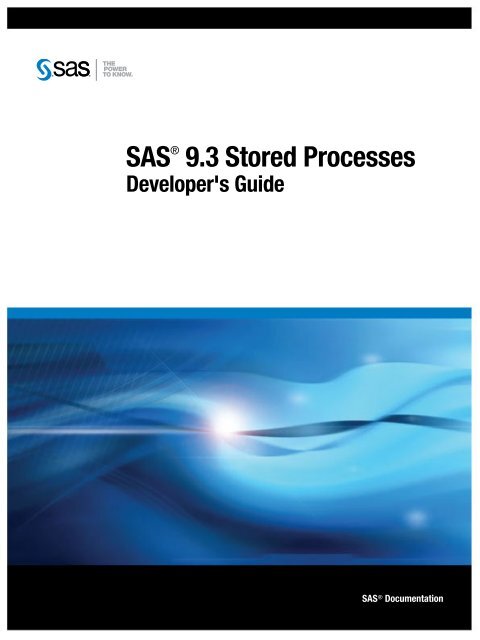SAS 9.3 Stored Processes: Developer's Guide
SAS 9.3 Stored Processes: Developer's Guide
SAS 9.3 Stored Processes: Developer's Guide
You also want an ePaper? Increase the reach of your titles
YUMPU automatically turns print PDFs into web optimized ePapers that Google loves.
<strong>SAS</strong> ®<br />
<strong>9.3</strong> <strong>Stored</strong> <strong>Processes</strong><br />
<strong>Developer's</strong> <strong>Guide</strong><br />
<strong>SAS</strong> ® Documentation
The correct bibliographic citation for this manual is as follows: <strong>SAS</strong> Institute Inc 2011. <strong>SAS</strong> ® <strong>9.3</strong> <strong>Stored</strong> <strong>Processes</strong>: Developer’s <strong>Guide</strong>. Cary, NC:<br />
<strong>SAS</strong> Institute Inc.<br />
<strong>SAS</strong> ® <strong>9.3</strong> <strong>Stored</strong> <strong>Processes</strong>: Developer’s <strong>Guide</strong><br />
Copyright © 2011, <strong>SAS</strong> Institute Inc., Cary, NC, USA.<br />
All rights reserved. Produced in the United States of America.<br />
For a hardcopy book: No part of this publication may be reproduced, stored in a retrieval system, or transmitted, in any form or by any means,<br />
electronic, mechanical, photocopying, or otherwise, without the prior written permission of the publisher, <strong>SAS</strong> Institute Inc.<br />
For a Web download or e-book: Your use of this publication shall be governed by the terms established by the vendor at the time you acquire this<br />
publication.<br />
The scanning, uploading, and distribution of this book via the Internet or any other means without the permission of the publisher is illegal and<br />
punishable by law. Please purchase only authorized electronic editions and do not participate in or encourage electronic piracy of copyrighted<br />
materials. Your support of others' rights is appreciated.<br />
U.S. Government Restricted Rights Notice: Use, duplication, or disclosure of this software and related documentation by the U.S. government is<br />
subject to the Agreement with <strong>SAS</strong> Institute and the restrictions set forth in FAR 52.227–19, Commercial Computer Software-Restricted Rights<br />
(June 1987).<br />
<strong>SAS</strong> Institute Inc., <strong>SAS</strong> Campus Drive, Cary, North Carolina 27513.<br />
1st electronic book, July 2011<br />
2nd electronic book, October 2011<br />
3rd electronic book, August 2012<br />
<strong>SAS</strong> ® Publishing provides a complete selection of books and electronic products to help customers use <strong>SAS</strong> software to its fullest potential. For<br />
more information about our e-books, e-learning products, CDs, and hard-copy books, visit the <strong>SAS</strong> Publishing Web site at<br />
support.sas.com/publishing or call 1-800-727-3228.<br />
<strong>SAS</strong> ® and all other <strong>SAS</strong> Institute Inc. product or service names are registered trademarks or trademarks of <strong>SAS</strong> Institute Inc. in the USA and other<br />
countries. ® indicates USA registration.<br />
Other brand and product names are registered trademarks or trademarks of their respective companies.
Contents<br />
What's New in <strong>SAS</strong> <strong>9.3</strong> <strong>Stored</strong> <strong>Processes</strong> . . . . . . . . . . . . . . . . . . . . . . . . . . . . . . . . . . . . . v<br />
Chapter 1 • Overview of <strong>SAS</strong> <strong>Stored</strong> <strong>Processes</strong> . . . . . . . . . . . . . . . . . . . . . . . . . . . . . . . . . . . . . . 1<br />
What Are <strong>SAS</strong> <strong>Stored</strong> <strong>Processes</strong>? . . . . . . . . . . . . . . . . . . . . . . . . . . . . . . . . . . . . . . . . . . . 1<br />
Why Are <strong>SAS</strong> <strong>Stored</strong> <strong>Processes</strong> Important? . . . . . . . . . . . . . . . . . . . . . . . . . . . . . . . . . . . 1<br />
Which Clients Can Use <strong>SAS</strong> <strong>Stored</strong> <strong>Processes</strong>? . . . . . . . . . . . . . . . . . . . . . . . . . . . . . . . . 2<br />
What Are <strong>SAS</strong> IOM Direct Interface <strong>Stored</strong> <strong>Processes</strong>? . . . . . . . . . . . . . . . . . . . . . . . . . 3<br />
Chapter 2 • Writing a <strong>SAS</strong> <strong>Stored</strong> Process . . . . . . . . . . . . . . . . . . . . . . . . . . . . . . . . . . . . . . . . . . . 5<br />
Overview of Writing a <strong>Stored</strong> Process . . . . . . . . . . . . . . . . . . . . . . . . . . . . . . . . . . . . . . . 5<br />
Using Input Parameters . . . . . . . . . . . . . . . . . . . . . . . . . . . . . . . . . . . . . . . . . . . . . . . . . . . 8<br />
Getting Data and Files into and Out of <strong>Stored</strong> <strong>Processes</strong> . . . . . . . . . . . . . . . . . . . . . . . . 13<br />
Setting Result Capabilities . . . . . . . . . . . . . . . . . . . . . . . . . . . . . . . . . . . . . . . . . . . . . . . 15<br />
Using the %STPBEGIN and %STPEND Macros . . . . . . . . . . . . . . . . . . . . . . . . . . . . . 17<br />
Using Output Parameters . . . . . . . . . . . . . . . . . . . . . . . . . . . . . . . . . . . . . . . . . . . . . . . . 23<br />
Using Reserved Macro Variables . . . . . . . . . . . . . . . . . . . . . . . . . . . . . . . . . . . . . . . . . . 24<br />
Using Sessions . . . . . . . . . . . . . . . . . . . . . . . . . . . . . . . . . . . . . . . . . . . . . . . . . . . . . . . . 43<br />
Chapter 3 • <strong>Stored</strong> Process Server Functions . . . . . . . . . . . . . . . . . . . . . . . . . . . . . . . . . . . . . . . 47<br />
Using <strong>Stored</strong> Process Server Functions . . . . . . . . . . . . . . . . . . . . . . . . . . . . . . . . . . . . . 47<br />
Dictionary . . . . . . . . . . . . . . . . . . . . . . . . . . . . . . . . . . . . . . . . . . . . . . . . . . . . . . . . . . . . 47<br />
Chapter 4 • Managing <strong>Stored</strong> Process Metadata . . . . . . . . . . . . . . . . . . . . . . . . . . . . . . . . . . . . . 55<br />
Choosing or Defining a Server . . . . . . . . . . . . . . . . . . . . . . . . . . . . . . . . . . . . . . . . . . . . 55<br />
Using Source Code Repositories . . . . . . . . . . . . . . . . . . . . . . . . . . . . . . . . . . . . . . . . . . 57<br />
Registering the <strong>Stored</strong> Process Metadata . . . . . . . . . . . . . . . . . . . . . . . . . . . . . . . . . . . . 57<br />
Developing <strong>Stored</strong> <strong>Processes</strong> with Package Results . . . . . . . . . . . . . . . . . . . . . . . . . . . 59<br />
Using Prompts . . . . . . . . . . . . . . . . . . . . . . . . . . . . . . . . . . . . . . . . . . . . . . . . . . . . . . . . 65<br />
Making <strong>Stored</strong> <strong>Processes</strong> Compatible with 9.2 and Upgrading <strong>Stored</strong> <strong>Processes</strong> . . . . . 66<br />
Chapter 5 • Debugging <strong>Stored</strong> <strong>Processes</strong> . . . . . . . . . . . . . . . . . . . . . . . . . . . . . . . . . . . . . . . . . . 69<br />
Examining the <strong>SAS</strong> Log . . . . . . . . . . . . . . . . . . . . . . . . . . . . . . . . . . . . . . . . . . . . . . . . . 69<br />
Using <strong>SAS</strong> Options . . . . . . . . . . . . . . . . . . . . . . . . . . . . . . . . . . . . . . . . . . . . . . . . . . . . . 70<br />
Chapter 6 • Composing <strong>Stored</strong> Process Reports . . . . . . . . . . . . . . . . . . . . . . . . . . . . . . . . . . . . 71<br />
Overview of <strong>Stored</strong> Process Reports . . . . . . . . . . . . . . . . . . . . . . . . . . . . . . . . . . . . . . . 71<br />
Creating and Managing <strong>Stored</strong> Process Reports . . . . . . . . . . . . . . . . . . . . . . . . . . . . . . 72<br />
Chapter 7 • Building a Web Application with <strong>SAS</strong> <strong>Stored</strong> <strong>Processes</strong> . . . . . . . . . . . . . . . . . . . . 75<br />
Overview . . . . . . . . . . . . . . . . . . . . . . . . . . . . . . . . . . . . . . . . . . . . . . . . . . . . . . . . . . . . . 76<br />
Configuring the <strong>SAS</strong> <strong>Stored</strong> Process Web Application . . . . . . . . . . . . . . . . . . . . . . . . . 78<br />
Specifying Web Application Input . . . . . . . . . . . . . . . . . . . . . . . . . . . . . . . . . . . . . . . . . 86<br />
Uploading Files . . . . . . . . . . . . . . . . . . . . . . . . . . . . . . . . . . . . . . . . . . . . . . . . . . . . . . . . 90<br />
Authentication in the <strong>Stored</strong> Process Web Application . . . . . . . . . . . . . . . . . . . . . . . . . 99<br />
Using the <strong>SAS</strong> <strong>Stored</strong> Process Web Application Pages . . . . . . . . . . . . . . . . . . . . . . . . 100<br />
Using HTTP Headers . . . . . . . . . . . . . . . . . . . . . . . . . . . . . . . . . . . . . . . . . . . . . . . . . . 111<br />
Embedding Graphics . . . . . . . . . . . . . . . . . . . . . . . . . . . . . . . . . . . . . . . . . . . . . . . . . . 115<br />
Chaining <strong>Stored</strong> <strong>Processes</strong> . . . . . . . . . . . . . . . . . . . . . . . . . . . . . . . . . . . . . . . . . . . . . . 120<br />
Using Sessions in a Sample Web Application . . . . . . . . . . . . . . . . . . . . . . . . . . . . . . . 124
iv Contents<br />
Error Handling . . . . . . . . . . . . . . . . . . . . . . . . . . . . . . . . . . . . . . . . . . . . . . . . . . . . . . . 134<br />
Debugging in the <strong>SAS</strong> <strong>Stored</strong> Process Web Application . . . . . . . . . . . . . . . . . . . . . . . 134<br />
Chapter 8 • STP Procedure . . . . . . . . . . . . . . . . . . . . . . . . . . . . . . . . . . . . . . . . . . . . . . . . . . . . . 137<br />
Overview: STP Procedure . . . . . . . . . . . . . . . . . . . . . . . . . . . . . . . . . . . . . . . . . . . . . . 137<br />
Syntax: STP Procedure . . . . . . . . . . . . . . . . . . . . . . . . . . . . . . . . . . . . . . . . . . . . . . . . . 138<br />
Examples: STP Procedure . . . . . . . . . . . . . . . . . . . . . . . . . . . . . . . . . . . . . . . . . . . . . . 154<br />
Appendix 1 • <strong>Stored</strong> Process Software Requirements . . . . . . . . . . . . . . . . . . . . . . . . . . . . . . . 157<br />
General Requirements . . . . . . . . . . . . . . . . . . . . . . . . . . . . . . . . . . . . . . . . . . . . . . . . . 157<br />
Client-Specific Requirements . . . . . . . . . . . . . . . . . . . . . . . . . . . . . . . . . . . . . . . . . . . . 157<br />
Components . . . . . . . . . . . . . . . . . . . . . . . . . . . . . . . . . . . . . . . . . . . . . . . . . . . . . . . . . 158<br />
Appendix 2 • Converting <strong>SAS</strong>/IntrNet Programs to <strong>SAS</strong> <strong>Stored</strong> <strong>Processes</strong> . . . . . . . . . . . . . . 161<br />
Overview . . . . . . . . . . . . . . . . . . . . . . . . . . . . . . . . . . . . . . . . . . . . . . . . . . . . . . . . . . . . 161<br />
Compatibility Features . . . . . . . . . . . . . . . . . . . . . . . . . . . . . . . . . . . . . . . . . . . . . . . . . 162<br />
Conversion Considerations . . . . . . . . . . . . . . . . . . . . . . . . . . . . . . . . . . . . . . . . . . . . . . 163<br />
Overview of Conversion Steps . . . . . . . . . . . . . . . . . . . . . . . . . . . . . . . . . . . . . . . . . . . 165<br />
Example . . . . . . . . . . . . . . . . . . . . . . . . . . . . . . . . . . . . . . . . . . . . . . . . . . . . . . . . . . . . 166<br />
Executing Catalog Entries . . . . . . . . . . . . . . . . . . . . . . . . . . . . . . . . . . . . . . . . . . . . . . 181<br />
Appendix 3 • Formatting Prompt Values and Generating Macro Variables from Prompts . . 183<br />
Entering Prompt Values in the <strong>SAS</strong> <strong>Stored</strong> Process Web Application . . . . . . . . . . . . 183<br />
Macro Variables That Are Generated from Prompts . . . . . . . . . . . . . . . . . . . . . . . . . . 191<br />
Index . . . . . . . . . . . . . . . . . . . . . . . . . . . . . . . . . . . . . . . . . . . . . . . . . . . . . . . . 209
What's New in <strong>SAS</strong> <strong>9.3</strong> <strong>Stored</strong><br />
<strong>Processes</strong><br />
Overview<br />
<strong>Stored</strong> Process Reports<br />
PROC STP<br />
<strong>SAS</strong> <strong>9.3</strong> <strong>Stored</strong> <strong>Processes</strong> introduces several new features, including stored process<br />
reports, the STP procedure, enhancements to the <strong>SAS</strong> <strong>Stored</strong> Process Web Application<br />
and stored process metadata, as well as general enhancements.<br />
A stored process report is a new object type that contains stored process output that is<br />
cached. The output can be viewed without re-executing the stored process. <strong>Stored</strong><br />
process reports can be defined in <strong>SAS</strong> Management Console. For more information<br />
about stored process reports, see Chapter 6, “Composing <strong>Stored</strong> Process Reports,” on<br />
page 71.<br />
PROC STP enables users to execute a stored process from a <strong>SAS</strong> program. PROC STP<br />
can be executed in an interactive, batch, or server <strong>SAS</strong> session and can even be executed<br />
by another stored process. For more information about PROC STP, see Chapter 8, “STP<br />
Procedure,” on page 137.<br />
<strong>SAS</strong> <strong>Stored</strong> Process Web Application<br />
Enhancements<br />
The following enhancements have been added to the <strong>SAS</strong> <strong>Stored</strong> Process Web<br />
Application:<br />
• Alerts can be suppressed if you run a stored process and include the<br />
_ACTION=NOALERT parameter.<br />
• The _WELCOME parameter can be used in a URL to forward the Web browser to a<br />
specified welcome page.<br />
v
vi <strong>SAS</strong> <strong>Stored</strong> <strong>Processes</strong><br />
Metadata Enhancements<br />
• A search feature enables you to locate stored processes or stored process reports<br />
based on name, description, or keyword. The default search form is invoked with<br />
_ACTION=SEARCH.<br />
• The _ACTION=XML parameter can be combined with other _ACTION values to<br />
return XML data. For example, _ACTION=TREE,XML returns a stored processes<br />
tree list.<br />
• The _FORM parameter specifies the location of a custom input form JSP file to use<br />
when the stored process is run with _ACTION=FORM. The parameter can be<br />
entered on the URL or defined as a permanent parameter in the stored process.<br />
• The <strong>SAS</strong> <strong>Stored</strong> Process Web Application can be used to display, retrieve, and rerun<br />
stored process reports.<br />
• The _TYPE parameter can be used to limit tree and search functions to display only<br />
stored processes or only stored process reports. For example, to generate a stored<br />
process report tree from a URL, add the parameter _TYPE=REPORT to the URL as<br />
follows:<br />
http://xxx.yyy.com:8080/<strong>SAS</strong><strong>Stored</strong>Process/do?_action=index&_type=report<br />
• The _TARGET URL parameter overrides the fixed form target value. You can use<br />
_TARGET=BLANK to always force a new window.<br />
• Any stored process or report marked as hidden in <strong>SAS</strong> Management Console does<br />
not show up in the tree or search results.<br />
For more information about <strong>SAS</strong> <strong>Stored</strong> Process Web Application enhancements, see<br />
Chapter 7, “Building a Web Application with <strong>SAS</strong> <strong>Stored</strong> <strong>Processes</strong>,” on page 75.<br />
The following enhancements have been added to the <strong>Stored</strong> Process Properties dialog<br />
box and the New <strong>Stored</strong> Process wizard in <strong>SAS</strong> Management Console:<br />
• Helper stored processes can be hidden from the end user. You can specify this option<br />
on the General tab of the <strong>Stored</strong> Process Properties dialog box in <strong>SAS</strong> Management<br />
Console.<br />
• <strong>Stored</strong> processes can have a server context specified when they are registered,<br />
instead of a specific logical server. This means that a workspace server or stored<br />
process server is automatically chosen when the stored process is run, depending on<br />
what other parameters are specified for the stored process.<br />
• <strong>Stored</strong> process source code can be stored on the <strong>SAS</strong> Metadata Server, and the<br />
source code can be viewed, added, or modified when you view, register, or modify a<br />
stored process in <strong>SAS</strong> Management Console.<br />
• Data tables can be specified as data sources and data targets.<br />
For more information about stored process metadata enhancements, see Chapter 4,<br />
“Managing <strong>Stored</strong> Process Metadata,” on page 55.<br />
The New <strong>Stored</strong> Process Report wizard and <strong>Stored</strong> Process Report Properties dialog box<br />
have been added to <strong>SAS</strong> Management Console. The wizard and dialog box can be used<br />
to create and manage stored process reports.
General Enhancements<br />
General Enhancements vii<br />
The following general enhancements have been added to <strong>SAS</strong> <strong>Stored</strong> <strong>Processes</strong>:<br />
• The <strong>SAS</strong> Workspace Server supports stored processes with streaming output, except<br />
stored processes that use sessions or replay (such as embedded images in streaming<br />
output).<br />
• The *ProcessBody comment is no longer needed for new stored processes that<br />
execute on the <strong>SAS</strong> Workspace Server.<br />
• Result packages can be published to Microsoft SharePoint. For more information,<br />
see “Advanced Package Publishing” on page 20.<br />
• Reserved global macro variables _ARCHIVE_PATH, _ARCHIVE_NAME, and<br />
_GENERATED_NAME have been added for publishing to WebDAV and<br />
Sharepoint. The _DEBUG_FILE reserved macro variable has been added for<br />
publishing to Sharepoint. Reserved global macro variables _FOLDER_PATH,<br />
_METAPASS, and _METAUSER have been added for publishing to subscribers.<br />
For more information, see “Using Reserved Macro Variables” on page 24.
viii <strong>SAS</strong> <strong>Stored</strong> <strong>Processes</strong>
Chapter 1<br />
Overview of <strong>SAS</strong> <strong>Stored</strong><br />
<strong>Processes</strong><br />
What Are <strong>SAS</strong> <strong>Stored</strong> <strong>Processes</strong>? . . . . . . . . . . . . . . . . . . . . . . . . . . . . . . . . . . . . . . . . . 1<br />
Why Are <strong>SAS</strong> <strong>Stored</strong> <strong>Processes</strong> Important? . . . . . . . . . . . . . . . . . . . . . . . . . . . . . . . . 1<br />
Which Clients Can Use <strong>SAS</strong> <strong>Stored</strong> <strong>Processes</strong>? . . . . . . . . . . . . . . . . . . . . . . . . . . . . . . 2<br />
What Are <strong>SAS</strong> IOM Direct Interface <strong>Stored</strong> <strong>Processes</strong>? . . . . . . . . . . . . . . . . . . . . . . 3<br />
What Are <strong>SAS</strong> <strong>Stored</strong> <strong>Processes</strong>?<br />
A stored process is a <strong>SAS</strong> program that is stored on a server and defined in metadata,<br />
and which can be executed as requested by client applications. You can use stored<br />
processes for Web reporting, analytics, building Web applications, delivering packages<br />
to clients or to the middle tier, and publishing results to channels or repositories. <strong>Stored</strong><br />
processes can also access any <strong>SAS</strong> data source or external file and create new data sets,<br />
files, or other data targets that are supported by <strong>SAS</strong>.<br />
Why Are <strong>SAS</strong> <strong>Stored</strong> <strong>Processes</strong> Important?<br />
The ability to store your <strong>SAS</strong> programs on the server provides an effective method for<br />
change control management. For example, instead of embedding the <strong>SAS</strong> code into<br />
client applications, you can centrally maintain and manage this code from the server.<br />
This gives you the ability to change your <strong>SAS</strong> programs and at the same time ensure that<br />
every client that invokes a stored process always gets the latest version available.<br />
The stored process concept becomes even more powerful when you consider that these<br />
<strong>SAS</strong> programs can be invoked from multiple client contexts. For example, you might<br />
deploy Java applets and Windows applications that invoke your stored processes. If your<br />
strategy is to use a multi-tiered architecture, you can use Enterprise JavaBeans (EJB)<br />
technology, for example, to invoke the same stored processes from an application server.<br />
Using stored processes also enhances security and application integrity because the<br />
programs that access your sensitive data are contained on the server instead of being<br />
widely distributed with the client applications.<br />
1
2 Chapter 1 • Overview of <strong>SAS</strong> <strong>Stored</strong> <strong>Processes</strong><br />
Which Clients Can Use <strong>SAS</strong> <strong>Stored</strong> <strong>Processes</strong>?<br />
<strong>SAS</strong> <strong>Stored</strong> <strong>Processes</strong> can be used in many different client applications. The following<br />
list gives a brief overview of each application so that you can determine which client<br />
best suits your needs.<br />
JMP<br />
You can use JMP to run stored processes and view results. See Using JMP for more<br />
information.<br />
<strong>SAS</strong> Add-In for Microsoft Office<br />
The <strong>SAS</strong> Add-In for Microsoft Office is a Component Object Model (COM) add-in<br />
that extends Microsoft Office by enabling you to dynamically execute stored<br />
processes and embed the results in Microsoft Word documents, Microsoft Excel<br />
spreadsheets, and Microsoft PowerPoint presentations. Also, within Excel, you can<br />
use the <strong>SAS</strong> add-in to access and view <strong>SAS</strong> data sources or any data source that is<br />
available from your <strong>SAS</strong> server, and analyze <strong>SAS</strong> or Excel data by using analytic<br />
tasks. For more information about using stored processes with the <strong>SAS</strong> Add-In for<br />
Microsoft Office, see the <strong>SAS</strong> Add-In for Microsoft Office Online Help, which is<br />
located within the product.<br />
<strong>SAS</strong> BI Dashboard<br />
You can use <strong>SAS</strong> BI Dashboard to execute stored processes and to include stored<br />
processes or stored process results in a dashboard. When a dashboard has an<br />
indicator that was configured with stored process indicator data, users can see output<br />
from that stored process if it belongs to the displayed dashboard. See <strong>SAS</strong> BI<br />
Dashboard: User's <strong>Guide</strong> for more information.<br />
<strong>SAS</strong> BI Web Services<br />
<strong>SAS</strong> BI Web Services provide a Web service interface to <strong>SAS</strong> <strong>Stored</strong> <strong>Processes</strong>.<br />
Starting with <strong>SAS</strong> <strong>9.3</strong>, all stored processes are available individually for execution<br />
using Web services, without any action required from the user. For more information<br />
about using stored processes with <strong>SAS</strong> BI Web Services, see the <strong>SAS</strong> BI Web<br />
Services: <strong>Developer's</strong> <strong>Guide</strong>.<br />
<strong>SAS</strong> Data Integration Studio<br />
<strong>SAS</strong> Data Integration Studio enables its administrators to publish jobs as stored<br />
processes. <strong>SAS</strong> Data Integration Studio can generate code that converts a job into a<br />
stored process, which is saved to a file and can be executed later by the <strong>SAS</strong> <strong>Stored</strong><br />
Process Server. Metadata about the stored process is saved in the current metadata<br />
repository. For more information about using stored processes with <strong>SAS</strong> Data<br />
Integration Studio, see the <strong>SAS</strong> Data Integration Studio product Help.<br />
<strong>SAS</strong> Enterprise <strong>Guide</strong><br />
<strong>SAS</strong> Enterprise <strong>Guide</strong> provides an integrated solution for authoring, editing, and<br />
testing stored processes. You can create stored processes from existing or new <strong>SAS</strong><br />
code and create stored processes automatically from <strong>SAS</strong> Enterprise <strong>Guide</strong> tasks.<br />
Metadata registration and source code management are handled from one interface.<br />
<strong>SAS</strong> Enterprise <strong>Guide</strong> also has the capability to execute stored processes, which<br />
enables you to modify and test your stored process without leaving the <strong>SAS</strong><br />
Enterprise <strong>Guide</strong> environment. For more information about using stored processes<br />
with <strong>SAS</strong> Enterprise <strong>Guide</strong>, see the <strong>SAS</strong> Enterprise <strong>Guide</strong> product Help.<br />
<strong>SAS</strong> Information Delivery Portal<br />
The <strong>SAS</strong> Information Delivery Portal provides integrated Web access to <strong>SAS</strong><br />
reports, stored processes, information maps, and channels. If you have installed the
<strong>SAS</strong> Information Delivery Portal, you can make stored processes available to be<br />
executed from the portal without the need for additional programming. The <strong>SAS</strong><br />
Information Delivery Portal includes the <strong>SAS</strong> <strong>Stored</strong> Process Web Application. For<br />
more information about using stored processes with the <strong>SAS</strong> Information Delivery<br />
Portal, see the <strong>SAS</strong> Intelligence Platform: Web Application Administration <strong>Guide</strong>.<br />
<strong>SAS</strong> Information Map Studio<br />
<strong>Stored</strong> processes can be used to implement information map data sources. <strong>Stored</strong><br />
processes can use the full power of <strong>SAS</strong> procedures and the DATA step to generate<br />
or update the data in an information map. For more information about stored process<br />
information maps, see the <strong>SAS</strong> Information Map Studio product Help.<br />
<strong>SAS</strong> <strong>Stored</strong> Process Web Application<br />
The <strong>SAS</strong> <strong>Stored</strong> Process Web Application is a Java Web application that can execute<br />
stored processes and return results to a Web browser. The <strong>SAS</strong> <strong>Stored</strong> Process Web<br />
Application is similar to the <strong>SAS</strong>/IntrNet Application Broker and has the same<br />
general syntax and debugging options as the Application Broker. For examples of<br />
this component, see “Using the <strong>SAS</strong> <strong>Stored</strong> Process Web Application Pages” on<br />
page 100. The <strong>SAS</strong> <strong>Stored</strong> Process Web Application is included with the <strong>SAS</strong> Web<br />
Infrastructure Platform, which is a component of <strong>SAS</strong> Integration Technologies.<br />
<strong>SAS</strong> Web Report Studio<br />
You can use <strong>SAS</strong> Web Report Studio to execute stored processes and to include<br />
stored processes or stored process results in a report. For more information about<br />
using stored processes with <strong>SAS</strong> Web Report Studio, see the <strong>SAS</strong> Web Report<br />
Studio: User’s <strong>Guide</strong>, the <strong>SAS</strong> Intelligence Platform: Web Application<br />
Administration <strong>Guide</strong>, and the <strong>SAS</strong> Web Report Studio product Help.<br />
<strong>Stored</strong> Process Java API<br />
The <strong>Stored</strong> Process Java API is a Java application programming interface (API) that<br />
enables you to execute stored processes from a Java program. This API is commonly<br />
used in JSP pages, but can also be used from servlets, custom tagsets and other Java<br />
applications. The <strong>Stored</strong> Process Java API is part of <strong>SAS</strong> Foundation Services; you<br />
must deploy <strong>SAS</strong> Foundation Services in order to use the <strong>Stored</strong> Process Java API. If<br />
you want to register new stored processes and modify metadata for existing stored<br />
processes programmatically, use the com.sas.services.storedprocess.metadata API.<br />
See the API Javadoc at http://support.sas.com/rnd/javadoc/93 for<br />
more details.<br />
<strong>Stored</strong> Process Windows API<br />
The <strong>Stored</strong> Process Windows API is a Microsoft .NET application programming<br />
interface (API) that enables you to execute stored processes from within the .NET<br />
framework (using C# or VB.NET, for example). This API is used by both <strong>SAS</strong><br />
Enterprise <strong>Guide</strong> and <strong>SAS</strong> Add-In for Microsoft Office, and can be used to write<br />
ASP.NET or Windows applications. The <strong>Stored</strong> Process Windows API is part of<br />
<strong>SAS</strong> Integration Technologies; you must deploy <strong>SAS</strong> Integration Technologies in<br />
order to use the <strong>Stored</strong> Process Windows API.<br />
What Are <strong>SAS</strong> IOM Direct Interface <strong>Stored</strong><br />
<strong>Processes</strong>?<br />
What Are <strong>SAS</strong> IOM Direct Interface <strong>Stored</strong> <strong>Processes</strong>? 3<br />
There are two different types of stored processes. A limited form of stored processes,<br />
IOM Direct Interface <strong>Stored</strong> <strong>Processes</strong>, was introduced in <strong>SAS</strong> 8. This type of stored<br />
process operates on a <strong>SAS</strong> Workspace Server and produces packages only. IOM Direct<br />
Interface <strong>Stored</strong> <strong>Processes</strong> are still fully supported. However, the focus of this
4 Chapter 1 • Overview of <strong>SAS</strong> <strong>Stored</strong> <strong>Processes</strong><br />
documentation is on <strong>SAS</strong> <strong>Stored</strong> <strong>Processes</strong>. <strong>SAS</strong> <strong>Stored</strong> <strong>Processes</strong> are new with <strong>SAS</strong>®<br />
9, and they can be used with either a <strong>SAS</strong> Workspace Server or a <strong>SAS</strong> <strong>Stored</strong> Process<br />
Server.
Chapter 2<br />
Writing a <strong>SAS</strong> <strong>Stored</strong> Process<br />
Overview of Writing a <strong>Stored</strong> Process . . . . . . . . . . . . . . . . . . . . . . . . . . . . . . . . . . . . . 5<br />
Using Input Parameters . . . . . . . . . . . . . . . . . . . . . . . . . . . . . . . . . . . . . . . . . . . . . . . . . 8<br />
Overview of Input Parameters . . . . . . . . . . . . . . . . . . . . . . . . . . . . . . . . . . . . . . . . . . 8<br />
Standard Header for Parameters . . . . . . . . . . . . . . . . . . . . . . . . . . . . . . . . . . . . . . . . . 9<br />
Defining Input Parameters . . . . . . . . . . . . . . . . . . . . . . . . . . . . . . . . . . . . . . . . . . . . 10<br />
Special Character Quoting . . . . . . . . . . . . . . . . . . . . . . . . . . . . . . . . . . . . . . . . . . . . 11<br />
Input Parameters with Multiple Values . . . . . . . . . . . . . . . . . . . . . . . . . . . . . . . . . . 11<br />
Hiding Passwords and Other Sensitive Data . . . . . . . . . . . . . . . . . . . . . . . . . . . . . . 12<br />
Getting Data and Files into and Out of <strong>Stored</strong> <strong>Processes</strong> . . . . . . . . . . . . . . . . . . . . . 13<br />
Input Files . . . . . . . . . . . . . . . . . . . . . . . . . . . . . . . . . . . . . . . . . . . . . . . . . . . . . . . . . 13<br />
Input Data . . . . . . . . . . . . . . . . . . . . . . . . . . . . . . . . . . . . . . . . . . . . . . . . . . . . . . . . . 13<br />
Output Files . . . . . . . . . . . . . . . . . . . . . . . . . . . . . . . . . . . . . . . . . . . . . . . . . . . . . . . 14<br />
Output Data . . . . . . . . . . . . . . . . . . . . . . . . . . . . . . . . . . . . . . . . . . . . . . . . . . . . . . . . 14<br />
Setting Result Capabilities . . . . . . . . . . . . . . . . . . . . . . . . . . . . . . . . . . . . . . . . . . . . . . 15<br />
Using the %STPBEGIN and %STPEND Macros . . . . . . . . . . . . . . . . . . . . . . . . . . . 17<br />
Overview of %STPBEGIN and %STPEND . . . . . . . . . . . . . . . . . . . . . . . . . . . . . . . 17<br />
ODS Options . . . . . . . . . . . . . . . . . . . . . . . . . . . . . . . . . . . . . . . . . . . . . . . . . . . . . . . 17<br />
Overriding Input Parameters . . . . . . . . . . . . . . . . . . . . . . . . . . . . . . . . . . . . . . . . . . . 18<br />
Results . . . . . . . . . . . . . . . . . . . . . . . . . . . . . . . . . . . . . . . . . . . . . . . . . . . . . . . . . . . . 18<br />
Errors . . . . . . . . . . . . . . . . . . . . . . . . . . . . . . . . . . . . . . . . . . . . . . . . . . . . . . . . . . . . 19<br />
Advanced Package Publishing . . . . . . . . . . . . . . . . . . . . . . . . . . . . . . . . . . . . . . . . . 20<br />
Using Output Parameters . . . . . . . . . . . . . . . . . . . . . . . . . . . . . . . . . . . . . . . . . . . . . . 23<br />
Using Reserved Macro Variables . . . . . . . . . . . . . . . . . . . . . . . . . . . . . . . . . . . . . . . . 24<br />
Using Sessions . . . . . . . . . . . . . . . . . . . . . . . . . . . . . . . . . . . . . . . . . . . . . . . . . . . . . . . . 43<br />
Overview of Sessions . . . . . . . . . . . . . . . . . . . . . . . . . . . . . . . . . . . . . . . . . . . . . . . . 43<br />
Creating a Session . . . . . . . . . . . . . . . . . . . . . . . . . . . . . . . . . . . . . . . . . . . . . . . . . . . 44<br />
Using the Session . . . . . . . . . . . . . . . . . . . . . . . . . . . . . . . . . . . . . . . . . . . . . . . . . . . 44<br />
Deleting the Session . . . . . . . . . . . . . . . . . . . . . . . . . . . . . . . . . . . . . . . . . . . . . . . . . 45<br />
Limitations . . . . . . . . . . . . . . . . . . . . . . . . . . . . . . . . . . . . . . . . . . . . . . . . . . . . . . . . 45<br />
Overview of Writing a <strong>Stored</strong> Process<br />
A stored process is a <strong>SAS</strong> program that is hosted on a server and described by metadata.<br />
<strong>Stored</strong> processes can be written by anyone who is familiar with the <strong>SAS</strong> programming<br />
5
6 Chapter 2 • Writing a <strong>SAS</strong> <strong>Stored</strong> Process<br />
language or with the aid of a <strong>SAS</strong> code generator such as <strong>SAS</strong> Enterprise <strong>Guide</strong>. The<br />
basic steps for creating a stored process are as follows:<br />
1. Write the stored process.<br />
2. Choose or define a server. For more information, see “Choosing or Defining a<br />
Server” on page 55.<br />
3. Register the stored process metadata. For more information, see “Registering the<br />
<strong>Stored</strong> Process Metadata” on page 57.<br />
Almost any <strong>SAS</strong> program can be a stored process. A stored process can be written using<br />
the <strong>SAS</strong> program editor, <strong>SAS</strong> Enterprise <strong>Guide</strong>, or any text editor. The following<br />
program is a typical stored process:<br />
%STPBEGIN;<br />
title 'Age analysis by sex';<br />
footnote;<br />
proc sort data=sashelp.class out=class; by sex age; run;<br />
proc gchart data=class;<br />
vbar3d age / group=sex<br />
discrete<br />
nozero<br />
shape=cylinder<br />
patternid=group;<br />
run; quit;<br />
title;<br />
proc print data=class;<br />
by sex age;<br />
id sex age;<br />
var name height weight;<br />
run;<br />
%STPEND;<br />
The %STPBEGIN and %STPEND macros initialize the Output Delivery System (ODS)<br />
and deliver the output to the client. This stored process is capable of generating multiple<br />
output formats, including HTML, XML, PDF, CSV, and custom tagsets and then<br />
delivering the output through packages or streaming output. For more information, see<br />
“Setting Result Capabilities” on page 15.<br />
Note: Because the %STPBEGIN and %STPEND macros initialize the Output Delivery<br />
System (ODS), you should use them only if your stored process creates ODS output.<br />
They are not necessary if the stored process is creating only a table and does not<br />
create a report. Another case where they should not be used is when your stored<br />
process writes directly to the _WEBOUT fileref, either using the DATA step or<br />
some other method. Writing to _WEBOUT is a common technique used in<br />
<strong>SAS</strong>/IntrNet programs.<br />
This sample code generates the following bar chart and table:
Display 2.1 <strong>Stored</strong> Process Results: Bar Chart<br />
Overview of Writing a <strong>Stored</strong> Process 7
8 Chapter 2 • Writing a <strong>SAS</strong> <strong>Stored</strong> Process<br />
Display 2.2 <strong>Stored</strong> Process Results: Table<br />
Using Input Parameters<br />
Overview of Input Parameters<br />
Most stored processes require information from the client to perform their intended<br />
function. This information can be in the form of presentation options for a report,<br />
selection criteria for data to be analyzed, names of data tables to be used or created, or an<br />
unlimited number of other possibilities. Input parameters are the most common way to<br />
deliver information from a client to a stored process.
Input parameters are defined as name/value pairs. They appear in a stored process<br />
program as global macro variables. For example, if you have a stored process that<br />
analyzes monthly sales data, you might accept MONTH and YEAR as input parameters.<br />
The stored process program might be similar to the following code:<br />
%stpbegin;<br />
title "Product Sales for &MONTH, &YEAR";<br />
proc print data=sales;<br />
where Month eq "&MONTH" and Year eq &YEAR;<br />
var productid product sales salesgoal;<br />
run;<br />
%stpend;<br />
Standard Header for Parameters<br />
Because input parameters are simply macro variables, they can be accessed through<br />
normal macro substitution syntax (¶m-name) or through any other <strong>SAS</strong> functions<br />
that access macro variables (SYMGET, SYMGETC, or SYMGETN). Parameters follow the<br />
same rules as <strong>SAS</strong> macro variables. Names must start with an alphabetic character or<br />
underscore and can contain only alphanumeric characters or underscores. The name can<br />
be no more than 32 characters long and is not case sensitive. Values can contain any<br />
character except a null character and can be up to 65,534 characters in length. For stored<br />
processes that are compatible with 9.2 and that run on the workspace server, values are<br />
limited to approximately 5950 bytes in length and cannot contain nonprintable characters<br />
(including line feeds or carriage returns).<br />
Each stored process client interface provides one or more methods to set input<br />
parameters. The <strong>Stored</strong> Process Java API provides a direct programming interface to set<br />
name/value pairs. The <strong>SAS</strong> <strong>Stored</strong> Process Web Application allows name/value pairs to<br />
be specified directly on a URL or indirectly through posting HTML form data. The <strong>SAS</strong><br />
Add-In for Microsoft Office provides a property sheet interface to specify parameters.<br />
There are many reserved parameters that are created by the server or the stored process<br />
client interface. For a list of these variables, see “Using Reserved Macro Variables” on<br />
page 24.<br />
For stored processes that are compatible with 9.2, parameters are not initialized in the<br />
same way for the stored process server and the workspace server. The stored process<br />
server sets parameter values before the stored process begins to execute. This means the<br />
first line of code in the stored process can access any input parameter macro variable.<br />
The workspace server does not set input parameters into macro variables until it reaches<br />
a *ProcessBody; comment line in the stored process:<br />
*ProcessBody;<br />
A stored process that does not contain this line never receives input parameters when<br />
executed on a workspace server. Also, without this comment, the stored process is not<br />
able to use reserved macro variables, such as _METAUSER.<br />
It is recommended that you begin all stored processes (regardless of the server types)<br />
with %GLOBAL declarations for all of your input parameters followed by the<br />
*ProcessBody; comment:<br />
/******************************************************<br />
* Standard header comment documenting your<br />
* stored process and input parameters.<br />
* ************************************************** */<br />
Using Input Parameters 9
10 Chapter 2 • Writing a <strong>SAS</strong> <strong>Stored</strong> Process<br />
Defining Input Parameters<br />
%global parmone parmtwo parmthree;<br />
%global parmfour;<br />
*ProcessBody;<br />
... remainder of the stored process ...<br />
The %GLOBAL declarations create an empty macro variable for each possible input<br />
parameter and enable you to reference the macro variable in the stored process even if it<br />
was not set by the stored process client. If you do not declare input parameters in a<br />
%GLOBAL statement, then any references to an unset input parameter will result in<br />
WARNING messages in the <strong>SAS</strong> log.<br />
Note: Starting with <strong>9.3</strong>, you do not need to include the *ProcessBody; comment.<br />
Most stored process client interfaces allow a client to pass any input parameter. Input<br />
parameters are defined in <strong>SAS</strong> Management Console as prompts. Several types of macro<br />
variables are generated from prompts, depending on the type of prompt and what other<br />
information is included in the prompt definition. There is no requirement to define<br />
parameters before executing the stored process, but there are many advantages to<br />
describing parameters in stored process metadata. Here are some of the advantages:<br />
• Parameter definitions can specify labels and descriptive text. This information can be<br />
used by client interfaces to present a more attractive and informative user interface.<br />
Other presentation options include grouping parameters.<br />
• Default values can be specified. However, if the parameter is not required and the<br />
default value is cleared in the client, then the parameter value is empty when passed<br />
to the stored process.<br />
Note: The STP procedure uses the default value if a value is not specified.<br />
• Default values can be flagged as read-only to allow a fixed parameter value to<br />
always be passed in a stored process. This can be useful when using an existing<br />
program that accepts many input parameters. You can register a new, simpler stored<br />
process that has some fixed value parameters and fewer client-specified parameters.<br />
You can also register multiple stored processes for a single program. Each stored<br />
process definition can pass in unique fixed parameter values to the executing<br />
program to force a particular operation or otherwise affect the execution of the stored<br />
process.<br />
• Parameters can be flagged as required. A stored process does not run unless the<br />
client specifies values for these parameters.<br />
• Parameters can be limited to a specific type such as text or date. Defining a<br />
parameter type causes certain client user interfaces (such as <strong>SAS</strong> Add-In for<br />
Microsoft Office) to present more appropriate input controls. All interfaces reject<br />
stored process requests with input parameters that do not match the specified type.<br />
• Parameter values can be limited by specifying enumerated lists or ranges of valid<br />
values for a parameter.<br />
• Dates and times, as well as date ranges and time ranges, can be specified as relative<br />
values.<br />
• Input parameters can be shared between stored processes. Other applications or<br />
software features that support prompts can also take advantage of these prompts.<br />
• Input parameters can be populated dynamically from a data source.
Special Character Quoting<br />
• Dependencies can be specified between input parameters.<br />
• Selection groups can be used.<br />
Parameter metadata for a stored process can be added or modified using <strong>SAS</strong><br />
Management Console. To define an input parameter for a stored process, click New<br />
Prompt in the New <strong>Stored</strong> Process wizard or on the Parameters tab in the <strong>Stored</strong><br />
Process Properties dialog box. For an example of how to add an input parameter to a<br />
stored process definition, see “Adding a Parameter to the <strong>Stored</strong> Process Definition” on<br />
page 177.<br />
For information about using prompt features, see “Using Prompts” on page 65. For<br />
more information about how to specify values for prompt, and macro variables that are<br />
generated by prompts, see Appendix 3, “Formatting Prompt Values and Generating<br />
Macro Variables from Prompts,” on page 183. For more information about prompt types<br />
and defining prompts, see the product Help.<br />
Input parameter values are specified by the stored process client at run time. The author<br />
of a stored process has little control over the values a client can specify. Setting the<br />
values directly into <strong>SAS</strong> macro variables enables clients to insert executable macro code<br />
into a stored process and can lead to unexpected behavior or unacceptable security risks.<br />
For example, if an input parameter named COMP was set to Jones&Comp. and passed<br />
directly into the macro variable, then any references to &COMP in the stored process<br />
program would lead to an invalid recursive macro reference. To avoid this problem,<br />
stored process parameters are masked with <strong>SAS</strong> macro quoting functions before being<br />
set into macro variables. In the Jones&Comp example, the COMP parameter has the<br />
following setting:<br />
%let COMP=%nrstr(JonesComp.);<br />
The stored process can then freely use &COMP without special handling for unusual input<br />
values. Special characters that are masked for input parameters are the ampersand (&),<br />
apostrophe ('), percent sign (%), quotation marks ("), and semicolon (;).<br />
There might be special cases where you want to unmask some or all of the special<br />
characters in an input parameter. The STPSRV_UNQUOTE2 function unmasks only<br />
matched apostrophe (') or quotation mark (") characters. For more information, see<br />
“STPSRV_UNQUOTE2 Function” on page 52. This can be useful for passing in<br />
parameters that are used as <strong>SAS</strong> options. The %UNQUOTE macro function unquotes all<br />
characters in an input parameter, but you should use this function only in very limited<br />
circumstances. You should carefully analyze the potential risk from unexpected client<br />
behavior before unquoting input parameters. Remember that stored processes can be<br />
executed from multiple clients. Some client interfaces perform little or no checking of<br />
input parameter values before they are passed in to the stored process.<br />
Note: An input parameter to a stored process that is compatible with 9.2 and that is<br />
executing on a workspace server cannot contain both apostrophe (') and quotation<br />
mark (") characters. Attempting to set such an input parameter results in an error.<br />
Input Parameters with Multiple Values<br />
Using Input Parameters 11<br />
Parameters with multiple values (or alternatively, multiple input parameters with the<br />
same name) can be useful in some stored processes. For example, an HTML input form<br />
that is used to drive a stored process might contain a group of four check boxes, each<br />
named CBOX. The value associated with each box is optOne, optTwo, optThree, and<br />
optFour. The HTML for these check boxes might be
12 Chapter 2 • Writing a <strong>SAS</strong> <strong>Stored</strong> Process<br />
<br />
<br />
<br />
<br />
If you select all four boxes and submit the form to the <strong>SAS</strong> <strong>Stored</strong> Process Web<br />
Application, then the query string looks like this:<br />
&CBOX=optOne&CBOX=optTwo&CBOX=optThree&CBOX=optFour<br />
Macro variables cannot hold more than one value. The two types of servers that execute<br />
stored processes handle this problem in different ways.<br />
The stored process server uses a macro variable naming convention to pass multiple<br />
values to the stored process. A numeric suffix is added to the parameter name to<br />
distinguish between values. The number of values is set in 0, the first<br />
value is set in 1, and so on. In the previous example, the following macro<br />
variables are set as shown in the following table:<br />
Table 2.1 Automatically Generated Variables<br />
Name/Value Pair Description<br />
CBOX = optOne Specifies the first value.<br />
CBOX0 = 4 Specifies the number of values.<br />
CBOX1 = optOne Specifies the first value.<br />
CBOX2 = optTwo Specifies the second value.<br />
CBOX3 = optThree Specifies the third value.<br />
CBOX4 = optFour Specifies the fourth value.<br />
Note that the original parameter macro variable (CBOX) is always set to the first<br />
parameter value.<br />
Any client application can generate multiple value parameters. The typical uses for<br />
multiple values are check box groups in HTML input forms and selection lists that allow<br />
multiple selection.<br />
If the parameter name is the same as one of the generated variables, then the following<br />
error is returned:<br />
Multiple definitions of a prompt name are not allowed. Certain prompt types<br />
expand to multiple prompt names.<br />
Hiding Passwords and Other Sensitive Data<br />
If you are creating a prompt for a password and want the text to be masked as the user is<br />
typing, use a text type prompt, and then select Masked single line (for<br />
password entry) as the text type. For more information, see the prompt help in <strong>SAS</strong><br />
Management Console.<br />
Even if you decide not to use a masked prompt, the <strong>SAS</strong> log exposes programs and input<br />
parameters, which could pose a security issue. There are some actions that you can take<br />
to hide passwords and other sensitive data from the <strong>SAS</strong> log. Password values are hidden
from the <strong>SAS</strong> log for any input parameters with the _PASSWORD suffix anywhere in<br />
the parameter name (for example, ABC_PASSWORD, _PASSWORDABC). You can<br />
disable the <strong>SAS</strong> log with the DebugMask Web application initialization parameter. For<br />
more information, see “Debugging in the <strong>SAS</strong> <strong>Stored</strong> Process Web Application ” on<br />
page 134. You can also use the prefix _NOLOG_ with macro variables to hide request<br />
variable values.<br />
The _NOLOG_ prefix enables you to create special macro variables that can be sent to<br />
the stored process server without publishing the macro variable values in the <strong>SAS</strong> log.<br />
The special macro variables must start with the prefix _NOLOG_. The prefix is not case<br />
sensitive. Here is an example of an input parameter with the _NOLOG_ prefix:<br />
http://yourserver/<strong>SAS</strong><strong>Stored</strong>Process/do?<br />
_program=/WebApps/Sales/Employee+Salary&_nolog_salary=secretpw<br />
If _NOLOG_SALARY is displayed in the <strong>SAS</strong> logs, the log shows the following:<br />
_NOLOG_SALARY=XXXXXXXX;<br />
Note: The _NOLOG_ prefix and the _PASSWORD suffix are effective only if your<br />
stored process is running on a stored process server.<br />
Getting Data and Files into and Out of <strong>Stored</strong><br />
<strong>Processes</strong><br />
Input Files<br />
Input Data<br />
A stored process can accept input in the form of an input file. An input file is a <strong>SAS</strong><br />
fileref that is set up before the stored process begins execution. The fileref can point to a<br />
local file on the server, a stream fed by the client, a temporary file written by the client,<br />
or any other valid fileref that is set up by a stored process client.<br />
Input files are identified by a unique fileref name and are defined in the stored process<br />
metadata. The metadata can provide descriptive information or hints to guide clients in<br />
the use of input files. Input files can be optional or required. Input files are not assigned<br />
if the client does simply corresponding input.<br />
<strong>SAS</strong> programs frequently process input data sets. An input data set is defined by a macro<br />
variable that contains the data set name. Any setup required to access the data set<br />
(typically a libref assignment) is handled by the stored process framework.<br />
The following code is an example of a stored process with an input data set named<br />
SALESDATA:<br />
%stpbegin;<br />
title "Sales for &MONTH, &YEAR";<br />
proc print data=&SALESDATA<br />
where Month eq "&MONTH" and Year eq &YEAR<br />
var productid product sales salesgoal;<br />
run;<br />
%stpend;<br />
Getting Data and Files into and Out of <strong>Stored</strong> <strong>Processes</strong> 13
14 Chapter 2 • Writing a <strong>SAS</strong> <strong>Stored</strong> Process<br />
Output Files<br />
Output Data<br />
Different stored process client APIs provide different mechanisms for supplying input<br />
data sets to a stored process, including:<br />
Server data sets<br />
specifies that the macro variable is set to the two-level data set name and, if<br />
necessary, the required libref is assigned.<br />
Client data sets<br />
specifies that the client data set is copied to the WORK library on the server system<br />
and the macro variable is set to the temporary data set name.<br />
XML data<br />
specifies an XML file or data stream as input data to the stored process. The XML<br />
data is passed to the stored process via a temporary file and an XML engine libref is<br />
assigned to the temporary file. The client can specify an XML map to describe the<br />
format of the XML.<br />
Client API access<br />
specifies direct data access APIs that are appropriate for the technology (for<br />
example, a JDBC connection for a Java API.)<br />
A stored process can create output in the form of an output file. An output file is a <strong>SAS</strong><br />
fileref that is set up before the stored process begins execution. The fileref can point to a<br />
local file to be created on the server, a stream consumed by the client, a temporary file<br />
that is read by the client after execution is complete, or any other valid fileref that is set<br />
up by a stored process client.<br />
Output files are identified by a unique fileref name and are defined in the stored process<br />
metadata. The metadata can provide descriptive information or hints to guide clients in<br />
the use of output files. Output files can be optional or required. Optional output files are<br />
not assigned if the client does not request the output.<br />
The _WEBOUT fileref is frequently used for streaming output from a stored process.<br />
The client API can assign the _WEBOUT fileref to a server local file, a temporary file,<br />
or any other valid fileref. In the streaming output use case, _WEBOUT is assigned to a<br />
stream using the CACHE access method. Then ODS is configured to write to<br />
_WEBOUT, and a handle to the _WEBOUT stream is returned to the client Web<br />
application. The client Web application can read output from the stream as it is written<br />
by the stored process.<br />
<strong>Stored</strong> processes support the generation of output data sets. An output data set is defined<br />
by a macro variable that contains the data set name. Any setup required to access the<br />
data set (typically a libref assignment) is handled by the stored process framework.<br />
The following code is an example of a stored process that generates an output data set<br />
named SCORING:<br />
%stpbegin;<br />
data &SCORING;<br />
set MYLIB.RAWDATA;<br />
score = /* insert scoring algorithm based on input parameters here */;<br />
run;
%stpend;<br />
Different stored process client APIs provide different mechanisms for accessing output<br />
data sets, including:<br />
Server data sets<br />
specifies that the macro variable is set to the two-level data set name and, if<br />
necessary, the required libref is assigned.<br />
Client data sets<br />
specifies that the macro variable is set to a temporary data set name in the WORK<br />
library on the server system. After execution is complete, the data set is copied to the<br />
client system.<br />
XML data<br />
assigns a temporary fileref and a corresponding XML engine libref. The macro<br />
variable is set to a table in the XML libref. After execution is complete, the resulting<br />
XML file is copied to the client system.<br />
Client API access<br />
specifies direct data access APIs that are appropriate for the technology (for<br />
example, a JDBC connection for a Java API.)<br />
Setting Result Capabilities<br />
Setting Result Capabilities 15<br />
A stored process is a <strong>SAS</strong> program that can produce any type of output that a valid <strong>SAS</strong><br />
program can produce. Output could include data sets, external files, e-mail messages,<br />
<strong>SAS</strong> catalogs, packages, and many other objects. In some cases, the output (or a result)<br />
is delivered to the client application that is executing the stored process. In other cases,<br />
the output is generated only on the server.<br />
When you register the stored process, you can specify what type of output the stored<br />
process can produce. You can specify Stream, Package, both output types, or neither<br />
output type.<br />
When you run the stored process, the client application chooses the type of output that it<br />
prefers. For example, when <strong>SAS</strong> Web Report Studio runs a stored process, package<br />
output is produced. There are four types of client output:<br />
• The simplest type of output, or result type, is none. The client receives no output<br />
from the stored process. The stored process is still able to create or update data sets,<br />
external files, or other objects, but this output remains on the server. This result type<br />
is indicated when the input parameter _RESULT is set to STATUS because only the<br />
program status is returned to the client.<br />
• Streaming output delivers a data stream, such as an HTML page or XML document,<br />
to the client. This result type is indicated when _RESULT is set to STREAM. The data<br />
stream can be textual or binary data and is visible to the stored process program as<br />
the _WEBOUT fileref. Any data that is written to the _WEBOUT fileref is streamed<br />
back to the client application.<br />
• Package output can be either transient, meaning that the output is returned only to the<br />
client and exists only in the current session, or permanent, meaning that the package<br />
is stored or published somewhere and can be accessed even after the session ends.<br />
• Transient package output returns a temporary package to the client. The package<br />
can contain multiple entries, including <strong>SAS</strong> data sets, HTML files, image files, or
16 Chapter 2 • Writing a <strong>SAS</strong> <strong>Stored</strong> Process<br />
any other text or binary files. The package exists only as long as the client is<br />
connected to the server. This result type is a convenient way to deliver multiple<br />
output objects (such as an HTML page with associated GIF or PNG images) to a<br />
client application. Transient package output is indicated when _RESULT is set to<br />
PACKAGE_TO_ARCHIVE and the input parameter _ARCHIVE_PATH is set to<br />
TEMPFILE.<br />
• Permanent package output creates a package in a permanent location on a<br />
WebDAV server or in the server file system. The package is immediately<br />
accessible to the stored process client, but is also permanently accessible to any<br />
client with access to WebDAV or the server file system. This result type is a<br />
convenient way to publish output for permanent access. Output to WebDAV is<br />
indicated when _RESULT is set to PACKAGE_TO_WEBDAV. The input parameter<br />
_COLLECTION_URL contains the target location. The input parameters<br />
_HTTP_USER and _HTTP_PASSWORD might be set if the WebDAV server is<br />
secured and credentials are available. The _HTTP_PROXY_URL parameter is<br />
set if an HTTP proxy server is required to access the WebDAV server. Output to<br />
the server file system is indicated when _RESULT is set to<br />
PACKAGE_TO_ARCHIVE. The input parameters _ARCHIVE_PATH and<br />
_ARCHIVE_NAME contain the target repository and filename, respectively.<br />
Permanent package output can also be published to a channel, an e-mail<br />
recipient, or to SharePoint. For more information about the parameters that are<br />
used for publishing packages, see “Advanced Package Publishing” on page 20.<br />
Note: Although the result type is chosen when you define a stored process, the result<br />
type can be changed by the client application through calls to the <strong>Stored</strong> Process<br />
Service API. Where possible, it is recommended that you write stored processes to<br />
support any appropriate client result type. This enables a client application to select<br />
the result type most appropriate for that application. The program can determine the<br />
desired client result type by examining the _RESULT input parameter. The<br />
%STPBEGIN and %STPEND macros include support for any of the four result<br />
types. For more information, see “Using the %STPBEGIN and %STPEND Macros”<br />
on page 17. The following stored process is capable of generating streaming,<br />
transient package, or permanent package output. (It can also be run with _RESULT<br />
set to STATUS, but this would produce no useful result.)<br />
%stpbegin;<br />
proc print data=<strong>SAS</strong>HELP.CLASS noobs;<br />
var name age height;<br />
run;<br />
%stpend;<br />
The input parameters that were mentioned previously are set by the stored process client<br />
APIs and are reserved parameters. They cannot be overridden by passing in new values<br />
through the normal parameter interface. Special API methods are provided to set the<br />
result type and associated parameters for a stored process. For more information about<br />
specific input parameters, see “Using Reserved Macro Variables” on page 24. For<br />
more information about developing stored processes that product package results, see<br />
“Developing <strong>Stored</strong> <strong>Processes</strong> with Package Results ” on page 59.
Using the %STPBEGIN and %STPEND Macros<br />
Overview of %STPBEGIN and %STPEND<br />
ODS Options<br />
The %STPBEGIN and %STPEND macros provide standardized functionality for<br />
generating and delivering output from a stored process. This enables you to write stored<br />
processes that generate content in a variety of formats and styles with minimal<br />
programming effort. Here is a typical stored process that uses these macros:<br />
/* *****************************************************<br />
* Header comment documenting your<br />
* stored process and input parameters.<br />
* ************************************************** */<br />
%global input parameters;<br />
... any pre-processing of input parameters ...<br />
%stpbegin;<br />
... stored process body ...<br />
%stpend;<br />
Note: You must include a semicolon at the end of the %STPBEGIN and %STPEND<br />
macro calls. The %STPBEGIN macro initializes the Output Delivery System (ODS)<br />
to generate output from the stored process. The %STPEND macro terminates ODS<br />
processing and completes delivery of the output to the client or other destinations.<br />
The macros must be used as a matched pair for proper operation. Streaming output<br />
and package output are supported. These macros rely on many reserved macro<br />
variables to control their actions. For a more detailed description of each macro<br />
variable mentioned in the following sections, see “Using Reserved Macro Variables”<br />
on page 24. Because the %STPBEGIN and %STPEND macros initialize the<br />
Output Delivery System (ODS), you should use them only if your stored process<br />
creates ODS output. For example, the macros are not necessary if the stored process<br />
is creating only a table. If you do use the macros, then you should set _ODSDEST to<br />
NONE to disable ODS initialization. In these cases, your stored process must<br />
explicitly create any output.<br />
ODS options are specified by various global macro variables. These variables are<br />
normally set by input parameters, but can be modified by the stored process. The<br />
following variables affect ODS output:<br />
• _ENCODING<br />
• _GOPT_DEVICE<br />
• _GOPT_HSIZE<br />
• _GOPT_VSIZE<br />
• _GOPT_XPIXELS<br />
• _GOPT_YPIXELS<br />
Using the %STPBEGIN and %STPEND Macros 17
18 Chapter 2 • Writing a <strong>SAS</strong> <strong>Stored</strong> Process<br />
• _GOPTIONS<br />
• _ODSDEST<br />
• _ODSOPTIONS<br />
• _ODSSTYLE<br />
• _ODSSTYLESHEET<br />
Overriding Input Parameters<br />
Results<br />
The _ODSDEST variable is important because changing this variable enables your<br />
stored process to generate HTML, PDF, PostScript, or a variety of other formats,<br />
including user-written tagset destinations. Many variables enable you to override ODS<br />
options. You must remember to verify whether any options that are specified by the<br />
stored process or its clients are compatible with the output destinations that you plan to<br />
support.<br />
Some ODS options (for example, BASE) are set based on the result options. For more<br />
information, see “Results” on page 18. These options are generally transparent to the<br />
stored process author, but they can make it difficult to modify some ODS options in your<br />
stored process.<br />
Macro variables that are recognized by the %STPBEGIN macro can be set or modified<br />
by the stored process. This is usually done to deny or limit client choices for that<br />
variable. For example, a stored process that requires the use of a particular style might<br />
begin with the following statements:<br />
%global _ODSSTYLE;<br />
%let _ODSSTYLE=MyStyle;<br />
%stpbegin;<br />
Any client-specified value for the _ODSSTYLE variable is ignored and the MyStyle<br />
style is always used. A more elaborate implementation might validate an input parameter<br />
against a list of supported values and log an error or choose a default value if the client<br />
input is not supported.<br />
A stored process can modify the macro variables that are used by the %STPBEGIN<br />
macro at any time until %STPBEGIN is called. Modifying these reserved macro<br />
variables after %STPBEGIN has been called is not recommended.<br />
The %STPBEGIN and %STPEND macros implement several options for delivering<br />
results. For an introduction to the standard options for stored process results, see “Setting<br />
Result Capabilities” on page 15. In most cases, a stored process that uses these macros<br />
can support all the standard result types with no special coding. The _RESULT variable<br />
defines the result type. The following values are supported:<br />
STATUS<br />
returns only a completion status. An ODS destination is not opened, but the ODS<br />
LISTING destination is closed.<br />
STREAM<br />
returns the body or file output from ODS as a stream. This is the default result type if<br />
_RESULT is not set.
Errors<br />
There are several values for _RESULT that generate packages. Packages can be<br />
delivered directly to the client and published to a more permanent location on the server<br />
file system, a WebDAV server, or other destinations. Package creation and delivery are<br />
controlled by many reserved macro variables. Here are the variables that are valid for all<br />
package destinations:<br />
• _ABSTRACT<br />
• _DESCRIPTION<br />
• _EXPIRATION_DATETIME<br />
• _NAMESPACES<br />
• _NAMEVALUE<br />
Using the %STPBEGIN and %STPEND Macros 19<br />
Here are additional variables that are recognized for specific _RESULT settings:<br />
PACKAGE_TO_ARCHIVE<br />
creates an archive package on the server file system that contains the generated<br />
output. The _ARCHIVE_PATH and _ARCHIVE_NAME variables specify where<br />
the package is created. In addition, _ARCHIVE_FULLPATH is set by %STPEND to<br />
hold the full pathname of the created archive package.<br />
PACKAGE_TO_REQUESTER<br />
returns a package to the stored process client. It can also simultaneously create an<br />
archive package on the server file system if _ARCHIVE_PATH and<br />
_ARCHIVE_NAME are set. This option is valid only on the workspace server, and<br />
only for stored processes that are compatible with 9.2.<br />
PACKAGE_TO_WEBDAV<br />
creates a package as a collection on a WebDAV-compliant server. The location of<br />
the package is defined by _COLLECTION_URL or _PARENT_URL. Other relevant<br />
variables include _HTTP_PASSWORD, _HTTP_PROXY_URL, _HTTP_USER,<br />
and _IF_EXISTS.<br />
The %STPBEGIN macro configures ODS to create output files in a temporary working<br />
directory. The %STPEND macro then creates the package from all of the files in this<br />
temporary directory. The temporary directory is defined by the _STPWORK variable.<br />
This variable should not be changed by the stored process, but new entries can be added<br />
to the output package by creating files in this directory. For example, the XML<br />
LIBNAME engine might be used to create one or more XML files that would be<br />
included in the package along with any output that was created by ODS. The temporary<br />
directory and any files that are contained in it are automatically deleted when the stored<br />
process completes. No cleanup is required in the stored process program.<br />
Note: If the environment variable STPWORK is not set when the server is started, then<br />
STPBEGIN determines a temporary directory based on the operating system, and<br />
places that value in the _STPWORK reserved macro variable. If the environment<br />
variable STPWORK is set when the server is started, then STPBEGIN uses the<br />
directory specified as a starting point to create the temporary directory. For example,<br />
the STPWORK environment variable is set to /usrs/. STPBEGIN creates a temporary<br />
subdirectory under /usrs/ and places the full path to the temporary directory in the<br />
_STPWORK reserved macro variable.<br />
Errors in the %STPBEGIN and %STPEND macros are reported in the _STPERROR<br />
macro variable. A value of 0 indicates that the macro completed successfully. A nonzero<br />
value indicates that an error occurred.
20 Chapter 2 • Writing a <strong>SAS</strong> <strong>Stored</strong> Process<br />
Advanced Package Publishing<br />
Because these macros enable clients or stored processes to submit <strong>SAS</strong> language options<br />
(for example, the _ODSOPTIONS variable), it is possible for the macros to fail in<br />
unusual ways. Invalid input parameters can cause the stored process to go into<br />
syntaxcheck mode (when the <strong>SAS</strong> OBS option is set to 0) or to terminate immediately.<br />
The %STPBEGIN and %STPEND macros support some package publishing options that<br />
are not recognized by the stored process metadata framework. These options are<br />
generally accessed by registering a stored process with no output type. This causes the<br />
stored process to be executed with _RESULT set to STATUS. The stored process can<br />
then set _RESULT to one of the following values:<br />
PACKAGE_TO_ARCHIVE<br />
provides several new options when used in this way. Archive packages can be<br />
created on HTTP servers that support updates and FTP servers. Variables that control<br />
this option include the following:<br />
• _ARCHIVE_NAME<br />
• _ARCHIVE_PATH<br />
• _FTP_PASSWORD<br />
• _FTP_USER<br />
• _GENERATED_NAME<br />
• _HTTP_PASSWORD<br />
• _HTTP_PROXY_URL<br />
• _HTTP_USER<br />
PACKAGE_TO_EMAIL<br />
creates a package and mails it to one or more e-mail addresses. An actual archive<br />
package can be mailed, or the package can be created in a public location and a<br />
reference URL can be mailed. Variables that control this option include the<br />
following:<br />
• _ADDRESSLIST_DATASET_LIBNAME<br />
• _ADDRESSLIST_DATASET_MEMNAME<br />
• _ADDRESSLIST_VARIABLENAME<br />
• _APPLIED_TEXT_VIEWER_NAME<br />
• _APPLIED_VIEWER_NAME<br />
• _ARCHIVE_NAME<br />
• _ARCHIVE_PATH<br />
• _COLLECTION_URL<br />
• _DATASET_OPTIONS<br />
• _EMAIL_ADDRESS<br />
• _FTP_PASSWORD<br />
• _FTP_USER<br />
• _FROM<br />
• _HTTP_PASSWORD
• _HTTP_PROXY_URL<br />
• _HTTP_USER<br />
• _IF_EXISTS<br />
• _PARENT_URL<br />
• _PROCESS_VIEWER<br />
• _REPLYTO<br />
• _SENDER<br />
• _SUBJECT<br />
• _TARGET_VIEW_MIMETYPE<br />
• _TARGET_VIEW_NAME<br />
• _TEXT_VIEWER_NAME<br />
• _VIEWER_NAME<br />
PACKAGE_TO_QUEUE<br />
creates a package and sends it to one or more message queues. An actual archive<br />
package can be sent, or the package can be created in a public location and a<br />
reference URL can be sent. Variables that control this option include the following:<br />
• _ARCHIVE_NAME<br />
• _ARCHIVE_PATH<br />
• _CORRELATIONID<br />
• _FTP_PASSWORD<br />
• _FTP_USER<br />
• _HTTP_PASSWORD<br />
• _HTTP_PROXY_URL<br />
• _HTTP_USER<br />
• _MESSAGE_QUEUE<br />
PACKAGE_TO_SHAREPOINT<br />
creates a package and sends it to a Microsoft SharePoint server. Variables that<br />
control this option include the following:<br />
• _ARCHIVE_NAME<br />
• _ARCHIVE_PATH<br />
• _APPLIED_VIEWER_NAME<br />
• _COLLECTION_FOLDER<br />
• _COLLECTION_URL<br />
• _DEBUG_FILE<br />
• _GENERATED_NAME<br />
• _HTTP_PASSWORD<br />
• _HTTP_USER<br />
• _IF_EXISTS<br />
• _INITIALIZE_SITE<br />
Using the %STPBEGIN and %STPEND Macros 21
22 Chapter 2 • Writing a <strong>SAS</strong> <strong>Stored</strong> Process<br />
• _LIST_NAME<br />
• _PARENT_FOLDER<br />
• _PARENT_URL<br />
• _SITE_URL<br />
• _TARGET_VIEW_MIMETYPE<br />
• _TARGET_VIEW_NAME<br />
• _VIEWER_NAME<br />
PACKAGE_TO_SUBSCRIBERS<br />
creates a package and sends it to a subscriber channel. An actual archive package can<br />
be sent, or the package can be created in a public location and a reference URL can<br />
be sent. Variables that control this option include the following:<br />
• _APPLIED_TEXT_VIEWER_NAME<br />
• _APPLIED_VIEWER_NAME<br />
• _ARCHIVE_NAME<br />
• _ARCHIVE_PATH<br />
• _CHANNEL<br />
• _CHANNEL_STORE<br />
• _COLLECTION_URL<br />
• _CORRELATIONID<br />
• _FOLDER_PATH<br />
• _FROM<br />
• _FTP_PASSWORD<br />
• _FTP_USER<br />
• _HTTP_PASSWORD<br />
• _HTTP_PROXY_URL<br />
• _HTTP_USER<br />
• _IF_EXISTS<br />
• _PARENT_URL<br />
• _PROCESS_VIEWER<br />
• _REPLYTO<br />
• _SUBJECT<br />
• _TARGET_VIEW_MIMETYPE<br />
• _TARGET_VIEW_NAME<br />
• _TEXT_VIEWER_NAME<br />
• _VIEWER_NAME<br />
PACKAGE_TO_WEBDAV<br />
creates a package and sends it to a WebDAV-compliant server. Variables that control<br />
this option include the following:<br />
• _ARCHIVE_NAME
• _ARCHIVE_PATH<br />
• _COLLECTION_URL<br />
• _GENERATED_NAME<br />
• _HTTP_PASSWORD<br />
• _HTTP_PROXY_URL<br />
• _HTTP_USER<br />
• _IF_EXISTS<br />
• _PARENT_URL<br />
• _TARGET_VIEW_MIMETYPE<br />
• _TARGET_VIEW_NAME<br />
• _TEXT_VIEWER_NAME<br />
• _VIEWER_NAME<br />
Using Output Parameters<br />
Almost all of these package option variables have directly equivalent properties in the<br />
package publishing API. For more information about these properties, see the<br />
PACKAGE_PUBLISH documentation in the <strong>SAS</strong> Publishing Framework: <strong>Developer's</strong><br />
<strong>Guide</strong>. The property names are the same as the variable names with the underscore<br />
prefix removed.<br />
Output parameters enable stored processes to return <strong>SAS</strong> macro variables upon<br />
successful execution, and to pass one or more values back to the client. Output<br />
parameters are used mainly with <strong>SAS</strong> BI Web Services and with stored processes that<br />
are called using the <strong>Stored</strong> Process Java API.<br />
Output parameters are defined as part of the stored process metadata. Metadata for<br />
output parameters includes the following information: name, type, label, and an optional<br />
description. The name of the output parameter is the name of the <strong>SAS</strong> macro variable<br />
that is associated with the output parameter. The label specifies the output parameter<br />
name that is displayed to the user. The output parameter can be any of the following<br />
types: Date, Double, Integer, Time, TimeStamp, or String.<br />
Recommended formats for each output parameter type are as follows:<br />
Table 2.2 Formats for Output Parameters<br />
Output Parameter Type Format<br />
Date DATEw.<br />
Double Ew.<br />
Integer 11.0<br />
Time TIMEw.d<br />
Using Output Parameters 23<br />
Note: Integer values can range from<br />
-2,147,483,648 to 2,147,483,647.
24 Chapter 2 • Writing a <strong>SAS</strong> <strong>Stored</strong> Process<br />
Output Parameter Type Format<br />
Timestamp DATETIMEw.d<br />
String No format needed.<br />
For more information about any of these formats, see <strong>SAS</strong> Formats and Informats:<br />
Reference.<br />
You can use the PUTN function to specify which numeric format you want the output<br />
parameter to have. The following example shows how to set the format for a timestamp<br />
type output parameter:<br />
* Input value from the prompt;<br />
%let timestamp1 = 17OCT1991:14:45:32;<br />
* Format <strong>SAS</strong> timestamp value;<br />
%let TimestampOut1 = %sysfunc(putn("×tamp1"dt, DATETIME.));<br />
%put TimestampOut1 parameter is &TimeStampOut1;<br />
The following result is written to the <strong>SAS</strong> log:<br />
TimestampOut1 parameter is 17OCT91:14:45:32<br />
The following example shows how to set the format for a time type output parameter:<br />
* Input value from the prompt;<br />
%let time1 = 19:35;<br />
* Format <strong>SAS</strong> time value;<br />
%let TimeOut1 = %sysfunc(putn("&time1"t, TIME8.));<br />
%put TimeOut1 parameter is &TimeOut1;<br />
The following result is written to the <strong>SAS</strong> log:<br />
TimeOut1 parameter is 19:35:00<br />
The following example shows how to set the format for a date type output parameter:<br />
* Input value from the prompt;<br />
%let date1 = 5Dec07;<br />
* Format <strong>SAS</strong> time value;<br />
%let DateOut1 = %sysfunc(putn("&date1"d, DATE9.));<br />
%put DateOut1 parameter is &DateOut1;<br />
The following result is written to the <strong>SAS</strong> log:<br />
DateOut1 parameter is 05DEC2007<br />
Using Reserved Macro Variables<br />
Many macro variables are reserved for special purposes in stored processes. Reserved<br />
names generally are prefixed with an underscore character. To avoid conflicts, do not
use the underscore prefix for any application variables. Some reserved macro variables<br />
are created automatically for all stored processes that are running on a particular server.<br />
Some are created by specific stored process client or middle-tier interfaces and are not<br />
created or available when other clients call the stored process.<br />
The following table shows the reserved macro variables that can be used in your stored<br />
processes:<br />
Table 2.3 Reserved Macro Variables<br />
Variable Name Used By Description<br />
_ABSTRACT %STPBEGIN<br />
%STPEND<br />
Using Reserved Macro Variables 25<br />
Is the text string that briefly<br />
describes a package that was<br />
created by %STPBEGIN and<br />
%STPEND.
26 Chapter 2 • Writing a <strong>SAS</strong> <strong>Stored</strong> Process<br />
Variable Name Used By Description<br />
_ACTION Web Clients Specifies an action for the Web<br />
application to take. Possible values<br />
for this variable are as follows:<br />
BACKGROUND<br />
executes the stored process in<br />
the background.<br />
DATA<br />
displays a summary of general<br />
stored process data.<br />
EXECUTE<br />
executes the stored process.<br />
FORM<br />
displays a custom input form if<br />
one exists. If FORM is the only<br />
value for _ACTION, and no<br />
form is found, then an error is<br />
generated. You can use the<br />
_FORM reserved macro<br />
variable in conjunction with<br />
_ACTION=FORM if you want<br />
to specify custom input forms.<br />
INDEX<br />
displays a tree of all stored<br />
processes. For<br />
_ACTION=INDEX, three<br />
HTML frames are created with<br />
the top frame being the banner<br />
frame.<br />
LOGOFF<br />
causes the Web application to<br />
terminate the active session and<br />
to display a logoff screen.<br />
NEWWINDOW<br />
displays results in a new<br />
window.<br />
NOALERT<br />
suppresses generation of alerts.<br />
NOBANNER<br />
displays results without adding a<br />
banner.<br />
PROPERTIES<br />
displays the prompt page, which<br />
enables you to set input<br />
parameters and execution<br />
options and to execute the stored<br />
process.<br />
SEARCH<br />
displays a search page that<br />
enables you to search for a<br />
stored process or stored process<br />
report. You can combine this<br />
value with values for the<br />
_MATCH, _FIELD,<br />
_COLUMNS, _TYPE, or<br />
_PATH variables in order to<br />
specify search parameters.
Variable Name Used By Description<br />
Using Reserved Macro Variables 27<br />
_ACTION (cont’d.) Web Clients STRIP<br />
removes null parameters. This<br />
value can be used only in<br />
combination with the<br />
EXECUTE and<br />
BACKGROUND values.<br />
TREE<br />
displays a tree of all stored<br />
processes. You can combine this<br />
value with values for the<br />
_MATCH, _FIELD,<br />
_COLUMNS, _TYPE, or<br />
_PATH variables in order to<br />
specify display parameters for<br />
the tree view.<br />
XML<br />
can be combined with other<br />
_ACTION values to return<br />
XML data. You can use the<br />
following combinations:<br />
_ACTION=TREE,XML<br />
returns a stored process and<br />
stored process report tree list<br />
in XML.<br />
_ACTION =DATA,XML<br />
returns stored process data in<br />
XML.<br />
_ACTION<br />
=PROPERTIES,XML<br />
returns stored process<br />
prompts in XML.<br />
_ACTION =SEARCH,XML<br />
returns search results in<br />
XML.<br />
Values for _ACTION are case<br />
insensitive. Multiple values can be<br />
combined (except when using<br />
INDEX or DATA). Two common<br />
combinations are:<br />
_ACTION=FORM,PROPERTIES<br />
displays a custom input form if<br />
one exists, otherwise displays<br />
the prompt page.<br />
_ACTION=FORM,EXECUTE<br />
displays a custom input form if<br />
one exists, otherwise executes<br />
the stored process.
28 Chapter 2 • Writing a <strong>SAS</strong> <strong>Stored</strong> Process<br />
Variable Name Used By Description<br />
_ADDRESSLIST_DATASET_LIBNA<br />
ME<br />
_ADDRESSLIST_DATASET_MEMN<br />
AME<br />
_ADDRESSLIST_VARIABLENAME<br />
_DATASET_OPTIONS<br />
_APPLIED_TEXT_VIEWER_NAME<br />
_APPLIED_VIEWER_NAME<br />
%STPBEGIN<br />
%STPEND<br />
%STPBEGIN<br />
%STPEND<br />
_APSLIST <strong>Stored</strong> Process<br />
Server<br />
_ARCHIVE_FULLPATH %STPBEGIN<br />
%STPEND<br />
_ARCHIVE_NAME %STPBEGIN<br />
%STPEND<br />
Specifies a data set that contains email<br />
addresses when _RESULT is<br />
set to PACKAGE_TO_EMAIL.<br />
Specifies the name of the rendered<br />
package view when _RESULT is<br />
set to<br />
PACKAGE_TO_SUBSCRIBERS<br />
or PACKAGE_TO_EMAIL.<br />
Specifies the list of the names of all<br />
the parameters that were passed to<br />
the program.<br />
Specifies the full path and name of<br />
an archive package that was created<br />
by %STPEND when _RESULT is<br />
set to PACKAGE_TO_ARCHIVE<br />
or PACKAGE_TO_REQUESTER.<br />
This value is set by %STPEND and<br />
is an output value only. Setting it<br />
before setting %STPEND has no<br />
effect.<br />
Specifies the name of the archive<br />
package to be created when<br />
_RESULT is set to<br />
PACKAGE_TO_ARCHIVE. If this<br />
value is not specified or is blank<br />
and _RESULT is set to<br />
PACKAGE_TO_ARCHIVE or<br />
PACKAGE_TO_REQUESTER,<br />
then the package is created with a<br />
new, unique name in the directory<br />
that is specified by<br />
_ARCHIVE_PATH. This value is<br />
set through the <strong>Stored</strong> Process<br />
Service API and cannot be directly<br />
overridden by a client input<br />
parameter.
Variable Name Used By Description<br />
_ARCHIVE_PATH %STPBEGIN<br />
%STPEND<br />
Specifies the path of the archive<br />
package to be created when<br />
_RESULT is set to<br />
PACKAGE_TO_ARCHIVE or<br />
PACKAGE_TO_REQUESTER.<br />
This value is set through the <strong>Stored</strong><br />
Process Java API and cannot be<br />
directly overridden by a client input<br />
parameter. The special value<br />
TEMPFILE causes the archive<br />
package to be created in a<br />
temporary directory that exists only<br />
until the stored process completes<br />
executing and the client disconnects<br />
from the server.<br />
_AUTHTYP Web Clients Specifies the name of the<br />
authentication scheme that is used<br />
to identify a Web client (for<br />
example, BASIC or SSL), or "null"<br />
(no authentication.) This variable is<br />
not set by default but can be<br />
enabled. For more information, see<br />
“Web Application Properties” on<br />
page 82.<br />
_BASEURL Web Clients Overrides the default value for<br />
_URL. This macro variable is used<br />
mainly with _REPLAY to return to<br />
the correct location.<br />
_CHANNEL %STPBEGIN<br />
%STPEND<br />
Using Reserved Macro Variables 29<br />
Specifies a subscriber channel when<br />
_RESULT is set to<br />
PACKAGE_TO_SUBSCRIBERS.<br />
For more information about channel<br />
names, see PACKAGE_PUBLISH<br />
in the <strong>SAS</strong> Publishing Framework:<br />
<strong>Developer's</strong> <strong>Guide</strong>.
30 Chapter 2 • Writing a <strong>SAS</strong> <strong>Stored</strong> Process<br />
Variable Name Used By Description<br />
_CLIENT All Identifies the client and version<br />
number, as follows:<br />
_COLLECTION_FOLDER %STPBEGIN<br />
%STPEND<br />
_COLLECTION_URL %STPBEGIN<br />
%STPEND<br />
_CLIENT=Client_Name;<br />
JVM java_version;<br />
operating_environment<br />
(operating_environment_architecture)<br />
operating_environment_version<br />
The Client_Name is automatically<br />
obtained through the <strong>Stored</strong> Process<br />
Java API. If the API cannot obtain<br />
the value for Client_Name, then the<br />
default value is<br />
<strong>Stored</strong>ProcessService<br />
<strong>9.3</strong> (for example,<br />
_CLIENT=<strong>Stored</strong>ProcessService <strong>9.3</strong>; JVM<br />
1.5.0_12; Windows XP (x86) 5.1).<br />
Specifies both the parent folder and<br />
the collection folder together. This<br />
variable is relative to the list name<br />
when _RESULT is set to<br />
PACKAGE_TO_SHAREPOINT.<br />
Specifies the URL of the WebDAV<br />
collection to be created when<br />
_RESULT is set to<br />
PACKAGE_TO_WEBDAV. See<br />
also _IF_EXISTS. This value is set<br />
through the <strong>Stored</strong> Process Java<br />
API and cannot be directly<br />
overridden by a client input<br />
parameter.<br />
_COLUMNS Web Clients Specifies which columns are to be<br />
displayed and the order in which<br />
they are presented. You can specify<br />
one or more of the following<br />
values: description,<br />
keywords, createDate<br />
(creation date), or modDate<br />
(modified date). The creation date<br />
and modified date are displayed as<br />
year-month-day. The default is the<br />
name column only.<br />
_DEBUG Web Clients Specifies the debugging flags. For<br />
information about setting the<br />
default value of _DEBUG, see<br />
“Setting the Default Value of<br />
_DEBUG” on page 136.
Variable Name Used By Description<br />
_DEBUG_FILE %STPBEGIN<br />
%STPEND<br />
_DESCRIPTION %STPBEGIN<br />
%STPEND<br />
Specifies the name of the file that<br />
contains debug wire trace output<br />
when _RESULT is set to<br />
PACKAGE_TO_SHAREPOINT.<br />
Descriptive text that is embedded in<br />
a package that was created by<br />
%STPBEGIN and %STPEND.<br />
_DOMAIN Web Clients Specifies the authentication domain<br />
for the <strong>SAS</strong> <strong>Stored</strong> Process Web<br />
Application.<br />
_EMAIL_ADDRESS %STPBEGIN<br />
%STPEND<br />
_ENCODING %STPBEGIN<br />
%STPEND<br />
_EXPIRATION_DATETIME %STPBEGIN<br />
%STPEND<br />
Specifies destination e-mail<br />
addresses when _RESULT is set to<br />
PACKAGE_TO_EMAIL. Multiple<br />
addresses can be specified using the<br />
multiple value convention for<br />
stored process parameters.<br />
Sets the encoding for all ODS<br />
output.<br />
Specifies the expiration datetime<br />
that is embedded in a package that<br />
was created by %STPBEGIN and<br />
%STPEND. Must be specified in a<br />
valid <strong>SAS</strong> datetime syntax.<br />
_FIELD Web Clients Specifies which field to search for<br />
the match string. The possible fields<br />
are name, description, or<br />
keywords. The keywords field<br />
only matches complete keywords.<br />
The default field is the name field.<br />
_FOLDER_PATH %STPBEGIN<br />
%STPEND<br />
Using Reserved Macro Variables 31<br />
Specifies the folder path for the<br />
channel of interest when _RESULT<br />
is set to<br />
PACKAGE_TO_SUBSCRIBERS.<br />
_FORM Web Clients Specifies the location of a custom<br />
input form JSP file for a stored<br />
process. This value is used only if<br />
_ACTION=FORM is also present.<br />
If the value starts with a slash (/),<br />
then the JSP file is assumed to be<br />
located relative to the <strong>Stored</strong><br />
Process Web Application root.<br />
Otherwise, it is assumed to be a<br />
complete URL and a redirect is<br />
performed to that value.
32 Chapter 2 • Writing a <strong>SAS</strong> <strong>Stored</strong> Process<br />
Variable Name Used By Description<br />
_FROM %STPBEGIN<br />
%STPEND<br />
_GENERATED_NAME %STPBEGIN<br />
_GOPT_DEVICE<br />
_GOPT_HSIZE<br />
_GOPT_VSIZE<br />
_GOPT_XPIXELS<br />
_GOPT_YPIXELS<br />
%STPEND<br />
%STPBEGIN<br />
%STPEND<br />
_GOPTIONS %STPBEGIN<br />
%STPEND<br />
Specifies the name or e-mail<br />
address of the sender when<br />
_RESULT is set to<br />
PACKAGE_TO_EMAIL. This<br />
value is the name or e-mail address<br />
that the e-mail appears to be from.<br />
Returns the name of the package or<br />
the name of the folder that contains<br />
the package, whether this value was<br />
generated by <strong>SAS</strong> or specified by<br />
another variable. This variable is<br />
returned when _RESULT is set to<br />
PACKAGE_TO_ARCHIVE,<br />
PACKAGE_TO_SHAREPOINT,<br />
or PACKAGE_TO_WEBDAV.<br />
Sets the corresponding<br />
<strong>SAS</strong>/GRAPH option. For more<br />
information, see the DEVICE,<br />
HSIZE, VSIZE, XPIXELS, and<br />
YPIXELS options in "Graphics<br />
Options and Device Parameters<br />
Dictionary" in the <strong>SAS</strong>/GRAPH:<br />
Reference in <strong>SAS</strong> Help and<br />
Documentation.<br />
Sets any <strong>SAS</strong>/GRAPH option that<br />
is documented in "Graphics<br />
Options and Device Parameters<br />
Dictionary" in the <strong>SAS</strong>/GRAPH:<br />
Reference in <strong>SAS</strong> Help and<br />
Documentation. You must specify<br />
the option name and its value in the<br />
syntax that is used for the<br />
GOPTIONS statement. For<br />
example, set _GOPTIONS to<br />
ftext=Swiss htext=2 to<br />
specify the Swiss text font with a<br />
height of 2.<br />
_GRAFLOC Web Clients Specifies the URL for the location<br />
of <strong>SAS</strong>/GRAPH applets. This<br />
variable is set<br />
to /sasweb/graph for most<br />
installations.<br />
_HTACPT Web Clients Specifies the MIME types that are<br />
accepted by the stored process<br />
client. This variable is not set by<br />
default but can be enabled. For<br />
more information, see “Web<br />
Application Properties” on page<br />
82.
Variable Name Used By Description<br />
_HTCOOK Web Clients Specifies all of the cookie strings<br />
that the client sent with this request.<br />
This variable is not set by default<br />
but can be enabled. For more<br />
information, see “Web Application<br />
Properties” on page 82.<br />
_HTREFER Web Clients Specifies the address of the<br />
referring page. This variable is not<br />
set by default but can be enabled.<br />
For more information, see “Web<br />
Application Properties” on page<br />
82.<br />
_HTTP_PASSWORD %STPBEGIN<br />
%STPEND<br />
_HTTP_PROXY_URL %STPBEGIN<br />
%STPEND<br />
_HTTP_USER %STPBEGIN<br />
%STPEND<br />
Specifies the password that is used<br />
(with _HTTP_USER) to access the<br />
WebDAV server when _RESULT<br />
is set to PACKAGE_TO_WEBDAV.<br />
This value is set through the <strong>Stored</strong><br />
Process Java API and cannot be<br />
directly overridden by a client input<br />
parameter.<br />
Specifies the Proxy server that is<br />
used to access the WebDAV server<br />
when _RESULT is set to<br />
PACKAGE_TO_WEBDAV. This<br />
value is set through the <strong>Stored</strong><br />
Process Java API and cannot be<br />
directly overridden by a client input<br />
parameter.<br />
Specifies the user name that is used<br />
(with _HTTP_PASSWORD) to<br />
access the WebDAV server when<br />
_RESULT is set to<br />
PACKAGE_TO_WEBDAV. This<br />
value is set through the <strong>Stored</strong><br />
Process Java API and cannot be<br />
directly overridden by a client input<br />
parameter.<br />
_HTUA Web Clients Specifies the name of the user<br />
agent. This variable is not set by<br />
default but can be enabled. For<br />
more information, see “Web<br />
Application Properties” on page<br />
82.<br />
_IF_EXISTS %STPBEGIN<br />
%STPEND<br />
Using Reserved Macro Variables 33<br />
Can be NOREPLACE, UPDATE,<br />
or UPDATEANY. For more<br />
information, see the<br />
PACKAGE_PUBLISH options in<br />
the <strong>SAS</strong> Publishing Framework:<br />
<strong>Developer's</strong> <strong>Guide</strong>.
34 Chapter 2 • Writing a <strong>SAS</strong> <strong>Stored</strong> Process<br />
Variable Name Used By Description<br />
_INITIALIZE_SITE %STPBEGIN<br />
%STPEND<br />
_LIST_NAME %STPBEGIN<br />
%STPEND<br />
Enables an administrator to<br />
initialize a SharePoint site when<br />
_RESULT is set to<br />
PACKAGE_TO_SHAREPOINT.<br />
Specifies a document library in the<br />
SharePoint site when _RESULT is<br />
set to<br />
PACKAGE_TO_SHAREPOINT.<br />
_MATCH Web Clients Specifies a search string. If no<br />
string is specified, then everything<br />
is a match.<br />
_MESSAGE_QUEUE %STPBEGIN<br />
%STPEND<br />
Specifies a target queue when<br />
_RESULT is set to<br />
PACKAGE_TO_QUEUE. For more<br />
information about queue names, see<br />
the PACKAGE_PUBLISH<br />
documentation in the <strong>SAS</strong><br />
Publishing Framework:<br />
<strong>Developer's</strong> <strong>Guide</strong>. Multiple queues<br />
can be specified using the multiple<br />
value convention for stored process<br />
parameters.<br />
_METAFOLDER All Contains the name or path of the<br />
folder for the stored process that is<br />
being executed. For example, for<br />
the stored process:<br />
_PROGRAM=/Sales/Southwest/<br />
Quarterly Summary<br />
the value of _METAFOLDER<br />
would be:<br />
_METAFOLDER=/Sales/Southwest/<br />
_METAPERSON All Specifies the person metadata name<br />
that is associated with the<br />
_METAUSER login variable. The<br />
value of this variable can be<br />
UNKNOWN. This variable cannot be<br />
modified by the client.<br />
_METAUSER All Specifies the login user name that is<br />
used to connect to the metadata<br />
server. This variable cannot be<br />
modified by the client.<br />
_MSOFFICECLIENT <strong>SAS</strong> Add-In<br />
for Microsoft<br />
Office<br />
.<br />
Specifies the Microsoft application<br />
that is currently executing the<br />
stored process. Valid values for this<br />
macro variable are Excel, Word,<br />
PowerPoint, and Outlook.
Variable Name Used By Description<br />
_NAMESPACES %STPBEGIN<br />
%STPEND<br />
_NAMEVALUE %STPBEGIN<br />
%STPEND<br />
_ODSDEST %STPBEGIN<br />
%STPEND<br />
_ODSDOC %STPBEGIN<br />
%STPEND<br />
Using Reserved Macro Variables 35<br />
Applies to packages only. For more<br />
information about this variable, see<br />
the PACKAGE_BEGIN<br />
documentation in the <strong>SAS</strong><br />
Publishing Framework:<br />
<strong>Developer's</strong> <strong>Guide</strong>.<br />
Specifies a list of one or more name<br />
or value pairs that are used for<br />
filtering when generating packages.<br />
For more information about this<br />
variable, see the<br />
PACKAGE_BEGIN documentation<br />
in the <strong>SAS</strong> Publishing Framework:<br />
<strong>Developer's</strong> <strong>Guide</strong>.<br />
Specifies the ODS destination. The<br />
default ODS destination is HTML<br />
if _ODSDEST is not specified.<br />
Valid values of _ODSDEST<br />
include the following:<br />
• CSV<br />
• CSVALL<br />
• TAGSETS.CSVBYLINE<br />
• HTML<br />
• LATEX<br />
• NONE (no ODS output is<br />
generated)<br />
• PDF<br />
• PS<br />
• RTF<br />
• <strong>SAS</strong>REPORT<br />
• WML<br />
• XML<br />
• any tagset destination<br />
Contains the two-level name of the<br />
ODS Document file that was<br />
created by the STP procedure.
36 Chapter 2 • Writing a <strong>SAS</strong> <strong>Stored</strong> Process<br />
Variable Name Used By Description<br />
_ODSOPTIONS %STPBEGIN<br />
%STPEND<br />
_ODSSTYLE %STPBEGIN<br />
%STPEND<br />
_ODSSTYLESHEET %STPBEGIN<br />
%STPEND<br />
_PARENT_FOLDER %STPBEGIN<br />
%STPEND<br />
Specifies options that are to be<br />
appended to the ODS statement. Do<br />
not use this macro to override<br />
options that are defined by a<br />
specific macro variable. For<br />
example, do not specify<br />
ENCODING=value in this<br />
variable because it conflicts with<br />
_ODSENCODING.<br />
Note that NOGTITLE and<br />
NOGFOOTNOTE are appended to<br />
the ODS statement as default<br />
options. You can override this<br />
behavior by specifying GTITLE or<br />
GFOOTNOTE for<br />
_ODSOPTIONS.<br />
Sets the ODS STYLE= option. You<br />
can specify any ODS style that is<br />
valid on your system.<br />
Sets the ODS STYLEHEET=<br />
option. To store a generated style<br />
sheet in a catalog entry and<br />
automatically replay it by using the<br />
<strong>SAS</strong> <strong>Stored</strong> Process Web<br />
Application, specify<br />
myfile.css<br />
(url="myfile.css").<br />
Specifies the parent folder of a<br />
generated collection name when<br />
_RESULT is set to<br />
PACKAGE_TO_SHAREPOINT.<br />
This variable is relative to the list<br />
name.<br />
_PATH Web Clients Specifies the starting level for the<br />
_ACTION=INDEX display. The<br />
value of _PATH is a folder name,<br />
such as<br />
_PROCESS_VIEWER %STPBEGIN<br />
%STPEND<br />
/Sales/Southwest<br />
.<br />
If this variable is used with<br />
_ACTION=SEARCH, then _PATH<br />
limits searching to the specified<br />
path and below.<br />
Specifies a character string of yes<br />
to indicate that the rendered view is<br />
delivered in e-mail when _RESULT<br />
is set to PACKAGE_TO_EMAIL<br />
or<br />
PACKAGE_TO_SUBSCRIBERS.
Variable Name Used By Description<br />
_PROGRAM All Specifies the name of the stored<br />
process. The value of _PROGRAM<br />
is a path, such as<br />
/Sales/Southwest/Quarterly Summary<br />
_QRYSTR Web Clients Specifies the query string that is<br />
contained in the request URL after<br />
the path. This variable is not set by<br />
default but can be enabled. For<br />
more information, see “Web<br />
Application Properties” on page<br />
82.<br />
_REPLAY <strong>Stored</strong> Process<br />
Server<br />
Web Clients<br />
Using Reserved Macro Variables 37<br />
.<br />
Specifies a complete URL for use<br />
with programs that use the Output<br />
Delivery System (ODS). This URL<br />
consists of the values of<br />
_THISSESSION and _TMPCAT.<br />
ODS uses this URL to create links<br />
that replay stored output when they<br />
are loaded by the user's Web<br />
browser. This variable is created by<br />
the stored process server and is not<br />
one of the symbols that is passed<br />
from the <strong>SAS</strong> <strong>Stored</strong> Process Web<br />
Application. The _REPLAY<br />
variable is set only if the _URL<br />
variable is passed in from the client<br />
or middle tier.<br />
If you are using the _REPLAY<br />
macro variable with Microsoft<br />
Office, then you build a URL that<br />
uses the _OUTPUTAPP=<br />
parameter. Supported values for the<br />
_OUTPUTAPP= parameter include<br />
EXCEL, WORD, and<br />
POWERPOINT. For example, if<br />
you specify<br />
_OUTPUTAPP=EXCEL in the<br />
URL, then the content type for the<br />
replayed output is<br />
application/vnd.msexcel.<br />
If you need to specify the name of<br />
the file that the _REPLAY macro<br />
variable returns, then you can use<br />
the _CONTDISP parameter in the<br />
URL. The value of this parameter is<br />
echoed back as a Contentdisposition<br />
header.
38 Chapter 2 • Writing a <strong>SAS</strong> <strong>Stored</strong> Process<br />
Variable Name Used By Description<br />
_REPLYTO %STPBEGIN<br />
%STPEND<br />
Specifies a designated e-mail<br />
address to which package recipients<br />
might respond when _RESULT is<br />
set to PACKAGE_TO_EMAIL.<br />
_REPORT All Specifies the name of the stored<br />
process report. The value of<br />
_REPORT is a path, such as<br />
/myfolder/myreport<br />
_REPOSITORY Web Clients Specifies the metadata repository<br />
where the stored process is<br />
registered. The default repository<br />
value is METASERVER if<br />
_REPOSITORY is not specified.<br />
_REQMETH Web Clients Specifies the name of the HTTP<br />
method with which this request was<br />
made (for example, GET, POST, or<br />
PUT). This variable is not set by<br />
default but can be enabled. For<br />
more information, see “Web<br />
Application Properties” on page<br />
82.<br />
.
Variable Name Used By Description<br />
Using Reserved Macro Variables 39<br />
_RESULT All Specifies the type of client result<br />
that is to be created by the stored<br />
process. For more information, see<br />
“Setting Result Capabilities” on<br />
page 15. Possible values for this<br />
variable are as follows:<br />
STATUS<br />
no output to the client.<br />
STREAM<br />
output is streamed to the client<br />
through _WEBOUT fileref.<br />
PACKAGE_TO_ARCHIVE<br />
package is published to an<br />
archive file.<br />
PACKAGE_TO_REQUESTER<br />
package is returned to the client.<br />
The package can also be<br />
published to an archive file in<br />
this case. This option is valid<br />
only on the workspace server,<br />
and only for stored processes<br />
that are compatible with 9.2.<br />
PACKAGE_TO_WEBDAV<br />
package is published to a<br />
WebDAV server.<br />
The _RESULT value is set through<br />
the <strong>Stored</strong> Process Service API and<br />
cannot be directly overridden by a<br />
client input parameter. The value<br />
can be overridden in the stored<br />
process program to use these<br />
additional values:<br />
PACKAGE_TO_EMAIL<br />
package published to one or<br />
more e-mail addresses.<br />
PACKAGE_TO_QUEUE<br />
package published to a message<br />
queue.<br />
PACKAGE_TO_SHAREPOINT<br />
package published to<br />
SharePoint.<br />
PACKAGE_TO_SUBSCRIBERS<br />
package published to a<br />
subscriber channel.<br />
For more information about these<br />
options, see “Using the<br />
%STPBEGIN and %STPEND<br />
Macros” on page 17.
40 Chapter 2 • Writing a <strong>SAS</strong> <strong>Stored</strong> Process<br />
Variable Name Used By Description<br />
_RMTADDR Web Clients Specifies the Internet Protocol (IP)<br />
address of the client that sent the<br />
request. For many installations with<br />
a firewall between the client and the<br />
Web server or servlet container, this<br />
value is the firewall address instead<br />
of the Web browser client. This<br />
variable is not set by default but can<br />
be enabled. For more information,<br />
see “Web Application Properties”<br />
on page 82.<br />
_RMTHOST Web Clients Specifies the fully qualified name<br />
of the client that sent the request, or<br />
the IP address of the client if the<br />
name cannot be determined. For<br />
many installations with a firewall<br />
between the client and the Web<br />
server or servlet container, this<br />
value is the firewall name instead of<br />
the Web browser client. This<br />
variable is not set by default but can<br />
be enabled. For more information,<br />
see “Web Application Properties”<br />
on page 82.<br />
_RMTUSER Web Clients Specifies the login ID of the user<br />
making this request if the user has<br />
been authenticated, or indicates null<br />
if the user has not been<br />
authenticated. This variable is not<br />
set by default but can be enabled.<br />
For more information, see “Web<br />
Application Properties” on page<br />
82.<br />
_SECUREUSERNAME Web Clients Contains the value for the user<br />
name that is obtained from Web<br />
client authentication. The<br />
_SECUREUSERNAME macro<br />
variable is created when the<br />
application server executes a stored<br />
process. The value for<br />
_SECUREUSERNAME is written<br />
into the _username macro variable<br />
if _username doesn't already<br />
contain a value.<br />
_SENDER %STPBEGIN<br />
%STPEND<br />
Specifies the e-mail address of the<br />
sender when _RESULT is set to<br />
PACKAGE_TO_EMAIL . A valid<br />
e-mail address should be specified.<br />
This address receives any bounced<br />
or undeliverable e-mail. This value<br />
is the actual e-mail address that the<br />
e-mail is sent from.
Variable Name Used By Description<br />
_SESSIONID <strong>Stored</strong> Process<br />
Server<br />
_SITE_URL %STPBEGIN<br />
%STPEND<br />
Specifies a unique identifier for the<br />
session. The _SESSIONID variable<br />
is created only if a session has been<br />
explicitly created.<br />
Specifies the transfer protocol<br />
(HTTP or HTTPS), the host name,<br />
and the SharePoint site when<br />
_RESULT is set to<br />
PACKAGE_TO_SHAREPOINT.<br />
_SRVNAME Web Clients Specifies the host name of the<br />
server that received the request.<br />
_SRVPORT Web Clients Specifies the port number on which<br />
this request was received.<br />
_SRVPROT Web Clients Specifies the name and version of<br />
the protocol that the request uses in<br />
the form protocol/<br />
majorVersion.minorVersion (for<br />
example, HTTP/1.1). This variable<br />
is not set by default but can be<br />
enabled. For more information, see<br />
“Web Application Properties” on<br />
page 82.<br />
_SRVSOFT Web Clients Identifies the Web server software.<br />
This variable is not set by default<br />
but can be enabled. For more<br />
information, see “Web Application<br />
Properties” on page 82.<br />
_STATUS_MESSAGE Web Clients Returns the value of the <strong>SAS</strong> macro<br />
variable to the client after the stored<br />
process has been executed. This<br />
macro variable is useful for<br />
returning debugging information or<br />
informational messages (for<br />
example, when packages are<br />
created that are not displayed).<br />
_STPERROR %STPBEGIN<br />
%STPEND<br />
_STPWORK %STPBEGIN<br />
%STPEND<br />
Using Reserved Macro Variables 41<br />
Specifies a global error variable.<br />
This variable is set to 0 if<br />
%STPBEGIN and %STPEND<br />
complete successfully. This<br />
variable is set to a nonzero numeric<br />
value if an error occurs.<br />
Specifies a temporary working<br />
directory to hold files that are<br />
published in a package. This<br />
variable is set by %STPBEGIN and<br />
is not modified by the stored<br />
process.
42 Chapter 2 • Writing a <strong>SAS</strong> <strong>Stored</strong> Process<br />
Variable Name Used By Description<br />
_SUBJECT %STPBEGIN<br />
%STPEND<br />
Specifies a subject line when<br />
_RESULT is set to<br />
PACKAGE_TO_EMAIL.<br />
_TARGET Web Clients Specifies the fixed HTML form<br />
target value to use in displays that<br />
are generated by the <strong>SAS</strong> <strong>Stored</strong><br />
Process Web Application. Use<br />
_blank to always force a new<br />
window.<br />
_TARGET_VIEW_MIMETYPE %STPBEGIN<br />
%STPEND<br />
_TARGET_VIEW_NAME %STPBEGIN<br />
%STPEND<br />
_TEXT_VIEWER_NAME %STPBEGIN<br />
%STPEND<br />
_THISSESSION <strong>Stored</strong> Process<br />
Server<br />
Web Clients<br />
_TMPCAT <strong>Stored</strong> Process<br />
Server<br />
Specifies the MIME type of the<br />
rendered view when _RESULT is<br />
set to PACKAGE_TO_EMAIL,<br />
PACKAGE_TO_SHAREPOINT,<br />
PACKAGE_TO_SUBSCRIBERS,<br />
or PACKAGE_TO_WEBDAV<br />
Specifies the name of the rendered<br />
view when _RESULT is set to<br />
PACKAGE_TO_EMAIL,<br />
PACKAGE_TO_SHAREPOINT,<br />
PACKAGE_TO_SUBSCRIBERS,<br />
or PACKAGE_TO_WEBDAV<br />
Specifies the name of a text viewer<br />
template that formats package<br />
content for viewing in e-mail when<br />
_RESULT is set to<br />
PACKAGE_TO_EMAIL,<br />
PACKAGE_TO_SUBSCRIBERS,<br />
or PACKAGE_TO_WEBDAV.<br />
Specifies a URL that is composed<br />
from the values of _URL and<br />
_SESSIONID. This variable is<br />
created by the stored process server<br />
and is used as the base URL for all<br />
URL references to the current<br />
session. The _THISSESSION<br />
variable is created only if the _URL<br />
variable is passed in and a session<br />
has been explicitly created.<br />
Specifies a unique, temporary<br />
catalog name. This catalog can be<br />
used to store temporary entries to<br />
be retrieved later. In socket servers,<br />
the _TMPCAT catalog is deleted<br />
after a number of minutes that are<br />
specified in the variable _EXPIRE.<br />
This variable is created by the<br />
stored process server and is not one<br />
of the symbols that is passed from<br />
the <strong>SAS</strong> <strong>Stored</strong> Process Web<br />
Application.
Using Sessions<br />
Overview of Sessions<br />
Variable Name Used By Description<br />
_TYPE Web Clients Indicates what type of object to<br />
search for. You can specify<br />
storedprocess or report<br />
(stored process report) to limit the<br />
search to one of these object types.<br />
The default is to search for both.<br />
_URL Web Clients Specifies the URL of the Web<br />
server middle tier that is used to<br />
access the stored process.<br />
_username Web Clients Specifies the value for the user<br />
name that is obtained from Web<br />
client authentication.<br />
_VERSION Web Clients Specifies the <strong>SAS</strong> <strong>Stored</strong> Process<br />
Web Application version and build<br />
number.<br />
_VIEWER_NAME %STPBEGIN<br />
%STPEND<br />
Using Sessions 43<br />
Specifies the name of the HTML<br />
viewer template to be applied when<br />
_RESULT is set to<br />
PACKAGE_TO_EMAIL,<br />
PACKAGE_TO_SHAREPOINT,<br />
PACKAGE_TO_SUBSCRIBERS,<br />
or PACKAGE_TO_WEBDAV.<br />
_WELCOME Web Clients Specifies an initial page to display<br />
in the Web application. If the value<br />
starts with a slash (/), then the<br />
Welcome page is relative to the<br />
Web application root context, and<br />
the Web browser is forwarded to<br />
that page. Otherwise, a redirect<br />
command is sent to the Web<br />
browser for the specified page.<br />
Most of the reserved macro variables that are related to package publishing have an<br />
equivalent property or parameter in the Publishing Framework. For a description of these<br />
variables, see the documentation for PACKAGE_PUBLISH and PACKAGE_BEGIN in<br />
the <strong>SAS</strong> Publishing Framework: <strong>Developer's</strong> <strong>Guide</strong>.<br />
The Web is a stateless environment. A client request to a server does not know about<br />
preceding requests. The Web is a simple environment for client and server developers,<br />
but it is difficult for application programmers. Often, programmers want to carry<br />
information from one request to the next. This is known as maintaining state. Sessions<br />
provide a convenient way to maintain state across multiple stored process requests.
44 Chapter 2 • Writing a <strong>SAS</strong> <strong>Stored</strong> Process<br />
Creating a Session<br />
Using the Session<br />
A session is the data that is saved from one stored process execution to the next. The<br />
session data consists of macro variables and library members (data sets and catalogs)<br />
that the stored process has explicitly saved. The session data is scoped so that all users<br />
have independent sessions. For more information, see . on page 124.<br />
The stored process must explicitly create a session with the STPSRV_SESSION<br />
function, as follows:<br />
In macro<br />
%let rc=%sysfunc(stpsrv_session(create));<br />
In DATA step or SCL<br />
rc=stpsrv_session('create');<br />
Creating a session sets the global macro variables _SESSIONID and _THISSESSION<br />
and creates the SAVE session library.<br />
A session saves all global macro variables whose names begin with SAVE_. For<br />
example, the following statements cause the macro variable save_mytext to be<br />
available in subsequent stored processes that share the same session:<br />
%global save_mytext;<br />
%let save_mytext="Text to be saved<br />
for the life of the session";<br />
Data sets and catalogs can also be saved across program requests using the SAVE<br />
library. Data sets and catalogs that are created in or copied to this library are available to<br />
all future stored processes that execute in the same session.<br />
Creating a session causes the automatic variables _THISSESSION and _SESSIONID to<br />
be set. Sample values for these variables are as follows:<br />
%let rc=%sysfunc(stpsrv_session(create));<br />
%put _SESSIONID=&_SESSIONID;<br />
_SESSIONID=7CF645EB-6E23-4853-8042-BBEA7F866B55<br />
%put _THISSESSION=&_THISSESSION;<br />
_THISSESSION=/<strong>SAS</strong><strong>Stored</strong>Process/do?_sessionid=<br />
7CF645EB-6E23-4853-8042-BBEA7F866B55<br />
These variables can be used to construct URLs or HTML forms that execute another<br />
stored process in the same session. For example:<br />
%let rc=%sysfunc(stpsrv_session(create));<br />
data _null;<br />
file _webout;<br />
put '';<br />
put '';<br />
put 'Session Test Page';<br />
/* Link to another stored process in the same session */<br />
put 'Test';<br />
put '';<br />
put '';<br />
run;
Deleting the Session<br />
Limitations<br />
Note: The _THISSESSION variable is not identical to the _THISSESSION variable<br />
that is used in <strong>SAS</strong>/IntrNet. If you are converting an existing <strong>SAS</strong>/IntrNet program<br />
to a stored process, any references to symget('_THISSESSION') should<br />
generally be replaced with "&_THISSESSION". For more information, see<br />
“Converting <strong>SAS</strong>/IntrNet Programs to <strong>SAS</strong> <strong>Stored</strong> <strong>Processes</strong>” on page 161.<br />
Sessions expire after a period of inactivity. The default expiration time is 15 minutes.<br />
The expiration time can be changed using the STPSRVSET function, as follows where<br />
the time-out is specified in seconds:<br />
In macro<br />
%let rc=%sysfunc(stpsrvset(session timeout,300));<br />
In DATA step or SCL<br />
rc=stpsrvset('session timeout',300);<br />
If the session is not accessed for the length of the time-out, the server deletes the session,<br />
the associated SAVE library, and all associated macro values. Any further attempts to<br />
access the session result in an invalid or expired session error.<br />
Sessions can be explicitly destroyed using the STPSRV_SESSION function, as follows:<br />
In macro<br />
%let rc=%sysfunc(stpsrv_session(delete));<br />
In DATA step or SCL<br />
rc=stpsrv_session('delete');<br />
Using Sessions 45<br />
Submitting this code does not immediately delete the session. The session is marked for<br />
deletion only at the completion of the stored process. For this reason, a stored process<br />
cannot delete a session and create a new session.<br />
<strong>Stored</strong> process sessions are supported only by the stored process server. <strong>Stored</strong> processes<br />
that execute on a workspace server cannot create or access sessions.<br />
A session exists in the server process where it was created. All stored processes that<br />
access that session must execute in the same server process. Load balancing and other<br />
execution dispatching features are typically ignored when using sessions that might have<br />
an impact on application performance and scalability. Sessions are not recommended for<br />
applications with small amounts of state information; use a client-based method for<br />
maintaining state instead.
46 Chapter 2 • Writing a <strong>SAS</strong> <strong>Stored</strong> Process
Chapter 3<br />
<strong>Stored</strong> Process Server Functions<br />
Using <strong>Stored</strong> Process Server Functions . . . . . . . . . . . . . . . . . . . . . . . . . . . . . . . . . . . 47<br />
Dictionary . . . . . . . . . . . . . . . . . . . . . . . . . . . . . . . . . . . . . . . . . . . . . . . . . . . . . . . . . . . 47<br />
STPSRVGETC Function . . . . . . . . . . . . . . . . . . . . . . . . . . . . . . . . . . . . . . . . . . . . . 47<br />
STPSRVGETN Function . . . . . . . . . . . . . . . . . . . . . . . . . . . . . . . . . . . . . . . . . . . . . 48<br />
STPSRVSET Function . . . . . . . . . . . . . . . . . . . . . . . . . . . . . . . . . . . . . . . . . . . . . . . 49<br />
STPSRV_HEADER Function . . . . . . . . . . . . . . . . . . . . . . . . . . . . . . . . . . . . . . . . . 50<br />
STPSRV_SESSION Function . . . . . . . . . . . . . . . . . . . . . . . . . . . . . . . . . . . . . . . . . 51<br />
STPSRV_UNQUOTE2 Function . . . . . . . . . . . . . . . . . . . . . . . . . . . . . . . . . . . . . . . 52<br />
Using <strong>Stored</strong> Process Server Functions<br />
Dictionary<br />
STPSRVGETC Function<br />
<strong>Stored</strong> process server functions are DATA step functions that you use to define<br />
character, numeric, and alphanumeric strings to generate output in the desired format.<br />
The <strong>SAS</strong> <strong>Stored</strong> Process Server functions can be used to return the correct character,<br />
numeric, or alphanumeric value of a parameter setting.<br />
Note: You can also use APPSRV syntax from the Application Dispatcher in place of<br />
these functions. For more information, see the <strong>SAS</strong>/IntrNet: Application Dispatcher<br />
documentation.<br />
Returns the character value of a server property<br />
Category: Character<br />
Syntax<br />
STPSRVGETC(valuecode)<br />
47
48 Chapter 3 • <strong>Stored</strong> Process Server Functions<br />
Required Argument<br />
valuecode<br />
is the character string name of the property.<br />
Details<br />
STPSRVGETN Function<br />
The STPSRVGETC function takes one character string property and returns a character<br />
string result.<br />
Note: The APPSRVGETC function can be used instead of STPSRVGETC. This feature<br />
is provided in order to enable you to convert existing <strong>SAS</strong>/IntrNet programs to stored<br />
processes.<br />
Example: Sample Statements and Results<br />
Table 3.1 Sample Statements and Results<br />
<strong>SAS</strong> Statements Results<br />
sencoding=stpsrvgetc('Default<br />
Output Encoding');<br />
put sencoding=;<br />
version=stpsrvgetc('version');<br />
put version=;<br />
Returns the numeric value of a server property<br />
Category: Numeric<br />
Syntax<br />
STPSRVGETN(valuecode)<br />
Required Argument<br />
valuecode<br />
is the character string name of the property.<br />
Details<br />
sencoding=WLATIN1<br />
version=<strong>SAS</strong> <strong>Stored</strong><br />
<strong>Processes</strong><br />
Version 9.2 (Build 150)<br />
The STPSRVGETN function takes one character string property and returns a numeric<br />
string result.<br />
Note: The APPSRVGETN function can be used instead of STPSRVGETN. This feature<br />
is provided in order to enable you to convert existing <strong>SAS</strong>/IntrNet programs to stored<br />
processes.
STPSRVSET Function<br />
Sets the value of a server property<br />
Category: Character<br />
Example: Sample Statements and Results<br />
Table 3.2 Sample Statements and Results<br />
<strong>SAS</strong> Statements Results<br />
dsesstimeout=stpsrvgetn('default<br />
session timeout');<br />
put dsesstimeout=;<br />
sessmaxtimeout=stpsrvgetn('maximum<br />
session timeout');<br />
put sessmaxtimeout=;<br />
session=stpsrvgetn('session<br />
timeout');<br />
put session=;<br />
maxconreqs=stpsrvgetn('maximum<br />
concurrent requests');<br />
put maxconreqs=;<br />
deflrecl=stpsrvgetn('default<br />
output lrecl');<br />
put deflrecl=;<br />
version=stpsrvgetn('version');<br />
put version=;<br />
Syntax<br />
STPSRVSET(valuecode, newvalue)<br />
Required Arguments<br />
valuecode<br />
is the character string name of the property.<br />
newvalue<br />
is the numeric string name of the property.<br />
Details<br />
dsesstimeout=900<br />
sessmaxtimeout=3600<br />
session=900<br />
maxconreqs=1<br />
deflrecl=65535<br />
version=<strong>9.3</strong><br />
STPSRVSET Function 49<br />
The STPSRVSET function takes one character string property and one numeric string<br />
property and returns a numeric string result. The return code is zero for success, nonzero<br />
for failure.
50 Chapter 3 • <strong>Stored</strong> Process Server Functions<br />
The following table lists the valid properties for valuecode and provides a description of<br />
each.<br />
Valuecode Description<br />
PROGRAM ERROR Specifies the return code when there is an<br />
error. This can be set to any value.<br />
SESSION TIMEOUT Specifies the number of seconds that elapse<br />
before a session expires. The default session<br />
time-out is 900 (15 minutes).<br />
Note: The APPSRVSET function can be used instead of STPSRVSET. This feature is<br />
provided in order to enable you to convert existing <strong>SAS</strong>/IntrNet programs to stored<br />
processes. The following Application Dispatcher properties are not supported by the<br />
<strong>SAS</strong> <strong>Stored</strong> Process Server: REQUIRE COOKIE, REQUEST TIMEOUT, and<br />
AUTOMATIC HEADERS.<br />
Example: Sample Statements<br />
Table 3.3 Sample Statements<br />
<strong>SAS</strong> Statements<br />
rc=stpsrvset('session timeout',900);<br />
rc=stpsrvset('program error',256);<br />
STPSRV_HEADER Function<br />
Adds or modifies a header<br />
Category: Character<br />
Syntax<br />
STPSRV_HEADER(Header Name,Header Value)<br />
Required Arguments<br />
Header Name<br />
is the name of the header to set or reset.<br />
Header Value<br />
is the new value for the header.<br />
Details<br />
The STPSRV_HEADER function enables automatic header generation. You can add a<br />
header to the default list or modify an existing header from the list. When you modify<br />
the value of an existing header, the old value becomes the return value of the function.
The automatic HTTP header generation feature recognizes Output Delivery System<br />
(ODS) output types and generates appropriate default content-type headers. If no content<br />
type is specified with STPSRV_HEADER, then ODS is not used and no HTTP header is<br />
written to _WEBOUT. A default Content-type: text/html header is generated.<br />
For a list of commonly used HTTP headers, see “Using HTTP Headers” on page 111.<br />
Note: The APPSRV_HEADER function can be used instead of STPSRV_HEADER.<br />
This feature is provided in order to enable you to convert existing <strong>SAS</strong>/IntrNet<br />
programs to stored processes.<br />
Example: Sample Statements and Resulting Headers<br />
Table 3.4 Sample Statements and Resulting Headers<br />
<strong>SAS</strong> Statements Resulting Headers<br />
No calls to stpsrv_header Content-type: text/html<br />
/* add expires header */<br />
rc = stpsrv_header('Expires','Thu,<br />
18 Nov 1999 12:23:34 GMT');<br />
/* add expires header */<br />
rc = stpsrv_header('Expires','Thu,<br />
18 Nov 1999 12:23:34 GMT');<br />
/* add pragma header*/<br />
rc = stpsrv_header('Cache-control',<br />
'no-cache');<br />
/* add expires header */<br />
rc = stpsrv_header('Expires','Thu,<br />
18 Nov 1999 12:23:34 GMT');<br />
/* add pragma header*/<br />
rc = stpsrv_header('Cache-control',<br />
'no-cache');<br />
...<br />
/* remove expires header, rc<br />
contains old value */<br />
rc = stpsrv_header('Expires','');<br />
STPSRV_SESSION Function<br />
Creates or deletes a session<br />
Category: Character<br />
Syntax<br />
STPSRV_SESSION('command',)<br />
STPSRV_SESSION Function 51<br />
Content-type: text/html<br />
Expires: Thu, 18 Nov 1999<br />
12:23:34 GMT<br />
Content-type: text/html<br />
Expires: Thu, 18 Nov 1999<br />
12:23:34 GMT<br />
Cache-control: no-cache<br />
Content-type: text/html<br />
Cache-control: no-cache
52 Chapter 3 • <strong>Stored</strong> Process Server Functions<br />
Required Argument<br />
command<br />
is the command to be performed. Allowed values are CREATE and DELETE.<br />
Optional Argument<br />
timeout<br />
is the optional session time-out in seconds. This property is valid only when you<br />
specify the value CREATE for the command property.<br />
Details<br />
The STPSRV_SESSION function creates or deletes a session. The function returns zero<br />
for a successful completion. A nonzero return value indicates an error condition.<br />
Note: The APPSRV_SESSION function can be used instead of STPSRV_SESSION.<br />
This feature is provided in order to enable you to convert existing <strong>SAS</strong>/IntrNet<br />
programs to stored processes.<br />
Example: Sample Statements<br />
Table 3.5 Sample Statements<br />
<strong>SAS</strong> Statements<br />
rc=stpsrv_session('create', 600);<br />
rc=stpsrv_session('delete');<br />
STPSRV_UNQUOTE2 Function<br />
Unmasks quotation mark characters in an input parameter<br />
Category: Character<br />
Syntax<br />
STPSRV_UNQUOTE2(paramname)<br />
Required Argument<br />
paramname<br />
is the character string name of the parameter.<br />
Details<br />
The STPSRV_UNQUOTE2 CALL routine takes the name of an input parameter (or any<br />
global macro variable) and unmasks matched pairs of single or double quotation marks.<br />
The CALL routine does not return a value; instead it modifies the specified macro<br />
variable. This CALL routine can be used to selectively remove quotation marks from
stored process input parameters so that they can be used in statements that require<br />
quotation marks.<br />
Example: Example<br />
This CALL routine is typically called with %SYSCALL in open macro code, as follows:<br />
/* MYGOPTIONS is an input parameter and might contain quotation<br />
marks, for example: dashline='c000000000000000'x */<br />
%SYSCALL STPSRV_UNQUOTE2(MYGOPTIONS);<br />
/* Quote characters are now interpreted as expected */<br />
goptions &MYGOPTIONS;<br />
...<br />
STPSRV_UNQUOTE2 Function 53
54 Chapter 3 • <strong>Stored</strong> Process Server Functions
Chapter 4<br />
Managing <strong>Stored</strong> Process<br />
Metadata<br />
Choosing or Defining a Server . . . . . . . . . . . . . . . . . . . . . . . . . . . . . . . . . . . . . . . . . . . 55<br />
Types of Servers That Host <strong>Stored</strong> <strong>Processes</strong> . . . . . . . . . . . . . . . . . . . . . . . . . . . . . 55<br />
<strong>SAS</strong> <strong>Stored</strong> Process Server . . . . . . . . . . . . . . . . . . . . . . . . . . . . . . . . . . . . . . . . . . . . 56<br />
<strong>SAS</strong> Workspace Server . . . . . . . . . . . . . . . . . . . . . . . . . . . . . . . . . . . . . . . . . . . . . . . 56<br />
Using Source Code Repositories . . . . . . . . . . . . . . . . . . . . . . . . . . . . . . . . . . . . . . . . . 57<br />
Registering the <strong>Stored</strong> Process Metadata . . . . . . . . . . . . . . . . . . . . . . . . . . . . . . . . . . 57<br />
Developing <strong>Stored</strong> <strong>Processes</strong> with Package Results . . . . . . . . . . . . . . . . . . . . . . . . . 59<br />
Overview . . . . . . . . . . . . . . . . . . . . . . . . . . . . . . . . . . . . . . . . . . . . . . . . . . . . . . . . . . 59<br />
Create Permanent Package Results . . . . . . . . . . . . . . . . . . . . . . . . . . . . . . . . . . . . . . 59<br />
Creating Transient Package Results . . . . . . . . . . . . . . . . . . . . . . . . . . . . . . . . . . . . . 65<br />
Using Prompts . . . . . . . . . . . . . . . . . . . . . . . . . . . . . . . . . . . . . . . . . . . . . . . . . . . . . . . . 65<br />
Making <strong>Stored</strong> <strong>Processes</strong> Compatible with 9.2 and Upgrading<br />
<strong>Stored</strong> <strong>Processes</strong> . . . . . . . . . . . . . . . . . . . . . . . . . . . . . . . . . . . . . . . . . . . . . . . . . . . . . . 66<br />
Choosing or Defining a Server<br />
Types of Servers That Host <strong>Stored</strong> <strong>Processes</strong><br />
You must choose a server (for stored processes that are compatible with 9.2) or<br />
application server context to host your stored process. Servers are defined in metadata<br />
and are actually logical server definitions that can represent one or more physical server<br />
processes. There are many options, including pre-started servers, servers that are started<br />
on demand, and servers that are distributed across multiple hardware systems. You can<br />
use the Server Manager in <strong>SAS</strong> Management Console to create or modify server<br />
definitions. For more information about server configurations, see the <strong>SAS</strong> Intelligence<br />
Platform: Application Server Administration <strong>Guide</strong>.<br />
Because the logical server description in metadata hides the server implementation<br />
details, a stored process can be moved to or associated with any appropriate server<br />
without modifying the stored process. Moving a stored process from one server to<br />
another requires changing only the metadata association and moving the source code, if<br />
necessary. A stored process is the combination of a <strong>SAS</strong> program, the server that hosts<br />
that program, and the metadata that describes and associates the two. For stored<br />
processes that are compatible with 9.2, it is not possible to create a stored process that is<br />
associated with more than one server, although it is possible to create stored processes<br />
55
56 Chapter 4 • Managing <strong>Stored</strong> Process Metadata<br />
<strong>SAS</strong> <strong>Stored</strong> Process Server<br />
<strong>SAS</strong> Workspace Server<br />
that share the same <strong>SAS</strong> program or source file. Starting with <strong>9.3</strong>, stored processes can<br />
be run from multiple application servers.<br />
<strong>Stored</strong> processes can be hosted by two types of servers: <strong>SAS</strong> <strong>Stored</strong> Process Servers and<br />
<strong>SAS</strong> Workspace Servers. The two servers are similar, but they have slightly different<br />
capabilities and they are targeted at different use cases.<br />
Starting with <strong>9.3</strong>, stored processes are associated with an application server context<br />
instead of a specific logical server. The application server context defines the<br />
environment in which the stored process executes. Application server contexts typically<br />
contain multiple server definitions. <strong>Stored</strong> processes can be executed on several server<br />
types. The server type is selected at run-time based on client preferences and constraints<br />
defined in the stored process metadata. You can choose whether to restrict the stored<br />
process to run on a stored process server only or on a workspace server only, or you can<br />
choose to allow the client application to run the stored process on the default server type.<br />
In this case, the stored process server is used unless the client application specifies to use<br />
the workspace server.<br />
The <strong>SAS</strong> <strong>Stored</strong> Process Server is a multi-user server. A single server process can be<br />
shared by many clients. The recommended load-balancing configuration enables client<br />
requests to be serviced by multiple server processes across one or more hardware<br />
systems. This approach provides a high-performance, scalable server, but it imposes<br />
some restrictions. Because the same server handles requests from multiple users, it<br />
cannot easily impersonate a user to perform security checks. By default, the server runs<br />
under a single, shared user identity (defined in metadata) for all requests. All security<br />
checks based on client identity must be performed in the stored process. For more<br />
information about stored process server security, see the <strong>SAS</strong> Intelligence Platform:<br />
Application Server Administration <strong>Guide</strong>.<br />
The stored process server implements some features that are not available on the<br />
workspace server, including replay (such as graphics in streaming output) and sessions<br />
(see “Using Sessions” on page 43).<br />
The <strong>SAS</strong> Workspace Server is a single-user server. A new server process is started for<br />
each client, then terminated after the stored process completes execution. This approach<br />
is not as scalable as the load-balanced stored process server, but it has a major security<br />
advantage. Each server is started under the client user identity and is subject to host<br />
operating environment permissions and rights for that client user. The workspace server<br />
also provides additional functionality, including data access and execution of clientsubmitted<br />
<strong>SAS</strong> code. For more information about workspace server security, see the <strong>SAS</strong><br />
Intelligence Platform: Application Server Administration <strong>Guide</strong>.<br />
Starting with <strong>9.3</strong>, the workspace server supports streaming output and Web services.<br />
Note: Information map stored processes are supported only on the workspace server.<br />
The pooled workspace server is very similar to the standard workspace server, but it<br />
provides higher performance by reusing existing server instances instead of starting a<br />
new server for each client. Pooled workspace servers must run under group identities to<br />
allow reuse across groups of users.
Using Source Code Repositories<br />
Starting with <strong>9.3</strong>, stored process source code can be stored in metadata. If the code is not<br />
stored in metadata, then stored processes are stored in external files with a .sas<br />
extension. The .sas file must reside in a directory that is registered with the server that<br />
executes the stored process. These directories are known as source code repositories.<br />
Source code repositories are managed using the New <strong>Stored</strong> Process wizard or the<br />
<strong>Stored</strong> Process Properties dialog box in <strong>SAS</strong> Management Console. After you choose a<br />
server for your stored process in the New <strong>Stored</strong> Process wizard or in the <strong>Stored</strong> Process<br />
Properties dialog box, you can choose whether to store the source code in metadata<br />
(starting with <strong>9.3</strong>) or on the server. If you store the source code on the server, you are<br />
presented with a list of available source code repositories. You can choose an existing<br />
source code repository or click Manage to add or modify source code repositories.<br />
For z/OS, the program can be contained in an HFS .sas file or in a member of a<br />
partitioned data set (PDS). Source code repositories can be either HFS directories or a<br />
partitioned data set.<br />
Registering the <strong>Stored</strong> Process Metadata<br />
After you write the stored process and define or choose a server, you must register the<br />
metadata by using the New <strong>Stored</strong> Process wizard in <strong>SAS</strong> Management Console. (<strong>SAS</strong><br />
Enterprise <strong>Guide</strong> users can perform the same steps within the <strong>SAS</strong> Enterprise <strong>Guide</strong><br />
application.) The New <strong>Stored</strong> Process wizard can be used to create new stored processes,<br />
or you can use the <strong>Stored</strong> Process Properties dialog box in <strong>SAS</strong> Management Console to<br />
modify existing stored processes. You can specify and manage the following<br />
information for stored processes:<br />
Folder<br />
specifies the metadata location where the stored process is registered. The folders are<br />
defined in metadata and do not correspond to any physical location. The folder<br />
hierarchies that are used for stored processes can also hold other objects such as <strong>SAS</strong><br />
reports, information maps, and administrative metadata. You can create and modify<br />
folders using <strong>SAS</strong> Management Console.<br />
Name<br />
specifies the stored process name, which acts as both a display label and as part of<br />
the URI for the stored process.<br />
Description<br />
specifies an optional text description of the stored process.<br />
Registering the <strong>Stored</strong> Process Metadata 57<br />
Keywords<br />
specifies an optional list of keywords to associate with the stored process. Keywords<br />
are arbitrary text strings that are typically used for searching or to indicate specific<br />
capabilities. For example, the keyword XMLA Web Service is used to indicate a<br />
stored process that can be executed by <strong>SAS</strong> BI Web Services by using the XMLA<br />
calling convention.<br />
Responsibilities<br />
specifies one or more users who are responsible for the stored process. This<br />
information is optional.
58 Chapter 4 • Managing <strong>Stored</strong> Process Metadata<br />
Hide from user<br />
enables you to hide the stored process from the folder view and search results in a<br />
client application. The stored process is hidden only in clients that support this<br />
feature. The stored process is hidden from all users, even unrestricted users. The<br />
stored process is not hidden in <strong>SAS</strong> Management Console.<br />
<strong>SAS</strong> server or Application server<br />
specifies the server or application server context, respectively, that executes the<br />
stored process. For more information, see “Choosing or Defining a Server” on page<br />
55.<br />
Server type (available starting with <strong>9.3</strong>)<br />
specifies the type of server that runs the stored process that you are defining. If you<br />
choose Default server, then either a <strong>SAS</strong> <strong>Stored</strong> Process Server or a <strong>SAS</strong><br />
Workspace Server can be used, depending on which one is available to the client<br />
running the stored process. If this option is selected, then the stored process server is<br />
used unless the client application specifies to use a workspace server. Select <strong>Stored</strong><br />
process server only if the stored process uses sessions or if it uses replay (for<br />
example, to produce graphics in streaming output). Select Workspace server only if<br />
the stored process must be run under the client identity.<br />
Source location and execution (available starting with <strong>9.3</strong>)<br />
specifies whether the stored process can be executed on other application servers or<br />
only on the selected application server, and where the source code is stored. If you<br />
allow the stored process to be executed on other application servers, then the source<br />
code is stored in metadata. If you allow execution on the selected application server<br />
only, then you must specify whether the source code is stored in metadata or on the<br />
application server. If the source code is stored on the application server, then you<br />
must specify the source code repository and source file.<br />
Source Code Repository and Source File<br />
specifies the directory and source file that contain the stored process. For more<br />
information, see “Using Source Code Repositories” on page 57.<br />
Edit Source Code (or Edit)<br />
enables you to add or edit the source code for the stored process.<br />
Result capabilities (or Results)<br />
specifies the type of output that the stored process can produce. For more<br />
information, see “Setting Result Capabilities” on page 15.<br />
Parameters<br />
specifies input parameters or output parameters for the stored process. Parameters<br />
are optional. For more information, see “Using Input Parameters” on page 8 or<br />
“Using Output Parameters” on page 23.<br />
Data Sources and Data Targets<br />
specifies an optional list of data sources and data targets for the stored process.<br />
Streams can be used to send data that is too large to be passed in parameters between<br />
the client and the executing stored process. Definitions for data sources and data<br />
targets can also include an XML schema specification or a data table.<br />
Authorization<br />
specifies access controls for the stored process. Currently only the ReadMetadata<br />
and WriteMetadata permissions are honored. A user must have ReadMetadata<br />
permission to execute the stored process. WriteMetadata permission is required to<br />
modify the stored process definition.<br />
You cannot specify authorization information from the New <strong>Stored</strong> Process wizard.<br />
To specify authorization information, you must open the <strong>Stored</strong> Process Properties<br />
dialog box for an existing stored process.
This metadata is stored on the <strong>SAS</strong> Metadata Server so that it can be accessed by client<br />
applications. For more information about using the New <strong>Stored</strong> Process wizard or the<br />
<strong>Stored</strong> Process Properties dialog box to create and maintain the metadata defining a<br />
stored process, see the Help in <strong>SAS</strong> Management Console.<br />
Note: Starting with <strong>SAS</strong> 9.2, you can register and modify the metadata for stored<br />
processes programmatically by using a Java API.<br />
Developing <strong>Stored</strong> <strong>Processes</strong> with Package<br />
Results<br />
Overview<br />
Before <strong>SAS</strong> 9.2, when the user created a stored process by using <strong>SAS</strong> Management<br />
Console and chose to create permanent package results, there was a Permanent Package<br />
Details dialog box for providing the required information.<br />
Starting with <strong>SAS</strong> 9.2, the Permanent Package Details dialog box has been removed and<br />
the user is now responsible for providing this information by using the new prompt<br />
framework instead. A set of shared prompt groups that contain this information has been<br />
created for convenience.<br />
If you have stored processes that were created in <strong>SAS</strong> 9.1.3 with package results, you<br />
can migrate or promote these to <strong>SAS</strong> <strong>9.3</strong>. Any necessary hidden prompts are created<br />
automatically by the import process.<br />
Create Permanent Package Results<br />
Developing <strong>Stored</strong> <strong>Processes</strong> with Package Results 59<br />
To create a stored process with a permanent result package, perform the following steps:<br />
1. In the New <strong>Stored</strong> Process wizard, when you are defining the stored process, select<br />
the Package check box to specify result capabilities for the stored process.
60 Chapter 4 • Managing <strong>Stored</strong> Process Metadata<br />
2. On the Parameters page of the New <strong>Stored</strong> Process wizard, click Add Shared to load<br />
one of the predefined shared prompt groups for package result parameters.<br />
3. In the Select a Shared Group or Prompt dialog box, navigate to the<br />
Products/<strong>SAS</strong> Intelligence Platform/Samples/ folder. Select the<br />
appropriate shared prompt group. The names of these all begin with Package. Some<br />
of these are <strong>SAS</strong> server specific (that is, stored process server versus workspace<br />
server). So if you chose a stored process server as the <strong>SAS</strong> server, you should choose<br />
a prompt group ending in (STP Servers).<br />
In the Add Prompt dialog box, click OK to accept the prompt group displayed text.<br />
You have included a reference to the shared prompt group in your stored process.<br />
You are not currently allowed to edit the shared prompts.
Developing <strong>Stored</strong> <strong>Processes</strong> with Package Results 61<br />
4. The prompts must be unshared to make them editable. To unshare the prompts, select<br />
the prompt group (for example, Package — File System with Archive<br />
Name), and click Unshare.<br />
Click Yes to continue. This operation gives you your own copy of the data from the<br />
shared prompt group, so you can modify it.<br />
5. If you have not already done so, expand the prompt group to display its members.<br />
Double-click the first prompt to open it.
62 Chapter 4 • Managing <strong>Stored</strong> Process Metadata<br />
In this example, for the _RESULT prompt, the comment in the Description field<br />
tells you Do not modify. Close the Edit Prompt dialog box without modifying the<br />
prompt.<br />
6. Open the remaining prompts in the group. In this example, _ARCHIVE_PATH is<br />
next.
No changes are needed for the General tab. The description text tells you what type<br />
of value needs to be supplied for this prompt.<br />
Click the Prompt Type and Values tab.<br />
Developing <strong>Stored</strong> <strong>Processes</strong> with Package Results 63
64 Chapter 4 • Managing <strong>Stored</strong> Process Metadata<br />
Notice that the Default value needs to be supplied (as indicated by the text<br />
Supply_Valid_Value). Set it to a valid value (for example, a physical path on the<br />
file system such as C:\temp). Click OK to accept changes and close the prompt.<br />
7. Repeat this process for the remaining prompts in the group, examining prompt<br />
properties, and making necessary changes.<br />
8. Click Next in the New <strong>Stored</strong> Process wizard if you have data sources or data targets<br />
to define. Otherwise, click Finish.<br />
9. Create the <strong>SAS</strong> program and save it. Use the source filename and source code<br />
repository path that you specified in the New <strong>Stored</strong> Process wizard.<br />
10. When the stored process is executed, the prompts in the prompt group remain<br />
hidden, and the user does not see them. The default values that you specified when<br />
you edited them are supplied to the server. If you want to show the prompts at run<br />
time, then you need to make the prompt group visible. Make any or all of the<br />
prompts visible by deselecting the Hide from user check box for each prompt and<br />
prompt group.<br />
The <strong>SAS</strong> code in the previous step writes a <strong>SAS</strong> package file under the C:\temp folder.<br />
This package can be opened with WinZip. This content is also returned back to the<br />
calling client as HTML.
Creating Transient Package Results<br />
Using Prompts<br />
If transient package results are desired, select Package as the result capability in the New<br />
<strong>Stored</strong> Process wizard. None of the special shared prompt groups needs to be added to<br />
the stored process. The <strong>SAS</strong> code returns the package content to the caller when the<br />
stored process is executed, but it is not to be written or published to any of the<br />
permanent destinations.<br />
Input parameters are defined in <strong>SAS</strong> Management Console as prompts. You can add<br />
prompts or prompt groups when you are using the New <strong>Stored</strong> Process wizard to register<br />
a new stored process or when you are viewing properties for a currently registered stored<br />
process. The following features are available with prompts:<br />
dynamic prompts<br />
Dynamic prompts allow the lookup of possible prompt values from a data source<br />
such as a <strong>SAS</strong> data set or information map.<br />
dependencies between prompts<br />
When you create a set of prompts, you sometimes want the prompts to be<br />
interrelated. You might want the values of one prompt to depend on the value that is<br />
selected for another prompt. In that case, you would want to set up dependencies<br />
between the prompts.<br />
For example, you have a prompt whose values are the names of the divisions in your<br />
organization. You also have a prompt whose values are the names of the departments<br />
in those divisions. If you want the end user to see only the departments for the<br />
selected division, then you set the department prompt to be dependent on the division<br />
prompt. After you select a value for the division prompt, the department prompt is<br />
then populated with only the names of the departments from that division.<br />
shared prompts and prompt groups<br />
A shared prompt is a prompt that is stored in a shared location and that can be<br />
accessed by multiple users, applications, and software features. Prompt groups can<br />
also be shared. Sharing prompts is helpful when that prompt is complex or when you<br />
might need to reuse that prompt (perhaps in other applications or contexts). The<br />
following examples are good candidates for sharing:<br />
• dynamic prompts with complex configurations<br />
• sets of cascaded prompts<br />
• groups of prompts that are often reused (like chart options)<br />
Using Prompts 65<br />
selection groups<br />
Use a selection group when you want the user to choose from several prompt groups.<br />
Selection groups contain selection-dependent groups. Each selection-dependent<br />
group is displayed as one of the selections for its parent selection group. The<br />
contents (subgroups and prompts) of a selection-dependent group are displayed to<br />
the end user only after the user selects that group for the parent selection group. For<br />
example:<br />
• A user is given a choice of Laptop or Desktop for a computer type prompt.
66 Chapter 4 • Managing <strong>Stored</strong> Process Metadata<br />
• If the user selects Laptop as the value of the computer type prompt, then the<br />
user receives prompts for Battery Type, Hard Drive Size, and<br />
Processor Speed.<br />
• If the user selects Desktop as the value of the computer type prompt, then the<br />
user receives prompts for Hard Drive Size, Processor Speed, and Type<br />
of Keyboard.<br />
When you run a stored process that contains prompts, one or more macro variables is<br />
generated for each prompt. The values that are specified for the prompts at run time are<br />
assigned to the generated macro variables. When a prompt generates more than one<br />
macro variable, suffixes such as _REL, _MIN, and _MAX are appended to the prompt<br />
name to create unique names for these macro variables. Because macro variables are<br />
limited to 32 characters in length, you must use caution when specifying a prompt name.<br />
If a suffix of _REL (4 characters long) is added to the prompt name to generate a macro<br />
variable, then you should not specify a prompt name that is more than 28 characters<br />
long. For more information about how macro variables are generated and the suffixes<br />
that are used, see the prompt Help in <strong>SAS</strong> Management Console.<br />
For more information about input parameters in stored processes, see “Using Input<br />
Parameters” on page 8. For more information about how to specify values for prompt,<br />
and macro variables that are generated by prompts, see Appendix 3, “Formatting Prompt<br />
Values and Generating Macro Variables from Prompts,” on page 183. For more<br />
information about prompt types and defining prompts, see the prompt Help in <strong>SAS</strong><br />
Management Console.<br />
Making <strong>Stored</strong> <strong>Processes</strong> Compatible with 9.2<br />
and Upgrading <strong>Stored</strong> <strong>Processes</strong><br />
Starting with <strong>9.3</strong>, you can use new stored process features, or you can choose to make<br />
your stored processes compatible with 9.2. If your client does not support new stored<br />
process features, then you might need to make your stored processes compatible with<br />
9.2. <strong>Stored</strong> processes that are compatible with 9.2 can also be upgraded to use the new<br />
stored process features. The following table shows the differences between stored<br />
processes that are compatible with 9.2 and stored processes that use newer features:<br />
<strong>Stored</strong> Process That Are Compatible with<br />
9.2<br />
Are associated with a specific logical server,<br />
which can be a stored process server or a<br />
workspace server.<br />
<strong>Stored</strong> <strong>Processes</strong> That Use Newer<br />
Features<br />
Are associated with an application server<br />
context, and can be run by either a stored<br />
process server or a workspace server. You can<br />
choose whether to restrict the server type or<br />
let the client application make the server<br />
selection.<br />
Store source code on the application server. Can store source code either on the<br />
application server, or in metadata.<br />
Allow execution on the specified application<br />
server only.<br />
Can allow execution on other application<br />
servers, or on the specified application server<br />
only.
Making <strong>Stored</strong> <strong>Processes</strong> Compatible with 9.2 and Upgrading <strong>Stored</strong> <strong>Processes</strong> 67<br />
<strong>Stored</strong> Process That Are Compatible with<br />
9.2<br />
Require the *ProcessBody; comment if they<br />
are running on a workspace server.<br />
Must use the stored process server to produce<br />
streaming output.<br />
Data sources and targets can be generic<br />
streams or XML streams.<br />
<strong>Stored</strong> <strong>Processes</strong> That Use Newer<br />
Features<br />
Do not require the *ProcessBody; comment,<br />
regardless of which server is used.<br />
Can use either the stored process server or the<br />
workspace server to produce streaming output.<br />
Data sources and targets can be generic<br />
streams, XML streams, or data tables.<br />
To make a stored process compatible with 9.2, select a stored process in <strong>SAS</strong><br />
Management Console. Open the <strong>Stored</strong> Process Properties dialog box to make sure that<br />
none of the newer features are being used. (See the product Help.) Right-click and select<br />
Make Compatible. If the stored process runs on a workspace server, make sure that the<br />
*ProcessBody; comment is included in the source code.<br />
To upgrade a stored process to use newer features, select a stored process that is<br />
compatible with 9.2. Right-click and select Upgrade. Open the <strong>Stored</strong> Process<br />
Properties dialog box to make use of the newer features.
68 Chapter 4 • Managing <strong>Stored</strong> Process Metadata
Chapter 5<br />
Debugging <strong>Stored</strong> <strong>Processes</strong><br />
Examining the <strong>SAS</strong> Log<br />
Examining the <strong>SAS</strong> Log . . . . . . . . . . . . . . . . . . . . . . . . . . . . . . . . . . . . . . . . . . . . . . . . 69<br />
Using <strong>SAS</strong> Options . . . . . . . . . . . . . . . . . . . . . . . . . . . . . . . . . . . . . . . . . . . . . . . . . . . . 70<br />
The client interfaces that are provided to stored processes usually include a mechanism<br />
for retrieving the <strong>SAS</strong> log from a stored process. For example, passing the input<br />
parameter _DEBUG=LOG to the <strong>SAS</strong> <strong>Stored</strong> Process Web Application causes the <strong>SAS</strong><br />
log to be returned with the stored process output. The <strong>SAS</strong> log is directly accessible<br />
from the <strong>Stored</strong> Process Java API. Assuming that your installation is configured<br />
correctly, most run-time stored process errors appear in the <strong>SAS</strong> log.<br />
If you are unable to access the <strong>SAS</strong> log from the client interface, you might be able to<br />
access the <strong>SAS</strong> log from the server log files. The server administrator controls the level<br />
of server logging that is used and the location of the server log files. Server log options<br />
vary depending on the server type.<br />
<strong>Stored</strong> process and workspace servers enable you to capture the <strong>SAS</strong> log for each stored<br />
process in the server log. To enable logging for the server, perform the following steps:<br />
1. In the .../Lev1/<strong>SAS</strong>App/<strong>Stored</strong>ProcessServer/ directory, rename the<br />
logconfig.xml file as logconfig_orig.xml.<br />
Note: For a workspace server, this file is located in the .../Lev1/<strong>SAS</strong>App/<br />
WorkspaceServer/ directory.<br />
2. Make a copy of the logconfig.trace.xml file (which is located in the same<br />
directory), and name the copy logconfig.xml.<br />
3. Restart the Object Spawner.<br />
Note: If you enable logging for the workspace server, then all users who run workspace<br />
server requests must have Write access to the location where the log files are written<br />
(because the workspace server runs under the client user's account).<br />
For more information about <strong>SAS</strong> logging, see <strong>SAS</strong> Logging: Configuration and<br />
Programming Reference.<br />
69
70 Chapter 5 • Debugging <strong>Stored</strong> <strong>Processes</strong><br />
Using <strong>SAS</strong> Options<br />
Several <strong>SAS</strong> options can help you debug problems in your stored processes. If you can<br />
return the <strong>SAS</strong> log to your Web browser, then activating some of these options can make<br />
that log more useful. If you are debugging a stored process that contains macro code,<br />
you should supply one or more of these options at the beginning of your stored process:<br />
MPRINT, SYMBOLGEN, MLOGIC, or MERROR.<br />
If, for security reasons, you have disabled the display of submitted source code in your<br />
stored process by using the NOSOURCE option when you are debugging, you should<br />
enable this feature by supplying the SOURCE option. You can then see your submitted<br />
<strong>SAS</strong> code in the log that is returned to your Web browser. After you are finished<br />
debugging, you can revert to using NOSOURCE if your security model requires it.
Chapter 6<br />
Composing <strong>Stored</strong> Process<br />
Reports<br />
Overview of <strong>Stored</strong> Process Reports . . . . . . . . . . . . . . . . . . . . . . . . . . . . . . . . . . . . . . 71<br />
Creating and Managing <strong>Stored</strong> Process Reports . . . . . . . . . . . . . . . . . . . . . . . . . . . . 72<br />
Overview of <strong>Stored</strong> Process Reports<br />
A stored process report consists of stored process output that is cached. The output can<br />
be viewed without re-executing the stored process. A stored process report is a view of a<br />
stored process. <strong>Stored</strong> process reports are targeted at stored processes that might involve<br />
substantial processing, but do not require real-time updates. A stored process report<br />
generated by a stored process can change on a daily, weekly, monthly, or quarterly basis<br />
and these stored process reports can now be easily generated without needless repetition<br />
of the stored process execution.<br />
<strong>SAS</strong> Management Console is the design-time environment for stored process reports.<br />
<strong>Stored</strong> process report definitions can be created and modified in the <strong>SAS</strong> Management<br />
Console Folder view. When you create a stored process report, you must specify a stored<br />
process and the prompt values that are used to generate the stored process report. All<br />
prompt values must be fixed when the stored process report is created. These values are<br />
used each time new stored process report output needs to be generated. You can export,<br />
import, copy, and paste the stored process report definition, but not the associated stored<br />
process report packages.<br />
The output of a stored process report is a result package. Result packages are saved in<br />
the <strong>SAS</strong> Content Server and managed by the stored process report. All cached result<br />
packages are deleted when a stored process report is deleted. A stored process report<br />
client accesses the stored process report by retrieving the result package through the<br />
object API. If a package exists and has not expired, the package is returned to the caller<br />
with no additional processing. If no package exists or the package has expired, the stored<br />
process is executed to create an up-to-date result package (if the user has permission to<br />
execute the stored process and to save data on the <strong>SAS</strong> Content Server). After the stored<br />
process has been executed, the new result package is returned to the client and any<br />
expired packages are deleted.<br />
The <strong>SAS</strong> <strong>Stored</strong> Process Web Application provides a run-time or end-user environment<br />
for stored process reports. Users can navigate to a stored process report, specify it by<br />
path, or find it by searching and then display the contents of the stored process report.<br />
When a request is made for a stored process report, the latest output is returned or new<br />
stored process report output is generated. The stored process report is displayed by the<br />
<strong>SAS</strong> Package Viewer. Controls are provided to force a stored process report refresh (if<br />
this is allowed by the permission settings) or to view prior generations of the stored<br />
71
72 Chapter 6 • Composing <strong>Stored</strong> Process Reports<br />
process report (if there are any available). The refresh method forces the creation of a<br />
new package regardless of whether the existing package has expired. You can also purge<br />
all cached output, or purge a specified package generation.<br />
Creating and Managing <strong>Stored</strong> Process Reports<br />
The New <strong>Stored</strong> Process Report wizard in <strong>SAS</strong> Management Console can be used to<br />
create new stored process reports, or you can use the <strong>Stored</strong> Process Report Properties<br />
dialog box in <strong>SAS</strong> Management Console to modify existing stored process reports. You<br />
can specify and manage the following information for stored process reports:<br />
Folder<br />
specifies the metadata location of the stored process report. The folders are defined<br />
in metadata and do not correspond to any physical location. The folder hierarchies<br />
that are used for stored process reports can also hold other objects such as <strong>SAS</strong><br />
reports, information maps, and administrative metadata. You can create and modify<br />
folders using <strong>SAS</strong> Management Console.<br />
Name<br />
specifies the stored process report name, which acts as both a display label and as<br />
part of the URI for the stored process report.<br />
Description<br />
specifies an optional text description of the stored process report.<br />
Keywords<br />
specifies an optional list of keywords to associate with the stored process report.<br />
Keywords are arbitrary text strings that are typically used for searching or to indicate<br />
specific capabilities.<br />
Responsibilities<br />
specifies one or more users who are responsible for the stored process report. This<br />
information is optional.<br />
<strong>Stored</strong> process<br />
specifies the stored process that is to be used to run the stored process report.<br />
Prompt values<br />
enables you to provide values for the prompts for the selected stored process.<br />
Maximum retained generations<br />
specifies the number of generations of output to save for the stored process report.<br />
By default, stored process reports keep only a single, current result package. Multiple<br />
generations can be enabled, which allows old result packages to be kept subject to<br />
the multiple generation policy. Multiple generation policy is set by a generation<br />
count limit and a generation age limit. For example, a stored process report can be<br />
set to keep packages that are no more than one month old, but with a limit of no<br />
more than six packages. Multiple generation support is optional for stored process<br />
report clients. A client might choose to show only the most recent generation or<br />
might allow the user to choose previous generations of the result package. Each<br />
package has the following attributes available to the client:<br />
• Generation (an integer from 1 to n, incremented for each new package)<br />
• Timestamp (creation time)<br />
• Package URL User (user that generated the package)<br />
• Execution time for the stored process
An API method is provided to delete specific packages.<br />
Expiration policy<br />
specifies how often and when output generations expire for the stored process report.<br />
New output is not automatically generated. This setting determines when a result<br />
package expires. If a client accesses a stored process report before it expires, then the<br />
cached stored process results are displayed in the client. If a client accesses a stored<br />
process report after it has expired, then the stored process is re-executed and a new<br />
output generation is created for the stored process report. Sample expiration policies<br />
might be:<br />
• Never<br />
• Every day at 23:30<br />
• Every weekday at 00:00<br />
• Every Tuesday and Thursday at 12:00<br />
• Last day of every month at 00:00<br />
• Every April 15th at 23:59<br />
Authorization<br />
specifies access controls for the stored process report.<br />
Creating and Managing <strong>Stored</strong> Process Reports 73<br />
You cannot specify authorization information from the New <strong>Stored</strong> Process Report<br />
wizard. To specify authorization information, you must open the <strong>Stored</strong> Process<br />
Report Properties dialog box for an existing stored process report.
74 Chapter 6 • Composing <strong>Stored</strong> Process Reports
Chapter 7<br />
Building a Web Application with<br />
<strong>SAS</strong> <strong>Stored</strong> <strong>Processes</strong><br />
Overview . . . . . . . . . . . . . . . . . . . . . . . . . . . . . . . . . . . . . . . . . . . . . . . . . . . . . . . . . . . . 76<br />
Overview of <strong>Stored</strong> Process Web Applications . . . . . . . . . . . . . . . . . . . . . . . . . . . . 76<br />
How the <strong>SAS</strong> <strong>Stored</strong> Process Web Application Works . . . . . . . . . . . . . . . . . . . . . . 77<br />
<strong>SAS</strong> <strong>Stored</strong> Process Web Application Samples . . . . . . . . . . . . . . . . . . . . . . . . . . . . 78<br />
Configuring the <strong>SAS</strong> <strong>Stored</strong> Process Web Application . . . . . . . . . . . . . . . . . . . . . . . 78<br />
Configuration Files . . . . . . . . . . . . . . . . . . . . . . . . . . . . . . . . . . . . . . . . . . . . . . . . . . 78<br />
Custom Responses . . . . . . . . . . . . . . . . . . . . . . . . . . . . . . . . . . . . . . . . . . . . . . . . . . 80<br />
Initialization Parameters . . . . . . . . . . . . . . . . . . . . . . . . . . . . . . . . . . . . . . . . . . . . . . 80<br />
Web Application Properties . . . . . . . . . . . . . . . . . . . . . . . . . . . . . . . . . . . . . . . . . . . 82<br />
Specifying Web Application Input . . . . . . . . . . . . . . . . . . . . . . . . . . . . . . . . . . . . . . . 86<br />
Overview of Web Application Input . . . . . . . . . . . . . . . . . . . . . . . . . . . . . . . . . . . . 86<br />
Specifying Input Parameters in a URL . . . . . . . . . . . . . . . . . . . . . . . . . . . . . . . . . . . 87<br />
Specifying Name/Value Pairs in an HTML Form . . . . . . . . . . . . . . . . . . . . . . . . . . 88<br />
Specifying Custom Input Forms . . . . . . . . . . . . . . . . . . . . . . . . . . . . . . . . . . . . . . . . 88<br />
Specifying Prompt Pages . . . . . . . . . . . . . . . . . . . . . . . . . . . . . . . . . . . . . . . . . . . . . 90<br />
Uploading Files . . . . . . . . . . . . . . . . . . . . . . . . . . . . . . . . . . . . . . . . . . . . . . . . . . . . . . . 90<br />
Overview of Uploading Files . . . . . . . . . . . . . . . . . . . . . . . . . . . . . . . . . . . . . . . . . . 90<br />
Reserved Macro Variables . . . . . . . . . . . . . . . . . . . . . . . . . . . . . . . . . . . . . . . . . . . . 90<br />
Examples of How to Upload Files . . . . . . . . . . . . . . . . . . . . . . . . . . . . . . . . . . . . . . 91<br />
Examples of How to Use Uploaded Files . . . . . . . . . . . . . . . . . . . . . . . . . . . . . . . . . 96<br />
Authentication in the <strong>Stored</strong> Process Web Application . . . . . . . . . . . . . . . . . . . . . . 99<br />
Logon Manager and Basic Authentication . . . . . . . . . . . . . . . . . . . . . . . . . . . . . . . . 99<br />
Anonymous Access . . . . . . . . . . . . . . . . . . . . . . . . . . . . . . . . . . . . . . . . . . . . . . . . . 99<br />
Other Authentication Options . . . . . . . . . . . . . . . . . . . . . . . . . . . . . . . . . . . . . . . . . 100<br />
Using the <strong>SAS</strong> <strong>Stored</strong> Process Web Application Pages . . . . . . . . . . . . . . . . . . . . . . 100<br />
Welcome Page . . . . . . . . . . . . . . . . . . . . . . . . . . . . . . . . . . . . . . . . . . . . . . . . . . . . 100<br />
Tree View . . . . . . . . . . . . . . . . . . . . . . . . . . . . . . . . . . . . . . . . . . . . . . . . . . . . . . . . 102<br />
Summary Pages . . . . . . . . . . . . . . . . . . . . . . . . . . . . . . . . . . . . . . . . . . . . . . . . . . . 102<br />
Custom Input Form . . . . . . . . . . . . . . . . . . . . . . . . . . . . . . . . . . . . . . . . . . . . . . . . . 105<br />
Prompt Page . . . . . . . . . . . . . . . . . . . . . . . . . . . . . . . . . . . . . . . . . . . . . . . . . . . . . . 107<br />
Execution Options . . . . . . . . . . . . . . . . . . . . . . . . . . . . . . . . . . . . . . . . . . . . . . . . . 109<br />
Search Page . . . . . . . . . . . . . . . . . . . . . . . . . . . . . . . . . . . . . . . . . . . . . . . . . . . . . . . 109<br />
XML Output . . . . . . . . . . . . . . . . . . . . . . . . . . . . . . . . . . . . . . . . . . . . . . . . . . . . . . 111<br />
Using HTTP Headers . . . . . . . . . . . . . . . . . . . . . . . . . . . . . . . . . . . . . . . . . . . . . . . . . 111<br />
Overview of HTTP Headers in <strong>Stored</strong> <strong>Processes</strong> . . . . . . . . . . . . . . . . . . . . . . . . . . 111<br />
Commonly Used Headers . . . . . . . . . . . . . . . . . . . . . . . . . . . . . . . . . . . . . . . . . . . . 112<br />
Content-type . . . . . . . . . . . . . . . . . . . . . . . . . . . . . . . . . . . . . . . . . . . . . . . . . . . . . . 112<br />
Expires . . . . . . . . . . . . . . . . . . . . . . . . . . . . . . . . . . . . . . . . . . . . . . . . . . . . . . . . . . 113<br />
75
76 Chapter 7 • Building a Web Application with <strong>SAS</strong> <strong>Stored</strong> <strong>Processes</strong><br />
Overview<br />
Location . . . . . . . . . . . . . . . . . . . . . . . . . . . . . . . . . . . . . . . . . . . . . . . . . . . . . . . . . 114<br />
Pragma . . . . . . . . . . . . . . . . . . . . . . . . . . . . . . . . . . . . . . . . . . . . . . . . . . . . . . . . . . 114<br />
Set-Cookie . . . . . . . . . . . . . . . . . . . . . . . . . . . . . . . . . . . . . . . . . . . . . . . . . . . . . . . 115<br />
Status-Code . . . . . . . . . . . . . . . . . . . . . . . . . . . . . . . . . . . . . . . . . . . . . . . . . . . . . . . 115<br />
Embedding Graphics . . . . . . . . . . . . . . . . . . . . . . . . . . . . . . . . . . . . . . . . . . . . . . . . . 115<br />
Embedding Graphics in Web Pages . . . . . . . . . . . . . . . . . . . . . . . . . . . . . . . . . . . . 115<br />
Generating Direct Graphic Output . . . . . . . . . . . . . . . . . . . . . . . . . . . . . . . . . . . . . 118<br />
Chaining <strong>Stored</strong> <strong>Processes</strong> . . . . . . . . . . . . . . . . . . . . . . . . . . . . . . . . . . . . . . . . . . . . . 120<br />
Why Chain <strong>Stored</strong> <strong>Processes</strong>? . . . . . . . . . . . . . . . . . . . . . . . . . . . . . . . . . . . . . . . . 120<br />
Passing Data through Form Fields or URL Parameters . . . . . . . . . . . . . . . . . . . . . 120<br />
Passing Data through Cookies . . . . . . . . . . . . . . . . . . . . . . . . . . . . . . . . . . . . . . . . 123<br />
Passing Data through Sessions . . . . . . . . . . . . . . . . . . . . . . . . . . . . . . . . . . . . . . . . 124<br />
Using Sessions in a Sample Web Application . . . . . . . . . . . . . . . . . . . . . . . . . . . . . . 124<br />
Overview of the Sample Web Application . . . . . . . . . . . . . . . . . . . . . . . . . . . . . . . 124<br />
Sample Data . . . . . . . . . . . . . . . . . . . . . . . . . . . . . . . . . . . . . . . . . . . . . . . . . . . . . . 124<br />
Main Aisle <strong>Stored</strong> Process . . . . . . . . . . . . . . . . . . . . . . . . . . . . . . . . . . . . . . . . . . . 125<br />
Aisles <strong>Stored</strong> Process . . . . . . . . . . . . . . . . . . . . . . . . . . . . . . . . . . . . . . . . . . . . . . . 126<br />
Add Item <strong>Stored</strong> Process . . . . . . . . . . . . . . . . . . . . . . . . . . . . . . . . . . . . . . . . . . . . 128<br />
Shopping Cart <strong>Stored</strong> Process . . . . . . . . . . . . . . . . . . . . . . . . . . . . . . . . . . . . . . . . 129<br />
Logout <strong>Stored</strong> Process . . . . . . . . . . . . . . . . . . . . . . . . . . . . . . . . . . . . . . . . . . . . . . 131<br />
Error Handling . . . . . . . . . . . . . . . . . . . . . . . . . . . . . . . . . . . . . . . . . . . . . . . . . . . . . . 134<br />
Debugging in the <strong>SAS</strong> <strong>Stored</strong> Process Web Application . . . . . . . . . . . . . . . . . . . . . 134<br />
Testing the <strong>SAS</strong> <strong>Stored</strong> Process Web Application . . . . . . . . . . . . . . . . . . . . . . . . . 134<br />
List of Valid Debugging Keywords . . . . . . . . . . . . . . . . . . . . . . . . . . . . . . . . . . . . 135<br />
Setting the Default Value of _DEBUG . . . . . . . . . . . . . . . . . . . . . . . . . . . . . . . . . 136<br />
Overview of <strong>Stored</strong> Process Web Applications<br />
<strong>Stored</strong> processes are frequently used in Web-based applications. While almost any<br />
stored process can be executed through a Web interface, the typical Web application<br />
design might require special techniques. This chapter documents special issues that you<br />
might encounter when building a Web application.<br />
Web applications are typically implemented by streaming output stored processes.<br />
Streaming output stored processes deliver their output through the _WEBOUT fileref.<br />
You can write directly to the _WEBOUT fileref by using PUT statements, or you can<br />
use the Output Delivery System (ODS) to generate output. The example code throughout<br />
this chapter demonstrates both approaches. The workspace server is not an appropriate<br />
host for many Web applications.<br />
Web applications can be implemented using the <strong>SAS</strong> <strong>Stored</strong> Process Web Application,<br />
the <strong>Stored</strong> Process Service application programming interface (API), or a combination of<br />
both. The <strong>SAS</strong> <strong>Stored</strong> Process Web Application is a Java middle-tier application that<br />
executes stored processes on behalf of a Web client. Only <strong>SAS</strong> and HTML programming<br />
skills are required; no Java programming is required. Most of the examples in the<br />
remainder of this chapter assume the use of the <strong>SAS</strong> <strong>Stored</strong> Process Web Application.<br />
The <strong>Stored</strong> Process Service API enables the Java developer to embed stored processes<br />
within a Java Web application.
How the <strong>SAS</strong> <strong>Stored</strong> Process Web Application Works<br />
The <strong>SAS</strong> <strong>Stored</strong> Process Web Application is a Java Web application that can execute<br />
stored processes and return results to a Web browser. The <strong>SAS</strong> <strong>Stored</strong> Process Web<br />
Application is similar to the <strong>SAS</strong>/IntrNet Application Broker, and it has the same<br />
general syntax and debugging options. The <strong>SAS</strong> <strong>Stored</strong> Process Web Application is<br />
included with the <strong>SAS</strong> Web Infrastructure Platform, which is a component of <strong>SAS</strong><br />
Integration Technologies.<br />
Request processing for the <strong>SAS</strong> <strong>Stored</strong> Process Web Application is similar to<br />
<strong>SAS</strong>/IntrNet Application Dispatcher request processing. Here's how the <strong>SAS</strong> <strong>Stored</strong><br />
Process Web Application processes a request:<br />
1. Users enter information in an HTML form by using their Web browser and then<br />
submitting it. The information is passed to the Web server, which invokes the first<br />
component, the <strong>SAS</strong> <strong>Stored</strong> Process Web Application.<br />
2. The <strong>SAS</strong> <strong>Stored</strong> Process Web Application accepts data from the Web server and<br />
contacts the <strong>SAS</strong> Metadata Server for user authentication and retrieval of stored<br />
process information.<br />
3. The stored process data is then sent by the <strong>SAS</strong> <strong>Stored</strong> Process Web Application to a<br />
stored process server through the object spawner.<br />
4. The stored process server invokes a <strong>SAS</strong> program that processes the information.<br />
5. The results of the <strong>SAS</strong> program are sent back through the Web application and Web<br />
server to the Web browser of the user.<br />
The following diagram illustrates this process:<br />
Overview 77
78 Chapter 7 • Building a Web Application with <strong>SAS</strong> <strong>Stored</strong> <strong>Processes</strong><br />
<strong>SAS</strong> <strong>Stored</strong> Process Web Application Samples<br />
The <strong>SAS</strong> <strong>Stored</strong> Process Web Application comes installed with a sample Welcome page<br />
and a set of sample stored processes. These samples illustrate various features that are<br />
available with stored processes. The Welcome page searches for the stored processes and<br />
displays them in a table. The Welcome page and sample custom input forms have been<br />
localized.<br />
You can find the <strong>SAS</strong> source for the samples is in the <strong>SAS</strong> installation directory, which<br />
might look like the following path: /<strong>SAS</strong>/<strong>SAS</strong>Foundation/<strong>9.3</strong>/inttech/sample<br />
The sample custom input forms are located in the <strong>SAS</strong> <strong>Stored</strong> Process Web Application<br />
installation directory, which might look like the following path: /server/<br />
<strong>SAS</strong>Server1/deploy_sas/sas.storedprocess<strong>9.3</strong>.ear/<br />
sas.storedprocess.war/input/Samples<br />
The samples are registered in metadata at the following path: /Products/<strong>SAS</strong><br />
Intelligence Platform/Samples/<br />
Configuring the <strong>SAS</strong> <strong>Stored</strong> Process Web<br />
Application<br />
Configuration Files<br />
The <strong>SAS</strong> <strong>Stored</strong> Process Web Application can be customized for your site through<br />
various configuration files and servlet initialization parameters. The following table<br />
describes the external files that are read by the <strong>SAS</strong> <strong>Stored</strong> Process Web Application.<br />
Table 7.1 Configuration Files<br />
File Description<br />
application_config.xml Contains user information for the <strong>SAS</strong><br />
Metadata Repository and is delivered in the<br />
sas.storedprocess.war file.<br />
banner.jsp Is used to generate the top banner in the <strong>SAS</strong><br />
<strong>Stored</strong> Process Web Application pages. This<br />
file is located in the /<br />
<strong>SAS</strong><strong>Stored</strong>Process/jsp directory and<br />
can be altered or replaced if you want to<br />
customize the banner.
File Description<br />
Params.config Contains stored process input parameters that<br />
are set before any client parameters are<br />
processed. The parameters are defined in the<br />
form name=value on a separate line with a<br />
'#' character in column one to indicate a<br />
comment. Continuation lines can be specified<br />
with a '\' character at the end of a line. For<br />
more information about properties that can be<br />
substituted into input parameters in the<br />
Params.config file, see “Web Application<br />
Properties” on page 82. Parameters defined<br />
in the Params.config file cannot be<br />
overridden.<br />
Resources.properties Contains name/value pairs for locale-defined<br />
output strings. This file is delivered in the<br />
sas.storedprocess.webapp.jar file and is<br />
usually not altered.<br />
search.jsp Is used to search the <strong>SAS</strong> <strong>Stored</strong> Process Web<br />
Application for stored processes and stored<br />
process reports.<br />
web.xml Contains servlet mappings and initialization<br />
parameters. This file is the Web application<br />
configuration file and is delivered in the<br />
sas.storedprocess.war file.<br />
Welcome.jsp Specifies an optional page that displays when<br />
the <strong>SAS</strong> <strong>Stored</strong> Process Web Application is<br />
invoked with no parameters.<br />
The <strong>SAS</strong> <strong>Stored</strong> Process Web Application session contains values that might be useful to<br />
a JSP (including custom input forms) that is installed in the <strong>SAS</strong> <strong>Stored</strong> Process Web<br />
Application directory tree. These values are obtained using the following method:<br />
session.getAttribute("parameter_name")<br />
Configuring the <strong>SAS</strong> <strong>Stored</strong> Process Web Application 79<br />
For parameter-name, specify one of the following parameters:<br />
Banner_Locale returns the current user locale.<br />
Banner_LogoffURL returns current URL that is used for logging out.<br />
Banner_Theme returns the current theme.<br />
Banner_TimeoutURL returns the current URL that is used for time-outs.<br />
Banner_Title returns the current banner title.<br />
sas.framework.user.name returns the login user name (for example, <strong>SAS</strong> Demo<br />
User).<br />
sas.framework.userid returns the login user ID (for example, sasdemo).<br />
saspfs_sessionid returns the security session ID.<br />
<strong>SAS</strong><strong>Stored</strong>ProcessURI returns the servlet URI (for example, /<br />
<strong>SAS</strong><strong>Stored</strong>Process/do).
80 Chapter 7 • Building a Web Application with <strong>SAS</strong> <strong>Stored</strong> <strong>Processes</strong><br />
Custom Responses<br />
Initialization Parameters<br />
sp_counter returns the number of times the HTTP session has been<br />
accessed.<br />
sp_sessionContext returns the local SessionContextInterface. Use<br />
sp_sessionContext.getUserContext() to get the current<br />
UserContextInterface.<br />
You can also customize responses for the <strong>SAS</strong> <strong>Stored</strong> Process Web Application by using<br />
the JSP files that are described in the following table. The JSP files are stored in<br />
the /<strong>SAS</strong><strong>Stored</strong>Process/jsp/response/ directory, and the Web application<br />
forwards to the corresponding file.<br />
Table 7.2 Custom Responses<br />
File Description<br />
Background.jsp Specifies a page that displays when a stored<br />
process has been submitted for background<br />
processing.<br />
FailedLogin.jsp Specifies a page that displays when a bad user<br />
name or password is entered for /do1 login<br />
types.<br />
InvalidSession.jsp Specifies a page that displays when an invalid<br />
or expired session ID is sent. This file is used<br />
only with _REPLAY sessions.<br />
Logoff.jsp Specifies a page that displays when a<br />
successful logoff is completed for /do1 login<br />
types.<br />
The following table describes the initialization parameters that are available to the <strong>SAS</strong><br />
<strong>Stored</strong> Process Web Application. Initialization parameters are values that are set when<br />
the <strong>SAS</strong> <strong>Stored</strong> Process Web Application is started. These parameters control various<br />
Web Application processing options. Initialization parameters are defined in the <strong>SAS</strong><br />
<strong>Stored</strong> Process Web Application configuration metadata. Values can be added or<br />
changed in <strong>SAS</strong> Management Console. On the <strong>SAS</strong> Management Console Plug-ins tab,<br />
click Application Management. Open Configuration Manager, right-click <strong>Stored</strong><br />
Process Web App <strong>9.3</strong>, and select Properties. Select the Advanced tab, and add or edit<br />
the initialization parameters.<br />
Note: The Web server and Remote Services must be restarted for parameter changes to<br />
take effect.
Table 7.3 Initialization Parameters<br />
Initialization Parameter Description<br />
Configuring the <strong>SAS</strong> <strong>Stored</strong> Process Web Application 81<br />
ActionMask Specifies the _ACTION values that users can<br />
set. The default is to allow all keywords. Valid<br />
names can be specified as a comma-separated<br />
list.<br />
AllowEncodedPassword Allows encoded passwords to be passed in via<br />
the _password parameter if the<br />
AllowEncodedPassword parameter is set to<br />
true.<br />
AllowGuest Enables a user to run stored processes without<br />
logging in if this parameter is set to true.<br />
App.PublicIdAllowed Allows public IDs in the <strong>SAS</strong> <strong>Stored</strong> Process<br />
Web Application if this parameter is set to<br />
true.<br />
BannerRows Specifies the number of rows sent in the tag<br />
for the banner frame. (For<br />
_ACTION=INDEX, three HTML frames are<br />
created with the top frame being the banner<br />
frame.) By default, the size of the banner<br />
frame is dynamically adjusted to the size of<br />
the displayed banner.<br />
Debug Specifies default _DEBUG values.<br />
DebugMask Specifies the _DEBUG values that users can<br />
set. The default is to allow all keywords. Valid<br />
names can be specified as a comma-separated<br />
list.<br />
GuestUsername Specifies the user name to use when accessing<br />
the <strong>SAS</strong> <strong>Stored</strong> Process Web Application<br />
as /guest.<br />
GuestPassword Specifies the password to use when accessing<br />
the <strong>SAS</strong> <strong>Stored</strong> Process Web Application<br />
as /guest.<br />
ParamsFile Specifies the file that contains the preset input<br />
parameters. This value is a fully expanded file<br />
specification. The default preset filename is<br />
Params.config in the <strong>SAS</strong> <strong>Stored</strong> Process Web<br />
Application root context directory.<br />
SessionTimeout Specifies the number of minutes that elapse<br />
before a servlet session expires. The default<br />
session time-out varies by Application Server<br />
(typically 30-60 minutes). After the session<br />
expires, the user is required to log on again.<br />
Any data that was entered on the prompt page<br />
needs to be reentered.
82 Chapter 7 • Building a Web Application with <strong>SAS</strong> <strong>Stored</strong> <strong>Processes</strong><br />
Web Application Properties<br />
Initialization Parameter Description<br />
ShowLogButton Disables the Show <strong>SAS</strong> log button from being<br />
displayed on program errors (if this parameter<br />
is set to false).<br />
UploadDirectory Specifies a temporary directory for caching<br />
files when the file size exceeds 32768 bytes.<br />
The default directory is<br />
java.io.tmpdir.<br />
UploadMaxSize Specifies the maximum file size in bytes that<br />
can be uploaded.<br />
ValidatePromptValues Forces constraint checking, static list<br />
validation, or dynamic list validation on a<br />
stored process, if the ValidatePromptValues<br />
parameter is set to true. By default, this<br />
parameter is set to false.<br />
WelcomePage Specifies a page to display if no parameters<br />
are entered in the URL. If the value that you<br />
specify starts with a slash (/), then the<br />
Welcome page is relative to the Web<br />
application root context (for example, /jsp/<br />
Welcome.jsp) and the Web browser is<br />
forwarded to that page. Otherwise, a redirect<br />
command is sent to the Web browser for the<br />
specified page.<br />
The <strong>SAS</strong> <strong>Stored</strong> Process Web Application<br />
uses the following sequence to determine what<br />
is displayed when the user logs in:<br />
1. Use the value for _WELCOME, if this<br />
value has been set.<br />
2. Use the value of the WelcomePage<br />
initialization parameter, if this value has<br />
been set.<br />
3. Check for a Welcome.jsp file in the /jsp<br />
directory.<br />
4. Display the <strong>SAS</strong> <strong>Stored</strong> Process Web<br />
Application version and build number.<br />
Various reserved values, or properties, are available to be passed as input parameters to<br />
stored processes that are executed by the <strong>SAS</strong> <strong>Stored</strong> Process Web Application. To pass<br />
a property to every stored process that is executed by the <strong>SAS</strong> <strong>Stored</strong> Process Web<br />
Application, add a line of the form name=$reserved_name to the Params.config file.<br />
For example, to add request cookie information as an input parameter, add the following<br />
line to Params.config:<br />
_HTCOOK=$servlet.cookies
The input parameter _HTCOOK is created, and it contains the HTTP header cookie data.<br />
The _HTCOOK parameter is added to the input parameters for the stored process.<br />
Fixed data values can also be passed by using the form name=string. For example,<br />
the following line sets the parameter MYPARM to the fixed string Hello:<br />
MYPARM=Hello<br />
Note: Any unresolved values can result in the corresponding parameter being set to a<br />
zero-length string.<br />
Table 7.4 Properties for Web Applications<br />
Reserved Name<br />
Configuring the <strong>SAS</strong> <strong>Stored</strong> Process Web Application 83<br />
Recommended <strong>SAS</strong><br />
Variable Name Description<br />
servlet.auth.type _AUTHTYP Specifies the name of the<br />
authentication scheme that is<br />
used to protect the <strong>SAS</strong><br />
<strong>Stored</strong> Process Web<br />
Application (for example,<br />
BASIC or SSL, or null if the<br />
<strong>SAS</strong> <strong>Stored</strong> Process Web<br />
Application was not<br />
protected).<br />
servlet.character.encoding Specifies the name of the<br />
character encoding that is<br />
used in the body of the<br />
request.<br />
servlet.content.length Specifies the length, in bytes,<br />
of the request body and is<br />
made available by the data<br />
source. If the length is not<br />
known, the value is –1.<br />
servlet.content.type Specifies the MIME type of<br />
the body of the request. If the<br />
type is not known, the value<br />
is null.<br />
servlet.context.path Specifies the portion of the<br />
request URL that indicates<br />
the context of the request.<br />
servlet.cookies _HTCOOK Specifies all of the cookie<br />
strings that the client sent<br />
with this request.<br />
servlet.header Specifies the HTTP request<br />
header as it was received by<br />
the <strong>SAS</strong> <strong>Stored</strong> Process Web<br />
Application.<br />
servlet.header.accept _HTACPT Specifies the MIME types<br />
that are accepted by the<br />
stored process client.
84 Chapter 7 • Building a Web Application with <strong>SAS</strong> <strong>Stored</strong> <strong>Processes</strong><br />
Reserved Name<br />
Recommended <strong>SAS</strong><br />
Variable Name Description<br />
servlet.header.referer _HTREFER Specifies the address of the<br />
referring page.<br />
servlet.header.user-agent _HTUA Specifies the name of the user<br />
agent.<br />
servlet.header. Specifies a particular HTTP<br />
request header line as it was<br />
received by the <strong>SAS</strong> <strong>Stored</strong><br />
Process Web Application,<br />
where is the header<br />
keyword name.<br />
servlet.info Specifies any information<br />
about the <strong>SAS</strong> <strong>Stored</strong> Process<br />
Web Application, such as<br />
author, version, and<br />
copyright.<br />
servlet.jsessionid Specifies the Java servlet<br />
session ID.<br />
servlet.locale Specifies the preferred locale<br />
in which the client accepts<br />
content, based on the Accept-<br />
Language header.<br />
servlet.method _REQMETH Specifies the name of the<br />
HTTP method with which<br />
this request was made (for<br />
example, GET, POST, or<br />
PUT).<br />
servlet.name Specifies the name of this<br />
<strong>SAS</strong> <strong>Stored</strong> Process Web<br />
Application instance.<br />
servlet.path Specifies the part of the<br />
request URL that calls the<br />
<strong>SAS</strong> <strong>Stored</strong> Process Web<br />
Application.<br />
servlet.path.info Specifies any extra path<br />
information that is associated<br />
with the URL that the client<br />
sent when it made this<br />
request.<br />
servlet.path.translated Specifies any extra path<br />
information after the <strong>SAS</strong><br />
<strong>Stored</strong> Process Web<br />
Application name but before<br />
the query string, and<br />
translates this information to<br />
a real path.
Reserved Name<br />
Configuring the <strong>SAS</strong> <strong>Stored</strong> Process Web Application 85<br />
Recommended <strong>SAS</strong><br />
Variable Name Description<br />
servlet.protocol _SRVPROT Specifies the name and<br />
version of the protocol that<br />
the request uses in the form<br />
protocol/<br />
majorVersion.minorVersion<br />
(for example, HTTP/1.1).<br />
servlet.query.string _QRYSTR Specifies the query string that<br />
is contained in the request<br />
URL after the path.<br />
servlet.remote.addr _RMTADDR Specifies the Internet<br />
Protocol (IP) address of the<br />
client that sent the request.<br />
servlet.remote.host _RMTHOST Specifies the fully qualified<br />
name of the client that sent<br />
the request, or specifies the IP<br />
address of the client if the<br />
name cannot be determined.<br />
servlet.remote.user _RMTUSER Specifies the login ID of the<br />
user that is making this<br />
request if the user has been<br />
authenticated. If the user has<br />
not been authenticated, the<br />
value is null.<br />
servlet.request.uri _URL Specifies the part of this<br />
request's URL from the<br />
protocol name up to the query<br />
string in the first line of the<br />
HTTP request.<br />
servlet.root Specifies the <strong>SAS</strong> <strong>Stored</strong><br />
Process Web Application root<br />
context directory.<br />
servlet.scheme Specifies the name of the<br />
scheme that was used to make<br />
this request (for example,<br />
HTTP, HTTPS, or FTP).<br />
servlet.secure Returns true or false<br />
indicating whether this<br />
request was made using a<br />
secure channel, such as<br />
HTTPS.<br />
servlet.server.name _SRVNAME Specifies the host name of the<br />
server that received the<br />
request.
86 Chapter 7 • Building a Web Application with <strong>SAS</strong> <strong>Stored</strong> <strong>Processes</strong><br />
Reserved Name<br />
Recommended <strong>SAS</strong><br />
Variable Name Description<br />
servlet.server.port _SRVPORT Specifies the port number on<br />
which this request was<br />
received.<br />
servlet.server.software _SRVSOFT Specifies the Web server<br />
software.<br />
servlet.user.name _username Specifies the value for the<br />
user name that was obtained<br />
from the Web browser<br />
authentication. The symbol<br />
_username is set<br />
automatically by the <strong>SAS</strong><br />
server.<br />
servlet.version _VERSION Specifies the <strong>SAS</strong> <strong>Stored</strong><br />
Process Web Application<br />
version and build number.<br />
Numerous system properties (for example, user.name) can be obtained. Setting<br />
_DEBUG to ENV shows all the available values.<br />
Specifying Web Application Input<br />
Overview of Web Application Input<br />
A Web application that uses stored processes must have a way of sending input<br />
parameters to the stored processes. Input parameters are typically generated by an<br />
HTML page and passed through the <strong>Stored</strong> Process Web Application or a user-written<br />
JSP to the stored process. Input parameters can be specified in the following:<br />
• fields in an HTML form. The user provides the required information and submits the<br />
request. The Web browser sends data from the form (including both user-entered<br />
data and hidden fields) to the server. HTML forms are generally used where user<br />
input is required to control the execution of the stored process.<br />
• a hypertext link in an anchor tag. The link URL includes parameter values that are<br />
passed to the server when the user selects the link. Hypertext links are generally used<br />
where the input parameters have fixed values (for example, as drill-down links in a<br />
table or image).<br />
• an inline image or other embedded link in the HTML page. This case also includes<br />
frames within an HTML frameset. In most cases, the Web browser fetches the<br />
embedded object when the user loads the HTML page. Fetching the embedded object<br />
can cause input parameters to be passed to a stored process.<br />
• URLs or forms that are created and submitted by JavaScript or a similar scripting<br />
technology in the Web browser.<br />
The HTML page that uses these techniques can be a static HTML page or a dynamic<br />
page that is generated on demand by another stored process or by a Java Server Page<br />
(JSP). In all cases, the input parameters must follow the naming conventions and other
asic rules that are described in “Using Input Parameters” on page 8. Reserved<br />
parameter names should be used only as recommended. For more information, see<br />
“Using Reserved Macro Variables” on page 24. Reserved parameter names should be<br />
used only as recommended.<br />
The <strong>SAS</strong> <strong>Stored</strong> Process Web Application is set up to use the SanitizingRequestFilter to<br />
check for invalid requests. If an invalid input string (for example, ) is found<br />
in input parameters, then a status code 403 is returned to the Web browser. For more<br />
information about this filter, see the <strong>SAS</strong> Intelligence Platform: Web Application<br />
Administration <strong>Guide</strong>.<br />
All of the previously mentioned techniques for specifying input parameters rely on<br />
URLs or HTML forms. The following sections discuss how parameters are passed in<br />
both cases. These sections assume the use of the <strong>Stored</strong> Process Web Application. JSPs<br />
generally use similar conventions, but the details are determined by the author of the<br />
JSP.<br />
Specifying Input Parameters in a URL<br />
You can specify input parameters as a sequence of name/value pairs in a URL by using<br />
the query string syntax. For example, the following URL specifies two name/value pairs.<br />
http://yourserver/<strong>SAS</strong><strong>Stored</strong>Process/do?<br />
_program=/WebApps/Sales/Weekly+Report®ion=West<br />
The URL specifies your server, an absolute path to your <strong>Stored</strong> Process Web<br />
Application, and the query string (following the question mark character). Each name in<br />
the query string is separated from the following value by an equal sign (=). Multiple<br />
name/value pairs are separated by ampersand characters (&). In this example,<br />
_program=/WebApps/Sales/Weekly+Report is the reserved input parameter that<br />
specifies the stored process that is to be executed. The second name/value pair<br />
(region=West) is another input parameter to be passed to the stored process.<br />
There are special rules for the formatting of name/value pairs in a URL. Special<br />
characters (such as most punctuation characters, including spaces) in a value must be<br />
URL-encoded. Spaces can be encoded as a plus sign (+) or %20. Other characters are<br />
encoded using the %nn convention, where nn is the hexadecimal representation of the<br />
character in the ASCII character set. In the previous example, the value /WebApps/<br />
Sales/Weekly+Report actually identifies the stored process named "Weekly<br />
Report". The space in the name is encoded as a plus sign (+). If your parameter values<br />
contain special characters, then it is important that they are URL-encoded. Use the<br />
URLENCODE DATA step function when creating URLs in a stored process.<br />
URLs are typically used in an HTML tag attribute, and this might require extra encoding<br />
to be properly interpreted. The ampersand characters that are used in the URL query<br />
string can cause the Web browser to interpret them as HTML markup. The parameter<br />
®ion=West is interpreted as ®ion=West in some Web browsers. Use HTML<br />
encoding to avoid this problem. The following example shows the correct HTML code:<br />
<br />
The HTMLENCODE DATA step function can be used to encode the URL in a stored<br />
process. If we assume that the variable myurl contains a URL with various input<br />
parameters, then the following code creates an anchor tag in the variable atag that is<br />
properly encoded:<br />
atag = '';<br />
Specifying Web Application Input 87
88 Chapter 7 • Building a Web Application with <strong>SAS</strong> <strong>Stored</strong> <strong>Processes</strong><br />
Note that some Web browsers and Web servers might impose a limit on the total length<br />
of a URL. URLs with many parameter values that exceed this limit can be truncated<br />
without warning, which results in incomplete or inconsistent input data for your stored<br />
process. URL length limits are not well documented and might require experimentation<br />
with your particular configuration.<br />
For information about specifying multiple values for an input parameter, see “Input<br />
Parameters with Multiple Values” on page 11.<br />
Specifying Name/Value Pairs in an HTML Form<br />
Specifying Custom Input Forms<br />
HTML forms provide the most versatile mechanism for sending input parameters to a<br />
stored process. A form definition begins with the tag and ends with the<br />
tag. Between these two tags, other HTML tags define the various components<br />
of the form, including labels, input fields, selection lists, push buttons, and more. Here<br />
are some issues that are related to stored process input parameters in HTML forms:<br />
• The ACTION attribute of the tag generally points to the <strong>Stored</strong> Process<br />
Web Application or a JSP that executes the stored process. The METHOD attribute<br />
of the tag can be set to GET or POST.<br />
• The GET method causes the Web browser to construct a URL from all of the field<br />
values in the form. The URL is exactly like the URLs that were discussed in the<br />
previous section. The GET method enables the user to bookmark a specific stored<br />
process execution, including all input parameters, but the total length of all<br />
parameters might be limited. Web servers typically log all requested URLs, and this<br />
method causes all input parameters to be included in the Web server log, which can<br />
be a possible security issue.<br />
• The POST method uses a special post protocol for sending the parameters to the<br />
server. The POST method allows an unlimited number of input parameters and<br />
usually hides them from the Web server log, but this method does not allow the<br />
execution to be bookmarked in a Web browser.<br />
Hidden fields are name/value pairs in a form that do not appear as buttons, selection<br />
lists, or other visible fields on the HTML page. Hidden fields are frequently used to hold<br />
fixed input parameters that do not require user input. For example, the following code<br />
specifies the stored process to be executed by this form.<br />
<br />
The space in the stored process name is not encoded as in the previous URL section.<br />
Values in hidden fields and other field types should not be URL-encoded, but might still<br />
need to be HTML-encoded if they contain HTML syntax characters such as a less than<br />
sign (), an ampersand (&), or quotation marks (").<br />
The <strong>SAS</strong> <strong>Stored</strong> Process Web Application looks for a custom input form if you add the<br />
parameter _ACTION=FORM to the Web application URL. You can use the _FORM<br />
variable with _ACTION=FORM to specify the location of a custom input form JSP file<br />
for a stored process. If the value starts with a slash (/), then the JSP file is assumed to be<br />
located relative to the <strong>SAS</strong> <strong>Stored</strong> Process Web Application root. Otherwise, it is<br />
assumed to be a complete URL and a redirect is performed to that value.<br />
The stored process samples have _FORM defined in the source code. The _FORM<br />
parameter is defined in the stored process metadata.
For example, the Shoe Sales by Region sample has _FORM defined as follows:<br />
_FORM=/input/samples/stpods1/stpods1.jsp<br />
The Shoe Sales by Region sample stored process can be accessed with the following<br />
code:<br />
http://yourserver/<strong>SAS</strong><strong>Stored</strong>Process/do?<br />
_program=/Samples/<strong>Stored</strong>+<strong>Processes</strong>/<br />
Sample:+Shoe+Sales+by+Region&_action=form<br />
Your Web browser is forwarded as shown here:<br />
http://yourserver/<strong>SAS</strong><strong>Stored</strong>Process<br />
/input/samples/stpods1/stpods1.jsp?<br />
_program=/Samples/<strong>Stored</strong>+<strong>Processes</strong>/<br />
Sample:+Shoe+Sales+by+Region<br />
If _FORM is not specified, then custom input forms are stored as JSPs under the input<br />
folder in the <strong>SAS</strong><strong>Stored</strong>Process directory.<br />
Note: If a custom input form with zero length is found, then the form is skipped and the<br />
stored process executes immediately.<br />
In order to create the input form path and name for the case when _FORM is not<br />
specified, all names in the stored process path (both folders and the stored process itself<br />
in the _PROGRAM parameter) are converted to an equivalent file system path for a JSP<br />
file. The following special characters in a folder or stored process name are converted to<br />
underscore characters: ' " ;: * ? < >\ | tabs and blank spaces.<br />
For example:<br />
/Samples/John's Test Area/Test: Hello World (English) V1.0<br />
would be converted to:<br />
/input/Samples/John_s_Test_Area/<br />
Test__Hello_World_(English)_V1.0.jsp<br />
Specifying Web Application Input 89<br />
For more information about the <strong>SAS</strong> <strong>Stored</strong> Process Web Application and custom input<br />
forms, including a sample form, see “Custom Input Form” on page 105.<br />
Custom input forms are provided with most of the sample stored processes that are<br />
included in the <strong>SAS</strong> Web Infrastructure Platform. Custom input form JSP files can be<br />
deployed from the <strong>Stored</strong> Process Web Application configuration area. Consider a stored<br />
process with the following name and location: /Reports/East Region/Sales<br />
Summary 2005 This stored process has a custom input form with the filename<br />
Sales_Summary_2005.jsp. It is maintained and deployed from the following location:<br />
\Web\Common<br />
\<strong>SAS</strong>Server1\<strong>SAS</strong><strong>Stored</strong>Process<strong>9.3</strong>\CustomContent\wars<br />
\sas.storedprocess\input\Reports\East_Region<br />
Custom input forms can be deployed as part of the sas.storedprocess.war file. The<br />
sas.storedprocess.war file is built and deployed by the <strong>SAS</strong> Web Infrastructure Platform<br />
redeployment process.<br />
Note: The <strong>SAS</strong> <strong>Stored</strong> Process Web Application is delivered in an EAR file and can be<br />
run directly from the EAR file or from the exploded directory. For more information<br />
about how to explode the EAR file, see the <strong>SAS</strong> Intelligence Platform: Web<br />
Application Administration <strong>Guide</strong>.
90 Chapter 7 • Building a Web Application with <strong>SAS</strong> <strong>Stored</strong> <strong>Processes</strong><br />
Specifying Prompt Pages<br />
Uploading Files<br />
Overview of Uploading Files<br />
Prompt pages provide a parameter input page for stored processes that do not have<br />
custom input forms. The prompt page is accessed by adding the parameter<br />
_ACTION=PROPERTIES to the Web application URL. Parameters must be defined in<br />
the stored process metadata in order for them to be visible in a prompt page. For more<br />
information about the <strong>SAS</strong> <strong>Stored</strong> Process Web Application and prompt pages, see<br />
“Using the <strong>SAS</strong> <strong>Stored</strong> Process Web Application Pages” on page 100.<br />
If you are unsure whether a stored process has a custom input form, you can specify<br />
_ACTION=FORM,PROPERTIES,EXECUTE on the Web application URL. This is the<br />
default action for a stored process accessed from the <strong>SAS</strong> Information Delivery Portal.<br />
This action causes the Web application to do the following:<br />
• display the custom input form if it exists<br />
• display the prompt page if the input form does not exist and the stored process has<br />
prompts defined<br />
• execute the stored process if there is no custom input form and there are no prompts<br />
defined<br />
You can use the <strong>SAS</strong> <strong>Stored</strong> Process Web Application to upload one or more files to<br />
your <strong>SAS</strong> <strong>Stored</strong> Process Server. The upload process is initiated by a custom input form<br />
that contains an INPUT tag with the attribute TYPE set to file:<br />
<br />
Reserved Macro Variables<br />
This tag enables you to specify the file that you want to upload. For more information,<br />
see “Specifying Custom Input Forms” on page 88. After the form data is submitted, the<br />
file that you chose and any other name/value pairs that are contained in the custom input<br />
form are sent to the stored process server. Your stored process can then use both the<br />
name/value pairs and the file that was uploaded.<br />
The reserved <strong>SAS</strong> macro variables that are associated with uploading files all start with<br />
_WEBIN_.<br />
_WEBIN_CONTENT_LENGTH<br />
specifies the length, in bytes, of the file that was uploaded.<br />
_WEBIN_CONTENT_TYPE<br />
specifies the content type that is associated with the file.<br />
_WEBIN_FILE_COUNT<br />
specifies the number of files that were uploaded. If no files were uploaded, then the<br />
value of this variable is set to zero.
Examples of How to Upload Files<br />
_WEBIN_FILEEXT<br />
specifies the extension of the file that was uploaded.<br />
_WEBIN_FILENAME<br />
specifies the original location of the file.<br />
_WEBIN_FILEREF<br />
specifies the <strong>SAS</strong> fileref that is automatically assigned to the uploaded file. You can<br />
use this fileref to access the file. The uploaded file is stored in a temporary location<br />
on the stored process server, and is deleted when the request is completed. Be sure to<br />
copy the file to a permanent location if you need to access it at a later date.<br />
_WEBIN_NAME<br />
specifies the value that is specified in the NAME attribute of the INPUT tag.<br />
_WEBIN_<strong>SAS</strong>NAME<br />
specifies a unique name for the <strong>SAS</strong> table, view, or catalog that was uploaded. A<br />
value is set for this macro variable only if a <strong>SAS</strong> table, view, or catalog was<br />
uploaded. All <strong>SAS</strong> data types are stored in the Work library. The type of <strong>SAS</strong> file<br />
that was uploaded is stored in the _WEBIN_<strong>SAS</strong>TYPE macro variable. See also<br />
_WEBIN_<strong>SAS</strong>NAME_ORI.<br />
_WEBIN_<strong>SAS</strong>NAME_ORI<br />
specifies the original name of the <strong>SAS</strong> table, view, or catalog that was uploaded. If a<br />
<strong>SAS</strong> table named mydata.sas7bdat was uploaded, then<br />
_WEBIN_<strong>SAS</strong>NAME_ORI contains the value mydata. A value is set for this macro<br />
variable only if a <strong>SAS</strong> table, view, or catalog that was uploaded. All <strong>SAS</strong> data types<br />
are stored in the Work library. The type of <strong>SAS</strong> file that was uploaded is stored in<br />
the _WEBIN_<strong>SAS</strong>TYPE macro variable. See also _WEBIN_<strong>SAS</strong>NAME.<br />
_WEBIN_<strong>SAS</strong>TYPE<br />
specifies the type of <strong>SAS</strong> file that was uploaded: DATA for <strong>SAS</strong> tables, VIEW for<br />
<strong>SAS</strong> views, and CATALOG for <strong>SAS</strong> catalogs. A value is set for this macro variable<br />
only if a <strong>SAS</strong> table, view, or catalog was uploaded. The name of the uploaded file is<br />
stored in the _WEBIN_<strong>SAS</strong>NAME macro variable.<br />
_WEBIN_STREAM<br />
specifies the name of the data source that was used to upload the file.<br />
Uploading Files 91<br />
_WEBIN_STREAM_COUNT<br />
specifies the number of files that were uploaded. If no files were uploaded, then the<br />
value of this variable is set to zero.<br />
If you are uploading more than one file, then unique macro variables are created for each<br />
file. This applies to all of the previous reserved macro variables except<br />
_WEBIN_FILE_COUNT and _WEBIN_STREAM_COUNT.<br />
Note: For z/OS, the <strong>SAS</strong> server must be invoked with the FILESYSTEM=HFS option<br />
in order to be able to upload <strong>SAS</strong> file types.<br />
Example 1: Uploading a Single File<br />
The following figure shows a custom input form that can be used to upload a single file<br />
to the stored process server:
92 Chapter 7 • Building a Web Application with <strong>SAS</strong> <strong>Stored</strong> <strong>Processes</strong><br />
Here is an HTML example for uploading a single file:<br />
<br />
<br />
<br />
<br />
Choose a file to upload:<br />
<br />
<br />
<br />
<br />
<br />
<br />
<br />
In the preceding HTML example, you must replace<br />
"<strong>Stored</strong>ProcessWebApplicationURL" with the path to the <strong>SAS</strong> <strong>Stored</strong> Process Web<br />
Application. This path is usually<br />
http://YourServer:8080/<strong>SAS</strong><strong>Stored</strong>Process/do, where YourServer<br />
corresponds to the domain name of your stored process server. Similarly, you need to<br />
specify the path and name of the stored process that you want to execute after the file has<br />
been uploaded. You should specify the exact values that are shown for the METHOD<br />
and ENCTYPE attributes of the FORM tag.<br />
The INPUT tag in the preceding HTML example is used to create the Browse button and<br />
text entry field in the preceding figure. The appearance of this control might be different<br />
depending on which Web browser you use, but the functionality should be the same.<br />
Clicking the Browse button enables you to navigate to the file that you want to upload.<br />
You can choose any file that you have access to. This example uses the file<br />
readme.txt, which resides in the Windows directory C:\temp.<br />
After you select a file and click OK, all form data is sent to the <strong>SAS</strong> <strong>Stored</strong> Process Web<br />
Application, which forwards the data to the stored process server. As a result, the<br />
following <strong>SAS</strong> macro variables are created:<br />
Table 7.5 <strong>SAS</strong> Macro Variables<br />
Variable Name Value Description<br />
_WEBIN_CONTENT_LENGTH 1465 Specifies the size of the file<br />
that was uploaded in bytes<br />
(supplied automatically by<br />
the Web browser).<br />
_WEBIN_CONTENT_TYPE text/plain Specifies the content type<br />
that corresponds to the file<br />
that was uploaded (supplied<br />
automatically by the Web<br />
browser).
Variable Name Value Description<br />
_WEBIN_FILE_COUNT 1 Specifies the number of files<br />
that were uploaded.<br />
_WEBIN_FILEEXT txt Specifies the extension of the<br />
file that was uploaded.<br />
_WEBIN_FILENAME C:\temp\README.txt Specifies the name and<br />
original location of the file<br />
that was uploaded.<br />
_WEBIN_FILEREF #LN00197 Specifies the <strong>SAS</strong> fileref that<br />
you can use to access the<br />
uploaded file. This fileref is<br />
assigned for you by the <strong>SAS</strong><br />
server.<br />
_WEBIN_NAME myfile Specifies the value that<br />
corresponds to the NAME<br />
attribute of the INPUT tag.<br />
Your stored process has access to the uploaded file through the fileref that is stored in<br />
the value of the _WEBIN_FILEREF macro variable. The following code example<br />
returns the uploaded file to the client:<br />
* Set the Content-type header;<br />
%let RV = %sysfunc(stpsrv_header(Content-type, &_WEBIN_CONTENT_TYPE));<br />
* Write the file back to the Web browser;<br />
data _null_;<br />
length data $1;<br />
infile &_WEBIN_FILEREF recfm=n;<br />
file _webout recfm=n;<br />
input data $char1. @@;<br />
put data $char1. @@;<br />
run;<br />
Uploading Files 93<br />
The preceding code example shows how to use the _WEBIN_CONTENT_TYPE macro<br />
variable to set the content-type header. This code also shows how to use the<br />
_WEBIN_FILEREF macro variable to access the uploaded file.<br />
Example 2: Uploading Multiple Files<br />
The following figure shows a custom input form that can be used to upload multiple files<br />
to the stored process server:
94 Chapter 7 • Building a Web Application with <strong>SAS</strong> <strong>Stored</strong> <strong>Processes</strong><br />
Here is an HTML example for uploading multiple files:<br />
<br />
<br />
<br />
<br />
Choose a file to upload:<br />
<br />
<br />
<br />
Choose another file to upload:<br />
<br />
<br />
<br />
<br />
<br />
<br />
<br />
Example 2 uses the files readme.txt and winter.jpg, which reside in the Windows<br />
directory C:\temp. Note that the two input files do not need to be in the same directory.<br />
After you select a file and click OK, all form data is sent to the <strong>SAS</strong> <strong>Stored</strong> Process Web<br />
Application, which forwards the data to the stored process server. As a result, the<br />
following <strong>SAS</strong> macro variables are created:<br />
Table 7.6 <strong>SAS</strong> Macro Variables<br />
Variable Name Value Description<br />
_WEBIN_CONTENT_LENGTH 1465 Specifies the size of the first<br />
file that was uploaded in bytes<br />
(supplied automatically by the<br />
Web browser).<br />
_WEBIN_CONTENT_LENGTH0 2 Specifies the number of files<br />
that were uploaded.<br />
_WEBIN_CONTENT_LENGTH1 1465 Specifies the size of the first<br />
file that was uploaded in bytes<br />
(supplied automatically by the<br />
Web browser).<br />
_WEBIN_CONTENT_LENGTH2 5367 Specifies the size of the second<br />
file that was uploaded in bytes<br />
(supplied automatically by the<br />
Web browser).<br />
_WEBIN_CONTENT_TYPE text/plain Specifies the content type that<br />
corresponds to the first file that<br />
was uploaded (supplied<br />
automatically by the Web<br />
browser).<br />
_WEBIN_CONTENT_TYPE0 2 Specifies the number of files<br />
that were uploaded.
Variable Name Value Description<br />
Uploading Files 95<br />
_WEBIN_CONTENT_TYPE1 text/plain Specifies the content type that<br />
corresponds to the first file that<br />
was uploaded (supplied<br />
automatically by the Web<br />
browser).<br />
_WEBIN_CONTENT_TYPE2 image/jpeg Specifies the content type that<br />
corresponds to the second file<br />
that was uploaded (supplied<br />
automatically by the Web<br />
browser).<br />
_WEBIN_FILE_COUNT 2 Specifies the number of files<br />
that were uploaded.<br />
_WEBIN_FILEEXT txt Specifies the extension of the<br />
first file that was uploaded.<br />
_WEBIN_FILEEXT0 2 Specifies the number of files<br />
that were uploaded.<br />
_WEBIN_FILEEXT1 txt Specifies the extension of the<br />
first file that was uploaded.<br />
_WEBIN_FILEEXT2 jpg Specifies the extension of the<br />
second file that was uploaded.<br />
_WEBIN_FILENAME C:\temp\README.txt Specifies the name and original<br />
location of the first file that was<br />
uploaded.<br />
_WEBIN_FILENAME0 2 Specifies the number of files<br />
that were uploaded.<br />
_WEBIN_FILENAME1 C:\temp\README.txt Specifies the name and original<br />
location of the first file that was<br />
uploaded.<br />
_WEBIN_FILENAME2 C:\temp\winter.jpg Specifies the name and original<br />
location of the second file that<br />
was uploaded.<br />
_WEBIN_FILEREF #LN00014 Specifies the <strong>SAS</strong> fileref that<br />
you can use to access the first<br />
file that was uploaded.<br />
_WEBIN_FILEREF0 2 Specifies the number of files<br />
that were uploaded.<br />
_WEBIN_FILEREF1 #LN00014 Specifies the <strong>SAS</strong> fileref that<br />
you can use to access the first<br />
file that was uploaded.
96 Chapter 7 • Building a Web Application with <strong>SAS</strong> <strong>Stored</strong> <strong>Processes</strong><br />
Variable Name Value Description<br />
_WEBIN_FILEREF2 #LN00016 Specifies the <strong>SAS</strong> fileref that<br />
you can use to access the<br />
second file that was uploaded.<br />
_WEBIN_NAME firstfile Specifies the value that<br />
corresponds to the NAME<br />
attribute of the first INPUT tag.<br />
_WEBIN_NAME0 2 Specifies the number of files<br />
that were uploaded.<br />
_WEBIN_NAME1 firstfile Specifies the value that<br />
corresponds to the NAME<br />
attribute of the first INPUT tag.<br />
_WEBIN_NAME2 secondfile Specifies the value that<br />
corresponds to the NAME<br />
attribute of the second INPUT<br />
tag.<br />
Examples of How to Use Uploaded Files<br />
Example 3: Uploading a CSV File to a <strong>SAS</strong> Table<br />
After you have uploaded a comma-separated values (CSV) file, you can use the<br />
IMPORT procedure to import the file to a <strong>SAS</strong> table. The following sample code shows<br />
one way of achieving this:<br />
%let CSVFILE=%sysfunc(pathname(&_WEBIN_FILEREF));<br />
proc import datafile="&CSVFILE"<br />
out=work.mydata<br />
dbms=csv<br />
replace;<br />
getnames=yes;<br />
run;<br />
title 'First 10 records of CSV file after importing to a <strong>SAS</strong> table.';<br />
%STPBEGIN;<br />
proc print data=work.mydata(obs=10); run; quit;<br />
%STPEND;<br />
Because the IMPORT procedure requires a full path to the CSV file, you must first use<br />
the PATHNAME function to get the path to the file. The GETNAMES statement uses<br />
the data in the first row of the CSV file for the <strong>SAS</strong> column names. For more<br />
information, see the IMPORT procedure in the Base <strong>SAS</strong> Procedures <strong>Guide</strong>.<br />
An alternative method is to write a DATA step to import the CSV file. This method<br />
requires only Base <strong>SAS</strong>. The following code is an example of how to do this:<br />
data work.mydata;<br />
infile &_WEBIN_FILEREF dlm=',' dsd;
* Your code to read the CSV file;<br />
run;<br />
Example 4: Uploading an Excel XML Workbook to Multiple <strong>SAS</strong><br />
Tables<br />
Starting with Excel XP (Excel 2002), a workbook can be saved as an XML file. This<br />
XML file can be read into <strong>SAS</strong> using the <strong>SAS</strong> XML LIBNAME engine and an<br />
XMLMap. Each worksheet in the workbook is imported to a <strong>SAS</strong> table with the same<br />
name. The column headings in the worksheets are used for the column names in the <strong>SAS</strong><br />
tables. The following code is an example of how to do this. Be sure to include the<br />
appropriate directory paths.<br />
%let XMLFILE=%sysfunc(pathname(&_WEBIN_FILEREF));<br />
* Include the XLXP2<strong>SAS</strong> macro;<br />
%include 'loadxl.sas';<br />
* Import the workbook into <strong>SAS</strong> tables;<br />
%XLXP2<strong>SAS</strong>(excelfile=&XMLFILE,<br />
mapfile=excelxp.map);<br />
The %INCLUDE statement makes the XLXP2<strong>SAS</strong> macro available to <strong>SAS</strong>. The<br />
%XLXP2<strong>SAS</strong> macro imports the data from all the worksheets into separate <strong>SAS</strong> tables<br />
with the help of an XMLMap. For more information, see the paper “Creating AND<br />
Importing Multi-Sheet Excel Workbooks the Easy Way with <strong>SAS</strong>” at<br />
http://support.sas.com/rnd/papers. Links are available for you to download<br />
both the macro and the XMLMap.<br />
Example 5: Uploading a <strong>SAS</strong> Table or View<br />
When a <strong>SAS</strong> data type (table, view, or catalog) has been uploaded, additional reserved<br />
macro variables are created. For example, the following macro variables are created if<br />
the file C:\temp\djia.sas7bdat has been uploaded:<br />
Table 7.7 <strong>SAS</strong> Macro Variables<br />
Variable Name Value Description<br />
_WEBIN_<strong>SAS</strong>NAME _B3FF5FCAF39482D93793AEEF05BB15<br />
F<br />
_WEBIN_<strong>SAS</strong>NAME<br />
_ORI<br />
Specifies a unique<br />
name for the uploaded<br />
<strong>SAS</strong> table, which is<br />
stored in the Work<br />
library.<br />
djia Specifies the original<br />
name of the uploaded<br />
<strong>SAS</strong> table.<br />
_WEBIN_<strong>SAS</strong>TYPE DATA Specifies the type of<br />
<strong>SAS</strong> file that was<br />
uploaded: DATA for a<br />
<strong>SAS</strong> table; VIEW for a<br />
<strong>SAS</strong> view.<br />
To print the <strong>SAS</strong> table or view that has been uploaded, use the following code:<br />
title 'First 10 records of uploaded <strong>SAS</strong> data file.';<br />
Uploading Files 97
98 Chapter 7 • Building a Web Application with <strong>SAS</strong> <strong>Stored</strong> <strong>Processes</strong><br />
%STPBEGIN;<br />
proc print data=&_WEBIN_<strong>SAS</strong>NAME(obs=10); run; quit;<br />
%STPEND;<br />
Example 6: Uploading a <strong>SAS</strong> Catalog<br />
You can use the following sample code to list the contents of a <strong>SAS</strong> catalog that has<br />
been uploaded:<br />
%STPBEGIN;<br />
proc catalog c=&_WEBIN_<strong>SAS</strong>NAME;<br />
contents;<br />
run; quit;<br />
%STPEND;<br />
Example 7: Uploading a <strong>SAS</strong> Table, View, or Catalog and Saving a<br />
Permanent Copy<br />
You can use the following sample code to make a permanent copy of a <strong>SAS</strong> table, view,<br />
or catalog that has been uploaded and to retain the name of the original uploaded file:<br />
proc datasets library=YourLibrary;<br />
copy in=work out=YourLibrary memtype=&_WEBIN_<strong>SAS</strong>TYPE;<br />
select &_WEBIN_<strong>SAS</strong>NAME;<br />
run;<br />
change &_WEBIN_<strong>SAS</strong>NAME=&_WEBIN_<strong>SAS</strong>NAME_ORI;<br />
run;<br />
quit;<br />
In the preceding example of <strong>SAS</strong> code, you must replace YourLibrary with the name of<br />
the <strong>SAS</strong> library in which you want to store the <strong>SAS</strong> table, view, or catalog.<br />
Example 8: Uploading an Excel Workbook to a <strong>SAS</strong> Table<br />
You can use the IMPORT procedure to import an Excel workbook file that has been<br />
uploaded to a <strong>SAS</strong> table. The following sample code shows one way of achieving this:<br />
%let XLSFILE=%sysfunc(pathname(&_WEBIN_FILEREF));<br />
proc import datafile="&XLSFILE"<br />
out=work.mydata<br />
dbms=excel<br />
replace ;<br />
getnames=yes;<br />
run; quit;<br />
title 'First 10 records of Excel workbook after importing to a <strong>SAS</strong> table.';<br />
%STPBEGIN;<br />
proc print data=work.mydata(obs=10); run; quit;<br />
%STPEND;<br />
Because the IMPORT procedure requires a full path to the Excel workbook, you must<br />
first use the PATHNAME function to get the path to the file. The GETNAMES<br />
statement uses the data in the first row of the workbook for the <strong>SAS</strong> column names. For<br />
more information, see the IMPORT procedure in the Base <strong>SAS</strong> Procedures <strong>Guide</strong>.
Authentication in the <strong>Stored</strong> Process Web<br />
Application<br />
Logon Manager and Basic Authentication<br />
Anonymous Access<br />
Starting with <strong>SAS</strong> 9.2, the default way for a user to log on to the <strong>SAS</strong> <strong>Stored</strong> Process<br />
Web Application is to use the Logon Manager. This is the standard mechanism used by<br />
<strong>SAS</strong> Web products. The user enters credentials in a logon dialog box. After verifying the<br />
user credentials, the Logon Manager forwards to the URL that was entered for the <strong>SAS</strong><br />
<strong>Stored</strong> Process Web Application.<br />
To log on using the same Basic authentication that was used in previous releases of the<br />
<strong>SAS</strong> <strong>Stored</strong> Process Web Application, use the following URL:<br />
http://yourserver.com:8080/<strong>SAS</strong><strong>Stored</strong>Process/do1<br />
This URL bypasses the Logon Manager and enables the <strong>SAS</strong> <strong>Stored</strong> Process Web<br />
Application to handle the user verification. The <strong>SAS</strong> <strong>Stored</strong> Process Web Application<br />
sends an HTTP status 401 to force the Web browser to display a logon dialog box. This<br />
capability can be disabled by removing the servlet mapping for do1 in the web.xml<br />
configuration file.<br />
Note: The Login Manager uses a fully expanded host name by default. If you use a<br />
shortened host name, then you are prompted for a user name and password for every<br />
page of the Web application.<br />
Starting with <strong>SAS</strong> 9.2, users can run stored processes without having to log on. A guest<br />
user name can be defined to run stored processes under a fixed account. The guest user<br />
name and password are specified in the <strong>SAS</strong> <strong>Stored</strong> Process Web Application<br />
initialization parameters.<br />
The default guest account is the anonymous Web account, usually named webanon, that<br />
was defined during the system installation. If this account was not created, or if you want<br />
to specify a different account, then the initialization parameters GuestUsername and<br />
GuestPassword are used to define a guest account. The encoded value of the<br />
GuestPassword parameter can be used for the GuestPassword property value, which can<br />
be obtained as follows:<br />
PROC PWENCODE<br />
in=”mypassword”;<br />
run;<br />
Authentication in the <strong>Stored</strong> Process Web Application 99<br />
To enable guest access, the <strong>SAS</strong> <strong>Stored</strong> Process Web Application initialization<br />
parameter AllowGuest must be set to true. Use the Configuration Manager in <strong>SAS</strong><br />
Management Console to set this parameter. Expand the Configuration Manager group<br />
on the Plug-ins tab in <strong>SAS</strong> Management Console. Right-click the <strong>Stored</strong> Process Web<br />
App <strong>9.3</strong> node and select Properties. In the Properties dialog box, click the Advanced<br />
tab. Double-click the property value for the AllowGuest property, and change the value<br />
to true in order to grant guest access to the Anonymous Web User. The<br />
GuestUsername and GuestPassword initialization parameters can also be added. To<br />
add GuestUsername and GuestPassword, click Add and enter the property name and<br />
desired value for each.
100 Chapter 7 • Building a Web Application with <strong>SAS</strong> <strong>Stored</strong> <strong>Processes</strong><br />
Other Authentication Options<br />
After you modify the advanced properties for the <strong>SAS</strong> <strong>Stored</strong> Process Web Application<br />
in the Configuration Manager, you must stop the Web application server, restart <strong>SAS</strong><br />
Remote Services, and then start the Web application server. A URL similar to the<br />
following can then be used to access the <strong>SAS</strong> <strong>Stored</strong> Process Web Application by using<br />
the guest account:<br />
http://yourserver.com:8080/<strong>SAS</strong><strong>Stored</strong>Process/guest<br />
If the guest account is defined as an internal account, then any requests that use a<br />
workspace server will fail, including prompts that use dynamically generated lists and<br />
prompts that have dependencies.<br />
The values _username and _password can be given as input parameters in the URL in<br />
order to bypass any login dialog box. The password value can be encoded as shown<br />
previously if the initialization parameter AllowEncodedPassword is set to true.<br />
If a user name is defined on the host server but is not defined in metadata, then the user<br />
is considered a member of the Public group. By default, the Public group does not have<br />
permission to execute stored processes. You can use the Authorization Manager in <strong>SAS</strong><br />
Management Console to assign ReadMetadata permission to the Public group, which<br />
enables these users to execute stored processes. For more information about using the<br />
Authorization Manager, see the product help.<br />
To allow public IDs in the <strong>SAS</strong> <strong>Stored</strong> Process Web Application, the configuration<br />
parameter App.PublicIdAllowed must be set to true. On the <strong>SAS</strong> Management Console<br />
Plug-ins tab, click Application Management. Open Configuration Manager, right-click<br />
<strong>Stored</strong> Process Web App <strong>9.3</strong>, and select Properties. Select the Advanced tab, and set<br />
the App.PublicIdAllowed configuration parameter to true.<br />
To allow single system sign-on, you can use Web server trusted authentication with the<br />
Logon Manager. To set up your system for trusted authentication see the <strong>SAS</strong><br />
Intelligence Platform: Security Administration <strong>Guide</strong>.<br />
To log off, the variable _ACTION=LOGOFF can be sent to <strong>SAS</strong> <strong>Stored</strong> Process Web<br />
Application. This forces the current session to be immediately deleted, and a logoff<br />
screen is displayed.<br />
Using the <strong>SAS</strong> <strong>Stored</strong> Process Web Application<br />
Pages<br />
Welcome Page<br />
To execute the <strong>SAS</strong> <strong>Stored</strong> Process Web Application, enter the application's URL in the<br />
Web browser. Either the default Welcome page or static data is displayed.<br />
Here is an example of a URL for the <strong>SAS</strong> <strong>Stored</strong> Process Web Application:<br />
http://yourserver.com:8080/<strong>SAS</strong><strong>Stored</strong>Process/do<br />
This is the default URL. If the <strong>SAS</strong> <strong>Stored</strong> Process Web Application is accessed as<br />
http://yourserver:8080/<strong>SAS</strong><strong>Stored</strong>Process, then it defaults to http://<br />
yourserver:8080/<strong>SAS</strong><strong>Stored</strong>Process/do. In this example, if the Welcome.jsp<br />
file is installed, then the Welcome page is displayed. The Welcome page might look like<br />
this one:
The Welcome page contains the following links:<br />
Using the <strong>SAS</strong> <strong>Stored</strong> Process Web Application Pages 101<br />
<strong>Stored</strong> Process Samples<br />
Click this link to display a page of stored process samples that are installed with the<br />
<strong>SAS</strong> Web Infrastructure Platform.<br />
List Available <strong>Stored</strong> <strong>Processes</strong><br />
Click this link to display a page that contains a tree view of folders, stored processes,<br />
and stored process reports. You can select a stored process (or stored process report)<br />
in the tree view in order to run the stored process. For more information, see “Tree<br />
View” on page 102. If there are no parameters or input forms, then the stored<br />
process executes immediately and the results are displayed. If there are parameters or<br />
input forms, then you are taken to the custom input form or prompt page.<br />
Search for <strong>Stored</strong> <strong>Processes</strong> and Reports<br />
Click this link to search for a stored process or stored process report. You can search<br />
for a string within the name, description, or keywords for a stored process or stored<br />
process report. No wildcards are accepted in the search term. You can also select one<br />
or more of the following columns to display in the search results: description,<br />
keywords, creation date, and modified date. For more information, see “Search<br />
Page” on page 109.<br />
In the preceding example, if the Welcome.jsp file has not been installed, then static data<br />
is displayed. The static data might look like this:
102 Chapter 7 • Building a Web Application with <strong>SAS</strong> <strong>Stored</strong> <strong>Processes</strong><br />
Tree View<br />
Summary Pages<br />
<strong>Stored</strong> Process Web Application<br />
Version <strong>9.3</strong> (Build 473)<br />
Instead of navigating through this interface from the Welcome page, you can also use the<br />
_ACTION and _PROGRAM variables in the URL to open different pages. For more<br />
information, see “Using Reserved Macro Variables” on page 24.<br />
You can access the tree view of stored processes by appending the _ACTION variable<br />
with a value of INDEX (_ACTION=INDEX) to the <strong>SAS</strong> <strong>Stored</strong> Process Web<br />
Application URL. On the left, the tree view displays the same list of folders, stored<br />
processes, and stored process reports that you see when you click List Available <strong>Stored</strong><br />
<strong>Processes</strong> on the Welcome page. When you click a stored process in the tree view, the<br />
default action is to execute that stored process.<br />
Note: Any stored process that has the Hide from user check box selected in <strong>SAS</strong><br />
Management Console does not show up in the tree view.<br />
You can use the _PATH variable with _ACTION=INDEX to control what level the tree<br />
view begins with. For example, if you specify _PATH=/Products/<strong>SAS</strong><br />
Intelligence Platform/Samples on the <strong>SAS</strong> <strong>Stored</strong> Process Web Application<br />
URL, then the Samples folder is at the top of the tree view.<br />
The keywords properties, form, and execute can be added to the _ACTION<br />
variable to control which page is displayed when you select a stored process as shown in<br />
the following examples:<br />
_ACTION=INDEX,PROPERTIES<br />
displays the prompt page for the stored process. If there are no prompts, then only<br />
the Run button is displayed.<br />
_ACTION=INDEX,FORM,EXECUTE<br />
displays the custom input form (if available). Otherwise, the stored process executes.<br />
_ACTION=INDEX,FORM,PROPERTIES,EXECUTE<br />
displays the custom input form (if available). If there is no custom input form, then<br />
the prompt page for the stored process is displayed. If there are no prompts, then the<br />
stored process executes.<br />
<strong>Stored</strong> Process Summary Page<br />
To display the summary page for a stored process, specify<br />
_ACTION=DATA&_PROGRAM= on the <strong>SAS</strong> <strong>Stored</strong> Process<br />
Web Application URL. (You can also add _ACTION=INDEX,DATA to the <strong>SAS</strong> <strong>Stored</strong><br />
Process Web Application URL and then select a stored process in order to display this<br />
page.)
The following items are included on this page:<br />
Using the <strong>SAS</strong> <strong>Stored</strong> Process Web Application Pages 103<br />
Metadata path<br />
specifies the location of the <strong>SAS</strong> folder that contains the stored process. You can use<br />
this path as the value for the _PROGRAM variable. For more information, see<br />
“Using Reserved Macro Variables” on page 24.<br />
Source code location<br />
specifies the source code repository, where the <strong>SAS</strong> code is located.<br />
Source file<br />
specifies the name of the file that contains the <strong>SAS</strong> code.<br />
<strong>SAS</strong> server type<br />
specifies the type of server that is used to run the stored process (either a stored<br />
process server or a workspace server).<br />
Result type<br />
specifies the type of results that the stored process is capable of producing (can be<br />
Stream, Package, both, or neither of these).<br />
Created<br />
specifies the date and time that the stored process metadata was first registered.<br />
Last modified<br />
specifies the date and time that the stored process metadata was last modified.<br />
Keywords<br />
specifies any keywords that are associated with the stored process. These keywords<br />
are part of the stored process metadata.
104 Chapter 7 • Building a Web Application with <strong>SAS</strong> <strong>Stored</strong> <strong>Processes</strong><br />
Description<br />
contains a description of the stored process. This description is part of the stored<br />
process metadata.<br />
To run the stored process, click Run at the bottom of the summary. If there are no<br />
parameters or input forms, then the stored process executes immediately and the results<br />
are displayed. If there are parameters or input forms, then you are taken to the custom<br />
input form or prompt page.<br />
<strong>Stored</strong> Process Report Summary Page<br />
To display the summary page for a stored process report, specify<br />
_ACTION=DATA&_REPORT= on the <strong>SAS</strong> <strong>Stored</strong><br />
Process Web Application URL. (You can also add _ACTION=INDEX,DATA to the<br />
<strong>SAS</strong> <strong>Stored</strong> Process Web Application URL and then select a stored process report in<br />
order to display this page.)<br />
The following items are included on this page:<br />
Metadata path<br />
specifies the location of the <strong>SAS</strong> folder that contains the stored process report. You<br />
can use this path as the value for the _REPORT variable. For more information, see<br />
“Using Reserved Macro Variables” on page 24.<br />
Number of reports<br />
specifies the number of stored process report generations that are currently available.<br />
Maximum retained<br />
specifies the maximum number of stored process report generations that can be<br />
saved at any time.
Custom Input Form<br />
Created<br />
specifies the date and time that the stored process report was first created.<br />
Last modified<br />
specifies the date and time that the stored process report was last modified.<br />
Keywords<br />
specifies any keywords that are associated with the stored process report.<br />
Description<br />
contains a description of the stored process report.<br />
The bottom of the summary page shows all the generations of the stored process report<br />
that are available, including who created each one and when, and when each stored<br />
process report generation expires. You can click the number of a stored process report<br />
generation in order to view that generation. To run a new stored process report, click<br />
Run at the bottom of the summary.<br />
To run a stored process report from the URL, the metadata location must be specified.<br />
This can be done using the parameters _PROGRAM=/myfolder/<br />
myreport&_TYPE=report. Alternatively, just the _REPORT parameter can be used,<br />
for example, _REPORT=/myfolder/myreport. This returns the latest stored process<br />
report generation or runs a new one if none are found. To return a specific stored process<br />
report, the parameter _REPORTID=ID can be added to the URL with the ID of the<br />
desired generation of the report. A _REPORTID=0 forces a new stored process report to<br />
be run.<br />
Note: The stored process log is available only when the stored process report is run to<br />
generate new output.<br />
If you want the <strong>SAS</strong> <strong>Stored</strong> Process Web Application to display a custom input form for<br />
a stored process, then you can use any of the following methods:<br />
• On the Welcome page, click the <strong>Stored</strong> Process Samples link to display a page of<br />
stored process samples that are installed with the <strong>SAS</strong> Web Infrastructure Platform.<br />
Each of these samples has a link and a description. Click any of these links to display<br />
the custom input form for that stored process.<br />
• Use the _PROGRAM variable along with _ACTION=FORM in the URL to display<br />
the custom input form for a stored process. For more information, see “Specifying<br />
Custom Input Forms” on page 88.<br />
• Select a stored process from the tree view. If the stored process has a custom input<br />
form, then it is displayed.<br />
A custom input form might look like this:<br />
Using the <strong>SAS</strong> <strong>Stored</strong> Process Web Application Pages 105
106 Chapter 7 • Building a Web Application with <strong>SAS</strong> <strong>Stored</strong> <strong>Processes</strong><br />
You can use the custom input form to execute the stored process. In this example,<br />
clicking Display <strong>SAS</strong> Output generates the following results:
Prompt Page<br />
Using the <strong>SAS</strong> <strong>Stored</strong> Process Web Application Pages 107<br />
In order to display the prompt page for a stored process, you can do one of the<br />
following:<br />
• Use the _PROGRAM variable along with _ACTION=PROPERTIES in the URL to<br />
display the prompt page for a stored process. For more information, see “Specifying<br />
Prompt Pages” on page 90.<br />
• Select a stored process from the tree view. If the stored process has parameters but<br />
does not have a custom input form, then the prompt page is displayed.<br />
Note: If a stored process does not have any parameters, then it does not have a prompt<br />
page. If you click a stored process that does not have a prompt page or a custom<br />
input form, then the stored process is immediately executed.<br />
If you have defined parameters groups, then the groups are shown as items in the menu<br />
on the left side of the prompt page. You can click each group name to display the<br />
parameters that are in that group. A prompt page without groups might look like this:
108 Chapter 7 • Building a Web Application with <strong>SAS</strong> <strong>Stored</strong> <strong>Processes</strong><br />
This sample prompt page shows an example of a date range type parameter. Parameters<br />
must be defined in the stored process metadata in order for them to be visible in a<br />
prompt page. Parameters are called prompts in <strong>SAS</strong> Management Console. The stored<br />
process metadata is where the name, label, type, default value, and any constraints for a<br />
prompt are defined. Constraints help define which values are allowed for a prompt, how<br />
many values are allowed, and so on.<br />
The prompt type determines how that parameter is displayed in the prompt page. You<br />
can have any of the following types of prompts in this page:<br />
• Text<br />
• Text range<br />
• Numeric<br />
• Numeric range<br />
• Date<br />
• Date range<br />
• Time<br />
• Time range<br />
• Timestamp<br />
• Timestamp range
Execution Options<br />
Search Page<br />
• Color<br />
• Data source<br />
• File or directory<br />
• Data library<br />
For more information about how to create prompts and the constraints that can be<br />
specified for each type of prompt, see the help for prompts in <strong>SAS</strong> Management<br />
Console. For more information about how to specify values for prompt, and macro<br />
variables that are generated by prompts, see Appendix 3, “Formatting Prompt Values<br />
and Generating Macro Variables from Prompts,” on page 183.<br />
Execution options are delivered as a sample shared prompt group that you can add to a<br />
stored process for use with the prompt page. Execution options are prompts that enable<br />
you to specify the graphic device, ODS destination, ODS style, and debugging options<br />
for a stored process at run time.<br />
To add execution options to a stored process, perform the following steps:<br />
1. Open the <strong>Stored</strong> Process Properties dialog box for the stored process and click the<br />
Parameters tab.<br />
2. Select Add Shared.<br />
3. Under <strong>SAS</strong> Folders, navigate to /Products/<strong>SAS</strong> Intelligence Platform/<br />
Samples.<br />
4. Select Execution Options.<br />
5. Click OK.<br />
The following table contains a list of the execution options and the <strong>SAS</strong> macro variables<br />
that they represent:<br />
Table 7.8 Execution Options<br />
Execution Option <strong>SAS</strong> Variable Name (Prompt Name)<br />
Graphic device _GOPT_DEVICE<br />
Output format _ODSDEST<br />
ODS style _ODSSTYLE<br />
Debug options _DEBUG<br />
Using the <strong>SAS</strong> <strong>Stored</strong> Process Web Application Pages 109<br />
You can access the search page for stored processes and stored process reports by<br />
appending the _ACTION variable with a value of SEARCH (_ACTION=SEARCH) to<br />
the <strong>SAS</strong> <strong>Stored</strong> Process Web Application URL. This is the seach.jsp file and is the same<br />
page that is displayed if you click Search for <strong>Stored</strong> <strong>Processes</strong> and Reports on the<br />
Welcome page. This form enables you to enter a search term and select what columns<br />
are to be displayed in the search results. No wildcards are accepted in the search term.
110 Chapter 7 • Building a Web Application with <strong>SAS</strong> <strong>Stored</strong> <strong>Processes</strong><br />
The default behavior is to search the name fields of both stored processes and stored<br />
process report for the specified string, and to return only a <strong>Stored</strong> <strong>Processes</strong> column<br />
(which displays both stored processes and stored process reports, as well as the folders<br />
that contain these objects) and a Description column. You can either use the fields in the<br />
search page, or combine _ACTION=SEARCH with values for the _MATCH, _FIELD,<br />
_COLUMNS, _TYPE, or _PATH variables in order to modify search parameters.<br />
If you search for stored processes with Sample in their name and specify that you want<br />
all the columns to display, then the search results might look like the following table.<br />
You can click a stored process in the search results to execute that stored process. You<br />
can click a stored process report to display the last generation of that stored process<br />
report. If the stored process report has not been previously run, then it is run and then<br />
displayed. You can use the right mouse button on the column headings to sort the<br />
display by that column.<br />
Note: Any stored process that has the Hide from user check box selected in <strong>SAS</strong><br />
Management Console does not show up in the search results.
XML Output<br />
Using HTTP Headers<br />
In addition to returning HTML output, the data for the various <strong>SAS</strong> <strong>Stored</strong> Process Web<br />
Application displays can be obtained in XML format. The keyword xml can be added to<br />
the _ACTION parameter to request that the corresponding data be returned as XML. The<br />
_ACTION values for the tree, data, properties, and search displays can be modified with<br />
the XML qualifier. Stand-alone clients such as Flex based applications can use the XML<br />
data to build non-HTML displays.<br />
Overview of HTTP Headers in <strong>Stored</strong> <strong>Processes</strong><br />
<strong>Stored</strong> process streaming output is always accompanied by an HTTP header. The HTTP<br />
header consists of one or more header records that identify the content type of the output<br />
and can provide other information such as encoding, caching, and expiration directives.<br />
A streaming stored process client can use or ignore the HTTP header. The <strong>SAS</strong> <strong>Stored</strong><br />
Process Web Application forwards the HTTP client to the Web browser (or other HTTP<br />
client).<br />
HTTP headers are defined by the HTTP protocol specification (RFC 2616), which can<br />
be found at http://www.w3.org. Each header record is a single text line consisting<br />
of a name and a value separated by a colon (:). The following example shows records in<br />
an HTTP header:<br />
Content-type: text/html; encoding=utf-8<br />
Expires: Wed, 03 Nov 2004 00:00:00 GMT<br />
Pragma: nocache<br />
You can set any HTTP record for your stored process output by calling the<br />
STPSRV_HEADER function. For more information, see “STPSRV_HEADER<br />
Function” on page 50. Typically, you must call STPSRV_HEADER before the<br />
%STPBEGIN statement. The following DATA step function calls generate the previous<br />
example header records:<br />
old = stpsrv_header("Content-type",<br />
"text/html; encoding=utf-8");<br />
old = stpsrv_header("Expires",<br />
"Wed, 03 Nov 2004 00:00:00 GMT");<br />
old = stpsrv_header("Pragma", "nocache");<br />
You can also call this function directly from <strong>SAS</strong> macro code outside a DATA step.<br />
Note that string parameters are not enclosed in quotation marks, and macro characters<br />
such as semicolon (;) must be masked in this case:<br />
%let old = %sysfunc(stpsrv_header(Content-type,<br />
text/html%str(;) encoding=utf-8);<br />
%let old = %sysfunc(stpsrv_header(Expires,<br />
Wed, 03 Nov 2004 00:00:00 GMT));<br />
%let old = %sysfunc(stpsrv_header(Pragma, nocache));<br />
Using HTTP Headers 111<br />
Headers must be set before _WEBOUT is opened. There are several ways that<br />
_WEBOUT can be opened. Here are some examples:
112 Chapter 7 • Building a Web Application with <strong>SAS</strong> <strong>Stored</strong> <strong>Processes</strong><br />
• data _null_;<br />
file _webout;<br />
...;<br />
run;<br />
Commonly Used Headers<br />
Content-type<br />
• %STPBEGIN; * if the stored process creates streaming output;<br />
• ods html body=_webout ... ;<br />
The following are a few commonly used HTTP header records:<br />
• Content-type<br />
• Expires<br />
• Location<br />
• Pragma<br />
• Set-Cookie<br />
• Status-Code<br />
The Content-type header record is generated automatically. The value is set based on<br />
the ODS destination that you use in your stored process. The value is determined by<br />
looking up the ODS destination in the file types section of the <strong>SAS</strong> registry and, if<br />
appropriate, the Windows registry. If you do not use ODS to generate the output, then<br />
Content-type defaults to text/html. Use the STPSRV_HEADER function if you<br />
want to override the default value. Override the value of Content-type when you<br />
want to do any of the following:<br />
• specify the encoding of the data. This might be important in Web applications where<br />
the client (typically a Web browser) might expect a different encoding than the<br />
stored process output. Examples:<br />
Content-type: text/xml; encoding=utf-8<br />
Content-type: text/plain; encoding=iso-8859-1<br />
Content-type: text/html; encoding=windows-1252<br />
• direct the output to a specific content handler. For example, HTML output can be<br />
directed to Microsoft Excel (in later versions of Microsoft Office) by setting the<br />
Content-type to application/vnd.ms-excel.<br />
• override the default text/html value. Overriding this value typically occurs if you<br />
are using ODS custom tagsets or you are not using ODS at all to generate the output.<br />
The following table shows commonly used Content-type values.<br />
Table 7.9 Content Types<br />
Content-type Description<br />
application/octet-stream Unformatted binary data.<br />
image/gif GIF (Graphics Interchange Format) images.
Expires<br />
Content-type Description<br />
image/jpeg JPEG (Joint Photographic Expert Group)<br />
format images.<br />
image/png PNG (Portable Network Graphics) format<br />
images.<br />
text/html HTML (Hypertext Markup Language).<br />
text/plain Plain unformatted text.<br />
text/xml XML (eXtensible Markup Language).<br />
text/x-comma-separated-values Spreadsheet data.<br />
Content-type values are also known as MIME types. For a list of all official MIME<br />
types, see the IANA registry at http://www.iana.org/assignments/mediatypes/.<br />
An unregistered MIME type or subtype can be used; the value should be<br />
preceded by x-.<br />
Web clients frequently cache HTML and other content. Accessing the same URL might<br />
return the cached content instead of causing the output to be regenerated by the server.<br />
Accessing the cached content is often desirable and reduces server and network loads,<br />
but can lead to unexpected or stale data. The Expires header record enables you to<br />
control how long a Web client caches the content.<br />
The Expires header record requires that the expiration time be specified in Greenwich<br />
Mean Time (GMT) and in a particular format. A <strong>SAS</strong> picture format can be used to<br />
create this value. Use PROC FORMAT to create a custom format as shown in the<br />
following example:<br />
proc format;<br />
picture httptime (default=29)<br />
other='%a, %0d %b %Y %0H:%0M:%0S GMT'<br />
(datatype=datetime);<br />
run;<br />
This format can be created one time and saved in a global format library, or you can<br />
create it dynamically as needed in your stored process. The format generates a date in<br />
this form:<br />
Sun, 24 AUG 2003 17:13:23 GMT<br />
DATA step functions can then be used to set the desired expiration time, adjust to GMT,<br />
and format, as shown in the following examples:<br />
/* Expire this page in six hours */<br />
data _null_;<br />
exptime = datetime() + '6:00:00't;<br />
old = stpsrv_header('Expires',<br />
put(exptime - gmtoff(), httptime. ));<br />
run;<br />
/* Expire this page at the beginning of next<br />
week (Sunday, 00:00 local time) */<br />
Using HTTP Headers 113
114 Chapter 7 • Building a Web Application with <strong>SAS</strong> <strong>Stored</strong> <strong>Processes</strong><br />
Location<br />
Pragma<br />
data _null_;<br />
exptime = intnx('dtweek', datetime(), 1);<br />
old = stpsrv_header('Expires',<br />
put(exptime - gmtoff(), httptime. ));<br />
run;<br />
Specifying an expiration time in the past causes caching to be disabled for your output. It<br />
is recommended that you also use the Pragma header record in this case. For more<br />
information, see “Pragma” on page 114. Specify an expiration time far in the future if<br />
you want your content to be cached indefinitely.<br />
The Location header record is unlike other header records. It redirects the Web client<br />
immediately to a different URL. Generally all other header records and content are<br />
ignored when this header record is used. Use this header to redirect the client to another<br />
location for special conditions. For example, a stored process might redirect a client to a<br />
Help URL if an invalid input or other error condition is detected. For example, the<br />
following stored process redirects the Web client to a static Help page when an error<br />
condition is detected:<br />
%macro doSomething;<br />
...<br />
%if error-condition %then %do;<br />
%let old = %sysfunc(stpsrv_header(Status-Code,300));<br />
%let old = %sysfunc(stpsrv_header(Location,<br />
http://myserv.abc.com/myapp/help.html));<br />
%goto end_processing;<br />
%end;<br />
... normal processing ...<br />
%end_processing:<br />
%mend;<br />
%doSomething;<br />
The URL that is specified in the Location header is not limited to a static URL. It<br />
might be a <strong>SAS</strong> <strong>Stored</strong> Process Web Application or JSP URL, and it might contain<br />
parameters. In the preceding example, the erroneous request, complete with input<br />
parameters, can be redirected to an error handling stored process. The error handling<br />
stored process can examine the input parameters and generate specific error messages<br />
and context-sensitive Help. This is one method to avoid replicating error handling or<br />
Help material across multiple stored processes.<br />
Note: The Status-Code header must be used to set the HTTP status before the<br />
Location header can be used.<br />
The Pragma header record is used to specify information not formally defined in the<br />
HTTP specification. The most commonly used value is nocache. This value disables<br />
Web client caching of content for most Web browsers. Some Web browsers require that<br />
other headers be set in order to prevent caching. For example:
Set-Cookie<br />
Status-Code<br />
old = stpsrv_header('Expires','Thu, 18 Nov 1999 12:23:34 GMT');<br />
old = stpsrv_header('Cache-Control','no-cache,no-store');<br />
old = stpsrv_header('Pragma','no-cache');<br />
The Set-Cookie header record sends a cookie to the Web client to maintain client-side<br />
state. Here is the format:<br />
Set-Cookie: name=value; name2=<br />
value2; ...; expires=date;<br />
path=path; domain=domain_name; secure<br />
where EXPIRES, PATH, DOMAIN, and SECURE are all optional. The date must be<br />
specified in the HTTP GMT format that is described in “Expires” on page 113.<br />
For example:<br />
Embedding Graphics<br />
old = stpsrv_header("Set-Cookie",<br />
"CUSTOMER=WILE_E_COYOTE; path=/<strong>SAS</strong><strong>Stored</strong>Process/do; " ||<br />
"expires=Wed, 06 Nov 2002 23:12:40 GMT");<br />
The next time your application is run, any matching cookies are returned in the<br />
_HTCOOK environment variable, assuming that this variable has been enabled in your<br />
<strong>SAS</strong> <strong>Stored</strong> Process Web Application environment. You must parse the cookie string to<br />
retrieve the information that you saved in the cookie. Use the scan DATA step function<br />
to split the name/value pairs on the semicolon (;) delimiters. Then split the name/value<br />
pairs on the equal sign (=) delimiter.<br />
Most Web browsers support cookies, but some users disable them due to privacy<br />
concerns, site policies, or other issues. If you use cookies, explain to your users why you<br />
need them and if they must be enabled in order to use your application. Some Web<br />
clients might not support cookies at all.<br />
The Status-Code header record is used by Web applications to set the HTTP status<br />
for every page that is returned to the Web browser. For information about status code<br />
definitions, see http://www.w3.org.<br />
Embedding Graphics in Web Pages<br />
Web pages frequently contain embedded graphic images. For static images, an <br />
tag is enough to embed the image, as shown in the following example:<br />
<br />
Dynamically generated images, such as charts that vary over time or due to input<br />
parameters, are more complicated. <strong>Stored</strong> processes can generate graphics in addition to<br />
HTML output. The following stored process creates a bar chart followed by a tabular<br />
report:<br />
/* Sales by Region and Product */<br />
Embedding Graphics 115
116 Chapter 7 • Building a Web Application with <strong>SAS</strong> <strong>Stored</strong> <strong>Processes</strong><br />
%stpbegin;<br />
title "Sales by Region and Product";<br />
legend1 label=none frame;<br />
proc gchart data=sashelp.shoes;<br />
hbar3d region / sumvar=sales<br />
sum space=.6<br />
subgroup=product<br />
shape=cylinder<br />
patternid=subgroup<br />
legend=legend1;<br />
label product='Shoe Style';<br />
run;<br />
proc report data=sashelp.shoes;<br />
column region product sales;<br />
define region / group;<br />
define product / group;<br />
define sales / analysis sum;<br />
break after region / ol summarize suppress skip;<br />
run;<br />
%stpend;<br />
Depending on input parameters, this stored process might produce the following output:
Display 7.1 Web Page with Embedded Graphic<br />
Embedding Graphics 117<br />
No special code was added to handle the image. ODS and the stored process framework<br />
takes care of the details of delivering both the HTML and the image to the Web browser.<br />
This code handles different image types through the _GOPT_DEVICE input parameter<br />
that is supported by the %STPBEGIN macro. For more information, see “Using the<br />
%STPBEGIN and %STPEND Macros” on page 17. The image is delivered to the Web<br />
browser in different ways depending on the graphics device. JAVA and ACTIVEX<br />
images are generated by embedding an tag in the generated HTML that<br />
contains the attributes and parameters necessary to invoke the viewer and to display the<br />
graphic. There is no tag in this case. Other commonly used drivers (GIF, JPEG,<br />
PNG, ACTXIMG, and JAVAIMG) do use the tag. The following code is an
118 Chapter 7 • Building a Web Application with <strong>SAS</strong> <strong>Stored</strong> <strong>Processes</strong><br />
Generating Direct Graphic Output<br />
HTML fragment that is generated by the previous stored process using the GIF image<br />
driver:<br />
<br />
The image URL in the tag is actually a reference to the <strong>SAS</strong> <strong>Stored</strong> Process Web<br />
Application that uses the special stored process named REPLAY. The REPLAY stored<br />
process takes two parameters, _SESSIONID and ENTRY. _SESSIONID is new, unique<br />
value each time the original stored process is executed. ENTRY is the name of a<br />
temporary <strong>SAS</strong> catalog entry that contains the generated image. Image replay uses a<br />
special, lightweight version of the stored process sessions feature to hold image files<br />
temporarily until the Web browser retrieves them. For more information, see “Using<br />
Sessions” on page 43.<br />
You can use the REPLAY stored process to replay entries other than embedded images,<br />
such as CSS style sheets, JavaScript include files, PDF files, and HTML or XML files to<br />
be displayed in a pop-up window, frame or . The special macro variable<br />
_TMPCAT contains the name of the temporary catalog that is used for REPLAY entries.<br />
The variable _REPLAY contains the complete URL that is used to reference the<br />
REPLAY stored process (except the actual entry name). The _TMPCAT catalog remains<br />
on the server for only a limited time. If the catalog is not accessed within a time-out<br />
period (typically 15 minutes), then the catalog and its contents are deleted.<br />
In some cases, you might want to generate image output directly from a stored process<br />
with no HTML container. This might be useful if you want to include a dynamically<br />
generated graphic in static HTML pages or HTML generated by an unrelated stored<br />
process, as shown in the following example:<br />
/* Sales by Product - pie chart stored process<br />
*<br />
* XPIXELS and YPIXELS input parameters are required */<br />
/* assume we want a new image generated<br />
* each time the image is viewed -<br />
* disable browser caching of this image */<br />
%let old=%sysfunc(stpsrv_header(Pragma, nocache));<br />
/* need test here in case XPIXELS<br />
* or YPIXELS are not defined */<br />
/* set up graph display options */<br />
goptions gsfname=_webout gsfmode=replace<br />
dev=png xpixels=&XPIXELS<br />
ypixels=&YPIXELS ftext=swiss;<br />
pattern1 color=yellow;<br />
pattern2 color=cyan;<br />
pattern3 color=green;<br />
pattern4 color=black;<br />
pattern5 color=red;<br />
pattern6 color=blue;<br />
/* create a simple pie chart */
Display 7.2 Graphic Output<br />
proc gchart data=sashelp.shoes;<br />
pie3d product/sumvar=sales;<br />
run;<br />
quit;<br />
This stored process expects XPIXELS and YPIXELS to be passed as input parameters.<br />
A typical IMG tag to invoke this stored process might be similar to the following<br />
example:<br />
<br />
which results in the following output:<br />
Embedding Graphics 119<br />
Note: Some Web browser versions have a defect that causes the Web browser to ignore<br />
the NOCACHE and Expires directives in the HTTP header. This defect causes the<br />
Web browser to reuse the image that was previously generated from its cache even if<br />
the HTTP header directed that no caching was to occur. This might happen when<br />
embedding an image in an HTML page or when directly entering an image URL in<br />
the Web browser. The old image might be updated by manually performing a Web<br />
browser REFRESH or RELOAD, but it is difficult to work around this problem<br />
without manual intervention.
120 Chapter 7 • Building a Web Application with <strong>SAS</strong> <strong>Stored</strong> <strong>Processes</strong><br />
Chaining <strong>Stored</strong> <strong>Processes</strong><br />
Why Chain <strong>Stored</strong> <strong>Processes</strong>?<br />
Only the simplest stored process Web applications contain a single Web page. With the<br />
addition of a second and subsequent pages, you face the problem of passing information<br />
from one page to another. Typically, an application contains more than a single stored<br />
process. This means that you must find a way to connect the stored processes that<br />
compose your application and make sure that all of the data that is collected along the<br />
way is available in the appropriate places.<br />
It is good programming practice to design applications so that they do not request the<br />
same information multiple times. Because HTTP is a stateless environment, each request<br />
is separate from all other requests. If a user enters a phone number on the first page of an<br />
application and submits the form, that phone number is available as an input parameter<br />
to the first stored process. After that stored process completes, the input parameters are<br />
lost unless they are explicitly saved. If the second or third stored process in the<br />
application needs to know the specified phone number, then the application must ask for<br />
the phone number again. There are several ways to solve this problem. You can store<br />
data values in the following locations:<br />
• on the client in hidden form fields or URL parameters<br />
• on the client in cookies<br />
• on the server by using sessions<br />
Note: When you are registering each stored process in a chain, you can check the Hide<br />
from user box on the General tab in the <strong>Stored</strong> Process Properties dialog box to<br />
hide the second and subsequent stored processes in a chain from the client<br />
application. This option hides the stored process from the folder view and search<br />
results for clients like the <strong>SAS</strong> <strong>Stored</strong> Process Web Application, so the user won’t try<br />
to execute the second or subsequent stored processes in a chain directly.<br />
Passing Data through Form Fields or URL Parameters<br />
Storing data on the client in hidden fields or URL parameters is the simplest technique.<br />
To do this, you must dynamically generate all of the HTML pages in your application<br />
except for the initial page. Because each page functions as a mechanism for transporting<br />
data values from the previous stored process to the next stored process, it cannot be<br />
static HTML stored in a file.<br />
Usually, the application takes the following steps:<br />
1. The first HTML page is a welcome or login screen for the application. After the user<br />
enters any required information, the first stored process is executed by submitting a<br />
form or clicking on a link.<br />
2. The first stored process performs any necessary validation on the submitted<br />
parameters and any required application initialization.<br />
3. The first stored process writes an HTML page to the _WEBOUT output stream. This<br />
HTML page might be an initial report or it might be the next navigation page in the<br />
application. Links in this page typically execute another stored process and pass user
identity, user preferences, application state, or any other useful information through<br />
hidden form fields or URL parameters.<br />
4. Each succeeding link in the application executes another stored process and passes<br />
any required information through the same technique.<br />
Each hidden field in the second form can contain one name/value pair that is passed<br />
from the first form. You should use unique names for all of the data values in the entire<br />
application. In this way, you can pass all of the application data throughout the entire<br />
application.<br />
When you dynamically generate the second form, you can write out the name of the<br />
second stored process in the hidden field _PROGRAM. Because the first stored process<br />
contains the logic to determine the second stored process, this is referred to as chaining<br />
stored processes. A stored process can chain to multiple stored processes depending on<br />
the link that a user chooses or on data that is entered by the users. The stored process can<br />
even chain back to itself.<br />
In the following example, the MyWebApp application starts with a static HTML welcome<br />
page:<br />
<br />
<br />
Welcome to MyWebApp<br />
<br />
Welcome to MyWebApp<br />
<br />
Please enter your first name:<br />
<br />
<br />
<br />
<br />
<br />
This welcome page prompts the user for a first name and passes the value as the<br />
FNAME input parameter to the /WebApps/MyWebApp/Ask Color stored process, as<br />
in the following example:<br />
/* Ask Color stored process<br />
*<br />
* This stored process prompts for the user's favorite<br />
* and passes it to the Print Color stored process.<br />
*/<br />
data _null_;<br />
file _webout;<br />
put '';<br />
put 'Welcome to MyWebApp';<br />
/* Create reference back to the <strong>Stored</strong> Process<br />
Web Application from special automatic<br />
macro variable _URL. */<br />
put "";<br />
/* Specify the stored process to be executed using<br />
the _PROGRAM variable. */<br />
put '';<br />
Chaining <strong>Stored</strong> <strong>Processes</strong> 121
122 Chapter 7 • Building a Web Application with <strong>SAS</strong> <strong>Stored</strong> <strong>Processes</strong><br />
/* Pass first name value on to next program.<br />
The value is user entered text, so you must<br />
encode it for use in HTML. */<br />
fname = htmlencode("&FNAME", 'amp lt gt quot');<br />
put '';<br />
put 'What is your favorite color?';<br />
put '';<br />
put 'red';<br />
put 'green';<br />
put 'blue';<br />
put 'other';<br />
put '';<br />
put '';<br />
put '';<br />
put '';<br />
run;<br />
This stored process simply creates an HTML form that prompts the user for more<br />
information. The reserved macro variable _URL is used to refer back to the <strong>SAS</strong> <strong>Stored</strong><br />
Process Web Application. This enables you to move the Web application without<br />
modifying each stored process. The _PROGRAM variable specifies the stored process<br />
that processes the contents of the form when it is submitted. In order to keep the<br />
FNAME that was entered in the initial page, place it in the form as a hidden field.<br />
Because the value was entered by the user, it must be encoded using the<br />
HTMLENCODE function in case it contains any character that might be interpreted as<br />
HTML syntax. The form prompts the user for a color choice and chains to a new stored<br />
process named Print Color, as in the following example:<br />
/* Print Color stored process<br />
*<br />
* This stored process prints the user's<br />
* first name and favorite color.<br />
*/<br />
data _null_;<br />
file _webout;<br />
put '';<br />
fname = htmlencode("&FNAME");<br />
put 'Your first name is '<br />
fname +(-1) '';<br />
put '';<br />
put "Your favorite color is<br />
&FCOLOR";<br />
put '';<br />
put '';<br />
run;<br />
The Print Color stored process prints the values of the variables from both the first<br />
and second forms, illustrating that the data has been correctly passed throughout the<br />
entire application.<br />
A variation of this technique uses URL parameters instead of hidden form fields. The<br />
following example code is an alternative implementation of the Ask Color stored<br />
process:<br />
/* Ask Color stored process<br />
*
* This stored process prompts for the user's favorite<br />
* and passes it to the Print Color stored process.<br />
*/<br />
data _null_;<br />
file _webout;<br />
put '';<br />
put 'Welcome to MyWebApp';<br />
/* Build a URL referencing the next stored process.<br />
* Use URLENCODE to encode any special characters in<br />
* any parameters. */<br />
length nexturl $500;<br />
nexturl = "&_URL?_program=<br />
/WebApps/MyWebApp/Print Color" ||<br />
'&fname=' || urlencode("&FNAME");<br />
put 'What is your favorite color?';<br />
put '';<br />
put 'red';<br />
put 'green';<br />
put 'blue';<br />
put 'other';<br />
put '';<br />
put '';<br />
run;<br />
This stored process generates a separate URL link for each color choice. The end result<br />
is the same as the first implementation of Ask Color; the Print Color stored<br />
process is executed with both FNAME and COLOR input parameters.<br />
The technique of passing data by using hidden fields or URL parameters has the<br />
following advantages:<br />
• simple to perform<br />
• easy to debug<br />
Passing Data through Cookies<br />
• state is maintained indefinitely<br />
• allows stored processes to be distributed across multiple servers<br />
Chaining <strong>Stored</strong> <strong>Processes</strong> 123<br />
The major disadvantages of this technique are the necessity to use dynamically<br />
generated HTML for all pages in the application and the security and visibility of the<br />
data. The data in hidden fields is readily visible to the client by viewing the HTML<br />
source (and is directly visible in the URL when using GET method forms). The data is<br />
easily changed by the user, and falsified or inconsistent data can be submitted to the<br />
application. Sensitive data should be validated in each new stored process, even if it is<br />
passed from generated hidden fields.<br />
HTTP cookies are packets of information that are stored in the client Web browser. They<br />
are shuttled back and forth with the application requests. In a general sense, they are<br />
quite similar to hidden form fields, but they are automatically passed with every request<br />
to the application. Cookies have the advantage of being nearly invisible to the user. They
124 Chapter 7 • Building a Web Application with <strong>SAS</strong> <strong>Stored</strong> <strong>Processes</strong><br />
Passing Data through Sessions<br />
contain a built-in expiration mechanism, and they are slightly more secure than hidden<br />
fields. They also work seamlessly across multiple stored process servers and Web<br />
applications and are preserved even if your application uses static HTML pages. For<br />
more information about setting and using cookies, see “Set-Cookie” on page 115. You<br />
must enable HTTP cookies in your Web application configuration. For more<br />
information, see “Configuring the <strong>SAS</strong> <strong>Stored</strong> Process Web Application ” on page 78.<br />
HTTP cookies can be complex to generate and parse. Carefully consider names, paths,<br />
and domains to ensure that your cookie values do not conflict with other applications<br />
that are installed on the same Web server. HTTP cookies can also be disabled by some<br />
clients due to privacy concerns.<br />
Sessions provide a simple way to save state on the server. Instead of passing all of the<br />
saved information to and from the Web client with each request, a single session key is<br />
passed and the data is saved on the server. Applications must use all dynamically<br />
generated HTML pages, but the hidden fields or URL parameters are much simpler to<br />
generate. In addition, sessions provide a method to save much larger amounts of<br />
information, including temporary data sets or catalogs. Sessions have the disadvantage<br />
of binding a client to a single server process, which can affect the performance and<br />
scalability of a Web application. Sessions are not recommended for simple applications<br />
that pass small amounts of data from one stored process to another. For more<br />
information, see “Using Sessions” on page 43.<br />
Using Sessions in a Sample Web Application<br />
Overview of the Sample Web Application<br />
Sample Data<br />
The following sample Web application demonstrates some of the features of stored<br />
process sessions. The sample application is an online library. Users can log on, select<br />
one or more items to check out of the library, and request by e-mail that the selected<br />
items be delivered. The sample code shows how to create a session and then create,<br />
modify, and view macro variables and data sets in that session. For more information,<br />
see “Using Sessions” on page 43.<br />
This sample requires a LIB_INVENTORY data set in the SAMPDAT library that is used<br />
for other <strong>SAS</strong> Integration Technologies samples. You can create the data set in Windows<br />
using the following code. You can also use the code in other operating environments by<br />
making the appropriate modifications to the SAMPDAT LIBNAME statement.<br />
libname SAMPDAT 'C:\My Demos\Library';<br />
data SAMPDAT.LIB_INVENTORY;<br />
length type $10 desc $80;<br />
input refno 1-5 type 7-16 desc 17-80;<br />
datalines4;<br />
17834 BOOK <strong>SAS</strong>/GRAPH Software: Reference<br />
32345 BOOK <strong>SAS</strong>/GRAPH Software: User's <strong>Guide</strong><br />
52323 BOOK <strong>SAS</strong> Procedures <strong>Guide</strong><br />
54337 BOOK <strong>SAS</strong> Host Companion for UNIX Environments<br />
35424 BOOK <strong>SAS</strong> Host Companion for OS/390 Environment
Main Aisle <strong>Stored</strong> Process<br />
93313 AUDIO The Zen of <strong>SAS</strong><br />
34222 VIDEO Getting Started with <strong>SAS</strong><br />
34223 VIDEO Introduction to AppDev Studio<br />
34224 VIDEO Building Web Applications with<br />
<strong>SAS</strong> <strong>Stored</strong> <strong>Processes</strong><br />
70001 HARDWARE Cellphone - Model 5153<br />
70002 HARDWARE Video Projector - Model 79F15<br />
;;;;<br />
The main aisle page is generated by the Main Aisle stored process. This page acts as a<br />
welcome page to new users. A session is created the first time a user executes this stored<br />
process.<br />
/* Main Aisle of the Online Library */<br />
data _null_;<br />
file _webout;<br />
if libref('SAVE') ne 0 then<br />
rc = stpsrv_session('create');<br />
put '';<br />
put 'Online Library<br />
Main Aisle';<br />
put;<br />
put '';<br />
put 'Online Library Main Aisle';<br />
put;<br />
put 'Select one of the following<br />
areas of the library:';<br />
put '';<br />
length hrefroot $400;<br />
hrefroot = symget('_THISSESSION') ||<br />
'&_PROGRAM=/WebApps/Library/';<br />
put 'Book Aisle';<br />
put 'Video Aisle';<br />
put 'Audio Aisle';<br />
put 'Hardware Aisle';<br />
put 'View my shopping cart';<br />
put 'Logout';<br />
put '';<br />
put '';<br />
put '';<br />
run;<br />
Using Sessions in a Sample Web Application 125<br />
The main aisle page consists of a list of links to specific sections of the Online Library.
126 Chapter 7 • Building a Web Application with <strong>SAS</strong> <strong>Stored</strong> <strong>Processes</strong><br />
Aisles <strong>Stored</strong> Process<br />
Each link in this page is built using the _THISSESSION macro variable. This variable<br />
includes both the _URL value pointing back to the <strong>Stored</strong> Process Web Application and<br />
the _SESSIONID value that identifies the session.<br />
The library is divided into aisles for different categories of library items. The pages for<br />
each aisle are generated by one shared Aisles stored process. The stored process accepts<br />
a TYPE input variable that determines which items to display.<br />
/* Aisles - List items in a specified aisle.<br />
The aisle is specified by the TYPE variable. */<br />
libname SAMPDAT 'C:\My Demos\Library';<br />
/* Build a temporary data set that contains the<br />
selected type, and add links for selecting<br />
and adding items to the shopping cart. */<br />
data templist;<br />
if libref('SAVE') ne 0 then<br />
rc = stpsrv_session('create');<br />
set SAMPDAT.LIB_INVENTORY;<br />
where type="%UPCASE(&type)";<br />
length select $200;<br />
select = 'Add to cart';<br />
run;<br />
ods html body=_webout(nobot) rs=none;<br />
title Welcome to the &type Aisle;<br />
proc print data=templist noobs label;
Using Sessions in a Sample Web Application 127<br />
var refno desc select;<br />
label refno='RefNo' desc='Description' select='Select';<br />
run;<br />
ods html close;<br />
data _null_;<br />
file _webout;<br />
put '';<br />
put 'Return to main aisle';<br />
put 'View my shopping cart';<br />
put '';<br />
put '';<br />
run;<br />
The stored process selects a subset of the LIB_INVENTORY data set by using a<br />
WHERE clause, and then uses PROC PRINT to create an HTML table. A temporary<br />
data set is created. This data set contains the selected items that users can use to add<br />
items. An additional column is generated from the LIB_INVENTORY data set that has<br />
an HTML link that users can use to add the item to their shopping cart.<br />
In this stored process, both ODS and a DATA step are used to generate HTML. The<br />
ODS HTML statement includes the NOBOT option that indicates that more HTML is<br />
appended after the ODS HTML CLOSE statement. The navigation links are then added<br />
using a DATA step. The following display shows the contents of the Book Aisle.
128 Chapter 7 • Building a Web Application with <strong>SAS</strong> <strong>Stored</strong> <strong>Processes</strong><br />
Add Item <strong>Stored</strong> Process<br />
The Add Item stored process is run when the user clicks the Add to cart link in the aisle<br />
item table. The specified item is copied from the LIB_INVENTORY data set to a<br />
shopping cart data set in the session library (SAVE.CART). The session and the data set<br />
remain accessible to all programs in the same session until the session is deleted or it<br />
times out.<br />
/* Add Item - Add a selected item to the shopping cart.<br />
This stored process uses REFNO and TYPE input<br />
variables to identify the item. */<br />
libname SAMPDAT 'C:\My Demos\Library';<br />
/* Perform REFNO and TYPE verification here. */<br />
/* Append the selected item. */<br />
proc append base=SAVE.CART data=SAMPDAT.LIB_INVENTORY;<br />
where refno=&refno;<br />
run;
Shopping Cart <strong>Stored</strong> Process<br />
/* Print the page. */<br />
data _null_;<br />
file _webout;<br />
put '';<br />
put 'Selected Item Added to<br />
Shopping Cart';<br />
put '';<br />
put "Item &refno Added";<br />
put 'Return to ' "&TYPE aisle";<br />
put 'Return to main aisle';<br />
put 'View my shopping cart';<br />
put '';<br />
put '';<br />
run;<br />
Using Sessions in a Sample Web Application 129<br />
The program prints an information page that has navigation links.<br />
The Shopping Cart stored process displays the contents of the shopping cart.<br />
/* Shopping Cart - Display contents of the shopping cart<br />
* (SAVE.CART data set). */<br />
%macro lib_cart;<br />
%let CART=%sysfunc(exist(SAVE.CART));<br />
%if &CART %then %do;<br />
/* This program could use the same technique as the<br />
LIB_AISLE program in order to add a link to each<br />
line of the table that removes items from the
130 Chapter 7 • Building a Web Application with <strong>SAS</strong> <strong>Stored</strong> <strong>Processes</strong><br />
shopping cart. */<br />
/* Print the CART contents. */<br />
ods html body=_webout(nobot) rs=none;<br />
title Your Selected Items;<br />
proc print data=SAVE.CART noobs label;<br />
var refno desc;<br />
label refno='RefNo' desc='Description';<br />
run;<br />
ods html close;<br />
%end;<br />
%else %do;<br />
/* No items in the cart. */<br />
data _null_;<br />
file _webout;<br />
put '';<br />
put 'No items<br />
selected';<br />
put '';<br />
put 'No Items Selected';<br />
put;<br />
run;<br />
%end;<br />
/* Print navigation links. */<br />
data _null_;<br />
file _webout;<br />
put '';<br />
if &CART then do;<br />
put '';<br />
put '';<br />
put '';<br />
put '';<br />
put '';<br />
put '';<br />
end;<br />
put 'Return to main aisle';<br />
put 'Logout';<br />
put '';<br />
put '';<br />
run;<br />
%mend;<br />
%lib_cart;<br />
The contents of the shopping cart are displayed using a PROC PRINT statement. The<br />
page also includes a request button and navigation links. The request button is part of an<br />
HTML form. In order to connect to the same session, include the _SESSIONID value in<br />
addition to the _PROGRAM value. These values are usually specified as hidden fields.
Logout <strong>Stored</strong> Process<br />
Using Sessions in a Sample Web Application 131<br />
This program also has a hidden CHECKOUT field that is initialized to YES in order to<br />
indicate that the user is requesting the items in the cart.<br />
The program prints a page that contains the contents of the shopping cart.<br />
The Logout stored process checks the user out of the Online Library. If the CHECKOUT<br />
input variable is YES, then all of the items in the user's shopping cart are requested<br />
through e-mail.<br />
/* Logout - logout of Online Library application.<br />
Send e-mail to the library@abc.com account with<br />
requested item if CHECKOUT=YES is specified. */<br />
%macro lib_logout;<br />
%global CHECKOUT;<br />
/* Define CHECKOUT in case it was not input. */<br />
%if %UPCASE(&CHECKOUT) eq YES %then %do;<br />
/* Checkout - send an e-mail request to the library.<br />
See the documentation for the email access method<br />
on your platform for more information on the<br />
required options. */<br />
/* ***************** disabled for demo *************<br />
filename RQST EMAIL 'library@abc.com'<br />
SUBJECT='Online Library Request for &_username';<br />
ods listing body=RQST;<br />
title Request for &_username;<br />
proc print data=SAVE.CART label;<br />
var refno type desc;
132 Chapter 7 • Building a Web Application with <strong>SAS</strong> <strong>Stored</strong> <strong>Processes</strong><br />
label refno='RefNo' type='Type'<br />
desc='Description';<br />
run;<br />
ods listing close;<br />
* *********************************************** */<br />
data _null_;<br />
file _webout;<br />
put '';<br />
put 'Library<br />
Checkout';<br />
put '';<br />
put 'Library Checkout';<br />
put;<br />
put 'The items in your shopping cart have<br />
been requested.';<br />
put 'Requested items will normally<br />
arrive via interoffice';<br />
put 'mail by the following day. Thank you<br />
for using the Online Library.';<br />
put 'Click here';<br />
put 'to re-enter the application.';<br />
put '';<br />
put '';<br />
run;<br />
%end;<br />
%else %do;<br />
/* Logout without requesting anything. */<br />
data _null_;<br />
file _webout;<br />
put '';<br />
put 'Logout';<br />
put '';<br />
put 'Library Logout';<br />
put;<br />
put 'Thank you for using the Online Library.';<br />
put 'Click here';<br />
put 'to re-enter the application.';<br />
put '';<br />
put '';<br />
run;<br />
%end;<br />
%mend;<br />
%lib_logout;<br />
/* User is finished - delete the session. */<br />
%let rc=%sysfunc(stpsrv_session(delete));<br />
An information page is displayed if the user chooses to request the shopping cart items.
A logoff screen is displayed if the user selects the Logout link.<br />
Using Sessions in a Sample Web Application 133<br />
Note: Logging off is not required. All sessions have an associated time-out (the default<br />
is 15 minutes). If the session is not accessed for the duration of the time-out, then the<br />
session and all temporary data in the session are deleted. In this sample, the<br />
SAVE.CART data set is automatically deleted when the session time-out is reached.<br />
You can change the session time-out by using the STPSRVSET('session<br />
timeout',seconds) function inside the program.
134 Chapter 7 • Building a Web Application with <strong>SAS</strong> <strong>Stored</strong> <strong>Processes</strong><br />
Error Handling<br />
You can write custom JSPs to handle a set of common errors. For more information<br />
about the default error JSPs for the <strong>SAS</strong> <strong>Stored</strong> Process Web Application, see “Custom<br />
Responses” on page 80.<br />
If an error occurs while the stored process is running, then you get an error message with<br />
a button that you can click to show the <strong>SAS</strong> log.<br />
In order to disable the Show <strong>SAS</strong> Log button, you can set the Web application<br />
initialization parameter ShowLogButton to false or set the DebugMask initialization<br />
parameter to completely disable debug logging. For more information, see “Debugging<br />
in the <strong>SAS</strong> <strong>Stored</strong> Process Web Application ” on page 134.<br />
If an error is detected before the output stream back to the Web browser is opened, then<br />
the HTTP header line X-<strong>SAS</strong>-STP-ERROR is returned. This can be used by programs<br />
that make URL connections to the <strong>SAS</strong> <strong>Stored</strong> Process Web Application.<br />
Debugging in the <strong>SAS</strong> <strong>Stored</strong> Process Web<br />
Application<br />
Testing the <strong>SAS</strong> <strong>Stored</strong> Process Web Application<br />
After the <strong>SAS</strong> <strong>Stored</strong> Process Web Application has been installed, it can be tested by<br />
invoking it directly from a Web browser. To execute the <strong>SAS</strong> <strong>Stored</strong> Process Web<br />
Application, enter the Web application URL in the Web browser. Either the default<br />
Welcome page or static version data is returned.<br />
For example, if you enter the following <strong>SAS</strong> <strong>Stored</strong> Process Web Application URL:
http://yourserver.com:8080/<strong>SAS</strong><strong>Stored</strong>Process/do<br />
then you either get the data from the Welcome.jsp page if it has been installed, or a<br />
display similar to the following display:<br />
<strong>Stored</strong> Process Web Application<br />
Version <strong>9.3</strong> (Build 473)<br />
List of Valid Debugging Keywords<br />
If an error is returned, then the installation was not completed successfully or the URL<br />
that was entered is incorrect.<br />
The reserved macro variable _DEBUG provides you with several diagnostic options.<br />
Using this variable is a convenient way to debug a problem, because you can supply the<br />
debug values by using the Web browser to modify your HTML or by editing the URL in<br />
your Web browser's location field. For example, to see the installed environment for the<br />
<strong>SAS</strong> <strong>Stored</strong> Process Web Application, the URL can be entered with _DEBUG=ENV<br />
appended. A table is returned, which contains the system values for the <strong>SAS</strong> <strong>Stored</strong><br />
Process Web Application environment.<br />
You can activate the various debugging options by passing the _DEBUG variable to the<br />
<strong>SAS</strong> <strong>Stored</strong> Process Web Application. Keywords are used to set the debugging options.<br />
Multiple keywords can be specified, separated by commas or spaces. Here is an<br />
example:<br />
_DEBUG=TIME,TRACE<br />
Some debugging flags might be locked out at your site for security reasons. Verify with<br />
your administrator which flags are locked out at your site. The following chart is a list of<br />
valid debugging keywords:<br />
Table 7.10 Debugging Keywords<br />
Debugging in the <strong>SAS</strong> <strong>Stored</strong> Process Web Application 135<br />
Keyword Description<br />
FIELDS Displays the stored process input parameters.<br />
TIME Returns the processing time for the stored<br />
process.<br />
DUMP Displays output in hexadecimal format.<br />
LOG Returns the <strong>SAS</strong> log file. This log is useful for<br />
diagnosing problems in the <strong>SAS</strong> code.<br />
TRACE Traces execution of the stored process. This<br />
option is helpful for diagnosing the <strong>SAS</strong><br />
<strong>Stored</strong> Process Web Application<br />
communication process. You can also use this<br />
option to see the HTTP headers that the server<br />
returns.<br />
LIST Lists known stored processes.<br />
ENV Displays the <strong>SAS</strong> <strong>Stored</strong> Process Web<br />
Application environment parameters.
136 Chapter 7 • Building a Web Application with <strong>SAS</strong> <strong>Stored</strong> <strong>Processes</strong><br />
Setting the Default Value of _DEBUG<br />
Web application initialization parameters can be used to set default values for the<br />
_DEBUG parameter or to limit the allowable values. Any of the valid keywords that are<br />
listed in the preceding table can be specified as a comma-separated list for the Debug<br />
initialization parameter. These values become the default debugging values for each<br />
request. The initialization parameter DebugMask can be used to specify a list of<br />
_DEBUG values that are valid. For more information about initialization parameters, see<br />
“Configuring the <strong>SAS</strong> <strong>Stored</strong> Process Web Application ” on page 78.
Chapter 8<br />
STP Procedure<br />
Overview: STP Procedure<br />
Overview: STP Procedure . . . . . . . . . . . . . . . . . . . . . . . . . . . . . . . . . . . . . . . . . . . . . 137<br />
Syntax: STP Procedure . . . . . . . . . . . . . . . . . . . . . . . . . . . . . . . . . . . . . . . . . . . . . . . 138<br />
PROC STP Statement . . . . . . . . . . . . . . . . . . . . . . . . . . . . . . . . . . . . . . . . . . . . . . . 138<br />
INPUTDATA Statement . . . . . . . . . . . . . . . . . . . . . . . . . . . . . . . . . . . . . . . . . . . . 140<br />
INPUTFILE Statement . . . . . . . . . . . . . . . . . . . . . . . . . . . . . . . . . . . . . . . . . . . . . . 142<br />
INPUTPARAM Statement . . . . . . . . . . . . . . . . . . . . . . . . . . . . . . . . . . . . . . . . . . . 144<br />
LIST Statement . . . . . . . . . . . . . . . . . . . . . . . . . . . . . . . . . . . . . . . . . . . . . . . . . . . . 145<br />
LOG Statement . . . . . . . . . . . . . . . . . . . . . . . . . . . . . . . . . . . . . . . . . . . . . . . . . . . . 149<br />
OUTPUTDATA Statement . . . . . . . . . . . . . . . . . . . . . . . . . . . . . . . . . . . . . . . . . . 149<br />
OUTPUTFILE Statement . . . . . . . . . . . . . . . . . . . . . . . . . . . . . . . . . . . . . . . . . . . . 151<br />
OUTPUTPARAM Statement . . . . . . . . . . . . . . . . . . . . . . . . . . . . . . . . . . . . . . . . . 153<br />
Example: Generating an ODS Document File . . . . . . . . . . . . . . . . . . . . . . . . . . . . . 154<br />
The STP procedure enables stored process execution from a <strong>SAS</strong> program. PROC STP<br />
can be executed in an interactive, batch, or server <strong>SAS</strong> session and can also be executed<br />
by another stored process.<br />
The stored process executes locally, but it runs within an independent execution<br />
environment with its own WORK library and macro symbol table. Data, files, and macro<br />
values can be passed between the <strong>SAS</strong> environment and the stored process environment<br />
by using optional PROC STP statements.<br />
Note: PROC STP must have access to the stored process metadata in order to locate the<br />
stored process source code. PROC STP also checks input parameters against the<br />
input parameters that are defined in the metadata. In order to specify the metadata<br />
server and connection profile to use with PROC STP, use the following system<br />
options: METASERVER, METAPORT, METAUSER, and METAPASS. Define<br />
these options before running PROC STP.<br />
137
138 Chapter 8 • STP Procedure<br />
Syntax: STP Procedure<br />
PROC STP PROGRAM=“metadata-path-of-stored-process” ;<br />
INPUTDATA stored-process-data-file=member-name | “data-set-path”;<br />
INPUTFILE stored-process-file…;<br />
INPUTPARAM parameter-name<br />
;<br />
LIST< GROUP=level | (level1...leveln)>;<br />
LOG FILE=local-fileref | local-file-path<br />
OUTPUTDATA stored-process-data-file=member-name | “data-set-path”;<br />
OUTPUTFILE stored-process-file…;<br />
OUTPUTPARAM parameter-name;<br />
Statement Task<br />
“PROC STP<br />
Statement”<br />
“INPUTDATA<br />
Statement”<br />
“INPUTFILE<br />
Statement”<br />
“INPUTPARAM<br />
Statement”<br />
Executes a stored process<br />
Defines input data files for the execution of the stored process<br />
Defines input files for the execution of the stored process<br />
Defines input parameters for the execution of the stored process<br />
“LIST Statement” Lists details about the stored process that is specified by the<br />
PROGRAM= option<br />
“LOG Statement” Controls the location of the stored process log<br />
“OUTPUTDATA<br />
Statement”<br />
“OUTPUTFILE<br />
Statement”<br />
“OUTPUTPARAM<br />
Statement”<br />
PROC STP Statement<br />
Executes a stored process<br />
Defines output data files that are produced by the execution of the<br />
stored process<br />
Defines output files that are produced by the execution of the stored<br />
process<br />
Defines output parameters that are produced by the execution of the<br />
stored process
Syntax<br />
PROC STP PROGRAM=“metadata-path-of-stored-process” ;<br />
Required Argument<br />
PROGRAM=“metadata-path-of-stored-process”<br />
specifies the metadata location of the stored process to be executed.<br />
Optional Argument<br />
ODSOUT=STORE | REPLAY<br />
specifies a destination for ODS output from the stored process. If you specify<br />
STORE, then the ODS output is stored so that it can be used by subsequent <strong>SAS</strong><br />
statements. If you specify REPLAY, then the ODS output is displayed in the Output<br />
window of the <strong>SAS</strong> windowing environment.<br />
Examples<br />
Example 1<br />
The following example executes the Hello World stored process and generates an<br />
HTML file that is saved in a local directory:<br />
PROC STP PROGRAM="/Products/<strong>SAS</strong> Intelligence Platform/Samples/<br />
Sample: Hello World";<br />
OUTPUTFILE _WEBOUT="./hello.html";<br />
RUN;<br />
Example 2<br />
The following example executes the Hello World stored process and displays the output:<br />
PROC STP PROGRAM="/Products/<strong>SAS</strong> Intelligence Platform/Samples/<br />
Sample: Hello World" ODSOUT=REPLAY;<br />
RUN;<br />
Example 3<br />
The following example executes the Hello World stored process and saves the output:<br />
PROC STP PROGRAM="/Products/<strong>SAS</strong> Intelligence Platform/Samples/<br />
Sample: Hello World" ODSOUT=STORE;<br />
RUN;<br />
Example 4<br />
The following example executes a stored process that produces a graph and table, and<br />
then replays the output:<br />
proc stp program="/ProcSTP/odstest" odsout=store;<br />
run;<br />
%STPBEGIN;<br />
proc document name=&_ODSDOC (read);<br />
replay / levels=all;<br />
run;<br />
quit;<br />
%STPEND;<br />
PROC STP Statement 139
140 Chapter 8 • STP Procedure<br />
INPUTDATA Statement<br />
The following code shows the odstest.sas. stored process:<br />
%STPBEGIN;<br />
proc gchart data=sashelp.class;<br />
vbar age / discrete;<br />
run; quit;<br />
proc print data=sashelp.class;<br />
run; quit;<br />
%STPEND;<br />
Example 5<br />
The following example executes two stored processes and replays both documents:<br />
proc stp program="/ProcSTP/procprint" odsout=store;<br />
run;<br />
%let printdoc=&_ODSDOC;<br />
proc stp program="/ProcSTP/gchart" odsout=store;<br />
run;<br />
%let graphdoc=&_ODSDOC;<br />
%STPBEGIN;<br />
proc document name=&graphdoc (read);<br />
replay / levels=all;<br />
run;<br />
quit;<br />
proc document name=&printdoc (read);<br />
replay / levels=all;<br />
run;<br />
quit;<br />
%STPEND;<br />
The following code shows the gchart.sas stored process:<br />
%STPBEGIN;<br />
proc gchart data=sashelp.class;<br />
vbar age / discrete;<br />
run; quit;<br />
%STPEND;<br />
The following code shows the procprint.sas stored process:<br />
%STPBEGIN;<br />
proc print data=sashelp.class;<br />
run; quit;<br />
%STPEND;<br />
Defines input data files for the execution of the stored process
Syntax<br />
INPUTDATA stored-process-data-file=member-name | “data-set-path”;<br />
Required Argument<br />
stored-process-data-file<br />
specifies the name of an input data file that is defined by the stored process metadata.<br />
This name corresponds to an input parameter (macro variable) that is visible to the<br />
stored process program. Specify the name of the input data file in one of the<br />
following ways:<br />
membername<br />
“data-setpath”<br />
Details<br />
specify a one- or two-level name of a <strong>SAS</strong> data set or view. The<br />
stored process accesses the data file directly through a<br />
temporary libref.<br />
provide alternate syntax for specifying a local data set. As with<br />
the member-name syntax, the stored process accesses the data<br />
file directly through a temporary libref.<br />
The INPUTDATA statement passes a data file that is known within the PROC STP<br />
environment to the stored process environment. The stored process must be defined to<br />
use input data files in metadata before the INPUTDATA statement can be used. Multiple<br />
INPUTDATA statements can be specified in a single procedure call. PROC STP<br />
prepends the INPUTDATA label with _SOURCE_, in order to be compliant with how<br />
data sources are handled in <strong>SAS</strong> Management Console.<br />
Examples<br />
Example 1<br />
The following example passes the data set via a data set path in the local file system:<br />
PROC STP PROGRAM="/User/johndoe/procstp/append";<br />
inputdata data1='\\tstgen\wky\tst-v930\procstp\testwdat\dnt\emps.sas7bdat';<br />
run;<br />
Example 2<br />
The following example passes the data set via a two-level name:<br />
libname dataemps '\\tstgen\wky\tst-v930\procstp\testwdat\dnt\ ';<br />
PROC STP PROGRAM="/User/johndoe/procstp/append";<br />
inputdata data1=dataemps.emps;<br />
run;<br />
Example 3<br />
The following example passes the data set via a one-level name. The data set resides in<br />
the WORK library.<br />
PROC STP PROGRAM="/User/johndoe/procstp/append";<br />
inputdata data1=emps;<br />
run;<br />
INPUTDATA Statement 141
142 Chapter 8 • STP Procedure<br />
INPUTFILE Statement<br />
In all of these examples, the stored process appends two new observations to the input<br />
data set that is passed in by PROC STP. The following <strong>SAS</strong> code supports the append<br />
stored process. Notice that in all of these examples, PROC STP modifies data1 to be<br />
_SOURCE_data1. Within this stored process, PROC APPEND uses the<br />
_SOURCE_data1 reference that is passed in by PROC STP:<br />
/* Create a local data set with 2 employee observations */<br />
data work.newemps;<br />
length First_Name $8 Last_Name $9 Job_Title $8;<br />
input First_Name $ Last_Name $<br />
Job_Title $ Salary;<br />
datalines;<br />
Joshua Alexander Auditor 41423<br />
Gabriel Ryan Trainee 26018<br />
;<br />
run;<br />
/* Call PROC APPEND to append the local data set to<br />
the dataset passed by PROC STP */<br />
proc append base=&_SOURCE_data1 data=work.newemps;<br />
run;<br />
Defines input files for the execution of the stored process<br />
Syntax<br />
INPUTFILE stored-process-file…;<br />
Required Argument<br />
stored-process-file<br />
specifies the name of an input file that is defined by the stored process metadata.<br />
This name corresponds to a fileref that is visible to the stored process program. You<br />
can specify the name of the input file in one of the following ways:<br />
localfileref<br />
“localfile-path”<br />
Details<br />
specify the name of a local fileref. The contents of the fileref are<br />
read and copied to a temporary fileref and then made available to<br />
the stored process. The short form of the INPUTFILE statement,<br />
INPUTFILE stored-process-file;, is equivalent to INPUTFILE<br />
stored-process-file=stored-process-file;.<br />
specify the path of a local file. A fileref is assigned for the stored<br />
process to access the file directly.<br />
The stored process must be defined to use input files in metadata before the INPUTFILE<br />
statement can be used. Multiple INPUTFILE statements can be specified in a single<br />
procedure call.
Examples<br />
Example 1<br />
The following example executes a stored process with three input files, demonstrating<br />
different use cases for the INPUTFILE statement:<br />
PROC STP PROGRAM="/Products/<strong>SAS</strong> Intelligence Platform/Samples/<br />
Example <strong>Stored</strong> Process";<br />
INPUTFILE FILE1; /* copies data from local FILE1 fileref<br />
to stored process FILE1 fileref */<br />
INPUTFILE FILE2=MYFILE; /* copies from local MYFILE fileref<br />
to stored process FILE2 fileref */<br />
INPUTFILE FILE3="/tmp/data3.csv"; /* copies /tmp/data3.csv to stored<br />
process FILE3 fileref */<br />
...<br />
RUN;<br />
Example 2<br />
The following example passes a fileref by its local name:<br />
filename incsv 'c:\johndoe\data\class.csv';<br />
PROC STP PROGRAM="/Users/johndoe/procstp/readCSV";<br />
inputfile incsv;<br />
run;<br />
The stored process readCSV looks like the following code:<br />
/* Take CSV file and put it into a data set */<br />
proc import datafile="%sysfunc(pathname(incsv))"<br />
out=work.mydata dbms=csv replace;<br />
getnames=yes;<br />
run; quit;<br />
/* Run PROC MEANS on the data set created from the CSV file */<br />
proc means data=work.mydata n mean stddev;<br />
class sex;<br />
var age height weight;<br />
run; quit;<br />
...<br />
Example 3<br />
You can also pass an input file to a stored process via another name or by using a file<br />
system path. In the following two examples, the stored process accesses the fileref by the<br />
name incsv:<br />
filename localfref 'c:\johndoe\data\class.csv';<br />
PROC STP PROGRAM="/Users/johndoe/procstp/readCSV";<br />
inputfile incsv=localfref;<br />
run;<br />
INPUTFILE Statement 143
144 Chapter 8 • STP Procedure<br />
INPUTPARAM Statement<br />
Example 4<br />
PROC STP PROGRAM="/Users/johndoe/procstp/readCSV";<br />
inputfile incsv='c:\johndoe\data\class.csv';<br />
run;<br />
Defines input parameters for the execution of the stored process<br />
Syntax<br />
INPUTPARAM parameter-name<br />
;<br />
Required Argument<br />
parameter-name<br />
specifies input parameter names, or specifies input parameters as name/value pairs<br />
where the values are quoted strings. Each name or name/value pair is converted to a<br />
<strong>SAS</strong> macro, which can be used in the stored process. The parameter name is the<br />
name of the macro variable that contains the parameter value. The parameter name<br />
must be a valid macro variable name and cannot be longer than 32 characters in<br />
length. You can specify a parameter value, as follows:<br />
“parametervalue”<br />
specify the value for the input parameter. The parameter<br />
value can be any string up to 32767 characters in length.<br />
Note: If an input parameter is defined in metadata, then the INPUTPARAM values<br />
must reconcile with any limitations that have been specified for them in<br />
metadata.<br />
Examples<br />
Example 1<br />
The following example executes a stored process with various input parameters:<br />
PROC STP PROGRAM="/Products/<strong>SAS</strong> Intelligence Platform/Samples/<br />
Example <strong>Stored</strong> Process";<br />
INPUTPARAM _ODSSTYLE="Blue" _ODSDEST="PDF" YEAR="2010";<br />
...<br />
RUN;<br />
Example 2<br />
The following example shows an INPUTPARAM statement without a specified value.<br />
The value of the local variable with the same name is used.<br />
%let testval=23;<br />
PROC STP PROGRAM='/Users/johndoe/procstp/Inparam';<br />
inputparam testval;<br />
run;
LIST Statement<br />
The stored process receives TESTVAL=23. It is the same as if the INPUTPARAM<br />
statement was the following:<br />
Inputparam testval=’&testval’;<br />
Example 3<br />
In the following example, the input parameter x is defined in metadata as a numeric<br />
value that must be within the range of 5-10.<br />
PROC STP PROGRAM='/Users/johndoe/procstp/Inparm';<br />
inputparam x='4'; /* does not reconcile with metadata */<br />
run;<br />
Because the value specified in the INPUTPARAM statement does not reconcile with<br />
limitations that have been specified in metadata, the stored process does not run. It<br />
returns the following error message:<br />
ERROR: STP: An error occurred preprocessing input parameters:<br />
com.sas.prompts.InvalidPromptValueException: An error occurred for the<br />
prompt "x" (values: 4).The value must be greater than or equal to 5.<br />
Example 4<br />
In the following example, INPUTPARAM is overloaded with multiple values:<br />
PROC STP PROGRAM='/Users/johndoe/procstp/Inparam';<br />
inputparam x='5' x='6' x='7';<br />
run;<br />
The <strong>SAS</strong> macro variables that are created for the x parameter are as follows:<br />
X0 3<br />
X 5<br />
X1 5<br />
X2 6<br />
X3 7<br />
where the value for each <strong>SAS</strong> macro variable is described as follows:<br />
X0 specifies the number of duplicate macros.<br />
X specifies the value of the first instance of a duplicate macro.<br />
X1 specifies the value of the first duplicate; this value is always the same as the<br />
value for X.<br />
X2 specifies the value of the second duplicate.<br />
X3 specifies the value of the third duplicate.<br />
Xn specifies the value of the nth duplicate.<br />
Note: This is the same strategy for specifying duplicate macros as used in <strong>SAS</strong>/IntrNet<br />
and the <strong>SAS</strong> <strong>Stored</strong> Process Server.<br />
Lists details about the stored process that are specified by the PROGRAM= option<br />
LIST Statement 145
146 Chapter 8 • STP Procedure<br />
Syntax<br />
LIST< GROUP=level | (level1...leveln)>;<br />
Optional Argument<br />
GROUP=level | (level1...leveln)<br />
specifies the level of detail that is listed about the stored process that is specified by<br />
the PROGRAM= option. The stored process is not executed. Specify one or more of<br />
the following levels:<br />
GENERAL specify this level in order to view a list that contains the<br />
following details: stored process name, description,<br />
creation date, modification date, keywords, responsible<br />
parties.<br />
EXECUTION specify this level in order to view a list that contains the<br />
following details: logical server, source in metadata,<br />
source code repository, result type.<br />
INPUTPARAM specify this level in order to view a list that contains a list<br />
of input parameters for this stored process that are defined<br />
in metadata or are defined via an INPUTPARAM<br />
statement in PROC STP. Some input parameters, such as<br />
_METAPERSON, _METAUSER, and _CLIENT, are<br />
automatically defined in metadata without user input.<br />
OUTPUTPARAM specify this level in order to view a list that contains<br />
details about output parameters that are defined in<br />
metadata.<br />
INPUTDATA specify this level in order to view a list that contains<br />
details about input data streams that are defined in<br />
metadata.<br />
OUTPUTDATA specify this level in order to view a list that contains<br />
details about output data streams that are defined in<br />
metadata.<br />
Details<br />
The LIST statement displays the metadata attributes of the stored process that are<br />
specified in the PROGRAM= option of the PROC STP statement. These attributes are<br />
displayed in the <strong>SAS</strong> log. The stored process does not run when the LIST statement is<br />
used.<br />
Examples<br />
Example 1<br />
The following example uses the GROUP=GENERAL option with the LIST statement:<br />
PROC STP PROGRAM='/Users/johndoe/procstp/my<strong>Stored</strong>Process';<br />
list group=general;<br />
run;<br />
The following output displays in the <strong>SAS</strong> log:
NOTE: PROC_STP: ====== Metadata Listing for /Users/johndoe/procstp/<br />
my<strong>Stored</strong>Process ======<br />
NOTE: <strong>Stored</strong> Process Name: my<strong>Stored</strong>Process<br />
NOTE: Description: <strong>Stored</strong> Process description to demonstrate the<br />
List statement.<br />
NOTE: Creation Date: 21Dec2010:14:58:53<br />
NOTE: Modification Date: 21Dec2010:14:58:53<br />
NOTE: Keywords: demo<br />
NOTE: list<br />
NOTE: Responsible Parties: sasadm<br />
NOTE: sasdemo<br />
Example 2<br />
The following example uses the GROUP=EXECUTION option with the LIST<br />
statement:<br />
PROC STP PROGRAM='/Users/johndoe/procstp/my<strong>Stored</strong>Process';<br />
list group=execution;<br />
run;<br />
The following output displays in the <strong>SAS</strong> log:<br />
NOTE: PROC_STP: ====== Metadata Listing for /Users/johndoe/procstp/<br />
my<strong>Stored</strong>Process ======<br />
NOTE: Server Context: johndoe<br />
NOTE: <strong>Stored</strong> Process code may run on any available server<br />
NOTE: Execution required to be on johndoe application server only<br />
NOTE: Source Code Repository: c:\johndoe\progs<br />
NOTE: Source File: my<strong>Stored</strong>Process.sas<br />
NOTE: Result Type: Packages No<br />
NOTE: Streaming Yes<br />
Example 3<br />
The following example uses the GROUP=INPUTPARAM option with the LIST<br />
statement:<br />
PROC STP PROGRAM='/Users/johndoe/procstp/my<strong>Stored</strong>Process';<br />
list group=inputparam;<br />
inputparam y=2;<br />
run;<br />
The following output displays in the <strong>SAS</strong> log:<br />
LIST Statement 147<br />
NOTE: PROC_STP: ====== Metadata Listing for /Users/johndoe/procstp/<br />
my<strong>Stored</strong>Process ======<br />
NOTE: Input Parameters: x = 5<br />
NOTE: Y = 2<br />
NOTE: _result = STREAM<br />
NOTE: _metaperson = sasadm<br />
NOTE: _metauser = sasadm@saspw<br />
NOTE: _client = PROCSTP; TKESTP; JVM 1.6.0_21;<br />
Windows XP (x86)<br />
5.1<br />
Example 4<br />
The following example uses the GROUP=OUTPUTPARAM option with the LIST<br />
statement:
148 Chapter 8 • STP Procedure<br />
PROC STP PROGRAM='/Users/johndoe/procstp/my<strong>Stored</strong>Process';<br />
list group=outputparam;<br />
run;<br />
The following output displays in the <strong>SAS</strong> log:<br />
NOTE: PROC_STP: ====== Metadata Listing for /Users/johndoe/procstp/<br />
my<strong>Stored</strong>Process ======<br />
NOTE: Output Parameters: results Integer<br />
NOTE: mean Double<br />
Example 5<br />
The following example uses the GROUP=INPUTDATA option with the LIST<br />
statement:<br />
PROC STP PROGRAM='/Users/johndoe/procstp/my<strong>Stored</strong>Process';<br />
list group=inputdata;<br />
run;<br />
The following output displays in the <strong>SAS</strong> log:<br />
NOTE: PROC_STP: ====== Metadata Listing for /Users/johndoe/procstp/<br />
my<strong>Stored</strong>Process ======<br />
NOTE: InputData Sources available:<br />
NOTE: Source: Generic Fileref: istream<br />
NOTE: Label: instream<br />
NOTE: Expected content type: application/unknown<br />
NOTE: Description: Input data stream for stored process<br />
NOTE: Allow rewinding stream: Yes<br />
Example 6<br />
The following example uses the GROUP=OUTPUTDATA option with the LIST<br />
statement:<br />
PROC STP PROGRAM='/Users/johndoe/procstp/my<strong>Stored</strong>Process';<br />
list group=outputdata;<br />
run;<br />
The following output displays in the <strong>SAS</strong> log:<br />
NOTE: PROC_STP: ====== Metadata Listing for /Users/johndoe/procstp/<br />
my<strong>Stored</strong>Process ======<br />
NOTE: OutputData Sources available:<br />
NOTE: Target: Data Table Table Parameter: class<br />
NOTE: Label: class<br />
NOTE: Description: Output data table from stored process<br />
execution<br />
Example 7<br />
The following example shows how to use multiple options with the LIST statement:<br />
PROC STP PROGRAM='/Users/johndoe/procstp/my<strong>Stored</strong>Process';<br />
list group=( general execution inputparam outputdata );<br />
run;<br />
Example 8<br />
When the LIST statement has no arguments, it is functionally equivalent to having all<br />
the group options set. So the following two LIST invocations produce the same output:
LOG Statement<br />
Controls the location of the stored process log<br />
PROC STP PROGRAM='/Users/johndoe/procstp/my<strong>Stored</strong>Process';<br />
list;<br />
run;<br />
PROC STP PROGRAM='/Users/johndoe/procstp/my<strong>Stored</strong>Process';<br />
list group=( general execution inputparam outputparam inputdata outputdata );<br />
run;<br />
Syntax<br />
LOG FILE=local-fileref | local-file-path<br />
Required Argument<br />
FILE=local-fileref | local-file-path<br />
specifies the filename and location for the stored process log. Specify either an<br />
explicit local path, ending with the filename for the log, or specify a local fileref.<br />
Details<br />
The LOG statement enables the user to direct the PROC STP and stored process log to<br />
an external file. Without the LOG statement, the PROC STP logging messages go to the<br />
standard <strong>SAS</strong> output location.<br />
Examples<br />
OUTPUTDATA Statement<br />
Example 1<br />
PROC STP PROGRAM='/Users2/johndoe/runit';<br />
log file = 'c:\johndoe\logs\procstp.txt';<br />
run;<br />
Example 2<br />
filename mylogf 'C:\johndoe\logs\filereflog.txt';<br />
PROC STP PROGRAM='/Users/johndoe/runit';<br />
log file = mylogf;<br />
run;<br />
Defines output data files that are produced by the execution of the stored process<br />
Syntax<br />
OUTPUTDATA Statement 149<br />
OUTPUTDATA stored-process-data-file=member-name | “data-set-path”;
150 Chapter 8 • STP Procedure<br />
Required Argument<br />
stored-process-data-file<br />
specifies the name of an output data file that is defined by the stored process<br />
metadata. This name corresponds to an output parameter (macro variable) that is<br />
visible to the stored process program. Specify the name of the output data file in one<br />
of the following ways:<br />
membername<br />
“data-setpath”<br />
Details<br />
specify a one- or two-level name of a <strong>SAS</strong> data set or view. The<br />
stored process accesses the data file directly through a<br />
temporary libref.<br />
provide alternate syntax for specifying a local data set. As with<br />
the member-name syntax, the stored process accesses the data<br />
file directly through a temporary libref.<br />
The stored process must be defined to use output data files in metadata before the<br />
OUTPUTDATA statement can be used. Multiple OUTPUTDATA statements can be<br />
specified in a single procedure call. PROC STP prepends the OUTPUTDATA label with<br />
_TARGET_, in order to be compliant with how data targets are handled in <strong>SAS</strong><br />
Management Console.<br />
Examples<br />
Example 1<br />
The following example executes a stored process with two output data files,<br />
demonstrating different use cases for the OUTPUTDATA statement:<br />
proc stp program="/Products/<strong>SAS</strong> Intelligence Platform/Samples/<br />
Example <strong>Stored</strong> Process";<br />
OUTPUTDATA DATA1=MYLIB.MYDATA; /* output data file DATA1 is<br />
created as MYLIB.MYDATA */<br />
OUTPUTDATA DATA3="/tmp/mydata.sas7bdat"; /* output data file DATA3 is<br />
created at the specified<br />
path */<br />
...<br />
RUN;<br />
Example 2<br />
The following example shows the interaction between PROC STP and the stored<br />
process:<br />
/* Create a libref in the proc stp environment */<br />
libname mylib 'c:\johndoe\temp';<br />
/* Run a stored process that creates a dataset */<br />
PROC STP PROGRAM="/Users/johndoe/procstp/createData";<br />
/* Pass in a reference, "outdata" to the dataset */<br />
outputdata outdata=mylib.employees;<br />
run;<br />
/* After the stored process creates the dataset,<br />
print it in our local environment */
proc print data=mylib.employees;<br />
Title 'Our Employees';<br />
run;<br />
quit;<br />
The following code is the createData stored process that creates the data set. Notice that<br />
in this example, PROC STP has modified outdata to be _TARGET_outdata. Within this<br />
stored process, the code uses the _TARGET_outdata data set reference that was passed<br />
in by PROC STP:<br />
data &_TARGET_outdata;<br />
length First_Name $8 Last_Name $9 Job_Title $8;<br />
input First_Name $ Last_Name $<br />
Job_Title $ Salary;<br />
datalines;<br />
Joshua Alexander Auditor 41423<br />
Gabriel Ryan Trainee 26018<br />
Eileen Joy Manager 55236<br />
Richard Collier CEO 75000<br />
;<br />
run;<br />
Example 3<br />
The following example uses the PROC STP WORK library with the OUTPUTDATA<br />
statement:<br />
/* Run a stored process that creates a dataset */<br />
PROC STP PROGRAM="/Users/johndoe/procstp/createData";<br />
/* Pass in a reference, "outdata" to the dataset */<br />
outputdata outdata=work.employees;<br />
run;<br />
OUTPUTFILE Statement<br />
/* After the stored process creates the dataset,<br />
print it in our local environment */<br />
proc print data=work.employees;<br />
Title 'Our Employees';<br />
run;<br />
quit;<br />
Defines output files that are produced by the execution of the stored process<br />
Syntax<br />
OUTPUTFILE stored-process-file…;<br />
Required Argument<br />
OUTPUTFILE Statement 151<br />
stored-process-file<br />
specifies the name of an output file that is defined by the stored process metadata.<br />
This name corresponds to a fileref that is visible to the stored process program. You<br />
can specify the name of the output file in one of the following ways:
152 Chapter 8 • STP Procedure<br />
localfileref<br />
“local-filepath”<br />
Details<br />
specify the name of a local fileref. The contents of the stored<br />
process output file are copied to this fileref. The short form of the<br />
OUTPUTFILE statement, OUTPUTFILE stored-process-file;, is<br />
equivalent to OUTPUTFILE stored-process-file=stored-processfile;.<br />
specify the path of a local file. A fileref is assigned for the stored<br />
process to access the file directly.<br />
The stored process must be defined to use output files in metadata before the<br />
OUTPUTFILE statement can be used. Multiple OUTPUTFILE statements can be<br />
specified in a single procedure call.<br />
Examples<br />
Example 1<br />
The following example executes a stored process with three output files, demonstrating<br />
different use cases for the OUTPUTFILE statement:<br />
PROC STP PROGRAM="/Products/<strong>SAS</strong> Intelligence Platform/Samples/<br />
Example <strong>Stored</strong> Process";<br />
...<br />
OUTPUTFILE FILE1; /* copies data from stored process FILE1<br />
fileref to local FILE1 fileref */<br />
OUTPUTFILE FILE2=MYFILE; /* copies data from stored process FILE2<br />
fileref to local MYFILE fileref */<br />
OUTPUTFILE FILE3="/tmp/data3.csv"; /* copies data from stored process FILE3<br />
fileref to specified local file */<br />
...<br />
RUN;<br />
Example 2<br />
The following example writes stored process output to a file by using a local file path:<br />
PROC STP PROGRAM="/Users/johndoe/procstp/hello";<br />
outputfile _webout='c:\johndoe\data\hello.html';<br />
run;<br />
The stored process writes HTML code to the _WEBOUT fileref that is passed in by<br />
PROC STP:<br />
data _null_;<br />
file _webout;<br />
put '';<br />
put 'Hello World!';<br />
put '';<br />
put 'Hello World!';<br />
put '';<br />
put '';<br />
run;<br />
Example 3<br />
The following example uses a local fileref with the same name as the reference in the<br />
stored process:
OUTPUTPARAM Statement<br />
filename _webout 'c:\johndoe\data\hello.html';<br />
PROC STP PROGRAM="/Users/johndoe/procstp/hello";<br />
outputfile _webout;<br />
run;<br />
Example 4<br />
The following example uses a local fileref with a different name from the reference in<br />
the stored process:<br />
filename myfile 'c:\johndoe\data\hello.html';<br />
PROC STP PROGRAM="/Users/johndoe/procstp/hello";<br />
outputfile _webout=myfile;<br />
run;<br />
Defines output parameters that are produced by the execution of the stored process<br />
Syntax<br />
OUTPUTPARAM parameter-name;<br />
Required Argument<br />
parameter-name<br />
specifies output parameter names, or specifies output parameters as name/value pairs<br />
where the values are local macro variables. Each name or name/value pair is<br />
converted to a <strong>SAS</strong> macro, which can be used in the stored process. The parameter<br />
name is the name of the macro variable that contains the parameter value. The<br />
parameter name must be a valid macro variable name and cannot be longer than 32<br />
characters in length. You can specify the name of a local macro variable, as follows:<br />
localvariablename<br />
Details<br />
OUTPUTPARAM Statement 153<br />
specify the name of a local macro variable that contains the<br />
output parameter value. The macro variable is set to the output<br />
parameter value at the completion of stored process execution. If<br />
local-variable-name is omitted, the parameter name is used as the<br />
local variable name. The local variable is not set if the stored<br />
process fails to set an output parameter value.<br />
The OUTPUTPARAM statement identifies macros within the stored process<br />
environment to retrieve and use in the PROC STP <strong>SAS</strong> session. You can also create<br />
local macros within the PROC STP <strong>SAS</strong> session and assign the stored process output<br />
parameter to it.
154 Chapter 8 • STP Procedure<br />
Examples<br />
Example 1<br />
The following example retrieves the resultValue macro from the stored process<br />
environment and uses it in the PROC STP session. The stored process, outputparam,<br />
contains the following code:<br />
…<br />
%let tempVal = 5;<br />
%let tempVal2 = 10;<br />
%global resultValue;<br />
%let resultValue = %eval(&tempVal2 + &tempVal);<br />
…<br />
The following PROC STP code is used in the <strong>SAS</strong> session:<br />
PROC STP PROGRAM="/Users/johndoe/procstp/outparam";<br />
outputparam resultValue;<br />
run;<br />
/* After PROC STP runs, resultValue is set in the stored process<br />
and is available in the local <strong>SAS</strong> environment */<br />
%put NOTE: The <strong>Stored</strong> Process set resultValue=&resultValue;<br />
The following message appears in the <strong>SAS</strong> log:<br />
NOTE: The <strong>Stored</strong> Process set resultValue=15<br />
Example 2<br />
The following example retrieves the resultValue macro from the stored process<br />
environment and assigns it to a local variable in the <strong>SAS</strong> session:<br />
PROC STP PROGRAM="/Users/johndoe/procstp/outparam";<br />
outputparam resultValue=myLocalResult;<br />
run;<br />
%put NOTE: The <strong>SAS</strong> Session local macro myLocalResult=&myLocalResult;<br />
The following message appears in the <strong>SAS</strong> log:<br />
NOTE: The <strong>SAS</strong> Session local macro myLocalResult=15<br />
Example: Generating an ODS Document File<br />
Features: PROC STP statement options<br />
PROGRAM=<br />
ODSOUT=<br />
PROC DOCUMENT statement options<br />
NAME=<br />
REPLAY statement<br />
Other features: System options
ODS<br />
destinations:<br />
METASERVER<br />
METAPORT<br />
METAUSER<br />
METAPASS<br />
ODS _ALL_ CLOSE statement<br />
ODS HTML statement<br />
GOPTIONS statement<br />
DOCUMENT, HTML<br />
Details<br />
This sample code is intended to be executed in an interactive or batch <strong>SAS</strong> session. You<br />
need to specify metadata connection information so that your <strong>SAS</strong> session connects to<br />
the metadata server that contains the "Cholesterol by Sex and Age Group" stored process<br />
sample.<br />
Starting with <strong>SAS</strong> <strong>9.3</strong>, stored process source code can be stored on the <strong>SAS</strong> Metadata<br />
Server. The <strong>SAS</strong> source code for this stored process is stored in metadata. If you use<br />
PROC STP to execute a stored process that has the <strong>SAS</strong> source code stored on the file<br />
system, that file location must be accessible to the interactive/batch session.<br />
Program<br />
ods _all_ close;<br />
options metaserver = 'your-metadata-server'<br />
metaport = your-metadata-server-port<br />
metauser = 'your-userid'<br />
metapass = 'your-password';<br />
proc stp program='/Products/<strong>SAS</strong> Intelligence Platform/Samples/<br />
Sample: Cholesterol by Sex and Age Group'<br />
odsout=store;<br />
run;<br />
goptions device=png;<br />
ods html path='your-output-directory' file='test.htm' style=HTMLBlue;<br />
proc document name=&_ODSDOC (read);<br />
replay / levels=all;<br />
run;<br />
ods html close;<br />
Program Description<br />
Close all open ODS destinations. The ODS _ALL_ CLOSE statements closes all open<br />
destinations.<br />
ods _all_ close;<br />
Example: Generating an ODS Document File 155<br />
Provide connection information to the metadata server where the stored process is<br />
registered. The METASERVER= option specifies the host name or address of the<br />
metadata server, the METAPORT= option specifies the TCP port for the metadata
156 Chapter 8 • STP Procedure<br />
server, the METAUSER= option specifies the user ID for connecting to the metadata<br />
server, and the METAPASS= option specifies the password for the metadata server.<br />
options metaserver = 'your-metadata-server'<br />
metaport = your-metadata-server-port<br />
metauser = 'your-userid'<br />
metapass = 'your-password';<br />
Execute the stored process and generate a destination- and device-independent<br />
ODS Document file. The two-level name of the ODS Document file is stored in the<br />
_ODSDOC reserved macro variable, and this document is replayed using the<br />
DOCUMENT procedure. The stored process source code is stored in metadata.<br />
proc stp program='/Products/<strong>SAS</strong> Intelligence Platform/Samples/<br />
Sample: Cholesterol by Sex and Age Group'<br />
odsout=store;<br />
run;<br />
Specify the graphics device for the output. The GOPTIONS DEVICE=PNG<br />
statement specifies PNG as the graphics device.<br />
goptions device=png;<br />
Use PROC DOCUMENT to create an HTML file containing the output of the stored<br />
process. The ODS HTML statement creates your file in your directory and applies the<br />
HTMLBlue style. The DOCUMENT procedure replays the stored process output. For<br />
more information about PROC DOCUMENT, see Chapter 8, “The DOCUMENT<br />
Procedure,” in <strong>SAS</strong> Output Delivery System: User's <strong>Guide</strong>.<br />
ods html path='your-output-directory' file='test.htm' style=HTMLBlue;<br />
proc document name=&_ODSDOC (read);<br />
replay / levels=all;<br />
run;<br />
Close the HTML destination and then view the HTML file using a Web browser.<br />
ods html close;
Appendix 1<br />
<strong>Stored</strong> Process Software<br />
Requirements<br />
General Requirements<br />
General Requirements . . . . . . . . . . . . . . . . . . . . . . . . . . . . . . . . . . . . . . . . . . . . . . . . 157<br />
Client-Specific Requirements . . . . . . . . . . . . . . . . . . . . . . . . . . . . . . . . . . . . . . . . . . 157<br />
Components . . . . . . . . . . . . . . . . . . . . . . . . . . . . . . . . . . . . . . . . . . . . . . . . . . . . . . . . . 158<br />
To manage and execute <strong>SAS</strong> <strong>Stored</strong> <strong>Processes</strong> for any client environment, you must<br />
have the following components installed:<br />
• <strong>SAS</strong> System software<br />
• <strong>SAS</strong> Management Console<br />
For general information about installing each of these components, see “Components”<br />
on page 158.<br />
Client-Specific Requirements<br />
<strong>Stored</strong> processes can be accessed from many different client environments. Software<br />
requirements vary depending on the client environment.<br />
To use <strong>SAS</strong> <strong>Stored</strong> <strong>Processes</strong> in a Web application environment, the following<br />
components are recommended:<br />
• Java Runtime Environment (JRE) or Java Development Kit (JDK)<br />
• servlet container<br />
• <strong>SAS</strong> Web Infrastructure Platform<br />
To use <strong>SAS</strong> <strong>Stored</strong> <strong>Processes</strong> in a Java application, the following components are<br />
required:<br />
• Java Development Kit (JDK)<br />
• servlet container (for servlets or JSPs only)<br />
To access <strong>SAS</strong> <strong>Stored</strong> <strong>Processes</strong> from Microsoft Office, the following component is<br />
required:<br />
• <strong>SAS</strong> Add-In for Microsoft Office<br />
157
158 Appendix 1 • <strong>Stored</strong> Process Software Requirements<br />
Components<br />
To access <strong>SAS</strong> <strong>Stored</strong> <strong>Processes</strong> from a Web services client, install the following<br />
component:<br />
• <strong>SAS</strong> BI Web Services<br />
To author <strong>SAS</strong> <strong>Stored</strong> <strong>Processes</strong> in a task-oriented user interface, install the following<br />
component:<br />
• <strong>SAS</strong> Enterprise <strong>Guide</strong><br />
You can install all of the components on a single system or install them across multiple<br />
systems. A development system might have all of the components on a single desktop<br />
system, while a production system might have <strong>SAS</strong> installed on one or more systems, a<br />
servlet container installed on another system, and client software installed on multiple<br />
client desktop systems. For specific requirements about host platforms, see the product<br />
documentation for the individual components.<br />
For general information about installing each of these components, see “Components”<br />
on page 158.<br />
<strong>SAS</strong> System software<br />
Install <strong>SAS</strong> <strong>9.3</strong> on your designated <strong>SAS</strong> server. You must install Base <strong>SAS</strong> and <strong>SAS</strong><br />
Integration Technologies in order to run stored processes. <strong>SAS</strong>/GRAPH software is<br />
required to run some of the sample stored processes. Install any other products that<br />
are used by your stored processes. You must also configure a <strong>SAS</strong> Metadata Server<br />
in order to create and use stored processes. You must configure one or more stored<br />
process servers or workspace servers in order to execute stored processes.<br />
<strong>SAS</strong> Management Console<br />
Install <strong>SAS</strong> Management Console on any system with network access to your <strong>SAS</strong><br />
server.<br />
Java Runtime Environment (JRE)<br />
The Java interface to <strong>SAS</strong> <strong>Stored</strong> <strong>Processes</strong> requires the Java 2 Runtime<br />
Environment (JRE), Standard Edition. For information about the specific version<br />
required for your operating environment, see the installation instructions for <strong>SAS</strong><br />
Management Console. Some development environments and servlet containers<br />
include a copy of the appropriate version of the Java 2 JRE. If you need a copy, you<br />
can download it from the Third-Party software CD in the <strong>SAS</strong> Installation Kit. If you<br />
are developing Java applications or creating Java Server Pages (JSPs), then you also<br />
need the Java 2 Software Development Kit (SDK), which includes a copy of the Java<br />
2 JRE.<br />
Java Development Kit (JDK)<br />
Java developers or servlet containers that execute Java Server Pages (JSPs) require<br />
the Java 2 Software Development Kit (SDK), Standard Edition. For information<br />
about the specific version required for your operating environment, see the<br />
installation instructions for <strong>SAS</strong> Management Console. Some development<br />
environments and servlet containers include a copy of the appropriate version of the<br />
Java 2 SDK. If you need a copy, you can download it from the Third-Party software<br />
CD in the <strong>SAS</strong> Installation Kit.<br />
Servlet Container<br />
A servlet container is a Java server that can act as a middle-tier access point to <strong>SAS</strong><br />
<strong>Stored</strong> <strong>Processes</strong>. A servlet container can be used to host the <strong>SAS</strong> Web Infrastructure<br />
Platform or user-written servlets or Java Server Pages. For specific servlet container
Components 159<br />
requirements for the <strong>SAS</strong> Web Infrastructure Platform, see the product<br />
documentation. Servlet containers used for user-written servlets or JSPs must include<br />
a JRE version that is compatible with the <strong>SAS</strong> <strong>9.3</strong> requirements for the operating<br />
environment. Supported servlet containers include JBoss, Oracle WebLogic, and<br />
IBM WebSphere.<br />
<strong>SAS</strong> Web Infrastructure Platform<br />
The <strong>SAS</strong> Web Infrastructure Platform is installed on a servlet container and includes<br />
the <strong>SAS</strong> <strong>Stored</strong> Process Web Application. This Web application enables you to<br />
execute stored processes from a Web browser or other Web client.<br />
<strong>SAS</strong> Add-In for Microsoft Office<br />
<strong>SAS</strong> Add-In for Microsoft Office must be installed on a client Windows system in<br />
order to execute stored processes from Microsoft Office on that system. The <strong>SAS</strong><br />
Integration Technologies client for Windows must also be installed on the same<br />
system.<br />
<strong>SAS</strong> BI Web Services for Java<br />
<strong>SAS</strong> BI Web Services requires that several other components be installed, including<br />
the <strong>SAS</strong> Web Infrastructure Platform. For more information about required<br />
components, see the installation instructions for <strong>SAS</strong> BI Web Services.<br />
<strong>SAS</strong> Enterprise <strong>Guide</strong><br />
<strong>SAS</strong> Enterprise <strong>Guide</strong> is a Microsoft Windows client application that can be installed<br />
on any system that has network access to your <strong>SAS</strong> server.
160 Appendix 1 • <strong>Stored</strong> Process Software Requirements
Appendix 2<br />
Converting <strong>SAS</strong>/IntrNet Programs<br />
to <strong>SAS</strong> <strong>Stored</strong> <strong>Processes</strong><br />
Overview<br />
Overview . . . . . . . . . . . . . . . . . . . . . . . . . . . . . . . . . . . . . . . . . . . . . . . . . . . . . . . . . . . 161<br />
Compatibility Features . . . . . . . . . . . . . . . . . . . . . . . . . . . . . . . . . . . . . . . . . . . . . . . . 162<br />
Conversion Considerations . . . . . . . . . . . . . . . . . . . . . . . . . . . . . . . . . . . . . . . . . . . . 163<br />
Overview of Conversion Considerations . . . . . . . . . . . . . . . . . . . . . . . . . . . . . . . . 163<br />
HTTP Headers . . . . . . . . . . . . . . . . . . . . . . . . . . . . . . . . . . . . . . . . . . . . . . . . . . . . 163<br />
Macro Variables . . . . . . . . . . . . . . . . . . . . . . . . . . . . . . . . . . . . . . . . . . . . . . . . . . . 163<br />
Code Differences . . . . . . . . . . . . . . . . . . . . . . . . . . . . . . . . . . . . . . . . . . . . . . . . . . 164<br />
Overview of Conversion Steps . . . . . . . . . . . . . . . . . . . . . . . . . . . . . . . . . . . . . . . . . . 165<br />
Example . . . . . . . . . . . . . . . . . . . . . . . . . . . . . . . . . . . . . . . . . . . . . . . . . . . . . . . . . . . . 166<br />
Sample Environment . . . . . . . . . . . . . . . . . . . . . . . . . . . . . . . . . . . . . . . . . . . . . . . 166<br />
About the Application Dispatcher Program . . . . . . . . . . . . . . . . . . . . . . . . . . . . . . 166<br />
Converting the Application Dispatcher Program to a <strong>Stored</strong> Process . . . . . . . . . . 170<br />
Adding a Parameter to the <strong>Stored</strong> Process Definition . . . . . . . . . . . . . . . . . . . . . . 177<br />
Executing Catalog Entries . . . . . . . . . . . . . . . . . . . . . . . . . . . . . . . . . . . . . . . . . . . . . 181<br />
To fully use the capabilities of the <strong>SAS</strong>®9 Enterprise Intelligence Platform, you can<br />
convert existing <strong>SAS</strong>/IntrNet applications into <strong>SAS</strong> <strong>Stored</strong> <strong>Processes</strong>. Many features are<br />
implemented in the <strong>SAS</strong> <strong>Stored</strong> Process Server and the <strong>SAS</strong> <strong>Stored</strong> Process Web<br />
application to minimize the code changes that are required during a conversion. Existing<br />
<strong>SAS</strong>/IntrNet Application Dispatcher programs can usually be converted to streaming<br />
stored processes with minimal or no modifications. This appendix explains how to<br />
perform such a conversion and discusses some of the differences between Application<br />
Dispatcher programs and stored processes.<br />
<strong>SAS</strong>/IntrNet Application Dispatcher programs execute very much like a stored process<br />
Web application. Although Application Dispatcher is only one component of<br />
<strong>SAS</strong>/IntrNet, applications that use Application Dispatcher are the most likely candidates<br />
for conversion to stored processes, because these applications execute <strong>SAS</strong> programs<br />
with features that are very similar to stored processes. This appendix focuses only on the<br />
conversion of Application Dispatcher programs to stored processes.<br />
<strong>SAS</strong>/IntrNet continues to be supported, but the stored process framework is a new<br />
architecture designed specifically for the <strong>SAS</strong>®9 platform.<br />
You should convert <strong>SAS</strong>/IntrNet applications to use stored processes if you want to use<br />
the following features:<br />
161
162 Appendix 2 • Converting <strong>SAS</strong>/IntrNet Programs to <strong>SAS</strong> <strong>Stored</strong> <strong>Processes</strong><br />
Compatibility Features<br />
• <strong>SAS</strong> programs in other clients, such as <strong>SAS</strong> Enterprise <strong>Guide</strong>, <strong>SAS</strong> Web Report<br />
Studio, or Microsoft Office applications<br />
• the common security model that is provided by metadata<br />
• the centralized administration that is provided by metadata integration and <strong>SAS</strong><br />
Management Console<br />
Note: This appendix focuses on converting <strong>SAS</strong>/IntrNet programs to stored processes<br />
that run in the <strong>SAS</strong> <strong>Stored</strong> Process Web Application. If you want to run these<br />
programs in other stored process clients (such as <strong>SAS</strong> Web Report Studio or the <strong>SAS</strong><br />
Add-In for Microsoft Office), there might be additional configuration issues. Each<br />
client application has its own requirements for stored process behavior.<br />
The following features describe similarities between Application Dispatcher and stored<br />
processes:<br />
• The <strong>SAS</strong> <strong>Stored</strong> Process Web Application (a component of the <strong>SAS</strong> Web<br />
Infrastructure Platform) provides the middle-tier equivalent of the Application<br />
Broker. The <strong>SAS</strong> <strong>Stored</strong> Process Web Application requires a servlet container host<br />
such as JBoss, Oracle WebLogic, or IBM WebSphere. For other requirements, see<br />
the <strong>SAS</strong> Web Infrastructure Platform installation instructions.<br />
• The <strong>SAS</strong> <strong>Stored</strong> Process Server (a component of <strong>SAS</strong> Integration Technologies)<br />
provides the equivalent of the <strong>SAS</strong>/IntrNet Application Server. The typical stored<br />
process server configuration (a load-balanced cluster) is very similar in functionality<br />
to a <strong>SAS</strong>/IntrNet pool service. New servers are started as demand increases to<br />
provide a highly scalable system.<br />
• Streaming output from a stored process is written to the _WEBOUT fileref. The<br />
underlying access method has changed, but the functionality is very similar to the<br />
functionality of <strong>SAS</strong>/IntrNet. ODS, HTML Formatting Tools, DATA step code, or<br />
SCL programs can continue to write output to _WEBOUT.<br />
• The Application Server functions (APPSRVSET, APPSSRVGETC, APPSRVGETN,<br />
APPSRV_HEADER, APPSRV_SESSION, and APPSRV_UNSAFE) are supported<br />
in stored processes except as noted in the "Conversion Considerations" section. In<br />
many cases, equivalent STPSRV functions are recommended for new programs.<br />
• The _REPLAY mechanism is supported by the stored process server. The value of<br />
the _REPLAY URL has changed, but this does not affect most programs.<br />
• The <strong>SAS</strong>/IntrNet sessions feature has been implemented by the stored process server.<br />
The same SAVE library, session macro variables, and session lifetime management<br />
functions are available in stored processes.
Conversion Considerations<br />
Overview of Conversion Considerations<br />
HTTP Headers<br />
Macro Variables<br />
There are a number of differences in the stored process server environment that might<br />
affect existing <strong>SAS</strong>/IntrNet programs. Use the items in the following sections as a<br />
review checklist for your existing programs.<br />
• In <strong>SAS</strong> <strong>Stored</strong> <strong>Processes</strong>, HTTP headers cannot be written directly to _WEBOUT by<br />
using a DATA step PUT statement or SCL FWRITE function. You must use the<br />
STPSRV_HEADER (or APPSRV_HEADER) function to set header values.<br />
Automatic header generation cannot be disabled with appsrvset("automatic<br />
headers", 0).<br />
• <strong>SAS</strong>/IntrNet programs require that HTML Formatting Tools use the RUNMODE=S<br />
option, which writes an HTML header directly to _WEBOUT. For stored process<br />
programs, you should change the option to RUNMODE=B, or an extra header line<br />
appears in the output.<br />
• Unsafe processing is different for stored processes; there is no UNSAFE option.<br />
Unsafe characters (characters that cause unwanted macro language processing) are<br />
quoted instead of removed from the input parameters, so you can safely use the<br />
&VAR syntax without worrying about unsafe characters. The following examples<br />
work without using the APPSRV_UNSAFE function:<br />
%if &MYVAR eq %nrstr(A&P)<br />
%then do something...;<br />
Here is another example:<br />
data<br />
_null_;<br />
file _webout;<br />
put "MYVAR=&MYVAR";<br />
run;<br />
APPSRV_UNSAFE works in the stored process server and still returns the complete,<br />
unquoted input value. This change might cause subtle behavioral differences if your<br />
program relies on the <strong>SAS</strong>/IntrNet unsafe behavior. For stored processes, use the<br />
STPSRV_UNQUOTE2 function instead.<br />
• The _REPLAY macro variable does not have the same syntax in stored processes as<br />
it did in Application Dispatcher. References to &_REPLAY are not recommended for<br />
<strong>SAS</strong>/IntrNet programs, but they can be used in stored processes. The DATA step<br />
function symget('_REPLAY') does not return a usable URL in a stored process<br />
and should be replaced with "&_REPLAY". For example:<br />
url =<br />
symget('_REPLAY')...;<br />
Conversion Considerations 163
164 Appendix 2 • Converting <strong>SAS</strong>/IntrNet Programs to <strong>SAS</strong> <strong>Stored</strong> <strong>Processes</strong><br />
Code Differences<br />
should be changed to<br />
url =<br />
%str(&_REPLAY)...;<br />
However, if you were already using %str(&_REPLAY) in <strong>SAS</strong>/IntrNet, then no<br />
change is necessary.<br />
• The _SERVICE, _SERVER, and _PORT macro variables do not exist for stored<br />
processes. You must review any code that uses these macro variables. Usually, they<br />
are used to create drill-down URLs or forms. In many cases, this code does not<br />
require any change; input values for these variables are ignored.<br />
• In stored processes, _PROGRAM refers to a stored process path and name in the<br />
metadata repository folder structure, and not a three-level or four-level program<br />
name. Any programs that create drill-down links or forms with _PROGRAM must<br />
generally be modified to use the stored process path.<br />
• The stored process server cannot directly execute SOURCE, MACRO, or SCL<br />
catalog entries. You must use a wrapper .sas source file to execute the catalog entry.<br />
• Instead of using an ALLOCATE LIBRARY or ALLOCATE FILE statement to<br />
assign a library, as you can do in <strong>SAS</strong>/IntrNet, you must assign a library in one or<br />
more of the following ways:<br />
• using the Data Library Manager plug-in for <strong>SAS</strong> Management Console<br />
• using the server start-up command or the <strong>SAS</strong> config file<br />
• using a <strong>SAS</strong> autoexec file<br />
For more information about how to assign libraries, see the <strong>SAS</strong> Intelligence<br />
Platform: Data Administration <strong>Guide</strong>.<br />
• There is no REQUEST TIMEOUT functionality in stored processes;<br />
appsrvset('request timeout') is not supported.<br />
• The Application Server functions APPSRV_AUTHCLS, APPSRV_AUTHDS, and<br />
APPSRV_AUTHLIB are not supported in stored processes. There are no STPSRV<br />
functions that are equivalent to these Application Server functions.<br />
• <strong>Stored</strong> processes do not support the SESSION INVSESS automatic user exit<br />
program. Similar functionality can be implemented in the <strong>SAS</strong> <strong>Stored</strong> Process Web<br />
Application through a custom Web interface.<br />
• AUTH=HOST functionality is not supported by the stored process server. In<br />
Application Dispatcher, this functionality provides the ability for the program to run<br />
under the operating system permissions of the client user.<br />
• If you are writing to _WEBOUT by using PUT statements while ODS has<br />
_WEBOUT open, when you execute the code the PUT statement data might be out<br />
of sequence with the data that is generated by ODS. This problem occurs with both<br />
<strong>SAS</strong>/IntrNet applications and stored processes. It tends to be more of an issue if you<br />
are upgrading from <strong>SAS</strong> 8 to <strong>SAS</strong>®9. This problem occurs because both your code<br />
and ODS are opening the same fileref at the same time. For example, the following<br />
code might not always work as expected:<br />
ods listing close;<br />
ods html body=_webout path=&_tmpcat<br />
(url=&_replay) Style=Banker;
... other code ...<br />
data _null_;<br />
file _webout;<br />
put ' ' ;<br />
put 'Test.<br />
If you see this in order, it worked.';<br />
run;<br />
... other code ...<br />
ods html close;<br />
This code might work in some <strong>SAS</strong>/IntrNet programs, but it can cause problems with<br />
the order of data even in <strong>SAS</strong>/IntrNet. This code is more likely to fail in a stored<br />
process. This problem can be fixed by inserting PUT statements before you open<br />
ODS, closing ODS while you write directly to the fileref, or using the ODS HTML<br />
TEXT="string" option to write data. The following code is an example of how<br />
you can both close ODS while you write directly to the fileref, and insert your PUT<br />
statements before you open ODS:<br />
ods html<br />
body=_webout<br />
(no_bottom_matter)...;<br />
... other code ...<br />
ods html close;<br />
data _null_;<br />
file _webout;<br />
put ' ' ;<br />
put 'Test.<br />
If you see this in order, it worked.';<br />
run;<br />
ods html body=_webout (no_top_matter)...;<br />
... other code ...<br />
ods html close;<br />
The following code is an example of how you can use the ODS HTML<br />
TEXT="string" option to write data:<br />
Overview of Conversion Steps<br />
ods<br />
listing<br />
close;<br />
ods html body=_webout path=&_tmpcat<br />
(url=&_replay) Style=Banker;<br />
... other code ...<br />
ods html text=' ' ;<br />
ods html text='Test.<br />
If you see this in order, it worked.';<br />
... other code ...<br />
ods html close;<br />
Overview of Conversion Steps 165<br />
To convert existing <strong>SAS</strong>/IntrNet programs to stored processes, perform the following<br />
steps:
166 Appendix 2 • Converting <strong>SAS</strong>/IntrNet Programs to <strong>SAS</strong> <strong>Stored</strong> <strong>Processes</strong><br />
Example<br />
Sample Environment<br />
1. Install and configure the <strong>SAS</strong> Web Infrastructure Platform, a component of <strong>SAS</strong><br />
Integration Technologies that includes the <strong>SAS</strong> <strong>Stored</strong> Process Web Application,<br />
which is used to emulate the Application Broker.<br />
2. Copy the program to a valid source code repository for a stored process server.<br />
Note: Starting with <strong>SAS</strong> <strong>9.3</strong>, you can store source code in the stored process<br />
metadata rather than on the application server. To do this, when you register the<br />
stored process metadata, click Edit Source Code in the New <strong>Stored</strong> Process<br />
wizard or the Execution tab of the <strong>Stored</strong> Process Properties dialog box. Copy<br />
and paste the code into the buffer provided.<br />
3. Modify the program as required to address the items discussed in the Conversion<br />
Considerations. For more information, see “Conversion Considerations” on page<br />
163.<br />
4. Register the stored process using the New <strong>Stored</strong> Process wizard in <strong>SAS</strong><br />
Management Console.<br />
5. Modify the HTML for any custom input forms. Also, convert any HTML pages that<br />
link to your stored process to use the <strong>SAS</strong> <strong>Stored</strong> Process Web Application URL<br />
syntax.<br />
6. Run the stored process.<br />
The following software makes up the environment for this example:<br />
• The Web server for the <strong>SAS</strong>/IntrNet portion of the example is Microsoft Internet<br />
Information Services (IIS) 6.0.<br />
• JBoss is the servlet container that is being used for this example. Other valid servlet<br />
containers include Oracle WebLogic and IBM WebSphere.<br />
• <strong>SAS</strong> <strong>9.3</strong><br />
• <strong>SAS</strong> <strong>Stored</strong> Process Server (as opposed to the <strong>SAS</strong> Workspace Server)<br />
• Windows middle tier<br />
• Windows <strong>SAS</strong> server tier<br />
About the Application Dispatcher Program<br />
The Program Component<br />
The example in this appendix uses ODS and the TABULATE procedure to display shoe<br />
sales data for a selected region. Here's the <strong>SAS</strong> code:<br />
%global regionname;<br />
ods listing close;<br />
ods html body=_webout;
proc tabulate data = sashelp.shoes format = dollar14.;<br />
title "Shoe Sales for ®ionname";<br />
where (product =: 'Men' or product =: 'Women') & region="®ionname";<br />
table Subsidiary all,<br />
(Product='Total Product Sales' all)*Sales=' '*Sum=' ';<br />
class Subsidiary Product;<br />
var Sales;<br />
keylabel All='Grand Total'<br />
Sum=' ';<br />
run;<br />
ods html close;<br />
For the sake of illustration, assume that this <strong>SAS</strong> code is stored in the location C:<br />
\My<strong>SAS</strong>Files\intrnet\webtab1.sas.<br />
The Input Component<br />
The following HTML is the body for the input component, which is the physical HTML<br />
file. For the sake of illustration, assume that this HTML is stored in a file named<br />
webtab1.html.<br />
Regional Shoe Sales<br />
Select a region in order to display shoe sales data for that<br />
region by subsidiary and style. This sample program uses ODS and<br />
the TABULATE procedure.<br />
<br />
<br />
<br />
<br />
Select a region: <br />
Africa<br />
Asia<br />
Central America/Caribbean<br />
Eastern Europe<br />
Middle East<br />
Pacific<br />
South America<br />
United States<br />
Western Europe<br />
<br />
<br />
<br />
Show <strong>SAS</strong> Log<br />
<br />
The input component looks like the one shown in the following display.<br />
Example 167
168 Appendix 2 • Converting <strong>SAS</strong>/IntrNet Programs to <strong>SAS</strong> <strong>Stored</strong> <strong>Processes</strong><br />
Display A2.1 Application Dispatcher Input Component<br />
You can select a region from the list and click Execute to display a table of sales data<br />
for that region. When you click Execute, Application Dispatcher executes the program<br />
and sends the results back to the Web browser. The results look like the program output<br />
shown in the following display.
Display A2.2 Application Dispatcher Program Output<br />
The HTML form created the following URL for the results page, based on the default<br />
selections in the input form:<br />
http://myserver/sasweb/cgi-bin/broker.exe?<br />
_SERVICE=default&_PROGRAM=intrnet.webtab1.sas®ionname=Africa<br />
The URL is typically built for you by the Web browser which uses fields in an HTML<br />
form. The HTML page uses the following FORM tag to submit the program to the<br />
Application Broker:<br />
<br />
Example 169
170 Appendix 2 • Converting <strong>SAS</strong>/IntrNet Programs to <strong>SAS</strong> <strong>Stored</strong> <strong>Processes</strong><br />
The following hidden fields are used to create name/value pairs to complete the required<br />
syntax:<br />
<br />
<br />
Notice that the value for _PROGRAM is set to intrnet.webtab1.sas. This first<br />
level indicates that the program is stored in a directory identified by the intrnet fileref.<br />
The next two levels (webtab1.sas) provide the name of the program that is executed.<br />
Note: Several samples ship with Application Dispatcher, and you can use these samples<br />
to practice the conversion to stored processes. (Some of these samples have already<br />
been converted to stored process samples, and these samples are installed with <strong>SAS</strong><br />
Integration Technologies.) You can execute the Application Dispatcher samples<br />
from the following URL:<br />
http://myserver/sasweb/IntrNet9/dispatch/samples.html<br />
Converting the Application Dispatcher Program to a <strong>Stored</strong> Process<br />
Step 1: Copy the Source Program<br />
To preserve the functionality of the original <strong>SAS</strong>/IntrNet example, copy the <strong>SAS</strong><br />
program to a new location before modifying it. Copy the webtab1.sas program from C:<br />
\My<strong>SAS</strong>Files\intrnet to a location on the stored process server, such as C:<br />
\My<strong>SAS</strong>Files\storedprocesses.<br />
Note: Starting with <strong>SAS</strong> <strong>9.3</strong>, you can store source code in the stored process metadata<br />
rather than on the application server. To do this, when you register the stored process<br />
metadata, click Edit Source Code in the New <strong>Stored</strong> Process wizard or the<br />
Execution tab of the <strong>Stored</strong> Process Properties dialog box. Copy and paste the code<br />
into the buffer provided.<br />
Step 2: Modify the Program as Needed<br />
1. Open the new copy of webtab1.sas to check for conversion considerations.<br />
%global regionname;<br />
ods listing close;<br />
ods html body=_webout;<br />
* PROC TABULATE code here;<br />
ods html close;<br />
2. Note that the program is already writing to _WEBOUT, so %STPBEGIN and<br />
%STPEND are not needed. However, replacing the ODS HTML statement with<br />
%STPBEGIN and %STPEND makes it easier to run the stored process from various<br />
clients. This replacement also enables you to run the code from a client like the <strong>SAS</strong><br />
<strong>Stored</strong> Process Web Application and specify different values for _ODSDEST. For<br />
example, you can change the values of _ODSDEST and generate output as PDF,<br />
RTF, or PostScript, without making any <strong>SAS</strong> code changes.<br />
For this example, delete the two ODS statements at the beginning of the code, and<br />
replace them with the following line of code:<br />
%stpbegin;<br />
Replace the ODS statement at the end of the code with the following statement:
%stpend;<br />
Check the list of conversion considerations. No further code changes are necessary<br />
for this program to run as a stored process. The stored process now consists of the<br />
following code:<br />
%global regionname;<br />
%stpbegin;<br />
* PROC TABULATE code here;<br />
%stpend;<br />
3. Save the changes and close webtab1.sas.<br />
Step 3: Register the <strong>Stored</strong> Process in <strong>SAS</strong> Management Console<br />
Note: Before you can register a stored process, a server must be defined for the stored<br />
process to run on. Converted <strong>SAS</strong>/IntrNet programs generally should be registered<br />
on a stored process server. If a stored process server is not already defined, then you<br />
can use the Server Manager in <strong>SAS</strong> Management Console to define a server. For<br />
more information about how to define a server, see the Help for the Server Manager.<br />
To register a new stored process, complete the following steps:<br />
1. From the Folder view in <strong>SAS</strong> Management Console, select the folder in which you<br />
would like to create the new stored process. For this example, create<br />
a /Converted Samples folder.<br />
To create a new folder, navigate to where you want to put the new folder. Select<br />
Actions ð New ð New Folder. The New Folder wizard appears.<br />
2. Select Actions ð New ð <strong>Stored</strong> Process. The New <strong>Stored</strong> Process wizard appears.<br />
3. In the New <strong>Stored</strong> Process wizard, complete the following steps:<br />
a. Enter the following information on the first page of the wizard:<br />
• Name:Regional Shoe Sales<br />
• Description: Converted from <strong>SAS</strong>/IntrNet program.<br />
Example 171
172 Appendix 2 • Converting <strong>SAS</strong>/IntrNet Programs to <strong>SAS</strong> <strong>Stored</strong> <strong>Processes</strong><br />
Display A2.3 New <strong>Stored</strong> Process Wizard - Name Specification<br />
b. Click Next.<br />
c. On the next page of the wizard, specify the following information:<br />
• Application server: <strong>SAS</strong>App<br />
• Server type: Default server<br />
• Source code location and execution: Allow execution on selected<br />
application server only, Store source code on<br />
application server<br />
• Source code repository: C:\My<strong>SAS</strong>Files\storedprocesses (A source<br />
code repository is a location on the application server that contains stored<br />
process source code. Click Manage if you need to add a new source code<br />
repository to the list. For more information about the source code repository,<br />
see the New <strong>Stored</strong> Process wizard Help.)<br />
• Source file: webtab1.sas<br />
• Output: Stream
Display A2.4 New <strong>Stored</strong> Process Wizard - Execution Details<br />
d. Click Next.<br />
The next page of the wizard is where you add parameters. Parameters are<br />
optional unless you plan to execute the stored process in other clients that need<br />
the metadata information in order to build a dialog box, or if you want to take<br />
advantage of the dynamic prompt page that is built by the <strong>SAS</strong> <strong>Stored</strong> Process<br />
Web Application. Parameters are also useful if you want to restrict input values<br />
or types of input. Do not define any parameters right now.<br />
Click Next.<br />
The next page of the wizard is where you add data sources and data targets. Do<br />
not define any data sources or targets for this stored process.<br />
e. Click Finish to register the new stored process.<br />
Example 173
174 Appendix 2 • Converting <strong>SAS</strong>/IntrNet Programs to <strong>SAS</strong> <strong>Stored</strong> <strong>Processes</strong><br />
Note: After you have registered the stored process, use the <strong>Stored</strong> Process Properties<br />
dialog box to control access to the stored process. For more information, see the<br />
Help for the <strong>Stored</strong> Process Properties dialog box.<br />
Step 4: Create a New JSP Page and Modify the HTML<br />
To preserve the functionality of the original <strong>SAS</strong>/IntrNet example, copy the HTML file<br />
to a new location before modifying it.<br />
Note: This example shows you how to use the input component from the Application<br />
Dispatcher program as a custom input form for the stored process. You can use the<br />
_PROGRAM variable along with _ACTION=FORM in the URL to display the<br />
custom input form for the stored process. However, copying the HTML file is<br />
optional. You can run stored processes without a custom input form.<br />
1. If you want this Web page to be used as the default input form in the <strong>SAS</strong> <strong>Stored</strong><br />
Process Web Application, then copy the webtab1.html file to a physical location<br />
under the JBoss folder. The exploded directory might be something like C:<br />
\Program Files\JBoss\server\<strong>SAS</strong>Server1\deploy_sas<br />
\sas.storedprocess<strong>9.3</strong>.ear\sas.storedprocess.war\input<br />
\Converted_Samples. (The physical location corresponds to the metadata<br />
location. This location is correct only if the new stored process is registered in<br />
the /Converted Samples folder in the metadata repository. Otherwise, the path<br />
is different.)<br />
Note: The <strong>SAS</strong> <strong>Stored</strong> Process Web Application is delivered in an EAR file, and can<br />
be run directly from the EAR file or from the exploded directory. For more<br />
information about how to explode the EAR file, see the <strong>SAS</strong> Intelligence<br />
Platform: Web Application Administration <strong>Guide</strong>.<br />
Note: You can also copy the HTML file to a new directory under the IIS Web<br />
Server, or to a new directory under the JBoss folder with the <strong>SAS</strong> <strong>Stored</strong> Process<br />
Web Application. However, if you decide to do this, you should be aware that<br />
appending _ACTION=FORM to the URL to find the custom input form does not<br />
work.<br />
2. Modify the HTML page to call the stored process instead of the <strong>SAS</strong>/IntrNet<br />
program.<br />
a. Open webtab1.html in an HTML editor.<br />
b. Change the value of the ACTION attribute in the FORM tag to<br />
http://myserver:8080/<strong>SAS</strong><strong>Stored</strong>Process/do.<br />
c. Remove the hidden field for _SERVICE.<br />
d. Change the value of the hidden field for _PROGRAM to the metadata location,<br />
and name of the stored process: /Converted Samples/Regional Shoe<br />
Sales.<br />
e. You can leave the _DEBUG check box with a value of 131. This is equivalent to<br />
the value LOG,TIME,FIELDS.<br />
f. You can change the text that appears on the Web page. If you want to use<br />
images, then you need to move them to a location in the current directory or<br />
change the tag to point back to the old directory.<br />
g. The body of the file now contains the following HTML:<br />
Regional Shoe Sales<br />
Select a region in order to display shoe sales data for that<br />
region by subsidiary and style. This sample program uses ODS and<br />
the TABULATE procedure.
<br />
<br />
Select a region: <br />
Africa<br />
Asia<br />
Central America/Caribbean<br />
Eastern Europe<br />
Middle East<br />
Pacific<br />
South America<br />
United States<br />
Western Europe<br />
<br />
<br />
<br />
Show <strong>SAS</strong> Log<br />
<br />
h. Save the file as Regional Shoe Sales.jsp, and close it.<br />
Note: If this JSP file is located somewhere other than in the <strong>SAS</strong> <strong>Stored</strong> Process Web<br />
Application directory, then you need to specify the complete URL to the stored<br />
process servlet, as follows, in the ACTION attribute in the FORM tag:<br />
http://myserver:8080/<strong>SAS</strong><strong>Stored</strong>Process/do. Otherwise, this URL can<br />
be a relative link, as follows: /<strong>SAS</strong><strong>Stored</strong>Process/do. If you do place the JSP<br />
file under the same directory as the <strong>SAS</strong> <strong>Stored</strong> Process Web Application, then you<br />
need to be careful to preserve the application if you later upgrade or redeploy the<br />
<strong>SAS</strong> <strong>Stored</strong> Process Web Application.<br />
You should also convert any HTML pages that link to your stored process to use the<br />
<strong>SAS</strong><strong>Stored</strong>Process URL syntax. For example, you might use the following URL to link<br />
to the Hello World sample program using the Application Broker:<br />
http://myserver/cgi-bin/broker?<br />
_service=default&_program=sample.webhello.sas<br />
The URL specifies your Application Server, an absolute path to the Application Broker,<br />
and the query string (followed by the question mark character). The query string<br />
contains the name/value pair data that is input to the application. Each name is separated<br />
from the following value by an equal sign (=). Multiple name/value pairs are separated<br />
by an ampersand (&). The Web page that executes an Application Dispatcher program<br />
must pass the _SERVICE and _PROGRAM variables. In this example, the<br />
_SERVICE=DEFAULT pair specifies the service that handles this request, and the<br />
_PROGRAM=SAMPLE.WEBHELLO.<strong>SAS</strong> pair specifies the library, name, and type of<br />
request program to be executed.<br />
For the <strong>SAS</strong> <strong>Stored</strong> Process Web Application, the URL in the preceding example would<br />
need to be changed. You might use the following URL if you want to run the program<br />
from the <strong>SAS</strong> <strong>Stored</strong> Process Web Application:<br />
http://myserver:8080/<strong>SAS</strong><strong>Stored</strong>Process/do?<br />
_program=/Samples/<strong>Stored</strong>+<strong>Processes</strong>/Sample:+Hello+World<br />
Example 175
176 Appendix 2 • Converting <strong>SAS</strong>/IntrNet Programs to <strong>SAS</strong> <strong>Stored</strong> <strong>Processes</strong><br />
The URL specifies your stored process server, an absolute path to the <strong>SAS</strong> <strong>Stored</strong><br />
Process Web Application (instead of the Application Broker), and the query string.<br />
Notice that /cgi-bin/broker? has been replaced with the stored process Web<br />
application equivalent: /<strong>SAS</strong><strong>Stored</strong>Process/do?. The _SERVICE name/value pair<br />
is not used with stored processes, and _PROGRAM is the reserved input parameter that<br />
specifies the metadata location and the name of the stored process to be executed.<br />
There are special rules for the formatting of name/value pairs in a URL. Special<br />
characters (most punctuation characters, including spaces) in a value must be<br />
URL-encoded. Spaces can be encoded as a plus sign (+) or %20. Other characters are<br />
encoded using the %nn convention, wherenn is the hexadecimal representation of the<br />
character in the ASCII character set. In the previous example, the value /Samples/<br />
<strong>Stored</strong>+<strong>Processes</strong>/Sample:+Hello+World actually identifies the stored process<br />
named Sample: Hello World. The space in the name is encoded as a plus sign (+).<br />
If your parameter values contain special characters, then they should be URL-encoded.<br />
Step 5: Execute the <strong>Stored</strong> Process Using the New JSP Page<br />
1. You can use _ACTION=FORM in the URL in order to display the custom input<br />
form. For example, type the following URL in a Web browser:<br />
http://myserver:8080/<strong>SAS</strong><strong>Stored</strong>Process/do?<br />
_program=/Converted+Samples/Regional+Shoe+Sales&_action=form<br />
Your Web browser is forwarded to the following URL, which displays the modified<br />
custom input form:<br />
http://myserver:8080/<strong>SAS</strong><strong>Stored</strong>Process/input/Converted_Samples/<br />
Regional_Shoe_Sales.jsp?_program=/Converted Samples/Regional Shoe Sales<br />
Note: Be sure to start JBoss first.<br />
2. Select the default region (Africa) and click Execute.<br />
The JSP page executes the stored process by using the following generated URL:<br />
http://myserver:8080/<strong>SAS</strong><strong>Stored</strong>Process/do?<br />
_PROGRAM=/Converted Samples/Regional Shoe Sales®ionname=Africa<br />
The results look like the results from the Application Dispatcher program as shown<br />
in the following display:
Display A2.5 <strong>Stored</strong> Process Results<br />
Adding a Parameter to the <strong>Stored</strong> Process Definition<br />
Example 177<br />
Step 1: Modify the <strong>Stored</strong> Process Metadata Definition<br />
Parameter definitions are not required if you are converting a <strong>SAS</strong>/IntrNet program to a<br />
stored process. If macro variables in the program are used to substitute parameter values<br />
in the program, you can define the macro variables as parameters to the stored process. If<br />
you define the value as a parameter, it means that other clients can use the metadata to<br />
create a dialog box that prompts for the parameter, or you can use the dynamic prompt<br />
page that is built by the <strong>SAS</strong> <strong>Stored</strong> Process Web application. If you do not define the<br />
parameter, it means that the program must use defaults in the code if you want to execute
178 Appendix 2 • Converting <strong>SAS</strong>/IntrNet Programs to <strong>SAS</strong> <strong>Stored</strong> <strong>Processes</strong><br />
the stored process in other clients. If you intend to use the stored process in other clients,<br />
then you should define parameters in the metadata.<br />
In webtab1.html and webtab1.sas, the REGIONNAME macro variable is substituted into<br />
the PROC TABULATE code. Because the HTML form uses a drop-down list, you can<br />
count on a valid value always being passed to the program from that Web page. If you<br />
want to make sure this stored process runs correctly in other clients (or if you want to<br />
use the dynamic prompt page that was built by the <strong>SAS</strong> <strong>Stored</strong> Process Web<br />
Application), then you need to define a parameter that returns a macro variable named<br />
REGIONNAME with a valid list of regions.<br />
To add the REGIONNAME parameter, complete the following steps:<br />
1. In <strong>SAS</strong> Management Console, open the <strong>Stored</strong> Process Properties dialog box for the<br />
Regional Shoe Sales stored process.<br />
2. On the Parameters tab, click New Prompt.<br />
3. On the General tab of the New Prompt dialog box, specify the following<br />
information:<br />
• Name: regionname<br />
• Displayed text: Select a region<br />
Display A2.6 New Prompt Dialog Box: General Tab<br />
• Options: Requires a non-blank value
4. In the Prompt Type and Values tab of the New Prompt dialog box, specify the<br />
following information:<br />
• Prompt type: Text<br />
• Method for populating prompt: User selects values from a static<br />
list<br />
• Number of values: Single value<br />
• List of values:<br />
Africa<br />
Asia<br />
Central America/Caribbean<br />
Eastern Europe<br />
Middle East<br />
Pacific<br />
South America<br />
United States<br />
Western Europe<br />
Example 179<br />
For the List of Values table, click Add to add each value. Click the radio button for<br />
Default next to Africa. For more information about these fields, see the help for this<br />
dialog box.
180 Appendix 2 • Converting <strong>SAS</strong>/IntrNet Programs to <strong>SAS</strong> <strong>Stored</strong> <strong>Processes</strong><br />
Display A2.7 New Prompt Dialog Box: Prompt Type and Values Tab<br />
5. Click OK in the New Prompt dialog box, and then click OK in the <strong>Stored</strong> Process<br />
Properties dialog box.<br />
Step 2: Execute the <strong>Stored</strong> Process Using the Dialog Box<br />
To view the parameter that you added to the stored process metadata definition, execute<br />
the stored process using the <strong>SAS</strong> <strong>Stored</strong> Process Web Application dialog box instead of<br />
the custom input form. The dialog box uses the parameter that you defined in the New<br />
<strong>Stored</strong> Process wizard when you registered the stored process metadata. To access the<br />
dialog box for this stored process, type the following URL in a Web browser:<br />
http://myserver:8080/<strong>SAS</strong><strong>Stored</strong>Process/do?<br />
_PROGRAM=/Converted Samples/Regional Shoe Sales&_action=properties
Display A2.8 <strong>SAS</strong> <strong>Stored</strong> Process Web Application: Dialog Box<br />
Select the default region (Africa) and click Execute. You see the same results (the table<br />
of shoe sales for Africa that was shown in “Step 5: Execute the <strong>Stored</strong> Process Using the<br />
New JSP Page” on page 176) displayed in a separate Web browser window.<br />
Executing Catalog Entries<br />
If you are converting <strong>SAS</strong>/IntrNet programs that use SOURCE or MACRO catalog<br />
entries, then you need to use a wrapper .sas source file to execute the catalog entry. As<br />
mentioned in the "Conversion Considerations" section, the stored process server cannot<br />
directly execute SOURCE, MACRO, or SCL catalog entries.<br />
Note: SCL catalog entries cannot be executed using this type of wrapper program.<br />
You can use a wrapper program like the following to execute SOURCE catalog entries:<br />
libname mylib 'sas-data-library'; /* this library<br />
could be pre-assigned */<br />
filename fileref1 catalog 'mylib.catalog.program.source';<br />
%include fileref1;<br />
The wrapper program for MACRO catalog entries can be something like the following<br />
wrapper:<br />
libname mysas '<strong>SAS</strong>-data-library';<br />
/* this library could be pre-assigned */<br />
filename mymacros catalog 'mysas.mycat';<br />
options sasautos=mymacros mautosource;<br />
%macroname;<br />
Executing Catalog Entries 181
182 Appendix 2 • Converting <strong>SAS</strong>/IntrNet Programs to <strong>SAS</strong> <strong>Stored</strong> <strong>Processes</strong><br />
These two sample programs show only the minimum code that is necessary to execute<br />
catalog entries from a <strong>SAS</strong> program. This might be enough in some cases, but you might<br />
want to use some other <strong>SAS</strong>/IntrNet features by including macro variables such as<br />
_PGMLIB, _PGMCAT, _PGM, _PGMTYPE, and _APSLIST.
Appendix 3<br />
Formatting Prompt Values and<br />
Generating Macro Variables from<br />
Prompts<br />
Entering Prompt Values in the <strong>SAS</strong> <strong>Stored</strong> Process Web Application . . . . . . . . . 183<br />
Macro Variables That Are Generated from Prompts . . . . . . . . . . . . . . . . . . . . . . . 191<br />
Macro Variable Generation and Assignment . . . . . . . . . . . . . . . . . . . . . . . . . . . . . 191<br />
Example: Single Macro Variable Generation . . . . . . . . . . . . . . . . . . . . . . . . . . . . . 193<br />
Examples: Multiple Macro Variable Generation . . . . . . . . . . . . . . . . . . . . . . . . . . 193<br />
Quick Reference . . . . . . . . . . . . . . . . . . . . . . . . . . . . . . . . . . . . . . . . . . . . . . . . . . . 196<br />
Entering Prompt Values in the <strong>SAS</strong> <strong>Stored</strong><br />
Process Web Application<br />
The following table explains how to format values for the various prompt types in the<br />
<strong>SAS</strong> <strong>Stored</strong> Process Web Application:<br />
Table A3.1 <strong>Guide</strong>lines for Entering Prompt Values (U.S. English Locale)<br />
Prompt Type <strong>Guide</strong>lines Examples<br />
Text Enter any character value. Blank spaces<br />
and nonprintable characters can be used,<br />
but the value cannot consist completely of<br />
these characters. Trailing blanks are stored<br />
as part of the value and are included when<br />
the value is validated against the minimum<br />
and maximum length requirements.<br />
• you are here<br />
• eighty-five<br />
• Bob<br />
183
184 Appendix 3 • Formatting Prompt Values and Generating Macro Variables from Prompts<br />
Prompt Type <strong>Guide</strong>lines Examples<br />
Numeric Enter a standard numeric value.<br />
• If you are working with an integer<br />
prompt, then do not use values with<br />
decimal places. If you use a value with<br />
zeros after the decimal point (for<br />
example, 1.00) for an integer prompt,<br />
then the zeros and the decimal point are<br />
removed before the value is stored (for<br />
example, 1.00 is stored as 1).<br />
• For prompts that allow floating-point<br />
values, the unformatted prompt value<br />
can contain up to 15 significant digits.<br />
Values with more than 15 significant<br />
digits of precision are truncated. Note<br />
that formatted values can have more<br />
than 15 significant digits.<br />
• 1.25<br />
• 6000<br />
• 2222.444
Prompt Type <strong>Guide</strong>lines Examples<br />
Date For dates of type Day, enter values in one<br />
of the following formats:<br />
• ddmonth-nameyyyy<br />
• mm/dd/yy<br />
• mm.dd.yy<br />
• mm-dd-yy<br />
• month-name/dd/yy<br />
• month-name.dd.yy<br />
• month-name-dd-yy<br />
• month-name dd, yyyy<br />
• day-of-week, month-name dd, yy<br />
• yyyy/mm/dd<br />
• yyyy.mm.dd<br />
• yyyy-mm-dd<br />
• yyyy.month-name.dd<br />
• yyyy-month-name-dd<br />
Here is an explanation of the syntax:<br />
day-of-week<br />
specifies either the first three letters of<br />
the day of the week or the full name of<br />
the day of the week (the full name of<br />
the day must be used for values<br />
in .NET). This value is not case<br />
sensitive. (That is, the lowercase and<br />
uppercase versions of the same<br />
character are considered to be the<br />
same.)<br />
dd<br />
specifies a one-digit or two-digit integer<br />
that represents the day of the month.<br />
mm<br />
specifies a one-digit or two-digit integer<br />
that represents the month of the year.<br />
month-name<br />
specifies either the first three letters of<br />
the month or the full name of the<br />
month. This value is not case sensitive.<br />
(That is, the lowercase and uppercase<br />
versions of the same character are<br />
considered to be the same.)<br />
yy or yyyy<br />
specifies a two-digit or four-digit<br />
integer that represents the year. To refer<br />
to a year that is more than 80 years in<br />
the past or 20 years in the future, use<br />
four digits. Valid values for a four-digit<br />
year range from 1600 to 2400.<br />
Entering Prompt Values 185<br />
• 4APR1860<br />
• 14January1918<br />
• 12/14/45<br />
• 02.15.1956<br />
• 1–1–60<br />
• Feb/10/00<br />
• March.1.2004<br />
• DEC-25–08<br />
• SEPTEMBER 20,<br />
2010<br />
• FRI, Jan 3, 20<br />
• Monday, January<br />
16, 40<br />
• 2041/5/13<br />
• 2050.07.25<br />
• 2100–1–1<br />
• 2101.December.31<br />
• 2400–Aug-8
186 Appendix 3 • Formatting Prompt Values and Generating Macro Variables from Prompts<br />
Prompt Type <strong>Guide</strong>lines Examples<br />
Date (cont’d.) For dates of type Week, enter values in one<br />
of the following formats:<br />
• Www yy<br />
• Weekww yyyy<br />
Here is an explanation of the syntax:<br />
ww<br />
specifies a one-digit or two-digit integer<br />
that represents the week of the year.<br />
Valid values range from 1 to 52.<br />
yy or yyyy<br />
specifies a two-digit or four-digit<br />
integer that represents the year. To refer<br />
to a year that is more than 80 years in<br />
the past or 20 years in the future, use<br />
four digits. Valid values for a four-digit<br />
year range from 1600 to 2400.<br />
For dates of type Month, enter values in one<br />
of the following formats:<br />
• mm/yy<br />
• mm.yy<br />
• mm-yy<br />
• month-name yy<br />
• month-name/yy<br />
• month-name.yy<br />
• month-name-yy<br />
Here is an explanation of the syntax:<br />
mm<br />
specifies a one-digit or two-digit integer<br />
that represents the month of the year.<br />
month-name<br />
specifies either the first three letters of<br />
the month or the full name of the month.<br />
This value is not case sensitive. (That is,<br />
the lowercase and uppercase versions of<br />
the same character are considered to be<br />
the same.)<br />
yy or yyyy<br />
specifies a two-digit or four-digit integer<br />
that represents the year. To refer to a<br />
year that is more than 80 years in the<br />
past or 20 years in the future, use four<br />
digits. Valid values for a four-digit year<br />
range from 1600 to 2400.<br />
• W1 08<br />
• W52 1910<br />
• Week 20 2020<br />
• Week 5 2048<br />
• 12/1828<br />
• 06.65<br />
• 7–76<br />
• Jul 08<br />
• JUNE/2010<br />
• SEP.20<br />
• October-2050
Prompt Type <strong>Guide</strong>lines Examples<br />
Date (cont’d.) For dates of type Quarter, enter values in<br />
the following format:<br />
• quarter-name quarter yy<br />
Here is an explanation of the syntax:<br />
quarter-name<br />
specifies the quarter of the year. Valid<br />
values are 1st, 2nd, 3rd, and 4th.<br />
yy or yyyy<br />
specifies a two-digit or four-digit<br />
integer that represents the year. To refer<br />
to a year that is more than 80 years in<br />
the past or 20 years in the future, use<br />
four digits. Valid values for a four-digit<br />
year range from 1600 to 2400.<br />
For dates of type Year, enter values in the<br />
following format:<br />
• yy<br />
Here is an explanation of the syntax:<br />
yy or yyyy<br />
specifies a two-digit or four-digit integer<br />
that represents the year. To refer to a<br />
year that is more than 80 years in the<br />
past or 20 years in the future, use four<br />
digits. Valid values for a four-digit year<br />
range from 1600 to 2400.<br />
Entering Prompt Values 187<br />
• 1st quarter 1900<br />
• 2nd quarter 50<br />
• 3rd quarter 12<br />
• 4th quarter 2060<br />
• 1895<br />
• 86<br />
• 08<br />
• 2035
188 Appendix 3 • Formatting Prompt Values and Generating Macro Variables from Prompts<br />
Prompt Type <strong>Guide</strong>lines Examples<br />
Time Enter time values in the following format:<br />
• hh:mm <br />
Here is an explanation of the syntax:<br />
hh<br />
specifies a one-digit or two-digit integer<br />
that represents the hour of the day.<br />
Valid values range from 0 to 24.<br />
mm<br />
specifies a one-digit or two-digit integer<br />
that represents the minute of the hour.<br />
Valid values range from 0 to 59.<br />
ss (optional)<br />
specifies a one-digit or two-digit integer<br />
that represents the second of the minute.<br />
Valid values range from 0 to 59. If this<br />
value is not specified, then the value<br />
defaults to 00 seconds.<br />
AM or PM (optional)<br />
specifies either the time period 00:01 –<br />
12:00 noon (AM) or the time period<br />
12:01 – 12:00 midnight (PM). If this<br />
value is not specified and you are using<br />
the 12-hour system for specifying time,<br />
then the value defaults to AM. Do not<br />
specify AM or PM if you are using the<br />
24-hour system for specifying time.<br />
• 1:1<br />
• 1:01 AM<br />
• 13:1:1<br />
• 01:01:01 PM<br />
• 22:05
Prompt Type <strong>Guide</strong>lines Examples<br />
Timestamp Enter timestamp values in one of the<br />
following formats:<br />
• mm/dd/yy hh:mm AM | PM<br />
• yyyy-mm-ddThh:mm:ss<br />
• ddmonth-nameyy :hh:mm:ss<br />
• month-name dd, yyyy<br />
hh:mm:ss AM | PM<br />
Here is an explanation of the syntax:<br />
day-of-week (optional)<br />
specifies either the first three letters of<br />
the day of the week or the full name of<br />
the day of the week. This value is not<br />
case sensitive. (That is, the lowercase<br />
and uppercase versions of the same<br />
character are considered to be the<br />
same.)<br />
dd<br />
specifies a one-digit or two-digit integer<br />
that represents the day of the month.<br />
mm<br />
specifies a one-digit or two-digit integer<br />
that represents the month of the year.<br />
month-name<br />
specifies either the first three letters of<br />
the month or the full name of the<br />
month. This value is not case sensitive.<br />
(That is, the lowercase and uppercase<br />
versions of the same character are<br />
considered to be the same.)<br />
yy or yyyy<br />
specifies a two-digit or four-digit<br />
integer that represents the year. To refer<br />
to a year that is more than 80 years in<br />
the past or 20 years in the future, use<br />
four digits. Valid values for a four-digit<br />
year range from 1600 to 2400.<br />
hh<br />
specifies a one-digit or two-digit integer<br />
that represents the hour of the day.<br />
Valid values range from 0 to 24.<br />
mm<br />
specifies a one-digit or two-digit integer<br />
that represents the minute of the hour.<br />
Valid values range from 0 to 59.<br />
ss<br />
specifies a one-digit or two-digit integer<br />
that represents the second of the minute.<br />
Valid values range from 0 to 59.<br />
AM or PM (optional)<br />
specifies either the time period 00:01 –<br />
12:00 noon (AM) or the time period<br />
12:01 – 12:00 midnight (PM). If this<br />
value is not specified and you are using<br />
the 12-hour system for specifying time,<br />
then the value defaults to AM. Do not<br />
specify AM or PM if you are using the<br />
24-hour system for specifying time.<br />
Entering Prompt Values 189<br />
• 7/3/08 12:40 AM<br />
• 2012-11-23T15:30:<br />
32<br />
• 14FEB2020:11:0:0<br />
• Dec 25, 2020<br />
12:00:00 AM<br />
• Thursday,<br />
November 24, 2050<br />
4:45:45 PM
190 Appendix 3 • Formatting Prompt Values and Generating Macro Variables from Prompts<br />
Prompt Type <strong>Guide</strong>lines Examples<br />
Color Enter color values in one of the following<br />
formats:<br />
• CXrrggbb<br />
• 0xrrggbb<br />
• #rrggbb<br />
Here is an explanation of the syntax:<br />
rr<br />
specifies the red component.<br />
gg<br />
specifies the green component.<br />
bb<br />
specifies the blue component.<br />
Each component should be specified as a<br />
hexadecimal value that ranges from 00 to<br />
FF, where lower values are darker and<br />
higher values are brighter.<br />
Data source Enter the name and location of a data<br />
source in the following format:<br />
• /folder-name-1/data-source-name(type)<br />
Here is an explanation of the syntax:<br />
/folder-name-1/<br />
specifies the location of the data source.<br />
data-source-name<br />
specifies the name of the data source.<br />
type<br />
is the type of data source. The following<br />
values are valid unless otherwise noted:<br />
Table, InformationMap, and<br />
Cube. Use InformationMap for<br />
specifying either relational or OLAP<br />
information maps.<br />
Bright red<br />
• CXFF0000<br />
• 0xFF0000<br />
• #FF0000<br />
Black<br />
• CX000000<br />
• 0x000000<br />
• #000000<br />
White<br />
• CXFFFFFF<br />
• 0xFFFFFF<br />
• #FFFFFF<br />
• /Shared Data/<br />
Tables/OrionStar/<br />
Customers(Table)<br />
• /Users/<br />
MarcelDupree/My<br />
Folder/My<br />
Information<br />
Map(InformationMa<br />
p)<br />
• /MyCustomRepository<br />
/More Data/<br />
Order_Facts(Table<br />
)
Prompt Type <strong>Guide</strong>lines Examples<br />
File or directory Enter the name and location of a file or<br />
directory in the following format:<br />
• directory-specification<br />
Here is an explanation of the syntax:<br />
directory-specification<br />
specifies the location of the file or<br />
directory in the file system of a <strong>SAS</strong><br />
server.<br />
filename<br />
specifies the name of the file. This<br />
value is required only if the prompt is a<br />
file prompt. Depending on the operating<br />
environment that the <strong>SAS</strong> server runs<br />
in, you might need to put a forward<br />
slash (/) or a backslash (\) between the<br />
directory specification and the name of<br />
the file.<br />
Data library Enter the name and location of a data<br />
library in the following format:<br />
• /folder-name-1/library-name(Library)<br />
Here is an explanation of the syntax:<br />
/folder-name-1/<br />
specifies the location of the library.<br />
library-name<br />
specifies the name of the library.<br />
Macro Variables That Are Generated from<br />
Prompts<br />
Macro Variable Generation and Assignment<br />
Macro Variables That Are Generated from Prompts 191<br />
• C:\Documents and<br />
Settings\All<br />
Users\Documents<br />
\myfile.txt<br />
• /Data/Libraries/<br />
Customer Data<br />
Library(Library)<br />
• /MyCustomRepository<br />
/More Data/<br />
OracleData(Librar<br />
y)<br />
One or more global macro variables is automatically generated for each prompt when the<br />
prompt is executed at run time. The values that are specified for the prompts at run time<br />
are assigned to the generated macro variables.<br />
One or more macro variables can be generated from both single-value prompts and<br />
multi-value prompts. A prompt can have single or multiple values, depending on what<br />
you select for the Number of values field on the Prompt Type and Values tab in the<br />
New Prompt or Edit Prompt dialog box in <strong>SAS</strong> Management Console. The following list<br />
describes the macro variables that can be generated. PROMPT-NAME is used to<br />
represent the name of the prompt.<br />
• A base macro variable is generated for every type of prompt except range prompts.<br />
The name of the prompt is used as the name of the base macro variable.
192 Appendix 3 • Formatting Prompt Values and Generating Macro Variables from Prompts<br />
Note: Macro variable names can be no more than 32 characters long. Ensure that<br />
you consider this restriction when you name the prompt.<br />
• For all multi-value prompts, the following macro variables are generated. Suffixes<br />
such as _COUNT or a numeric value are appended to the prompt name to create<br />
unique names for these macro variables.<br />
PROMPT-NAME_COUNT<br />
The value of this macro variable is the number of values that are specified for the<br />
prompt. If no value is specified for a multi-value prompt, then PROMPT-<br />
NAME_COUNT is set to 0.<br />
PROMPT-NAME0<br />
The value of this macro variable is the same as the value of PROMPT-<br />
NAME_COUNT. If no value or only one value is specified for a multi-value<br />
prompt, then this macro variable is not generated.<br />
PROMPT-NAMEn<br />
When a multi-value prompt has more than one value specified for it, then each<br />
value is stored in a macro variable with the name PROMPT-NAMEn where n is<br />
the ordinal number of the value in the list of prompt values. The value of<br />
PROMPT-NAME1 is the same as the value of the base macro variable. If only<br />
one value is specified for a multi-value prompt, then no PROMPT-NAMEn<br />
macro variables are generated.<br />
Note: Macro variable names can be no more than 32 characters long. Ensure that<br />
you consider this restriction and the length of the suffix when you name the<br />
prompt. The length of the suffix is included as part of the 32 characters.<br />
• If any of the following special values are specified for a prompt, then the<br />
corresponding base macro variable or PROMPT-NAMEn macro variable is assigned<br />
a value as follows:<br />
Table A3.2 Generated Macro Variables for Special Values<br />
Special Value Macro Variable Value<br />
(all possible values) _ALL_VALUES_<br />
(missing values) for numeric, date,<br />
time, and timestamp prompts<br />
(missing values) for character<br />
prompts<br />
.<br />
(a single space)<br />
• Additional macro variables are generated for certain types of prompts (see the<br />
“Quick Reference” on page 196 for a list of these macro variables). Suffixes such as<br />
_REL, _MIN, and _MAX are appended to the prompt name to create unique names<br />
for these macro variables. The following list describes the macro-variables that can<br />
be generated. SUFFIX is used to represent the various suffixes.<br />
PROMPT-NAME_SUFFIX<br />
This macro variable is generated for both single-value and multi-value prompts.<br />
PROMPT-NAME_SUFFIXn<br />
These macro variables are generated when a multi-value prompt has more than<br />
one value specified for it. The n is the ordinal number of the value in the list of<br />
prompt values. The value of PROMPT-NAME_SUFFIX1 is the same as the value
of PROMPT-NAME_SUFFIX. If only one value is specified for a multi-value<br />
prompt, then no PROMPT-NAME_SUFFIXn macro variables are generated.<br />
Note: Macro variable names can be no more than 32 characters long. Ensure that<br />
you consider this restriction and the length of the suffix when you name the<br />
prompt. The length of the suffix is included as part of the 32 characters.<br />
• If no value is specified for a prompt, then an empty base macro variable is generated.<br />
For range prompts, which do not have base macro variables, the PROMPT-<br />
NAME_MIN and PROMPT-NAME_MAX macro variables are empty.<br />
Example: Single Macro Variable Generation<br />
The following example shows the macro variable that is generated for a single-value text<br />
prompt.<br />
Table A3.3 Generated Macro Variables for a Single-Value Text Prompt<br />
Prompt Name Prompt Value<br />
Macro Variable<br />
Name<br />
Macro Variable<br />
Value<br />
MYPROMPT Hello World! MYPROMPT Hello World!<br />
Examples: Multiple Macro Variable Generation<br />
The following example shows the macro variables that are generated for a single-value<br />
time prompt.<br />
Table A3.4 Generated Macro Variables for a Single-Value Time Prompt<br />
Prompt Name Prompt Value<br />
Macro Variables That Are Generated from Prompts 193<br />
Macro Variable<br />
Name<br />
Macro Variable<br />
Value<br />
MYTIME 09:59:55 AM MYTIME 9:59:55<br />
MYTIME_LABEL 09:59:55 AM<br />
In the preceding example, two macro variables were generated for the single prompt<br />
value. If the prompt value had been a relative time value (such as Yesterday), then a<br />
third macro variable named MYTIME_REL would have been generated.<br />
The following example shows the macro variables that are generated for a multi-value<br />
text prompt.
194 Appendix 3 • Formatting Prompt Values and Generating Macro Variables from Prompts<br />
Table A3.5 Generated Macro Variables for a Multi-value Text Prompt<br />
Prompt Name Prompt Value<br />
RESPONSE Yes<br />
No<br />
Undecided<br />
(missing<br />
values)<br />
Macro Variable<br />
Name<br />
RESPONSE Yes<br />
RESPONSE_COUNT 4<br />
RESPONSE0 4<br />
RESPONSE1 Yes<br />
RESPONSE2 No<br />
Macro Variable<br />
Value<br />
RESPONSE3 Undecided<br />
RESPONSE4<br />
In the preceding example, seven macro variables were generated for the four prompt<br />
values. The macro variables RESPONSE and RESPONSE1 both contain the first prompt<br />
value. The macro variables RESPONSE_COUNT and RESPONSE0 both contain the<br />
number of values that were specified for the prompt. The macro variables RESPONSE2<br />
and RESPONSE3 contain the second and third prompt values, respectively.<br />
RESPONSE4 contains a single blank space, which represents the special value<br />
(missing values).<br />
The following example shows the macro variables that are generated for a multi-value<br />
date prompt.
Table A3.6 Generated Macro Variables for a Multi-value Date Prompt<br />
Prompt Name Prompt Value<br />
MYDATE Today<br />
Tomorrow<br />
Macro Variables That Are Generated from Prompts 195<br />
September 04,<br />
2008<br />
Macro Variable<br />
Name<br />
MYDATE_COUNT 3<br />
MYDATE0 3<br />
Macro Variable<br />
Value<br />
MYDATE 02Sep2008<br />
MYDATE1 02Sep2008<br />
MYDATE2 03Sep2008<br />
MYDATE3 04Sep2008<br />
MYDATE_LABEL Today<br />
(September<br />
02, 2010)<br />
MYDATE_LABEL1 Today<br />
(September<br />
02, 2010)<br />
MYDATE_LABEL2 Tomorrow<br />
(September<br />
03, 2010)<br />
MYDATE_LABEL3 September 04,<br />
2008<br />
MYDATE_REL D0D<br />
MYDATE_REL1 D0D<br />
MYDATE_REL2 D1D<br />
In the preceding example, 13 macro variables were generated for the three prompt<br />
values.<br />
• The macro variables MYDATE_COUNT and MYDATE0 contain the number of<br />
values that were specified for the prompt.<br />
• The macro variables MYDATE and MYDATE1 contain the specific date that the<br />
first relative date (Today) resolves to. The macro variable MYDATE2 contains the<br />
specific date that the second relative date (Tomorrow) resolves to. The macro<br />
variable MYDATE3 contains the third prompt value.<br />
• The macro variables MYDATE_LABEL, MYDATE_LABEL1, and<br />
MYDATE_LABEL2 contain the relative dates (and their respective resolved dates)<br />
that were specified for the prompt. MYDATE_LABEL3 contains the long form of<br />
the specific date that was specified for the prompt.
196 Appendix 3 • Formatting Prompt Values and Generating Macro Variables from Prompts<br />
Quick Reference<br />
• The macro variables MYDATE_REL and MYDATE_REL1 contain the internal<br />
representation of Today. The macro variable MYDATE_REL2 contains the internal<br />
representation of Tomorrow.<br />
The following table lists, by prompt type, the macro variables that are generated and<br />
how their values are determined. Examples of the generated macro variables are also<br />
provided.<br />
Note: If your application or software feature enables you to create custom types of<br />
prompts, then the application or software feature determines which macro variables<br />
are generated for those prompts. For information about macro variables for custom<br />
types of prompts, see the documentation for your application or software feature.<br />
Table A3.7 Generated Macro Variables by Prompt Type for Prompt MYPROMPT<br />
Prompt<br />
Type Macro Variable Prompt Value Macro Variable Name<br />
Text The PROMPT-NAME macro variable<br />
contains the value of the prompt. No<br />
additional macro variables are<br />
generated for single-value prompts.<br />
For more information about the macro<br />
variables that are generated for multivalue<br />
prompts, see “Macro Variable<br />
Generation and Assignment” on page<br />
191.<br />
Numeric The PROMPT-NAME macro variable<br />
contains the value of the prompt. No<br />
additional macro variables are<br />
generated for single-value prompts.<br />
For more information about the macro<br />
variables that are generated for multivalue<br />
prompts, see “Macro Variable<br />
Generation and Assignment” on page<br />
191.<br />
Text<br />
range,<br />
Numeric<br />
range<br />
A base macro variable is not generated<br />
for range prompts.<br />
The PROMPT-NAME_MIN macro<br />
variable contains the lower boundary<br />
of the specified prompt range.<br />
The PROMPT-NAME_MAX macro<br />
variable contains the upper boundary<br />
of the specified prompt range.<br />
Hello<br />
World!<br />
Macro Variable<br />
Value<br />
MYPROMPT Hello<br />
World!<br />
12 MYPROMPT 12<br />
From: 23<br />
To: 45<br />
From: 23<br />
To: 45<br />
MYPROMPT_MIN 23<br />
MYPROMPT_MAX 45
Prompt<br />
Type Macro Variable Prompt Value Macro Variable Name<br />
Date<br />
(Day)<br />
The PROMPT-NAME macro variable<br />
contains the value of the prompt in the<br />
format ddmmmyyyy. *<br />
Here is an explanation of the syntax:<br />
dd<br />
specifies a two-digit integer that<br />
represents the day of the month.<br />
mmm<br />
specifies the first three letters of<br />
the month.<br />
yyyy<br />
specifies a four-digit integer that<br />
represents the year.<br />
For more information about the macro<br />
variables that are generated for multivalue<br />
prompts, see “Macro Variable<br />
Generation and Assignment” on page<br />
191.<br />
The PROMPT-NAME_LABEL macro<br />
variable contains one of the following<br />
values:<br />
• for relative date values, the relative<br />
date with the resolved date in<br />
parentheses (for example,<br />
Tomorrow (April 04,<br />
2008)).<br />
• for specific date values, the date in<br />
the format month-name dd, yyyy.<br />
Here is an explanation of the<br />
syntax:<br />
month-name<br />
specifies the full name of the<br />
month.<br />
dd<br />
specifies a two-digit integer that<br />
represents the day of the month.<br />
yyyy<br />
specifies a four-digit integer that<br />
represents the year.<br />
For more information about the macro<br />
variables that are generated for multivalue<br />
prompts, see “Macro Variable<br />
Generation and Assignment” on page<br />
191.<br />
Macro Variables That Are Generated from Prompts 197<br />
April 04,<br />
2008<br />
April 04,<br />
2008<br />
Macro Variable<br />
Value<br />
MYPROMPT 04Apr2008<br />
MYPROMPT_LABEL April 04,<br />
2008
198 Appendix 3 • Formatting Prompt Values and Generating Macro Variables from Prompts<br />
Prompt<br />
Type Macro Variable Prompt Value Macro Variable Name<br />
Date<br />
(Day)<br />
(cont’d.)<br />
Date<br />
(Week,<br />
Month,<br />
Quarter,<br />
Year)<br />
The PROMPT-NAME_REL macro<br />
variable contains the internal<br />
representation of the relative date that<br />
is specified for the prompt. This macro<br />
variable is generated only when the<br />
prompt value is a relative date.<br />
For more information about the macro<br />
variables that are generated for multivalue<br />
prompts, see “Macro Variable<br />
Generation and Assignment” on page<br />
191.<br />
The PROMPT-NAME macro variable<br />
contains the first day of the week,<br />
month, quarter, or year ** that is<br />
specified for the prompt. The format<br />
of the macro variable value is<br />
ddmmmyyyy. *<br />
Here is an explanation of the syntax:<br />
dd<br />
specifies a two-digit integer that<br />
represents the day of the month.<br />
mmm<br />
specifies the first three letters of<br />
the month.<br />
yyyy<br />
specifies a four-digit integer that<br />
represents the year.<br />
For more information about the macro<br />
variables that are generated for multivalue<br />
prompts, see “Macro Variable<br />
Generation and Assignment” on page<br />
191.<br />
The PROMPT-NAME_END macro<br />
variable contains the last day of the<br />
week, month, quarter, or year ** that is<br />
specified for the prompt. See the<br />
above base macro variable entry for<br />
the format that is used. *<br />
For more information about the macro<br />
variables that are generated for multivalue<br />
prompts, see “Macro Variable<br />
Generation and Assignment” on page<br />
191.<br />
Current<br />
day of<br />
last year<br />
Week 36<br />
2008<br />
Week 36<br />
2008<br />
Macro Variable<br />
Value<br />
MYPROMPT_REL D0D-1Y<br />
MYPROMPT 01Sep2008<br />
MYPROMPT_END 07Sep2008
Prompt<br />
Type Macro Variable Prompt Value Macro Variable Name<br />
Date<br />
(Week,<br />
Month,<br />
Quarter,<br />
Year)<br />
(cont’d.)<br />
The PROMPT-NAME_LABEL macro<br />
variable contains one of the following<br />
week, month, quarter, or year ** values:<br />
• for relative date values, the relative<br />
date with the resolved date in<br />
parentheses (for example,<br />
Current week (Week 36<br />
2008)).<br />
• for specific date values, the date in<br />
the following formats:<br />
• Week ww, yyyy<br />
• month-name yyyy<br />
• quarter-name quarter yyyy<br />
• yyyy<br />
Here is an explanation of the<br />
syntax:<br />
ww<br />
specifies a two-digit integer that<br />
represents the week of the year.<br />
month-name<br />
specifies the full name of the<br />
month.<br />
quarter-name<br />
specifies the quarter of the year<br />
(1st, 2nd, 3rd, or 4th).<br />
yyyy<br />
specifies a four-digit integer that<br />
represents the year.<br />
For more information about the macro<br />
variables that are generated for multivalue<br />
prompts, see “Macro Variable<br />
Generation and Assignment” on page<br />
191.<br />
The PROMPT-NAME_REL macro<br />
variable contains the internal<br />
representation of the relative date that<br />
is specified for the prompt. This macro<br />
variable is generated only when the<br />
prompt value is a relative date.<br />
For more information about the macro<br />
variables that are generated for multivalue<br />
prompts, see “Macro Variable<br />
Generation and Assignment” on page<br />
191.<br />
Macro Variables That Are Generated from Prompts 199<br />
Week 36<br />
2008<br />
Current<br />
week of<br />
last year<br />
Macro Variable<br />
Value<br />
MYPROMPT_LABEL Week 36<br />
2008<br />
MYPROMPT_REL W0W-1Y
200 Appendix 3 • Formatting Prompt Values and Generating Macro Variables from Prompts<br />
Prompt<br />
Type Macro Variable Prompt Value Macro Variable Name<br />
Date<br />
range<br />
(Day)<br />
A base macro variable is not generated<br />
for range prompts.<br />
The PROMPT-NAME_MIN macro<br />
variable contains the lower boundary<br />
of the specified prompt range. See the<br />
base macro variable entry for date<br />
prompts for the format that is used. *<br />
The PROMPT-NAME_MAX macro<br />
variable contains the upper boundary<br />
of the specified prompt range. See the<br />
base macro variable entry for date<br />
prompts for the format that is used. *<br />
The PROMPT-NAME_MIN_LABEL<br />
macro variable contains the lower<br />
boundary of the specified prompt<br />
range in the format that is specified for<br />
the PROMPT-NAME_LABEL macro<br />
variable entry for date (day) prompts.<br />
The PROMPT-NAME_MAX_LABEL<br />
macro variable contains the upper<br />
boundary of the specified prompt<br />
range in the format that is specified for<br />
the PROMPT-NAME_LABEL macro<br />
variable entry for date (day) prompts.<br />
The PROMPT-NAME_MIN_REL<br />
macro variable contains the internal<br />
representation of the relative date that<br />
is specified for the lower boundary.<br />
This macro variable is generated only<br />
when the prompt value is a relative<br />
date.<br />
The PROMPT-NAME_MAX_REL<br />
macro variable contains the internal<br />
representation of the relative date that<br />
is specified for the upper boundary.<br />
This macro variable is generated only<br />
when the prompt value is a relative<br />
date.<br />
From: August<br />
31, 2008<br />
To:<br />
September<br />
06, 2008<br />
From: August<br />
31, 2008<br />
To:<br />
September<br />
06, 2008<br />
From: August<br />
31, 2008<br />
To:<br />
September<br />
06, 2008<br />
From: August<br />
31, 2008<br />
To:<br />
September<br />
06, 2008<br />
From: Today<br />
To: Current<br />
day of<br />
next month<br />
From: Today<br />
To: Current<br />
day of<br />
next month<br />
Macro Variable<br />
Value<br />
MYPROMPT_MIN 31Aug2008<br />
MYPROMPT_MAX 06Sep2008<br />
MYPROMPT_MIN_LABE<br />
L<br />
MYPROMPT_MAX_LAB<br />
EL<br />
MYPROMPT_MIN_REL D0D<br />
August 31,<br />
2008<br />
September<br />
06, 2008<br />
MYPROMPT_MAX_REL DOD1M
Prompt<br />
Type Macro Variable Prompt Value Macro Variable Name<br />
Date<br />
range<br />
(Week,<br />
Month,<br />
Quarter,<br />
Year)<br />
A base macro variable is not generated<br />
for range prompts.<br />
The PROMPT-NAME_MIN macro<br />
variable contains the first day of the<br />
lower boundary of the specified<br />
prompt range. See the base macro<br />
variable entry for date prompts for the<br />
format that is used. *<br />
The PROMPT-NAME_MAX macro<br />
variable contains the first day of the<br />
upper boundary of the specified<br />
prompt range. See the base macro<br />
variable entry for date prompts for the<br />
format that is used. *<br />
The PROMPT-NAME_MIN_LABEL<br />
macro variable contains the lower<br />
boundary of the specified prompt<br />
range in the formats that are specified<br />
for the PROMPT-NAME_LABEL<br />
macro variable entry for date (week,<br />
month, quarter, year) prompts.<br />
The PROMPT-NAME_MAX_LABEL<br />
macro variable contains the upper<br />
boundary of the specified prompt<br />
range in the formats that are specified<br />
for the PROMPT-NAME_LABEL<br />
macro variable entry for date (week,<br />
month, quarter, year) prompts.<br />
The PROMPT-NAME_MIN_END<br />
macro variable contains the last day of<br />
the lower boundary of the specified<br />
prompt range . See the base macro<br />
variable entry for date prompts for the<br />
format that is used. *<br />
The PROMPT-NAME_MAX_END<br />
macro variable contains the last day of<br />
the upper boundary of the specified<br />
prompt range. See the base macro<br />
variable entry for date prompts for the<br />
format that is used. *<br />
The PROMPT-NAME_MIN_REL<br />
macro variable contains the internal<br />
representation of the relative date that<br />
is specified for the lower boundary.<br />
This macro variable is generated only<br />
when the prompt value is a relative<br />
date.<br />
Macro Variables That Are Generated from Prompts 201<br />
From:<br />
September<br />
2008<br />
To: June<br />
2009<br />
From:<br />
September<br />
2008<br />
To: June<br />
2009<br />
From:<br />
September<br />
2008<br />
To: June<br />
2009<br />
From:<br />
September<br />
2008<br />
To: June<br />
2009<br />
From:<br />
September<br />
2008<br />
To: June<br />
2009<br />
From:<br />
September<br />
2008<br />
To: June<br />
2009<br />
From:<br />
Current<br />
week<br />
To: Current<br />
week of<br />
next year<br />
Macro Variable<br />
Value<br />
MYPROMPT_MIN 01Sep2008<br />
MYPROMPT_MAX 01Jun2009<br />
MYPROMPT_MIN_LABE<br />
L<br />
MYPROMPT_MAX_LAB<br />
EL<br />
September<br />
2008<br />
June 2009<br />
MYPROMPT_MIN_END 30Sep2008<br />
MYPROMPT_MAX_END 30Jun2009<br />
MYPROMPT_MIN_REL W0W
202 Appendix 3 • Formatting Prompt Values and Generating Macro Variables from Prompts<br />
Prompt<br />
Type Macro Variable Prompt Value Macro Variable Name<br />
Date<br />
range<br />
(Week,<br />
Month,<br />
Quarter,<br />
Year)<br />
(cont’d.)<br />
The PROMPT-NAME_MAX_REL<br />
macro variable contains the internal<br />
representation of the relative date that<br />
is specified for the upper boundary.<br />
This macro variable is generated only<br />
when the prompt value is a relative<br />
date.<br />
From:<br />
Current<br />
week<br />
To: Current<br />
week of<br />
next year<br />
MYPROMPT_MAX_REL W0W1Y<br />
Macro Variable<br />
Value
Prompt<br />
Type Macro Variable Prompt Value Macro Variable Name<br />
Time The PROMPT-NAME macro variable<br />
contains the value of the prompt in the<br />
format hh:mm:ss. *<br />
Here is an explanation of the syntax:<br />
hh<br />
specifies a one-digit or two-digit<br />
integer that represents the hour of a<br />
24-hour day.<br />
mm<br />
specifies a two-digit integer that<br />
represents the minute of the hour.<br />
ss<br />
specifies a two-digit integer that<br />
represents the second of the<br />
minute.<br />
The PROMPT-NAME_LABEL macro<br />
variable contains one of the following<br />
values:<br />
• for relative time values, the relative<br />
time with the resolved time in<br />
parentheses (for example,<br />
Current time (02:05)28<br />
PM)).<br />
• for specific time values, the time in<br />
the format hh:mm:ss AM | PM.<br />
Here is an explanation of the<br />
syntax:<br />
hh<br />
specifies a two-digit integer that<br />
represents the hour of a 12-hour<br />
day.<br />
mm<br />
specifies a two-digit integer that<br />
represents the minute of the hour.<br />
ss<br />
specifies a two-digit integer that<br />
represents the second of the<br />
minute.<br />
AM or PM<br />
specifies either the time period<br />
00:01–12:00 noon (AM) or the<br />
time period 12:01–12:00 midnight<br />
(PM).<br />
The PROMPT-NAME_REL macro<br />
variable contains the internal<br />
representation of the relative time that<br />
is specified for the prompt. This macro<br />
variable is generated only when the<br />
prompt value is a relative time (such<br />
as Next minute).<br />
Macro Variables That Are Generated from Prompts 203<br />
02:05:28<br />
PM<br />
02:05:28<br />
PM<br />
Next<br />
minute<br />
Macro Variable<br />
Value<br />
MYPROMPT 14:05:28<br />
MYPROMPT_LABEL 02:05:28<br />
PM<br />
MYPROMPT_REL m1m
204 Appendix 3 • Formatting Prompt Values and Generating Macro Variables from Prompts<br />
Prompt<br />
Type Macro Variable Prompt Value Macro Variable Name<br />
Timesta<br />
mp<br />
The PROMPT-NAME macro variable<br />
contains the value of the prompt in the<br />
format ddmmmyyyy hh:mm:ss. *<br />
Here is an explanation of the syntax:<br />
dd<br />
specifies a two-digit integer that<br />
represents the day of the month.<br />
mmm<br />
specifies the first three letters of<br />
the month.<br />
yyyy<br />
specifies a four-digit integer that<br />
represents the year.<br />
hh<br />
specifies a one-digit or two-digit<br />
integer that represents the hour of a<br />
24-hour day.<br />
mm<br />
specifies a two-digit integer that<br />
represents the minute of the hour.<br />
ss<br />
specifies a two-digit integer that<br />
represents the second of the<br />
minute.<br />
The PROMPT-NAME_LABEL macro<br />
variable contains the value of the<br />
prompt in the format month-name dd,<br />
yyyy hh:mm:ss AM | PM.<br />
Here is an explanation of the syntax:<br />
month-name<br />
specifies the full name of the<br />
month.<br />
dd<br />
specifies a two-digit integer that<br />
represents the day of the month.<br />
yyyy<br />
specifies a four-digit integer that<br />
represents the year.<br />
hh<br />
specifies a two-digit integer that<br />
represents the hour of a 12-hour<br />
day.<br />
mm<br />
specifies a two-digit integer that<br />
represents the minute of the hour.<br />
ss<br />
specifies a two-digit integer that<br />
represents the second of the<br />
minute.<br />
AM or PM<br />
specifies either the time period<br />
00:01–12:00 noon (AM) or the<br />
time period 12:01–12:00 midnight<br />
(PM).<br />
September<br />
02, 2008<br />
02:07:03<br />
PM<br />
September<br />
02, 2008<br />
02:07:03<br />
PM<br />
Macro Variable<br />
Value<br />
MYPROMPT 02Sep2008<br />
14:07:03<br />
MYPROMPT_LABEL September<br />
02, 2008<br />
02:07:03<br />
PM
Prompt<br />
Type Macro Variable Prompt Value Macro Variable Name<br />
Timesta<br />
mp<br />
(cont’d.)<br />
The PROMPT-NAME_REL macro<br />
variable contains the internal<br />
representation of the relative<br />
timestamp that is specified for the<br />
prompt. This macro variable is<br />
generated only when the prompt value<br />
is a relative timestamp (such as<br />
Current date and time).<br />
Macro Variables That Are Generated from Prompts 205<br />
Current<br />
date and<br />
time<br />
MYPROMPT_REL T0m<br />
Macro Variable<br />
Value
206 Appendix 3 • Formatting Prompt Values and Generating Macro Variables from Prompts<br />
Prompt<br />
Type Macro Variable Prompt Value Macro Variable Name<br />
Time<br />
range,<br />
Timesta<br />
mp range<br />
A base macro variable is not generated<br />
for range prompts.<br />
The PROMPT-NAME_MIN macro<br />
variable contains the lower boundary<br />
of the specified prompt range. See the<br />
base macro variable entries for time<br />
and timestamp prompts for the formats<br />
that are used. *<br />
The PROMPT-NAME_MAX macro<br />
variable contains the upper boundary<br />
of the specified prompt range. See the<br />
base macro variable entries for time<br />
and timestamp prompts for the formats<br />
that are used. *<br />
The PROMPT-NAME_MIN_LABEL<br />
macro variable contains the lower<br />
boundary of the specified prompt<br />
range in the formats that are specified<br />
for the PROMPT-NAME_LABEL<br />
macro variables for time and<br />
timestamp prompts.<br />
The PROMPT-NAME_MAX_LABEL<br />
macro variable contains the lower<br />
boundary of the specified prompt<br />
range in the formats that are specified<br />
for the PROMPT-NAME_LABEL<br />
macro variables for time and<br />
timestamp prompts.<br />
The PROMPT-NAME_MIN_REL<br />
macro variable contains the internal<br />
representation of the relative time or<br />
timestamp that is specified for the<br />
lower boundary. This macro variable<br />
is generated only when the lower<br />
boundary is a relative time or<br />
timestamp (such as Beginning of<br />
next hour).<br />
From:<br />
01:13:04<br />
AM<br />
To:<br />
02:13:14<br />
PM<br />
From:<br />
01:13:04<br />
AM<br />
To:<br />
02:13:14<br />
PM<br />
From:<br />
October<br />
29, 2008<br />
10:12:12<br />
AM<br />
To:<br />
February<br />
14, 2009<br />
12:25:36<br />
PM<br />
From:<br />
October<br />
29, 2008<br />
10:12:12<br />
AM<br />
To:<br />
February<br />
14, 2009<br />
12:25:36<br />
PM<br />
From:<br />
Beginning<br />
of next<br />
hour<br />
To: End of<br />
next hour<br />
Macro Variable<br />
Value<br />
MYPROMPT_MIN 1:13:04<br />
MYPROMPT_MAX 14:13:14<br />
MYPROMPT_MIN_LABE<br />
L<br />
MYPROMPT_MAX_LAB<br />
EL<br />
Oct 29,<br />
2008<br />
10:12:12<br />
AM<br />
Feb 14,<br />
2009<br />
12:25:36<br />
PM<br />
MYPROMPT_MIN_REL t1HBH (for<br />
time)<br />
T1HBH (for<br />
timestamp)
Prompt<br />
Type Macro Variable Prompt Value Macro Variable Name<br />
Time<br />
range,<br />
Timesta<br />
mp range<br />
(cont’d.)<br />
The PROMPT-NAME_MAX_REL<br />
macro variable contains the internal<br />
representation of the relative time or<br />
timestamp that is specified for the<br />
upper boundary. This macro variable<br />
is generated only when the upper<br />
boundary is a relative time or<br />
timestamp (such as End of next<br />
hour).<br />
Color The PROMPT-NAME macro variable<br />
contains the value of the prompt in the<br />
format cxrrggbb.<br />
Data<br />
source<br />
Here is an explanation of the syntax:<br />
rr<br />
specifies the red component.<br />
gg<br />
specifies the green component.<br />
bb<br />
specifies the blue component.<br />
The PROMPT-NAME macro variable<br />
contains the value of the prompt in the<br />
format /folder-name-1/data-source-name(type).<br />
Here is an explanation of the syntax:<br />
/folder-name-1/<br />
specifies the location of the data<br />
source.<br />
data-source-name<br />
specifies the name of the data<br />
source.<br />
type<br />
specifies the type of data source<br />
(Table, InformationMap, or Cube).<br />
PROMPT-NAME_TYPE contains the<br />
type of the data source, represented by<br />
the following numbers:<br />
• 1 represents a table<br />
• 2 represents a cube<br />
• 4 represents a relational<br />
information map<br />
• 8 represents an OLAP information<br />
map<br />
Macro Variables That Are Generated from Prompts 207<br />
From:<br />
Beginning<br />
of next<br />
hour<br />
To: End of<br />
next hour<br />
CXFF0000<br />
(bright red)<br />
/Shared<br />
Data/<br />
Tables/<br />
MYDATA(Tab<br />
le)<br />
/Shared<br />
Data/<br />
Tables/<br />
MYDATA(Tab<br />
le)<br />
Macro Variable<br />
Value<br />
MYPROMPT_MAX_REL t1HEH (for<br />
time)<br />
T1HEH (for<br />
timestamp)<br />
MYPROMPT cxff0000<br />
MYPROMPT /Shared<br />
Data/<br />
Tables/<br />
MYDATA(Tab<br />
le)<br />
MYPROMPT_TYPE 1
208 Appendix 3 • Formatting Prompt Values and Generating Macro Variables from Prompts<br />
Prompt<br />
Type Macro Variable Prompt Value Macro Variable Name<br />
File or<br />
directory<br />
Data<br />
library<br />
The PROMPT-NAME macro variable<br />
contains the value of the prompt in the<br />
format<br />
directory-specification<br />
Here is an explanation of the syntax:<br />
directory-specification<br />
specifies the location of the file or<br />
directory in the file system of the<br />
<strong>SAS</strong> Workspace Server that was<br />
specified for the prompt.<br />
filename<br />
specifies the name of the file. This<br />
value is available only if the<br />
prompt is a file prompt.<br />
The PROMPT-NAME_SERVER<br />
macro variable contains the name of<br />
the <strong>SAS</strong> server that was specified for<br />
the prompt.<br />
The PROMPT-NAME macro variable<br />
contains the libref of the library that is<br />
specified for the prompt.<br />
The PROMPT-NAME_PATH macro<br />
variable contains the name and<br />
location of the library. The format of<br />
the macro variable value is /foldername-1/libraryname(Library).<br />
C:<br />
\Documents<br />
and<br />
Settings<br />
\All Users<br />
\Documents<br />
\myfile.tx<br />
t<br />
C:<br />
\Documents<br />
and<br />
Settings<br />
\All Users<br />
\Documents<br />
\myfile.tx<br />
t<br />
/Shared<br />
Data/<br />
Libraries/<br />
<strong>SAS</strong>HELP(Li<br />
brary)<br />
/Shared<br />
Data/<br />
Libraries/<br />
<strong>SAS</strong>HELP(Li<br />
brary)<br />
Macro Variable<br />
Value<br />
MYPROMPT C:<br />
\Documents<br />
and<br />
Settings<br />
\All Users<br />
\Documents<br />
\myfile.tx<br />
t<br />
MYPROMPT_SERVER <strong>SAS</strong>App -<br />
Logical<br />
Workspace<br />
Server<br />
MYPROMPT <strong>SAS</strong>HELP<br />
MYPROMPT_PATH /Shared<br />
Data/<br />
Libraries/<br />
<strong>SAS</strong>HELP(Li<br />
brary)<br />
* Relative date, relative time, and relative timestamp values are resolved to specific date, time, and timestamp values, respectively, for<br />
this macro variable.<br />
** All dates are based on the Gregorian calendar. Each year begins with the month of January, and each week begins on Monday and<br />
ends on Sunday, regardless of locale.
Index<br />
Special Characters<br />
_DEBUG parameter<br />
setting default value 136<br />
%STPBEGIN and %STPEND macros 17<br />
advanced package publishing 20<br />
errors in 19<br />
ODS options 17<br />
overriding input parameters 18<br />
results 18<br />
A<br />
Application Dispatcher 161, 166<br />
compatibility with stored processes 162<br />
authentication<br />
in <strong>SAS</strong> <strong>Stored</strong> Process Web Application<br />
99<br />
C<br />
catalog entries, executing 181<br />
catalogs<br />
uploading 98<br />
uploading and saving a permanent copy<br />
98<br />
chaining 120<br />
passing data through cookies 123<br />
passing data through form fields or URL<br />
parameters 120<br />
passing data through sessions 124<br />
reasons for 120<br />
character values<br />
of server properties 47<br />
client-specific software requirements 157<br />
clients 2<br />
code differences<br />
converting <strong>SAS</strong>/IntrNet programs to<br />
stored processes 164<br />
configuration files<br />
<strong>SAS</strong> <strong>Stored</strong> Process Web Application<br />
78<br />
Content-type HTTP header 112<br />
cookies, passing data through 123<br />
CSV files<br />
uploading to a <strong>SAS</strong> table 96<br />
custom input form 105<br />
D<br />
debugging<br />
examining the log 69<br />
list of valid debugging keywords 135<br />
<strong>SAS</strong> <strong>Stored</strong> Process Web Application<br />
134<br />
with <strong>SAS</strong> options 70<br />
E<br />
embedding graphics 115<br />
generating direct graphic output 118<br />
in Web pages 115<br />
errors<br />
%STPBEGIN and %STPEND macros<br />
19<br />
Web applications 134<br />
Excel workbooks<br />
uploading to a <strong>SAS</strong> table 98<br />
Excel XML workbooks<br />
uploading to multiple <strong>SAS</strong> tables 97<br />
execution options 109<br />
Expires HTTP header 113<br />
F<br />
form fields, passing data through 120<br />
functions<br />
stored process server functions 47<br />
G<br />
graphics<br />
See embedding graphics<br />
209
210 Index<br />
H<br />
headers<br />
See also HTTP headers<br />
adding or modifying 50<br />
for input parameters 9<br />
HTML forms<br />
specifying name/value pairs in 88<br />
HTTP headers 111<br />
commonly used headers 112<br />
Content-type 112<br />
converting <strong>SAS</strong>/IntrNet programs to<br />
stored processes 163<br />
Expires 113<br />
Location 114<br />
Pragma 114<br />
Set-Cookie 115<br />
Status-Code 115<br />
I<br />
input data 13<br />
input files 13<br />
input forms, custom 88<br />
input parameters 8<br />
defining 10<br />
hiding passwords and other sensitive<br />
data 12<br />
overriding 18<br />
special character quoting 11<br />
specifying in URL 87<br />
standard header for 9<br />
unmasking quotation marks in 52<br />
with multiple values 11<br />
INPUTDATA statement<br />
STP procedure 140<br />
INPUTFILE statement<br />
STP procedure 142<br />
INPUTPARAM statement<br />
STP procedure 144<br />
IOM Direct Interface <strong>Stored</strong> <strong>Processes</strong> 3<br />
J<br />
Java applications 157<br />
Java Development Kit (JDK) 158<br />
Java Runtime Environment (JRE) 158<br />
JMP 2<br />
JSP pages 174<br />
L<br />
LIST statement<br />
STP procedure 145<br />
Location HTTP header 114<br />
log, examining for debugging 69<br />
LOG statement<br />
STP procedure 149<br />
M<br />
macro variables<br />
converting <strong>SAS</strong>/IntrNet programs to<br />
stored processes 163<br />
generated from prompts 191<br />
reserved 24, 90<br />
maintaining state 43<br />
metadata<br />
See stored process metadata<br />
Microsoft Office 157<br />
N<br />
name/value pairs 9<br />
specifying in an HTML form 88<br />
numeric values<br />
of server properties 48<br />
O<br />
ODS options<br />
%STPBEGIN and %STPEND macros<br />
17<br />
ODSOUT= option<br />
PROC STP statement 139<br />
output 15<br />
%STPBEGIN and %STPEND macros<br />
17<br />
output data 14<br />
output files 14<br />
output parameters 23<br />
formats for 23<br />
OUTPUTDATA statement<br />
STP procedure 149<br />
OUTPUTFILE statement<br />
STP procedure 151<br />
OUTPUTPARAM statement<br />
STP procedure 153<br />
P<br />
package output 15<br />
package publishing 20<br />
package results<br />
developing stored processes with 59<br />
passwords, hiding 12<br />
permanent package output 16<br />
permanent package results 59<br />
Pragma HTTP header 114<br />
PROC STP statement 138<br />
PROGRAM= option<br />
PROC STP statement 139<br />
prompt pages 90, 107
prompt values 183<br />
prompts 65<br />
macro variables generated from 191<br />
Q<br />
quotation marks<br />
unmasking, in input parameters 52<br />
quoting for input parameters 11<br />
R<br />
registering<br />
stored process metadata 57<br />
stored processes 171<br />
reserved macro variables 24<br />
for uploading files 90<br />
result capabilities 15<br />
S<br />
<strong>SAS</strong> Add-In for Microsoft Office 2, 159<br />
<strong>SAS</strong> BI Dashboard 2<br />
<strong>SAS</strong> BI Web Services 2, 159<br />
<strong>SAS</strong> Data Integration Studio 2<br />
<strong>SAS</strong> Enterprise <strong>Guide</strong> 2, 159<br />
<strong>SAS</strong> Information Delivery Portal 2<br />
<strong>SAS</strong> Information Map Studio 3<br />
<strong>SAS</strong> Management Console 158<br />
registering stored processes in 171<br />
<strong>SAS</strong> options, debugging with 70<br />
<strong>SAS</strong> <strong>Stored</strong> Process Server 56<br />
<strong>SAS</strong> <strong>Stored</strong> Process Web Application 3<br />
authentication 99<br />
configuration files 78<br />
configuring 78<br />
custom input form 105<br />
custom responses 80<br />
debugging 134<br />
error handling 134<br />
execution options 109<br />
initialization parameters 80<br />
list of valid debugging keywords 135<br />
prompt page 107<br />
properties 82<br />
search page 109<br />
setting default value of _DEBUG 136<br />
stored process summary page 102<br />
testing 134<br />
tree view 102<br />
Welcome page 100<br />
<strong>SAS</strong> <strong>Stored</strong> <strong>Processes</strong> 1<br />
clients using 2<br />
importance of 1<br />
<strong>SAS</strong> System software 158<br />
<strong>SAS</strong> Web Infrastructure Platform 159<br />
Index 211<br />
<strong>SAS</strong> Web Report Studio 3<br />
<strong>SAS</strong> Workspace Server 56<br />
<strong>SAS</strong>/IntrNet<br />
Application Dispatcher versus stored<br />
processes 162<br />
code differences 164<br />
conversion considerations 163<br />
conversion steps 165<br />
converting programs to stored processes<br />
161<br />
example 166<br />
executing catalog entries 181<br />
HTTP headers 163<br />
macro variables 163<br />
sensitive data, hiding 12<br />
server properties<br />
character value of 47<br />
numeric value of 48<br />
setting value of 49<br />
servers<br />
choosing or defining for metadata 55<br />
types that host stored processes 55<br />
servlet containers 158<br />
sessions 43<br />
creating 44, 51<br />
deleting 45, 51<br />
in sample Web application 124<br />
limitations 45<br />
passing data through 124<br />
using 44<br />
Set-Cookie HTTP header 115<br />
software requirements 157<br />
client-specific 157<br />
components 158<br />
source code repositories 57<br />
special character quoting<br />
for input parameters 11<br />
Status-Code HTTP header 115<br />
stored process definitions<br />
adding parameters to 177<br />
<strong>Stored</strong> Process Java API 3<br />
stored process metadata 55<br />
choosing or defining a server 55<br />
developing, with package results 59<br />
prompts 65<br />
registering 57<br />
source code repositories 57<br />
stored process report summary page 104<br />
stored process server functions 47<br />
stored process summary page 102<br />
stored process Web applications<br />
See Web applications<br />
<strong>Stored</strong> Process Windows API 3<br />
stored processes<br />
See also <strong>SAS</strong> <strong>Stored</strong> <strong>Processes</strong><br />
chaining 120
212 Index<br />
compatibility with Application<br />
Dispatcher 162<br />
converting <strong>SAS</strong>/IntrNet programs to<br />
161<br />
executing with dialog box 180<br />
HTTP headers in 111<br />
IOM Direct Interface <strong>Stored</strong> <strong>Processes</strong><br />
3<br />
registering in <strong>SAS</strong> Management<br />
Console 171<br />
types of servers hosting 55<br />
writing 5<br />
STP procedure 137<br />
overview 137<br />
syntax 138<br />
task table 138<br />
STPSRV_HEADER function 50<br />
STPSRV_SESSION function 51<br />
STPSRV_UNQUOTE2 function 52<br />
STPSRVGETC function 47<br />
STPSRVGETN function 48<br />
STPSRVSET function 49<br />
stream output 15<br />
T<br />
tables<br />
uploading 97<br />
uploading and saving a permanent copy<br />
98<br />
uploading CSV files to 96<br />
uploading Excel workbooks to 98<br />
uploading Excel XML workbooks to<br />
multiple 97<br />
task-oriented user interface 158<br />
transient package output 15<br />
transient package results 65<br />
tree view 102<br />
U<br />
unmasking quotation marks 52<br />
uploading files 90<br />
catalogs 98<br />
CSV file to a <strong>SAS</strong> table 96<br />
examples 91<br />
examples of using uploaded files 96<br />
Excel workbook to a <strong>SAS</strong> table 98<br />
Excel XML workbook to multiple <strong>SAS</strong><br />
tables 97<br />
multiple files 93<br />
reserved macro variables and 90<br />
<strong>SAS</strong> tables or views 97<br />
saving a permanent copy 98<br />
single file 91<br />
tables 98<br />
views 98<br />
URL parameters, passing data through<br />
120<br />
URLs<br />
specifying input parameters in 87<br />
V<br />
views<br />
uploading 97<br />
uploading and saving a permanent copy<br />
98<br />
W<br />
Web application environment 157<br />
Web applications 76<br />
configuring <strong>SAS</strong> <strong>Stored</strong> Process 78<br />
how it works 77<br />
sessions in sample application 124<br />
specifying custom input forms 88<br />
specifying input 86<br />
specifying input in URL 87<br />
specifying name/value pairs in an<br />
HTML form 88<br />
specifying prompt pages 90<br />
Web pages<br />
embedding graphics in 115<br />
Web services clients 158<br />
Welcome page 100<br />
workbooks<br />
uploading to a <strong>SAS</strong> table 98<br />
uploading to multiple <strong>SAS</strong> tables 97<br />
X<br />
XML workbooks<br />
uploading to multiple <strong>SAS</strong> tables 97