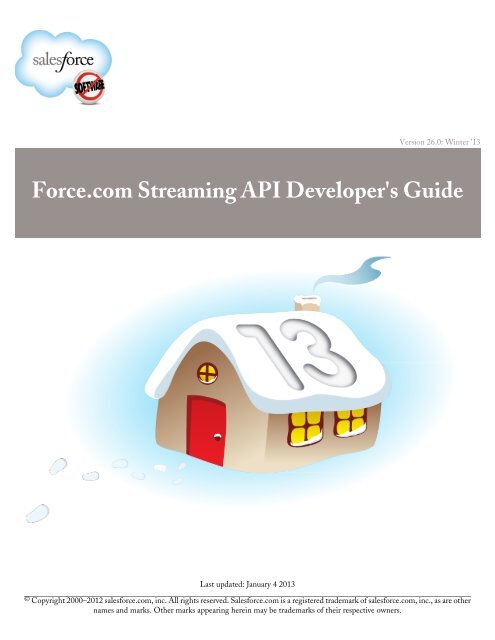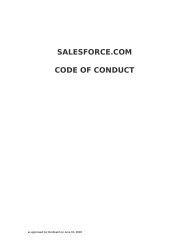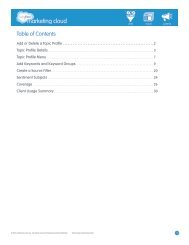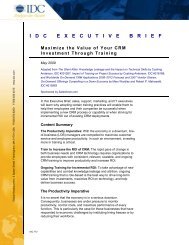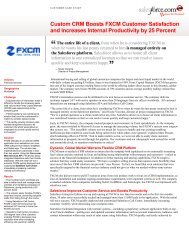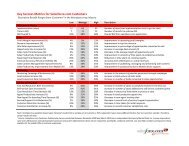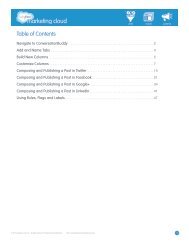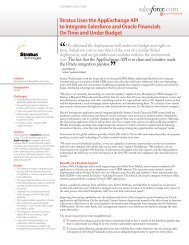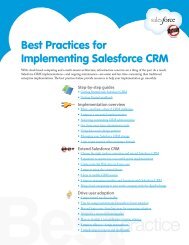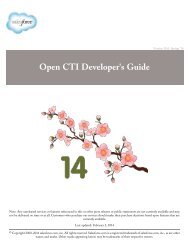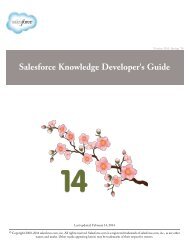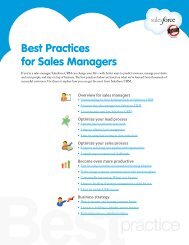Force.com Streaming API Developer's Guide - Salesforce.com
Force.com Streaming API Developer's Guide - Salesforce.com
Force.com Streaming API Developer's Guide - Salesforce.com
Create successful ePaper yourself
Turn your PDF publications into a flip-book with our unique Google optimized e-Paper software.
Version 26.0: Winter ’13<br />
<strong>Force</strong>.<strong>com</strong> <strong>Streaming</strong> <strong>API</strong> <strong>Developer's</strong> <strong>Guide</strong><br />
Last updated: January 4 2013<br />
© Copyright 2000–2012 salesforce.<strong>com</strong>, inc. All rights reserved. <strong>Salesforce</strong>.<strong>com</strong> is a registered trademark of salesforce.<strong>com</strong>, inc., as are other<br />
names and marks. Other marks appearing herein may be trademarks of their respective owners.
Table of Contents<br />
Table of Contents<br />
Getting Started with <strong>Force</strong>.<strong>com</strong> <strong>Streaming</strong> <strong>API</strong>.....................................................................................3<br />
Chapter 1: Introducing <strong>Streaming</strong> <strong>API</strong>........................................................................................3<br />
Push Technology Overview...........................................................................................................................................4<br />
Bayeux Protocol, CometD, and Long Polling...............................................................................................................4<br />
<strong>Streaming</strong> <strong>API</strong> Terms...................................................................................................................................................5<br />
How the Client Connects..............................................................................................................................................5<br />
Message Reliability........................................................................................................................................................6<br />
Chapter 2: Quick Start Using Workbench....................................................................................7<br />
Prerequisites..................................................................................................................................................................7<br />
Step 1: Create an Object................................................................................................................................................8<br />
Step 2: Create a PushTopic...........................................................................................................................................8<br />
Step 3: Subscribe to the PushTopic Channel................................................................................................................9<br />
Step 4: Test the PushTopic Channel.............................................................................................................................9<br />
Code Examples..................................................................................................................................11<br />
Chapter 3: Example: Interactive Visualforce Page.......................................................................11<br />
Prerequisites.................................................................................................................................................................11<br />
Step 1: Create an Object..............................................................................................................................................12<br />
Step 2: Create a PushTopic.........................................................................................................................................12<br />
Step 3: Create the Static Resources.............................................................................................................................12<br />
Step 4: Create a Visualforce Page................................................................................................................................13<br />
Step 5: Test the PushTopic Channel...........................................................................................................................13<br />
Chapter 4: Example: Visualforce Page........................................................................................15<br />
Prerequisites.................................................................................................................................................................15<br />
Step 1: Create an Object..............................................................................................................................................16<br />
Step 2: Create a PushTopic.........................................................................................................................................16<br />
Step 3: Create the Static Resources.............................................................................................................................16<br />
Step 4: Create a Visualforce Page................................................................................................................................16<br />
Step 5: Test the PushTopic Channel...........................................................................................................................17<br />
Chapter 5: Example: Java Client.................................................................................................18<br />
Prerequisites.................................................................................................................................................................18<br />
Step 1: Create an Object..............................................................................................................................................19<br />
Step 2: Create a PushTopic.........................................................................................................................................19<br />
Step 3: Download the JAR Files.................................................................................................................................19<br />
Step 4: Add the Source Code......................................................................................................................................19<br />
Chapter 6: Examples: Authentication.........................................................................................27<br />
Setting Up Authentication for Developer Testing......................................................................................................27<br />
i
Table of Contents<br />
Setting Up Authentication with OAuth 2.0................................................................................................................27<br />
Using <strong>Streaming</strong> <strong>API</strong>..........................................................................................................................31<br />
Chapter 7: Working with PushTopics........................................................................................31<br />
PushTopic Queries......................................................................................................................................................32<br />
Security and the PushTopic Query..................................................................................................................32<br />
Supported PushTopic Queries.........................................................................................................................33<br />
Unsupported PushTopic Queries.....................................................................................................................33<br />
Event Notification Rules.............................................................................................................................................35<br />
Events..............................................................................................................................................................35<br />
Notifications....................................................................................................................................................35<br />
Bulk Subscriptions.......................................................................................................................................................41<br />
Deactivating a Push Topic...........................................................................................................................................41<br />
Chapter 8: <strong>Streaming</strong> <strong>API</strong> Considerations..................................................................................42<br />
Clients and Timeouts..................................................................................................................................................43<br />
Clients and Cookies for <strong>Streaming</strong> <strong>API</strong>......................................................................................................................43<br />
Supported Browsers.....................................................................................................................................................44<br />
HTTPS Re<strong>com</strong>mended..............................................................................................................................................44<br />
Debugging <strong>Streaming</strong> <strong>API</strong> Applications.....................................................................................................................44<br />
Monitoring Events Usage............................................................................................................................................45<br />
Reference...........................................................................................................................................46<br />
Chapter 9: PushTopic................................................................................................................46<br />
Chapter 10: <strong>Streaming</strong> <strong>API</strong> Limits.............................................................................................49<br />
Index.................................................................................................................................................50<br />
ii
GETTING STARTED WITH FORCE.COM STREAMING <strong>API</strong><br />
Chapter 1<br />
Introducing <strong>Streaming</strong> <strong>API</strong><br />
In this chapter ...<br />
Use <strong>Streaming</strong> <strong>API</strong> to receive notifications for changes to <strong>Salesforce</strong> data that<br />
match a SOQL query you define, in a secure and scalable way.<br />
•<br />
•<br />
Push Technology Overview<br />
Bayeux Protocol, CometD, and Long<br />
These events can be received by:<br />
Polling • Pages in the <strong>Salesforce</strong> application.<br />
• <strong>Streaming</strong> <strong>API</strong> Terms • Application servers outside of <strong>Salesforce</strong>.<br />
• How the Client Connects • Clients outside the <strong>Salesforce</strong> application.<br />
• Message Reliability<br />
The sequence of events when using <strong>Streaming</strong> <strong>API</strong> is as follows:<br />
1. Create a PushTopic based on a SOQL query. This defines the channel.<br />
2. Clients subscribe to the channel.<br />
3. A record is created or updated (an event occurs). The changes to that record<br />
are evaluated.<br />
4. If the record changes match the criteria of the PushTopic query, a notification<br />
is generated by the server and received by the subscribed clients.<br />
<strong>Streaming</strong> <strong>API</strong> is useful when you want notifications to be pushed from the<br />
server to the client based on criteria that you define. Consider the following<br />
applications for <strong>Streaming</strong> <strong>API</strong>:<br />
Applications that poll frequently<br />
Applications that have constant polling action against the <strong>Salesforce</strong><br />
infrastructure, consuming unnecessary <strong>API</strong> calls and processing time, would<br />
benefit from <strong>Streaming</strong> <strong>API</strong> which reduces the number of requests that<br />
return no data.<br />
General notification<br />
Use <strong>Streaming</strong> <strong>API</strong> for applications that require general notification of<br />
data changes in an organization. This enables you to reduce the number<br />
of <strong>API</strong> calls and improve performance.<br />
Note: You can use <strong>Streaming</strong> <strong>API</strong> with any organization as long as you<br />
enable the <strong>API</strong>. This includes both <strong>Salesforce</strong> and Database.<strong>com</strong><br />
organizations.<br />
3
Introducing <strong>Streaming</strong> <strong>API</strong> Push Technology Overview<br />
Push Technology Overview<br />
Push technology is a model of Internet-based <strong>com</strong>munication in which information transfer is initiated from a server to the<br />
client. Also called the publish/subscribe model, this type of <strong>com</strong>munication is the opposite of pull technology in which a<br />
request for information is made from a client to the server. The information that’s sent by the server is typically specified in<br />
advance. When using <strong>Streaming</strong> <strong>API</strong>, you specify the information the client receives by creating a PushTopic. The client then<br />
subscribes to the PushTopic channel to be notified of events that match the PushTopic criteria.<br />
In push technology, the server pushes out information to the client after the client has subscribed to a channel of information.<br />
In order for the client to receive the information, the client must maintain a connection to the server. <strong>Streaming</strong> <strong>API</strong> uses the<br />
Bayeux protocol and CometD, so the client to server connection is maintained through long polling.<br />
See Also:<br />
Introducing <strong>Streaming</strong> <strong>API</strong><br />
Bayeux Protocol, CometD, and Long Polling<br />
The Bayeux protocol and CometD both use long polling.<br />
• Bayeux is a protocol for transporting asynchronous messages, primarily over HTTP.<br />
• CometD is a scalable HTTP-based event routing bus that uses an AJAX push technology pattern known as Comet. It<br />
implements the Bayeux protocol.<br />
• Long polling, also called Comet programming, allows emulation of an information push from a server to a client. Similar<br />
to a normal poll, the client connects and requests information from the server. However, instead of sending an empty<br />
response if information isn't available, the server holds the request and waits until information is available (an event occurs).<br />
The server then sends a <strong>com</strong>plete response to the client. The client then immediately re-requests information. The client<br />
continually maintains a connection to the server, so it’s always waiting to receive a response. In the case of server timeouts,<br />
the client connects again and starts over.<br />
If you’re not familiar with long polling, Bayeux, or CometD, review the following resources:<br />
• CometD documentation: http://<strong>com</strong>etd.org/documentation<br />
• Bayeux protocol documentation: http://<strong>com</strong>etd.org/documentation/bayeux<br />
• Bayeux protocol specification: http://<strong>com</strong>etd.org/documentation/bayeux/spec<br />
<strong>Streaming</strong> <strong>API</strong> supports the following CometD methods:<br />
Method<br />
connect<br />
disconnect<br />
handshake<br />
subscribe<br />
Description<br />
The client connects to the server.<br />
The client disconnects from the server.<br />
The client performs a handshake with the server and establishes a long polling connection.<br />
The client subscribes to a channel defined by a PushTopic. After the client subscribes, it<br />
can receive messages from that channel. You must successfully call the handshake method<br />
before you can subscribe to a channel.<br />
4
Introducing <strong>Streaming</strong> <strong>API</strong> <strong>Streaming</strong> <strong>API</strong> Terms<br />
Method<br />
unsubscribe<br />
See Also:<br />
Introducing <strong>Streaming</strong> <strong>API</strong><br />
<strong>Streaming</strong> <strong>API</strong> Terms<br />
Description<br />
The client unsubscribes from a channel.<br />
The following table lists terms related to <strong>Streaming</strong> <strong>API</strong>.<br />
Term<br />
Event<br />
Notification<br />
PushTopic<br />
See Also:<br />
Introducing <strong>Streaming</strong> <strong>API</strong><br />
Description<br />
How the Client Connects<br />
Either the creation of a record or the update of a record. Each event may trigger a notification.<br />
A message in response to an event. The notification is sent to a channel to which one or<br />
more clients are subscribed.<br />
A record that you create. The essential element of a PushTopic is the SOQL query. The<br />
PushTopic defines a <strong>Streaming</strong> <strong>API</strong> channel.<br />
<strong>Streaming</strong> <strong>API</strong> uses the HTTP/1.1 request-response model and the Bayeux protocol (CometD implementation). A Bayeux<br />
client connects to the <strong>Streaming</strong> <strong>API</strong> in three stages:<br />
1. Sends a handshake request.<br />
2. Sends a subscription request to a channel.<br />
3. Connects using long polling.<br />
The maximum size of the HTTP request post body that the server can accept from the client is 32,768 bytes, for example,<br />
when you call the CometD subscribe or connect methods. If the request message exceeds this size, the following error<br />
is returned in the response: 413 Maximum Request Size Exceeded. To keep requests within the size limit, avoid sending<br />
multiple messages in a single request.<br />
The client receives events from the server while it maintains a long-lived connection.<br />
• If the client receives events, it should reconnect immediately to receive the next set of events. If the reconnection doesn't<br />
occur within 40 seconds, the server expires the subscription and the connection closes. The client must start over with a<br />
handshake and subscribe again.<br />
5
Introducing <strong>Streaming</strong> <strong>API</strong> Message Reliability<br />
• If no events are generated and the client is waiting and the server closes the connection, after two minutes the client should<br />
reconnect immediately.<br />
For details about these steps, see Bayeux Protocol, CometD, and Long Polling.<br />
See Also:<br />
Introducing <strong>Streaming</strong> <strong>API</strong><br />
Message Reliability<br />
<strong>Streaming</strong> <strong>API</strong> doesn’t guarantee durability and reliable delivery of notifications. <strong>Streaming</strong> servers don’t maintain any client<br />
state and don’t keep track of what’s delivered. The client may not receive messages for a variety of reasons, including:<br />
• When a client first subscribes or reconnects, it doesn’t receive messages that were processed while it wasn’t subscribed to<br />
the channel.<br />
• If a client disconnects and starts a new handshake, it may be working with a different application server, so it receives only<br />
new messages from that point on.<br />
• Some events may be dropped if the system is being heavily used.<br />
• If an application server is stopped, all the messages being processed but not yet sent are lost. Any clients connected to that<br />
application server are disconnected. To receive notifications, the client must reconnect and subscribe to the topic channel.<br />
See Also:<br />
Introducing <strong>Streaming</strong> <strong>API</strong><br />
6
Chapter 2<br />
Quick Start Using Workbench<br />
This quick start shows you how to get started with <strong>Streaming</strong> <strong>API</strong> by using Workbench. This quick start takes you step-by-step<br />
through the process of using <strong>Streaming</strong> <strong>API</strong> to receive a notification when a record is updated.<br />
• Prerequisites<br />
• Step 1: Create an Object<br />
• Step 2: Create a PushTopic<br />
• Step 3: Subscribe to the PushTopic Channel<br />
• Step 4: Test the PushTopic Channel<br />
Prerequisites<br />
You need access and appropriate permissions to <strong>com</strong>plete the quick start steps.<br />
• Access to a Developer Edition organization.<br />
If you are not already a member of the <strong>Force</strong>.<strong>com</strong> developer <strong>com</strong>munity, go to http://developer.force.<strong>com</strong>/join<br />
and follow the instructions for signing up for a Developer Edition organization. Even if you already have Enterprise Edition<br />
or Unlimited Edition, use Developer Edition for developing, staging, and testing your solutions against sample data to<br />
protect your organization’s live data. This is especially true for applications that insert, update, or delete data (as opposed<br />
to simply reading data).<br />
• The “<strong>API</strong> Enabled” permission must be enabled for your Developer Edition organization. This permission is enabled by<br />
default, but may have been changed by an administrator.<br />
• The “<strong>Streaming</strong> <strong>API</strong>” permission must be enabled.<br />
Note: To verify that the “<strong>API</strong> Enabled” and “<strong>Streaming</strong> <strong>API</strong>” permissions are enabled in your organization, go<br />
to Your Name > Setup > Customize > User Interface.<br />
• The logged-in user must have “Read” permission on the PushTopic standard object to receive notifications.<br />
• The logged-in user must have “Create” permission on the PushTopic standard object to create and manage PushTopic<br />
records.<br />
• The logged-in user must have “Author Apex” permissions to create a PushTopic by using the Developer Console.<br />
7
Quick Start Using Workbench Step 1: Create an Object<br />
Step 1: Create an Object<br />
The first step is to create an InvoiceStatement object. After you create a PushTopic and subscribe to it, you’ll get notifications<br />
when an InvoiceStatement record is created or updated. You’ll create the object with the user interface.<br />
1. Click Your Name > Setup > Create > Objects.<br />
2. Click New Custom Object and fill in the custom object definition.<br />
• In the Label field, type Invoice Statement.<br />
• In the Plural Label field, type Invoice Statements.<br />
• Select Starts with vowel sound.<br />
• In the Record Name field , type Invoice Number.<br />
• In the Data Type field , select Auto Number.<br />
• In the Display Format field, type INV-{0000}.<br />
• In the Starting Number field, type 1.<br />
3. Click Save.<br />
4. Add a Status field.<br />
a. Scroll down to the Custom Fields & Relationships related list and click New.<br />
b. For Data Type, select Picklist and click Next.<br />
c. In the Field Label field, type Status.<br />
d. Type the following picklist values in the box provided, with each entry on its own line.<br />
Open<br />
Closed<br />
Negotiating<br />
Pending<br />
e. Select the checkbox for Use first value as default value.<br />
f. Click Next.<br />
g. For field-level security, select Read Only and then click Next.<br />
h. Click Save & New to save this field and create a new one.<br />
5. Now create an optional Description field.<br />
a. In the Data Type field, select Text Area and click Next.<br />
b. In the Field Label and Field Name fields, enter Description.<br />
c. Click Next, accept the defaults, and click Next again.<br />
d. Click Save to go the detail page for the Invoice Statement object.<br />
Your InvoiceStatement object should now have two custom fields.<br />
Step 2: Create a PushTopic<br />
Use the Developer Console to create the PushTopic record that contains a SOQL query. Event notifications are generated<br />
for updates that match the query. Alternatively, you can also use Workbench to create a PushTopic.<br />
1. Select Your Name > Developer Console.<br />
8
Quick Start Using Workbench Step 3: Subscribe to the PushTopic Channel<br />
2. On the Logs tab, click Execute.<br />
3. In the Enter Apex Code window, paste in the following Apex code, and click Execute.<br />
PushTopic pushTopic = new PushTopic();<br />
pushTopic.Name = 'InvoiceStatementUpdates';<br />
pushTopic.Query = 'SELECT Id, Name, Status__c, Description__c FROM Invoice_Statement__c';<br />
pushTopic.ApiVersion = 26.0;<br />
pushTopic.NotifyForOperations = 'All';<br />
pushTopic.NotifyForFields = 'Referenced';<br />
insert pushTopic;<br />
Because NotifyForOperations is set to All, <strong>Streaming</strong> <strong>API</strong> evaluates records that are created or updated and generates<br />
a notification if the record matches the PushTopic query. Because NotifyForFields is set to Referenced, <strong>Streaming</strong><br />
<strong>API</strong> will use fields in both the SELECT clause and the WHERE clause to generate a notification. Whenever the fields<br />
Name, Status__c, or Description__c are updated, a notification will be generated on this channel. For more information<br />
about NotifyForOperations and NotifyForFields, see Event Notification Rules.<br />
Step 3: Subscribe to the PushTopic Channel<br />
In this step, you’ll subscribe to the channel you created with the PushTopic record in the previous step.<br />
Important: Workbench is a free, open source, <strong>com</strong>munity-supported tool (see the Help page in Workbench).<br />
<strong>Salesforce</strong>.<strong>com</strong> provides a hosted instance of Workbench for demonstration purposes only—salesforce.<strong>com</strong> re<strong>com</strong>mends<br />
that you do not use this hosted instance of Workbench to access data in a production database. If you want to use<br />
Workbench for your production database, you can download, host, and configure it using your own resources.<br />
You can download Workbench from http://code.google.<strong>com</strong>/p/forceworkbench/downloads/list.<br />
1. In your browser, navigate to http://workbench.developerforce.<strong>com</strong>.<br />
2. For Environment, select Production.<br />
3. For <strong>API</strong> Version, select 26.0.<br />
4. Accept the terms of service and click Login with <strong>Salesforce</strong>.<br />
5. Once you successfully establish a connection to your database, you land on the Select page.<br />
6. Click queries > <strong>Streaming</strong> Push Topics.<br />
7. In the Push Topic field, select InvoiceStatementUpdates.<br />
8. Click Subscribe.<br />
You’ll see the connection and response information and a response like "Subscribed to /topic/InvoiceStatementUpdates."<br />
Keep this browser window open and make sure the connection doesn’t time out. You’ll be able to see the event notifications<br />
triggered by the InvoiceStatement record you create in the next step.<br />
Step 4: Test the PushTopic Channel<br />
Make sure the browser that you used in Step 3: Subscribe to the PushTopic Channel stays open and the connection doesn’t<br />
time out. You’ll view event notifications in this browser.<br />
The final step is to test the PushTopic channel by creating a new InvoiceStatement record in Workbench and viewing the<br />
event notification.<br />
9
Quick Start Using Workbench Step 4: Test the PushTopic Channel<br />
1. In a new browser window, open an instance of Workbench and log in using the same username by following the steps in<br />
Step 3: Subscribe to the PushTopic Channel.<br />
Note: If the user that makes an update to a record and the user that’s subscribed to the channel don’t share records,<br />
then the subscribed user won’t receive the notification. For example, if the sharing model for the organization is<br />
private.<br />
2. Click data > Insert.<br />
3. For Object Type, select Invoice_Statement__c. Ensure that the Single Record field is selected, and click Next.<br />
4. Type in a value for the Description__c field.<br />
5. Click Confirm Insert.<br />
6. Switch over to your <strong>Streaming</strong> Push Topics browser window. You’ll see a notification that the invoice statement was<br />
created. The notification returns the Id, Status__c, and Description__c fields that you defined in the SELECT<br />
statement of your PushTopic query. The message looks something like this:<br />
{<br />
}<br />
"channel": "/topic/InvoiceStatementUpdates",<br />
"data": {<br />
"event": {<br />
"type": "created",<br />
"createdDate": "2011-11-14T17:33:45.000+0000"<br />
},<br />
"sobject": {<br />
"Name": "INV-0004",<br />
"Id": "a00D0000008oLi8IAE",<br />
"Description__c": "Test invoice statement",<br />
"Status__c": "Open"<br />
}<br />
}<br />
10
CODE EXAMPLES<br />
Chapter 3<br />
Example: Interactive Visualforce Page<br />
This code example shows you how to implement <strong>Streaming</strong> <strong>API</strong> from a Visualforce page. On the page, you enter the name of<br />
the PushTopic channel you want to subscribe to and click the Subscribe button to receive notifications on the page. Click the<br />
Unsubscribe button to unsubscribe from the channel and stop receiving notifications.<br />
• Prerequisites<br />
• Step 1: Create an Object<br />
• Step 2: Create a PushTopic<br />
• Step 3: Create the Static Resources<br />
• Step 4: Create a Visualforce Page<br />
• Step 5: Test the PushTopic Channel<br />
Prerequisites<br />
You need access and appropriate permissions to <strong>com</strong>plete the code example.<br />
• Access to a Developer Edition organization.<br />
If you are not already a member of the <strong>Force</strong>.<strong>com</strong> developer <strong>com</strong>munity, go to http://developer.force.<strong>com</strong>/join<br />
and follow the instructions for signing up for a Developer Edition organization. Even if you already have Enterprise Edition<br />
or Unlimited Edition, use Developer Edition for developing, staging, and testing your solutions against sample data to<br />
protect your organization’s live data. This is especially true for applications that insert, update, or delete data (as opposed<br />
to simply reading data).<br />
• The “<strong>API</strong> Enabled” permission must be enabled for your Developer Edition organization. This permission is enabled by<br />
default, but may have been changed by an administrator.<br />
• The “<strong>Streaming</strong> <strong>API</strong>” permission must be enabled.<br />
Note: To verify that the “<strong>API</strong> Enabled” and “<strong>Streaming</strong> <strong>API</strong>” permissions are enabled in your organization, go<br />
to Your Name > Setup > Customize > User Interface.<br />
• The logged-in user must have “Read” permission on the PushTopic standard object to receive notifications.<br />
• The logged-in user must have “Create” permission on the PushTopic standard object to create and manage PushTopic<br />
records.<br />
11
Example: Interactive Visualforce Page Step 1: Create an Object<br />
• The logged-in user must have “Author Apex” permissions to create a PushTopic by using the Developer Console.<br />
Step 1: Create an Object<br />
To perform this example, you must first create the InvoiceStatement object. If you haven’t already created this object, see Step<br />
1: Create an Object.<br />
Step 2: Create a PushTopic<br />
To perform this example, you must create a PushTopic. If you haven’t already done so, see Step 2: Create a PushTopic.<br />
Step 3: Create the Static Resources<br />
1. Download the static resource files .zip file from<br />
http://www.salesforce.<strong>com</strong>/us/developer/docs/api_streaming_VF_code_sample/streaming_api_interactive_visualforce_demo-v25.zip.<br />
2. Extract the following files from streaming_api_interactive_visualforce_demo-v25.zip:<br />
File Name<br />
<strong>com</strong>etd.zip<br />
demo.css<br />
demo.js<br />
json2.js<br />
<strong>Streaming</strong>ApiDemo<br />
Description<br />
The CometD files used by demo.js. When you define a .zip archive file as a static<br />
resource, Visualforce can access the files in that archive. The .zip file be<strong>com</strong>es a virtual<br />
file system.<br />
The CSS code that formats the Visualforce page.<br />
The code used by the page to subscribe to the channel, receive and display the notifications,<br />
and unsubscribe from the channel.<br />
The JavaScript library that contains the stringify and parse methods.<br />
The Visualforce page that displays the <strong>Streaming</strong> <strong>API</strong> notifications.<br />
3. Select Your Name > Setup > Develop > Static Resources to add the extracted files with the following names:<br />
File Name<br />
<strong>com</strong>etd.zip<br />
demo.css<br />
demo.js<br />
json2.js<br />
Static Resource Name<br />
<strong>com</strong>etd<br />
demo_css<br />
demo_js<br />
json2_js<br />
For more information about static resources, see Deliver Static Resources with Visualforce.<br />
12
Example: Interactive Visualforce Page Step 4: Create a Visualforce Page<br />
Step 4: Create a Visualforce Page<br />
Create a Visualforce page to display the channel notifications.<br />
1. Select Your Name > Setup > Develop > Pages.<br />
2. Click New.<br />
3. In the Label field, enter the name of the page <strong>Streaming</strong><strong>API</strong>Demo.<br />
4. Replace the code in the page with the code from the <strong>Streaming</strong>ApiDemo file that you downloaded.<br />
<br />
<br />
<br />
<br />
<br />
var token = '{!$Api.Session_ID}';<br />
<br />
<br />
<br />
<br />
<br />
<br />
<br />
<br />
Enter Topic Name <br />
<br />
<br />
<br />
<br />
Subscribe<br />
<br />
<br />
<br />
<br />
<br />
<br />
<br />
<br />
<br />
<br />
Unsubscribe<br />
<br />
<br />
<br />
<br />
<br />
<br />
<br />
<br />
5. Click Save to save the page.<br />
Step 5: Test the PushTopic Channel<br />
1. Load the Visualforce page that you created in a Web browser by using the following URL:<br />
13
Example: Interactive Visualforce Page Step 5: Test the PushTopic Channel<br />
https://myinstance.salesforce.<strong>com</strong>/apex/<strong>Streaming</strong><strong>API</strong>Demo.<br />
2. In the text box, enter the channel name: /topic/InvoiceStatementUpdates.<br />
3. Click Subscribe to subscribe to the channel.<br />
4. Create or modify an InvoiceStatement in a different browser. You should see the event notification appear on the Visualforce<br />
page. The output should resemble the following:<br />
{ "event":<br />
{ "type": "updated",<br />
"createdDate": "2012-01-27T20:22:28.000+0000"<br />
},<br />
"sobject": {<br />
"Name": "INV-0005",<br />
"Id": "a00D0000008oLiSIAU",<br />
"Description__c": "Waiting for vendor materials report.",<br />
"Status__c": "Pending"<br />
}<br />
}<br />
_____________<br />
{ "event":<br />
{ "type": "created",<br />
"createdDate": "2012-01-27T20:24:47.000+0000"<br />
},<br />
"sobject":<br />
{ "Name": "INV-0012",<br />
"Id": "a00D0000008oMt8IAE",<br />
"Description__c": "New invoice for Pyramid Construction, Inc.",<br />
"Status__c": "Open"<br />
}<br />
}<br />
_____________<br />
The first event notification shows the notification data when an invoice statement is created. The second notification shows<br />
the notification data when an invoice statement is updated.<br />
Click Unsubscribe to unsubscribe from the channel and stop receiving notifications.<br />
14
Chapter 4<br />
Example: Visualforce Page<br />
This code example shows you how to implement <strong>Streaming</strong> <strong>API</strong> from a Visualforce page. When you run the page, it subscribes<br />
to the channel and receives notifications.<br />
• Prerequisites<br />
• Step 1: Create an Object<br />
• Step 2: Create a PushTopic<br />
• Step 3: Create the Static Resources<br />
• Step 4: Create a Visualforce Page<br />
• Step 5: Test the PushTopic Channel<br />
Prerequisites<br />
You need access and appropriate permissions to <strong>com</strong>plete the code example.<br />
• Access to a Developer Edition organization.<br />
If you are not already a member of the <strong>Force</strong>.<strong>com</strong> developer <strong>com</strong>munity, go to http://developer.force.<strong>com</strong>/join<br />
and follow the instructions for signing up for a Developer Edition organization. Even if you already have Enterprise Edition<br />
or Unlimited Edition, use Developer Edition for developing, staging, and testing your solutions against sample data to<br />
protect your organization’s live data. This is especially true for applications that insert, update, or delete data (as opposed<br />
to simply reading data).<br />
• The “<strong>API</strong> Enabled” permission must be enabled for your Developer Edition organization. This permission is enabled by<br />
default, but may have been changed by an administrator.<br />
• The “<strong>Streaming</strong> <strong>API</strong>” permission must be enabled.<br />
Note: To verify that the “<strong>API</strong> Enabled” and “<strong>Streaming</strong> <strong>API</strong>” permissions are enabled in your organization, go<br />
to Your Name > Setup > Customize > User Interface.<br />
• The logged-in user must have “Read” permission on the PushTopic standard object to receive notifications.<br />
• The logged-in user must have “Create” permission on the PushTopic standard object to create and manage PushTopic<br />
records.<br />
• The logged-in user must have “Author Apex” permissions to create a PushTopic by using the Developer Console.<br />
15
Example: Visualforce Page Step 1: Create an Object<br />
Step 1: Create an Object<br />
To perform this example, you must first create the InvoiceStatement object. If you haven’t already created this object, see Step<br />
1: Create an Object.<br />
Step 2: Create a PushTopic<br />
To perform this example, you must create a PushTopic. If you haven’t already done so, see Step 2: Create a PushTopic.<br />
Step 3: Create the Static Resources<br />
1. Download the CometD <strong>com</strong>pressed archive (.tgz) file from http://download.<strong>com</strong>etd.org/<strong>com</strong>etd-2.2.0-distribution.tar.gz.<br />
2. Extract the following JavaScript files from <strong>com</strong>etd-2.2.0-distribution.tar.gz:<br />
• <strong>com</strong>etd-2.2.0/<strong>com</strong>etd-javascript/<strong>com</strong>mon/target/org/<strong>com</strong>etd.js<br />
• <strong>com</strong>etd-2.2.0/<strong>com</strong>etd-javascript/jquery/src/main/webapp/jquery/jquery-1.5.1.js<br />
• <strong>com</strong>etd-2.2.0/<strong>com</strong>etd-javascript/jquery/src/main/webapp/jquery/json2.js<br />
• <strong>com</strong>etd-2.2.0/<strong>com</strong>etd-javascript/jquery/src/main/webapp/jquery/jquery.<strong>com</strong>etd.js<br />
To extract the .tgz file in the Windows environment, you’ll need a utility such as PowerArchiver, 7–zip, or Winzip. To<br />
extract the <strong>com</strong>etd.js file you can use a <strong>com</strong>pression utility or run shell <strong>com</strong>mands similar to the following:<br />
cd <strong>com</strong>etd-2.2.0/<strong>com</strong>etd-javascript/<strong>com</strong>mon/target<br />
jar xvf <strong>com</strong>etd-javascript-<strong>com</strong>mon-2.2.0.war org/<strong>com</strong>etd.js<br />
3. Select Your Name > Setup > Develop > Static Resources to add the extracted files with the following names:<br />
File Name<br />
<strong>com</strong>etd.js<br />
jquery-1.5.1.js<br />
json2.js<br />
jquery.<strong>com</strong>etd.js<br />
Static Resource Name<br />
<strong>com</strong>etd<br />
jquery<br />
json2<br />
jquery_<strong>com</strong>etd<br />
Step 4: Create a Visualforce Page<br />
Create a Visualforce page to display the channel notifications.<br />
1. Select Your Name > Setup > Develop > Pages.<br />
2. Click New.<br />
16
Example: Visualforce Page Step 5: Test the PushTopic Channel<br />
3. Replace the code in the page with the following code:<br />
<br />
<br />
<br />
<br />
<br />
<br />
(function($){<br />
$(document).ready(function() {<br />
// Connect to the CometD endpoint<br />
$.<strong>com</strong>etd.init({<br />
url: window.location.protocol+'//'+window.location.hostname+'/<strong>com</strong>etd/24.0/',<br />
+<br />
});<br />
})(jQuery)<br />
<br />
<br />
});<br />
requestHeaders: { Authorization: 'OAuth {!$Api.Session_ID}'}<br />
// Subscribe to a topic. JSON-encoded update will be returned<br />
// in the callback<br />
$.<strong>com</strong>etd.subscribe('/topic/InvoiceStatementUpdates', function(message) {<br />
$('#content').append('Notification: ' +<br />
'Channel: ' + JSON.stringify(message.channel) + '' +<br />
'Record name: ' + JSON.stringify(message.data.sobject.Name) +<br />
'' + 'ID: ' + JSON.stringify(message.data.sobject.Id) +<br />
'' + 'Event type: ' + JSON.stringify(message.data.event.type)+<br />
'' + 'Created: ' + JSON.stringify(message.data.event.createdDate)<br />
});<br />
<br />
'');<br />
<strong>Streaming</strong> <strong>API</strong> Test Page<br />
This is a demonstration page for <strong>Streaming</strong> <strong>API</strong>. Notifications from the<br />
InvoiceStatementUpdates channel will appear here...<br />
<br />
<br />
<br />
Step 5: Test the PushTopic Channel<br />
1. Load the Visualforce page in a Web browser by using the following URL:<br />
https://myinstance.salesforce.<strong>com</strong>/apex/<strong>Streaming</strong>Page<br />
2. Create or modify an InvoiceStatement in a different browser. You should see the event notification appear on the Visualforce<br />
page.<br />
17
Chapter 5<br />
Example: Java Client<br />
This code example shows you how to implement <strong>Streaming</strong> <strong>API</strong> from a Java client. When you run the Java client, it subscribes<br />
to the channel and receives notifications.<br />
• Example: Java Client<br />
• Prerequisites<br />
• Step 1: Create an Object<br />
• Step 2: Create a PushTopic<br />
• Step 3: Download the JAR Files<br />
• Step 4: Add the Source Code<br />
Prerequisites<br />
You need access and appropriate permissions to <strong>com</strong>plete the code example.<br />
• Access to a Developer Edition organization.<br />
If you are not already a member of the <strong>Force</strong>.<strong>com</strong> developer <strong>com</strong>munity, go to http://developer.force.<strong>com</strong>/join<br />
and follow the instructions for signing up for a Developer Edition organization. Even if you already have Enterprise Edition<br />
or Unlimited Edition, use Developer Edition for developing, staging, and testing your solutions against sample data to<br />
protect your organization’s live data. This is especially true for applications that insert, update, or delete data (as opposed<br />
to simply reading data).<br />
• The “<strong>API</strong> Enabled” permission must be enabled for your Developer Edition organization. This permission is enabled by<br />
default, but may have been changed by an administrator.<br />
• The “<strong>Streaming</strong> <strong>API</strong>” permission must be enabled.<br />
Note: To verify that the “<strong>API</strong> Enabled” and “<strong>Streaming</strong> <strong>API</strong>” permissions are enabled in your organization, go<br />
to Your Name > Setup > Customize > User Interface.<br />
• The logged-in user must have “Read” permission on the PushTopic standard object to receive notifications.<br />
• The logged-in user must have “Create” permission on the PushTopic standard object to create and manage PushTopic<br />
records.<br />
• The logged-in user must have “Author Apex” permissions to create a PushTopic by using the Developer Console.<br />
18
Example: Java Client Step 1: Create an Object<br />
Step 1: Create an Object<br />
To perform this example, you must first create the InvoiceStatement object. If you haven’t already created this object, see Step<br />
1: Create an Object.<br />
Step 2: Create a PushTopic<br />
To perform this example, you must create a PushTopic. If you haven’t already done so, see Step 2: Create a PushTopic.<br />
Step 3: Download the JAR Files<br />
Add the following library files to the build path of your Java client application for <strong>Streaming</strong> <strong>API</strong>.<br />
1. Download the <strong>com</strong>pressed archive file from http://download.<strong>com</strong>etd.org/<strong>com</strong>etd-2.3.1-distribution.tar.gz.<br />
2. Extract the following JAR files from <strong>com</strong>etd-2.3.1.tgz:<br />
• <strong>com</strong>etd-2.3.1/<strong>com</strong>etd-java/bayeux-api/target/bayeux-api-2.3.1.jar<br />
• <strong>com</strong>etd-2.3.1/<strong>com</strong>etd-java/<strong>com</strong>etd-java-client/target/<strong>com</strong>etd-java-client-2.3.1.jar<br />
• <strong>com</strong>etd-2.3.1/<strong>com</strong>etd-java/<strong>com</strong>etd-java-<strong>com</strong>mon/target/<strong>com</strong>etd-java-<strong>com</strong>mon-2.3.1.jar<br />
3. Download the <strong>com</strong>pressed archive file from the following URL:<br />
http://dist.codehaus.org/jetty/jetty-hightide-7.4.4/jetty-hightide-7.4.4.v20110707.tar.gz.<br />
Jetty Hightide is a distribution of the Jetty open source Web container. For more information, see the Jetty Hightide<br />
documentation.<br />
4. Extract the following JAR files from jetty-hightide-7.4.4.v20110707.tar.gz.<br />
• jetty-hightide-7.4.4.v20110707/lib/jetty-client-7.4.4.v20110707.jar<br />
• jetty-hightide-7.4.4.v20110707/lib/jetty-http-7.4.4.v20110707.jar<br />
• jetty-hightide-7.4.4.v20110707/lib/jetty-io-7.4.4.v20110707.jar<br />
• jetty-hightide-7.4.4.v20110707/lib/jetty-util-7.4.4.v20110707.jar<br />
Step 4: Add the Source Code<br />
1. Add the following code to a Java source file named <strong>Streaming</strong>ClientExample.java. This code subscribes to the<br />
PushTopic channel and handles the streaming information.<br />
package demo;<br />
import org.<strong>com</strong>etd.bayeux.Channel;<br />
import org.<strong>com</strong>etd.bayeux.Message;<br />
import org.<strong>com</strong>etd.bayeux.client.ClientSessionChannel;<br />
import org.<strong>com</strong>etd.bayeux.client.ClientSessionChannel.MessageListener;<br />
import org.<strong>com</strong>etd.client.BayeuxClient;<br />
import org.<strong>com</strong>etd.client.transport.ClientTransport;<br />
19
Example: Java Client Step 4: Add the Source Code<br />
import org.<strong>com</strong>etd.client.transport.LongPollingTransport;<br />
import org.eclipse.jetty.client.ContentExchange;<br />
import org.eclipse.jetty.client.HttpClient;<br />
import java.net.MalformedURLException;<br />
import java.net.URL;<br />
import java.util.HashMap;<br />
import java.util.Map;<br />
/**<br />
* This example demonstrates how a streaming client works<br />
* against the <strong>Salesforce</strong> <strong>Streaming</strong> <strong>API</strong>.<br />
**/<br />
public class <strong>Streaming</strong>ClientExample {<br />
// This URL is used only for logging in. The LoginResult<br />
// returns a serverUrl which is then used for constructing<br />
// the streaming URL. The serverUrl points to the endpoint<br />
// where your organization is hosted.<br />
static final String LOGIN_ENDPOINT = "https://login.salesforce.<strong>com</strong>";<br />
private static final String USER_NAME = "change_this_to_your_testuser@your<strong>com</strong>pany.<strong>com</strong>";<br />
private static final String PASSWORD = "change_this_to_your_testpassword";<br />
// NOTE: Putting passwords in code is not a good practice and not re<strong>com</strong>mended.<br />
// Set this to true only when using this client<br />
// against the Summer'11 release (<strong>API</strong> version=22.0).<br />
private static final boolean VERSION_22 = false;<br />
private static final boolean USE_COOKIES = VERSION_22;<br />
// The channel to subscribe to. Same as the name of the PushTopic.<br />
// Be sure to create this topic before running this sample.<br />
private static final String CHANNEL = VERSION_22 ? "/InvoiceStatementUpdates" :<br />
"/topic/InvoiceStatementUpdates";<br />
private static final String STREAMING_ENDPOINT_URI = VERSION_22 ?<br />
"/<strong>com</strong>etd" : "/<strong>com</strong>etd/26.0";<br />
// The long poll duration.<br />
private static final int CONNECTION_TIMEOUT = 20 * 1000; // milliseconds<br />
private static final int READ_TIMEOUT = 120 * 1000; // milliseconds<br />
public static void main(String[] args) throws Exception {<br />
System.out.println("Running streaming client example....");<br />
final BayeuxClient client = makeClient();<br />
client.getChannel(Channel.META_HANDSHAKE).addListener<br />
(new ClientSessionChannel.MessageListener() {<br />
public void onMessage(ClientSessionChannel channel, Message message) {<br />
System.out.println("[CHANNEL:META_HANDSHAKE]: " + message);<br />
boolean success = message.isSuccessful();<br />
if (!success) {<br />
String error = (String) message.get("error");<br />
if (error != null) {<br />
System.out.println("Error during HANDSHAKE: " + error);<br />
System.out.println("Exiting...");<br />
System.exit(1);<br />
}<br />
Exception exception = (Exception) message.get("exception");<br />
if (exception != null) {<br />
20
Example: Java Client Step 4: Add the Source Code<br />
});<br />
}<br />
}<br />
}<br />
System.out.println("Exception during HANDSHAKE: ");<br />
exception.printStackTrace();<br />
System.out.println("Exiting...");<br />
System.exit(1);<br />
client.getChannel(Channel.META_CONNECT).addListener(<br />
new ClientSessionChannel.MessageListener() {<br />
public void onMessage(ClientSessionChannel channel, Message message) {<br />
});<br />
}<br />
System.out.println("[CHANNEL:META_CONNECT]: " + message);<br />
boolean success = message.isSuccessful();<br />
if (!success) {<br />
String error = (String) message.get("error");<br />
if (error != null) {<br />
System.out.println("Error during CONNECT: " + error);<br />
System.out.println("Exiting...");<br />
System.exit(1);<br />
}<br />
}<br />
client.getChannel(Channel.META_SUBSCRIBE).addListener(<br />
new ClientSessionChannel.MessageListener() {<br />
});<br />
public void onMessage(ClientSessionChannel channel, Message message) {<br />
System.out.println("[CHANNEL:META_SUBSCRIBE]: " + message);<br />
boolean success = message.isSuccessful();<br />
if (!success) {<br />
String error = (String) message.get("error");<br />
if (error != null) {<br />
System.out.println("Error during SUBSCRIBE: " + error);<br />
System.out.println("Exiting...");<br />
System.exit(1);<br />
}<br />
}<br />
}<br />
client.handshake();<br />
System.out.println("Waiting for handshake");<br />
boolean handshaken = client.waitFor(10 * 1000, BayeuxClient.State.CONNECTED);<br />
if (!handshaken) {<br />
System.out.println("Failed to handshake: " + client);<br />
System.exit(1);<br />
}<br />
System.out.println("Subscribing for channel: " + CHANNEL);<br />
client.getChannel(CHANNEL).subscribe(new MessageListener() {<br />
@Override<br />
public void onMessage(ClientSessionChannel channel, Message message) {<br />
System.out.println("Received Message: " + message);<br />
21
Example: Java Client Step 4: Add the Source Code<br />
}<br />
}<br />
}<br />
});<br />
System.out.println("Waiting for streamed data from your organization ...");<br />
while (true) {<br />
// This infinite loop is for demo only,<br />
// to receive streamed events on the<br />
// specified topic from your organization.<br />
}<br />
private static BayeuxClient makeClient() throws Exception {<br />
HttpClient httpClient = new HttpClient();<br />
httpClient.setConnectTimeout(CONNECTION_TIMEOUT);<br />
httpClient.setTimeout(READ_TIMEOUT);<br />
httpClient.start();<br />
}<br />
String[] pair = SoapLoginUtil.login(httpClient, USER_NAME, PASSWORD);<br />
if (pair == null) {<br />
System.exit(1);<br />
}<br />
assert pair.length == 2;<br />
final String sessionid = pair[0];<br />
String endpoint = pair[1];<br />
System.out.println("Login successful!\nEndpoint: " + endpoint<br />
+ "\nSessionid=" + sessionid);<br />
Map options = new HashMap();<br />
options.put(ClientTransport.TIMEOUT_OPTION, READ_TIMEOUT);<br />
LongPollingTransport transport = new LongPollingTransport(<br />
options, httpClient) {<br />
@Override<br />
protected void customize(ContentExchange exchange) {<br />
super.customize(exchange);<br />
exchange.addRequestHeader("Authorization", "OAuth " + sessionid);<br />
}<br />
};<br />
BayeuxClient client = new BayeuxClient(salesforce<strong>Streaming</strong>Endpoint(<br />
endpoint), transport);<br />
if (USE_COOKIES) establishCookies(client, USER_NAME, sessionid);<br />
return client;<br />
private static String salesforce<strong>Streaming</strong>Endpoint(String endpoint)<br />
throws MalformedURLException {<br />
return new URL(endpoint + STREAMING_ENDPOINT_URI).toExternalForm();<br />
}<br />
private static void establishCookies(BayeuxClient client, String user,<br />
String sid) {<br />
client.setCookie("<strong>com</strong>.salesforce.LocaleInfo", "us", 24 * 60 * 60 * 1000);<br />
client.setCookie("login", user, 24 * 60 * 60 * 1000);<br />
client.setCookie("sid", sid, 24 * 60 * 60 * 1000);<br />
client.setCookie("language", "en_US", 24 * 60 * 60 * 1000);<br />
}<br />
2. Edit <strong>Streaming</strong>ClientExample.java and modify the following values:<br />
22
Example: Java Client Step 4: Add the Source Code<br />
File Name<br />
USER_NAME<br />
PASSWORD<br />
CHANNEL<br />
LOGIN_ENDPOINT<br />
Static Resource Name<br />
Username of the logged-in user<br />
Password for the USER_NAME (or logged-in user)<br />
/topic/InvoiceStatementUpdates<br />
https://test.salesforce.<strong>com</strong> (Only if you are using a sandbox. If you are in a<br />
production organization, no change is required for LOGIN_ENDPOINT.)<br />
3. Add the following code to a Java source file named SoapLoginUtil.java. This code sends a username and password<br />
to the server and receives the session ID.<br />
Important: Never handle the usernames and passwords of others. Before using in a production environment,<br />
delegate the login to OAuth.<br />
package demo;<br />
import java.io.ByteArrayInputStream;<br />
import java.io.IOException;<br />
import java.io.UnsupportedEncodingException;<br />
import java.net.MalformedURLException;<br />
import java.net.URL;<br />
import org.eclipse.jetty.client.ContentExchange;<br />
import org.eclipse.jetty.client.HttpClient;<br />
import org.xml.sax.Attributes;<br />
import org.xml.sax.SAXException;<br />
import org.xml.sax.helpers.DefaultHandler;<br />
import javax.xml.parsers.ParserConfigurationException;<br />
import javax.xml.parsers.SAXParser;<br />
import javax.xml.parsers.SAXParserFactory;<br />
public final class SoapLoginUtil {<br />
"<br />
// The enterprise SOAP <strong>API</strong> endpoint used for the login call in this example.<br />
private static final String SERVICES_SOAP_PARTNER_ENDPOINT = "/services/Soap/u/22.0/";<br />
private static final String ENV_START =<br />
"
Example: Java Client Step 4: Add the Source Code<br />
}<br />
ParserConfigurationException {<br />
ContentExchange exchange = new ContentExchange();<br />
exchange.setMethod("POST");<br />
exchange.setURL(getSoapURL());<br />
exchange.setRequestContentSource(new ByteArrayInputStream(soapXmlForLogin(<br />
username, password)));<br />
exchange.setRequestHeader("Content-Type", "text/xml");<br />
exchange.setRequestHeader("SOAPAction", "''");<br />
exchange.setRequestHeader("PrettyPrint", "Yes");<br />
client.send(exchange);<br />
exchange.waitForDone();<br />
String response = exchange.getResponseContent();<br />
SAXParserFactory spf = SAXParserFactory.newInstance();<br />
spf.setNamespaceAware(true);<br />
SAXParser saxParser = spf.newSAXParser();<br />
LoginResponseParser parser = new LoginResponseParser();<br />
saxParser.parse(new ByteArrayInputStream(<br />
response.getBytes("UTF-8")), parser);<br />
if (parser.sessionId == null || parser.serverUrl == null) {<br />
System.out.println("Login Failed!\n" + response);<br />
return null;<br />
}<br />
URL soapEndpoint = new URL(parser.serverUrl);<br />
StringBuilder endpoint = new StringBuilder()<br />
.append(soapEndpoint.getProtocol())<br />
.append("://")<br />
.append(soapEndpoint.getHost());<br />
if (soapEndpoint.getPort() > 0) endpoint.append(":")<br />
.append(soapEndpoint.getPort());<br />
return new String[] {parser.sessionId, endpoint.toString()};<br />
private static String getSoapURL() throws MalformedURLException {<br />
return new URL(<strong>Streaming</strong>ClientExample.LOGIN_ENDPOINT +<br />
getSoapUri()).toExternalForm();<br />
}<br />
private static String getSoapUri() {<br />
return SERVICES_SOAP_PARTNER_ENDPOINT;<br />
}<br />
private static class LoginResponseParser extends DefaultHandler {<br />
private boolean inSessionId;<br />
private String sessionId;<br />
private boolean inServerUrl;<br />
private String serverUrl;<br />
@Override<br />
public void characters(char[] ch, int start, int length) {<br />
if (inSessionId) sessionId = new String(ch, start, length);<br />
if (inServerUrl) serverUrl = new String(ch, start, length);<br />
}<br />
@Override<br />
public void endElement(String uri, String localName, String qName) {<br />
if (localName != null) {<br />
if (localName.equals("sessionId")) {<br />
inSessionId = false;<br />
24
Example: Java Client Step 4: Add the Source Code<br />
}<br />
}<br />
}<br />
}<br />
}<br />
if (localName.equals("serverUrl")) {<br />
inServerUrl = false;<br />
}<br />
@Override<br />
public void startElement(String uri, String localName,<br />
String qName, Attributes attributes) {<br />
if (localName != null) {<br />
if (localName.equals("sessionId")) {<br />
inSessionId = true;<br />
}<br />
}<br />
}<br />
if (localName.equals("serverUrl")) {<br />
inServerUrl = true;<br />
}<br />
4. In a different browser window, create or modify an InvoiceStatement. After you create or change data that corresponds to<br />
the query in your PushTopic, the output looks something like this:<br />
Running streaming client example....<br />
Login successful!<br />
Endpoint: https://www.salesforce.<strong>com</strong><br />
Sessionid=00DD0000000FSp9!AQIAQIVjGYijFhiAROTc455T6kEVeJGXuW5VCnp<br />
LANCMawS7.p5fXbjYlqCgx7They_zFjmP5n9HxvfUA6xGSGtC1Nb6P4S.<br />
Waiting for handshake<br />
[CHANNEL:META_HANDSHAKE]:<br />
{<br />
"id":"1",<br />
"minimumVersion":"1.0",<br />
"supportedConnectionTypes":["long-polling"],<br />
"successful":true,<br />
"channel":"/meta/handshake",<br />
"clientId":"31t0cjzfbgnfqn1rggumba0k98u",<br />
"version":"1.0"<br />
}<br />
[CHANNEL:META_CONNECT]:<br />
{<br />
"id":"2",<br />
"successful":true,<br />
"advice":{"interval":0,"reconnect":"retry","timeout":110000},<br />
"channel":"/meta/connect"}<br />
Subscribing for channel: /topic/InvoiceStatementUpdates<br />
Waiting for streamed data from your organization ...<br />
[CHANNEL:META_SUBSCRIBE]:<br />
{<br />
"id":"4",<br />
"subscription":"/topic/InvoiceStatementUpdates",<br />
"successful":true,<br />
"channel":"/meta/subscribe"<br />
}<br />
[CHANNEL:META_CONNECT]:<br />
{<br />
"id":"3",<br />
"successful":true,<br />
25
Example: Java Client Step 4: Add the Source Code<br />
}<br />
"channel":"/meta/connect"<br />
Received Message:<br />
{<br />
"data":<br />
{<br />
"sobject":<br />
{<br />
"Name":"INV-0002",<br />
"Id":"001D000000J3fTHIAZ",<br />
"Status__c":"Pending"},<br />
"event":{"type":"updated",<br />
"createdDate":"2011-09-06T18:51:08.000+0000"<br />
}<br />
},<br />
"channel":"/topic/InvoiceStatementUpdates"<br />
}<br />
[CHANNEL:META_CONNECT]:<br />
{<br />
"id":"5",<br />
"successful":true,<br />
"channel":"/meta/connect"<br />
}<br />
26
Chapter 6<br />
Examples: Authentication<br />
You can set up a simple authentication scheme for developer testing. For production systems, use robust authorization, such as<br />
OAuth 2.0.<br />
• Setting Up Authentication for Developer Testing<br />
• Setting Up Authentication with OAuth 2.0<br />
Setting Up Authentication for Developer Testing<br />
To set up authorization for developer testing:<br />
Important: This authorization method should only be used for testing and never in a production environment.<br />
1. Log in using the SOAP <strong>API</strong> login() and get the session ID.<br />
2. Set up the HTTP authorization header using this session ID:<br />
Authorization: Bearer sessionId<br />
The CometD endpoint requires a session ID on all requests, plus any additional cookies set by the <strong>Salesforce</strong> server.<br />
For more details, see Step 4: Add the Source Code.<br />
Setting Up Authentication with OAuth 2.0<br />
Setting up OAuth 2.0 requires some configuration in the user interface and in other locations. If any of the steps are unfamiliar,<br />
you can consult the <strong>Force</strong>.<strong>com</strong> REST <strong>API</strong> Developer’s <strong>Guide</strong> or OAuth 2.0 documentation.<br />
The sample Java code in this chapter uses the Apache HttpClient library which may be downloaded from<br />
http://hc.apache.org/http<strong>com</strong>ponents-client-ga/.<br />
1. In <strong>Salesforce</strong>, navigate to Your Name > Setup > Develop > Remote Access, and click New to create a new remote access<br />
application if you have not already done so.<br />
The Callback URL you supply here is the same as your Web application's callback URL. Usually it’s a servlet if you work<br />
with Java. It must be secure: http:// doesn’t work, only https://. For development environments, the callback URL<br />
is similar to https://my-website/_callback. When you click Save, the Consumer Key is created and displayed,<br />
and a Consumer Secret is created (click the link to reveal it).<br />
27
Examples: Authentication Setting Up Authentication with OAuth 2.0<br />
Note: The OAuth 2.0 specification uses “client” instead of “consumer.” <strong>Salesforce</strong> supports OAuth 2.0.<br />
The values here correspond to the following values in the sample code in the rest of this procedure:<br />
• client_id is the Consumer Key<br />
• client_secret is the Consumer Secret<br />
• redirect_uri is the Callback URL.<br />
An additional value you must specify is: the grant_type. For OAuth 2.0 callbacks, the value is authorization_code<br />
as shown in the sample. For more information about these parameters, see<br />
http://wiki.developerforce.<strong>com</strong>/page/Digging_Deeper_into_OAuth_2.0_on_<strong>Force</strong>.<strong>com</strong>.<br />
If the value of client_id (or consumer key) and client_secret (or consumer secret) are valid, <strong>Salesforce</strong><br />
sends a callback to the URI specified in redirect_uri that contains a value for access_token.<br />
2. From your Java or other client application, make a request to the authentication URL that passes in grant_type,<br />
client_id, client_secret, username, and password . For example:<br />
HttpClient httpclient = new DefaultHttpClient();<br />
HttpPost post = new HttpPost(baseURL);<br />
List parametersBody = new ArrayList();<br />
parametersBody.add(new BasicNameValuePair("grant_type", password));<br />
parametersBody.add(new BasicNameValuePair("client_id", clientId));<br />
parametersBody.add(new BasicNameValuePair("client_secret", client_secret));<br />
parametersBody.add(new BasicNameValuePair("username", "auser@example.<strong>com</strong>"));<br />
parametersBody.add(new BasicNameValuePair("password", "swordfish"));<br />
Important: This method of authentication should only be used in development environments and not for<br />
production code.<br />
This example gets the session ID (authenticates), and then follows a resource,<br />
https://instance_name.salesforce.<strong>com</strong>/id/00Dxxxxxxxxxxxx/005xxxxxxxxxxxx contained in the first<br />
response to get more information about the user.<br />
public static void oAuthSessionProvider(String loginHost, String username,<br />
String password, String clientId, String secret)<br />
throws HttpException, IOException<br />
{<br />
// Set up an HTTP client that makes a connection to REST <strong>API</strong>.<br />
DefaultHttpClient client = new DefaultHttpClient();<br />
HttpParams params = client.getParams();<br />
HttpClientParams.setCookiePolicy(params, CookiePolicy.RFC_2109);<br />
params.setParameter(HttpConnectionParams.CONNECTION_TIMEOUT, 30000);<br />
// Set the SID.<br />
System.out.println("Logging in as " + username + " in environment " + loginHost);<br />
String baseUrl = loginHost + "/services/oauth2/token";<br />
// Send a post request to the OAuth URL.<br />
HttpPost oauthPost = new HttpPost(baseUrl);<br />
// The request body must contain these 5 values.<br />
List parametersBody = new ArrayList();<br />
parametersBody.add(new BasicNameValuePair("grant_type", "password"));<br />
parametersBody.add(new BasicNameValuePair("username", username));<br />
parametersBody.add(new BasicNameValuePair("password", password));<br />
28
Examples: Authentication Setting Up Authentication with OAuth 2.0<br />
}<br />
parametersBody.add(new BasicNameValuePair("client_id", clientId));<br />
parametersBody.add(new BasicNameValuePair("client_secret", secret));<br />
oauthPost.setEntity(new UrlEncodedFormEntity(parametersBody, HTTP.UTF_8));<br />
// Execute the request.<br />
System.out.println("POST " + baseUrl + "...\n");<br />
HttpResponse response = client.execute(oauthPost);<br />
int code = response.getStatusLine().getStatusCode();<br />
Map oauthLoginResponse = (Map)<br />
JSON.parse(EntityUtils.toString(response.getEntity()));<br />
System.out.println("OAuth login response");<br />
for (Map.Entry entry : oauthLoginResponse.entrySet())<br />
{<br />
System.out.println(String.format(" %s = %s", entry.getKey(), entry.getValue()));<br />
}<br />
System.out.println("");<br />
// Get user info.<br />
String userIdEndpoint = oauthLoginResponse.get("id");<br />
String accessToken = oauthLoginResponse.get("access_token");<br />
List qsList = new ArrayList();<br />
qsList.add(new BasicNameValuePair("oauth_token", accessToken));<br />
String queryString = URLEncodedUtils.format(qsList, HTTP.UTF_8);<br />
HttpGet userInfoRequest = new HttpGet(userIdEndpoint + "?" + queryString);<br />
HttpResponse userInfoResponse = client.execute(userInfoRequest);<br />
Map userInfo = (Map)<br />
JSON.parse(EntityUtils.toString(userInfoResponse.getEntity()));<br />
System.out.println("User info response");<br />
for (Map.Entry entry : userInfo.entrySet())<br />
{<br />
System.out.println(String.format(" %s = %s", entry.getKey(), entry.getValue()));<br />
}<br />
System.out.println("");<br />
// Use the user info in interesting ways.<br />
System.out.println("Username is " + userInfo.get("username"));<br />
System.out.println("User's email is " + userInfo.get("email"));<br />
Map urls = (Map)userInfo.get("urls");<br />
System.out.println("REST <strong>API</strong> url is " + urls.get("rest").replace("{version}", "26.0"));<br />
The output from this code resembles the following:<br />
Logging in as auser@example.<strong>com</strong> in environment https://login.salesforce.<strong>com</strong><br />
POST https://login.salesforce.<strong>com</strong>/services/oauth2/token...<br />
OAuth login response<br />
id = https://login.salesforce.<strong>com</strong>/id/00D30000000ehjIEAQ/00530000003THy8AAG<br />
issued_at = 1334961666037<br />
instance_url = https://instance.salesforce.<strong>com</strong><br />
access_token =<br />
00D30000000ehjI!ARYAQHc.0Mlmz.DCg3HRNF.SmsSn5njPkry2SM6pb6rjCOqfAODaUkv5CGksRSPRb.xb<br />
signature = 8M9VWBoaEk+Bs//yD+BfrUR/+5tkNLgXAIwal1PMwsY=<br />
User info response<br />
user_type = STANDARD<br />
status = {created_date=2012-04-08T16:44:58.000+0000, body=Hello}<br />
urls = {sobjects=https://instance.salesforce.<strong>com</strong>/services/data/v{version}/sobjects/,<br />
feeds=https://instance.salesforce.<strong>com</strong>/services/data/v{version}/chatter/feeds,<br />
users=https://instance.salesforce.<strong>com</strong>/services/data/v{version}/chatter/users,<br />
query=https://instance.salesforce.<strong>com</strong>/services/data/v{version}/query/,<br />
enterprise=https://instance.salesforce.<strong>com</strong>/services/Soap/c/{version}/00D30000000ehjI,<br />
recent=https://instance.salesforce.<strong>com</strong>/services/data/v{version}/recent/,<br />
feed_items=https://instance.salesforce.<strong>com</strong>/services/data/v{version}/chatter/feed-items,<br />
search=https://instance.salesforce.<strong>com</strong>/services/data/v{version}/search/,<br />
partner=https://instance.salesforce.<strong>com</strong>/services/Soap/u/{version}/00D30000000ehjI,<br />
29
Examples: Authentication Setting Up Authentication with OAuth 2.0<br />
rest=https://instance.salesforce.<strong>com</strong>/services/data/v{version}/,<br />
groups=https://instance.salesforce.<strong>com</strong>/services/data/v{version}/chatter/groups,<br />
metadata=https://instance.salesforce.<strong>com</strong>/services/Soap/m/{version}/00D30000000ehjI,<br />
profile=https://instance.salesforce.<strong>com</strong>/00530000003THy8AAG}<br />
locale = en_US<br />
asserted_user = true<br />
id = https://login.salesforce.<strong>com</strong>/id/00D30000000ehjIEAQ/00530000003THy8AAG<br />
nick_name = SampleNickname<br />
photos = {picture=https://instance.content.force.<strong>com</strong>/profilephoto/005/F,<br />
thumbnail=https://c.instance.content.force.<strong>com</strong>/profilephoto/005/T}<br />
display_name = Sample User<br />
first_name = Admin<br />
last_modified_date = 2012-04-19T04:35:29.000+0000<br />
username = auser@example.<strong>com</strong><br />
email = emailaddr@example.<strong>com</strong><br />
organization_id = 00D30000000ehjIEAQ<br />
last_name = User<br />
utcOffset = -28800000<br />
active = true<br />
user_id = 00530000003THy8AAG<br />
language = en_US<br />
Username is auser@example.<strong>com</strong><br />
User's email is emailaddr@example.<strong>com</strong><br />
REST <strong>API</strong> url is https://instance.salesforce.<strong>com</strong>/services/data/v26.0/<br />
30
USING STREAMING <strong>API</strong><br />
Chapter 7<br />
Working with PushTopics<br />
In this chapter ...<br />
Each PushTopic record that you create corresponds to a channel in CometD.<br />
The channel name is the name of the PushTopic prefixed with “/topic/”, for<br />
• PushTopic Queries example, /topic/MyPushTopic. A Bayeux client can receive streamed events<br />
• Event Notification Rules<br />
on this channel.<br />
•<br />
•<br />
Bulk Subscriptions<br />
Deactivating a Push Topic<br />
Note: Updates performed by the Bulk <strong>API</strong> won’t generate notifications,<br />
since such updates could flood a channel.<br />
As soon as a PushTopic record is created, the system starts evaluating record<br />
updates and creates for matches. Whenever there’s a match, a new notification<br />
is generated. The server polls for new notifications for currently subscribed<br />
channels every three seconds. This time may fluctuate depending on the overall<br />
server load.<br />
The PushTopic defines when notifications are generated in the channel. This is<br />
specified by configuring the following PushTopic fields:<br />
• PushTopic Queries<br />
• Events<br />
• Notifications<br />
31
Working with PushTopics PushTopic Queries<br />
PushTopic Queries<br />
The PushTopic query is the basis of the PushTopic channel and defines which record create or update events generate a<br />
notification. This query must be a valid SOQL query. To ensure that notifications are sent in a timely manner, the following<br />
requirements apply to PushTopic queries.<br />
• The query SELECT clause must include Id. For example: SELECT Id, Name FROM....<br />
• Only one entity per query.<br />
• The object must be valid for the specified <strong>API</strong> version.<br />
The fields that you specify in the PushTopic SELECT clause make up the body of the notification that is streamed on the<br />
PushTopic channel. For example, if your PushTopic query is SELECT Id, Name, Status__c FROM<br />
InvoiceStatement__c, then the ID, Name and Status__c fields are included in any notifications sent on that channel.<br />
Following is an example of a notification message that might appear in that channel:<br />
{<br />
}<br />
"channel": "/topic/InvoiceStatementUpdates",<br />
"data":<br />
{<br />
"event":<br />
{<br />
"type": "updated",<br />
"createdDate": "2011-11-03T15:59:06.000+0000"<br />
},<br />
"sobject":<br />
{<br />
"Name": "INV-0001",<br />
"Id": "a00D0000008o6y8IAA",<br />
"Status__c": "Open"<br />
}<br />
}<br />
If you change a PushTopic query, those changes take effect immediately on the server. A client receives events only if they<br />
match the new SOQL query. If you change a PushTopic Name, live subscriptions are not affected. New subscriptions must<br />
use the new channel name.<br />
Security and the PushTopic Query<br />
Subscribers receive notifications about any create or update to a record if they have:<br />
• Field-level security access to the fields specified in the WHERE clause<br />
• Read access on the object in the query<br />
• Visibility of the new or modified record based on sharing rules<br />
If the subscriber doesn’t have access to specific fields referenced in the query SELECT clause, then those fields aren’t included<br />
in the notification. If the subscriber doesn’t have access to all fields referenced in the query WHERE clause, then they will<br />
not receive the notification.<br />
For example, assume a user tries to subscribe to a PushTopic with the following Query value:<br />
SELECT Id, Name, SSN__c<br />
FROM Employee__c<br />
WHERE Bonus_Received__c = true AND Bonus_Amount__c > 20000<br />
32
Working with PushTopics Supported PushTopic Queries<br />
If the subscriber doesn't have access to Bonus_Received__c or Bonus_Amount__c, the subscription fails. If the subscriber<br />
doesn’t have access to SSN__c, then it won’t be returned in the notification.<br />
If the subscriber has already successfully subscribed to the PushTopic, but the field-level security then changes so that the user<br />
no longer has access to one of the fields referenced in the WHERE clause, no streamed notifications are sent.<br />
Supported PushTopic Queries<br />
All custom objects and a subset of standard objects (that is, Account, Campaign, Case, Contact, Lead, Opportunity) are<br />
supported in PushTopic queries.<br />
Also, the standard SOQL operators as well as most SOQL statements and expressions are supported. Some SOQL statements<br />
aren’t supported. See Unsupported PushTopic Queries.<br />
The following are examples of supported SOQL statements.<br />
• Custom object<br />
SELECT Id, MyCustomField__c FROM MyCustomObject__c<br />
• One of the following standard objects (may include custom fields)<br />
◊ Account<br />
SELECT Id, Name FROM Account WHERE NumberOfEmployees > 1000<br />
◊ Campaign<br />
◊ Case<br />
SELECT Id, Name FROM Campaign WHERE Status = 'Planned'<br />
SELECT Id, Subject FROM Case WHERE Status = 'Working' AND IsEscalated = TRUE<br />
◊ Contact<br />
◊ Lead<br />
SELECT Id, Name, Email FROM Contact;<br />
SELECT Id, Company FROM Lead WHERE Industry = 'Computer Services'<br />
◊ Opportunity<br />
SELECT Id, Name, Amount FROM Opportunity WHERE CloseDate < 2011-06-14<br />
Unsupported PushTopic Queries<br />
The following SOQL statements are not supported in PushTopic queries.<br />
33
Working with PushTopics Unsupported PushTopic Queries<br />
• Queries without an Id in the selected fields list<br />
• Semi-joins and anti-joins<br />
◊ Example query: SELECT Id, Name FROM Account WHERE Id IN (SELECT AccountId FROM Contact<br />
WHERE Title = 'CEO')<br />
◊ Error message: INVALID_FIELD, semi/anti join sub-selects are not supported<br />
• Aggregate queries (queries that use AVG, MAX, MIN, and SUM)<br />
◊ Example query: SELECT Id, AVG(AnnualRevenue) FROM Account<br />
◊ Error message: INVALID_FIELD, Aggregate queries are not supported<br />
• COUNT<br />
◊ Example query: SELECT Id, Industry, Count(Name) FROM Account<br />
◊ Error message: INVALID_FIELD, Aggregate queries are not supported<br />
• LIMIT<br />
◊ Example query: SELECT Id, Name FROM Contact LIMIT 10<br />
◊ Error message: INVALID_FIELD, 'LIMIT' is not allowed<br />
• Relationships are not supported, but you can reference an ID:<br />
◊ Example query: SELECT Id, Contact.Account.Name FROM Contact<br />
◊ Error message: INVALID_FIELD, relationships are not supported<br />
• Searching for values in Text Area fields.<br />
• ORDER BY<br />
◊ Example query: SELECT Id, Name FROM Account ORDER BY Name<br />
◊ Error message: INVALID_FIELD, 'ORDER BY' clause is not allowed<br />
• GROUP BY<br />
◊ Example query: SELECT Id, AccountId FROM Contact GROUP BY AccountId<br />
◊ Error message: INVALID_FIELD, 'Aggregate queries are not supported'<br />
• Formula fields<br />
• NOT<br />
◊ Example query: SELECT Id FROM Account WHERE NOT Name = '<strong>Salesforce</strong>.<strong>com</strong>'<br />
◊ Error message: INVALID_FIELD, 'NOT' is not supported<br />
To make this a valid query, change it to SELECT Id FROM Account WHERE Name != '<strong>Salesforce</strong>.<strong>com</strong>'.<br />
• OFFSET<br />
Note: The NOT IN phrase is supported in PushTopic queries.<br />
◊ Example query: SELECT Id, Name FROM Account WHERE City = 'New York' OFFSET 10<br />
◊ Error message: INVALID_FIELD, 'OFFSET' clause is not allowed<br />
34
Working with PushTopics Event Notification Rules<br />
• TYPEOF<br />
◊ Example query: SELECT TYPEOF Owner WHEN User THEN LastName ELSE Name END FROM Case<br />
◊ Error message: INVALID_FIELD, 'TYPEOF' clause is not allowed<br />
Note: TYPEOF is currently available as a Developer Preview as part of the SOQL Polymorphism feature. For<br />
more information on enabling TYPEOF for your organization, contact salesforce.<strong>com</strong>.<br />
Event Notification Rules<br />
Notifications are generated for record events based on how you configure your PushTopic. The <strong>Streaming</strong> <strong>API</strong> matching logic<br />
uses the NotifyForOperations and NotifyForFields fields in a PushTopic record to determine whether to generate<br />
a notification.<br />
Events<br />
Events that may generate a notification are the creation of a record or the update of a record. The PushTopic field<br />
NotifyForOperations enables you to specify which events may generate a notification in that PushTopic channel. The<br />
NotifyForOperations values are:<br />
NotifyForOperations<br />
Value<br />
All (default)<br />
Create<br />
Update<br />
Description<br />
Evaluate a record to possibly generate a notification whether the record has been created or<br />
updated.<br />
Evaluate a record to possibly generate a notification only if the record has been created.<br />
Evaluate a record to possibly generate a notification only if the record has been updated.<br />
The NotifyForOperations value together with the NotifyForFields value provides flexibility when configuring when<br />
you want to generate notifications using <strong>Streaming</strong> <strong>API</strong>.<br />
Notifications<br />
After a record is created or updated (an event), the record is evaluated against the PushTopic query and a notification may be<br />
generated. A notification is the message sent to the channel as the result of an event. The notification is a JSON formatted<br />
message. The PushTopic field NotifyForFields specifies how the record is evaluated against the PushTopic query. The<br />
NotifyForFields values are:<br />
NotifyForFields Value<br />
All<br />
Description<br />
Notifications are generated for all record field changes, provided the values of the fields<br />
referenced in the WHERE clause match the values specified in the WHERE clause.<br />
35
Working with PushTopics Notifications<br />
NotifyForFields Value<br />
Referenced (default)<br />
Select<br />
Where<br />
Description<br />
Changes to fields referenced in both the SELECT clause and WHERE clause are evaluated.<br />
Notifications are generated for all records where a field referenced in the SELECT clause<br />
changes or a field referenced in the WHERE clause changes and the values of the fields<br />
referenced in the WHERE clause match the values specified in the WHERE clause.<br />
Changes to fields referenced in the SELECT clause are evaluated. Notifications are generated<br />
for all records where a field referenced in the SELECT clause changes and the values of the<br />
fields referenced in the WHERE clause match the values specified in the WHERE clause.<br />
Changes to fields referenced in the WHERE clause are evaluated. Notifications are generated<br />
for all records where a field referenced in the WHERE clause changes and the values of the<br />
fields referenced in the WHERE clause match the values specified in the WHERE clause.<br />
The fields that you specify in the PushTopic query SELECT clause are contained in the notification message.<br />
NotifyForFields Set to All<br />
When you set the value of PushTopic.NotifyForFields to All, a change to any field value in the record causes the<br />
<strong>Streaming</strong> <strong>API</strong> matching logic to evaluate the record to determine if a notification should be generated. Changes to record<br />
field values cause this evaluation whether or not those fields are referenced in the PushTopic query SELECT clause or WHERE<br />
clause.<br />
Event<br />
Record is created<br />
Record is updated<br />
Examples<br />
PushTopic Query<br />
SELECT Id, f1, f2, f3<br />
FROM InvoiceStatement<br />
SELECT Id, f1, f2 FROM<br />
InvoiceStatement WHERE<br />
f3 = 'abc' AND f4 LIKE<br />
'xyz'<br />
SELECT Id FROM<br />
InvoiceStatement<br />
SELECT Id FROM<br />
InvoiceStatement WHERE<br />
f3 = 'abc' AND f4 LIKE<br />
'xyz'<br />
SELECT Id FROM<br />
InvoiceStatement WHERE<br />
A notification is generated when<br />
The record field values match the values specified in the WHERE clause<br />
The record field values match the values specified in the WHERE clause<br />
Result<br />
Generates a notification if any field values in the record have changed.<br />
Generates a notification if any field values in the record have changed and f3 and f4 match<br />
the values in the WHERE clause.<br />
When Id is the only field in the SELECT clause, a notification is generated if any field<br />
values have changed.<br />
Generates a notification if any field values in the record have changed and f3 and f4 match<br />
the values in the WHERE clause.<br />
Generates a notification if any field values in the record have changed and the record ID is<br />
contained in the WHERE clause IN list.<br />
36
Working with PushTopics Notifications<br />
PushTopic Query<br />
Id IN<br />
('a07B0000000KWZ7IAO',<br />
'e10R0000000KEU9IAO',<br />
'v32B0000000KWZ7YEP')<br />
SELECT Id, f1, f2 FROM<br />
InvoiceStatement WHERE<br />
Id IN<br />
('a07B0000000KWZ7IAO',<br />
'e10R0000000KEU9IAO',<br />
'v32B0000000KWZ7YEP')<br />
SELECT Id, f1, f2 FROM<br />
InvoiceStatement WHERE<br />
f3 = 'abc' AND f4 LIKE<br />
'xyz' AND Id IN<br />
('a07B0000000KWZ7IAO',<br />
'e10R0000000KEU9IAO',<br />
'v32B0000000KWZ7YEP')<br />
Result<br />
Generates a notification if any field values in the record have changed and the record ID is<br />
contained in the WHERE clause IN list.<br />
Generates a notification if any field values in the record have changed, f3 and f4 match the<br />
WHERE clause, and the record ID is contained in the WHERE clause IN list.<br />
Warning: Use caution when setting NotifyForFields to All. When you use this value, then notifications are<br />
generated for all record field changes as long as the new field values match the values in the WHERE clause. Therefore,<br />
the number of generated notifications could potentially be large, and you may hit the daily quota of events limit. In<br />
addition, because every record change is evaluated and many notifications may be generated, this causes a heavier load<br />
on the system.<br />
NotifyForFields Set to Referenced<br />
When you set the value of PushTopic.NotifyForFields to Referenced, a change to any field value in the record as<br />
long as that field is referenced in the query SELECT clause or WHERE clause causes the <strong>Streaming</strong> <strong>API</strong> matching logic to<br />
evaluate the record to determine if a notification should be generated.<br />
If the PushTopic.NotifyForFields value is Referenced, then the PushTopic query must have a SELECT clause with<br />
at least one field other than ID or a WHERE clause with at least one field other than Id.<br />
Event<br />
Record is created<br />
A notification is generated when<br />
The record field values match the values specified in the WHERE clause<br />
Record is updated • A change occurs in one or more record fields that are specified in the PushTopic query<br />
SELECT clause or<br />
• A change occurs in one or more record fields that are specified in the PushTopic query<br />
WHERE clause and<br />
• The record values of the fields specified in the WHERE clause all match the values in<br />
the PushTopic query WHERE clause<br />
37
Working with PushTopics Notifications<br />
Examples<br />
PushTopic Query<br />
SELECT Id, f1, f2, f3 FROM<br />
InvoiceStatement__c<br />
SELECT Id, f1, f2 FROM<br />
InvoiceStatement__c WHERE f3 =<br />
'abc' AND f4 LIKE 'xyz'<br />
SELECT Id FROM InvoiceStatement__c<br />
WHERE f3 = 'abc' AND f4 LIKE 'xyz'<br />
SELECT Id, f1, f2 FROM<br />
InvoiceStatement__c WHERE Id IN<br />
('a07B0000000KWZ7IAO',<br />
'e10R0000000KEU9IAO',<br />
'v32B0000000KWZ7YEP')<br />
SELECT Id, f1, f2 FROM<br />
InvoiceStatement__c WHERE f3 =<br />
'abc' AND f4 LIKE 'xyz' AND Id IN<br />
('a07B0000000KWZ7IAO',<br />
'e10R0000000KEU9IAO',<br />
'v32B0000000KWZ7YEP')<br />
NotifyForFields Set to Select<br />
Result<br />
Generates a notification if f1, f2, or f3 have changed.<br />
Generates a notification if f1, f2, f3, or f4 have changed and f3 and f4 match<br />
the values in the WHERE clause.<br />
Generates a notification if f3 and f4 have changed and f3 and f4 match the<br />
values in the WHERE clause.<br />
Generates a notification if f1 or f2 have changed and the record ID is<br />
contained in the WHERE clause IN list.<br />
Generates a notification if f1, f2, f3, or f4 have changed, f3 and f4 match<br />
the values in the WHERE clause, and the ID is contained in the WHERE<br />
clause IN list.<br />
When you set the value of PushTopic.NotifyForFields to Select, a change to any field value in the record as long as<br />
that field is referenced in the query SELECT clause causes the <strong>Streaming</strong> <strong>API</strong> matching logic to evaluate the record to<br />
determine if a notification should be generated.<br />
If the PushTopic.NotifyForFields value is Select, then the PushTopic query must have a SELECT clause with at<br />
least one field other than ID.<br />
Event<br />
Record is created<br />
A notification is generated when<br />
The record field values match the values specified in the WHERE clause<br />
Record is updated • A change occurs in one or more record fields that are specified in the PushTopic query<br />
SELECT clause and<br />
• The record values of the fields specified in the WHERE clause all match the values in<br />
the PushTopic query WHERE clause<br />
Examples<br />
38
Working with PushTopics Notifications<br />
PushTopic Query<br />
SELECT Id, f1, f2, f3 FROM<br />
InvoiceStatement__c<br />
SELECT Id, f1, f2 FROM<br />
InvoiceStatement__c WHERE f3 =<br />
'abc' AND f4 LIKE 'xyz'<br />
SELECT Id, f1, f2 FROM<br />
InvoiceStatement__c WHERE Id IN<br />
('a07B0000000KWZ7IAO',<br />
'e10R0000000KEU9IAO',<br />
'v32B0000000KWZ7YEP')<br />
SELECT Id, f1, f2 FROM<br />
InvoiceStatement__c WHERE f3 =<br />
'abc' AND f4 LIKE 'xyz' AND Id IN<br />
('a07B0000000KWZ7IAO',<br />
'e10R0000000KEU9IAO',<br />
'v32B0000000KWZ7YEP')<br />
NotifyForFields Set to Where<br />
Result<br />
Generates a notification if f1, f2, or f3 have changed.<br />
Generates a notification if f1 or f2 have changed and f3 and f4 match the<br />
values in the WHERE clause.<br />
Generates a notification if f1 or f2 have changed and ID is contained in the<br />
WHERE clause IN list.<br />
Generates a notification if f1 or f2 have changed, f3 and f4 match the values<br />
in the WHERE clause, and the ID is contained in the WHERE clause IN<br />
list.<br />
When you set the value of PushTopic.NotifyForFields to Where, a change to any field value in the record as long as<br />
that field is referenced in the query WHERE clause causes the <strong>Streaming</strong> <strong>API</strong> matching logic to evaluate the record to<br />
determine if a notification should be generated.<br />
If the PushTopic.NotifyForFields value is Where, then the PushTopic query must have a WHERE clause with at least<br />
one field other than Id.<br />
Event<br />
Record is created<br />
A notification is generated when<br />
The record field values match the values specified in the WHERE clause<br />
Record is updated • A change occurs in one or more record fields that are specified in the PushTopic query<br />
WHERE clause and<br />
• The record values of the fields specified in the WHERE clause all match the values in<br />
the PushTopic query WHERE clause<br />
Examples<br />
PushTopic Query<br />
SELECT Id, f1, f2 FROM<br />
InvoiceStatement__c WHERE f3 =<br />
'abc' AND f4 LIKE 'xyz'<br />
SELECT Id FROM InvoiceStatement__c<br />
WHERE f3 = 'abc' AND f4 LIKE 'xyz'<br />
Result<br />
Generates a notification if f3 or f4 have changed and the values match the<br />
values in the WHERE clause.<br />
Generates a notification if f3 or f4 have changed and the values match the<br />
values in the WHERE clause.<br />
39
Working with PushTopics Notifications<br />
PushTopic Query<br />
SELECT Id, f1, f2 FROM<br />
InvoiceStatement__c WHERE f3 =<br />
'abc' AND f4 LIKE 'xyz' AND Id IN<br />
('a07B0000000KWZ7IAO',<br />
'e10R0000000KEU9IAO',<br />
'v32B0000000KWZ7YEP')<br />
Notification Scenarios<br />
Result<br />
Generates a notification if f3 or f4 have changed, f3 and f4 match the values<br />
in the WHERE clause, and the record ID is contained in the WHERE<br />
clause IN list.<br />
Following is a list of example scenarios and the field values you need in a PushTopic record to generate notifications.<br />
Scenario<br />
You want to receive all notifications of all record<br />
updates.<br />
You want to receive notifications of all record changes<br />
only when the Name or Amount fields change. For<br />
example, if you’re maintaining a list view.<br />
You want to receive notification of all record changes<br />
made to a specific record.<br />
Configuration<br />
• MyPushTopic.Query = SELECT Id, Name,<br />
Description__c FROM InvoiceStatement<br />
• MyPushTopic.NotifyForFields = All<br />
• MyPushTopic.Query = SELECT Id, Name, Amount__c<br />
FROM InvoiceStatement<br />
• MyPushTopic.NotifyForFields = Referenced<br />
• MyPushTopic.Query = SELECT Id, Name, Amount__c<br />
FROM InvoiceStatement WHERE<br />
Id='a07B0000000KWZ7IAO'<br />
• MyPushTopic.NotifyForFields = All<br />
You want to receive notification only when the Name • MyPushTopic.Query = SELECT Id, Name, Amount__c<br />
or Amount field changes for a specific record. For FROM InvoiceStatement WHERE<br />
example, if the user is on a detail page and only those Id='a07B0000000KWZ7IAO'<br />
two fields are displayed. • MyPushTopic.NotifyForFields = Referenced<br />
You want to receive notification for all invoice<br />
statement record changes for vendors in a particular<br />
state.<br />
You want to receive notification for all invoice<br />
statement record changes where the invoice amount<br />
is $1,000 or more.<br />
• MyPushTopic.Query = SELECT Id, Name, Amount__c<br />
FROM InvoiceStatement WHERE BillingState__c =<br />
'NY'<br />
• MyPushTopic.NotifyForFields = All<br />
• MyPushTopic.Query = SELECT Id, Name FROM<br />
InvoiceStatement WHERE Amount > 999<br />
• MyPushTopic.NotifyForFields = Referenced<br />
40
Working with PushTopics Bulk Subscriptions<br />
Bulk Subscriptions<br />
You can subscribe to multiple topics at the same time.<br />
To do so, send a JSON array of subscribe messages instead of a single subscribe message. For example this code subscribes to<br />
three topics:<br />
[<br />
{<br />
"channel": "/meta/subscribe",<br />
"clientId": "Un1q31d3nt1f13r",<br />
"subscription": "/topic/foo"<br />
},<br />
{<br />
"channel": "/meta/subscribe",<br />
"clientId": "Un1q31d3nt1f13r",<br />
"subscription": "/topic/bar"<br />
},<br />
{<br />
"channel": "/meta/subscribe",<br />
"clientId": "Un1q31d3nt1f13r",<br />
"subscription": "/topic/baz"<br />
}<br />
]<br />
For more information, see the Bayeux Specification.<br />
Deactivating a Push Topic<br />
You can temporarily deactivate a PushTopic, rather than deleting it, by setting the isActive field to false.<br />
• To deactivate a PushTopic by Id, execute the following Apex code:<br />
PushTopic pt = new PushTopic(Id='0IFD0000000008jOAA', IsActive = false);<br />
update(pt);<br />
41
In this chapter ...<br />
• Clients and Timeouts<br />
• Clients and Cookies for <strong>Streaming</strong><br />
<strong>API</strong><br />
• Supported Browsers<br />
• HTTPS Re<strong>com</strong>mended<br />
• Debugging <strong>Streaming</strong> <strong>API</strong><br />
Applications<br />
• Monitoring Events Usage<br />
Chapter 8<br />
<strong>Streaming</strong> <strong>API</strong> Considerations<br />
<strong>Streaming</strong> <strong>API</strong> helps you create near real-time update notifications of your<br />
<strong>Salesforce</strong> data. This chapter covers some client and troubleshooting<br />
considerations to keep in mind when implementing <strong>Streaming</strong> <strong>API</strong>.<br />
42
<strong>Streaming</strong> <strong>API</strong> Considerations Clients and Timeouts<br />
Clients and Timeouts<br />
<strong>Streaming</strong> <strong>API</strong> imposes three timeouts, as supported in the Bayeux protocol.<br />
Socket timeout: 110 seconds<br />
A client receives events (JSON-formatted HTTP responses) while it waits on a connection. If no events are generated<br />
and the client is still waiting, the connection times out after 110 seconds and the server closes the connection. Clients<br />
should reconnect before two minutes to avoid the connection timeout.<br />
Reconnect timeout: 40 seconds<br />
After receiving the events, a client needs to reconnect to receive the next set of events. If the reconnection doesn't happen<br />
within 40 seconds, the server expires the subscription and the connection is closed. If this happens, the client must start<br />
again and handshake, subscribe, and connect.<br />
Maximum CometD session lifetime: 2 hours<br />
A client subscription is valid for a maximum of 2 hours, irrespective of activity on the connection. Therefore the client<br />
must handshake, subscribe, and connect before the session is timed out on the server side. A new subscription creates a<br />
new server session: the server timeout clock restarts again.<br />
Each <strong>Streaming</strong> <strong>API</strong> client logs into an instance and maintains a session. When the client handshakes, connects, or subscribes,<br />
the session timeout is restarted. A client session times out under the following circumstances:<br />
• If the client doesn’t reconnect to the server within 40 seconds after receiving a response (an event, subscribe result, and so<br />
on)<br />
• If the maximum session lifetime of 2 hours has elapsed<br />
If there's no activity on that session, then the organization timeout goes into effect and closes the session.<br />
Clients and Cookies for <strong>Streaming</strong> <strong>API</strong><br />
The client you create to work with the <strong>Streaming</strong> <strong>API</strong> must obey the standard cookie protocol with the server. The client<br />
must accept and send the appropriate cookies for the domain and URI path, for example<br />
https://instance_name.salesforce.<strong>com</strong>/<strong>com</strong>etd.<br />
<strong>Streaming</strong> <strong>API</strong> requirements on clients:<br />
• The "Content-Type: application/json" header is required on all calls to the <strong>com</strong>etd servlet if the content of the<br />
post is JSON.<br />
• A header containing the <strong>Salesforce</strong> session ID or OAuth token is required. For example, Authorization: Bearer<br />
sessionId.<br />
• The client must accept and send back all appropriate cookies for the domain and URI path. Clients must obey the standard<br />
cookie protocol with the server.<br />
• The subscribe response and other responses might contain the following fields. These fields aren't contained in the CometD<br />
specification.<br />
◊ EventType contains either created or updated.<br />
◊ CreatedDate contains the event's creation date.<br />
43
<strong>Streaming</strong> <strong>API</strong> Considerations Supported Browsers<br />
Supported Browsers<br />
<strong>Streaming</strong> <strong>API</strong> supports the following browsers:<br />
• Internet Explorer 8 and greater<br />
• Firefox 4 and greater<br />
HTTPS Re<strong>com</strong>mended<br />
<strong>Streaming</strong> <strong>API</strong> follows the preference set by your administrator for your organization. By default this is HTTPS. To protect<br />
the security of your data, we re<strong>com</strong>mend you use HTTPS.<br />
Debugging <strong>Streaming</strong> <strong>API</strong> Applications<br />
You must be able to see all of the requests and responses in order to debug <strong>Streaming</strong> <strong>API</strong> applications. Because <strong>Streaming</strong><br />
<strong>API</strong> applications are stateful, you need to use a proxy tool to debug your application. Use a tool that can report the contents<br />
of all requests and results, such as Burp Proxy, Fiddler, or Firebug.<br />
The most <strong>com</strong>mon errors include:<br />
• Browser and JavaScript issues<br />
• Sending requests out of sequence<br />
• Malformed requests that don't follow the Bayeux protocol<br />
• Authorization issues<br />
• Network or firewall issues with long-lived connections<br />
Using these tools, you can look at the requests, headers, body of the post, as well as the results. If you must contact us for help,<br />
be sure to copy and save these elements to assist in troubleshooting.<br />
The first step for any debugging process is to follow the instructions in the Quick Start Using Workbench, Example: Interactive<br />
Visualforce Page, Example: Visualforce Page, or Example: Java Client and verify that you can implement the samples provided.<br />
The next step is to use your debug tool to help isolate the symptoms and cause of any problems.<br />
402 Error<br />
You may sometimes receive an error notification that contains “402::Uknown client” and looks something like this:<br />
Thu Mar 29 06:08:08 PDT 2012 [CHANNEL:META_CONNECT]: {"id":"78","error":"402::Unknown<br />
client","successful":false,"advice":{"interval":500,"reconnect":"handshake"}<br />
This can be caused by various conditions including when your client connection times out. If you see this error, you should<br />
reconnect to the server with a handshake. For more information about client timeouts and <strong>Streaming</strong> <strong>API</strong> limits, see<br />
Clients and Timeouts and <strong>Streaming</strong> <strong>API</strong> Limits<br />
44
<strong>Streaming</strong> <strong>API</strong> Considerations Monitoring Events Usage<br />
Monitoring Events Usage<br />
The number of events that can be generated in a 24–hour period depends on your type of organization. For more information,<br />
see <strong>Streaming</strong> <strong>API</strong> Limits. You can monitor <strong>Streaming</strong> <strong>API</strong> events usage on the Company Information page.<br />
• Navigate to Your Name > Setup > Company Profile > Company Information.<br />
If you refresh the Company Information page, the <strong>Streaming</strong> <strong>API</strong> Events value may fluctuate slightly. Regardless of these<br />
small fluctuations, your limits are being assessed accurately.<br />
45
REFERENCE<br />
Chapter 9<br />
PushTopic<br />
Represents a query that is the basis for notifying listeners of changes to records in an organization. This is available from <strong>API</strong><br />
version 21.0 or later.<br />
Supported Calls<br />
REST: DELETE, GET, PATCH, POST (query requests are specified in the URI)<br />
SOAP: create(), delete(), describe(), describeSObjects(), query(), retrieve(), update()<br />
Special Access Rules<br />
• This object is only available if <strong>Streaming</strong> <strong>API</strong> is enabled for your organization.<br />
• Only users with “Create” permission can create this record. Users with “View All Data” can view PushTopic records and<br />
see streaming messages.<br />
Fields<br />
Field<br />
ApiVersion<br />
CreatedById<br />
CreatedDate<br />
Description<br />
Field Type<br />
double<br />
ID<br />
dateTime<br />
string<br />
Description<br />
Required. <strong>API</strong> version to use for executing the query specified in Query. It must<br />
be an <strong>API</strong> version greater than 20.0. If your query applies to a custom object from<br />
a package, this value must match the package's ApiVersion.<br />
Example value: 26.0<br />
Field Properties: Create, Filter, Sort, Update<br />
System field: ID of the User who created this record.<br />
Field Properties: Default on create, Filter, Group, Sort<br />
System field: Date and time when this record was created.<br />
Field Properties: Create, Filter, Sort, Update<br />
Description of the PushTopic. Limit: 400 characters<br />
Field Properties: Create, Filter, Sort, Update<br />
46
PushTopic<br />
Field<br />
ID<br />
isActive<br />
IsDeleted<br />
LastModifiedById<br />
LastModifiedDate<br />
Name<br />
NotifyForFields<br />
NotifyForOperations<br />
Query<br />
SystemModstamp<br />
Field Type Description<br />
ID<br />
boolean<br />
boolean<br />
ID<br />
dateTime<br />
string<br />
picklist<br />
picklist<br />
string<br />
dateTime<br />
System field: Globally unique string that identifies a record.<br />
Field Properties: Default on create, Filter, Group, idLookup, Sort<br />
Indicates whether the record currently counts towards the organization's limit.<br />
Field Properties: Create, Default on create, Filter, Group, Sort, Update<br />
System field: Indicates whether the record has been moved to the Recycle Bin<br />
(true) or not (false).<br />
Field Properties: Default on create, Filter, Group, Sort<br />
System field: Date and time when this record was last modified by a user.<br />
Field Properties: Default on create, Filter, Group, Sort<br />
System field: Date and time when this record was last modified by a user.<br />
Field Properties: Default on create, Filter, Sort<br />
Required. Descriptive name of the PushTopic, such as MyNewCases or<br />
TeamUpdatedContacts. Limit: 25 characters. This value identifies the channel.<br />
Field Properties: Create, Filter, Group, Sort, Update<br />
Specifies which fields are evaluated to generate a notification.<br />
Valid values:<br />
• All<br />
• Referenced (default)<br />
• Select<br />
• Where<br />
Field Properties: Create, Filter, Sort, Update<br />
Specifies which record events may generate a notification.<br />
Valid values:<br />
• All (default)<br />
• Create<br />
• Update<br />
Field Properties: Create, Filter, Sort, Update<br />
Required. The SOQL query statement that determines which record changes trigger<br />
events to be sent to the channel.<br />
Limit: 1300 characters<br />
Field Properties: Create, Filter, Sort, Update<br />
System field: Date and time when this record was last modified by a user or by a<br />
workflow process (such as a trigger).<br />
Field Properties: Default on create, Filter, Sort<br />
47
PushTopic<br />
PushTopic and Notifications<br />
The PushTopic defines when notifications are generated in the channel. This is specified by configuring the following PushTopic<br />
fields:<br />
• PushTopic Queries<br />
• Events<br />
• Notifications<br />
48
Limits protect shared resources.<br />
Description<br />
Maximum number of topics (PushTopic records) per<br />
organization<br />
Maximum number of clients (subscribers) per topic<br />
Maximum number of concurrent clients (subscribers) across<br />
all topics<br />
Maximum number of events per day (24–hour period)<br />
Socket timeout during connection (CometD session)<br />
Timeout to reconnect after successful connection (keepalive)<br />
Maximum CometD session lifetime, regardless of activity<br />
Maximum length of the SOQL query in the Query field of a<br />
PushTopic record<br />
Maximum length for a PushTopic name<br />
Limit<br />
Chapter 10<br />
<strong>Streaming</strong> <strong>API</strong> Limits<br />
1,000 for free organizations; 10,000 for all other organizations<br />
20<br />
10<br />
10<br />
110 seconds<br />
40 seconds<br />
2 hours<br />
1300 characters<br />
25 characters<br />
Note: To increase the number of clients per topic or the number of concurrent clients across all topics, please contact<br />
salesforce.<strong>com</strong>.<br />
49
Index<br />
A<br />
Authentication<br />
using OAuth 2.0 27<br />
using session ID 27<br />
B<br />
Bayeux protocol 4<br />
Browsers supported 44<br />
Bulk subscriptions 41<br />
C<br />
Client<br />
timeout 43<br />
Client connection 5<br />
Clients for <strong>Streaming</strong> <strong>API</strong> 43<br />
CometD 4<br />
D<br />
Debugging <strong>Streaming</strong> <strong>API</strong> 44<br />
E<br />
Events<br />
monitoring 45<br />
Example<br />
authentication 27<br />
Java client Step 1, create an object 19<br />
Java client Step 2, create a PushTopic 19<br />
Java client Step 3, download JAR files 19<br />
Java client Step 4, adding source code 19<br />
Java-client introduction 18<br />
Java-client prerequisites 18<br />
Visualforce client introduction 15<br />
Visualforce client prerequisites 15<br />
Visualforce client Step 1, create an object 16<br />
Visualforce client Step 2, create a PushTopic 16<br />
Visualforce client Step 3, create static resources 16<br />
Visualforce client Step 4, create a Visualforce page 16<br />
Visualforce client Step 5, test the PushTopic channel 17<br />
Visualforce interactive client introduction 11<br />
Visualforce interactive client prerequisites 11<br />
Visualforce interactive client Step 1, create an object 12<br />
Visualforce interactive client Step 2, create a PushTopic 12<br />
Visualforce interactive client Step 3, create static resources 12<br />
Visualforce interactive client Step 4, create a Visualforce page 13<br />
Visualforce interactive client Step 5, test the PushTopic channel<br />
13<br />
H<br />
HTTPS 44<br />
J<br />
JSON array for bulk subscriptions 41<br />
L<br />
Limits 49<br />
Long polling 4<br />
M<br />
Message loss 6<br />
N<br />
Notification rules 35<br />
Notification scenarios 40<br />
Notifications 35<br />
NotifyForFields field 35<br />
NotifyForOperations field 35<br />
P<br />
Push technology<br />
overview 4<br />
PushTopic<br />
deactivating 41<br />
NotifyForFields value All 36<br />
NotifyForFields value Referenced 37, 39<br />
NotifyForFields value Select 38<br />
queries 32<br />
security 32<br />
working with 31<br />
Object 46<br />
PushTopic object 46<br />
Q<br />
Queries<br />
unsupported queries 33<br />
unsupported SOQL 33<br />
Query<br />
supported objects 33<br />
supported queries 33<br />
supported SOQL 33<br />
Query in PushTopic 32<br />
Quick start<br />
using workbench 7<br />
Quick Start<br />
create an object 8<br />
creating a push topic 8<br />
prerequisites 7<br />
subscribe to a channel 9<br />
testing the PushTopic 9<br />
Index<br />
50
S<br />
Security 32<br />
Stateless 6<br />
<strong>Streaming</strong> <strong>API</strong><br />
client 43<br />
Getting started 3<br />
T<br />
Terms 5<br />
Timeouts 43<br />
U<br />
Using <strong>Streaming</strong> <strong>API</strong> 42<br />
Index<br />
51