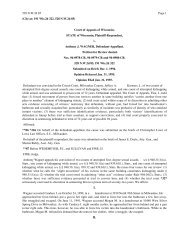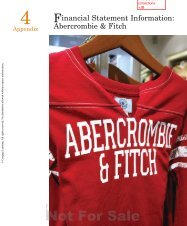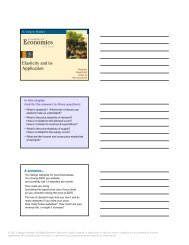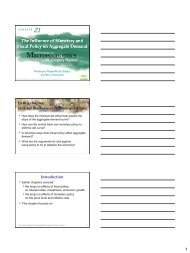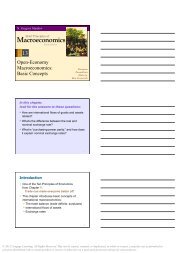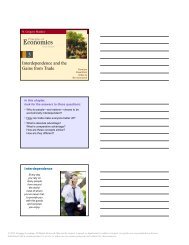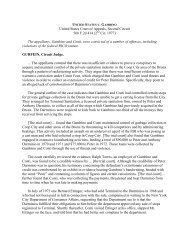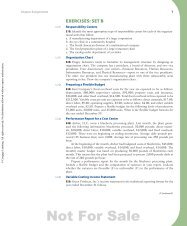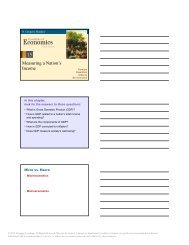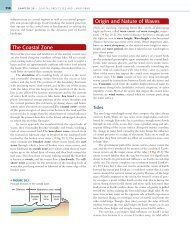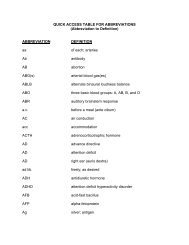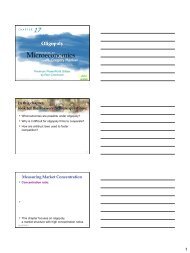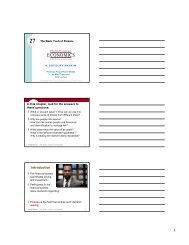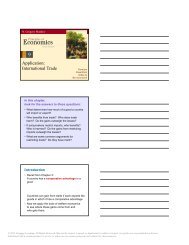Simulink Tutorial on Digital Modulation Methods - Cengage Learning
Simulink Tutorial on Digital Modulation Methods - Cengage Learning
Simulink Tutorial on Digital Modulation Methods - Cengage Learning
Create successful ePaper yourself
Turn your PDF publications into a flip-book with our unique Google optimized e-Paper software.
576 CHAPTER 13. SIMULINK TUTORIAL ON DIGITAL MODULATION<br />
Figure 13.3: Sources library<br />
(see Figure 13.3). Drag the block Uniform Random Number to your <str<strong>on</strong>g>Simulink</str<strong>on</strong>g> model<br />
and double-click <strong>on</strong> it.<br />
This will open the Block Parameters window as depicted in Figure 13.4, where<br />
you can input the parameters as given in Figure 13.4. Now, drag the Sign block from<br />
the Math library to your model. C<strong>on</strong>nect the blocks Uniform Random Number and<br />
Sign using the mouse: Press the left mouse butt<strong>on</strong> <strong>on</strong> the Uniform Random Number<br />
block output and drag the mouse pointer to the input of the Sign block. Release the<br />
mouse butt<strong>on</strong>. The Look-Up Table block is taken from the Functi<strong>on</strong>s & Tables library.<br />
Double-click <strong>on</strong> the Look-Up Table block in your model and input the block parameters<br />
as given in Figure 13.5.<br />
The signals at any point of the system can be viewed using the block Scope from<br />
the Sinks library. C<strong>on</strong>nect a scope to the output of the block Look-Up Table.<br />
Before we can start the simulati<strong>on</strong> to view the source signal we have to adjust the<br />
Simulati<strong>on</strong> Parameters. The Simulati<strong>on</strong> Parameters window depicted in Figure 13.6 is<br />
opened with the command<br />
Simulati<strong>on</strong> > Simulati<strong>on</strong> parameters<br />
from the menu bar. For now, <strong>on</strong>ly the parameters Start time and End time are relevant.<br />
Later you may need to adjust Max step size and Min step size for numerical integrati<strong>on</strong><br />
© 2013 <strong>Cengage</strong> <strong>Learning</strong>. All Rights Reserved. May not be scanned, copied or duplicated, or posted to a publicly accessible website, in whole or in part.