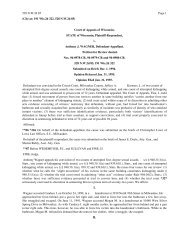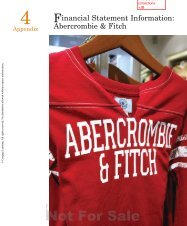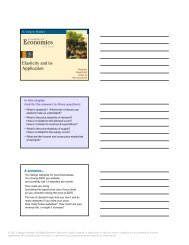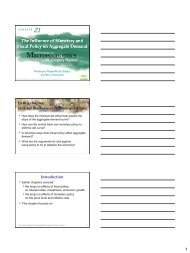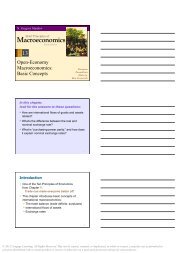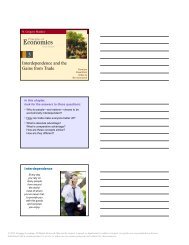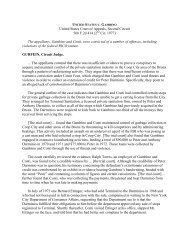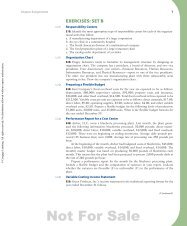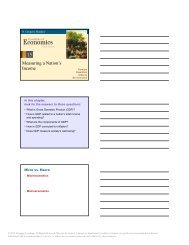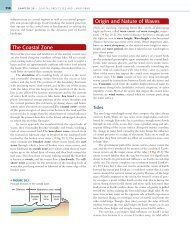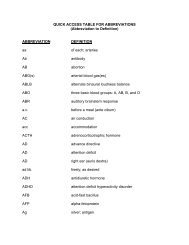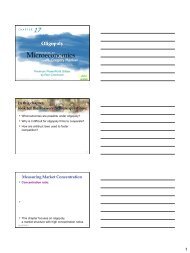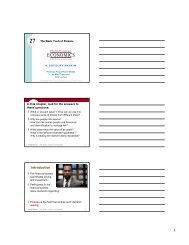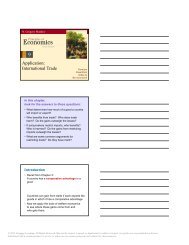Simulink Tutorial on Digital Modulation Methods - Cengage Learning
Simulink Tutorial on Digital Modulation Methods - Cengage Learning
Simulink Tutorial on Digital Modulation Methods - Cengage Learning
Create successful ePaper yourself
Turn your PDF publications into a flip-book with our unique Google optimized e-Paper software.
574 CHAPTER 13. SIMULINK TUTORIAL ON DIGITAL MODULATION<br />
modulati<strong>on</strong> method. The software package also includes tutorials <strong>on</strong> <strong>on</strong>-off keying and<br />
4-ASK. To start the tutorial, go to the directory where you saved the tutorial files and<br />
type DigMod<str<strong>on</strong>g>Tutorial</str<strong>on</strong>g> in the Matlab workspace. The main menu depicted in Figure<br />
13.13 will open from which you can choose the parts of the tutorial.<br />
13.2 Short Introducti<strong>on</strong> to <str<strong>on</strong>g>Simulink</str<strong>on</strong>g><br />
In this secti<strong>on</strong> we give a short introducti<strong>on</strong> to <str<strong>on</strong>g>Simulink</str<strong>on</strong>g> using BPSK transmissi<strong>on</strong> as<br />
an example. However, we restrict ourselves to the principles of <str<strong>on</strong>g>Simulink</str<strong>on</strong>g> and the features<br />
needed in the tutorial. For more detailed informati<strong>on</strong>, we refer the reader to the<br />
<str<strong>on</strong>g>Simulink</str<strong>on</strong>g> manual. Figures are printed as they appear under Windows. They may appear<br />
slightly different under Linux.<br />
<str<strong>on</strong>g>Simulink</str<strong>on</strong>g> is a program for simulati<strong>on</strong> of dynamic systems that provides a graphical<br />
interface. Within the Matlab envir<strong>on</strong>ment it is a toolbox. Dynamical systems are often<br />
represented using block diagrams. The graphical interface allows us to use such a block<br />
diagram directly for programming <str<strong>on</strong>g>Simulink</str<strong>on</strong>g>. The dynamical system in our case is the<br />
digital modulati<strong>on</strong> scheme with time-varying data.<br />
<str<strong>on</strong>g>Simulink</str<strong>on</strong>g> is started by the command<br />
simulink<br />
from the Matlab workspace. The Block Library Browser will open and provide the<br />
blocks available in the <str<strong>on</strong>g>Simulink</str<strong>on</strong>g> library (see Figure 13.1).<br />
The library is subdivided according to the functi<strong>on</strong>s of the blocks, such as Sources<br />
or Sinks. You can open a library by double-clicking <strong>on</strong> the respective butt<strong>on</strong>.<br />
13.2.1 Example: BPSK Transmissi<strong>on</strong><br />
We use BPSK transmissi<strong>on</strong> with rectangular pulses to dem<strong>on</strong>strate how to use <str<strong>on</strong>g>Simulink</str<strong>on</strong>g>.<br />
The goal is to build the <str<strong>on</strong>g>Simulink</str<strong>on</strong>g> model depicted in Figure 13.2.<br />
In order to build a new <str<strong>on</strong>g>Simulink</str<strong>on</strong>g> model, open a new model from the menu<br />
File > New > Model<br />
A library block can simply be dragged from the library window to the <str<strong>on</strong>g>Simulink</str<strong>on</strong>g> model<br />
window.<br />
We used the Uniform Random Number Generator followed by the Sign block as a<br />
binary source in Figure 13.2. The Uniform Random Number block generates uniformly<br />
distributed random numbers over a specified interval. In our example the random numbers<br />
are drawn from the interval [−1, +1]. The output of the subsequent Sign block<br />
is 1 when the input is greater than 0, 0 if the input is 0, and −1 when the input is less<br />
than 0. In order to generate a binary source that outputs the bits +1 and −1 with equal<br />
probability, we add a Look-Up Table block, which maps the input +1 to +1, −1 to −1,<br />
and 0 to +1. To add the Uniform Random Number block to your model, double-click <strong>on</strong><br />
Sources in the <str<strong>on</strong>g>Simulink</str<strong>on</strong>g> Block Library Browser. This will display the Sources library<br />
© 2013 <strong>Cengage</strong> <strong>Learning</strong>. All Rights Reserved. May not be scanned, copied or duplicated, or posted to a publicly accessible website, in whole or in part.