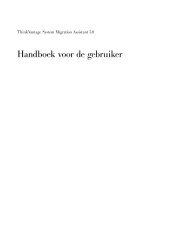Configuring MPIO for the virtual AIX client Procedure: - Ibm
Configuring MPIO for the virtual AIX client Procedure: - Ibm
Configuring MPIO for the virtual AIX client Procedure: - Ibm
Create successful ePaper yourself
Turn your PDF publications into a flip-book with our unique Google optimized e-Paper software.
<strong>Configuring</strong> <strong>MPIO</strong> <strong>for</strong> <strong>the</strong> <strong>virtual</strong> <strong>AIX</strong> <strong>client</strong><br />
This document describes <strong>the</strong> procedure to set up Multi-Path I/O on <strong>the</strong> <strong>AIX</strong> <strong>client</strong>s of<br />
<strong>the</strong> <strong>virtual</strong> I/O server.<br />
<strong>Procedure</strong>:<br />
This procedure assumes that <strong>the</strong> disks are already allocated to both <strong>the</strong> VIO servers<br />
involved in this configuration.<br />
• Creating Virtual Server and Client SCSI Adapters<br />
First of all, via HMC create SCSI server adapters on <strong>the</strong> two VIO servers and<br />
<strong>the</strong>n two <strong>virtual</strong> <strong>client</strong> SCSI adapters on <strong>the</strong> newly created <strong>client</strong> partition, each<br />
mapping to one of <strong>the</strong> VIO servers´ server SCSI adapter.<br />
An example:<br />
Here is an example of configuring and exporting an ESS LUN from both <strong>the</strong><br />
VIO servers to a <strong>client</strong> partition:<br />
• Selecting <strong>the</strong> disk to export<br />
You can check <strong>for</strong> <strong>the</strong> ESS LUN that you are going to use <strong>for</strong> <strong>MPIO</strong> by<br />
running <strong>the</strong> following command on <strong>the</strong> VIO servers.<br />
On <strong>the</strong> first VIO server:<br />
$ lsdev -type disk<br />
name status description<br />
..<br />
hdisk3 Available <strong>MPIO</strong> O<strong>the</strong>r FC SCSI Disk Drive<br />
hdisk4 Available <strong>MPIO</strong> O<strong>the</strong>r FC SCSI Disk Drive<br />
hdisk5 Available <strong>MPIO</strong> O<strong>the</strong>r FC SCSI Disk Drive<br />
..<br />
$lspv<br />
..<br />
hdisk3 00c3e35c99c0a332 None<br />
hdisk4 00c3e35c99c0a51c None<br />
hdisk5 00c3e35ca560f919 None<br />
..<br />
In this case hdisk5 is <strong>the</strong> ESS disk that we are going to use <strong>for</strong> <strong>MPIO</strong>.
Then run <strong>the</strong> following command to list <strong>the</strong> attributes of <strong>the</strong> disk that you choose <strong>for</strong> <strong>MPIO</strong>:<br />
$lsdev -dev hdisk5 -attr<br />
..<br />
algorithm fail_over Algorithm True<br />
..<br />
lun_id 0x5463000000000000 Logical Unit Number ID False<br />
..<br />
..<br />
pvid 00c3e35ca560f9190000000000000000 Physical volume identifier<br />
False<br />
..<br />
reserve_policy single_path Reserve Policy True<br />
Note down <strong>the</strong> lun_id, pvid and <strong>the</strong> reserve_policy of <strong>the</strong> hdisk4.<br />
• Command to change reservation policy on <strong>the</strong> disk<br />
You see that <strong>the</strong> reserve policy is set to single_path.<br />
Change this to no_reserve by running <strong>the</strong> following command:<br />
$ chdev -dev hdisk5 -attr reserve_policy=no_reserve<br />
hdisk4 changed<br />
On <strong>the</strong> second VIO server:<br />
On <strong>the</strong> second VIO server too, find <strong>the</strong> hdisk# that has <strong>the</strong> same pvid, it could<br />
be a different one than <strong>the</strong> one on <strong>the</strong> first VIO server, but <strong>the</strong> pvid should <strong>the</strong><br />
same.<br />
$ lspv<br />
..<br />
hdisk7 00c3e35ca560f919 None<br />
..<br />
The pvid of <strong>the</strong> hdisk7 is <strong>the</strong> same as <strong>the</strong> hdisk5 on <strong>the</strong> first VIO server.<br />
$ lsdev -type disk<br />
name status description<br />
..<br />
hdisk7 Available <strong>MPIO</strong> O<strong>the</strong>r FC SCSI Disk Drive<br />
..
$lsdev -dev hdisk7 -attr<br />
..<br />
algorithm fail_over Algorithm True<br />
..<br />
lun_id 0x5463000000000000 Logical Unit Number ID False<br />
..<br />
pvid 00c3e35ca560f9190000000000000000 Physical volume identifier<br />
False<br />
..<br />
reserve_policy single_path Reserve Policy True<br />
You will note that <strong>the</strong> lun_id, pvid of <strong>the</strong> hdisk7 on this server are <strong>the</strong> same as<br />
<strong>the</strong> hdisk4 on <strong>the</strong> first VIO server.<br />
$ chdev -dev hdisk7 -attr reserve_policy=no_reserve<br />
hdisk6 changed<br />
• Creating <strong>the</strong> Virtual Target Device<br />
Now on both <strong>the</strong> VIO servers run <strong>the</strong> mkvdev command using <strong>the</strong> appropriate<br />
hdisk#s respectively.<br />
$ mkvdev -vdev hdisk# -vadapter vhost# -dev vhdisk#<br />
The above command might have failed when run on <strong>the</strong> second VIO server, if<br />
<strong>the</strong> reserve_policy was not set to no_reserve on <strong>the</strong> hdisk.<br />
After <strong>the</strong> above command runs succesfully on both <strong>the</strong> servers, we have<br />
same LUN exported to <strong>the</strong> <strong>client</strong> with mkvdev command on both servers.<br />
• Check <strong>for</strong> correct mapping between <strong>the</strong> server and <strong>the</strong> <strong>client</strong><br />
Double check <strong>the</strong> <strong>client</strong> via <strong>the</strong> HMC that <strong>the</strong> correct slot numbers match <strong>the</strong><br />
respective slot numbers on <strong>the</strong> servers.<br />
In <strong>the</strong> example, <strong>the</strong> slot number 4 <strong>for</strong> <strong>the</strong> <strong>client</strong> <strong>virtual</strong> scsi adapter maps to<br />
slot number 5 of <strong>the</strong> VIO server VIO1_nimtb158.
And <strong>the</strong> slot number 5 <strong>for</strong> <strong>the</strong> <strong>client</strong> <strong>virtual</strong> SCSI adapter maps to <strong>the</strong> slot<br />
number 5 of <strong>the</strong> VIO server VIO1_nimtb159.
• On <strong>the</strong> <strong>client</strong> partition<br />
Now you are ready to install <strong>the</strong> <strong>client</strong>. You can install <strong>the</strong> <strong>client</strong> using any of<br />
<strong>the</strong> following methods described in <strong>the</strong> red book on <strong>virtual</strong>ization at<br />
http://www.redbooks.ibm.com/redpieces/abstracts/sg247940.html:<br />
1. NIM installation<br />
2. Alternate disk installation<br />
3. using <strong>the</strong> CD media<br />
Once you install <strong>the</strong> <strong>client</strong>, run <strong>the</strong> following commands to check <strong>for</strong> <strong>MPIO</strong>:<br />
# lsdev -Cc disk<br />
hdisk0 Available Virtual SCSI Disk Drive<br />
# lspv<br />
hdisk0 00c3e35ca560f919 rootvg active<br />
# lspath<br />
Enabled hdisk0 vscsi0<br />
Enabled hdisk0 vscsi1<br />
• Dual Path<br />
When one of <strong>the</strong> VIO servers goes down, <strong>the</strong> path coming from that server<br />
shows as failed with <strong>the</strong> lspath command.<br />
# lspath<br />
Failed hdisk0 vscsi0<br />
Enabled hdisk0 vscsi1<br />
• Path Failure Detection<br />
The path shows up in <strong>the</strong> "failed" mode, even after <strong>the</strong> VIO server is up<br />
again. We need to ei<strong>the</strong>r change <strong>the</strong> status with <strong>the</strong> “chpath” command to<br />
“enabled” state or set <strong>the</strong> <strong>the</strong> attributes “hcheck_interval” and “hcheck_mode” to<br />
“60” and “nonactive” respectively <strong>for</strong> a path failure to be detected automatically.<br />
• Setting <strong>the</strong> related attributes<br />
Here is <strong>the</strong> command to be run <strong>for</strong> setting <strong>the</strong> above attributes on <strong>the</strong> <strong>client</strong><br />
partition:<br />
$ chdev -l hdisk# -a hcheck_interval=60 –a hcheck_mode=nonactive -P
The VIO <strong>AIX</strong> <strong>client</strong> needs to be rebooted <strong>for</strong> hcheck_interval attribute to take<br />
effect.<br />
• EMC <strong>for</strong> Storage<br />
In case of using EMC device as <strong>the</strong> storage device attached to VIO server,<br />
<strong>the</strong>n make sure of <strong>the</strong> following:<br />
1. Powerpath version 4.4. is installed on <strong>the</strong> VIO servers.<br />
2. Create hdiskpower devices which are shared between both <strong>the</strong> VIO<br />
servers.<br />
• Additional In<strong>for</strong>mation<br />
Ano<strong>the</strong>r thing to take note of is that you cannot have <strong>the</strong> same name <strong>for</strong><br />
Virtual SCSI Server Adapter and Virtual Target Device. The mkvdev command<br />
will error out if <strong>the</strong> same name <strong>for</strong> both is used.<br />
$ mkvdev -vdev hdiskpower0 -vadapter vhost0 -dev hdiskpower0<br />
Method error (/usr/lib/methods/define -g -d):<br />
0514-013 Logical name is required.<br />
The reserve attribute is named differently <strong>for</strong> an EMC device than <strong>the</strong> attribute<br />
<strong>for</strong> ESS or FasTt storage device. It is “reserve_lock”.<br />
Run <strong>the</strong> following command as padmin <strong>for</strong> checking <strong>the</strong> value of <strong>the</strong><br />
attribute.<br />
$ lsdev -dev hdiskpower# -attr reserve_lock<br />
Run <strong>the</strong> following command as padmin <strong>for</strong> changing <strong>the</strong> value of <strong>the</strong> attribute.<br />
$ chdev -dev hdiskpower# -attr reserve_lock=no<br />
• Commands to change <strong>the</strong> Fibre Channel Adapter attributes<br />
And also change <strong>the</strong> following attributes of <strong>the</strong> fscsi#, fc_err_recov to “fast_fail”<br />
and dyntrk to “yes”<br />
$ chdev -dev fscsi# -attr fc_err_recov=fast_fail dyntrk=yes –perm<br />
The reason <strong>for</strong> changing <strong>the</strong> fc_err_recov to “fast_fail” is that if <strong>the</strong> Fibre<br />
Channel adapter driver detects a link event such as a lost link between a storage<br />
device and a switch, <strong>the</strong>n any new I/O or future retries of <strong>the</strong> failed I/Os will be<br />
failed immediately by <strong>the</strong> adapter until <strong>the</strong> adapter driver detects that <strong>the</strong> device<br />
has rejoined <strong>the</strong> fabric. The default setting <strong>for</strong> this attribute is 'delayed_fail’.
Setting <strong>the</strong> dyntrk attribute to “yes” makes <strong>AIX</strong> tolerate cabling changes in <strong>the</strong><br />
SAN.<br />
The VIOS needs to be rebooted <strong>for</strong> fscsi# attributes to take effect.