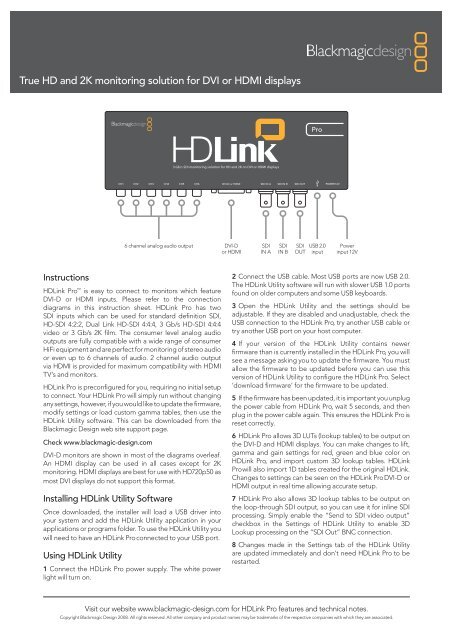blackmagic-design.com for HDLink Pro - Imagecraft
blackmagic-design.com for HDLink Pro - Imagecraft
blackmagic-design.com for HDLink Pro - Imagecraft
You also want an ePaper? Increase the reach of your titles
YUMPU automatically turns print PDFs into web optimized ePapers that Google loves.
True HD and 2K monitoring solution <strong>for</strong> DVI or HDMI displays<br />
Instructions<br />
<strong>HDLink</strong> <strong>Pro</strong> is easy to connect to monitors which feature<br />
DVI-D or HDMI inputs. Please refer to the connection<br />
diagrams in this instruction sheet. <strong>HDLink</strong> <strong>Pro</strong> has two<br />
SDI inputs which can be used <strong>for</strong> standard definition SDI,<br />
HD-SDI 4:2:2, Dual Link HD-SDI 4:4:4, 3 Gb/s HD-SDI 4:4:4<br />
video or 3 Gb/s 2K film. The consumer level analog audio<br />
outputs are fully <strong>com</strong>patible with a wide range of consumer<br />
HiFi equipment and are perfect <strong>for</strong> monitoring of stereo audio<br />
or even up to 6 channels of audio. 2 channel audio output<br />
via HDMI is provided <strong>for</strong> maximum <strong>com</strong>patibility with HDMI<br />
TV’s and monitors.<br />
<strong>HDLink</strong> <strong>Pro</strong> is preconfigured <strong>for</strong> you, requiring no initial setup<br />
to connect. Your <strong>HDLink</strong> <strong>Pro</strong> will simply run without changing<br />
any settings, however, if you would like to update the firmware,<br />
modify settings or load custom gamma tables, then use the<br />
<strong>HDLink</strong> Utility software. This can be downloaded from the<br />
Blackmagic Design web site support page.<br />
Check www.<strong>blackmagic</strong>-<strong>design</strong>.<strong>com</strong><br />
DVI-D monitors are shown in most of the diagrams overleaf.<br />
An HDMI display can be used in all cases except <strong>for</strong> 2K<br />
monitoring. HDMI displays are best <strong>for</strong> use with HD720p50 as<br />
most DVI displays do not support this <strong>for</strong>mat.<br />
Installing <strong>HDLink</strong> Utility Software<br />
Once downloaded, the installer will load a USB driver into<br />
your system and add the <strong>HDLink</strong> Utility application in your<br />
applications or programs folder. To use the <strong>HDLink</strong> Utility you<br />
will need to have an <strong>HDLink</strong> <strong>Pro</strong> connected to your USB port.<br />
Using <strong>HDLink</strong> Utility<br />
6 channel analog audio output DVI-D<br />
or HDMI<br />
1 Connect the <strong>HDLink</strong> <strong>Pro</strong> power supply. The white power<br />
light will turn on.<br />
2 Connect the USB cable. Most USB ports are now USB 2.0.<br />
The <strong>HDLink</strong> Utility software will run with slower USB 1.0 ports<br />
found on older <strong>com</strong>puters and some USB keyboards.<br />
3 Open the <strong>HDLink</strong> Utility and the settings should be<br />
adjustable. If they are disabled and unadjustable, check the<br />
USB connection to the <strong>HDLink</strong> <strong>Pro</strong>, try another USB cable or<br />
try another USB port on your host <strong>com</strong>puter.<br />
4 If your version of the <strong>HDLink</strong> Utility contains newer<br />
firmware than is currently installed in the <strong>HDLink</strong> <strong>Pro</strong>, you will<br />
see a message asking you to update the firmware. You must<br />
allow the firmware to be updated be<strong>for</strong>e you can use this<br />
version of <strong>HDLink</strong> Utility to configure the <strong>HDLink</strong> <strong>Pro</strong>. Select<br />
‘download firmware’ <strong>for</strong> the firmware to be updated.<br />
5 If the firmware has been updated, it is important you unplug<br />
the power cable from <strong>HDLink</strong> <strong>Pro</strong>, wait 5 seconds, and then<br />
plug in the power cable again. This ensures the <strong>HDLink</strong> <strong>Pro</strong> is<br />
reset correctly.<br />
6 <strong>HDLink</strong> <strong>Pro</strong> allows 3D LUTs (lookup tables) to be output on<br />
the DVI-D and HDMI displays. You can make changes to lift,<br />
gamma and gain settings <strong>for</strong> red, green and blue color on<br />
<strong>HDLink</strong> <strong>Pro</strong>, and import custom 3D lookup tables. <strong>HDLink</strong><br />
<strong>Pro</strong> will also import 1D tables created <strong>for</strong> the original <strong>HDLink</strong>.<br />
Changes to settings can be seen on the <strong>HDLink</strong> <strong>Pro</strong> DVI-D or<br />
HDMI output in real time allowing accurate setup.<br />
7 <strong>HDLink</strong> <strong>Pro</strong> also allows 3D lookup tables to be output on<br />
the loop-through SDI output, so you can use it <strong>for</strong> inline SDI<br />
processing. Simply enable the “Send to SDI video output”<br />
checkbox in the Settings of <strong>HDLink</strong> Utility to enable 3D<br />
Lookup processing on the “SDI Out” BNC connection.<br />
8 Changes made in the Settings tab of the <strong>HDLink</strong> Utility<br />
are updated immediately and don’t need <strong>HDLink</strong> <strong>Pro</strong> to be<br />
restarted.<br />
Visit our website www.<strong>blackmagic</strong>-<strong>design</strong>.<strong>com</strong> <strong>for</strong> <strong>HDLink</strong> <strong>Pro</strong> features and technical notes.<br />
Copyright Blackmagic Design 2008. All rights reserved. All other <strong>com</strong>pany and product names may be trademarks of the respective <strong>com</strong>panies with which they are associated.<br />
SDI<br />
IN A<br />
SDI<br />
IN B<br />
SDI USB 2.0<br />
OUT input<br />
Power<br />
input 12V
True HD and 2K monitoring solution <strong>for</strong> DVI or HDMI displays<br />
SD-SDI HD-SDI<br />
DVI-D connection<br />
direct to LCD<br />
monitor<br />
Dual Link HD-SDI 4:4:4 3 Gb/s HD-SDI 4:4:4<br />
DVI-D connection<br />
direct to LCD<br />
monitor<br />
24 inch 24 inch<br />
24 inch 24 inch<br />
2K HDMI<br />
Dual link DVI-D<br />
connection direct to<br />
LCD monitor<br />
30 inch<br />
SD-SDI video input<br />
4:2:2 CH A SDI input (BNC)<br />
HD-SDI video input<br />
4:4:4 CH B SDI input (BNC)<br />
HD-SDI video input<br />
4:4:4 CH A SDI input (BNC)<br />
2K-SDI video input<br />
3 Gb/s 4:4:4 CH A SDI input (BNC)<br />
DVI-D connection<br />
direct to LCD<br />
monitor<br />
DVI-D connection<br />
direct to LCD<br />
monitor<br />
HDMI connection<br />
direct to HDMI<br />
display<br />
HD-SDI video input<br />
4:2:2 CH A SDI input (BNC)<br />
HD-SDI video input<br />
3 Gb/s 4:4:4 CH A SDI input (BNC)<br />
SD or HD SDI video input<br />
Visit our website www.<strong>blackmagic</strong>-<strong>design</strong>.<strong>com</strong> <strong>for</strong> <strong>HDLink</strong> <strong>Pro</strong> features and technical notes.<br />
Copyright Blackmagic Design 2008. All rights reserved. All other <strong>com</strong>pany and product names may be trademarks of the respective <strong>com</strong>panies with which they are associated.