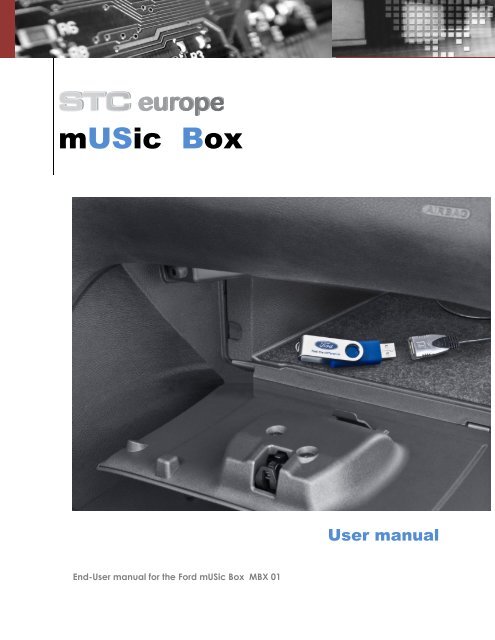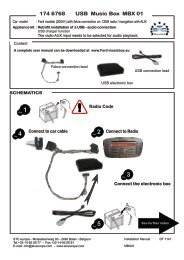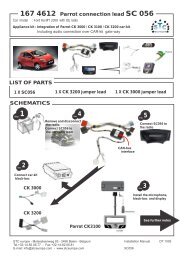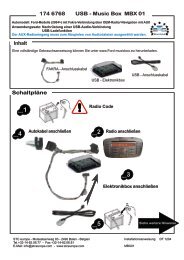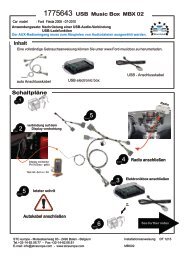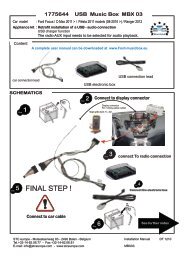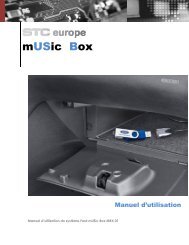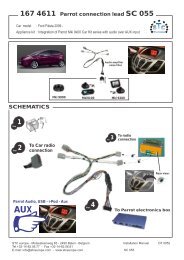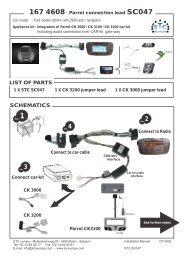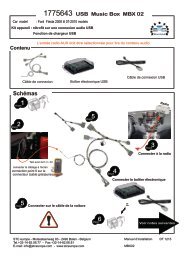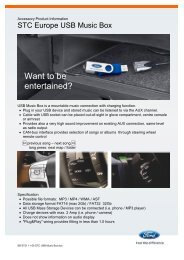Manual MBX01 (English) - USB Music Box
Manual MBX01 (English) - USB Music Box
Manual MBX01 (English) - USB Music Box
Create successful ePaper yourself
Turn your PDF publications into a flip-book with our unique Google optimized e-Paper software.
TheAppTimes<br />
STC europe<br />
mUSic <strong>Box</strong><br />
End-User manual for the Ford mUSic <strong>Box</strong> MBX 01<br />
User manual
www.Ford-mUSic<strong>Box</strong>.eu
1. Introduction<br />
Thank you for purchasing the mUSic <strong>Box</strong> product.<br />
We hope you can really enjoy the performance.<br />
Purpose<br />
<strong>MBX01</strong> is developed to have the possibility to ADD a <strong>USB</strong> music connection with<br />
<strong>USB</strong> charger function in to your Ford car when it is factory equipped with an<br />
original Ford audio or navigation system.<br />
Problem Reporting Instructions<br />
Please refer to the contact information if you should encounter installation or<br />
functional problems with the mUSic <strong>Box</strong> product.<br />
2. Overview<br />
Functional Description<br />
For an easy use, you should first compose your music files in a way that it is most<br />
convenient for you to enjoy your music collection in your car.<br />
Keep in mind to follow some basic rules,<br />
The music files need to be stored on a <strong>USB</strong> device that can be catalogued as a<br />
“ Mass storage device” eq. <strong>USB</strong> memory stick , MP3 player ….<br />
mUSic <strong>Box</strong> will only recognize music files stored with format,<br />
MP3 – MP4 - WMA - ASF<br />
The data storage format FAT16 is accepted till max. 2 Gb. When using the FAT32<br />
format the capacity is almost not limited.<br />
The mUSic <strong>Box</strong> sorts files and folders in alphabetical order, it starts with the songs<br />
listed in the “root folder” followed by the songs listed in the A folder and Sub<br />
folders followed with the songs listed in the B Folder and all B sub folders ….<br />
www.Ford-mUSic<strong>Box</strong>.eu
Next Folder / Map<br />
Next Folder / Map<br />
Next Folder / Map<br />
Files with non recognized<br />
Extension will be ignored.<br />
Next Song<br />
Next Song<br />
Next Folder / Map<br />
Next Folder / Map<br />
Playlist: A.mp3 - B.mp3 – C.mp3 – D.mp3 – E.mp3 – F.mp3 – G.mp3 – H.mp3 –<br />
I.mp3 – J.mp3 – K.mp3 – L.mp3 – M.mp3 – N.mp3 - ….- Q.mp3 – R.mp3<br />
The next song function will browse this playlist, using the “next Folder” function<br />
mUSic <strong>Box</strong> will jump from A folder to subfolder B to subfolder ….<br />
The “previous” functions create reversed jumps.<br />
An example of how your music can be organized in a way it is convenient to<br />
select your favorite music style. Try to keep the N° of folders as low as possible,<br />
easy manageable is a max of 10 folders = max 10 steps away from your favorite<br />
folder and music style. Try to avoid sub folders.<br />
www.Ford-mUSic<strong>Box</strong>.eu<br />
Next Song<br />
Files with non recognized<br />
Extension will be ignored.<br />
Files with non recognized<br />
Extension will be ignored.
Next Folder / Map<br />
Next Folder / Map<br />
Next Folder / Map<br />
A. Folder<br />
B. Folder<br />
J. Folder<br />
R & B favorites<br />
A Song.mp3<br />
B Song.mp3<br />
C Song.wav<br />
D Song.mp3<br />
…….<br />
Y. Song.mp3<br />
When the last song is played from a Folder “mUSic <strong>Box</strong>” will continue with<br />
the First song of the next first Folder.<br />
80’s Dance<br />
A Song.mp3<br />
B Song.mp3<br />
C Song.wav<br />
D Song.mp3<br />
…….<br />
Y. Song.mp3<br />
Kids favorites<br />
A. Song.mp3<br />
B. Song.mp3<br />
C. Song.wav<br />
D. Song.mp3<br />
…….<br />
Y. Song.mp3<br />
www.Ford-mUSic<strong>Box</strong>.eu<br />
Next Folder / Map<br />
When the last song is played from the last Folder “mUSic <strong>Box</strong>” will continue<br />
with the First song of the first Folder.
A computer screen dump of how this can look like.<br />
The <strong>USB</strong> memory stick is named as<br />
Putting a number before a song or Folder name will influence the alphabetical<br />
place where the song or Folder will be listed.<br />
The number of songs(files) within a folder is limited to 65.000, the number of<br />
Folders within each device is limited to 65.000.<br />
www.Ford-mUSic<strong>Box</strong>.eu
3. Remote control<br />
The mUSic <strong>Box</strong> can only be controlled with the factory installed steering<br />
wheel buttons which are used to control the Ford audio system. For the<br />
standard functions please refer to your Ford Audio manual. mUSic <strong>Box</strong> is<br />
designed to be controlled with these models of Ford steering wheel<br />
remote control buttons.<br />
The Ford radio or navigation needs to be set to AUX as audio source.<br />
There is NO music information displayed on the radio or vehicle display(s)<br />
A U X<br />
X X<br />
Functions of the steering wheel buttons are:<br />
Short press SEEK up / Next song<br />
Short press SEEK down / Previous song<br />
Long press SEEK up / Next Folder / map<br />
Long press SEEK down / Previous Folder / map<br />
www.Ford-mUSic<strong>Box</strong>.eu
4. Software Update etc…<br />
Software updates and more useful information can be found and downloaded<br />
at www.Ford-mUSic<strong>Box</strong>.eu<br />
5. Error messages and causes<br />
Error messages are generated as Beep tones and as Blinking LED sequences.<br />
More information on these can be found at www.Ford-mUSic<strong>Box</strong>.eu<br />
Since mUSic <strong>Box</strong> is designed to function as an audio player with a <strong>USB</strong><br />
mass storage device you can find difficulties in using devices who are<br />
equipped with a <strong>USB</strong> connection but who are not catalogued by<br />
mUSic <strong>Box</strong> as a mass storage device !<br />
Since there are thousands of different <strong>USB</strong> devices on the market we<br />
cannot guarantee that your device can be used on the mUSic <strong>Box</strong>.<br />
When connecting an iPhone or iPod touch etc. there will be no audio<br />
function and your device can refuse to charge.<br />
When you have connected a for mUSic <strong>Box</strong> not recognized device, it<br />
can be necessary to shut down the cars’ engine and remove the key for<br />
30 sec. Than restart the car (reset procedure), after you have removed<br />
the not recognized <strong>USB</strong> item.<br />
www.Ford-mUSic<strong>Box</strong>.eu