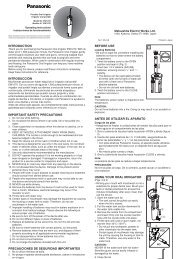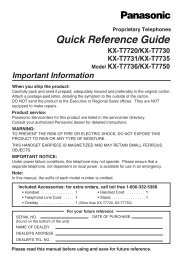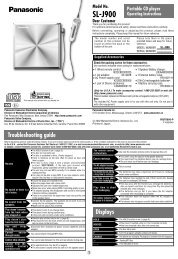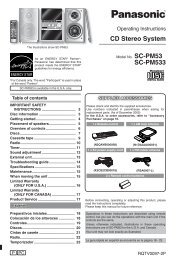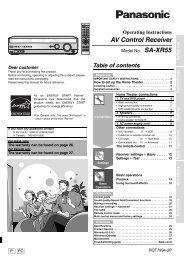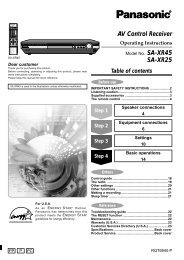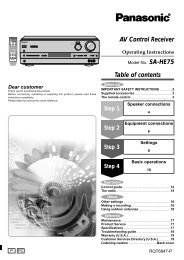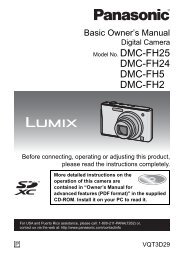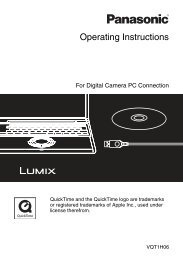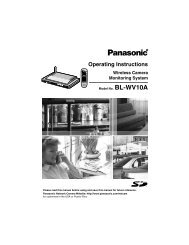AV Control Receiver - Operating Manuals for Panasonic Products ...
AV Control Receiver - Operating Manuals for Panasonic Products ...
AV Control Receiver - Operating Manuals for Panasonic Products ...
You also want an ePaper? Increase the reach of your titles
YUMPU automatically turns print PDFs into web optimized ePapers that Google loves.
As an ENERGY STAR ® Partner ∗ ,<br />
<strong>Panasonic</strong> has determined that this<br />
product meets the ENERGY STAR ®<br />
guidelines <strong>for</strong> energy efficiency.<br />
∗ For Canada only: The word “Participant” is<br />
used in place of the word “Partner”.<br />
Dear customer<br />
Thank you <strong>for</strong> purchasing this product.<br />
Be<strong>for</strong>e connecting, operating or adjusting this product, please read<br />
the instructions completely.<br />
Please keep this manual <strong>for</strong> future reference.<br />
If you have any questions contact<br />
In the U.S.A.:1-800-211-PANA(7262)<br />
In Canada:905-624-5505<br />
<strong>Operating</strong> Instructions<br />
<strong>AV</strong> <strong>Control</strong> <strong>Receiver</strong><br />
Model No. SA-XR57<br />
For U.S.A. only<br />
The warranty can be found on page 38.<br />
For Canada only<br />
The warranty can be found on page 39.<br />
P PC RQT8549-P
2<br />
RQT8549<br />
IMPORTANT SAFETY INSTRUCTIONS<br />
Read these operating instructions carefully be<strong>for</strong>e using the unit. Follow the safety instructions on the unit and the applicable safety instructions listed<br />
below. Keep these operating instructions handy <strong>for</strong> future reference.<br />
1) Read these instructions.<br />
2) Keep these instructions.<br />
3) Heed all warnings.<br />
4) Follow all instructions.<br />
5) Do not use this apparatus near water.<br />
6) Clean only with dry cloth.<br />
7) Do not block any ventilation openings. Install in accordance with<br />
the manufacturer’s instructions.<br />
8) Do not install near any heat sources such as radiators, heat<br />
registers, stoves, or other apparatus (including amplifiers) that<br />
produce heat.<br />
9) Do not defeat the safety purpose of the polarized or groundingtype<br />
plug. A polarized plug has two blades with one wider than the<br />
other. A grounding-type plug has two blades and a third grounding<br />
prong. The wide blade or the third prong are provided <strong>for</strong> your<br />
safety. If the provided plug does not fit into your outlet, consult an<br />
electrician <strong>for</strong> replacement of the obsolete outlet.<br />
THE FOLLOWING APPLIES ONLY IN THE U.S.A.<br />
FCC Note:<br />
This equipment has been tested and found to comply with the<br />
limits <strong>for</strong> a Class B digital device, pursuant to Part 15 of the FCC<br />
Rules. These limits are designed to provide reasonable<br />
protection against harmful interference in a residential<br />
installation. This equipment generates, uses and can radiate<br />
radio frequency energy and, if not installed and used in<br />
accordance with the instructions, may cause harmful interference<br />
to radio communications. However, there is no guarantee that<br />
interference will not occur in a particular installation. If this<br />
equipment does cause harmful interference to radio or television<br />
reception, which can be determined by turning the equipment off<br />
and on, the user is encouraged to try to correct the interference<br />
by one or more of the following measures:<br />
• Reorient or relocate the receiving antenna.<br />
• Increase the separation between the equipment and receiver.<br />
• Connect the equipment into an outlet on a circuit different from<br />
that to which the receiver is connected.<br />
• Consult the dealer or an experienced radio/TV technician <strong>for</strong><br />
help.<br />
Any unauthorized changes or modifications to this equipment<br />
would void the user’s authority to operate this device.<br />
This device complies with Part 15 of the FCC Rules. Operation is<br />
subject to the following two conditions: (1) This device may not<br />
cause harmful interference, and (2) this device must accept any<br />
interference received, including interference that may cause<br />
undesired operation.<br />
Responsible Party:<br />
<strong>Panasonic</strong> Corporation of North America<br />
One <strong>Panasonic</strong> Way<br />
Secaucus, NJ 07094<br />
Telephone No.: 1-800-211-7262<br />
10) Protect the power cord from being walked on or pinched<br />
particularly at plugs, convenience receptacles, and the point where<br />
they exit from the apparatus.<br />
11) Only use attachments/accessories specified by the manufacturer.<br />
12) Use only with the cart, stand, tripod, bracket, or<br />
table specified by the manufacturer, or sold with<br />
the apparatus. When a cart is used, use caution<br />
when moving the cart/apparatus combination to<br />
avoid injury from tip-over.<br />
13) Unplug this apparatus during lightning storms or when unused <strong>for</strong><br />
long periods of time.<br />
14) Refer all servicing to qualified service personnel. Servicing is<br />
required when the apparatus has been damaged in any way, such<br />
as power-supply cord or plug is damaged, liquid has been spilled<br />
or objects have fallen into the apparatus, the apparatus has been<br />
exposed to rain or moisture, does not operate normally, or has<br />
been dropped.<br />
CAUTION<br />
RISK OF ELECTRIC SHOCK<br />
DO NOT OPEN<br />
CAUTION: TO REDUCE THE RISK OF ELECTRIC<br />
SHOCK, DO NOT REMOVE SCREWS.<br />
NO USER-SERVICEABLE PARTS<br />
INSIDE.<br />
REFER SERVICING TO QUALIFIED<br />
SERVICE PERSONNEL.<br />
The lightning flash with arrowhead symbol, within<br />
an equilateral triangle, is intended to alert the user<br />
to the presence of uninsulated “dangerous voltage”<br />
within the product’s enclosure that may be of<br />
sufficient magnitude to constitute a risk of electric<br />
shock to persons.<br />
The exclamation point within an equilateral triangle<br />
is intended to alert the user to the presence of<br />
important operating and maintenance (servicing)<br />
instructions in the literature accompanying the<br />
appliance.<br />
WARNING:<br />
TO REDUCE THE RISK OF FIRE, ELECTRIC SHOCK OR<br />
PRODUCT DAMAGE, DO NOT EXPOSE THIS APPARATUS<br />
TO RAIN, MOISTURE, DRIPPING OR SPLASHING AND<br />
THAT NO OBJECTS FILLED WITH LIQUIDS, SUCH AS<br />
VASES, SHALL BE PLACED ON THE APPARATUS.<br />
The socket outlet shall be installed near the equipment and easily<br />
accessible.<br />
The mains plug of the power supply cord shall remain readily<br />
operable.<br />
To completely disconnect this apparatus from the AC Mains,<br />
disconnect the power supply cord plug from AC receptacle.
Table of contents<br />
/<br />
Be<strong>for</strong>e use IMPORTANT SAFETY INSTRUCTIONS ...............2<br />
Listening caution ..............................................3<br />
Connections Home Theater connections<br />
Connecting the unit to a TV, DVD recorder and DVD player<br />
HDMI connections <strong>for</strong> enjoying high-quality sounds<br />
and pictures easily .......................................................5<br />
To enjoy high-quality pictures .................................................6<br />
To enjoy standard-quality pictures ..........................................7<br />
To enjoy analog sounds/To enjoy high-quality<br />
analog sounds using DVD-Audio discs<br />
(DVD analog 6-channel connections) .....................................8<br />
To enjoy TV sounds on multi channels/Connection to a DVD<br />
recorder with built-in VCR.......................................................9<br />
Basic<br />
operations<br />
Enjoying Home Theater features<br />
Basic playback.........................................................16<br />
Digital signals that can be played on this unit/<br />
How the unit displays audio signals......................................17<br />
Using HD<strong>AV</strong>I <strong>Control</strong><br />
Enjoying Home Theater features through one-touch<br />
operations ...........................................................................19<br />
Setting the unit against HD<strong>AV</strong>I <strong>Control</strong> operations ...............19<br />
Operations Listening to sounds with surround effects<br />
Dolby Pro Logic x /NEO:6 .....................................24<br />
SFC (Sound Field <strong>Control</strong>)......................................25<br />
Sound effect under remote control<br />
Adjusting Dolby Pro Logic x “MUSIC ” mode further/<br />
Adjusting NEO:6’s “MUSIC ” mode further/<br />
Adjusting SFC (Sound Field <strong>Control</strong>) further........................26<br />
Convenient functions under remote control<br />
Adjusting the subwoofer level/Silencing speakers temporarily/<br />
Dimming the display light (Dimmer)......................................27<br />
Using headphones..........................................27<br />
Sound effect/Convenient functions<br />
Basic operation........................................................28<br />
Adjusting the bass/Adjusting the treble/Adjusting the volume<br />
balance/Changing the audio output (Dual program)/Adjusting<br />
the brightness of the display/Sleep timer..............................29<br />
Reference<br />
Listening caution<br />
EST. 1924<br />
Troubleshooting guide ...................................36<br />
Help message..................................................37<br />
Specifications..................................................37<br />
Warranty (U.S.A.) ............................................38<br />
Selecting fine audio equipment such as the unit you’ve just purchased is<br />
only the start of your musical enjoyment. Now it’s time to consider how<br />
you can maximize the fun and excitement your equipment offers. This<br />
manufacturer and the Electronic Industries Association’s Consumer<br />
Electronics Group want you to get the most out of your equipment by<br />
playing it at a safe level. One that lets the sound come through loud and<br />
clear without annoying blaring or distortion-and, most importantly,<br />
without affecting your sensitive hearing.<br />
We recommend that you avoid prolonged exposure to excessive noise.<br />
Sound can be deceiving. Over time your hearing “com<strong>for</strong>t level” adapts<br />
to higher volumes of sound. So what sounds “normal” can actually be<br />
loud and harmful to your hearing.<br />
<strong>Control</strong> guide .................................................... 4<br />
Connecting speakers<br />
Placing and connecting speakers according to their numbers .....10<br />
Connecting speakers designed <strong>for</strong> bi-wiring.........................11<br />
Connecting a second pair of front speakers .........................12<br />
Making surround speakers wireless with SH-FX50/SH-FX60 ...12<br />
Connecting antennas .........................................................12<br />
Connecting other equipment<br />
Connecting the unit to a cable box or satellite receiver etc./<br />
Connecting the unit to a VCR/Connecting the unit to a CD player/<br />
Connecting the unit to a video camera or game player etc. ..... 13<br />
Be<strong>for</strong>e playback<br />
Detecting speakers automatically ......................... 14<br />
Confirming audio output from speakers and adjusting volumes.. 15<br />
Playback options<br />
Using SPEAKERS B/ADVANCED DUAL AMP function/Enjoying<br />
BI-AMP sounds/Playing DVD-Audio (Enjoying DVD-Audio sources<br />
through digital connections/Playing DVD ANALOG 6CH/Enjoying<br />
high quality 2-channel analog sounds) ....................................18<br />
Remote controlling a TV or DVD recorder etc.<br />
Remote controlling a TV ....................................................20<br />
Remote controlling a DVD recorder..................................20<br />
Remote controlling a DVD player......................................21<br />
Remote controlling a VCR .................................................22<br />
Remote controlling a CD player ........................................22<br />
Changing remote control codes............................................23<br />
Enter a code to operate some equipment ............................23<br />
Setting the receiver<br />
Basic operation ....................................................... 30<br />
Setting speakers and their sizes/Setting distances/<br />
Setting bi-wiring connections/Setting the lowpass filter ........31<br />
Changing the digital input settings/Setting input signals/<br />
Making bi-amp settings (Adjusting the balance/Correcting the<br />
HF and LF difference)...........................................................32<br />
Selecting the equipment connected to the HDMI input terminal/<br />
Reducing standby power consumption (power saving standby<br />
mode)/Setting ADVANCED DUAL AMP functions off/Listening<br />
com<strong>for</strong>tably at low volume/Switching the attenuator/Delaying<br />
audio output and synchronizing it with video output/Returning<br />
settings to conditions upon factory settings (Reset function) ..33<br />
The radio<br />
Manual tuning .....................................................................34<br />
Preset tuning.......................................................................35<br />
Presetting stations/Listening to preset stations ....................35<br />
Reducing excessive noise ....................................................35<br />
Warranty (Canada) ......................................... 39<br />
Maintenance.................................................... 39<br />
Supplied accessories ..................... Back cover<br />
Product Service .............................. Back cover<br />
Guard against this by setting your equipment at a safe level BEFORE<br />
your hearing adapts.<br />
To establish a safe level:<br />
• Start your volume control at a low setting.<br />
• Slowly increase the sound until you can hear it com<strong>for</strong>tably and<br />
clearly, and without distortion.<br />
Once you have established a com<strong>for</strong>table sound level:<br />
• Set the dial and leave it there.<br />
Taking a minute to do this now will help to prevent hearing damage or<br />
loss in the future. After all, we want you listening <strong>for</strong> a lifetime.<br />
Basic operations Connections Be<strong>for</strong>e use<br />
Operations<br />
Reference<br />
3<br />
RQT8549
4<br />
RQT8549<br />
<strong>Control</strong> guide<br />
Remote control<br />
Power button<br />
For selecting tuner/<br />
For switching FM or AM<br />
(á page 34)<br />
For inputting channels<br />
TV (á page 20)<br />
DVD recorder (á page 20)<br />
VCR (á page 22)<br />
For selecting a track or<br />
chapter<br />
DVD recorder (á page 20)<br />
DVD player (á page 21)<br />
For selecting a track<br />
CD player (á page 22)<br />
For inputting the station<br />
frequency/For selecting a<br />
channel<br />
TUNER (á pages 34 and 35)<br />
For confirming audio<br />
output from speakers<br />
(á page 15)<br />
For listening to surround<br />
sounds (á pages 24 and 25)<br />
Unit and its display<br />
AUTO SPEAKER ADVANCED<br />
WIRELESS<br />
DETECTOR DUAL AMP BI-AMP READY<br />
POWER SPEAKERS MULTI CH<br />
A B SURROUND<br />
AUTO SPEAKER<br />
DETECTOR<br />
S VIDEO IN VIDEO IN L AUDIO IN R<br />
AUX<br />
TUNE<br />
MENU<br />
SETUP<br />
RETURN<br />
RECEIVER<br />
<strong>AV</strong><br />
SYSTEM<br />
TUNER<br />
BAND<br />
DISC<br />
DIRECT N<strong>AV</strong>IGATOR<br />
TOPMENU<br />
CD<br />
0<br />
TV<br />
VCR<br />
DIRECT TUNING ENTER<br />
ONE TOUCH PLAY<br />
RECORDER<br />
DVD<br />
PLAYER<br />
DVD<br />
ANALOG 6CH<br />
CH<br />
VOLUME<br />
SKIP SLOW/SEARCH<br />
STOP PAUSE PLAY<br />
DRIVE SELECT DVD RECORDER CM SKIP<br />
ENTER<br />
FUNCTIONS<br />
SUB MENU RETURN<br />
HDMI<br />
INPUT SELECTOR<br />
OFF<br />
NEO : 6<br />
SUBWOOFER TEST TV<br />
LEVEL EFFECT VOL<br />
TV/VIDEO<br />
SFC<br />
MUSIC MOVIE DIMMER MUTING<br />
ENTER<br />
VOLUME<br />
For switching an input source<br />
on and off/Source switching/<br />
Switching remote control<br />
modes (á pages 20 to 23)<br />
For playing DVD-Audio sources<br />
on 6 channels (á page 18)<br />
For selecting a channel<br />
TV (á page 20)<br />
DVD recorder (á page 20)<br />
VCR (á page 22)<br />
TUNER (á page 35)<br />
For adjusting volumes<br />
(á page 15)<br />
For operating other equipment<br />
(á pages 19 to 23)<br />
For adjusting speaker<br />
volumes (á page 15)<br />
For selecting an SFC<br />
mode (á page 25)<br />
For adjusting the tone and<br />
sound fields/Convenient<br />
functions (á pages 26 and 27)<br />
Batteries<br />
Open by pressing a lid edge.<br />
(R6/LR6, AA)<br />
Place this side in be<strong>for</strong>e the<br />
other side when you close.<br />
• Insert so the poles (+ and –)<br />
match those in the remote control.<br />
• Do not use rechargeable type<br />
batteries.<br />
Use<br />
Remote control signal sensor<br />
AUTO SPEAKER ADVANCED<br />
WIRELESS<br />
DETECTOR DUAL AMP BI-AMP READY<br />
POWER SPEAKERS MULTI CH<br />
A B SURROUND<br />
AUTO SPEAKER<br />
DETECTOR<br />
S VIDEO IN VIDEO IN L AUDIO IN R<br />
AUX<br />
TUNE<br />
MENU<br />
SETUP<br />
Caution<br />
• Do not place an object between the<br />
signal sensor and the remote control.<br />
• Do not place the signal sensor<br />
under direct sunlight or the strong<br />
light of an inverter fluorescent lamp.<br />
• Keep the transmission window and<br />
the unit’s sensor free from dust.<br />
When you set the unit in<br />
a cabinet<br />
The remote controlling range may<br />
decrease depending on the thickness<br />
or colors of glass cabinet doors.<br />
RETURN<br />
HDMI<br />
INPUT SELECTOR<br />
7 meters (23 feet) (the<br />
range varies<br />
according to<br />
transmission angles.)<br />
Transmission<br />
window<br />
[8, POWER] Press to switch the unit from on to standby mode or vice versa. In standby mode, the unit is still consuming a small amount of power.<br />
Standby indicator [^] When the unit is connected to the AC mains supply, this indicator lights up in standby mode and goes out when the unit is turned on.<br />
Flashes when automatic speaker detection is on (á page 14)<br />
Lights up when advanced dual amp is on (á page 18)<br />
Lights up when bi-amp is on (á page 18)<br />
Lights up when the digital transceiver is in (á page 12)<br />
For tuning the radio and selecting preset stations (á pages 34 and 35)<br />
Lights up when you establish HDMI connections (á page 5)<br />
For connecting<br />
a video camera<br />
etc. (á page 13)<br />
For switching the<br />
multi-channel<br />
surround function<br />
on and off (lights<br />
up when the<br />
function is on)<br />
(á page 16)<br />
For connecting a<br />
headphone (á page 27)<br />
For adjusting volumes (á pages 16 and 27)<br />
For switching input sources (á page 16)<br />
For operations in the menu or the<br />
setup<br />
For selecting front speakers (á pages 14 to 16, 18 and 27)<br />
Lights up when<br />
2-channel mix is<br />
functioning<br />
Lights up<br />
when PCM FIX<br />
is selected<br />
Unit display<br />
2CH MIX TUNED MONO ST M SLEEP<br />
DIGITAL INPUT<br />
SPEAKERS<br />
BI-WIRE<br />
A B<br />
inft PCM<br />
DTS 96/24DTS-ES<br />
kHz DIGITAL EX EX<br />
MHz<br />
Displays front<br />
speakers in<br />
use<br />
Radio display<br />
Sleep timer<br />
indicator<br />
General<br />
display<br />
Frequency<br />
unit<br />
indicators<br />
Input signals <strong>for</strong><br />
digital sounds<br />
(á page 17)
Home Theater connections<br />
Connecting the unit to a TV, DVD recorder and DVD player<br />
HDMI connections <strong>for</strong> enjoying high-quality sounds and pictures easily<br />
HDMI stands <strong>for</strong> High-Definition Multimedia Interface.<br />
• HDMI enables you to transmit digital audio and video signals using a single cable.<br />
You can also transmit control signals using HDMI connections (á page 19).<br />
• HDMI enables you to digitally transmit multi-channel sounds in DVD-Audio.<br />
• The [HDMI] indicator stays on while you enjoy sounds and pictures through<br />
HDMI connections.<br />
Connection cable (All cables are sold separately)<br />
Note<br />
• Make connections instructed in “To enjoy high-quality analog<br />
sounds using DVD-Audio discs (DVD analog 6-channel<br />
connections)” (á page 8) and per<strong>for</strong>m DVD analog 6-channel<br />
playback (á page 18) when the DVD recorder or DVD player<br />
you connected is unable to make digital output of multichannel<br />
sounds in DVD-Audio (e.g. HDMI Ver. 1.0 equipment).<br />
Video and Audio cable We advise you to use a cable that is<br />
HDMI Cable (It is recommended that you use <strong>Panasonic</strong>’s HDMI cable.)<br />
[Recommended part number: RP-CDHG15 (1.5 m), RP-CDHG30 (3.0 m), RP-CDHG50 (5.0 m) etc.]<br />
FM ANT<br />
TV<br />
GND LOOP EXT<br />
DIGITAL IN<br />
AM ANT<br />
(TV/STB) (DVD RECORDER) (DVD PLAYER) (CD)<br />
OPTICAL1 OPTICAL2 COAXIAL1 COAXIAL2<br />
DIGITAL TRANSCEIVER<br />
SURROUND CHANNEL<br />
LOOP ANT<br />
GND<br />
DVD recorder or<br />
DVD player<br />
When this<br />
unit is on<br />
TV HDMI<br />
(<strong>AV</strong> IN)<br />
OUT (DVD RECORDER) IN<br />
S VIDEO<br />
VIDEO<br />
OUT IN IN IN OUT IN IN<br />
TV MONITOR DVD PLAYER DVD RECORDER TV/STB TV MONITOR DVD PLAYER DVD RECORDER<br />
L<br />
R<br />
IN<br />
CD<br />
Video<br />
CENTER<br />
SUBWOOFER SURROUND FRONT IN<br />
DVD/DVD 6CH IN DVD RECORDER<br />
AUDIO<br />
DVD HDMI<br />
(<strong>AV</strong> OUT)<br />
Audio Audio<br />
• Make additional connections<br />
instructed on page 9 <strong>for</strong> enjoying<br />
TV sounds on multi channels.<br />
IN<br />
VCR<br />
IN<br />
VCR<br />
IN<br />
TV/STB<br />
IN<br />
TV/STB<br />
OUT<br />
SUBWOOFER<br />
When this<br />
unit is off<br />
AUTO SPEAKER ADVANCED<br />
WIRELESS<br />
DETECTOR DUAL AMP BI-AMP READY<br />
POWER SPEAKERS MULTI CH<br />
A B SURROUND<br />
AUTO SPEAKER<br />
DETECTOR<br />
S VIDEO IN VIDEO IN L AUDIO IN R<br />
FRONT A FRONT B<br />
R<br />
LF BI-WIRE<br />
L R<br />
HF<br />
L<br />
SPEAKERS<br />
AUX<br />
TUNE<br />
5 meters (16.4 feet) long or shorter<br />
<strong>for</strong> HDMI connections in order to<br />
stabilize operations and prevent<br />
deterioration in picture quality.<br />
• You can enjoy Home Theater features easily by pressing [ONE<br />
TOUCH PLAY] on this unit’s remote control when you connect the<br />
unit through HDMI to a <strong>Panasonic</strong> TV (VIERA) or DVD recorder<br />
(DIGA) available <strong>for</strong> HD<strong>AV</strong>I <strong>Control</strong> operations (á page 19).<br />
• The audio signal transmitted through HDMI takes priority<br />
when you use both HDMI and digital terminals (á pages 6 and<br />
7) <strong>for</strong> connection.<br />
MENU<br />
SETUP<br />
RETURN<br />
HDMI<br />
INPUT SELECTOR<br />
Y PBPR Y PB PR Y PB PR<br />
TV MONITOR OUT DVD RECORDER IN<br />
COMPONENT VIDEO<br />
ENTER<br />
CENTER SURROUND<br />
HAUT-PARLEURS<br />
R<br />
TV / STB IN<br />
L<br />
VOLUME<br />
SURROUND BACK<br />
Change the choice to “DVD ” in “Selecting the<br />
equipment connected to the HDMI input<br />
terminal” (á page 33) when you connect the<br />
unit to a DVD player.<br />
R<br />
[HDMI]<br />
The unit’s rear view<br />
How audio and video signals flow when you make HDMI connections<br />
Audio and video signals travel from the DVD recorder or DVD player to the TV by way of this unit even when the unit is off (the<br />
standby through function).<br />
TV<br />
This unit<br />
This unit<br />
Video Audio<br />
Video Audio<br />
DVD recorder or DVD player<br />
• Turn off all components be<strong>for</strong>e making any<br />
connections.<br />
• Peripheral equipment sold separately unless<br />
otherwise indicated.<br />
• To connect equipment, refer to the appropriate<br />
operating instructions.<br />
Video<br />
Audio<br />
Speakers Speakers<br />
TV<br />
DVD recorder or DVD player<br />
L<br />
<strong>Control</strong> guide/Home Theater connections Connections Be<strong>for</strong>e use<br />
5<br />
RQT8549
6<br />
RQT8549<br />
Home Theater connections<br />
Connecting the unit to a TV, DVD recorder and DVD player<br />
To enjoy high-quality pictures<br />
Connection cable (All cables are sold separately)<br />
• Check terminals on your TV, DVD recorder or DVD player and obtain corresponding connection cables.<br />
• Select one and use it <strong>for</strong> connection when your TV, DVD recorder or DVD player has two or more video terminals. The component<br />
video terminal can produce more accurate colors than the S video terminal.<br />
Video cable<br />
S-VIDEO connection cable Video connection cable<br />
Audio cable<br />
Optical fiber cable Coaxial cable<br />
How to connect the optical fiber<br />
cable<br />
Changing the digital input<br />
settings<br />
For example, you can connect<br />
the unit to a DVD player that<br />
makes optical output only by<br />
per<strong>for</strong>ming the steps instructed<br />
in “Changing the digital input<br />
settings” (á page 32).<br />
FM ANT<br />
GND LOOP EXT<br />
DIGITAL IN<br />
AM ANT<br />
(TV/STB) (DVD RECORDER) (DVD PLAYER) (CD)<br />
OPTICAL1 OPTICAL2 COAXIAL1 COAXIAL2<br />
DIGITAL TRANSCEIVER<br />
SURROUND CHANNEL<br />
DIGITAL<br />
AUDIO OUT<br />
(COAXIAL)<br />
LOOP ANT<br />
GND<br />
Insert the cable after<br />
making sure shapes<br />
match.<br />
• Do not sharply bend the optical<br />
fiber cable.<br />
OUT (DVD RECORDER) IN<br />
Note<br />
See page 13 <strong>for</strong> connecting the unit to a cable box or satellite receiver.<br />
S VIDEO<br />
VIDEO<br />
OUT IN IN IN OUT IN IN<br />
TV MONITOR DVD PLAYER DVD RECORDER TV/STB TV MONITOR DVD PLAYER DVD RECORDER<br />
L<br />
R<br />
IN<br />
CD<br />
S-VIDEO<br />
OUT<br />
CENTER<br />
TV<br />
SUBWOOFER SURROUND FRONT IN<br />
DVD/DVD 6CH IN DVD RECORDER<br />
AUDIO<br />
IN<br />
VCR<br />
IN<br />
VCR<br />
IN<br />
TV/STB<br />
IN<br />
TV/STB<br />
• Make additional connections instructed on page<br />
9 <strong>for</strong> enjoying TV sounds on multi channels.<br />
S-VIDEO<br />
IN<br />
OUT<br />
SUBWOOFER<br />
COMPONENT<br />
VIDEO IN<br />
Y PB PR<br />
FRONT A FRONT B<br />
R<br />
LF BI-WIRE<br />
L R<br />
HF<br />
L<br />
CENTER SURROUND<br />
SPEAKERS<br />
HAUT-PARLEURS<br />
Y PBPR Y PB PR Y PB PR<br />
TV MONITOR OUT DVD RECORDER IN<br />
COMPONENT VIDEO<br />
Y PB PR<br />
The unit’s rear view<br />
R<br />
TV / STB IN<br />
L<br />
SURROUND BACK<br />
DVD player<br />
DIGITAL S-VIDEO COMPONENT<br />
DVD recorder<br />
AUDIO OUT<br />
(OPTICAL)<br />
OUT VIDEO OUT<br />
Points regarding video terminals<br />
• The input video signal can be sent out through an output terminal of the same type only.<br />
• The component video terminals (color-difference video terminal) outputs red (PR), blue (PB), and luminance (Y) signals<br />
separately. The terminals reproduces colors with greater accuracy <strong>for</strong> this reason.<br />
R<br />
L
To enjoy standard-quality pictures<br />
Connection cable (All cables are sold separately)<br />
Video connection cable<br />
Video cable<br />
Audio cable<br />
Optical fiber cable Coaxial cable<br />
How to connect the optical fiber<br />
cable<br />
“Changing the digital input<br />
settings” (á page 32)<br />
FM ANT<br />
GND LOOP EXT<br />
DIGITAL IN<br />
AM ANT<br />
(TV/STB) (DVD RECORDER) (DVD PLAYER) (CD)<br />
OPTICAL1 OPTICAL2 COAXIAL1 COAXIAL2<br />
DIGITAL TRANSCEIVER<br />
SURROUND CHANNEL<br />
DIGITAL<br />
AUDIO OUT<br />
(COAXIAL)<br />
LOOP ANT<br />
GND<br />
VIDEO<br />
OUT<br />
Insert the cable after<br />
making sure shapes<br />
match.<br />
OUT (DVD RECORDER) IN<br />
• Do not sharply bend the optical<br />
fiber cable.<br />
Note<br />
See page 13 <strong>for</strong> connecting the unit to a cable box or satellite receiver.<br />
S VIDEO<br />
VIDEO<br />
OUT IN IN IN OUT IN IN<br />
TV MONITOR DVD PLAYER DVD RECORDER TV/STB TV MONITOR DVD PLAYER DVD RECORDER<br />
L<br />
R<br />
IN<br />
CD<br />
CENTER<br />
VIDEO<br />
IN<br />
SUBWOOFER SURROUND FRONT IN<br />
DVD/DVD 6CH IN DVD RECORDER<br />
AUDIO<br />
DVD player<br />
IN<br />
VCR<br />
IN<br />
VCR<br />
IN<br />
TV/STB<br />
IN<br />
TV/STB<br />
OUT<br />
SUBWOOFER<br />
TV<br />
DIGITAL<br />
AUDIO OUT<br />
(OPTICAL)<br />
• Turn off all components be<strong>for</strong>e making any<br />
connections.<br />
• Peripheral equipment sold separately unless<br />
otherwise indicated.<br />
• To connect equipment, refer to the appropriate<br />
operating instructions.<br />
• Make additional connections<br />
instructed on page 9 <strong>for</strong> enjoying<br />
TV sounds on multi channels.<br />
FRONT A FRONT B<br />
R<br />
LF BI-WIRE<br />
L R<br />
HF<br />
L<br />
CENTER SURROUND<br />
SPEAKERS<br />
HAUT-PARLEURS<br />
Y PBPR Y PB PR Y PB PR<br />
TV MONITOR OUT DVD RECORDER IN<br />
COMPONENT VIDEO<br />
VIDEO<br />
OUT<br />
The unit’s rear view<br />
R<br />
TV / STB IN<br />
L<br />
SURROUND BACK<br />
DVD recorder<br />
R<br />
L<br />
Home Theater connections Connections<br />
7<br />
RQT8549
8<br />
RQT8549<br />
Home Theater connections<br />
Connecting the unit to a TV, DVD recorder and DVD player<br />
Connection cable (All cables are sold separately)<br />
Video connection cable<br />
Video cable<br />
Audio cable<br />
Stereo connection cable Optical fiber cable<br />
To enjoy analog sounds<br />
White (L)<br />
Red (R)<br />
Make analog connections according to your equipment and preference. See pages 6 and 7 <strong>for</strong> video connections.<br />
FM ANT<br />
GND LOOP EXT<br />
DIGITAL IN<br />
AM ANT<br />
(TV/STB) (DVD RECORDER) (DVD PLAYER) (CD)<br />
OPTICAL1 OPTICAL2 COAXIAL1 COAXIAL2<br />
DIGITAL TRANSCEIVER<br />
SURROUND CHANNEL<br />
LOOP ANT<br />
GND<br />
OUT (DVD RECORDER) IN<br />
S VIDEO<br />
VIDEO<br />
OUT IN IN IN OUT IN IN<br />
TV MONITOR DVD PLAYER DVD RECORDER TV/STB TV MONITOR DVD PLAYER DVD RECORDER<br />
L<br />
R<br />
IN<br />
CD<br />
CENTER<br />
(R) (L)<br />
AUDIO OUT<br />
SUBWOOFER SURROUND FRONT IN<br />
DVD/DVD 6CH IN DVD RECORDER<br />
AUDIO<br />
IN<br />
VCR<br />
IN<br />
VCR<br />
IN<br />
TV/STB<br />
IN<br />
TV/STB<br />
OUT<br />
SUBWOOFER<br />
(R) (L)<br />
AUDIO OUT<br />
FRONT A FRONT B<br />
R<br />
LF BI-WIRE<br />
L R<br />
HF<br />
L<br />
SPEAKERS<br />
HAUT-PARLEURS<br />
Y PBPR Y PB PR Y PB PR<br />
TV MONITOR OUT DVD RECORDER IN<br />
COMPONENT VIDEO<br />
DVD player DVD recorder<br />
How to connect the optical<br />
fiber cable<br />
Insert the cable<br />
after making sure<br />
shapes match.<br />
• Do not sharply bend the<br />
optical fiber cable.<br />
The unit’s rear view<br />
CENTER SURROUND<br />
To enjoy high-quality analog sounds using DVD-Audio discs (DVD analog 6-channel connections)<br />
FM ANT<br />
GND LOOP EXT<br />
DIGITAL IN<br />
AM ANT<br />
(TV/STB) (DVD RECORDER) (DVD PLAYER) (CD)<br />
OPTICAL1 OPTICAL2 COAXIAL1 COAXIAL2<br />
DIGITAL TRANSCEIVER<br />
SURROUND CHANNEL<br />
LOOP ANT<br />
GND<br />
OUT (DVD RECORDER) IN<br />
S VIDEO<br />
VIDEO<br />
OUT IN IN IN OUT IN IN<br />
TV MONITOR DVD PLAYER DVD RECORDER TV/STB TV MONITOR DVD PLAYER DVD RECORDER<br />
L<br />
R<br />
IN<br />
CD<br />
DVD recorder or DVD player<br />
CENTER<br />
SUBWOOFER SURROUND FRONT IN<br />
DVD/DVD 6CH IN DVD RECORDER<br />
AUDIO<br />
IN<br />
VCR<br />
IN<br />
VCR<br />
SUBWOOFER CENTER<br />
IN<br />
TV/STB<br />
IN<br />
TV/STB<br />
OUT<br />
SUBWOOFER<br />
(R) (L)<br />
FRONT<br />
FRONT A FRONT B<br />
R<br />
LF BI-WIRE<br />
L R<br />
HF<br />
L<br />
SPEAKERS<br />
R<br />
TV / STB IN<br />
CENTER SURROUND<br />
Y PBPR Y PB PR Y PB PR<br />
TV MONITOR OUT DVD RECORDER IN<br />
COMPONENT VIDEO<br />
(R) (L)<br />
SURROUND<br />
HAUT-PARLEURS<br />
R<br />
TV / STB IN<br />
L<br />
L<br />
SURROUND BACK<br />
The unit’s rear view<br />
R<br />
SURROUND BACK<br />
• See page 18 <strong>for</strong> playback<br />
instructions.<br />
R<br />
L<br />
L
To enjoy TV sounds on multi channels<br />
Make the following connections in addition to those instructed on pages 5 to 7.<br />
• Speakers produce sounds when you make connections <strong>for</strong> either digital audio (OPTICAL) output or analog audio output. Make<br />
connections according to your equipment and preference.<br />
• Use the optical fiber cable <strong>for</strong> connection when your TV has the digital output terminal.<br />
FM ANT<br />
GND LOOP EXT<br />
DIGITAL IN<br />
AM ANT<br />
(TV/STB) (DVD RECORDER) (DVD PLAYER) (CD)<br />
OPTICAL1 OPTICAL2 COAXIAL1 COAXIAL2<br />
DIGITAL TRANSCEIVER<br />
SURROUND CHANNEL<br />
TV DIGITAL<br />
AUDIO OUT<br />
(OPTICAL)<br />
LOOP ANT<br />
GND<br />
“Changing the digital input<br />
settings” (á page 32)<br />
OUT (DVD RECORDER) IN<br />
S VIDEO<br />
VIDEO<br />
OUT IN IN IN OUT IN IN<br />
TV MONITOR DVD PLAYER DVD RECORDER TV/STB TV MONITOR DVD PLAYER DVD RECORDER<br />
L<br />
R<br />
IN<br />
CD<br />
CENTER<br />
AUDIO OUT<br />
(R) (L)<br />
SUBWOOFER SURROUND FRONT IN<br />
DVD/DVD 6CH IN DVD RECORDER<br />
AUDIO<br />
Connection to a DVD recorder with built-in VCR<br />
“Changing the digital input<br />
settings” (á page 32)<br />
FM ANT<br />
GND LOOP EXT<br />
DIGITAL IN<br />
AM ANT<br />
(TV/STB) (DVD RECORDER) (DVD PLAYER) (CD)<br />
OPTICAL1 OPTICAL2 COAXIAL1 COAXIAL2<br />
DIGITAL TRANSCEIVER<br />
SURROUND CHANNEL<br />
LOOP ANT<br />
GND<br />
DVD recorder with<br />
built-in VCR<br />
OUT (DVD RECORDER) IN<br />
S VIDEO<br />
OUT IN IN IN OUT IN IN<br />
TV MONITOR DVD PLAYER DVD RECORDER TV/STB TV MONITOR DVD PLAYER DVD RECORDER<br />
L<br />
R<br />
IN<br />
CD<br />
CENTER<br />
DIGITAL<br />
AUDIO OUT<br />
(OPTICAL)<br />
VIDEO<br />
SUBWOOFER SURROUND FRONT IN<br />
DVD/DVD 6CH IN DVD RECORDER<br />
AUDIO<br />
VIDEO<br />
OUT<br />
IN<br />
VCR<br />
IN<br />
VCR<br />
IN<br />
VCR<br />
IN<br />
VCR<br />
IN<br />
TV/STB<br />
IN<br />
TV/STB<br />
IN<br />
TV/STB<br />
IN<br />
TV/STB<br />
OUT<br />
SUBWOOFER<br />
OUT<br />
SUBWOOFER<br />
(R) (L)<br />
AUDIO OUT<br />
FRONT A FRONT B<br />
R<br />
LF BI-WIRE<br />
L R<br />
HF<br />
L<br />
CENTER SURROUND<br />
SPEAKERS<br />
HAUT-PARLEURS<br />
Y PBPR Y PB PR Y PB PR<br />
TV MONITOR OUT DVD RECORDER IN<br />
COMPONENT VIDEO<br />
FRONT A FRONT B<br />
R<br />
LF BI-WIRE<br />
L R<br />
HF<br />
L<br />
SPEAKERS<br />
The unit’s rear view<br />
R<br />
TV / STB IN<br />
CENTER SURROUND<br />
Y PBPR Y PB PR Y PB PR<br />
TV MONITOR OUT DVD RECORDER IN<br />
COMPONENT VIDEO<br />
DVD OUT terminals DVD/VHS COMMON OUT terminals<br />
• Turn off all components be<strong>for</strong>e making any<br />
connections.<br />
• Peripheral equipment sold separately unless<br />
otherwise indicated.<br />
• To connect equipment, refer to the appropriate<br />
operating instructions.<br />
VIDEO<br />
OUT<br />
HAUT-PARLEURS<br />
R<br />
TV / STB IN<br />
L<br />
L<br />
SURROUND BACK<br />
The unit’s rear view<br />
R<br />
SURROUND BACK<br />
• See page 16 <strong>for</strong> playback<br />
instructions.<br />
R<br />
L<br />
L<br />
Home Theater connections Connections<br />
9<br />
RQT8549
10<br />
RQT8549<br />
Home Theater connections<br />
Connecting speakers<br />
Placing and connecting speakers according to their numbers<br />
The ideal placement is to set each speaker (excluding the subwoofer) the same distance away from the listening-viewing position.<br />
Measure the actual distance from each of the connected speakers to the listening-viewing position and per<strong>for</strong>m steps instructed in<br />
“Setting distances” (á page 31) when you cannot install speakers the same distance away.<br />
The number of speakers Placement<br />
7 or 6<br />
(including the<br />
center speaker)<br />
6 or 5<br />
(excluding the<br />
center speaker)<br />
5<br />
(including the<br />
center speaker)<br />
4<br />
(excluding the<br />
center speaker)<br />
3<br />
(including the<br />
center speaker)<br />
2<br />
(excluding the<br />
center speaker)<br />
1 2 Speaker terminals<br />
Remove the vinyl<br />
covering the tips<br />
of speaker cords<br />
by twisting it off.<br />
Front speakers (left , right )<br />
Place on the left and right of the TV at seated ear height so that there is good coherency<br />
between the picture and sound.<br />
Center speaker ( )<br />
Place underneath or above the center of the TV. Aim the speaker at the seating area.<br />
Surround speakers (left , right )<br />
Place on the side of or slightly behind the seating area, about one meter (3 feet) higher<br />
than ear level.<br />
Surround back speakers (left , right /when you connect one speaker only )<br />
Place behind the seating area, about one meter (3 feet) higher than ear level.<br />
Subwoofer ( )<br />
The subwoofer can be placed in any position as long as it is at a reasonable distance from<br />
the TV.<br />
• This is a placement suited <strong>for</strong> playing 6.1-channel sources (DTS-ES and<br />
Dolby Digital Surround EX materials).<br />
• This placement offers 7.1/6.1-channel playback of 2-channel and<br />
5.1-channel sources with the aid of Dolby Pro Logic x , NEO: 6, and SFC<br />
technology.<br />
• This placement offers 6.1/5.1-channel playback without the center speaker.<br />
• Sounds assigned to the center speaker are distributed to and output from<br />
front speakers on the left and right.<br />
• This is a placement suited <strong>for</strong> playing 5.1-channel sources (Dolby Digital<br />
and DTS materials).<br />
• This placement offers 5.1-channel playback of 2-channel sources with the<br />
aid of Dolby Pro Logic x , NEO: 6, and SFC technology.<br />
• Sounds assigned to the center speaker come out of front speakers on the<br />
left and right in a distributed manner when you use Dolby Pro Logic x ,<br />
NEO:6 and SFC on 2-channel sources and sources recorded on 5.1 and<br />
more channels. Sounds assigned to surround back speakers are<br />
distributed to and output from surround speakers on the left and right.<br />
• Sounds assigned to surround and surround back speakers come out of<br />
front speakers on the left and right in a distributed manner when you use<br />
Dolby Pro Logic x , NEO:6 and SFC on 2-channel sources and sources<br />
recorded on 4.1 and more channels.<br />
• This is a placement suited <strong>for</strong> playing 2-channel sources.<br />
• Sounds assigned to all other speakers are consolidated and output from<br />
front speakers on the left and right when you play multi-channel sources in<br />
this arrangement.<br />
How to connect speaker cables If using 4-mm plug<br />
Note<br />
• Connect speaker cords properly to terminals after<br />
making sure left and right, and “ ” and “ .” Improper<br />
connections may cause the unit to develop problems.<br />
• Do not short-circuit speaker cords. The action may damage circuits.<br />
Turn speaker terminals clockwise<br />
and tighten them be<strong>for</strong>e inserting<br />
plugs into their holes.<br />
( )<br />
( )
Speaker impedance<br />
Front A: 6 to 8 Ω<br />
Center: 6 to 8 Ω<br />
Surround: 6 to 8 Ω<br />
Surround back: 6 to 8 Ω<br />
The unit’s rear view<br />
FM ANT<br />
GND LOOP EXT<br />
DIGITAL IN<br />
AM ANT<br />
(TV/STB) (DVD RECORDER) (DVD PLAYER) (CD)<br />
OPTICAL1 OPTICAL2 COAXIAL1 COAXIAL2<br />
DIGITAL TRANSCEIVER<br />
SURROUND CHANNEL<br />
LOOP ANT<br />
GND<br />
OUT (DVD RECORDER) IN<br />
S VIDEO<br />
VIDEO<br />
OUT IN IN IN OUT IN IN<br />
TV MONITOR DVD PLAYER DVD RECORDER TV/STB TV MONITOR DVD PLAYER DVD RECORDER<br />
L<br />
R<br />
IN<br />
CD<br />
Active subwoofer<br />
CENTER<br />
Speaker cable<br />
SUBWOOFER SURROUND FRONT IN<br />
DVD/DVD 6CH IN DVD RECORDER<br />
AUDIO<br />
IN<br />
VCR<br />
IN<br />
VCR<br />
Front speakers<br />
(R) (L)<br />
IN<br />
TV/STB<br />
IN<br />
TV/STB<br />
FRONT A FRONT B<br />
R<br />
LF BI-WIRE<br />
L R<br />
HF<br />
L<br />
SPEAKERS<br />
HAUT-PARLEURS<br />
Y PBPR Y PB PR Y PB PR<br />
Note<br />
Do not <strong>for</strong>get to take steps instructed in “Detecting speakers automatically” (á page 14) after connecting a new speaker or making a similar change.<br />
Connecting speakers designed <strong>for</strong> bi-wiring<br />
Speakers designed <strong>for</strong> bi-wiring have separate connection terminals <strong>for</strong> high frequency and low frequency signals.<br />
• Bi-wiring prevents high frequency and low frequency signals from interfering with each other. It offers playback in high audio quality.<br />
• Different amplifiers <strong>for</strong> high frequency and low frequency signals produce bi-amp stereo sounds that are clearer and higher in audio<br />
quality when you play sources containing analog audio and 2-channel PCM signals (á page 18).<br />
• HF and LF stand <strong>for</strong> high frequencies and low frequencies, respectively.<br />
The unit’s rear view<br />
Note<br />
• Make sure to connect speakers’ HF terminals with the unit’s FRONT B terminals, and speakers’ LF terminals with the unit’s FRONT A<br />
terminals. “Correcting the HF and LF difference” (á page 32) becomes unavailable when you make reverse connections.<br />
• Make sure to select “YES ” in “Setting bi-wiring connections” (á page 31) when you connect the unit to speakers designed <strong>for</strong> biwiring.<br />
The speakers do not produce adequate sounds unless you make this setting.<br />
OUT<br />
SUBWOOFER<br />
Center<br />
speaker<br />
TV MONITOR OUT DVD RECORDER IN<br />
COMPONENT VIDEO<br />
Monaural connection cable<br />
Use the terminal <strong>for</strong> the left speaker when you<br />
connect one surround back speaker only.<br />
Surround speakers<br />
(R) (L)<br />
CENTER SURROUND<br />
R<br />
TV / STB IN<br />
AC power<br />
supply cord<br />
(included)<br />
Household AC outlet<br />
(AC 120 V, 60 Hz)<br />
Connect AC power supply cord after all other cables and cords are connected.<br />
• The included AC power supply cord is <strong>for</strong> use with this unit only. Do not use it with other equipment.<br />
• Do not use an AC power supply cord from any other type of equipment with this unit.<br />
• If the unit is left unplugged <strong>for</strong> longer than two weeks, all settings will revert to the factory settings. Per<strong>for</strong>m the settings again if this occurs.<br />
Front speaker (R)<br />
Rear view<br />
Speaker impedance<br />
BI-WIRE: 6 to 8 Ω<br />
HF<br />
LF<br />
VIDEO<br />
IN IN<br />
DVD PLAYER DVD RECORDER<br />
IN<br />
VCR<br />
IN<br />
TV/STB<br />
FRONT IN IN IN OUT<br />
VD 6CH IN DVD RECORDER VCR<br />
AUDIO<br />
TV/STB SUBWOOFER<br />
FRONT A FRONT B<br />
R<br />
LF BI-WIRE<br />
L R<br />
HF<br />
L<br />
CENTER SURROUND<br />
SPEAKERS<br />
HAUT-PARLEURS<br />
Y PBPR Y PB PR Y PB PR<br />
TV MONITOR OUT DVD RECORDER IN<br />
COMPONENT VIDEO<br />
R<br />
TV / STB IN<br />
• Turn off all components be<strong>for</strong>e making any<br />
connections.<br />
• Peripheral equipment and cables sold separately<br />
unless otherwise indicated.<br />
• To connect equipment, refer to the appropriate<br />
operating instructions.<br />
L<br />
SURROUND BACK<br />
R<br />
L<br />
HF<br />
LF<br />
L<br />
Surround back<br />
speakers<br />
(R) (L)<br />
SURROUND BACK<br />
R<br />
Front speaker (L)<br />
Rear view<br />
Speaker cable<br />
L<br />
Home Theater connections Connections<br />
11<br />
RQT8549
12<br />
RQT8549<br />
Home Theater connections<br />
Connecting speakers<br />
Connecting a second pair of front speakers<br />
Make the following connections when you wish to install a second pair of speakers in another room and enjoy music there.<br />
FRONT A FRONT B<br />
CENTER SURROUND<br />
SURROUND BACK<br />
R<br />
LF BI-WIRE<br />
L R<br />
HF<br />
L<br />
R L R L<br />
Front speaker (R) )IN<br />
Front speaker (L)<br />
VIDEO<br />
Speaker impedance<br />
Front A and B: 6 to 8 Ω<br />
Front B: 6 to 8 Ω<br />
IN IN<br />
OR DVD PLAYER DVD RECORDER<br />
IN<br />
VCR<br />
IN<br />
TV/STB<br />
ND FRONT IN IN IN OUT<br />
/DVD 6CH IN DVD RECORDER VCR<br />
AUDIO<br />
TV/STB SUBWOOFER<br />
Speaker cable<br />
SPEAKERS<br />
HAUT-PARLEURS<br />
Y PBPR Y PB PR Y PB PR<br />
TV MONITOR OUT DVD RECORDER IN<br />
COMPONENT VIDEO<br />
Note<br />
• Select “SPEAKERS B” when you wish to enjoy sounds from speakers connected to the FRONT B terminals (á page 18).<br />
• If you select SPEAKERS B only, playback is 2-channel. When a multi-channel source is played, the sounds intended <strong>for</strong> all the<br />
speakers are played through the front left and front right speakers (2CH MIX).<br />
Making surround speakers wireless with SH-FX50/SH-FX60<br />
You can connect left and right surround speakers wirelessly by using <strong>Panasonic</strong> SH-FX50/SH-FX60 (A set consisting of a digital transceiver and a wireless system (sold separately)) with the unit.<br />
To use this option, insert the digital transceiver into the unit’s digital transceiver terminal and connect surround speakers to SH-FX50/SH-FX60’s<br />
wireless system. See SH-FX50/SH-FX60’s operating instructions <strong>for</strong> details.<br />
The unit’s rear view<br />
The [WIRELESS READY] indicator stays on while the digital transceiver is in.<br />
[WIRELESS READY]<br />
FM ANT<br />
GND LOOP EXT<br />
DIGITAL IN<br />
AM ANT<br />
(TV/STB) (DVD RECORDER) (DVD PLAYER) (CD)<br />
OPTICAL1 OPTICAL2 COAXIAL1 COAXIAL2<br />
DIGITAL TRANSCEIVER<br />
SURROUND CHANNEL<br />
LOOP ANT<br />
GND<br />
OUT (DVD RECORDER) IN<br />
S VIDEO<br />
VIDEO<br />
OUT IN IN IN OUT IN IN IN IN<br />
TV MONITOR DVD PLAYER DVD RECORDER TV/STB TV MONITOR DVD PLAYER DVD RECORDER VCR TV/STB<br />
L<br />
R<br />
CENTER<br />
IN SUBWOOFER SURROUND FRONT IN IN IN OUT<br />
CD<br />
DVD/DVD 6CH IN DVD RECORDER VCR<br />
AUDIO<br />
TV/STB SUBWOOFER<br />
AUTO SPEAKER ADVANCED<br />
WIRELESS<br />
DETECTOR DUAL AMP BI-AMP READY<br />
POWER SPEAKERS MULTI CH<br />
A B SURROUND<br />
Note<br />
• Audio output changes as follows when you use surround speakers wirelessly.<br />
- The maximum number of playback channels is 5.1. Surround back speakers become unavailable. Sounds assigned to them are<br />
consolidated and output from surround speakers on the left and right.<br />
- Left and right surround terminals on the unit make no audio output.<br />
• Make sure to turn the unit off when you insert or remove the digital transceiver.<br />
• “2-Way wireless” function of SH-FX60 cannot be used.<br />
Connecting antennas<br />
Adhesive tape FM indoor antenna<br />
(included)<br />
Fix the other end of the<br />
antenna where reception<br />
is best.<br />
1<br />
2<br />
FM ANT<br />
GND LOOP EXT<br />
DIGITAL IN<br />
AM ANT<br />
(TV/STB) (DVD RECORDER) (DVD PLAYER) (CD)<br />
OPTICAL1 OPTICAL2 COAXIAL1 COAXIAL2<br />
DIGITAL TRANSCEIVER<br />
SURROUND CHANNEL<br />
LOOP ANT<br />
GND<br />
FM outdoor antenna (not included)<br />
• Disconnect the FM indoor antenna.<br />
• The antenna should be installed by a<br />
competent technician.<br />
• Twist the coaxial cable’s shield braid firmly<br />
and connect it to the GND terminal.<br />
1<br />
2<br />
FM ANT<br />
GND<br />
1<br />
AUTO SPEAKER<br />
DETECTOR<br />
S VIDEO IN VIDEO IN L AUDIO IN R<br />
AUX<br />
TUNE<br />
TV / STB IN<br />
MENU<br />
SETUP<br />
RETURN<br />
HDMI<br />
INPUT SELECTOR<br />
ENTER<br />
The unit’s rear view<br />
The indicator does not go on in the following cases:<br />
The indicator stays off:<br />
• When the [MULTI CH SURROUND] indicator is off<br />
• When surround speakers are set as absent (á page 31)<br />
The indicator flashes:<br />
When radio waves are interrupted (when SH-FX50/SH-FX60 is off)<br />
OUT (DVD RECORDER) IN<br />
S VIDEO<br />
VIDEO<br />
OUT IN IN IN OUT IN IN IN IN<br />
TV MONITOR DVD PLAYER DVD RECORDER TV/STB TV MONITOR DVD PLAYER DVD RECORDER VCR TV/STB<br />
L<br />
R<br />
IN<br />
CD<br />
2<br />
3<br />
CENTER<br />
AM loop antenna (included)<br />
Keep the antenna cord away from DVD<br />
recorders, DVD players, and other cords.<br />
SUBWOOFER SURROUND FRONT IN IN<br />
DVD/DVD 6CH IN DVD RECORDER VCR<br />
AUDIO<br />
IN OUT<br />
TV/STB SUBWOOFER<br />
Shield braid Core wire<br />
20 mm (25/32" )<br />
• Turn off all components be<strong>for</strong>e making any<br />
connections.<br />
• Peripheral equipment and cables sold separately<br />
unless otherwise indicated.<br />
• To connect equipment, refer to the appropriate<br />
operating instructions.<br />
10 mm (3/8")<br />
VOLUME<br />
The unit’s rear view<br />
Black<br />
Red<br />
White<br />
FM outdoor<br />
antenna<br />
75 Ω<br />
coaxial<br />
cable<br />
[MULTI CH SURROUND]
Connecting other equipment<br />
Connecting the unit to a cable box or satellite receiver etc.<br />
The unit makes audio output when you make either digital audio (OPTICAL) output connections or analog audio output connections.<br />
Make connections according to your equipment and preference.<br />
FM ANT<br />
• Use cables that belong to the same type as the video cable<br />
you used <strong>for</strong> connecting the unit to your TV.<br />
• See pages 6 and 7 <strong>for</strong> connecting the unit to the TV.<br />
GND LOOP EXT<br />
DIGITAL IN<br />
AM ANT<br />
(TV/STB) (DVD RECORDER) (DVD PLAYER) (CD)<br />
OPTICAL1 OPTICAL2 COAXIAL1 COAXIAL2<br />
DIGITAL TRANSCEIVER<br />
SURROUND CHANNEL<br />
LOOP ANT<br />
GND<br />
OUT (DVD RECORDER) IN<br />
S VIDEO<br />
“Changing the digital input<br />
settings” (á page 32)<br />
FRONT A FRONT B<br />
R<br />
LF BI-WIRE<br />
L R<br />
HF<br />
L<br />
Y PBPR Y PB PR Y PB PR<br />
Make connections instructed in “To enjoy standard-quality pictures” (á page 7) when you connect the unit to a TV or DVD recorder.<br />
The VCR makes no video output when you choose connections instructed in “To enjoy high-quality pictures” (á page 6).<br />
The unit makes audio output when you make either digital audio (COAXIAL) output connections or analog audio output connections.<br />
Make connections according to your equipment and preference.<br />
The unit’s rear view<br />
CD Player<br />
These terminals are convenient <strong>for</strong> equipment you want to connect only temporarily.<br />
VIDEO<br />
OUT IN IN IN OUT IN IN IN IN<br />
TV MONITOR DVD PLAYER DVD RECORDER TV/STB TV MONITOR DVD PLAYER DVD RECORDER VCR TV/STB<br />
L<br />
R<br />
IN<br />
CD<br />
CENTER<br />
SUBWOOFER SURROUND FRONT IN<br />
DVD/DVD 6CH IN DVD RECORDER<br />
AUDIO<br />
Connecting the unit to a VCR<br />
FM ANT<br />
GND LOOP EXT<br />
DIGITAL IN<br />
AM ANT<br />
(TV/STB) (DVD RECORDER) (DVD PLAYER) (CD)<br />
OPTICAL1 OPTICAL2 COAXIAL1 COAXIAL2<br />
DIGITAL TRANSCEIVER<br />
SURROUND CHANNEL<br />
LOOP ANT<br />
GND<br />
OUT (DVD RECORDER) IN<br />
S VIDEO<br />
VIDEO<br />
IN<br />
VCR<br />
IN<br />
TV/STB<br />
OUT IN IN IN OUT IN IN IN IN<br />
TV MONITOR DVD PLAYER DVD RECORDER TV/STB TV MONITOR DVD PLAYER DVD RECORDER VCR TV/STB<br />
L<br />
R<br />
CENTER<br />
OUT<br />
SUBWOOFER<br />
IN SUBWOOFER SURROUND FRONT IN IN IN OUT<br />
CD<br />
DVD/DVD 6CH IN DVD RECORDER VCR<br />
AUDIO<br />
TV/STB SUBWOOFER<br />
Connecting the unit to a CD player<br />
FM ANT<br />
GND LOOP EXT<br />
DIGITAL IN<br />
AM ANT<br />
(TV/STB) (DVD RECORDER) (DVD PLAYER) (CD)<br />
OPTICAL1 OPTICAL2 COAXIAL1 COAXIAL2<br />
DIGITAL TRANSCEIVER<br />
LOOP ANT<br />
GND<br />
“Changing the digital input<br />
SURROUND CHANNEL<br />
settings” (á page 32)<br />
OUT (DVD RECORDER) IN<br />
S VIDEO<br />
VIDEO<br />
OUT IN IN IN OUT IN IN IN IN<br />
TV MONITOR DVD PLAYER DVD RECORDER TV/STB TV MONITOR DVD PLAYER DVD RECORDER VCR TV/STB<br />
L<br />
R<br />
CENTER<br />
IN SUBWOOFER SURROUND FRONT IN IN IN OUT<br />
CD<br />
DVD/DVD 6CH IN DVD RECORDER VCR<br />
AUDIO<br />
TV/STB SUBWOOFER<br />
SPEAKERS<br />
TV MONITOR OUT DVD RECORDER IN<br />
COMPONENT VIDEO<br />
FRONT A FRONT B<br />
R<br />
LF BI-WIRE<br />
L R<br />
HF<br />
L<br />
The unit’s rear view<br />
CENTER SURROUND<br />
HAUT-PARLEURS<br />
R<br />
TV / STB IN<br />
CENTER SURROUND<br />
SPEAKERS<br />
HAUT-PARLEURS<br />
Y PBPR Y PB PR Y PB PR<br />
TV MONITOR OUT DVD RECORDER IN<br />
COMPONENT VIDEO<br />
FRONT A FRONT B<br />
R<br />
LF BI-WIRE<br />
L R<br />
HF<br />
L<br />
SPEAKERS<br />
R<br />
TV / STB IN<br />
L<br />
L<br />
SURROUND BACK<br />
The unit’s rear view<br />
Y PBPR Y PB PR Y PB PR<br />
TV MONITOR OUT DVD RECORDER IN<br />
COMPONENT VIDEO<br />
CENTER SURROUND<br />
HAUT-PARLEURS<br />
Connecting the unit to a video camera or game player etc.<br />
• Use a cable that<br />
belongs to the same<br />
type as the video<br />
cable you used <strong>for</strong><br />
connecting the unit<br />
to your TV.<br />
• See pages 6 and 7<br />
<strong>for</strong> connecting the<br />
unit to the TV.<br />
AUTO SPEAKER ADVANCED<br />
DETECTOR DUAL AMP BI-AMP<br />
POWER SPEAKERS<br />
A B<br />
AUTO SPEAKER<br />
DETECTOR<br />
MULTI CH<br />
SURROUND<br />
S VIDEO IN VIDEO IN L AUDIO IN R<br />
WIRELESS<br />
READY<br />
AUX<br />
TUNE<br />
MENU<br />
SETUP<br />
RETURN<br />
HDMI<br />
INPUT SELECTOR<br />
R<br />
TV / STB IN<br />
ENTER<br />
• Turn off all components be<strong>for</strong>e making any<br />
connections.<br />
• Peripheral equipment and cables sold separately<br />
unless otherwise indicated.<br />
• To connect equipment, refer to the appropriate<br />
operating instructions.<br />
L<br />
R<br />
SURROUND BACK<br />
R<br />
SURROUND BACK<br />
R<br />
VOLUME<br />
L<br />
L<br />
L<br />
Cable box or satellite<br />
receiver etc.<br />
Y<br />
S-VIDEO<br />
OUT<br />
PR<br />
PB<br />
Y<br />
VIDEO OUT<br />
COMPONENT<br />
VIDEO OUT<br />
(L) AUDIO<br />
(R) OUT<br />
DIGITAL AUDIO OUT<br />
(OPTICAL)<br />
VIDEO OUT<br />
(L)<br />
(R)<br />
VCR<br />
AUDIO<br />
OUT<br />
DIGITAL<br />
AUDIO OUT<br />
(COAXIAL)<br />
(L) AUDIO<br />
(R) OUT<br />
S-VIDEO<br />
OUT<br />
VIDEO OUT<br />
(L)<br />
(R)<br />
AUDIO<br />
OUT<br />
Video camera<br />
etc.<br />
Home Theater connections Connections Be<strong>for</strong>e Connecting use other equipment<br />
13<br />
RQT8549
Confirming audio output from speakers and adjusting volumes<br />
Through these steps, you make sure each of the connected speakers makes audio output.<br />
Adjust the output level from each speaker and the output level from the front speakers to achieve balance in the listeningviewing<br />
position.<br />
1<br />
When only the SPEAKERS A When SPEAKERS A and SPEAKERS B<br />
Select [SPEAKERS A].<br />
setting is selected<br />
settings are selected<br />
SPEAKERS<br />
A<br />
SPEAKERS<br />
or<br />
SPEAKERS<br />
2<br />
3<br />
4<br />
5<br />
6<br />
Press<br />
When using a BI-WIRE connection (á page 11)<br />
Select “YES ” in “Setting bi-wiring connections” (á page 31).<br />
A<br />
Press or<br />
Check the test signal output.<br />
TEST<br />
Press<br />
• A test signal is output from one speaker at a<br />
time <strong>for</strong> two seconds in the following order.<br />
L → C → R → RS → SBR → SBL → LS → SUBW<br />
or L → C → R → RS → SB → LS → SUBW<br />
(When you connect one surround back<br />
speaker only)<br />
• Speakers not connected (á pages 11 and 14)<br />
and others manually set as absent<br />
(á page 31) do not produce the test signal.<br />
Adjust the volumes of front<br />
speakers to the normal<br />
listening level.<br />
Press<br />
SPEAKERS<br />
VOLUME<br />
Select a speaker <strong>for</strong><br />
adjustment.<br />
LEVEL<br />
SPEAKERS B<br />
Press and select a<br />
speaker.<br />
Adjust the volume of the<br />
selected speaker.<br />
Press<br />
Repeat steps 4 and 5 to adjust the level<br />
of each speaker.<br />
Stop the test signal.<br />
TEST<br />
Press<br />
A<br />
A B<br />
• If you select SPEAKERS B only, the test signal will not be output.<br />
SPEAKERS<br />
BI-WIRE<br />
A B<br />
L :<br />
How speakers are displayed<br />
Front left<br />
C : Center<br />
R : Front right<br />
RS : Surround right<br />
LS : Surround left<br />
SBR : Surround back right<br />
SBL : Surround back left<br />
SB : Surround back (If you connect<br />
one surround back speaker)<br />
SUBW : Subwoofer<br />
Volume range:<br />
-- dB (minimum), -79 dB to 0 dB (maximum)<br />
Adjustment range:<br />
-10 dB to +10 dB (Factory setting: 0 dB)<br />
SUBW only:<br />
MIN (minimum) ↔ 1 to 19 ↔ MAX (maximum)<br />
(Factory setting: 10 )<br />
• Only the adjusted speaker produces the test signal in steps 4 and 5.<br />
Connected speakers start producing the test signal again in the<br />
above order 2 seconds after both steps.<br />
Be<strong>for</strong>e playback Connections<br />
15<br />
RQT8549
16<br />
RQT8549<br />
Enjoying Home Theater features<br />
Basic playback<br />
1<br />
Turn the unit on.<br />
POWER<br />
Press<br />
2 Select<br />
3 Turn<br />
4 Play<br />
5 Adjust<br />
SPEAKERS<br />
A B<br />
POWER<br />
The [MULTI CH SURROUND] indicator<br />
comes on (Factory setting).<br />
[SPEAKERS A].<br />
Press<br />
When using a BI-WIRE connection (á page 11)<br />
Select “YES ” in “Setting bi-wiring connections” (á page 31).<br />
A<br />
Press or<br />
[INPUT SELECTOR] and<br />
choose an input source.<br />
Turn<br />
Using a DVD recorder with built-in VCR (á page 9)<br />
• To play a DVD: Select “DVR ”.<br />
• To play a video cassette: Select “VCR ”.<br />
back the selected input source.<br />
The unit produces 2-channel stereo sounds<br />
when you switch off [MULTI CH SURROUND].<br />
Press [MULTI CH SURROUND] again when<br />
you wish to use the surround effect.<br />
the volume.<br />
Turn<br />
[ ]<br />
SPEAKERS<br />
A<br />
SPEAKERS<br />
INPUT SELECTOR<br />
VOLUME<br />
AUTO SPEAKER ADVANCED<br />
WIRELESS<br />
DETECTOR DUAL AMP BI-AMP READY<br />
POWER SPEAKERS MULTI CH<br />
A B SURROUND<br />
AUTO SPEAKER<br />
DETECTOR<br />
S VIDEO IN VIDEO IN L AUDIO IN R<br />
SPEAKERS B<br />
MULTI CH<br />
SURROUND<br />
When you finish listening<br />
Be sure to reduce the volume and press [8, POWER] to turn the unit to standby.<br />
AUX<br />
TUNE<br />
MULTI CH<br />
SURROUND<br />
MENU<br />
SETUP<br />
RETURN<br />
HDMI<br />
INPUT SELECTOR<br />
ENTER<br />
VOLUME<br />
INPUT SELECTOR<br />
VOLUME<br />
• The standby indicator [^] goes off when you turn the unit on.<br />
Note<br />
Do not <strong>for</strong>get to per<strong>for</strong>m speaker detection when you play a source on the unit <strong>for</strong><br />
the first time or when you change the number of connected speakers (á page 14).<br />
SPEAKERS<br />
A<br />
SPEAKERS<br />
BI-WIRE<br />
A B<br />
Note<br />
Press [SPEAKERS B] when you use SPEAKERS B.<br />
(Playback becomes 2-channel only when you<br />
use the SPEAKERS B setting.)<br />
Input sources:<br />
TUNER FM, TUNER AM, CD, TV/STB, DVD,<br />
DVR, VCR (video recorder), AUX (external input)<br />
• If “DVR ” is selected, “DVD RECORDER ”<br />
scrolls once on the display.<br />
Note<br />
You can also choose the input selector using<br />
the remote control (á page 4).<br />
Note<br />
• The unit stores setting about MULTI CH SURROUND use <strong>for</strong> each input source. The<br />
multi-channel surround effect activates whenever you play a multi-channel source.<br />
• You can start 2-channel mix (2CH MIX) by switching MULTI CH<br />
SURROUND off while playing a multi-channel source (excluding DVD-<br />
Audio sources that do not allow down-mixing).<br />
2-channel mix goes off when you turn the unit off or when you change the input source.<br />
Volume range:<br />
-- dB (minimum), –79 dB to 0 dB (maximum)
Digital signals that can be played on this unit<br />
Dolby Digital<br />
(including Dolby<br />
Digital Surround EX)<br />
DTS<br />
(including DTS-ES<br />
and DTS 96/24)<br />
PCM<br />
This is the digital surround system developed by Dolby<br />
Laboratories. Dolby Digital Surround EX adds a surround back<br />
channel to the traditional 5.1-channel <strong>for</strong>mat of Dolby Digital. This<br />
creates a sound with greater presence.<br />
This is the digital surround system developed by DTS (Digital<br />
Theater Systems, Inc.). DTS-ES adds a surround back channel to<br />
the traditional 5.1-channel <strong>for</strong>mat of DTS. This creates a sound<br />
with greater presence. DTS 96/24 provides 96 kHz sound at up to<br />
24 bits. The 96 kHz/24 bit high frequency sounds are played<br />
through multiple channels.<br />
This unit’s DIGITAL IN COAXIAL1 terminal can play up to 192 kHz<br />
and the other DIGITAL IN terminals can play up to 96 kHz.<br />
Frequencies appear on the display when the unit receives input<br />
signals transmitted at the frequencies of 88.2 kHz, 96 kHz,<br />
176.4 kHz, and 192 kHz.<br />
Note<br />
This unit does not play the Dolby Digital RF signal and MPEG audio signal.<br />
How the unit displays audio signals<br />
DIGITAL:<br />
DIGITAL EX:<br />
EX:<br />
PL x :<br />
2CH MIX TUNED MONO ST M SLEEP<br />
DIGITAL INPUT<br />
SPEAKERS<br />
BI-WIRE<br />
A B<br />
inft PCM<br />
DTS 96/24DTS-ES<br />
kHz DIGITAL EX EX<br />
MHz<br />
Dolby Digital decoder is being used.<br />
Dolby Digital Surround EX decoder (Dolby<br />
Pro Logic x decoder) is being used when<br />
the input signal is Dolby Digital 5.1-channel<br />
or Dolby Digital Surround EX.<br />
(Displayed only when you connect one<br />
surround back speaker.)<br />
Dolby Digital Surround EX decoder (Dolby<br />
Pro Logic x decoder) is being used when<br />
the input signal is DTS 5.1-channel.<br />
(Displayed only when you connect one<br />
surround back speaker.)<br />
Dolby Pro Logic x decoder is being used.<br />
DVD etc.<br />
DVD etc.<br />
CD, DVD-Audio<br />
etc.<br />
Note<br />
• The unit makes output through speakers according to the number of signals recorded in sources when you switch Dolby Pro Logic x ,<br />
NEO:6, or SFC off.<br />
Example: The unit makes output through front speakers, the center speaker, surround speakers, and the subwoofer when you play<br />
5.1-channel sources. Surround back speakers go silent.<br />
• The MULTI CH SURROUND effect goes off when the input source contains the 192 kHz PCM signal.<br />
• The number of source channels appears on the display when you switch input sources. (Their number may not appear depending on<br />
the selected source.)<br />
Subwoofer<br />
Number of surround and surround back channels<br />
Number of front and center channels<br />
DTS:<br />
PL :<br />
DTS 96/24:<br />
DTS-ES:<br />
NEO:6:<br />
SFC:<br />
The display in<strong>for</strong>ms Dolby Pro Logic x<br />
(the Dolby Pro Logic decoder) is used on<br />
2-channel stereo sources when surround<br />
back speakers are absent.<br />
DTS decoder is being used.<br />
DTS 96/24 decoder is being used.<br />
DTS-ES discrete or matrix decoder is being<br />
used.<br />
(Displayed only when you connect one<br />
surround back speaker.)<br />
DTS NEO:6 matrix decoder is being used.<br />
SFC matrix function is being used.<br />
Basic operations<br />
Enjoying Home Theater features<br />
17<br />
RQT8549
18<br />
RQT8549<br />
Playback options<br />
SPEAKERS<br />
A B<br />
Using<br />
SPEAKERS<br />
B<br />
ADVANCED<br />
DUAL AMP<br />
function<br />
Enjoying BI-<br />
AMP sounds<br />
Playing DVD-<br />
Audio<br />
ADVANCED<br />
DUAL AMP<br />
AUTO SPEAKER ADVANCED<br />
WIRELESS<br />
DETECTOR DUAL AMP BI-AMP READY<br />
POWER SPEAKERS MULTI CH<br />
A B SURROUND<br />
AUTO SPEAKER<br />
DETECTOR<br />
S VIDEO IN VIDEO IN L AUDIO IN R<br />
AUX<br />
[BI-AMP]<br />
TUNE<br />
Sound is output from the<br />
speakers connected to the<br />
FRONT B terminals on this unit.<br />
Press<br />
SPEAKERS B<br />
The advanced dual amp function activates<br />
automatically when you use 2-channel<br />
stereo playback or 5.1-channel playback.<br />
The unit takes advantage of the<br />
unused surround back speaker<br />
amplifier, and runs one speaker with<br />
two amplifiers when this function is on.<br />
Advanced dual amplifier offers you sounds<br />
that are clearer and higher in audio quality<br />
than those available in normal playback.<br />
This function activates automatically when you<br />
play analog audio sources or two-channel PCM<br />
signals through bi-wiring connections.<br />
The unit takes advantage of the front speaker<br />
and the surround speaker amps, and drives the<br />
speakers’ high-frequency and low-frequency<br />
sections separately when this function is on.<br />
The advanced dual amp function (á above) is<br />
available with the bi-amp function. When<br />
combined, the two functions enhance clarity<br />
and audio quality of stereo sounds.<br />
Enjoying DVD-<br />
Audio sources<br />
through digital<br />
connections<br />
Playing DVD<br />
ANALOG 6CH<br />
Enjoying high<br />
quality 2-channel<br />
analog sounds<br />
MENU<br />
SETUP<br />
RETURN<br />
HDMI<br />
INPUT SELECTOR<br />
ENTER<br />
VOLUME<br />
RECEIVER<br />
<strong>AV</strong><br />
SYSTEM<br />
TUNER<br />
BAND<br />
CD<br />
TV<br />
VCR<br />
RECORDER<br />
DVD<br />
PLAYER<br />
DVD<br />
ANALOG 6CH<br />
Note<br />
• Playback is in stereo (2-channel).<br />
• When only the SPEAKERS B setting is selected and the input source is<br />
multi-channel, “2CH MIX” appears on the display.<br />
• To turn off the sound from the speakers connected to the FRONT A<br />
terminals, press [SPEAKERS A] and cancel “ A ”.<br />
• Selected speakers output sounds assigned to front 2 channels when you<br />
make analog 6-channel connections <strong>for</strong> DVD-Audio sources.<br />
• If you select SPEAKERS B only, the following are set automatically<br />
irrespective of settings selected in “Setting speakers and their sizes”<br />
(á page 31).<br />
Speaker size: LARGE<br />
Subwoofer: NO (Bass is output from the front speakers.)<br />
• The [ADVANCED DUAL AMP]<br />
indicator stays on while<br />
Note<br />
advanced dual amp is at work. You can also set the advanced dual amp<br />
function off (á page 33).<br />
• Refer to page 11 <strong>for</strong> connecting<br />
BI-WIRE speakers.<br />
• Select “YES ” in “Setting bi-wiring<br />
connections” (á page 31).<br />
• Switch the [MULTI CH<br />
SURROUND] effect off (á page 16).<br />
Connect the unit to a DVD recorder or DVD<br />
player using the HDMI cable (á page 5) or a<br />
digital cable (COAXIAL 1) (á pages 6 and 7).<br />
• Refer to page 8 <strong>for</strong> analog 6-channel<br />
connections.<br />
• Turn SPEAKERS on.<br />
(DVD ANALOG 6CH only works when either<br />
SPEAKERS A or BI-WIRE is on.)<br />
• Set the selector to “DVD ”. (á page 16)<br />
PLAYER<br />
DVD<br />
ANALOG 6CH<br />
Press and hold until<br />
“DVD 6CH ” is displayed.<br />
• To cancel, press and hold until “DVD ” is displayed.<br />
You can enjoy high quality stereo sound with<br />
192 kHz 2-channel DVD-Audio.<br />
Note<br />
You cannot use the bi-amp function with<br />
analog 6-channel connections <strong>for</strong> DVD-<br />
Audio sources (á below).<br />
• The [BI-AMP] indicator stays on while<br />
bi-amp is at work.<br />
• Refer to page 32 <strong>for</strong> “Making bi-amp<br />
settings”.<br />
Speaker settings (á pages 14 and 31) are canceled<br />
when the unit receives a DVD-Audio multi-channel<br />
signal through the HDMI input terminal. Set distances<br />
from the listening-viewing position and speaker sizes<br />
on your DVD recorder or DVD player in such cases.<br />
When the unit is connected to a<br />
DVD recorder<br />
Playback is unavailable while the<br />
input source is “DVR ”. Make<br />
analog 6-channel connections and<br />
switch the mode to “DVD ”.<br />
Note<br />
Speaker settings made on the unit<br />
(á pages 14 and 31) are canceled when<br />
you use DVD analog 6-channel playback.<br />
Set distances from the listening-viewing<br />
position and speaker sizes on your DVD<br />
recorder and DVD player.<br />
1. Cancel the “DVD 6CH ” setting.<br />
(á above)<br />
2. Set the input signal to “ANALOG ” in<br />
“Setting input signals”. (á page 32)
Using HD<strong>AV</strong>I <strong>Control</strong><br />
What is HD<strong>AV</strong>I <strong>Control</strong>?<br />
HD<strong>AV</strong>I <strong>Control</strong> is a convenient function that offers linked operations of this unit, and a <strong>Panasonic</strong> TV (VIERA) or DVD recorder<br />
(DIGA) under HD<strong>AV</strong>I <strong>Control</strong>. You can use this function by connecting the equipment with the HDMI cable. See the operating<br />
instructions <strong>for</strong> connected equipment <strong>for</strong> operational details.<br />
1. Connect the unit to a <strong>Panasonic</strong> TV (VIERA) and DVD recorder (DIGA) under HD<strong>AV</strong>I <strong>Control</strong> using the HDMI cable (á page 5).<br />
(It is recommended that you use <strong>Panasonic</strong>’s HDMI cable. Depending on the cable used, this function may not be possible.)<br />
TV (VIERA)<br />
TV HDMI<br />
(<strong>AV</strong> IN)<br />
The unit’s rear view<br />
OUT (DVD RECORDER) IN<br />
DVD HDMI<br />
(<strong>AV</strong> OUT)<br />
DVD recorder (DIGA)<br />
2. Make settings on the TV (VIERA) to activate HD<strong>AV</strong>I <strong>Control</strong>.<br />
3. Turn all equipment on, switch the TV off, put it back on, and check if it shows pictures correctly. (Take these steps after<br />
changing connections or settings.)<br />
Available models (As of April 2006)<br />
TV (VIERA):TH-42/50/58PX600, TH-37/42/50PX60, TH-58PX60, TH-42PD60, TH-42/50PX6<br />
DVD recorder (DIGA): DMR-ES25, DMR-ES45V, DMR-EH55, DMR-EH75V, DMR-ES46V<br />
BAND<br />
DISC<br />
GATOR<br />
OPMENU<br />
0<br />
DIRECT TUNING ENTER<br />
ONE TOUCH PLAY<br />
ANALOG 6CH<br />
CH<br />
VOLUME<br />
SKIP SLOW/SEARCH<br />
STOP PAUSE PLAY<br />
DRIVE SELECT DVD RECORDER CM SKIP<br />
FUN<br />
Enjoying Home Theater features through one-touch operations<br />
ONE TOUCH PLAY<br />
Direct the remote control to the DVD recorder (DIGA)<br />
and press [ONE TOUCH PLAY].<br />
The unit per<strong>for</strong>ms the following operation automatically when you simply press [ONE TOUCH PLAY].<br />
1. The DVD recorder goes on.<br />
• The DVD recorder starts playing a disc that is in.<br />
• The DVD recorder plays back a recorded TV program (the last recorded program) when a disc is not in.<br />
2. The TV goes on and the TV input changes.<br />
3. This unit goes on and the selector changes to “DVR ”, and Multi-channel playback starts.<br />
When adjusting the volume: Press [ + VOLUME -].<br />
You can also adjust the volume on your TV (VIERA)’s remote control.<br />
(A message in<strong>for</strong>ming the action appears on your TV while you adjust the volume.)<br />
• Press [u SKIP] and start playing a DVD disc or a recorded TV program again when playback<br />
does not start from the beginning.<br />
Note<br />
• This unit automatically goes off when you switch your TV (VIERA) off. (This operation is unavailable when you set the input source<br />
as TUNER or CD on this unit.)<br />
• Audio output automatically moves to speakers on your TV (VIERA) when you turn the unit off.<br />
Audio output moves from speakers on the TV (VIERA) to speakers connected to the unit when you turn the unit on.<br />
• This unit goes from off to on and speakers connected to the unit start producing sounds when you make settings <strong>for</strong> Home theater<br />
on your TV (VIERA).<br />
To play back TV sounds on multi-channels<br />
You must make digital audio (OPTICAL) output connections (á page 9) <strong>for</strong> doing this.<br />
The input source <strong>for</strong> the unit changes to “TV ” when you select a TV channel or operate the TV in other ways (á page 20).<br />
Setting the unit against HD<strong>AV</strong>I <strong>Control</strong> operations<br />
INPUT SELECTOR<br />
MENU<br />
SETUP<br />
RETURN<br />
HDMI<br />
INPUT SELECTOR<br />
Turn to<br />
make a<br />
choice.<br />
ENTER<br />
Basic operation<br />
VOLUME<br />
ENTER<br />
Press to<br />
confirm<br />
your<br />
choice.<br />
MENU<br />
SETUP<br />
RETURN<br />
MENU<br />
SETUP<br />
RETURN<br />
INPUT SELECTOR<br />
To return to<br />
the previous<br />
display/To<br />
cancel<br />
ENTER<br />
1 Press and hold [-MENU, -SETUP, RETURN] <strong>for</strong><br />
approximately 2 seconds.<br />
2 Select and confirm the setting.<br />
3 Select and confirm the setting.<br />
4 Select and confirm the setting.<br />
OFF:Setting <strong>for</strong> canceling linked operations<br />
ON: Setting <strong>for</strong> activating linked operations (Factory setting)<br />
5 Press [-MENU, –SETUP, RETURN] 2 times to select<br />
“EXIT ” and press [ENTER].<br />
Playback options Basic operations Using HD<strong>AV</strong>I <strong>Control</strong><br />
19<br />
RQT8549
20<br />
RQT8549<br />
Remote controlling a TV or DVD recorder etc.<br />
Besides this unit, you can operate a <strong>Panasonic</strong> TV, DVD recorder, DVD player, VCR or CD player (excluding certain models) using the<br />
supplied remote control. See respective equipment’s operating instructions <strong>for</strong> detailed operations.<br />
You may need to enter a code to operate some equipment (á page 23).<br />
Direct the remote control to the<br />
equipment you wish to operate. Remote controlling a DVD recorder<br />
RECEIVER<br />
<strong>AV</strong><br />
SYSTEM<br />
TV<br />
TUNER<br />
BAND<br />
DISC<br />
DIRECT N<strong>AV</strong>IGATOR<br />
TOPMENU<br />
CD<br />
0<br />
VCR<br />
DIRECT TUNING ENTER<br />
ONE TOUCH PLAY<br />
RECORDER<br />
DVD<br />
PLAYER<br />
DVD<br />
ANALOG 6CH<br />
CH<br />
VOLUME<br />
SKIP SLOW/SEARCH<br />
STOP PAUSE PLAY<br />
DRIVE SELECT DVD RECORDER CM SKIP<br />
ENTER<br />
FUNCTIONS<br />
SUB MENU RETURN<br />
OFF<br />
SUBWOOFER TEST TV<br />
LEVEL EFFECT VOL<br />
NEO : 6 TV/VIDEO<br />
Remote controlling a TV<br />
To switch the unit’s<br />
input to “TV ”/To<br />
switch the remote<br />
control to the TV<br />
operation mode<br />
To turn the TV<br />
on or off<br />
To change the TV/video<br />
input mode on the TV<br />
To adjust the TV<br />
volume<br />
To select a<br />
channel<br />
TV<br />
Do not <strong>for</strong>get to<br />
do this be<strong>for</strong>e<br />
operating a TV.<br />
<strong>AV</strong><br />
SYSTEM<br />
TV/VIDEO<br />
VOL<br />
TV<br />
(When you make a selection<br />
in rising or falling order)<br />
CH<br />
(When you select a<br />
channel directly)<br />
0<br />
ENTER<br />
To switch the unit’s<br />
input to “DVR ”/To<br />
switch the remote<br />
control to the DVD<br />
recorder operation<br />
mode<br />
To turn the DVD<br />
recorder on or<br />
off<br />
To skip a track<br />
or chapter<br />
To look <strong>for</strong> a<br />
scene you wish<br />
to watch<br />
To play a<br />
program at a<br />
slow speed<br />
To start<br />
playback<br />
To show the<br />
direct navigator<br />
(or the top<br />
menu)<br />
To show a sub<br />
menu<br />
To show the<br />
functional<br />
selection screen<br />
(While stopped)<br />
To return to the<br />
previous screen<br />
To select an<br />
item<br />
RECORDER<br />
DVD<br />
Do not <strong>for</strong>get to<br />
do this be<strong>for</strong>e<br />
operating a DVD<br />
recorder.<br />
<strong>AV</strong><br />
SYSTEM<br />
SKIP<br />
SLOW/SEARCH<br />
PAUSE<br />
SLOW/SEARCH<br />
PLAY<br />
DIRECT N<strong>AV</strong>IGATOR<br />
TOPMENU<br />
SUB MENU<br />
FUNCTIONS<br />
RETURN<br />
Take this step after<br />
pressing the [DIRECT<br />
N<strong>AV</strong>IGATOR, TOP<br />
MENU], [S, SUB MENU],<br />
or [FUNCTIONS].<br />
To execute the<br />
selected item<br />
To select a track<br />
or chapter<br />
directly<br />
To pause<br />
To move<br />
<strong>for</strong>ward and<br />
backward frame<br />
by frame<br />
To skip a<br />
minute <strong>for</strong>ward<br />
To switch DVD<br />
recorder drives<br />
(including the<br />
hard disk drive,<br />
disc drive, and<br />
the SD drive etc.)<br />
To select a<br />
channel<br />
To stop<br />
playback<br />
ENTER<br />
0<br />
• Some of the<br />
models require<br />
you to press<br />
[ENTER] <strong>for</strong><br />
execution after<br />
pressing number<br />
buttons.<br />
PAUSE<br />
PAUSE<br />
CM SKIP<br />
DRIVE SELECT<br />
ENTER<br />
(When you make<br />
a selection in<br />
rising or falling<br />
order)<br />
CH<br />
(When you select a<br />
channel directly)<br />
0<br />
STOP<br />
ENTER
When using a <strong>Panasonic</strong> DVD<br />
recorder<br />
Change the unit’s remote control code to<br />
match the remote control code of the DVD<br />
recorder.<br />
Confirm the DVD recorder’s remote control<br />
code number according to its operating<br />
instructions.<br />
1 Press [DVD RECORDER].<br />
2 Press and hold [ENTER] together<br />
with [1], [2], or [3] <strong>for</strong> 2 seconds<br />
or longer.<br />
• [Mode 1], [Mode 2], or [Mode 3] is set on<br />
the remote control according to the<br />
pressed button.<br />
• The factory setting is [Mode 1].<br />
When DVD drives do not switch<br />
The condition may mean the DVD<br />
recorder does not recognize the<br />
signal this unit’s remote control<br />
transmits.<br />
Switch the drives again after<br />
changing the signal in the following<br />
procedure.<br />
1 Press [DVD RECORDER].<br />
2 While pressing [ENTER], press<br />
and hold [8] <strong>for</strong> approximately<br />
2 seconds.<br />
To return:<br />
In step 2 above, while pressing [ENTER],<br />
press and hold [9] <strong>for</strong> approximately<br />
2 seconds.<br />
Remote controlling a DVD player<br />
To switch the<br />
unit’s input to<br />
“DVD ”/To<br />
switch the<br />
remote control<br />
to the DVD<br />
player<br />
operation mode<br />
To turn the DVD<br />
player on or off<br />
To skip a track<br />
or chapter<br />
To look <strong>for</strong> a<br />
scene you wish<br />
to watch<br />
To play a<br />
program at a<br />
slow speed<br />
To start<br />
playback<br />
To show the<br />
direct navigator<br />
(or the top<br />
menu)<br />
To show a sub<br />
menu<br />
To show the<br />
functional<br />
selection<br />
screen (While<br />
stopped)<br />
To return to the<br />
previous screen<br />
To select an<br />
item<br />
PLAYER<br />
DVD<br />
ANALOG 6CH<br />
Do not <strong>for</strong>get to<br />
do this be<strong>for</strong>e<br />
operating a DVD<br />
player.<br />
<strong>AV</strong><br />
SYSTEM<br />
SKIP<br />
SLOW/SEARCH<br />
PAUSE<br />
SLOW/SEARCH<br />
PLAY<br />
DIRECT N<strong>AV</strong>IGATOR<br />
TOPMENU<br />
SUB MENU<br />
FUNCTIONS<br />
RETURN<br />
Take this step after<br />
pressing the [DIRECT<br />
N<strong>AV</strong>IGATOR, TOP<br />
MENU], [S, SUB MENU],<br />
or [FUNCTIONS].<br />
To execute the<br />
selected item<br />
To specify a<br />
disc (5-disc<br />
changer only)<br />
To select a track<br />
or chapter<br />
directly<br />
To pause<br />
To move<br />
<strong>for</strong>ward and<br />
backward frame<br />
by frame<br />
To stop<br />
playback<br />
ENTER<br />
DISC<br />
DIRECT TUNING<br />
• Some of the<br />
models require<br />
you to press<br />
[ENTER] <strong>for</strong><br />
execution after<br />
pressing number<br />
buttons.<br />
Note<br />
[FUNCTIONS] activates display functions<br />
on some of the <strong>Panasonic</strong> DVD players.<br />
0<br />
PAUSE<br />
PAUSE<br />
STOP<br />
ENTER<br />
Remote controlling a TV or DVD recorder etc. Basic operations<br />
21<br />
RQT8549
22<br />
RQT8549<br />
Remote controlling a TV or DVD recorder etc.<br />
Direct the remote control to the<br />
equipment you wish to operate.<br />
RECEIVER<br />
<strong>AV</strong><br />
SYSTEM<br />
TUNER<br />
BAND<br />
DISC<br />
DIRECT N<strong>AV</strong>IGATOR<br />
TOPMENU<br />
CD<br />
0<br />
TV<br />
VCR<br />
DIRECT TUNING ENTER<br />
ONE TOUCH PLAY<br />
RECORDER<br />
DVD<br />
PLAYER<br />
DVD<br />
ANALOG 6CH<br />
CH<br />
VOLUME<br />
SKIP SLOW/SEARCH<br />
STOP PAUSE PLAY<br />
DRIVE SELECT DVD RECORDER CM SKIP<br />
ENTER<br />
FUNCTIONS<br />
SUB MENU RETURN<br />
OFF<br />
NEO : 6<br />
SUBWOOFER TEST TV<br />
LEVEL EFFECT VOL<br />
TV/VIDEO<br />
SFC<br />
MUSIC MOVIE DIMMER MUTING<br />
Remote controlling a VCR<br />
To switch the<br />
unit’s input to<br />
“VCR ”/To<br />
switch the<br />
remote control<br />
to the VCR<br />
operation mode<br />
To turn the VCR<br />
on or off<br />
To start<br />
playback<br />
To fast <strong>for</strong>ward/<br />
rewind a tape<br />
To pause<br />
To select a<br />
channel<br />
To stop<br />
playback<br />
VCR<br />
Do not <strong>for</strong>get to<br />
do this be<strong>for</strong>e<br />
operating a VCR.<br />
<strong>AV</strong><br />
SYSTEM<br />
PLAY<br />
SLOW/SEARCH<br />
PAUSE<br />
(When you make<br />
a selection in<br />
rising or falling<br />
order)<br />
CH<br />
(When you select a<br />
channel directly)<br />
0<br />
STOP<br />
ENTER<br />
Remote controlling a CD player<br />
To switch the<br />
unit’s input to<br />
“CD ”/To switch<br />
the remote<br />
control to the<br />
CD player<br />
operation mode<br />
To turn the CD<br />
player on or off<br />
To start<br />
playback<br />
To skip a track<br />
To look <strong>for</strong> a section<br />
you wish to listen to<br />
To pause<br />
To specify a<br />
disc (3-or 5-disc<br />
changer)<br />
To start play<br />
from a specified<br />
disc [MEGA CD<br />
changer] (holds<br />
more than 50<br />
discs)<br />
To select a track<br />
directly<br />
To stop<br />
playback<br />
CD<br />
Do not <strong>for</strong>get to<br />
do this be<strong>for</strong>e<br />
operating a CD<br />
player.<br />
<strong>AV</strong><br />
SYSTEM<br />
PLAY<br />
SKIP<br />
SLOW/SEARCH<br />
PAUSE<br />
DISC<br />
DIRECT TUNING<br />
DISC<br />
DIRECT TUNING<br />
0<br />
PLAY<br />
0<br />
STOP<br />
ENTER
Changing remote control codes<br />
Two or more <strong>Panasonic</strong> audio equipment may start<br />
functioning when you use the unit’s remote control <strong>for</strong><br />
operating the equipment.<br />
Switch the unit’s remote control code to<br />
“REMOTE 2 ” in such cases.<br />
Use the same code <strong>for</strong> setting the unit and its remote<br />
control through the following steps.<br />
SS<br />
Y<br />
TUNE<br />
MENU<br />
SETUP<br />
RETURN<br />
INPUT SELECTOR<br />
ENTER<br />
MENU<br />
SETUP<br />
RETURN<br />
INPUT SELECTOR<br />
INPUT SELECTOR<br />
MENU<br />
SETUP<br />
RETURN<br />
HDMI<br />
ENTER<br />
VOLUME<br />
ENTER<br />
Basic operation<br />
Turn to make<br />
a choice.<br />
Press to confirm<br />
your choice.<br />
To return to the<br />
previous display/<br />
To cancel<br />
Operation on the main unit<br />
1 Enter the setup.<br />
MENU<br />
SETUP<br />
Press and hold <strong>for</strong> approximately 2 seconds.<br />
RETURN<br />
2 Select and confirm the setting.<br />
3 Select and confirm the setting.<br />
4 Press [-MENU, –SETUP,<br />
RETURN] to select “EXIT ”<br />
and press [ENTER].<br />
Operation on the remote control<br />
TUNER<br />
5 Press<br />
BAND<br />
6 Press ENTER and<br />
simultaneously and hold<br />
them in the position <strong>for</strong><br />
approximately 2 seconds.<br />
When you return the remote<br />
control code to “1”<br />
• Operation on the main unit: select “1” in step 3.<br />
• Operation on the remote control: press<br />
[ENTER] and [1] simultaneously and hold<br />
them in the position <strong>for</strong> approximately 2<br />
seconds or longer in step 6.<br />
Enter a code to operate some equipment<br />
This remote control can operate <strong>Panasonic</strong> and Technics audio-visual equipment that<br />
has remote control sensors. You may need to change the remote control code.<br />
It can also operate some other brands of televisions, video cassette recorders, and DVD<br />
players. Check the table <strong>for</strong> the brand and enter the code as follows.<br />
Changing the codes<br />
TV VCR DVD player<br />
PLAYER<br />
TV VCR DVD<br />
ANALOG 6CH<br />
Press and hold the button<br />
corresponding to the equipment.<br />
0<br />
Enter the first digit.<br />
0<br />
Enter the second digit.<br />
The remote control outputs the on/off<br />
signal.<br />
If the code is correct, the equipment<br />
turns on or off.<br />
If it doesn’t, try entering another code.<br />
• Note that this remote control cannot<br />
operate some equipment and that it may<br />
not be able to per<strong>for</strong>m some operations.<br />
• Re-enter the codes after you change the<br />
batteries.<br />
Code table<br />
Be<strong>for</strong>e use<br />
Remote controlling a TV or DVD recorder etc. Basic operations<br />
23<br />
RQT8549
SFC (Sound Field <strong>Control</strong>)<br />
Enjoy an enhanced sound experience with greater presence and spread by using these SFC modes with Dolby Digital, DTS,<br />
PCM or analog stereo sources.<br />
SFC<br />
Use this mode when Press MUSIC and select one of the following<br />
playing music.<br />
To cancel<br />
(Music)<br />
Use this mode when<br />
playing movies.<br />
(Movie)<br />
Note<br />
modes.<br />
You can also select each of the following modes by<br />
pressing<br />
SFC<br />
MUSIC<br />
, and in succession.<br />
(Live)<br />
(Pop/Rock)<br />
(Vocal)<br />
(Jazz)<br />
(Dance)<br />
(Party)<br />
Imparts the reflection and spread of a large concert hall.<br />
Press<br />
Best suited <strong>for</strong> dynamic sound such as pop and rock music.<br />
Best suited to enhance vocals.<br />
Recreates natural sound ambience and direction.<br />
Enjoy a dance hall like audio effect.<br />
This mode gives you a stereo impression wherever your listening position may<br />
be. Music played in the mode sounds like background music at parties.<br />
Press MOVIE and select one of the following<br />
modes.<br />
You can also select each of the following modes by<br />
SFC<br />
pressing<br />
MOVIE<br />
, and in succession.<br />
(Drama)<br />
(Action)<br />
(Sports)<br />
(Musical)<br />
(Game)<br />
SFC<br />
Best suited <strong>for</strong> dialogues in drama movies.<br />
Best suited <strong>for</strong> action movies with impact.<br />
Enjoy a feeling like being at a live sporting event.<br />
Enjoy a feeling like being at a live musical per<strong>for</strong>mance.<br />
Enjoy games with greater audio impact.<br />
Press<br />
To cancel<br />
• The SFC function is off when the center speaker and surround speakers are not connected.<br />
• In the “PARTY ” mode, when only one surround back speaker is connected and the center speaker is unused, the surround back<br />
speaker goes silent. The center speaker goes silent when you connect no surround back speaker to the unit.<br />
• Depending on the combination of input source and SFC mode, sound may be distorted. In such cases, lower the effect level in<br />
“Adjusting the effect level” (á page 26) or select another mode through procedures instructed above.<br />
OFF<br />
OFF<br />
Listening to sounds with Be<strong>for</strong>e surround use effects<br />
Operations<br />
25<br />
RQT8549
26<br />
RQT8549<br />
Sound effect under remote control<br />
See pages 24 and 25 <strong>for</strong> in<strong>for</strong>mation about each mode.<br />
RECEIVER<br />
<strong>AV</strong><br />
SYSTEM<br />
TUNER<br />
BAND<br />
DISC<br />
DIRECT N<strong>AV</strong>IGATOR<br />
TOPMENU<br />
CD<br />
0<br />
TV<br />
VCR<br />
DIRECT TUNING ENTER<br />
ONE TOUCH PLAY<br />
RECORDER<br />
DVD<br />
PLAYER<br />
DVD<br />
ANALOG 6CH<br />
CH<br />
VOLUME<br />
SKIP SLOW/SEARCH<br />
STOP PAUSE PLAY<br />
DRIVE SELECT DVD RECORDER CM SKIP<br />
ENTER<br />
FUNCTIONS<br />
SUB MENU RETURN<br />
OFF<br />
NEO : 6<br />
SUBWOOFER TEST TV<br />
LEVEL EFFECT VOL<br />
TV/VIDEO<br />
SFC<br />
MUSIC MOVIE DIMMER MUTING<br />
These<br />
Note<br />
settings remain<br />
effective after the unit<br />
goes off.<br />
Adjusting Dolby Pro Logic x “MUSIC ” mode further<br />
You can use the following modes when the input source is 2-channel stereo.<br />
(Dimension<br />
<strong>Control</strong>)<br />
(Center Width<br />
<strong>Control</strong>)<br />
(Panorama)<br />
You can make up <strong>for</strong> differences in the output level of the front and surround<br />
speakers.<br />
EFFECT<br />
Press , select “DIMEN ” and press <strong>for</strong> adjustment.<br />
Adjustment range: -3 (Greater weight on surround speakers)<br />
to +3 (Greater weight on front speakers)<br />
Factory setting: 0<br />
In this mode, you can play music more naturally by adjusting sounds assigned to<br />
front and center speakers as a whole.<br />
EFFECT<br />
Press<br />
adjustment.<br />
, select “C-WIDTH ” and press <strong>for</strong><br />
Adjustment range: 0 (Center becomes clearer) to 7 (Center becomes wider)<br />
Factory setting: 3<br />
Sound is spread out more so you feel like you are surrounded by music.<br />
EFFECT<br />
Press , select “PANORAMA”, and press <strong>for</strong><br />
selecting “ON ” or “OFF ”.<br />
Factory setting: OFF<br />
Adjusting NEO: 6’s “MUSIC ” mode further<br />
(Center Image<br />
<strong>Control</strong>)<br />
In this mode, you can play music more naturally by adjusting sounds assigned to<br />
front and center speakers as a whole.<br />
EFFECT<br />
Press<br />
adjustment.<br />
, select “C-IMAGE ”, and press <strong>for</strong><br />
Adjustment range: 0 (Center becomes clearer) to 5 (Center becomes wider)<br />
Factory setting: 2<br />
Adjusting SFC (Sound Field <strong>Control</strong>) further<br />
Adjusting the<br />
output level<br />
LEVEL<br />
Press , select a speaker, and press<br />
adjustment.<br />
C (Center), RS (Surround right), SBR (Surround back right),<br />
<strong>for</strong><br />
SBL (Surround back left) (SB when only one surround back speaker is<br />
connected), LS (Surround left)<br />
Adjustment range: -10 dB to +10 dB Factory setting: 0 dB<br />
SUBW (Subwoofer)<br />
Adjustment range: --- (off), MIN (minimum) 1 to 19, MAX (maximum)<br />
Factory setting: 10<br />
Note<br />
• You cannot adjust the output levels of speakers other than the subwoofer in the<br />
“PARTY ” mode (á page 25).<br />
• You cannot adjust speakers not connected (á pages 11 and 14) and others set<br />
as absent in “Setting speakers and their sizes” (á page 31).<br />
Adjusting the<br />
EFFECT<br />
effect level Press , and press <strong>for</strong> adjustment.<br />
Adjustment range: EFFECT 1 (minimum) to EFFECT 10 (maximum)<br />
Factory setting: EFFECT 5<br />
Note<br />
You cannot adjust the effect level in the “PARTY ” mode (á page 25).
Convenient functions under remote control<br />
RECEIVER<br />
<strong>AV</strong><br />
SYSTEM<br />
TUNER<br />
BAND<br />
DISC<br />
DIRECT N<strong>AV</strong>IGATOR<br />
TOPMENU<br />
CD<br />
0<br />
TV<br />
VCR<br />
DIRECT TUNING ENTER<br />
ONE TOUCH PLAY<br />
RECORDER<br />
DVD<br />
PLAYER<br />
DVD<br />
ANALOG 6CH<br />
CH<br />
VOLUME<br />
SKIP SLOW/SEARCH<br />
STOP PAUSE PLAY<br />
DRIVE SELECT DVD RECORDER CM SKIP<br />
ENTER<br />
FUNCTIONS<br />
SUB MENU RETURN<br />
OFF<br />
NEO : 6<br />
SUBWOOFER TEST TV<br />
LEVEL EFFECT VOL<br />
SFC<br />
MUSIC MOVIE DIMMER MUTING<br />
Adjusting the<br />
subwoofer level<br />
Silencing speakers<br />
temporarily<br />
Dimming the<br />
display light<br />
(Dimmer)<br />
Using headphones<br />
SPEAKERS<br />
A B<br />
AUTO SPEAKER ADVANCED<br />
WIRELESS<br />
DETECTOR DUAL AMP BI-AMP READY<br />
POWER SPEAKERS MULTI CH<br />
A B SURROUND<br />
AUTO SPEAKER<br />
DETECTOR<br />
S VIDEO IN VIDEO IN L AUDIO IN R<br />
AUX<br />
TV/VIDEO<br />
TUNE<br />
MENU<br />
SETUP<br />
RETURN<br />
HDMI<br />
INPUT SELECTOR<br />
ENTER<br />
VOLUME<br />
VOLUME<br />
You can adjust the output level while playing sources. You can adjust the level<br />
according to your preference by thickening or thinning the ultra bass, <strong>for</strong> example.<br />
Press and make a<br />
selection.<br />
• Factory setting: SUBW 10<br />
• Select “--- ” to stop output.<br />
Adjustment range:<br />
--- (off), MIN (minimum), 5,<br />
10, 15, MAX (maximum)<br />
• Sound can be distorted if you raise the volume while the subwoofer level is<br />
high. Reduce the subwoofer level if this occurs.<br />
• Adjust the output level by taking steps described in “Adjusting the output level”<br />
(á page 26) when you wish to make detailed settings.<br />
Press<br />
•“MUTING IS ON ” scrolls on the display while<br />
the volume is muted.<br />
• Press the button again to cancel the operation.<br />
Muting is canceled when the unit is turned off.<br />
Press<br />
W (Headphone jack)<br />
SUBWOOFER<br />
Note<br />
MUTING<br />
Note<br />
DIMMER<br />
• Press the button to dim the display.<br />
• Press the button again to cancel the operation.<br />
Note<br />
Refer to page 29 <strong>for</strong> adjusting the brightness of the display.<br />
1 Press [SPEAKERS A] and<br />
SPEAKERS<br />
[SPEAKERS B] to switch all<br />
speakers off.<br />
2 Lower the volume by turning [VOLUME, -,<br />
+] and connect headphones to the unit.<br />
Plug type: ø 6.3 mm (1/4") stereo standard plug<br />
3 Adjust the volume by turning [VOLUME, -,<br />
+].<br />
Note<br />
• Avoid listening <strong>for</strong> prolonged periods of time to prevent<br />
hearing damage.<br />
• Playback channels become two when you switch all speakers<br />
off. The 2-channel mix (2CH MIX) function activates<br />
automatically when you play a multi-channel source.<br />
(Excluding DVD-Audio sources that do not allow down-mixing)<br />
• The “DVD ANALOG 6CH” function (á page 18) goes off<br />
and front two channels make audio output when you play<br />
sources through analog 6-channel connections (á page 8).<br />
Convenient functions under Be<strong>for</strong>e remote use control/Using headphones<br />
Operations<br />
Sound effect under remote control<br />
27<br />
RQT8549
28<br />
RQT8549<br />
Sound effect/Convenient functions<br />
Press<br />
AUTO SPEAKER ADVANCED<br />
WIRELESS<br />
DETECTOR DUAL AMP BI-AMP READY<br />
POWER SPEAKERS MULTI CH<br />
A B SURROUND<br />
AUTO SPEAKER<br />
DETECTOR<br />
S VIDEO IN VIDEO IN L AUDIO IN R<br />
Basic operation<br />
1<br />
Entering the menu<br />
MENU<br />
SETUP<br />
Press<br />
2 Selecting<br />
3 Making<br />
4 Finishing<br />
an item <strong>for</strong> setting<br />
Turn to select an item.<br />
To return to the previous display/To cancel<br />
AUX<br />
TUNE<br />
MENU<br />
SETUP<br />
RETURN<br />
HDMI<br />
INPUT SELECTOR<br />
Press <strong>for</strong> confirming the choice.<br />
a setting<br />
Turn to make a setting.<br />
Press <strong>for</strong> confirming the choice.<br />
the setting procedure<br />
SETUP Press several times to select “EXIT ”.<br />
Press <strong>for</strong> confirming the choice.<br />
• The display returns to the original one.<br />
• You can also select “EXIT ” by turning [INPUT SELECTOR].<br />
MENU<br />
SETUP<br />
RETURN<br />
RETURN<br />
INPUT SELECTOR<br />
ENTER<br />
INPUT SELECTOR<br />
ENTER<br />
MENU<br />
RETURN<br />
ENTER<br />
ENTER<br />
VOLUME<br />
MENU<br />
SETUP<br />
RETURN<br />
INPUT SELECTOR<br />
ENTER<br />
• The display shows the menu <strong>for</strong> the<br />
operation.<br />
Example: “Adjusting the bass”
Adjusting the bass<br />
• You can adjust the bass<br />
through this operation.<br />
Adjusting the treble<br />
• You can adjust the treble<br />
through this operation.<br />
Adjusting the volume<br />
balance<br />
• You can adjust the balance<br />
of the front speakers.<br />
Changing the audio<br />
output (Dual program)<br />
• The unit allows you to<br />
switch dual audio signals in<br />
Dolby Digital and DTS<br />
<strong>for</strong>mats.<br />
Adjusting the<br />
brightness of the<br />
display<br />
• Dim the display <strong>for</strong> better<br />
viewing in a darkened room.<br />
Sleep timer<br />
• The sleep timer can turn the<br />
unit off after a set time.<br />
1 Select and confirm the choice.<br />
2 Make adjustment and confirm the<br />
choice.<br />
1 Select and confirm the choice.<br />
Adjustment range: -10 dB to +10 dB<br />
Factory setting: 0 dB<br />
2 Make adjustment and confirm the choice. Adjustment range: -10 dB to +10 dB<br />
Factory setting: 0 dB<br />
1 Select and confirm the choice.<br />
2 Make adjustment and confirm the choice.<br />
The bar shows the standard balance.<br />
Note<br />
You cannot adjust volume balance when you use<br />
SFC’s “PARTY ” mode (á page 25).<br />
The sign “DUAL PRG ” appears on the display<br />
when the unit receives a dual audio signal.<br />
1 Select and confirm the choice.<br />
2 Select audio and confirm the choice.<br />
1 Select and confirm the choice.<br />
2 Select a setting and confirm the choice.<br />
• Select “OFF ” to cancel.<br />
1 Select and confirm the choice.<br />
2 Select the time and confirm the<br />
choice.<br />
• When this is set, “SLEEP ” appears on the display.<br />
• To check the setting:<br />
After setting the time, you can check the<br />
remaining time using step 1.<br />
• To change a setting:<br />
Repeat the procedure from the beginning.<br />
L : Front left R : Front right<br />
MAIN : Main audio output (Factory setting)<br />
SAP : Sub channel audio output<br />
M+S : Main and sub channel audio output<br />
Adjustment range:<br />
DIMMER 1 (bright) to DIMMER 3 (dim)<br />
Factory setting: OFF<br />
Times available <strong>for</strong> setting:<br />
30, 60, 90, 120 (minutes)<br />
Factory setting: OFF<br />
Note<br />
It does not control any other components.<br />
Sound effect/Convenient Be<strong>for</strong>e functions use<br />
Operations<br />
29<br />
RQT8549
30<br />
RQT8549<br />
Setting the receiver<br />
Press<br />
AUTO SPEAKER ADVANCED<br />
WIRELESS<br />
DETECTOR DUAL AMP BI-AMP READY<br />
POWER SPEAKERS MULTI CH<br />
A B SURROUND<br />
AUTO SPEAKER<br />
DETECTOR<br />
S VIDEO IN VIDEO IN L AUDIO IN R<br />
To return to the previous display/To cancel<br />
AUX<br />
TUNE<br />
Basic operation<br />
1<br />
Entering the setup<br />
MENU<br />
SETUP<br />
Press and hold <strong>for</strong> approximately 2 seconds.<br />
2 Selecting<br />
3 Making<br />
4 Finishing<br />
an item <strong>for</strong> setting<br />
Turn to select an item.<br />
MENU<br />
SETUP<br />
RETURN<br />
HDMI<br />
INPUT SELECTOR<br />
Press <strong>for</strong> confirming the choice.<br />
• You must repeat these steps several times depending on settings.<br />
a setting<br />
Turn to make a setting.<br />
Press <strong>for</strong> confirming the choice.<br />
the setting procedure<br />
SETUP Press several times to select “EXIT ”.<br />
ENTER<br />
Press <strong>for</strong> confirming the choice.<br />
• The display returns to the original one.<br />
• You can also select “EXIT ” by turning [INPUT SELECTOR].<br />
MENU<br />
SETUP<br />
RETURN<br />
INPUT SELECTOR<br />
ENTER<br />
INPUT SELECTOR<br />
ENTER<br />
MENU<br />
RETURN<br />
RETURN<br />
ENTER<br />
VOLUME<br />
MENU<br />
SETUP<br />
RETURN<br />
INPUT SELECTOR<br />
ENTER<br />
• The display shows factory settings.<br />
Example: “Setting speakers and<br />
their sizes”
Setting speakers and<br />
their sizes<br />
• You can set connected<br />
speakers and their sizes<br />
manually.<br />
• Frequencies available <strong>for</strong><br />
playback vary according to<br />
speakers. Size setting is<br />
necessary <strong>for</strong> reproducing<br />
sources, particularly their<br />
bass section, completely.<br />
Setting distances<br />
• By setting the distance between<br />
the speaker’s position (except<br />
the subwoofer) and the<br />
listener’s seating position, the<br />
sound delay time is<br />
automatically adjusted so that<br />
sound reaches the listener at<br />
the same time.<br />
Setting bi-wiring<br />
connections<br />
• Select this when you<br />
connect bi-wire compatible<br />
front speakers. (á page 11)<br />
Setting the lowpass<br />
filter<br />
• If the speaker sizes<br />
(á above) are set to<br />
“SMALL”, make this setting.<br />
• The unit cannot reproduce the<br />
entire bass range when speakers<br />
are set as “SMALL”. You can<br />
arrange the unit to provide missing<br />
bass sounds through the<br />
subwoofer by setting the lowpass<br />
filter frequency according to<br />
frequencies available <strong>for</strong> playback.<br />
1 Select and confirm the choice.<br />
2 Select a speaker <strong>for</strong> setting and<br />
confirm the choice.<br />
3 Change a setting and confirm the<br />
choice.<br />
When you set the front speakers (LR) as<br />
“LARGE ”<br />
• The subwoofer also makes audio output in the<br />
bass range when you per<strong>for</strong>m stereo playback of<br />
analog and PCM sources.<br />
• The subwoofer sends out only the LFE (low<br />
frequency effect channel) signal contained in<br />
2-channel Dolby Digital or DTS sources when you<br />
play them in stereo.<br />
Note<br />
SUBW : Subwoofer<br />
LR : Front speakers<br />
C : Center speaker<br />
S : Surround speakers<br />
SB : Surround back speakers<br />
SUBW (Subwoofer)<br />
NO : Unconnected YES : Connected<br />
LR (Front), C (Center), S (Surround)<br />
NONE : For speakers you haven’t<br />
connected (center or surround).<br />
SMALL : For speakers that cannot adequately<br />
reproduce the bass range. This<br />
setting is sufficient <strong>for</strong> most speakers<br />
if you are using a subwoofer.<br />
LARGE : For speakers that can sufficiently<br />
reproduce the bass range down<br />
to 20 Hz.<br />
SB (Surround back)<br />
NONE : For speakers you haven’t connected.<br />
1-SPK : If you connect one surround<br />
back speaker.<br />
2-SPK : If you connect two surround back<br />
speakers.<br />
Factory settings:<br />
LR (Front), C (Center), S (Surround) SMALL<br />
SUBW (Subwoofer) YES<br />
SB (Surround back) 2-SPK<br />
• You can set the lowpass filter frequency according to frequencies available <strong>for</strong> playback when<br />
speakers are set as “SMALL ”. (The factory setting is 100 Hz.) (á below)<br />
• The following are set automatically.<br />
When you set “LR ” to “SMALL ”, “SUBW ” is set to “YES ”.<br />
When you set “SUBW ” to “NO ”, “LR ” is set to “LARGE ”.<br />
• The “SB ” (Surround back speakers) size becomes the “S ” (Surround speakers) size because the unit does not offer “SB ” size setting.<br />
1 Select and confirm the choice.<br />
2 Select a speaker <strong>for</strong> setting and<br />
confirm the choice.<br />
3 Select a distance and confirm the choice.<br />
1 Select and confirm the choice.<br />
2 Select and confirm the choice.<br />
1 Select and confirm the choice.<br />
2 Select the lowpass filter frequency<br />
and confirm the choice.<br />
Note<br />
The setting made through these steps applies to all<br />
speakers set as “SMALL ”.<br />
ft<br />
ft<br />
LR : Front C : Center<br />
S : Surround SB : Surround back<br />
Adjustment range: 3 to 30 ft (feet)<br />
Factory settings:<br />
LR (Front), C (Center) 10 ft (feet)<br />
S (Surround),<br />
SB (Surround back) 5 ft (feet)<br />
YES : When speakers designed <strong>for</strong> biwiring<br />
are connected<br />
NO : When speakers designed <strong>for</strong> biwiring<br />
are not connected<br />
Factory setting: NO<br />
80 : The subwoofer produces sounds in<br />
the lower register at 80 Hz and<br />
frequencies below.<br />
100 : The subwoofer produces sounds in<br />
the lower register at 100 Hz and<br />
frequencies below.<br />
150 : The subwoofer produces sounds in<br />
the lower register at 150 Hz and<br />
frequencies below.<br />
200 : The subwoofer produces sounds in<br />
the lower register at 200 Hz and<br />
frequencies below.<br />
Factory setting: 100<br />
Be<strong>for</strong>e use<br />
Setting the receiver<br />
Operations<br />
31<br />
RQT8549
32<br />
RQT8549<br />
Setting the receiver<br />
AUTO SPEAKER ADVANCED<br />
WIRELESS<br />
DETECTOR DUAL AMP BI-AMP READY<br />
POWER SPEAKERS MULTI CH<br />
A B SURROUND<br />
AUTO SPEAKER<br />
DETECTOR<br />
S VIDEO IN VIDEO IN L AUDIO IN R<br />
See page 30 <strong>for</strong> receiver operations.<br />
Changing the digital<br />
input settings<br />
• Change these settings to suit<br />
the connections you have made<br />
to the optical (OPT) and coaxial<br />
(COAX) digital input terminals.<br />
(á pages 6, 7, 9 and 13)<br />
• You can only allocate one piece<br />
of equipment per terminal.<br />
(Example) “OPT 1 ” becomes<br />
the only digital terminal you can<br />
use <strong>for</strong> connecting the DVD<br />
player to the unit when you<br />
change the DVD setting to the<br />
terminal.<br />
Setting input signals<br />
• This unit automatically<br />
detects whether input is<br />
digital or analog, but you<br />
can fix the input mode.<br />
•Select “AUTO ” when it is<br />
not necessary to fix the<br />
signal.<br />
Making bi-amp settings<br />
• Bi-amp settings appear on<br />
the display and become<br />
selectable only when you<br />
make bi-wiring settings <strong>for</strong><br />
the front speakers<br />
(á page 31).<br />
• You can adjust HF (high<br />
frequency) and LF (low<br />
frequency) output balance<br />
of the bi-wired speakers.<br />
• You can reduce the delay<br />
time due to the difference in<br />
size of the HF and LF units.<br />
AUX<br />
TUNE<br />
MENU<br />
SETUP<br />
RETURN<br />
HDMI<br />
INPUT SELECTOR<br />
ENTER<br />
VOLUME<br />
1 Select and confirm the choice.<br />
MENU<br />
SETUP<br />
RETURN<br />
2 Select the equipment connected to the digital<br />
input terminal and confirm the choice.<br />
3 Change the digital input setting and confirm the<br />
choice.<br />
Repeat steps 2 and 3 to change settings.<br />
1 Select and confirm the choice.<br />
2 Select the equipment connected to the digital<br />
input terminal and confirm the choice.<br />
3 Select the method <strong>for</strong> identifying input signals<br />
and confirm the choice.<br />
Repeat steps 2 and 3 to change settings.<br />
Note regarding PCM FIX mode<br />
• In rare cases, the unit may have trouble recognizing the digital signals on discs.<br />
• With the PCM signals on CDs, this may cause the beginning of a<br />
track to be cut off. Engage the PCM FIX mode if this occurs.<br />
• This setting is not necessary when playback is normal.<br />
• When PCM FIX mode is on, the unit cannot process other signals.<br />
This may cause noise to be output. Select another mode in this case.<br />
INPUT SELECTOR<br />
ENTER<br />
TV : TV<br />
DVR : DVD recorder<br />
DVD : DVD player<br />
CD : CD player<br />
Factory setting:<br />
TV : OPT1 (OPTICAL 1)<br />
DVR : OPT2 (OPTICAL 2)<br />
DVD : COAX1 (COAXIAL 1)<br />
CD : COAX2 (COAXIAL 2)<br />
TV : TV<br />
DVR : DVD recorder<br />
DVD : DVD player<br />
CD : CD player<br />
AUTO : Automatic identification of<br />
digital and analog signals<br />
(HDMI takes priority when<br />
the input signal is digital.)<br />
ANALOG : Fixes the input signal<br />
to analog and plays.<br />
DIG : Fixes the input signal to<br />
digital and plays.<br />
PCMFIX : Fixes the input signal<br />
to PCM and plays.<br />
Factory setting:<br />
TV, DVR ,DVD, CD : AUTO<br />
Note<br />
• The sign “ ” appears constantly on the display when you fix the input signal as digital.<br />
• The sign “PCM” appears on the display when you set the input signal as “PCMFIX ”.<br />
• When an input position is set to PCM FIX, and the input signals are not from a PCM source,<br />
“PCM FIX ” flashes on the display.<br />
Adjusting the<br />
balance<br />
Correcting the<br />
HF and LF<br />
difference<br />
Speaker<br />
(Side view of a speaker<br />
in cross section)<br />
Difference<br />
1 Select and confirm the choice.<br />
2 Select and confirm the choice.<br />
3 Make adjustment and confirm the choice.<br />
The bar shows the standard balance.<br />
1 Select and confirm the choice.<br />
2 Select and confirm the choice.<br />
3 Make adjustment and confirm the choice.<br />
in<br />
LF : Low frequency<br />
HF : High frequency<br />
Adjustment range: 0.0 to 12.0 in (inch)<br />
• You can select differences at<br />
0.5 inch intervals.<br />
Factory setting: 0.0 in (inch)
See page 30 <strong>for</strong> receiver operations.<br />
Selecting the equipment<br />
connected to the HDMI<br />
input terminal<br />
• You set the connected<br />
equipment as a DVD<br />
recorder or DVD player<br />
through these steps.<br />
Reducing standby<br />
power consumption<br />
(power saving standby<br />
mode)<br />
Setting ADVANCED<br />
DUAL AMP functions off<br />
Listening com<strong>for</strong>tably at<br />
low volume<br />
• Change this setting to listen<br />
to software recorded with<br />
Dolby Digital at low volume<br />
(such as late at night)<br />
maintaining audio clarity. It<br />
reduces the peak level in<br />
loud scenes without<br />
affecting the sound field.<br />
Switching the attenuator<br />
• Switch the attenuator on when<br />
sounds become distorted while<br />
playing an analog input source<br />
and the sign “OVERFLOW ”<br />
appears on the display.<br />
Delaying audio output and<br />
synchronizing it with video output<br />
• Correct the time difference by<br />
delaying audio output when sounds<br />
and pictures do not match.<br />
Returning settings to<br />
conditions upon factory<br />
settings (Reset function)<br />
• Re-enter settings to your<br />
liking when necessary.<br />
1 Select and confirm the choice.<br />
2 Select and confirm the choice.<br />
3 Select the equipment connected to the HDMI<br />
input terminal and confirm the choice.<br />
1 Select and confirm the choice.<br />
2 Select and confirm the choice.<br />
3 Select and confirm the choice.<br />
• The volume of consumed power becomes 0.25 W if you select “OFF ”.<br />
• The standby through function (á page 5) becomes unavailable<br />
when you make HDMI connections.<br />
• HD<strong>AV</strong>I <strong>Control</strong> (á page 19) does not function when the unit is off.<br />
1 Select and confirm the choice.<br />
2 Select and confirm the choice.<br />
1 Select and confirm the choice.<br />
2 Select a setting and confirm the choice.<br />
Note<br />
This function does not work when disc data does not support it.<br />
1 Select and confirm the choice.<br />
2 Select and confirm the choice.<br />
To cancel, select “OFF ”.<br />
1 Select and confirm the choice.<br />
2 Select and confirm the choice.<br />
1 Select and confirm the choice.<br />
2 Select and confirm the choice.<br />
To cancel, select “NO ”.<br />
Note<br />
When you select “YES ”, the input source becomes TUNER<br />
(Preset Channel 1). (Preset radio stations will not be erased.)<br />
DVR : When the connected<br />
equipment is a DVD<br />
recorder<br />
DVD : When the connected<br />
equipment is a DVD<br />
player<br />
Factory setting: DVR<br />
OFF : When you wish to<br />
reduce standby power<br />
consumption<br />
ON : When standby power<br />
consumption level is<br />
normal<br />
Factory setting: ON<br />
OFF :Advanced dual amp functions<br />
are off in this setting.<br />
AUTO :Advanced dual amp<br />
functions are on in<br />
this setting.<br />
Factory setting: AUTO<br />
OFF : The software is played with<br />
the original dynamic range<br />
STANDARD : The level<br />
recommended by<br />
the producer of the<br />
software <strong>for</strong><br />
household viewing<br />
MAX : The maximum allowable<br />
compression (recommended<br />
<strong>for</strong> night viewing)<br />
Factory setting: OFF<br />
OFF : off ON : on<br />
Factory setting: OFF<br />
OFF :Normal setting<br />
ON : Setting <strong>for</strong> delaying<br />
audio output<br />
Factory setting: OFF<br />
YES : Choice <strong>for</strong> resetting<br />
NO : Choice against<br />
resetting<br />
Be<strong>for</strong>e use<br />
Setting the receiver<br />
Operations<br />
33<br />
RQT8549
34<br />
RQT8549<br />
The radio<br />
Manual tuning<br />
On the remote control (Direct tuning) On the main unit<br />
1<br />
Select “TUNER ”.<br />
TUNER<br />
Press 1<br />
Select “TUNER FM ” or<br />
“TUNER AM ”.<br />
2 Select<br />
3 Press<br />
4 Enter<br />
“FM ” or “AM ”.<br />
2 TUNER<br />
Press and hold <strong>for</strong> 2 seconds.<br />
the station frequency.<br />
Press<br />
AUTO SPEAKER ADVANCED<br />
WIRELESS<br />
DETECTOR DUAL AMP BI-AMP READY<br />
POWER SPEAKERS MULTI CH<br />
A B SURROUND<br />
AUTO SPEAKER<br />
DETECTOR<br />
S VIDEO IN VIDEO IN L AUDIO IN R<br />
INPUT SELECTOR<br />
AUX<br />
TUNE<br />
Turn to make a choice.<br />
e.g. 107.9 MHz, Press [1] → [0] → [7] → [9]<br />
Tuning intervals:FM - 0.1 MHz,<br />
AM - 10 kHz<br />
• If you do not press a button while the cursor is<br />
flashing, the display returns to the frequency being<br />
received.<br />
• If the frequency has not been input correctly,<br />
“ERROR ” will be displayed.<br />
•“TUNED ” is displayed when a station is tuned.<br />
•“ST ” is displayed when a stereo FM broadcast is<br />
tuned.<br />
Note<br />
BAND<br />
DISC<br />
DIRECT TUNING<br />
0<br />
TUNE<br />
Basic operation<br />
BAND<br />
MENU<br />
SETUP<br />
RETURN<br />
HDMI<br />
INPUT SELECTOR<br />
ENTER<br />
ENTER<br />
VOLUME<br />
Press to confirm<br />
your choice.<br />
Turn<br />
Tune to the station.<br />
TUNE<br />
Press<br />
Tuning intervals: FM - 0.2 MHz,<br />
AM - 10 kHz<br />
Automatic tuning<br />
Hold down [TUNE 2 or 1] until the frequency begins<br />
to scroll. Tuning stops when a station is found. (Tuning<br />
may stop if there is interference.)<br />
Improving reception<br />
DVD recorders and DVD players can interfere with radio reception. Turn the DVD recorder and the DVD player off or move it further away<br />
from the AM loop antenna if this occurs.<br />
MENU<br />
SETUP<br />
RETURN<br />
INPUT SELECTOR<br />
MENU<br />
SETUP<br />
ENTER<br />
RECEIVER<br />
<strong>AV</strong><br />
SYSTEM<br />
TUNER<br />
BAND<br />
VOLUME<br />
RETURN DISC 0<br />
DIRECT TUNING ENTER<br />
To return to the previous<br />
display/To cancel<br />
INPUT SELECTOR<br />
CD<br />
TV<br />
VCR<br />
RECORDER<br />
DVD<br />
PLAYER<br />
DVD<br />
ANALOG 6CH<br />
CH<br />
SKIP SLOW/SEARCH
Preset tuning<br />
Presetting stations<br />
n Auto presetting<br />
1 Set the channel reception to FM 87.9 MHz or<br />
AM 530 kHz. (ápage 34)<br />
Preset channels that are automatically assigned by this unit are:<br />
FM: 1 to 30<br />
AM: 21 to 30<br />
Preset the FM stations first. If the AM stations are preset be<strong>for</strong>e the<br />
FM stations, they will be erased when the FM stations are preset.<br />
2 Enter the menu.<br />
Press<br />
MENU<br />
SETUP<br />
RETURN<br />
3 Select “TUNER ” and confirm the setting.<br />
4 Select “AUTO MEMO ” and confirm the setting.<br />
5 Select “START ” and press [ENTER].<br />
Select “CANCEL ” to cancel.<br />
• During automatic presetting, the memory indicator ( ) flashes<br />
and the frequency scrolls. The memory indicator and channel<br />
numbers are displayed <strong>for</strong> a second when a station is preset.<br />
• The last station to be preset is displayed when presetting finishes.<br />
•Frequencies may not be preset correctly when broadcast waves are<br />
too strong or too weak. In such cases, carry out presetting manually.<br />
n Manual presetting<br />
1 Tune to the station you want to preset.<br />
(ápage 34)<br />
2 Enter the menu.<br />
Press<br />
RETURN<br />
3 Select “TUNER ” and confirm the setting.<br />
4 Select “MEMORY ” and confirm the setting.<br />
5 Select a channel number and press [ENTER].<br />
“STORED ” is displayed.<br />
• To continue presetting, press [TUNE 2 or 1] to tune<br />
another station from step 1.<br />
6 Press [-MENU, –SETUP, RETURN] 2 times to<br />
select “EXIT ” and press [ENTER].<br />
• FM stations can also be preset in the MONO mode<br />
(á below).<br />
• Even if the AC power supply cord is disconnected from the household AC outlet, the stations remain in the memory <strong>for</strong> approximately<br />
two weeks.<br />
Listening to preset stations<br />
n On the remote control<br />
• Select the channel.<br />
CH<br />
• Press the numbered buttons to select the channel.<br />
To select a two digit number<br />
e.g. 21: [ ≧ 10, ENTER] → [2] → [1]<br />
Reducing excessive noise (on the main unit)<br />
0<br />
ENTER<br />
M<br />
MENU<br />
SETUP<br />
n On the main unit<br />
1 Enter the menu.<br />
Press<br />
2 Select “TUNER ” and confirm the setting.<br />
3 Select “TUNE MODE ” and confirm the setting.<br />
4 Select “PRESET ” and confirm the setting.<br />
5 Press [-MENU, –SETUP, RETURN] 2 times to<br />
select “EXIT ” and press [ENTER].<br />
6 Select the channel.<br />
Press<br />
• Hold down the button to change channels faster.<br />
Select “MANUAL ” in step 4 when you wish to per<strong>for</strong>m manual tuning (á page 34).<br />
Select if noise is excessive during radio reception. Preparation: Press [-MENU, –SETUP, RETURN] to enter the menu.<br />
n During FM stereo reception<br />
You can improve FM reception by switching reception to monaural.<br />
1 Select “TUNER ” and confirm the setting.<br />
2 Select “FM MODE ” and confirm the setting.<br />
3 Select “MONO ” and confirm the setting.<br />
• When this is set, “MONO” appears on the display.<br />
• Select “AUTO ” to cancel.<br />
4 Press [-MENU, –SETUP, RETURN] 2 times to<br />
select “EXIT ” and press [ENTER].<br />
MENU<br />
SETUP<br />
RETURN<br />
TUNE<br />
n During AM reception<br />
When there is a lot of noise interference with an AM broadcast,<br />
try switching to this mode.<br />
1 Select “TUNER ” and confirm the setting.<br />
2 Select “BEAT PROOF ” and confirm the setting.<br />
3 Select “MODE 1 ” or “MODE 2 ” and confirm<br />
the setting.<br />
4 Press [-MENU, –SETUP, RETURN] 2 times to<br />
select “EXIT ” and press [ENTER].<br />
Be<strong>for</strong>e use<br />
The radio<br />
Operations<br />
35<br />
RQT8549
36<br />
RQT8549<br />
Troubleshooting guide<br />
Be<strong>for</strong>e requesting service, make the following checks. If you are in doubt about some of the check points, or if the remedies indicated in the chart do not solve the<br />
problem, refer to the “Customer Services Directory” on page 38 if you reside in the U.S.A., or refer to the “Product in<strong>for</strong>mation” on back cover if you reside in Canada.<br />
n Common problems Pages<br />
No power. • Ensure the AC power supply cord is connected. 11<br />
No sound.<br />
Sound is distorted.<br />
Sound stops. “OVERLOAD ”<br />
appears on the display <strong>for</strong> about a<br />
second, and the unit turns off.<br />
Analog input becomes distorted and<br />
the message “OVERFLOW ” appears<br />
on the display during playback.<br />
“F76 ” appears on the display and<br />
the unit turns off.<br />
• Turn the volume up.<br />
• Check connections to speakers and other equipment.<br />
• Turn on the speakers.<br />
• Select the correct source.<br />
• Change DIG INPUT setting to suit the type of connection you have made.<br />
• Check that the digital signals can be decoded by this unit.<br />
• Turn the muting off.<br />
• Turn PCM FIX off.<br />
• Recording of some DVD-Audio may not be possible due to copyright protection.<br />
• Determine and correct the cause, then turn the unit on.<br />
Causes include:<br />
- Shorting (bare wires touching) of positive and negative speaker wires.<br />
- Using speakers with an impedance lower than that rated <strong>for</strong> this unit.<br />
- Straining of the speakers through excessive volume or power.<br />
- Using the unit in a hot environment without proper ventilation.<br />
Consult your dealer if the problem occurs again after switching the unit on.<br />
• Switch the attenuator on. 33<br />
• Turn the unit off, disconnect the AC power supply cord, and consult your dealer. –<br />
“F70 ” appears on the display. • Turn the unit off, disconnect the AC power supply cord, and consult your dealer. –<br />
“REMOTE 2 ” or “REMOTE 1 ”<br />
appears on the display.<br />
• Match the codes on the main unit and the remote control. 23<br />
Display is dim. • Cancel “DIMMER ”. 27, 29<br />
Clicking sound is heard during<br />
play.<br />
• Depending on the input signal when playing DVD etc., the ADVANCED DUAL AMP function changes<br />
automatically. A clicking sound is heard when it changes. This does not mean a problem with the unit.<br />
á You can also set the unit against automatic advanced dual amp operations.<br />
–<br />
33<br />
n Surround effects Pages<br />
Sound is not heard from the<br />
• Ensure the speaker settings <strong>for</strong> your speakers are correct.<br />
14, 31<br />
center, surround or subwoofer • Confirm Dolby Pro Logic , NEO:6, or SFC settings, and select an adequate mode.<br />
24 to 26<br />
speakers.<br />
• Switch MULTI CH SURROUND on when you play 2-channel stereo sources.<br />
16<br />
Sound is not heard from the<br />
• Ensure the speaker settings <strong>for</strong> your speakers are correct.<br />
14, 31<br />
surround back speaker.<br />
• Switch MULTI CH SURROUND on.<br />
16<br />
• Check if the center speaker, surround speakers, and surround back speakers are connected properly.<br />
11<br />
Cannot switch MULTI CH<br />
SURROUND on.<br />
(Dolby Pro Logic , NEO:6, and<br />
SFC are unavailable.)<br />
There is no DTS audio output.<br />
• Switch SPEAKERS A on.<br />
• You cannot use the MULTI CH SURROUND effect when the input source contains PCM signals with<br />
sampling frequencies of 192 kHz.<br />
• Cancel DVD analog 6-channel playback.<br />
• You cannot use the effect when the input source contains dual audio signals in Dolby Digital or DTS<br />
<strong>for</strong>mats.<br />
16<br />
–<br />
18<br />
–<br />
There is audio output, but the DTS<br />
decoder indicator is not lit.<br />
• Set the DTS Digital Audio Output setting on the DVD player or DVD recorder to “Bitstream”. –<br />
Sound is distorted when using the • Depending on the input source, sound may be distorted if you increase the SFC effect level. If this 25, 26<br />
Sound Field <strong>Control</strong> (SFC).<br />
happens, decrease the SFC effect level.<br />
n Radio Pages<br />
The radio cannot be tuned in or<br />
there is a lot of noise and<br />
interference.<br />
• Connect the appropriate antenna. (You may need an outdoor antenna or one with more elements.)<br />
• Adjust the position of the FM or AM antenna.<br />
• Reduce the treble.<br />
• Turn off nearby televisions, video decks, DVD recorder, DVD players, and satellite receivers.<br />
• Separate the antenna from other cables, cords, and appliances.<br />
There is a lot of noise when listening to AM. • Try changing the BEAT PROOF mode. 35<br />
n HDMI Pages<br />
When using an HDMI connection,<br />
the first few seconds of sound is<br />
cut off.<br />
• Should you be playing a chapter on a DVD:<br />
- Change the audio output setting on the DVD player or DVD recorder from “Bitstream” to “PCM”. (6.1channel<br />
sources will however be played as 5.1-channel.)<br />
- Select “PCMFIX ” as instructed in “Setting input signals” when you play 2-channel sources.<br />
“U 70-1-1 ” appears on the display. • The equipment connected by the HDMI cable is not compatible with the unit’s copyright protection technology.<br />
32<br />
–<br />
“U 70-1-2 ” appears on the<br />
• The unit has received a signal <strong>for</strong> a picture <strong>for</strong>mat that is incompatible with the HDMI connection. Check –<br />
display.<br />
the settings of the connected equipment.<br />
• Should anything unusual happen using an HDMI connection:<br />
Consult your dealer if the sign remains on the display after these steps.<br />
“U 70- 3 ” appears on the display. - Turn the connected equipment off and on again.<br />
–<br />
- Pull out the HDMI cable then reinsert it.<br />
5,19<br />
- Reduce the amount of equipment connected in series to the HDMI terminal if exceeding 2 units.<br />
–<br />
The unit does not work properly.<br />
• The unit does not work properly when wrong cords are in HDMI input and output terminals. Turn the unit<br />
off, unplug the AC power supply cord, and make connections again.<br />
5,19<br />
HD<strong>AV</strong>I <strong>Control</strong> does not function • Connect the unit to your TV (VIERA) using the HDMI cable, switch the TV on, unplug the unit’s AC power –<br />
properly.<br />
supply cord, and insert it into a household AC outlet again.<br />
16<br />
5 to 13<br />
16<br />
16<br />
32<br />
17<br />
27<br />
32<br />
–<br />
n Remote control Pages<br />
The remote control doesn’t work. • Replace the batteries if they are worn. 4<br />
Other products respond to the<br />
remote control.<br />
• Change this unit’s remote control code to “REMOTE 2 ”. 23<br />
10<br />
11, 12<br />
–<br />
–<br />
12<br />
12<br />
29<br />
–<br />
–<br />
–
Help message<br />
1<br />
2<br />
3<br />
4<br />
5<br />
Message Cause/countermeasure<br />
Muting is on.<br />
Press [MUTING] on the remote<br />
control and cancel the function<br />
(á page 27).<br />
The selected mode is not “MUSIC ”.<br />
Change the mode to “MUSIC ”<br />
(á page 24).<br />
Center and surround speakers are<br />
not connected, or they are set as<br />
absent. Connect the speakers<br />
(á page 11) or change their setting<br />
to present (á page 31).<br />
Surround and surround back<br />
speakers are not connected, or<br />
they are set as absent. Connect<br />
the speakers (á page 11) or<br />
change their setting to present<br />
(á page 31).<br />
Surround back speakers are not<br />
connected, or they are set as<br />
absent. Connect the speakers<br />
(á page 11) or change their setting<br />
to present (á page 31).<br />
Specifications (IHF’78)<br />
n AMPLIFIER SECTION<br />
Rated minimum sine wave RMS power output<br />
20 Hz-20 kHz both channels driven<br />
0.09 % total harmonic distortion 100 W per channel (6 Ω)<br />
1 kHz continuous power output both channels driven<br />
0.09 % total harmonic distortion 105 W per channel (6 Ω)<br />
Total harmonic distortion<br />
rated power at 20 Hz-20 kHz 0.09 % (6 Ω)<br />
Power bandwidth<br />
both channel driven, –3 dB 4 Hz to 88 kHz (6 Ω, 0.9 %)<br />
Power output each channel driven<br />
0.9 % total harmonic distortion at 1 kHz<br />
Front (L/R) 100 W (6 Ω)<br />
Center 100 W (6 Ω)<br />
Surround (L/R) 100 W (6 Ω)<br />
Surround Back (L/R) 100 W (6 Ω)<br />
Load impedance<br />
Front (L/R)<br />
A or B 6 to 8 Ω<br />
A and B 6 to 8 Ω<br />
BI-WIRE 6 to 8 Ω<br />
Center 6 to 8 Ω<br />
Surround (L/R) 6 to 8 Ω<br />
Surround Back (L/R) 6 to 8 Ω<br />
Frequency response<br />
CD, DVD, DVD Recorder, VCR, TV/STB, AUX 4 Hz to 88 kHz, ±3 dB<br />
DVD 6CH 4 Hz to 44 kHz, ±3 dB<br />
Input sensitivity<br />
CD, DVD/DVD 6CH, DVD Recorder, VCR, TV/STB, AUX 27 mV (200 mV, IHF ’66)<br />
Input impedance<br />
CD, DVD/DVD 6CH, DVD Recorder, VCR, TV/STB, AUX 22 kΩ<br />
S/N (IHF A)<br />
CD, TV/STB, DVD, DVD Recorder (Digital Input) 85 dB (103 dB, IHF ’66)<br />
Tone controls<br />
BASS 50 Hz, +10 to –10 dB<br />
TREBLE 20 kHz, +10 to –10 dB<br />
Subwoofer frequency response (– 6 dB) 7 Hz to 200 Hz<br />
Digital input (Optical) 2<br />
(Coaxial) 2<br />
HDMI (Version 1.2a) Input 1<br />
Output 1<br />
n FM TUNER SECTION<br />
Frequency range 87.9 to 107.9 MHz<br />
Sensitivity 11.2 dBf (2 µV, IHF ’58)<br />
50 dB quieting sensitivity<br />
MONO 18.3 dBf (4.5 µV, IHF ’58)<br />
STEREO 38.3 dBf (45 µV, IHF ’58)<br />
Total harmonic distortion<br />
MONO 0.2 %<br />
STEREO 0.3 %<br />
6<br />
7<br />
8<br />
9<br />
10<br />
11<br />
12<br />
Message Cause/countermeasure<br />
You are trying to use the effect<br />
unavailable <strong>for</strong> DTS-ES sources.<br />
(flashing)<br />
You are trying to use the effect<br />
unavailable <strong>for</strong> DVD-Audio<br />
sources.<br />
You are trying to use the effect<br />
unavailable <strong>for</strong> DVD analog<br />
6-channel playback.<br />
You are trying to use the effect<br />
unavailable <strong>for</strong> the current input<br />
source.<br />
The unit is in the “PCM FIX ” mode.<br />
Cancel this mode (á page 32).<br />
SPEAKERS A is off. Press<br />
[SPEAKERS A] to turn on<br />
“SPEAKERS A” (á page 16).<br />
SPEAKERS A and SPEAKERS B<br />
are off. Select one of the speakers<br />
(á page 16).<br />
S/N<br />
MONO 73 dB<br />
STEREO 67 dB<br />
Frequency response 20 Hz to 15 kHz, +1 dB, –2 dB<br />
Alternate channel selectivity 65 dB<br />
Capture ratio 1.5 dB<br />
Image rejection at 98 MHz 40 dB<br />
Spurious response rejection at 98 MHz 75 dB<br />
AM suppression 50 dB<br />
Stereo separation<br />
1 kHz 40 dB<br />
10 kHz 30 dB<br />
Antenna terminal 75 Ω (unbalanced)<br />
n AM TUNER SECTION<br />
Frequency range 530 to 1710 kHz<br />
Sensitivity 20 µV, 330 µV/m<br />
Selectivity 55 dB<br />
IF rejection at 1000 kHz 50 dB<br />
n VIDEO SECTION<br />
Output voltage at 1 V input (unbalanced) 1±0.1 Vp-p<br />
Maximum input voltage 1.5 Vp-p<br />
Input/output impedance 75 Ω<br />
S-Video Input DVD, DVD Recorder, TV/STB<br />
Output TV MONITOR<br />
Component Video Input DVD Recorder, TV/STB<br />
Output TV MONITOR<br />
n GENERAL<br />
Power supply AC 120 V, 60 Hz<br />
Power consumption 135 W<br />
Dimensions (W x H x D) 430 mm x 107.5 mm x 390 mm<br />
(16-15/16'' x 4-7/32'' x 15-11/32'')<br />
Mass 4.7 kg (10.4 lb.)<br />
n DIN POWER<br />
1 kHz, T. H. D. 1 % 2 x 100 W (6 Ω)<br />
Power consumption in standby mode: 0.7 W<br />
Power consumption in HDMI off Mode: 0.25 W<br />
Notes:<br />
1. Specifications are subject to change without notice. Mass and dimensions are<br />
approximate.<br />
2. Total harmonic distortion is measured by the digital spectrum analyzer.<br />
Troubleshooting guide/Help message/Specifications<br />
Be<strong>for</strong>e use<br />
Reference<br />
37<br />
RQT8549
38<br />
RQT8549<br />
Warranty (U.S.A.)<br />
<strong>Panasonic</strong> Consumer Electronics Company,<br />
Division of <strong>Panasonic</strong> Corporation of North America<br />
One <strong>Panasonic</strong> Way Secaucus, New Jersey 07094<br />
Limited Warranty Coverage<br />
If your product does not work properly because of a defect in materials or workmanship,<br />
<strong>Panasonic</strong> Consumer Electronics Company or <strong>Panasonic</strong> Puerto Rico, Inc. (collectively<br />
referred to as “the warrantor”) will, <strong>for</strong> the length of the period indicated on the chart below,<br />
which starts with the date of original purchase (“warranty period”), at its option either (a)<br />
repair your product with new or refurbished parts, or (b) replace it with a new or a<br />
refurbished product. The decision to repair or replace will be made by the warrantor.<br />
Product or Part Name Parts Labor<br />
Audio <strong>Products</strong> (except items listed below)<br />
USB Reader-Writer, Personal Computer<br />
One (1) year One (1) year<br />
Card Adapters<br />
(in exchange <strong>for</strong> defective item)<br />
One (1) year Not Applicable<br />
Accessories: Headphones, Cartridges,<br />
Microphones, Adapters<br />
Ninety (90) days Ninety (90) days<br />
Rechargeable Batteries, DVD-R/-RAM Discs<br />
(in exchange <strong>for</strong> defective item)<br />
Ten (10) days Not Applicable<br />
SD Memory Cards, Rechargeable Battery<br />
Packs (in exchange <strong>for</strong> defective item)<br />
Ninety (90) days Not Applicable<br />
During the “Labor” warranty period there will be no charge <strong>for</strong> labor. During the “Parts”<br />
warranty period, there will be no charge <strong>for</strong> parts. You must carry-in or mail-in your<br />
product during the warranty period. If non-rechargeable batteries are included, they are<br />
not warranted. This warranty only applies to products purchased and serviced in the<br />
United States or Puerto Rico. This warranty is extended only to the original purchaser of a<br />
new product which was not sold “as is”. A purchase receipt or other proof of the original<br />
purchase date is required <strong>for</strong> warranty service.<br />
Customer Services Directory<br />
Accessory Purchases<br />
<strong>Panasonic</strong> Audio <strong>Products</strong><br />
Limited Warranty<br />
<strong>Panasonic</strong> Puerto Rico, Inc.<br />
Ave. 65 de Infantería, Km. 9.5<br />
San Gabriel Industrial Park, Carolina, Puerto Rico 00985<br />
Carry-In or Mail-In Service<br />
For Carry-In or Mail-In Service in the United States call 1-800-211-PANA (1-800-211-7262)<br />
or visit <strong>Panasonic</strong> web site: http://www.panasonic.com<br />
For assistance in Puerto Rico call <strong>Panasonic</strong> Puerto Rico, inc. (787)-750-4300 or fax<br />
(787)-768-2910.<br />
Limited Warranty Limits And Exclusions<br />
This warranty ONLY COVERS failures due to defects in materials or workmanship, and<br />
DOES NOT COVER normal wear and tear or cosmetic damage. The warranty ALSO DOES<br />
NOT COVER damages which occurred in shipment, or failures which are caused by<br />
products not supplied by the warrantor, or failures which result from accidents, misuse,<br />
abuse, neglect, mishandling, misapplication, alteration, faulty installation, set-up adjustments,<br />
misadjustment of consumer controls, improper maintenance, power line surge,<br />
lightning damage, modification, or commercial use (such as in a hotel, office, restaurant, or<br />
other business), rental use of the product, service by anyone other than a Factory<br />
Servicenter or other Authorized Servicer, or damage that is attributable to acts of God.<br />
THERE ARE NO EXPRESS WARRANTIES EXCEPT AS LISTED UNDER “LIMITED<br />
WARRANTY COVERAGE”. THE WARRANTOR IS NOT LIABLE FOR INCIDENTAL OR<br />
CONSEQUENTIAL DAMAGES RESULTING FROM THE USE OF THIS PRODUCT, OR<br />
ARISING OUT OF ANY BREACH OF THIS WARRANTY. (As examples, this excludes<br />
damages <strong>for</strong> lost time, travel to and from the servicer, loss of media or images, data or<br />
other memory content. The items listed are not exclusive, but are <strong>for</strong> illustration only.) ALL<br />
EXPRESS AND IMPLIED WARRANTIES, INCLUDING THE WARRANTY OF<br />
MERCHANTABILITY, ARE LIMITED TO THE PERIOD OF THE LIMITED WARRANTY.<br />
Some states do not allow the exclusion or limitation of incidental or consequential damages, or<br />
limitations on how long an implied warranty lasts, so the exclusions may not apply to you.<br />
This warranty gives you specific legal rights and you may also have other rights which vary from<br />
state to state. If a problem with this product develops during or after the warranty period, you may<br />
contact your dealer or Servicenter. If the problem is not handled to your satisfaction, then write to<br />
the warrantor’s Consumer Affairs Department at the addresses listed <strong>for</strong> the warrantor.<br />
PARTS AND SERVICE WHICH ARE NOT COVERED BY THIS LIMITED WARRANTY<br />
ARE YOUR RESPONSIBILITY.<br />
Obtain Product In<strong>for</strong>mation and <strong>Operating</strong> Assistance; locate your nearest Dealer or Servicenter; purchase Parts and<br />
Accessories; or make Customer Service and Literature requests by visiting our Web Site at:<br />
http://www.panasonic.com/consumersupport<br />
or, contact us via the web at:<br />
http://www.panasonic.com/contactinfo<br />
You may also contact us directly at:<br />
1-800-211-PANA (7262),<br />
Monday-Friday 9 am-9 pm; Saturday-Sunday 10 am-7 pm, EST.<br />
For hearing or speech impaired TTY users, TTY: 1-877-833-8855<br />
Purchase Parts, Accessories and Instruction Books online <strong>for</strong> all <strong>Panasonic</strong> <strong>Products</strong> by visiting our Web Site at:<br />
http://www.pasc.panasonic.com<br />
or, send your request by E-mail to:<br />
npcparts@us.panasonic.com<br />
You may also contact us directly at:<br />
1-800-332-5368 (Phone) 1-800-237-9080 (Fax Only) (Monday – Friday 9 am to 8 pm, EST.)<br />
<strong>Panasonic</strong> Services Company<br />
20421 84th Avenue South, Kent, WA 98032<br />
(We Accept Visa, MasterCard, Discover Card, American Express, and Personal Checks)<br />
For hearing or speech impaired TTY users, TTY: 1-866-605-1277<br />
Service in Puerto Rico<br />
<strong>Panasonic</strong> Puerto Rico, Inc.<br />
Ave. 65 de Infantería, Km. 9.5, San Gabriel Industrial Park, Carolina, Puerto Rico 00985<br />
Phone (787)750-4300, Fax (787)768-2910
Warranty (Canada)<br />
<strong>Panasonic</strong> Canada Inc.<br />
PANASONIC/TECHNICS PRODUCT – LIMITED WARRANTY<br />
<strong>Panasonic</strong> Canada Inc. warrants this product to be free from defects in material and workmanship and agrees to remedy any such defect <strong>for</strong> a<br />
period as stated below from the date of original purchase.<br />
Technics Audio Product One (1) year, parts and labour<br />
<strong>Panasonic</strong> Audio & DVD Product One (1) year, parts and labour<br />
Accessories including rechargeable batteries Ninety (90) days<br />
In-home Service will be carried out only to locations accessible by roads and within 50 km of an authorized <strong>Panasonic</strong> service facility.<br />
LIMITATIONS AND EXCLUSIONS<br />
This warranty does not apply to products purchased outside Canada or to any product which has been improperly installed, subjected to usage<br />
<strong>for</strong> which the product was not designed, misused or abused, damaged during shipping, or which has been altered or repaired in any way that<br />
affects the reliability or detracts from the per<strong>for</strong>mance, nor does it cover any product which is used commercially. Dry cell batteries are also<br />
excluded from coverage under this warranty.<br />
This warranty is extended to the original end user purchaser only. A purchase receipt or other proof of date of original purchase is required<br />
be<strong>for</strong>e warranty service is per<strong>for</strong>med.<br />
THIS EXPRESS, LIMITED WARRANTY IS IN LIEU OF ALL OTHER WARRANTIES, EXPRESS OR IMPLIED, INCLUDING ANY IMPLIED<br />
WARRANTIES OF MERCHANTABILITY AND FITNESS FOR A PARTICULAR PURPOSE.<br />
IN NO EVENT WILL PANASONIC CANADA INC. BE LIABLE FOR ANY SPECIAL, INDIRECT OR CONSEQUENTIAL DAMAGES.<br />
In certain instances, some jurisdictions do not allow the exclusion or limitation of incidental or consequential damages, or the exclusion of<br />
implied warranties, so the above limitations and exclusions may not be applicable.<br />
WARRANTY SERVICE<br />
FOR PRODUCT OPERATION ASSISTANCE, please contact:<br />
Our Customer Care Centre: Telephone #: (905) 624-5505<br />
1-800 #: 1-800-561-5505<br />
Fax #: (905) 238-2360<br />
Email link: “Contact Us” on www.panasonic.ca<br />
FOR PRODUCT REPAIRS, please locate your nearest Authorized Servicentre at www.panasonic.ca :<br />
<strong>Panasonic</strong> Factory Service:<br />
Link : “Servicentres TM locator” under “Customer support”<br />
Richmond British Columbia Mississauga Ontario<br />
<strong>Panasonic</strong> Canada Inc. <strong>Panasonic</strong> Canada Inc.<br />
12111 Riverside Way 5770 Ambler Drive<br />
Richmond BC V6W 1K8 Mississauga ON L4W 2T3<br />
Tel: (604) 278-4211 Tel: (905) 624-8447<br />
Fax: (604) 278-5627 Fax: (905) 238-2418<br />
IF YOU SHIP THE PRODUCT TO A SERVICENTRE<br />
Carefully pack and send prepaid, adequately insured and preferably in the original carton.<br />
Include details of the defect claimed, and proof of date of original purchase.<br />
Maintenance<br />
To clean this unit, wipe with a soft, dry cloth.<br />
• Never use alcohol, paint thinner or benzine to clean this unit.<br />
• Be<strong>for</strong>e using chemically treated cloth, carefully read the instructions that came with it.<br />
HDMl, the HDMI logo and High-Definition Multimedia<br />
Interface are trademarks or registered trademarks of HDMI<br />
Licensing LLC.<br />
Manufactured under license from Dolby Laboratories.<br />
“Dolby”, “Pro Logic” and the double-D symbol are trademarks of Dolby<br />
Laboratories.<br />
“DTS”, “DTS-ES”, “Neo:6” and “DTS 96/24” are trademarks of Digital<br />
Theater Systems, Inc.<br />
Warranty (U.S.A.)/Warranty (Canada)/Maintenance<br />
Be<strong>for</strong>e use<br />
Reference<br />
39<br />
RQT8549
Supplied accessories<br />
Please check and identify the supplied accessories.<br />
1 AC power supply cord<br />
(K2CB2CB00018)<br />
<strong>Panasonic</strong> Consumer Electronics<br />
Company, Division of <strong>Panasonic</strong><br />
Corporation of North America<br />
One <strong>Panasonic</strong> Way Secaucus,<br />
New Jersey 07094<br />
http://www.panasonic.com<br />
2006 Matsushita Electric Industrial Co., Ltd.<br />
Printed in Malaysia<br />
1 FM indoor antenna<br />
(RSA0006-L)<br />
Use numbers indicated in parentheses when asking <strong>for</strong> replacement parts.<br />
(Product numbers correct as of February 2006. These may be subject to change.)<br />
In the U.S.A. to order accessories, refer to “Accessory Purchases” on page 38.<br />
In Canada to order accessories, call the dealer from whom you have made your purchase.<br />
CAUTION!<br />
DO NOT INSTALL OR PLACE THIS UNIT IN A<br />
BOOKCASE, BUILT-IN CABINET OR IN ANOTHER<br />
CONFINED SPACE. ENSURE THE UNIT IS WELL<br />
VENTILATED. TO PREVENT RISK OF ELECTRIC SHOCK<br />
OR FIRE HAZARD DUE TO OVERHEATING, ENSURE<br />
THAT CURTAINS AND ANY OTHER MATERIALS DO NOT<br />
OBSTRUCT THE VENTILATION VENTS.<br />
Product Service<br />
1. Damage requiring service — The unit should be serviced by qualified service<br />
personnel if:<br />
(a) The AC power supply cord or the plug has been damaged; or<br />
(b) Objects or liquids have gotten into the unit; or<br />
(c) The unit has been exposed to rain; or<br />
(d) The unit does not operate normally or exhibits a marked change in<br />
per<strong>for</strong>mance; or<br />
(e) The unit has been dropped or the cabinet damaged.<br />
2. Servicing — Do not attempt to service the unit beyond that described in these<br />
operating instructions. Refer all other servicing to authorized servicing<br />
personnel.<br />
3. Replacement parts — When parts need replacing ensure the servicer uses<br />
parts specified by the manufacturer or parts that have the same characteristics<br />
as the original parts. Unauthorized substitutes may result in fire, electric shock,<br />
or other hazards.<br />
4. Safety check — After repairs or service, ask the servicer to per<strong>for</strong>m safety<br />
checks to confirm that the unit is in proper working condition.<br />
Product in<strong>for</strong>mation<br />
For product in<strong>for</strong>mation or assistance with product operation:<br />
In the U.S.A., refer to “Customer Services Directory” on page 38.<br />
In Canada, contact the <strong>Panasonic</strong> Canada Inc. Customer Care Centre at 905-624-<br />
5505, or visit the website (www.panasonic.ca), or an authorized Servicentre<br />
closest to you.<br />
1 AM loop antenna<br />
(RSA0037)<br />
<strong>Panasonic</strong> Puerto Rico, Inc.<br />
Ave. 65 de Infantería, Km. 9.5<br />
San Gabriel Industrial Park, Carolina,<br />
Puerto Rico 00985<br />
-If you see this symbol-<br />
User memo:<br />
DATE OF PURCHASE<br />
DEALER NAME<br />
DEALER ADDRESS<br />
2 Batteries 1 Remote control<br />
(EUR7662Y80)<br />
CAUTION!<br />
Do not place anything on top of this unit or block the heat<br />
radiation vents in any way. In particular, do not place tape<br />
decks or CD/DVD players on this unit as heat radiated from it<br />
can damage your software.<br />
In<strong>for</strong>mation on Disposal in other Countries outside the<br />
European Union<br />
TELEPHONE NUMBER<br />
This symbol is only valid in the European Union.<br />
If you wish to discard this product, please contact<br />
your local authorities or dealer and ask <strong>for</strong> the<br />
correct method of disposal.<br />
The model number and serial number of this product can be found on<br />
either the back or the bottom of the unit. Please note them in the<br />
space provided below and keep <strong>for</strong> future reference.<br />
MODEL NUMBER SA-XR57<br />
SERIAL NUMBER<br />
<strong>Panasonic</strong> Canada Inc.<br />
5770 Ambler Drive<br />
Mississauga, Ontario<br />
L4W 2T3<br />
www.panasonic.ca<br />
En<br />
RQT8549-P<br />
H0206RT0