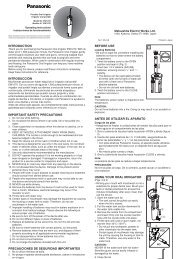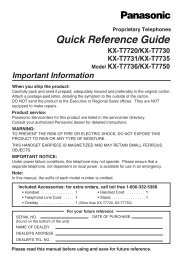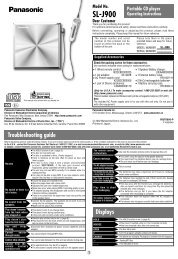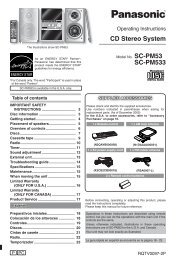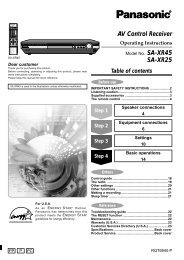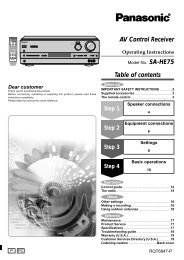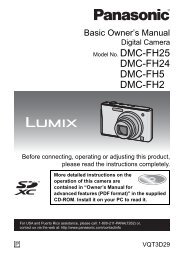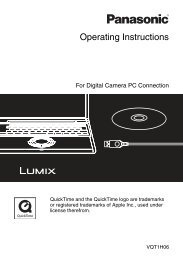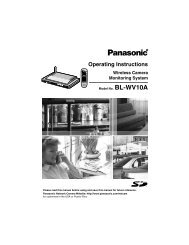AV Control Receiver - Operating Manuals for Panasonic Products ...
AV Control Receiver - Operating Manuals for Panasonic Products ...
AV Control Receiver - Operating Manuals for Panasonic Products ...
You also want an ePaper? Increase the reach of your titles
YUMPU automatically turns print PDFs into web optimized ePapers that Google loves.
Dear customer<br />
Thank you <strong>for</strong> purchasing this product.<br />
Be<strong>for</strong>e connecting, operating or adjusting this product, please<br />
read the instructions completely.<br />
Please keep this manual <strong>for</strong> future reference.<br />
If you have any questions contact<br />
In the U.S.A.: 1-800-211-PANA(7262)<br />
In Canada: 905-624-5505<br />
As an ENERGY STAR ® Partner ∗ ,<br />
<strong>Panasonic</strong> has determined that this<br />
product meets the ENERGY STAR ®<br />
guidelines <strong>for</strong> energy efficiency.<br />
∗For Canada only: The word “Participant” is<br />
used in place of the word “Partner”<br />
For U.S.A. only<br />
The warranty can be found on page 26.<br />
For Canada only<br />
The warranty can be found on page 27.<br />
Table of contents<br />
Be<strong>for</strong>e use<br />
IMPORTANT SAFETY INSTRUCTIONS. . . . . . . . . . . . . . . . . . . . . . . 2<br />
How to set up the Home Theater . . . . . . . . . . . . . . 3<br />
Listening caution. . . . . . . . . . . . . . . . . . . . . . . . . . . . . . . . . . . . . . . . 3<br />
Supplied accessories . . . . . . . . . . . . . . . . . . . . . . . . . . . . . . . . . . . . 3<br />
Connections<br />
Settings<br />
Basic<br />
Operations<br />
<strong>Operating</strong> Instructions<br />
<strong>AV</strong> <strong>Control</strong> <strong>Receiver</strong><br />
Model No. SA-XR55<br />
Home Theater connections<br />
1. TV and DVD player . . . . . . . . . . . . . . . 4<br />
• Basic connection. . . . . . . . . . . . . . . . . . . . . . . . 4<br />
• High picture quality connection . . . . . . . . . . . . 5<br />
• DVD ANALOG 6CH connection . . . . . . . . . . . . 5<br />
2. Speakers . . . . . . . . . . . . . . . . . . . . . . . 6<br />
• Bi-wiring connection . . . . . . . . . . . . . . . . . . . . 8<br />
• Using speaker terminal B . . . . . . . . . . . . . . . . . 8<br />
3. AC power supply cord . . . . . . . . . . . . 8<br />
Other connections<br />
• DVD recorder . . . . . 9 • VCR . . . . . . . . . . . . 9<br />
• Cable box or satellite receiver etc. . . . . . . . . . 10<br />
• CD player . . . . . . . 10 • Tape deck . . . . . . 10<br />
• Game player etc. . 10 • Antennas . . . . . . . 11<br />
The remote control . . . . . . . . . . . 11<br />
<strong>Receiver</strong> settings - Basic . . . . . . 12<br />
Settings - Test . . . . . . . . . . . . . . . 13<br />
Basic operations<br />
Playback . . . . . . . . . . . . . . . . . . . . . . . . 14<br />
Using Surround effects . . . . . . . . . . . . 15<br />
Operations<br />
<strong>Control</strong> guide . . . . . . . . . . . . . . . . . . . . . . . . . . . . . . . . . . . . . . . . . 16<br />
Sound quality/Sound field/Convenient functions . . . . . . . . . . . . 18<br />
Making a recording . . . . . . . . . . . . . . . . . . . . . . . . . . . . . . . . . . . . . 20<br />
<strong>Receiver</strong> settings - Advanced . . . . . . . . . . . . . . . . . . . . . . . . . . . 21<br />
The radio . . . . . . . . . . . . . . . . . . . . . . . . . . . . . . . . . . . . . . . . . . . . . 22<br />
Remote control mode . . . . . . . . . . . . . . . . . . . . . . . . . . . . . . . . . . . 24<br />
Multi control menus and factory settings . . . . . . . . . . . . . . . . . . 24<br />
Reference<br />
Specifications . . . . . . . . . . . . . . . . . . . . . . . . . . . . . . . . . . . . . . . . . 25<br />
Product Service . . . . . . . . . . . . . . . . . . . . . . . . . . . . . . . . . . . . . . . 25<br />
Warranty (U.S.A.) . . . . . . . . . . . . . . . . . . . . . . . . . . . . . . . . . . . . . . 26<br />
Warranty (Canada) . . . . . . . . . . . . . . . . . . . . . . . . . . . . . . . . . . . . . 27<br />
Maintenance . . . . . . . . . . . . . . . . . . . . . . . . . . . . . . . . . . . . . . . . . . 27<br />
Troubleshooting guide . . . . . . . . . . . . . . . . . . . . . . . . . . .Back cover<br />
P PC RQT7994-2P<br />
Basic Operations Settings Connections Be<strong>for</strong>e use<br />
Operations<br />
Reference
Operations Basic Operations Settings Connections Be<strong>for</strong>e use<br />
Reference<br />
RQT7994<br />
2<br />
IMPORTANT SAFETY INSTRUCTIONS<br />
Read these operating instructions carefully be<strong>for</strong>e using the unit. Follow the safety instructions on the unit and the applicable safety<br />
instructions listed below. Keep these operating instructions handy <strong>for</strong> future reference.<br />
1) Read these instructions.<br />
2) Keep these instructions.<br />
3) Heed all warnings.<br />
4) Follow all instructions.<br />
5) Do not use this apparatus near water.<br />
6) Clean only with dry cloth.<br />
7) Do not block any ventilation openings. Install in accordance<br />
with the manufacturer’s instructions.<br />
8) Do not install near any heat sources such as radiators, heat<br />
registers, stoves, or other apparatus (including amplifiers)<br />
that produce heat.<br />
9) Do not defeat the safety purpose of the polarized or<br />
grounding-type plug. A polarized plug has two blades with<br />
one wider than the other. A grounding-type plug has two<br />
blades and a third grounding prong. The wide blade or the<br />
third prong are provided <strong>for</strong> your safety. If the provided plug<br />
does not fit into your outlet, consult an electrician <strong>for</strong><br />
replacement of the obsolete outlet.<br />
CAUTION<br />
RISK OF ELECTRIC SHOCK<br />
DO NOT OPEN<br />
CAUTION: TO REDUCE THE RISK OF ELECTRIC<br />
SHOCK, DO NOT REMOVE SCREWS.<br />
NO USER-SERVICEABLE PARTS<br />
INSIDE.<br />
REFER SERVICING TO QUALIFIED<br />
SERVICE PERSONNEL.<br />
The lightning flash with arrowhead symbol,<br />
within an equilateral triangle, is intended to<br />
alert the user to the presence of uninsulated<br />
“dangerous voltage” within the product’s<br />
enclosure that may be of sufficient magnitude<br />
to constitute a risk of electric shock to<br />
persons.<br />
The exclamation point within an equilateral<br />
triangle is intended to alert the user to the<br />
presence of important operating and<br />
maintenance (servicing) instructions in the<br />
literature accompanying the appliance.<br />
WARNING:<br />
TO REDUCE THE RISK OF FIRE, ELECTRIC<br />
SHOCK OR PRODUCT DAMAGE, DO NOT<br />
EXPOSE THIS APPARATUS TO RAIN,<br />
MOISTURE, DRIPPING OR SPLASHING AND<br />
THAT NO OBJECTS FILLED WITH LIQUIDS,<br />
SUCH AS VASES, SHALL BE PLACED ON<br />
THE APPARATUS.<br />
10) Protect the power cord from being walked on or pinched<br />
particularly at plugs, convenience receptacles, and the<br />
point where they exit from the apparatus.<br />
11) Only use attachments/accessories specified by the<br />
manufacturer.<br />
12) Use only with the cart, stand, tripod,<br />
bracket, or table specified by the<br />
manufacturer, or sold with the apparatus.<br />
When a cart is used, use caution when<br />
moving the cart/apparatus combination to<br />
avoid injury from tip-over.<br />
13) Unplug this apparatus during lightning storms or when<br />
unused <strong>for</strong> long periods of time.<br />
14) Refer all servicing to qualified service personnel. Servicing<br />
is required when the apparatus has been damaged in any<br />
way, such as power-supply cord or plug is damaged, liquid<br />
has been spilled or objects have fallen into the apparatus,<br />
the apparatus has been exposed to rain or moisture, does<br />
not operate normally, or has been dropped.<br />
THE FOLLOWING APPLIES ONLY IN THE U.S.A.<br />
CAUTION:<br />
This equipment has been tested and found to comply with the<br />
limits <strong>for</strong> a Class B digital device, pursuant to Part 15 of the<br />
FCC Rules.<br />
These limits are designed to provide reasonable protection<br />
against harmful interference in a residential installation. This<br />
equipment generates, uses and can radiate radio frequency<br />
energy and, if not installed and used in accordance with the<br />
instructions, may cause harmful interference to radio<br />
communications. However, there is no guarantee that<br />
interference will not occur in a particular installation. If this<br />
equipment does cause harmful interference to radio or<br />
television reception, which can be determined by turning the<br />
equipment off and on, the user is encouraged to try to correct<br />
the interference by one or more of the following measures:<br />
• Reorient or relocate the receiving antenna.<br />
• Increase the separation between the equipment and<br />
receiver.<br />
• Connect the equipment into an outlet on a circuit different<br />
from that to which the receiver is connected.<br />
• Consult the dealer or an experienced radio/TV technician<br />
<strong>for</strong> help.<br />
Any unauthorized changes or modifications to this equipment<br />
would void the user’s authority to operate this device.<br />
This device complies with Part 15 of the FCC Rules.<br />
Operation is subject to the following two conditions: (1) This<br />
device may not cause harmful interference, and (2) this<br />
device must accept any interference received, including<br />
interference that may cause undesired operation.<br />
The socket outlet shall be installed near the equipment and<br />
easily accessible or the mains plug or an appliance coupler<br />
shall remain readily operable.
How to set up the Home Theater<br />
7.1/6.1-channel<br />
surround<br />
5.1-channel<br />
surround<br />
Connections<br />
TV, DVD player, etc.<br />
+<br />
Speakers<br />
• 2 Front speakers<br />
• 1 Center speaker<br />
• 2 Surround speakers<br />
• 2 Surround back speakers<br />
(1 Surround back speaker)<br />
• 1 Subwoofer<br />
TV, DVD player, etc.<br />
+<br />
Speakers<br />
• 2 Front speakers<br />
• 1 Center speaker<br />
• 2 Surround speakers<br />
• 1 Subwoofer<br />
You can create your desired environment by connecting other peripheral equipment.<br />
Listen to your television or CDs in surround sound<br />
Turn on.<br />
Listening caution<br />
EST. 1924<br />
or or<br />
Selecting fine audio equipment such as the unit you’ve just<br />
purchased is only the start of your musical enjoyment. Now it’s<br />
time to consider how you can maximize the fun and excitement<br />
your equipment offers. This manufacturer and the Electronic<br />
Industries Association’s Consumer Electronics Group want you<br />
to get the most out of your equipment by playing it at a safe level.<br />
One that lets the sound come through loud and clear without<br />
annoying blaring or distortion-and, most importantly, without<br />
affecting your sensitive hearing.<br />
We recommend that you avoid prolonged exposure to excessive<br />
noise.<br />
Sound can be deceiving. Over time your hearing “com<strong>for</strong>t level”<br />
adapts to higher volumes of sound. So what sounds “normal”<br />
can actually be loud and harmful to your hearing.<br />
Guard against this by setting your equipment at a safe level<br />
BEFORE your hearing adapts.<br />
To establish a safe level:<br />
• Start your volume control at a low setting.<br />
• Slowly increase the sound until you can hear it com<strong>for</strong>tably and<br />
clearly, and without distortion.<br />
Once you have established a com<strong>for</strong>table sound level:<br />
• Set the dial and leave it there.<br />
Taking a minute to do this now will help to prevent hearing<br />
damage or loss in the future. After all, we want you listening <strong>for</strong> a<br />
lifetime.<br />
Settings<br />
These settings are necessary to<br />
output the audio correctly.<br />
Speakers combination<br />
settings<br />
+<br />
Surround back speaker<br />
settings<br />
Speakers combination<br />
settings<br />
Operations<br />
• Output 5.1-channel sound<br />
in 7.1/6.1-channel<br />
• Output a stereo source in<br />
7.1/6.1-channel<br />
Dolby Pro Logic<br />
DTS NEO:6<br />
SFC<br />
• Stereo playback<br />
• Output a stereo source in<br />
5.1-channel<br />
Dolby Pro Logic<br />
DTS NEO:6<br />
SFC<br />
• Stereo playback<br />
• Select Dolby Pro Logic , DTS NEO:6 or SFC to listen to<br />
stereo sound from your television or CDs in surround. (Sound is<br />
output from all the speakers.)<br />
• Depending on the speaker settings and input signal (audio<br />
signal from the disc being played), this may not be possible.<br />
(ápage 17)<br />
Supplied accessories<br />
Please check and identify the supplied accessories.<br />
1 AC power supply cord<br />
(K2CB2CB00018)<br />
1 AM loop antenna<br />
(RSA0037)<br />
1 Remote control<br />
(EUR7722KM0)<br />
1 FM indoor antenna<br />
(RSA0006-L)<br />
2 Batteries<br />
Refer to the separate booklet,<br />
“Remote <strong>Control</strong> Operation<br />
Guide”, <strong>for</strong> remote control<br />
operation details.<br />
Use the numbers indicated in parentheses when asking <strong>for</strong> replacement<br />
parts. (As of March 2005)<br />
In the U.S.A. to order accessories, refer to “Accessory Purchases”<br />
on page 26.<br />
In Canada to order accessories, call the dealer from whom you have<br />
made your purchase.<br />
Basic Operations Settings Connections Be<strong>for</strong>e use<br />
Operations<br />
Reference<br />
RQT7994<br />
3
Operations Basic Operations Settings Connections Be<strong>for</strong>e use<br />
Reference<br />
RQT7994<br />
4<br />
Home Theater connections - 1. TV and DVD player<br />
Basic connection<br />
Preparation: Turn off all components be<strong>for</strong>e making any connections.<br />
Connection cable (All cables are sold separately)<br />
Audio cable Video cable<br />
Stereo connection cable<br />
White (L)<br />
Red (R)<br />
Coaxial cable<br />
Optical fiber cable<br />
You can enjoy analog sound.<br />
You can enjoy digital sound such<br />
as Dolby Digital, DTS and PCM.<br />
• Do not sharply bend the optical<br />
fiber cable.<br />
Video connection cable<br />
• Use an analog connection to enjoy sources that cannot be decoded on this unit and to record analog sources.<br />
TV or monitor<br />
Changing the digital<br />
input settings<br />
You can change the input<br />
settings <strong>for</strong> the digital<br />
terminals if necessary. Note<br />
the equipment you have<br />
connected to the terminals,<br />
then change the settings.<br />
(ápage 13)<br />
DVD player<br />
This unit<br />
LOOP ANT<br />
GND<br />
FM ANT<br />
GND<br />
OUT<br />
SUBWOOFER<br />
L<br />
R<br />
OUT<br />
TV MONITOR<br />
Use to connect to the TV MONITOR<br />
terminals <strong>for</strong> a standard picture.<br />
IN<br />
IN<br />
DVD<br />
COMPONENT VIDEO<br />
DVD RECORDER<br />
L<br />
R<br />
Y<br />
IN<br />
TV/STB<br />
(TV/STB) (DVD RECORDER)<br />
(DVD) (CD) OUT<br />
IN OUT IN IN IN OUT IN IN IN<br />
OPTICAL1 OPTICAL2 COAXIAL1 COAXIAL2 TV MONITOR DVD DVD RECORDER VCR1 TV/STB TV MONITOR DVD DVD RECORDER TV/STB<br />
DIGITAL IN<br />
VIDEO<br />
S VIDEO<br />
CENTER<br />
: Signal flow<br />
DIGITAL AUDIO OUT<br />
IN<br />
CD<br />
LOOP EXT<br />
AM ANT<br />
Y PB PR<br />
REC(OUT) PLAY(IN) SUBWOOFER SURROUND FRONT<br />
TAPE<br />
DVD/DVD 6CH<br />
AUDIO<br />
DIGITAL<br />
AUDIO OUT<br />
CAUTION!<br />
DO NOT INSTALL OR PLACE THIS UNIT IN A<br />
BOOKCASE, BUILT-IN CABINET OR IN ANOTHER<br />
CONFINED SPACE. ENSURE THE UNIT IS WELL<br />
VENTILATED. TO PREVENT RISK OF ELECTRIC SHOCK<br />
OR FIRE HAZARD DUE TO OVERHEATING, ENSURE<br />
THAT CURTAINS AND ANY OTHER MATERIALS DO NOT<br />
OBSTRUCT THE VENTILATION VENTS.<br />
VIDEO IN AUDIO OUT<br />
R<br />
L<br />
VIDEO<br />
OUT<br />
Y PB PR<br />
OUT IN<br />
DVD RECORDER<br />
R<br />
Y PB PR<br />
IN<br />
VCR1<br />
AUDIO OUT<br />
IN<br />
TV/STB<br />
L<br />
PB PR<br />
CAUTION!<br />
Do not place anything on top of this unit or block the heat<br />
radiation vents in any way. In particular, do not place tape<br />
decks or CD/DVD players on this unit as heat radiated from it<br />
can damage your software.
High picture quality connection<br />
Use this connection instead of the VIDEO IN/VIDEO OUT connections on page 4. A COMPONENT VIDEO connection provides a purer picture than a<br />
S-VIDEO connection. Select a S-VIDEO or COMPONENT VIDEO connection to match the peripheral equipment.<br />
Video input can only be output again through the same type of terminal.<br />
Preparation: Turn off all components be<strong>for</strong>e making any connections.<br />
Connection cable (All cables are sold separately)<br />
Stereo connection cable<br />
White (L)<br />
Red (R)<br />
Coaxial cable<br />
Optical fiber cable<br />
TV or monitor<br />
You can change the<br />
input settings <strong>for</strong> the<br />
digital terminals if<br />
necessary. Note the<br />
equipment you have<br />
connected to the<br />
terminals, then GND change LOOP EXT<br />
the settings.<br />
(ápage 13)<br />
LOOP ANT<br />
GND<br />
FM ANT<br />
OUT<br />
SUBWOOFER<br />
This unit<br />
L<br />
R<br />
DVD ANALOG 6CH connection<br />
Audio cable Video cable<br />
You can enjoy analog sound. Video connection cable<br />
You can enjoy digital sound such<br />
as Dolby Digital, DTS and PCM.<br />
• Do not sharply bend the optical<br />
fiber cable.<br />
Use to connect to the TV MONITOR<br />
terminals <strong>for</strong> a standard picture. Can also<br />
be used to make a COMPONENT VIDEO<br />
connection <strong>for</strong> a higher quality picture than<br />
an S-VIDEO connection.<br />
S-VIDEO connection cable You can enjoy a higher quality picture than<br />
with a video connection cable.<br />
(TV/STB) (DVD RECORDER)<br />
(DVD) (CD) OUT IN OUT IN IN IN OUT IN IN<br />
OPTICAL1 OPTICAL2 COAXIAL1 COAXIAL2 TV MONITOR DVD DVD RECORDER VCR1 TV/STB TV MONITOR DVD DVD RECORDER<br />
DIGITAL IN<br />
VIDEO<br />
S VIDEO<br />
CENTER<br />
: Signal flow<br />
DVD player<br />
IN<br />
CD<br />
DIGITAL<br />
AUDIO<br />
OUT<br />
AM ANT<br />
You can play high fidelity<br />
sound such as DVD-Audio.<br />
You need to make additional<br />
connections <strong>for</strong> this.<br />
áRefer to page 14 <strong>for</strong><br />
“Playing DVD-Audio”.<br />
COMPONENT<br />
VIDEO IN<br />
Y PB PR<br />
Y PB PR<br />
OUT<br />
TV MONITOR<br />
REC(OUT) PLAY(IN) SUBWOOFER SURROUND FRONT<br />
TAPE<br />
DVD/DVD 6CH<br />
AUDIO<br />
DIGITAL<br />
AUDIO OUT<br />
Y PBPR Y PBPR Y<br />
IN<br />
IN<br />
DVD<br />
COMPONENT VIDEO<br />
DVD RECORDER<br />
OUT IN<br />
DVD RECORDER<br />
IN<br />
VCR1<br />
R L<br />
Y PBPR AUDIO OUT COMPONENT<br />
VIDEO OUT<br />
(TV/STB) (DVD RECORDER)<br />
(DVD) (CD) OUT<br />
LOOP ANT<br />
GND OPTICAL1 OPTICAL2<br />
COAXIAL1 COAXIAL2 TV MONITOR<br />
DIGITAL IN<br />
CENTER<br />
IN<br />
DVD<br />
OUT IN<br />
DVD RECORDER<br />
VIDEO<br />
IN<br />
VCR1<br />
OUT<br />
SUBWOOFER<br />
L<br />
R<br />
IN<br />
CD<br />
REC(OUT) PLAY(IN) SUBWOOFER SURROUND FRONT<br />
TAPE<br />
DVD/DVD 6CH<br />
AUDIO<br />
Peripheral equipment sold separately unless otherwise indicated.<br />
To connect equipment, refer to the appropriate operating instructions.<br />
COMPONENT VIDEO<br />
IN<br />
TV/STB<br />
OUT IN IN<br />
DVD RECORDER VCR1 T<br />
T<br />
S-VIDEO<br />
IN<br />
L<br />
R<br />
AUDIO OUT<br />
R<br />
S-VIDEO<br />
OUT<br />
PB<br />
IN<br />
TV/STB<br />
L<br />
PR<br />
IN<br />
TV/STB<br />
VIDEO OUT<br />
L<br />
FRONT<br />
R<br />
L<br />
SURROUND<br />
R<br />
CENTER<br />
SUBWOOFER<br />
DVD player<br />
Basic Operations Settings Connections Be<strong>for</strong>e use<br />
Operations<br />
Reference<br />
RQT7994<br />
5
Operations Basic Operations Settings Connections Be<strong>for</strong>e use<br />
Reference<br />
RQT7994<br />
6<br />
Home Theater connections - 2. Speakers<br />
nPlacement of speakers<br />
Front speakers (L: left/R: right)<br />
Place on the left and right of the TV at seated ear height so that there is good coherency between<br />
the picture and sound.<br />
Center speaker<br />
Place underneath or above the center of the TV. Aim the speaker at the seating area.<br />
Surround speakers (LS: left/RS: right)<br />
Place on the side of or slightly behind the seating area, about one meter (3 feet) higher than ear<br />
level.<br />
( ) Surround back speakers (SBL: left/SBR: right)<br />
Place behind the seating area, about one meter (3 feet) higher than ear level.<br />
SBL/SBR: Two surround back speakers.<br />
SB: One surround back speaker.<br />
Subwoofer<br />
The subwoofer can be placed in any position as long as it is at a reasonable distance from the TV.<br />
• The front, center, surround, and surround back speakers should be placed at approximately the<br />
same distance from the seating position.<br />
• The angles in the diagram are approximate.<br />
• Set the distance of the speakers from the seating position if you cannot place them at the same<br />
distances. (ápage 21)<br />
• Speaker settings and placement should suit the number of speakers. (ápage 12)<br />
The number of speakers Speakers Placement<br />
7<br />
6<br />
5<br />
2 Front speakers (Left/Right), 1 Center speaker,<br />
2 Surround speakers (Left/Right), 2 Surround back speakers (Left/Right)<br />
2 Front speakers (Left/Right), 1 Center speaker,<br />
2 Surround speakers (Left/Right), 1 Surround back speaker<br />
2 Front speakers (Left/Right), 2 Surround speakers (Left/Right),<br />
2 Surround back speakers (Left/Right)<br />
2 Front speakers (Left/Right), 2 Surround speakers (Left/Right),<br />
1 Surround back speaker<br />
2 Front speakers (Left/Right), 1 Center speaker,<br />
2 Surround speakers (Left/Right)<br />
4 2 Front speakers (Left/Right), 2 Surround speakers (Left/Right)<br />
3 2 Front speakers (Left/Right), 1 Center speaker<br />
2 2 Front speakers (Left/Right)
Preparation: Turn off all components be<strong>for</strong>e making any connections.<br />
Speaker cable (All cables are sold separately)<br />
Speaker cable<br />
Monaural connection cable<br />
Speaker impedance:<br />
Front A: 6-8 Ω<br />
Center: 6-8 Ω<br />
Surround: 6-8 Ω<br />
Surround back: 6-8 Ω<br />
LOOP ANT<br />
GND<br />
FM ANT<br />
GND<br />
OUT<br />
SUBWOOFER<br />
(TV/STB) (DVD RECORDER)<br />
OPTICAL1 OPTICAL2<br />
DIGITAL IN<br />
L<br />
R<br />
IN<br />
CD<br />
LOOP EXT<br />
AM ANT<br />
REC(OUT<br />
TA<br />
Twist the wire Speaker terminals Do not short-circuit<br />
Connect the cables so “L”, “R”, “+” and “-” are correct.<br />
PB PR<br />
IN<br />
V/STB<br />
Active subwoofer<br />
IN IN<br />
RECORDER<br />
O<br />
TV/STB<br />
Front speakers<br />
R L<br />
Peripheral equipment sold separately unless otherwise indicated.<br />
To connect equipment, refer to the appropriate operating instructions.<br />
FRONT A<br />
FRONT B<br />
LF BI-WIRE HF<br />
R L R L<br />
Center speaker<br />
CENTER<br />
SURROUND<br />
If using 4-mm plugs<br />
(+)<br />
(-)<br />
Fully tighten the terminal, then<br />
insert.<br />
SURROUND BACK<br />
R L R L<br />
AC IN<br />
R L R L<br />
Surround<br />
speakers<br />
Surround back<br />
speakers<br />
Connect here if there is only one<br />
surround back speaker.<br />
Basic Operations Settings Connections Be<strong>for</strong>e use<br />
Operations<br />
Reference<br />
RQT7994<br />
7
Operations Basic Operations Settings Connections Be<strong>for</strong>e use<br />
Reference<br />
RQT7994<br />
8<br />
Home Theater connections - 2. Speakers<br />
Preparation: Turn off all components be<strong>for</strong>e making any connections.<br />
Bi-wiring connection<br />
You can enjoy high quality sound by connecting to speakers designed <strong>for</strong> bi-wiring.<br />
BI-WIRE compatible speakers have separate terminals <strong>for</strong> the high frequency and low frequency signals.<br />
• When using a bi-wiring connection, select “BI-WIRE ” <strong>for</strong> “Bi-wiring settings”. (ápage 12)<br />
áRefer to page 15 <strong>for</strong> “Enjoying BI-AMP sound”.<br />
HF<br />
LF<br />
Using speaker terminal B<br />
Y<br />
PB PR<br />
IN<br />
TV/STB<br />
IN IN IN<br />
OR DVD DVD RECORDER TV/STB<br />
S VIDEO<br />
FRONT A<br />
FRONT B<br />
LF BI-WIRE HF<br />
R L R L<br />
For connection to a second pair of speakers. Use the A terminals to enjoy multi-channel sound.<br />
If you select SPEAKERS B only, playback is 2-channel. When a multi-channel source is played, the sounds intended <strong>for</strong> all the speakers are played<br />
through the front left and front right speakers (2CH MIX).<br />
áRefer to page 14 <strong>for</strong> “Using SPEAKERS B”.<br />
Home Theater connections - 3. AC power supply cord<br />
CENTER<br />
R<br />
SURROUN<br />
HF<br />
LF<br />
HF:High frequency<br />
LF: Low frequency<br />
Front speaker (R) Front speaker (L)<br />
Speaker impedance:<br />
BI-WIRE: 6-8 Ω<br />
Speaker impedance:<br />
Front A and B: 6-8 Ω<br />
Front B: 6-8 Ω<br />
FRONT B<br />
HF<br />
Y<br />
PB PR<br />
IN<br />
TV/STB<br />
IN IN IN<br />
DVD DVD RECORDER TV/STB<br />
S VIDEO<br />
FRONT A<br />
FRONT B<br />
LF BI-WIRE HF<br />
R L R L<br />
CENTER<br />
SURROUND<br />
R L R<br />
SURROUND BAC<br />
Front speaker (R) Front speaker (L)<br />
CENTER<br />
SURROUND<br />
SURROUND BACK<br />
R L R L R L<br />
AC IN<br />
Household AC outlet<br />
(AC 120 V/60 Hz)<br />
AC power supply cord<br />
(included)<br />
AC<br />
Connect this cord after all other<br />
cables and cords are connected.<br />
Note<br />
• The included AC power supply<br />
cord is <strong>for</strong> use with this unit only.<br />
Do not use it with other<br />
equipment.<br />
• Do not use an AC power supply<br />
cord from any other type of<br />
equipment with this unit.<br />
• If the unit is left unplugged <strong>for</strong><br />
longer than two weeks, all<br />
settings will revert to the factory<br />
settings. Per<strong>for</strong>m the settings<br />
again if this occurs.
Other connections<br />
DVD recorder<br />
DVD recorder<br />
You can change the input<br />
settings <strong>for</strong> the digital<br />
terminals if necessary.<br />
Note the equipment you<br />
have connected to the<br />
terminals, then change<br />
the settings. (ápage 13)<br />
nHigh picture quality connection<br />
nConnection to a DVD recorder with built-in VCR<br />
áRefer to page 14 <strong>for</strong> “Using a DVD recorder with built-in VCR”.<br />
nConnection to equipment with DVD analog 5.1CH OUT terminals<br />
Connect as shown in “DVD ANALOG 6CH connection” (ápage 5), replacing the DVD player with a DVD recorder.<br />
áRefer to page 14 <strong>for</strong> “Playing DVD-Audio”.<br />
VCR (Playback only)<br />
FM ANT<br />
GND<br />
DVD recorder with built-in VCR This unit<br />
DVD OUT terminals<br />
DIGITAL AUDIO OUT<br />
VIDEO OUT<br />
DVD/VHS COMMON OUT terminals<br />
AUDIO OUT<br />
VIDEO OUT<br />
R<br />
OUT<br />
TV MONITOR<br />
IN<br />
IN<br />
DVD<br />
COMPONENT VIDEO<br />
DVD RECORDER<br />
R<br />
OPTICAL 2 (DVD RECORDER)<br />
DVD RECORDER VIDEO IN<br />
VCR1 AUDIO IN<br />
VCR1 VIDEO IN<br />
Y<br />
IN<br />
TV/STB<br />
(TV/STB) (DVD RECORDER) (DVD) (CD) OUT<br />
LOOP ANT<br />
GND OPTICAL1 OPTICAL2<br />
COAXIAL1 COAXIAL2 TV MONITOR<br />
DIGITAL IN<br />
CENTER<br />
IN<br />
DVD<br />
OUT IN<br />
DVD RECORDER<br />
VIDEO<br />
IN<br />
VCR1<br />
IN OUT<br />
TV/STB TV MONITOR<br />
IN IN IN<br />
DVD DVD RECORDER TV/STB<br />
S VIDEO<br />
L<br />
L<br />
OUT<br />
SUBWOOFER<br />
DIGITAL<br />
AUDIO OUT<br />
IN<br />
CD<br />
LOOP EXT<br />
AM ANT<br />
Use this connection instead of the VIDEO IN/VIDEO OUT<br />
connections (áabove). A COMPONENT VIDEO connection<br />
provides a purer picture than a S-VIDEO connection.<br />
Select a S-VIDEO or COMPONENT VIDEO connection to<br />
match the peripheral equipment.<br />
Video input can only be output again through the same type of<br />
terminal.<br />
FM ANT<br />
GND<br />
R<br />
OUT<br />
TV MONITOR<br />
AUDIO IN AUDIO OUT VIDEO VIDEO<br />
R L R L<br />
IN OUT<br />
Y PB PR<br />
REC(OUT) PLAY(IN) SUBWOOFER SURROUND FRONT<br />
TAPE<br />
DVD/DVD 6CH<br />
AUDIO<br />
PB PR<br />
IN<br />
IN<br />
DVD<br />
COMPONENT VIDEO<br />
DVD RECORDER<br />
Y PB PR<br />
Y PB PR<br />
OUT IN<br />
DVD RECORDER<br />
Y<br />
IN<br />
TV/STB<br />
Y PB PR<br />
IN<br />
VCR1<br />
PB PR<br />
OUT IN IN IN OUT IN IN IN<br />
DVD RECORDER VCR1 TV/STB TV MONITOR DVD DVD RECORDER TV/STB<br />
VIDEO<br />
S VIDEO<br />
IN<br />
IN<br />
DVD<br />
COMPONENT VIDEO<br />
DVD RECORDER<br />
R<br />
Y<br />
IN<br />
TV/STB<br />
(TV/STB) (DVD RECORDER)<br />
(DVD) (CD) OUT<br />
LOOP ANT<br />
GND OPTICAL1 OPTICAL2<br />
COAXIAL1 COAXIAL2 TV MONITOR<br />
DIGITAL IN<br />
CENTER<br />
IN<br />
DVD<br />
OUT IN<br />
DVD RECORDER<br />
VIDEO<br />
IN<br />
VCR1<br />
IN OUT<br />
TV/STB TV MONITOR<br />
IN IN IN<br />
DVD DVD RECORDER TV/ST<br />
S VIDEO<br />
L<br />
L<br />
OUT<br />
SUBWOOFER<br />
IN<br />
CD<br />
LOOP EXT<br />
AM ANT<br />
Y PB PR<br />
REC(OUT) PLAY(IN) SUBWOOFER SURROUND FRONT<br />
TAPE<br />
DVD/DVD 6CH<br />
AUDIO<br />
Y PB PR<br />
OUT IN<br />
DVD RECORDER<br />
Peripheral equipment sold separately unless otherwise indicated.<br />
To connect equipment, refer to the appropriate operating instructions.<br />
Y PB PR<br />
IN<br />
VCR1<br />
IN<br />
TV/STB<br />
PB PR<br />
IN<br />
TV/STB<br />
PB PR<br />
Y<br />
PB<br />
PR<br />
COMPONENT<br />
VIDEO OUT<br />
S-VIDEO OUT<br />
VCR<br />
VIDEO OUT<br />
FRONT A<br />
LF<br />
R L<br />
L<br />
AUDIO OUT<br />
R<br />
DVD<br />
recorder<br />
Basic Operations Settings Connections Be<strong>for</strong>e use<br />
Operations<br />
Reference<br />
RQT7994<br />
9
Operations Basic Operations Settings Connections Be<strong>for</strong>e use<br />
Reference<br />
RQT7994<br />
10<br />
Other connections<br />
Cable box or satellite receiver etc.<br />
When connecting to the video terminals, connect to the VIDEO, S VIDEO or COMPONENT VIDEO terminals to match the TV’s connection (ápages 4, 5) .<br />
Video input can only be output again through the same type of terminal.<br />
You can change the input settings <strong>for</strong> the digital<br />
terminals if necessary. Note the equipment you<br />
have connected to the terminals, then change the<br />
GND LOOP EXT<br />
settings. (ápage 13)<br />
FM ANT<br />
L<br />
R<br />
CD player<br />
Tape deck<br />
Game player etc.<br />
OUT<br />
TV MONITOR<br />
IN<br />
IN<br />
DVD<br />
COMPONENT VIDEO<br />
DVD RECORDER<br />
(TV/STB) (DVD RECORDER)<br />
(DVD) (CD) OUT<br />
LOOP ANT<br />
GND OPTICAL1<br />
OPTICAL2<br />
COAXIAL1 COAXIAL2 TV MONITOR<br />
DIGITAL IN<br />
CENTER<br />
IN<br />
DVD<br />
OUT IN<br />
DVD RECORDER<br />
VIDEO<br />
IN<br />
VCR1<br />
IN<br />
OUT<br />
TV/STB<br />
TV MONITOR<br />
IN IN IN<br />
DVD DVD RECORDER TV/STB<br />
S VIDEO<br />
OUT<br />
SUBWOOFER<br />
FM ANT<br />
L<br />
R<br />
IN<br />
CD<br />
AM ANT<br />
Y PB PR<br />
REC(OUT) PLAY(IN) SUBWOOFER SURROUND FRONT<br />
TAPE<br />
DVD/DVD 6CH<br />
AUDIO<br />
OUT<br />
TV MONITOR<br />
Y PB PR<br />
You can change the input settings <strong>for</strong> the digital<br />
terminals if necessary. Note the equipment you<br />
OUT IN<br />
DVD RECORDER<br />
have connected GND LOOP to the EXT terminals, then change the<br />
Y PBPR Y PBPR settings. (ápage 13)<br />
Y PB PR<br />
These terminals are convenient <strong>for</strong> equipment you want to connect only temporarily. Select “VCR 2 ” <strong>for</strong> input.<br />
IN<br />
VCR1<br />
IN<br />
TV/STB<br />
L<br />
R<br />
IN<br />
IN<br />
DVD<br />
COMPONENT VIDEO<br />
DVD RECORDER<br />
L<br />
R<br />
Y<br />
Y<br />
IN<br />
TV/STB<br />
IN<br />
TV/STB<br />
PB PR<br />
(TV/STB) (DVD RECORDER)<br />
(DVD) (CD) OUT<br />
LOOP ANT<br />
GND OPTICAL1 OPTICAL2<br />
COAXIAL1 COAXIAL2 TV MONITOR<br />
DIGITAL IN<br />
CENTER<br />
IN<br />
DVD<br />
OUT IN<br />
DVD RECORDER<br />
VIDEO<br />
IN<br />
VCR1<br />
IN OUT<br />
TV/STB TV MONITOR<br />
IN IN IN<br />
DVD DVD RECORDER TV/S<br />
S VIDEO<br />
OUT<br />
SUBWOOFER<br />
FM ANT<br />
GND<br />
L<br />
R<br />
IN<br />
CD<br />
AM ANT<br />
REC(OUT) PLAY(IN) SUBWOOFER SURROUND FRONT<br />
TAPE<br />
DVD/DVD 6CH<br />
AUDIO<br />
OUT<br />
TV MONITOR<br />
OUT IN<br />
DVD RECORDER<br />
Y PB PR<br />
IN<br />
VCR1<br />
IN<br />
TV/STB<br />
IN<br />
IN<br />
DVD<br />
COMPONENT VIDEO<br />
DVD RECORDER<br />
L<br />
R<br />
Y<br />
PB PR<br />
IN<br />
TV/STB<br />
(TV/STB) (DVD RECORDER)<br />
(DVD) (CD) OUT<br />
LOOP ANT<br />
GND OPTICAL1 OPTICAL2<br />
COAXIAL1 COAXIAL2 TV MONITOR<br />
DIGITAL IN<br />
CENTER<br />
IN<br />
DVD<br />
OUT IN<br />
DVD RECORDER<br />
VIDEO<br />
IN<br />
VCR1<br />
IN OUT<br />
TV/STB TV MONITOR<br />
IN IN IN<br />
DVD DVD RECORDER TV/S<br />
S VIDEO<br />
OUT<br />
SUBWOOFER<br />
IN<br />
CD<br />
LOOP EXT<br />
AM ANT<br />
Y PB PR<br />
REC(OUT)<br />
PLAY(IN)<br />
SUBWOOFER SURROUND FRONT<br />
TAPE<br />
DVD/DVD 6CH<br />
AUDIO<br />
SPEAKERS<br />
POWER A B DUAL AMP BI-AMP BAND<br />
VCR 2<br />
VIDEO IN L AUDIO IN R<br />
PRESET<br />
Y PB PR<br />
TUNE<br />
OUT IN<br />
DVD RECORDER<br />
Y PB PR<br />
IN<br />
VCR1<br />
Peripheral equipment sold separately unless otherwise indicated.<br />
To connect equipment, refer to the appropriate operating instructions.<br />
IN<br />
TV/STB<br />
PB P<br />
Y<br />
PB<br />
PR<br />
COMPONENT<br />
VIDEO OUT<br />
VIDEO OUT<br />
S-VIDEO OUT<br />
L<br />
AUDIO OUT<br />
R<br />
DIGITAL<br />
AUDIO OUT<br />
DIGITAL<br />
AUDIO OUT<br />
L<br />
LINE OUT<br />
R<br />
L<br />
REC (IN)<br />
R<br />
L<br />
PLAY (OUT)<br />
R<br />
VIDEO OUT<br />
L<br />
AUDIO OUT<br />
R<br />
Cable box<br />
or satellite<br />
receiver<br />
etc.<br />
CD player<br />
Tape deck<br />
Game player<br />
etc.
Antennas<br />
Adhesive tape<br />
1<br />
LOOP ANT<br />
GND<br />
2<br />
3<br />
FM ANT<br />
GND<br />
The remote control<br />
Batteries Use<br />
• Insert so the poles (+ and –) match those in the remote control.<br />
• Do not use rechargeable type batteries.<br />
L<br />
R<br />
OUT<br />
TV MONITOR<br />
IN<br />
DV<br />
(TV/STB) (DVD RECORDER)<br />
(DVD) (CD) OUT<br />
LOOP ANT<br />
GND OPTICAL1 OPTICAL2<br />
COAXIAL1 COAXIAL2 TV MONITOR<br />
DIGITAL IN<br />
CENTER<br />
IN<br />
DVD<br />
OU<br />
DV<br />
OUT<br />
SUBWOOFER<br />
LOOP EXT<br />
IN<br />
CD<br />
AM ANT<br />
FM outdoor antenna (not included)<br />
• Disconnect the FM indoor antenna.<br />
• The antenna should be installed by a competent<br />
technician.<br />
• Twist the coaxial cable’s shield braid firmly and<br />
connect it to the GND terminal.<br />
2<br />
1<br />
FM indoor antenna (included)<br />
Fix the other end of the antenna<br />
where reception is best.<br />
2<br />
FM ANT<br />
1<br />
75Ω GND<br />
3<br />
(R6/LR6, AA)<br />
1<br />
Y PB PR<br />
REC(OUT) PLAY(IN) SUBWOOFER SURROUND FRONT<br />
TAPE<br />
DVD/DVD 6CH<br />
AUDIO<br />
2<br />
20 mm (25/32")<br />
AM loop antenna (included)<br />
Keep the antenna cord away<br />
from tape decks, DVD players,<br />
and other cords.<br />
Y P<br />
Shield braid<br />
OU<br />
DV<br />
Red<br />
Core wire<br />
Black<br />
White<br />
10 mm (3/8")<br />
FM outdoor<br />
antenna<br />
75Ω coaxial<br />
cable<br />
Aim at the sensor, avoiding obstacles, at a maximum range of 7m (23<br />
feet) directly in front of the unit.<br />
Remote control signal sensor<br />
7 meters (23 feet)<br />
Transmission window<br />
• Keep the transmission window and the unit’s sensor free from dust.<br />
• Operation can be affected by strong light sources, such as direct<br />
sunlight, and the glass doors on cabinets.<br />
Basic Operations Settings Connections Be<strong>for</strong>e use<br />
Operations<br />
Reference<br />
RQT7994<br />
11
Operations Basic Operations Settings Connections Be<strong>for</strong>e use<br />
Reference<br />
RQT7994<br />
12<br />
<strong>Receiver</strong> settings - Basic<br />
Change the settings to tailor your equipment to<br />
the environment in which you are using it.<br />
• Be<strong>for</strong>e making any changes, read the following descriptions of the<br />
settings and refer to the instructions <strong>for</strong> the speakers and equipment.<br />
Basic operations with the MULTI CONTROL<br />
INPUT SELECTOR<br />
MULTI<br />
CONTROL<br />
CANCEL<br />
ENTER<br />
Turn to change. Press to enter.<br />
n To return to the previous setting/To cancel<br />
Press.<br />
Turn on.<br />
• Any changes to settings remain as set even if the power is turned off.<br />
áFor more detailed in<strong>for</strong>mation on settings refer to “<strong>Receiver</strong> settings -<br />
Advanced” on page 21.<br />
áPage 24 “Multi control menus and factory settings”.<br />
Use the MULTI CONTROL menus to change the settings.<br />
(áleft “Basic operations with the MULTI CONTROL”)<br />
1<br />
Enter the MULTI CONTROL.<br />
Select “SETUP 1 ”<br />
(“BASIC SETUP ” scrolls once)<br />
and press [ENTER].<br />
Select the settings to change. (ábelow, page 13)<br />
Speakers combination settings<br />
Set the speaker combination connected to this unit.<br />
The speaker combination has to be set in order <strong>for</strong> the sound to be output<br />
properly.<br />
2<br />
3<br />
4<br />
Select “SPKR SET ” (SPEAKER SET) and press<br />
[ENTER].<br />
Select if you have connected a subwoofer or not<br />
and press [ENTER].<br />
SUBW NO: You have not connected one.<br />
SUBW YES: You have connected one.<br />
Select the speaker combination connected to<br />
this unit and press [ENTER].<br />
L C R S SB: All speakers connected<br />
L _ R S SB: No center speaker<br />
L C R S _ _: No surround back speakers<br />
L _ R S _ _: No center and surround back speakers<br />
L C R _ _ _: No surround and surround back speakers<br />
L _ R _ _ _: Only front speakers<br />
5 Select another setting<br />
Finish setting<br />
Press [MULTI CONTROL, CANCEL] 2 times to select “EXIT ”<br />
and press [ENTER].<br />
Bi-wiring settings<br />
Select this when you connect bi-wire compatible front speakers. (ápage 8)<br />
2<br />
3<br />
Select “FRNT L/R ” (FRONT L/R) and press<br />
[ENTER].<br />
Select “BI-WIRE ” and press [ENTER].<br />
NORMAL: Normal speakers<br />
BI-WIRE: Bi-wire compatible speakers<br />
4 Select another setting<br />
Finish setting<br />
Press [MULTI CONTROL, CANCEL] 2 times to select “EXIT ”<br />
and press [ENTER].<br />
Surround back speaker settings<br />
This is displayed when you connected surround back speakers in<br />
“Speakers combination settings” (áabove).<br />
Select this to set the number of surround back speakers.<br />
2<br />
3<br />
MULTI<br />
CONTROL<br />
CANCEL<br />
INPUT SELECTOR<br />
Select “SB SPKR ” (SURROUND BACK SPEAKER)<br />
and press [ENTER].<br />
Select the number of speakers and press<br />
[ENTER].<br />
SETUP 1<br />
1 SPKR: If you connect one surround back speaker.<br />
2 SPKRS: If you connect two surround back speakers.<br />
4 Select another setting<br />
Finish setting<br />
Press [MULTI CONTROL, CANCEL] 2 times to select “EXIT ”<br />
and press [ENTER].
Changing the digital input terminals<br />
Change these settings to suit the connections you have made to the<br />
optical (OPT) and coaxial (COAX) digital input terminals. (ápages 4, 5, 9<br />
and 10)<br />
You can only allocate one piece of equipment per terminal.<br />
2<br />
3<br />
4<br />
Select “D-INPUT ” (DIGITAL INPUT) and press<br />
[ENTER].<br />
Select the input position and press<br />
[ENTER].<br />
Change the setting and press<br />
[ENTER].<br />
Repeat steps 3 and 4 to set other input<br />
positions.<br />
TV/STB,<br />
DVR, DVD,<br />
CD<br />
OPT 1,<br />
OPT 2,<br />
COAX 1,<br />
COAX 2<br />
5 Select another setting<br />
Press [MULTI CONTROL, CANCEL] several times to return to<br />
step 2 in the operations across and select another setting.<br />
Finish setting<br />
Press [MULTI CONTROL, CANCEL] several times to select<br />
“EXIT ” and press [ENTER].<br />
Input signal settings<br />
This unit automatically detects whether input is digital or analog, but you<br />
can fix the input mode. Select “AUTO ” when it is not necessary to fix the<br />
signal.<br />
2<br />
3<br />
4<br />
Select “IN MODE ” (INPUT MODE) and press [ENTER].<br />
Select the input position and press<br />
[ENTER].<br />
Change the setting and press [ENTER].<br />
TV/STB,<br />
DVR, DVD,<br />
CD<br />
AUTO: Automatically detects the input signal and plays.<br />
(In “AUTO”, the unit distinguishes the digital<br />
signals then the analog signals.)<br />
ANALOG: Fixes the input signal to analog and plays.<br />
DIGITAL: Fixes the input signal to digital and plays.<br />
PCM FIX: Fixes the input signal to PCM and plays.<br />
Repeat steps 3 and 4 to set other input positions.<br />
5 Select another setting<br />
Press [MULTI CONTROL, CANCEL] several times to return to<br />
step 2 in the operations across and select another setting.<br />
Finish setting<br />
Press [MULTI CONTROL, CANCEL] several times to select<br />
“EXIT ” and press [ENTER].<br />
Note regarding PCM FIX mode<br />
In rare cases, the unit may have trouble recognizing the digital signals on discs.<br />
With the PCM signals on CDs, this may cause the beginning of a track to<br />
be cut off. Engage the PCM FIX mode if this occurs.<br />
When PCM FIX mode is on, the unit cannot process other signals. This<br />
may cause noise to be output. Select another mode in this case.<br />
• This setting is not necessary when playback is normal.<br />
• When an input position is set to PCM FIX, and the input signals are not<br />
from a PCM source, “PCM FIX ” flashes on the display.<br />
Settings - Test<br />
Check that sound is output from the connected<br />
speakers.<br />
• Adjust so output level from each speaker is balanced with the<br />
output level from the front speakers.<br />
L: Front left C: Center R: Front right<br />
RS: Surround right LS: Surround left<br />
SBL: Surround back left SBR: Surround back right<br />
SB: Surround back (If you connect one surround back speaker)<br />
SW: Subwoofer<br />
1 Turn SPEAKERS A on.<br />
2<br />
3<br />
4<br />
5<br />
6<br />
SPEAKERS<br />
A B<br />
-When using a BI-WIRE connection-<br />
• If you select SPEAKERS B only, the test signal will not be output.<br />
Check the test signal output.<br />
A test signal is output from one speaker at a time <strong>for</strong> two seconds<br />
in the following order.<br />
• Speakers set as “_” (not connected) in “Speakers combination<br />
settings” (ápage 12) are skipped.<br />
If there is no output from a connected speaker,<br />
Stop the test signal (step 6) and check the<br />
connections (ápages 6 to 8) and settings (ápage 12,<br />
left) again.<br />
Adjust the main volume.<br />
Select the speaker channel.<br />
Adjust the level.<br />
• Adjust center, surround and surround back output to the same<br />
apparent level as the front speakers.<br />
C +4dB<br />
SW 10<br />
Factory setting: 10<br />
• Approximately two seconds after adjusting the level, a test<br />
signal is again output from each speaker in order.<br />
Repeat steps 4 and 5 to adjust the level of each<br />
speaker.<br />
Stop the test signal.<br />
VOL- 50dB<br />
(MIN) (MAX)<br />
(MIN) (MAX)<br />
Factory settings: 0 dB<br />
Basic Operations Settings Connections Be<strong>for</strong>e use<br />
Operations<br />
Reference<br />
RQT7994<br />
13
Operations Basic Operations Settings Connections Be<strong>for</strong>e use<br />
Reference<br />
RQT7994<br />
14<br />
Basic operations<br />
Playback<br />
Various kinds of playback<br />
n Playing DVD-Audio<br />
Playing DVD ANALOG 6CH<br />
You can enjoy high quality sound with DVD-Audio.<br />
áRefer to page 5 <strong>for</strong> “DVD ANALOG 6CH connection”.<br />
Preparation:<br />
• Turn SPEAKERS on.<br />
DVD ANALOG 6CH only works when either SPEAKERS A or BI-WIRE<br />
is on.<br />
• Set the selector to “DVD ”. (áabove)<br />
• When you connect to a DVD recorder, playback is not possible if “DVR ”<br />
is selected <strong>for</strong> input. Select “DVD ”.<br />
Press and hold until “DVD 6CH ” is displayed.<br />
To cancel, press and hold until “DVD ” is displayed.<br />
• Speaker settings (ápages 12, 21) are ineffective. Change<br />
the settings on the DVD player if necessary.<br />
Enjoying high quality 2-channel sound<br />
You can enjoy high quality stereo sound with 192 kHz 2-channel DVD-Audio.<br />
1. Cancel the “DVD 6CH ” setting. (áabove)<br />
2. Set the input signal to “ANALOG ” in “Input signal<br />
settings”. (ápage 13)<br />
1<br />
2<br />
3<br />
4<br />
5<br />
Turn on.<br />
Turn SPEAKERS A on.<br />
-When using a BI-WIRE connection-<br />
• If you use a BI-WIRE connection <strong>for</strong> the front speakers, select<br />
“BI-WIRE ” in “Bi-wiring settings”. (ápage 12)<br />
Select input.<br />
INPUT SELECTOR<br />
•If “DVR ” is selected, “DVD RECORDER ” scrolls once on the<br />
display.<br />
• If you watch a DVD etc., change to video input on the television.<br />
n Using a DVD recorder with built-in VCR<br />
To play a DVD: Select “DVR ”<br />
To play a video cassette: Select “VCR 1 ”<br />
Start play of the source.<br />
• The unit sets the sound mode (stereo or multichannel)<br />
to suit the input signal.<br />
• Select the desired surround effects. (ápage 15)<br />
Adjust the volume.<br />
DOWN<br />
VOLUME<br />
UP<br />
POWER<br />
SPEAKERS<br />
A B<br />
VOL- 50dB<br />
(MIN) (MAX)<br />
• When you finish listening<br />
Be sure to reduce the volume and press [8, POWER] to turn the<br />
unit to standby.<br />
n Using SPEAKERS B<br />
áRefer to page 8 <strong>for</strong> connecting SPEAKERS B.<br />
Sound is output from the speaker connected to<br />
the FRONT B terminals on this unit.<br />
To turn off the sound from the speaker connected to the A terminals,<br />
press [SPEAKERS A] and cancel A .<br />
If you select SPEAKERS B only:<br />
• Playback is in stereo (2-channel).<br />
• When a multi-channel source is played with digital connections,<br />
“2CH MIX” is displayed and the sounds intended <strong>for</strong> all the speakers are<br />
played through the front speakers.<br />
When DVD ANALOG 6CH is selected, the sound from the front 2 channels is output.<br />
If you select SPEAKERS B only, the following are set automatically<br />
irrespective of settings selected in speaker settings (ápages 12, 21).<br />
• Speaker size: LARGE<br />
• Subwoofer: NO<br />
(Bass is output from the front speakers.)<br />
n Using headphones<br />
Press to turn all the speakers off.<br />
Reduce the volume and connect the<br />
-When using a BI-WIRE connection-<br />
headphones. The sound from the<br />
headphones automatically becomes<br />
2CH MIX.<br />
When DVD ANALOG 6CH is selected, the sound from the front 2<br />
channels is output.
Using Surround effects<br />
Adding surround effects.<br />
• This unit does not automatically recognize the Dolby Digital Surround EX signal. The surround back channel is added by using Dolby Pro Logic .<br />
• Dolby Pro Logic , DTS NEO:6 and SFC modes remain in effect until you change them.<br />
• You cannot select Dolby Pro Logic , DTS NEO:6 and SFC at the same time.<br />
• If you make any settings in “Speakers combination settings”, “Surround back speaker settings” or “Speaker settings” (ápages 12, 21) when using<br />
surround effects, the surround effects are canceled.<br />
áRefer to page 17 <strong>for</strong> in<strong>for</strong>mation about limitations on using surround effects.<br />
Using Dolby Pro Logic<br />
Enjoy stereo (2-channel) sources through multiple channels. (If you have<br />
not connected surround back speakers, play is in Dolby Pro Logic<br />
(ápage 12 “Speakers combination settings”).)<br />
You can also enjoy Dolby Digital 5.1-channel and DTS 5.1-channel<br />
sources in 7.1(6.1)-channel.<br />
Select. MOVIE: Use this mode when playing movies.<br />
MUSIC: Use this mode when playing music.<br />
GAME: Enjoy games with greater audio impact.<br />
• You can only use “GAME ” mode when the input signal is 2-channel stereo.<br />
-When “1 SPKR ” is selected in “Surround back speaker settings”<br />
(ápage 12) and there is a Dolby Digital 5.1-channel, DTS 5.1-channel,<br />
or Dolby Digital Surround EX sources-<br />
Select. DOLBY EX: Use this mode when playing movies.<br />
MUSIC: Use this mode when playing music.<br />
n To cancel n You can make further adjustments to the<br />
effect of “MUSIC ” mode. (ápage 18)<br />
Using DTS NEO:6<br />
Use DTS NEO:6 to play 2-channel sources through multi-channels. (If all<br />
speakers are set to “LARGE ” in “Speaker settings” (ápage 21), there is<br />
no output from the subwoofer.) You can also enjoy Dolby Digital 5.1channel<br />
and DTS 5.1-channel sources in 6.1-channel.<br />
Select. CINEMA: Use this mode when playing movies.<br />
MUSIC: Use this mode when playing music.<br />
n To cancel n You can make further adjustments to the<br />
effect of “MUSIC ” mode. (ápage 18)<br />
When the digital input S indicator lights with Dolby Digital 2-channel and<br />
DTS 2-channel sources, you can only use “CINEMA ” mode. When it does not<br />
light, you can only use “MUSIC ” mode. (ápage 16 “Display indicators”)<br />
Using the Sound Field <strong>Control</strong> (SFC)<br />
Enjoy an enhanced sound experience with greater presence and spread<br />
by using these SFC modes with Dolby Digital, DTS, PCM or analog stereo<br />
sources. Choose from the following modes.<br />
Select. LIVE: Imparts the reflection and spread of a<br />
large concert hall.<br />
POP/ROCK: Best suited <strong>for</strong> dynamic sound such as<br />
pop and rock music.<br />
VOCAL: Best suited to enhance vocals.<br />
JAZZ: Recreates natural sound ambience<br />
and direction.<br />
DANCE: Enjoy a dance hall like audio effect.<br />
Select. DRAMA: Best suited <strong>for</strong> dialogues in drama<br />
movies.<br />
ACTION: Best suited <strong>for</strong> action movies with<br />
impact.<br />
SPORTS: Enjoy a feeling like being at a live<br />
sporting event.<br />
MUSICAL: Enjoy a feeling like being at a live<br />
musical per<strong>for</strong>mance.<br />
GAME: Enjoy games with greater audio impact.<br />
n After pressing [MUSIC] or [<strong>AV</strong>/MOVIE], the mode changes even if<br />
you press .<br />
n To cancel n You can make further adjustments to<br />
these effects. (ápage 18)<br />
For your reference<br />
Depending on the combination of input source and SFC mode, sound<br />
may be distorted. In this case, decrease the SFC speaker level or effect<br />
(ápage 18). Try another SFC mode (áabove).<br />
Other playback functions Digital signals that can be played on this unit<br />
n DUAL AMP function<br />
Enjoy a higher quality sound during stereo (2-channel) playback<br />
by playing the sound through the amplifiers used <strong>for</strong> multichannel<br />
sound sources.<br />
DUAL AMP does not work in the following cases.<br />
• When all the speakers are turned off<br />
• During multi-channel playback<br />
• When you are using Dolby Pro Logic , DTS NEO:6 or SFC (áabove)<br />
When the DUAL AMP function does not work, the DUAL AMP lamp<br />
goes out.<br />
n Enjoying BI-AMP sound<br />
(When the front speakers are BI-WIRE compatible)<br />
The BI-AMP function uses separate amplifiers <strong>for</strong> the high<br />
frequency and low frequency sounds to the BI-WIRE speakers<br />
during playback. This produces a higher quality sound.<br />
This function works when using a BI-WIRE connection and<br />
input is analog (excluding DVD 6CH) or a 2-channel PCM signal.<br />
áRefer to page 8 <strong>for</strong> connecting BI-WIRE speakers.<br />
•Select “BI-WIRE ” <strong>for</strong> “Bi-wiring settings”. (ápage 12)<br />
For your reference<br />
When playing video sources connected to DVD RECORDER.<br />
The picture remains on the screen even if you select “TUNER ”, “CD ” or “TAPE ”.<br />
n Dolby Digital, including Dolby Digital Surround EX<br />
DVD etc.<br />
This is digital surround <strong>for</strong>mat developed by Dolby Laboratories. Dolby<br />
Digital Surround EX adds a surround back channel to the traditional 5.1channel<br />
<strong>for</strong>mat of Dolby Digital. This creates a sound with greater<br />
presence.<br />
n DTS including DTS-ES or DTS 96/24<br />
DVD etc.<br />
This digital surround system was developed by DTS (Digital Theater<br />
Systems, Inc.). DTS-ES adds a surround back channel to the traditional<br />
5.1-channel <strong>for</strong>mat of DTS. This creates a sound with greater presence.<br />
DTS 96/24 provides 96 kHz sound at up to 24 bits. The 96 kHz/24 bit<br />
high frequency sounds are played through multiple channels.<br />
n PCM signal<br />
CD, DVD-Audio etc.<br />
This unit’s DIGITAL IN COAXIAL1 terminal can play up to 192 kHz and<br />
the other DIGITAL IN terminals can play up to 96 kHz.<br />
n It cannot decode<br />
• Other digital signals, such as MPEG<br />
• Dolby Digital RF signals from a laser disc player<br />
Basic Operations Settings Connections Be<strong>for</strong>e use<br />
Operations<br />
Reference<br />
RQT7994<br />
15
Operations Basic Operations Settings Connections Be<strong>for</strong>e use<br />
Reference<br />
RQT7994<br />
16<br />
<strong>Control</strong> guide<br />
Main unit<br />
[8, POWER]<br />
Press to switch the unit from on to standby mode<br />
or vice versa. In standby mode, the unit is still<br />
consuming a small amount of power.<br />
Standby indicator [^]<br />
When the unit is connected to the AC mains<br />
supply, this indicator lights up in standby mode<br />
and goes out when the unit is turned on.<br />
Remote<br />
control signal<br />
sensor<br />
[VCR 2]<br />
For a game player,<br />
etc.<br />
Display indicators<br />
[RE-MASTER]<br />
Lights when the multi-source<br />
re-master function is on.<br />
[MULTI CONTROL]<br />
When you press the [MULTI<br />
CONTROL, CANCEL] button<br />
and enter the settings the<br />
indicator lights.<br />
[SLEEP]<br />
Sleep timer indicator.<br />
[DUAL AMP]<br />
Lights when the<br />
DUAL AMP function<br />
is activated.<br />
[BI-AMP]<br />
Lights when the BI-<br />
AMP function is<br />
activated.<br />
[SPEAKERS, A, B]<br />
For selecting speakers A or B.<br />
Turning the speakers off<br />
automatically engages the<br />
STEREO/2CH MIX mode (when<br />
listening through headphones, <strong>for</strong><br />
example).<br />
[BAND]<br />
For switching between FM and AM.<br />
[PRESET]<br />
Press to allow preset station selection with [2 TUNE 1].<br />
[2 TUNE 1]<br />
For tuning the radio and selecting preset stations.<br />
Press and hold until the frequency starts scrolling to start<br />
automatic tuning. Tuning stops when a station is found.<br />
[TUNED]<br />
A station is tuned.<br />
[ST]<br />
A stereo FM broadcast is tuned.<br />
[MONO]<br />
Lights when using the monaural<br />
mode.<br />
[ M ]<br />
Flashes during automatic<br />
presetting.<br />
[– SPEAKERS –<br />
Speaker indicators.<br />
A , B , BI-WIRE<br />
]<br />
A: Sound is output from speakers connected to the<br />
front A, surround, and center terminals.<br />
B: Sound is output only from speakers connected to<br />
the front B terminals.<br />
A, B: Sound is output from speakers connected to the<br />
front A, B, surround, and center terminals.<br />
A, B, BI-WIRE: Sound is output from speakers connected by Bi-wiring.<br />
SOUND MODE<br />
DIGITAL:<br />
DIGITAL EX:<br />
EX:<br />
DTS-ES:<br />
DTS:<br />
DTS 96/24:<br />
STEREO:<br />
SPEAKERS<br />
POWER A B DUAL AMP BI-AMP BAND PRESET<br />
RE-MASTER<br />
VCR 2<br />
VIDEO IN L AUDIO IN R<br />
MULTI CONTROL<br />
SLEEP<br />
SPEAKERS<br />
A B BI-WIRE<br />
TUNE<br />
MULTI<br />
CONTROL ENTER<br />
[MULTI CONTROL, CANCEL]<br />
Press to enter Multi control or cancel.<br />
[ENTER]<br />
Enters setting in Multi control.<br />
[INPUT SELECTOR]<br />
For selecting input.<br />
Selects each setting in Multi control.<br />
[VOLUME]<br />
Volume<br />
control.<br />
[PHONES]<br />
Headphone jack.<br />
Plug type: 6.3 mm (1/4") stereo<br />
Avoid listening <strong>for</strong> prolonged<br />
periods of time to prevent hearing<br />
damage.<br />
Turn the speakers off when using<br />
the headphones.<br />
[DIGITAL INPUT]<br />
• The channels contained in the digital input signal light.<br />
• No sound is output from a channel if the speaker is set to “_” (not connected) in<br />
“Speakers combination settings” (ápage 12) even if the channel indicator lights.<br />
L: Front left channel C: Center channel<br />
R: Front right channel LS: Surround left channel<br />
SB: Surround back channel RS: Surround right channel<br />
S: If the surround channel is monaural<br />
LFE (Low Frequency Effects): Deep-bass effect<br />
[PCM]<br />
Lights when the PCM FIX mode is set.<br />
General<br />
display<br />
Shows the input<br />
mode, radio<br />
frequency, and<br />
other general<br />
in<strong>for</strong>mation.<br />
Dolby Digital decoder is being used.<br />
Dolby Digital Surround EX decoder (Dolby Pro Logic decoder) is being used when<br />
the input signal is Dolby Digital 5.1-channel or Dolby Digital Surround EX.<br />
Dolby Digital Surround EX decoder (Dolby Pro Logic decoder) is being used when the input signal is DTS.<br />
DTS-ES discrete or matrix decoder is being used.<br />
DTS decoder is being used.<br />
DTS 96/24 decoder is being used.<br />
2-channel stereo decoder is being used.<br />
[2CH MIX]<br />
Lights when playing a<br />
multi-channel<br />
2CH MIX mode.<br />
[kHz, MHz]<br />
source in<br />
Frequency unit indicators.<br />
kHz: AM, or PCM sampling<br />
frequency<br />
MHz:FM<br />
[SOUND MODE]<br />
The following light to<br />
indicate the source’s<br />
input signal (multichannel<br />
digital signal)<br />
and the decoding<br />
<strong>for</strong>mat used. (ábelow)<br />
• DIGITAL EX and EX are displayed only when “1 SPKR ” is selected in “Surround back speaker settings”. (ápage 12)<br />
• PL is displayed when using Dolby Pro Logic with stereo (2-channel) sources and “SB ” is set to “_” in “Speakers combination settings”. (ápage 12)<br />
CANCEL<br />
INPUT SELECTOR<br />
DOWN<br />
PL :<br />
PL :<br />
NEO:6:<br />
SFC:<br />
VOLUME<br />
UP PHONES<br />
TUNED ST MONO M<br />
DIGITAL INPUT SOUND MODE<br />
2CH<br />
MIX<br />
kHz<br />
MHz<br />
L C R<br />
LS SB RS<br />
PCM<br />
S LFE<br />
DIGITAL EX<br />
DTS-ES<br />
DTS 96/24<br />
EX NEO:6 SFC<br />
PL x STEREO<br />
Dolby Pro Logic<br />
decoder is being used.<br />
Dolby Pro Logic<br />
decoder is being used.<br />
DTS NEO:6 matrix<br />
decoder is being used.<br />
SFC matrix function is<br />
being used.
Remote control<br />
Buttons not explained on this page are used only to operate other equipment.<br />
áRefer to the separate booklet, “Remote <strong>Control</strong> Operation Guide”, <strong>for</strong> remote control operation details.<br />
[^, RECEIVER]<br />
Standby/on button.<br />
[1, 2, 3, 4, 5, 6, 7, 8, 9, 0]<br />
To enter radio frequencies and channels.<br />
[DISC, DIRECT TUNING]<br />
To enable selection of radio stations by<br />
frequency.<br />
[ ≧ 10, ENTER]<br />
To enter two digit channels.<br />
[MULTI-SOURCE RE-MASTER]<br />
For selecting a re-master mode.<br />
[DIMMER]<br />
For dimming the unit’s display.<br />
[ PL ]<br />
Select MOVIE (DOLBY EX), MUSIC or<br />
GAME when Dolby Pro Logic mode or<br />
Dolby Pro Logic mode is on.<br />
[DTS NEO:6]<br />
For selecting a DTS NEO:6 mode:<br />
CINEMA or MUSIC.<br />
[SFC, MUSIC]<br />
For selecting a SFC mode:<br />
LIVE, POP/ROCK, VOCAL, JAZZ or DANCE.<br />
[SFC, <strong>AV</strong>/MOVIE]<br />
For selecting a SFC mode:<br />
DRAMA, ACTION, SPORTS, MUSICAL or<br />
GAME.<br />
[OFF]<br />
To cancel surround effects.<br />
Limitations on using surround effects (ápage 15)<br />
[CD, VCR, TUNER –BAND, TV,<br />
DVD RECORDER,<br />
DVD PLAYER –ANALOG 6CH]<br />
Input mode and remote control mode<br />
buttons.<br />
[1, CH, 2]<br />
For selecting preset radio channels.<br />
[4, 3, VOLUME]<br />
To adjust the volume.<br />
[SUBWOOFER]<br />
For selecting subwoofer level.<br />
[MUTING]<br />
To mute the volume.<br />
[TEST]<br />
To start the speaker test signal.<br />
[LEVEL]<br />
To adjust speaker level.<br />
[EFFECT]<br />
To adjust Dolby Pro Logic , DTS NEO:6<br />
or SFC effects.<br />
[w, 3, q, 4]<br />
First select EFFECT, LEVEL or SFC, and<br />
then press [w, 3] or [q, 4] to complete<br />
the setting.<br />
Depending on the speaker settings and input signal (audio signal recorded on the disc etc.), some surround effects cannot be used.<br />
Speaker settings Input signal Surround effects that cannot be used<br />
Only front L/R + All<br />
Front L/R + Center + Multi-channel<br />
• Dolby Pro Logic<br />
•SFC<br />
• Dolby Pro Logic<br />
•SFC<br />
• DTS NEO:6<br />
• DTS NEO:6<br />
Front L/R + Center + 2-channel • GAME mode (Dolby Pro Logic )<br />
No surround back + Multi-channel • Dolby Pro Logic • DTS NEO:6<br />
Input signal ( ( ) are display indicators ápage 16) Surround effects that cannot be used<br />
•1-channel ( C )<br />
• Surround sound is monaural (<br />
Excluding 2-channel sources<br />
S )<br />
• 3-channel ( L C R<br />
)<br />
• PCM with a sampling frequency<br />
exceeding 96 kHz<br />
• Dolby Pro Logic<br />
•SFC<br />
• DTS NEO:6<br />
• DTS-ES • DTS 96/24-ES • Dolby Pro Logic • DTS NEO:6<br />
Basic Operations Settings Connections Be<strong>for</strong>e use<br />
Operations<br />
Reference<br />
RQT7994<br />
17
Operations Basic Operations Settings Connections Be<strong>for</strong>e use<br />
Reference<br />
RQT7994<br />
18<br />
Sound quality/Sound field/Convenient functions<br />
SPEAKERS<br />
POWER A B DUAL AMP BI-AMP BAND PRESET<br />
TUNE<br />
MULTI<br />
CONTROL ENTER<br />
INPUT SELECTOR<br />
Basic operations with the MULTI CONTROL<br />
INPUT SELECTOR<br />
MULTI<br />
CONTROL<br />
CANCEL<br />
VCR 2<br />
VIDEO IN L AUDIO IN R<br />
MULTI<br />
CONTROL ENTER<br />
CANCEL<br />
ENTER<br />
Turn to change. Press to enter.<br />
n To return to the previous setting/To cancel<br />
Press.<br />
n To select another settings<br />
Press several times to return to step 2 in the<br />
operations across and select another setting.<br />
n To finish settings<br />
Press several times to select “EXIT ” and<br />
press [ENTER].<br />
áPage 24 “Multi control menus and factory settings”.<br />
CANCEL<br />
INPUT SELECTOR<br />
DOWN<br />
VOLUME<br />
UP PHONES<br />
Adjusting the level of each surround effect<br />
áRefer to page 15 <strong>for</strong> in<strong>for</strong>mation about surround effects.<br />
Using Dolby Pro Logic<br />
You can adjust the effect of “MUSIC ” with “DIMEN ”<br />
(Dimension <strong>Control</strong>), “C-WDTH ” (Center Width <strong>Control</strong>) and<br />
“PANORAMA ”. (Only when the input signal is 2-channel.)<br />
DIMEN (Dimension <strong>Control</strong>)<br />
You can make up <strong>for</strong> differences in the output level of the front and<br />
surround speakers. You can choose a level between –3 and +3 -<br />
Increase the level to move sound to the front speakers, decrease to move it<br />
to the surround speakers.<br />
Select. Adjust.<br />
DIMEN 0<br />
C-WDTH (Center Width <strong>Control</strong>)<br />
This adjustment helps you realize a more natural sound image when<br />
listening to music. Move sound out into the front speakers to improve<br />
the overall front image, or add sound to the center speaker to fix the<br />
center image. You can choose a level between 0 (the center speaker is<br />
dominant) and 7 (center sound is spread out).<br />
Select. Adjust.<br />
C-WDTH 3<br />
PANORAMA<br />
Sound is spread out more so you feel like you are surrounded by music.<br />
Select. Select.<br />
PANORAMA<br />
Using DTS NEO:6<br />
You can adjust the effect of “MUSIC ” with the center image<br />
control.<br />
C-IMG (Center Image <strong>Control</strong>)<br />
This adjustment helps you realize a more natural sound image when<br />
listening to music. Move sound out into the front speakers to improve<br />
the overall front image, or add sound to the center speaker to fix the<br />
center image. You can choose a level between 0 (the center speaker is<br />
dominant) and 5 (center sound is spread out).<br />
Select. Adjust.<br />
C-IMG 2<br />
Using the Sound Field <strong>Control</strong> (SFC)<br />
To adjust the speaker level<br />
Select. Adjust.<br />
Factory setting: 0<br />
Factory setting: 3<br />
: Factory setting<br />
Factory setting: 2<br />
You can adjust the sound field by adjusting the level of<br />
the speakers and effect. These adjustments can be<br />
made <strong>for</strong> each SFC mode.<br />
Factory settings: 0 dB<br />
Factory setting: 10<br />
• Speakers set as “_” (not connected) in “Speakers combination<br />
settings” are skipped. (ápage 12)<br />
To adjust SFC effect<br />
Select. Adjust.<br />
Factory setting: 5
Use the MULTI CONTROL menus to change the settings.<br />
(ápage 18 “Basic operations with the MULTI CONTROL”)<br />
1<br />
Enter the MULTI CONTROL.<br />
Select the settings to change. (ábelow, right)<br />
Adjusting the tone<br />
You can adjust the level of the bass and treble.<br />
2 Select “TONE ” and press [ENTER].<br />
3<br />
4<br />
Select “BASS ” or “TREBLE ” and<br />
press [ENTER].<br />
Adjust the level and press [ENTER].<br />
5 Select another setting<br />
Finish setting<br />
Adjusting the volume balance<br />
You can adjust the balance of the front speakers.<br />
2 Select “BALANCE ” and press [ENTER].<br />
3<br />
Adjust the balance and press<br />
[ENTER].<br />
4 Select another setting<br />
Finish setting<br />
Adjusting the brightness of the display<br />
Dim the display <strong>for</strong> better viewing in a darkened room.<br />
Choose a level between 1 (bright) and 3 (dim).<br />
2 Select “DIMMER ” and press [ENTER].<br />
3<br />
Select “ON ” and press [ENTER].<br />
•Select “OFF ” to cancel.<br />
BASS,<br />
TREBLE<br />
OFF, ON<br />
4 Select the level and press [ENTER]. LEVEL 1,<br />
LEVEL 2,<br />
LEVEL 3<br />
5 Select another setting<br />
Finish setting<br />
• When you operate the main unit or remote control, this is temporarily<br />
canceled.<br />
Sleep timer<br />
The sleep timer can turn the unit off after a set time.<br />
It does not control any other components.<br />
2 Select “SLEEP ” and press [ENTER].<br />
3<br />
MULTI<br />
CONTROL<br />
CANCEL<br />
Select the time and press [ENTER].<br />
When this is set, “SLEEP” appears on the display.<br />
• To cancel, select “OFF ”.<br />
4 Select another setting<br />
Finish setting<br />
(MIN) (MAX)<br />
L R<br />
• The bar shows the<br />
standard balance.<br />
OFF, 30, 60,<br />
90, 120<br />
(in minutes)<br />
• To check the setting:<br />
After setting the time, you can check the remaining time using step 2.<br />
• To change a setting:<br />
Repeat the procedure from the beginning.<br />
Changing the audio output (Dual program)<br />
When the input signal is Dolby Digital, DTS and “DUAL ” appears in the<br />
display, the audio to be output is set.<br />
2 Select “OPTION ” and press [ENTER].<br />
3<br />
4<br />
Select “DUAL PRG ” (DUAL PROGRAM) and<br />
press [ENTER].<br />
Select the audio and press [ENTER].<br />
MAIN: Main audio output<br />
SAP: Sub channel audio output<br />
MAIN+SAP: Main and sub channel audio output<br />
5 Select another setting<br />
Finish setting<br />
• The setting remains in effect even if the power is turned off.<br />
Listening com<strong>for</strong>tably at low volume<br />
Change this setting to listen to software recorded with Dolby Digital at<br />
low volume (such as late at night) maintaining audio clarity. It reduces<br />
the peak level in loud scenes without affecting the sound field.<br />
2 Select “OPTION ” and press [ENTER].<br />
3<br />
4<br />
Select “DR COMP ” (DYNAMIC RANGE<br />
COMPRESSION) and press [ENTER].<br />
Select the level and press [ENTER].<br />
OFF: The software is played with the original<br />
dynamic range.<br />
STANDARD: The level recommended by the producer of<br />
the software <strong>for</strong> household viewing.<br />
MAX: The maximum allowable compression<br />
(recommended <strong>for</strong> night viewing).<br />
5 Select another setting<br />
Finish setting<br />
A/D attenuator<br />
Turn the A/D attenuator on if “OVERFLOW ” lights frequently when<br />
using 2-channel analog input or DVD ANALOG 6CH input.<br />
2 Select “OPTION ” and press [ENTER].<br />
3<br />
4<br />
Select “A/D ATT ” (A/D ATTENUATOR) and press<br />
[ENTER].<br />
Select “ON ” and press [ENTER].<br />
• To cancel, select “OFF ”.<br />
5 Select another setting<br />
Finish setting<br />
The RESET function<br />
OFF,<br />
ON<br />
The operation settings <strong>for</strong> the unit will be initialized to the settings made<br />
at the time of shipment.<br />
However, any preset radio stations will not be erased.<br />
2 Select “OPTION ” and press [ENTER].<br />
3<br />
4<br />
Select “RESET ” and press [ENTER].<br />
Select “YES ” and press [ENTER].<br />
• To cancel, select “NO ”.<br />
• When you select “YES ”, the input source becomes<br />
“TUNER ” (Preset Channel 1).<br />
NO,<br />
YES<br />
Basic Operations Settings Connections Be<strong>for</strong>e use<br />
Operations<br />
Reference<br />
RQT7994<br />
19
Operations Basic Operations Settings Connections Be<strong>for</strong>e use<br />
Reference<br />
RQT7994<br />
20<br />
Sound quality/Sound field/Convenient functions<br />
Adjusting the subwoofer level<br />
You can adjust the volume of the subwoofer while<br />
listening to a source.<br />
Sound can be distorted if you raise the volume while<br />
the subwoofer level is high. Reduce the subwoofer<br />
level if this occurs.<br />
Muting<br />
To mute the volume.<br />
Multi-source re-master<br />
This original feature boosts the frequencies of the<br />
higher harmonics that are lost during recording due<br />
to compression.<br />
You can enjoy a full, more natural sound with this.<br />
Dimmer<br />
Dim the display <strong>for</strong> better viewing in a darkened<br />
room.<br />
Making a recording<br />
Select.<br />
Select.<br />
• You can make fine settings by pressing [TEST] then adjusting<br />
the output level. (ápage 13)<br />
• You cannot adjust the subwoofer level if “DVD ANALOG 6CH”<br />
is selected.<br />
•Select “SW --- ” to stop output.<br />
Factory setting: SW 10<br />
•“MUTING IS ON ” scrolls on the display while the volume is<br />
muted.<br />
• Muting is canceled when the power is turned off.<br />
n To cancel: Press again<br />
EFFECT 1: For fast tracks (pop and rock)<br />
EFFECT 2: For tracks with a variety of tempos (jazz)<br />
EFFECT 3: For slow tracks (classical)<br />
EFFECT 4: For compressed audio signals<br />
OFF: The re-master processing is off (factory setting)<br />
• Dolby Pro Logic , DTS NEO:6 and SFC are canceled when using multi-source re-master.<br />
• If you make any settings in “Speakers combination settings”, “Surround back speaker<br />
settings” or “Speaker settings” (ápages 12, 21) when using multi-source re-master, multisource<br />
re-master is canceled.<br />
Multi-source re-master cannot be used in the following cases.<br />
• When input signal is DTS 96/24, PCM with sampling frequencies of 192, 176.4, 96 or 88.2 kHz.<br />
n To cancel: Press again<br />
áRefer to page 19 <strong>for</strong> adjusting the brightness of the display.<br />
You can record to a tape deck connected to TAPE REC (OUT) or a DVD recorder connected to DVD RECORDER OUT.<br />
See the recording unit’s operating instructions <strong>for</strong> details on how to prepare it <strong>for</strong> recording.<br />
SPEAKERS<br />
POWER A B DUAL AMP BI-AMP BAND PRESET<br />
VCR 2<br />
VIDEO IN L AUDIO IN R<br />
TUNE<br />
MULTI<br />
CONTROL ENTER<br />
CANCEL<br />
INPUT SELECTOR 1<br />
INPUT SELECTOR<br />
DOWN<br />
VOLUME<br />
UP PHONES<br />
Select the source to be recorded.<br />
Note<br />
• You cannot record a source connected through a digital terminal.<br />
• When recording from a TV/STB, DVR, CD or DVD ensure the source is connected through the corresponding analog terminals and “ANALOG ” input<br />
is selected. (ápages 4, 5, 9, 10 and 13)<br />
• With a tape deck, you can record any analog source except TAPE.<br />
• With a DVD recorder, you can record any analog source except DVR.<br />
• When you select DVD ANALOG 6CH mode, only sound from the front left and right channels is recorded.<br />
2<br />
3<br />
INPUT SELECTOR<br />
Begin recording.<br />
Follow your recording unit’s operating instructions.<br />
Start the source to be recorded.<br />
Follow your equipment’s operating instructions.
<strong>Receiver</strong> settings - Advanced<br />
Basic operations with the MULTI CONTROL<br />
ENTER<br />
Turn to change. Press to enter.<br />
n To return to the previous setting/To cancel<br />
Press.<br />
n To select another settings<br />
Press several times to return to step 2 in the<br />
operations across and select another setting.<br />
n To finish settings<br />
Press several times to select “EXIT ” and<br />
press [ENTER].<br />
• Any changes to settings remain as set even if the power is turned off.<br />
áPage 24 “Multi control menus and factory settings”.<br />
Use the MULTI CONTROL menus to change the settings.<br />
1<br />
Speaker settings<br />
Enter the MULTI CONTROL.<br />
Select “SETUP 2 ” (“ADVANCE SETUP ”<br />
scrolls once) and press [ENTER].<br />
Select the settings to change. (ábelow, right)<br />
Set the size so that the speakers can adequately reproduce the bass range.<br />
2<br />
3<br />
4<br />
SPEAKERS<br />
POWER A B DUAL AMP BI-AMP BAND PRESET<br />
INPUT SELECTOR<br />
MULTI<br />
CONTROL<br />
CANCEL<br />
VCR 2<br />
VIDEO IN L AUDIO IN R<br />
MULTI<br />
CONTROL<br />
CANCEL<br />
INPUT SELECTOR<br />
Select “SPEAKERS ” and press [ENTER].<br />
Select the speaker and press [ENTER].<br />
SUB-WFR, FRONT, CENTER, SURROUND, SUR BACK<br />
Change the setting and press [ENTER].<br />
SUB-WFR: NO, YES FRONT: SMALL, LARGE<br />
CENTER/SURROUND: NONE, SMALL, LARGE<br />
SUR BACK: NONE, 1 SPKR, 2 SPKRS<br />
NONE: For speakers you haven’t connected (center,<br />
SMALL:<br />
surround or surround back).<br />
For speakers that cannot adequately reproduce the<br />
bass range. This setting is sufficient <strong>for</strong> most<br />
speakers if you are using a subwoofer.<br />
LARGE: For speakers that can reproduce a full sound range,<br />
particularly the bass range below 80 Hz.<br />
1 SPKR: If you connect one surround back speaker.<br />
2 SPKRS: If you connect two surround back speakers.<br />
For the subwoofer (SUB-WFR), select “YES ” if you have<br />
connected one, or “NO ” if you have not.<br />
Repeat steps 3 and 4 <strong>for</strong> each speaker channel.<br />
5 Select another setting<br />
Finish setting<br />
TUNE<br />
MULTI<br />
CONTROL ENTER<br />
CANCEL<br />
MULTI<br />
CONTROL ENTER<br />
INPUT SELECTOR<br />
The following are set automatically.<br />
• When you set “FRONT ” to “SMALL ”, “SUB-WFR ” is set to “YES ”.<br />
• When you set “SUB-WFR ” to “NO ”, “FRONT ” is set to “LARGE ”.<br />
CANCEL<br />
INPUT SELECTOR<br />
DOWN<br />
VOLUME<br />
UP PHONES<br />
Distance setting<br />
By setting the distance between the speaker’s position (except the<br />
subwoofer) and the listener’s seating position, the sound delay time is<br />
automatically adjusted so that sound reaches the listener at the same<br />
time.<br />
2<br />
3<br />
4<br />
Select “DISTANCE ” and press [ENTER].<br />
Select the speaker and press<br />
[ENTER].<br />
Set the distance and press<br />
[ENTER].<br />
You can select differences at one foot intervals.<br />
5 Select another setting<br />
Finish setting<br />
Filter setting<br />
FRONT,<br />
CENTER,<br />
SURROUND,<br />
SUR BACK<br />
If the Front speakers are set to “SMALL ”, make this setting.<br />
Change the cut-off if the bass from the front speakers is unsatisfactory so<br />
that this bass is output through the subwoofer.<br />
2<br />
3<br />
Select “FILTER ” and press [ENTER].<br />
Select the bass filter frequency<br />
and press [ENTER].<br />
• This setting is effective <strong>for</strong> all speakers set to<br />
“SMALL ” in “Speaker settings”.<br />
4 Select another setting<br />
Finish setting<br />
Bi-amp setting<br />
80, 100, 150,<br />
200 (Hz)<br />
This is displayed when you set “BI-WIRE ” in “Bi-wiring settings”. Select<br />
this when you connect bi-wire compatible front speakers.<br />
You can adjust HF (high frequency) and LF (low frequency) output<br />
balance from the bi-wired speakers. You can also adjust the sound delay<br />
time to offset the difference in HF and LF output directions.<br />
2<br />
Select “BI-AMP ” and press [ENTER].<br />
Adjusting the balance<br />
3<br />
4<br />
Select “BALANCE ”<br />
and press [ENTER].<br />
Adjust the balance<br />
and press [ENTER].<br />
L H<br />
• The bar shows the<br />
standard balance.<br />
Correcting the HF and LF<br />
difference<br />
3 Select “HF PHASE ”<br />
and press [ENTER].<br />
4<br />
5 Select another setting<br />
Finish setting<br />
Set the difference and<br />
press [ENTER].<br />
HF<br />
LF<br />
(MIN) (MAX)<br />
Difference<br />
(Side view of a<br />
speaker in<br />
cross section)<br />
0.00 FEET<br />
(MIN) (MAX)<br />
You can select differences at<br />
0.03 feet intervals.<br />
Basic Operations Settings Connections Be<strong>for</strong>e use<br />
Operations<br />
Reference<br />
RQT7994<br />
21
Operations Basic Operations Settings Connections Be<strong>for</strong>e use<br />
Reference<br />
RQT7994<br />
22<br />
The radio<br />
SPEAKERS<br />
POWER A B DUAL AMP BI-AMP BAND PRESET<br />
TUNE<br />
MULTI<br />
CONTROL ENTER<br />
INPUT SELECTOR<br />
Basic operations with the MULTI CONTROL<br />
INPUT SELECTOR<br />
MULTI<br />
CONTROL<br />
CANCEL<br />
BAND<br />
PRESET<br />
VCR 2<br />
VIDEO IN L AUDIO IN R<br />
TUNE<br />
MULTI<br />
CONTROL ENTER<br />
CANCEL<br />
ENTER<br />
Turn to change. Press to enter.<br />
n To return to the previous setting/To cancel<br />
Press.<br />
áPage 24 “Multi control menus and factory settings”.<br />
For your reference<br />
Improving reception<br />
DVD players can interfere with radio reception. Turn the DVD player off or<br />
move it further away from the AM loop antenna if this occurs.<br />
CANCEL<br />
INPUT SELECTOR<br />
DOWN<br />
VOLUME<br />
UP PHONES<br />
Manual Tuning<br />
n On the remote control (Direct tuning)<br />
1 Select “TUNER ”.<br />
2<br />
3<br />
4<br />
Select “FM ” or “AM ”.<br />
Press and hold <strong>for</strong> 2 seconds.<br />
Press [DISC, DIRECT TUNING].<br />
Enter the station frequency.<br />
e.g. 107.9 MHz, Press [1] → [0] → [7] → [9]<br />
Tuning intervals: FM - 0.1 MHz,<br />
AM - 10 kHz<br />
• If you do not press a button while the cursor is flashing, the<br />
display returns to the frequency being received.<br />
• If the frequency has not been input correctly, “ERROR ” will be<br />
displayed.<br />
n On the main unit<br />
1 Select “TUNER ”.<br />
2<br />
3<br />
Select “FM ” or “AM ”.<br />
Tune to the station.<br />
INPUT SELECTOR<br />
BAND<br />
TUNE<br />
Tuning intervals: FM - 0.2 MHz,<br />
AM - 10 kHz<br />
• Automatic tuning<br />
Hold down [TUNE 2 or 1] until the frequency begins to scroll.<br />
Tuning stops when a station is found. (Tuning may stop if there is<br />
interference.)
Preset tuning<br />
Presetting stations<br />
n Auto presetting<br />
1 Set the channel reception to FM 87.9 MHz or AM<br />
530 kHz.<br />
Preset channels that are automatically assigned by this unit are:<br />
FM: 1 to 30<br />
AM: 21 to 30<br />
Preset the FM stations first. If the AM stations are preset be<strong>for</strong>e the<br />
FM stations, they will be erased when the FM stations are preset.<br />
2<br />
3<br />
4<br />
5<br />
MULTI<br />
CONTROL<br />
CANCEL<br />
Enter the MULTI CONTROL.<br />
(ápage 22 “Basic operations with the MULTI CONTROL”)<br />
Select “TUNER ” and press [ENTER].<br />
Select “AUTO MEM ” (AUTO MEMORY) and<br />
press [ENTER].<br />
Select “START ” and press [ENTER].<br />
•Select “CANCEL ” to cancel.<br />
START,<br />
CANCEL<br />
• During automatic presetting, the memory indicator ( M ) flashes<br />
and the frequency scrolls. The memory indicator and channel<br />
numbers are displayed <strong>for</strong> a second when a station is preset.<br />
• The last station to be preset is displayed when presetting finishes.<br />
• Frequencies may not preset correctly when broadcast waves are too<br />
strong or too weak. In such cases, carry out presetting manually.<br />
Listening to preset stations<br />
n On the remote control<br />
• Select the channel<br />
• Press the numbered buttons to select the channel<br />
To select a two digit number<br />
e.g. 21: [ ≧ 10, ENTER] → [2] → [1]<br />
Reducing excessive noise<br />
Select if noise is excessive during radio reception.<br />
Preparation: Enter the MULTI CONTROL. (ápage 22 “Basic operations with the MULTI CONTROL”)<br />
n During FM stereo reception<br />
You can improve FM reception by switching reception to monaural.<br />
1 Select “TUNER ” and press [ENTER]. 1<br />
2 Select “FM MODE ” and press [ENTER]. 2<br />
3<br />
4<br />
Select “MONO ” and press [ENTER].<br />
•Select “AUTO ” to cancel.<br />
AUTO,<br />
MONO<br />
Press [MULTI CONTROL, CANCEL] 2 times to select<br />
“EXIT ” and press [ENTER].<br />
n Manual presetting<br />
1 Tune to the station you want to preset. (ápage 22)<br />
2<br />
3<br />
4<br />
5<br />
6<br />
MULTI<br />
CONTROL<br />
CANCEL<br />
Enter the MULTI CONTROL.<br />
(ápage 22 “Basic operations with the MULTI CONTROL”)<br />
Select “TUNER ” and press [ENTER].<br />
Select “MEMORY ” and press [ENTER].<br />
Select a channel number and press [ENTER].<br />
“STORED ” is displayed.<br />
• To continue presetting, press [TUNE 2 or 1] to tune another<br />
station from step 1.<br />
Press [MULTI CONTROL, CANCEL] 2 times to<br />
select “EXIT ” and press [ENTER].<br />
• Even if the AC power supply cord is disconnected from the household AC<br />
outlet, the stations remain in the memory <strong>for</strong> approximately two weeks.<br />
• FM stations can also be preset in the MONO mode. (ábelow)<br />
n On the main unit<br />
1 Press.<br />
2<br />
Select the channel.<br />
After 5 seconds, the display will change from the channel number<br />
to the frequency.<br />
• Hold down the button to change channels faster.<br />
n During AM reception<br />
When there is a lot of noise interference with an AM broadcast, try<br />
switching to this mode.<br />
Select “OPTION ” and press [ENTER].<br />
3<br />
4<br />
Select “B PROOF ” (BEAT PROOF) and press [ENTER].<br />
Select “MODE A ” or “MODE B ” and press [ENTER].<br />
Press [MULTI CONTROL, CANCEL] 2 times to select<br />
“EXIT ” and press [ENTER].<br />
Basic Operations Settings Connections Be<strong>for</strong>e use<br />
Operations<br />
Reference<br />
RQT7994<br />
23
Operations Basic Operations Settings Connections Be<strong>for</strong>e use<br />
Reference<br />
RQT7994<br />
24<br />
Remote control mode<br />
Other products may respond to this unit’s remote control. If this happens,<br />
change the remote control mode.<br />
Change the remote control mode on the main unit and the remote control.<br />
SPEAKERS<br />
POWER A B DUAL AMP BI-AMP BAND PRESET<br />
VCR 2<br />
VIDEO IN L AUDIO IN R<br />
TUNE<br />
MULTI<br />
CONTROL ENTER<br />
CANCEL<br />
MULTI<br />
CONTROL ENTER<br />
CANCEL<br />
INPUT SELECTOR<br />
INPUT SELECTOR<br />
DOWN<br />
-On the main unit-<br />
Enter the MULTI CONTROL.<br />
-On the remote control-<br />
Press [TUNER -BAND].<br />
Multi control menus and factory settings<br />
VOLUME<br />
UP PHONES<br />
Basic operations with the MULTI CONTROL<br />
1<br />
2<br />
3<br />
4<br />
5<br />
6<br />
7<br />
INPUT SELECTOR<br />
MULTI<br />
CONTROL<br />
CANCEL<br />
MULTI<br />
CONTROL<br />
CANCEL<br />
ENTER<br />
Turn to change. Press to enter.<br />
n To return to the previous setting/To cancel<br />
Press.<br />
Select “SETUP 2 ” (“ADVANCE SETUP ” scrolls once )<br />
and press [ENTER].<br />
Select “REMOTE ” and press [ENTER].<br />
Select “REM2 ” and press [ENTER].<br />
REM1,<br />
REM2<br />
Press [MULTI CONTROL, CANCEL] 2 times to<br />
select “EXIT ” and press [ENTER].<br />
Press and hold both at the same<br />
time <strong>for</strong> 2 seconds.<br />
n To return to REM1<br />
1. Select “REM1 ” in step 4.<br />
2. Press and hold both [ENTER] and [1] at the same time <strong>for</strong> 2<br />
seconds in step 7.<br />
Main menu Sub menu (factory settings) Pages Main menu Sub menu (factory settings) Pages<br />
TUNER ※ 1<br />
FM MODE ※ 2 AUTO<br />
MEMORY CH 1<br />
AUTO MEM START<br />
23<br />
SPKR SET<br />
FRNT L/R<br />
SUBW NO<br />
SUBW YES<br />
NORMAL<br />
LCR S SB<br />
12<br />
TONE<br />
BALANCE<br />
DIMMER<br />
SLEEP<br />
BASS<br />
TREBLE<br />
L R<br />
OFF<br />
ON<br />
OFF<br />
0 dB<br />
LEVEL 2 19<br />
SETUP 1<br />
(BASIC<br />
SETUP)<br />
SB SPKR<br />
D-INPUT<br />
2 SPKRS<br />
TV/STB<br />
DVR<br />
DVD<br />
CD<br />
TV/STB<br />
OPT 1<br />
OPT 2<br />
COAX 1<br />
COAX 2<br />
13<br />
DUAL PRG<br />
DR COMP<br />
MAIN<br />
OFF<br />
IN MODE<br />
DVR<br />
DVD<br />
AUTO<br />
OPTION A/D ATT OFF CD<br />
B PROOF ※ 3 MODE A 23<br />
SUB-WFR YES<br />
RESET YES 19 FRONT<br />
SPEAKERS CENTER<br />
SURROUND<br />
SMALL<br />
SUR BACK 2 SPKRS<br />
SETUP 2<br />
(ADVANCE<br />
SETUP)<br />
DISTANCE<br />
FRONT<br />
CENTER<br />
SURROUND<br />
SUR BACK<br />
10 FEET<br />
5 FEET<br />
21<br />
FILTER 100<br />
※ 1 During FM/AM reception only ※ 2 During FM reception only<br />
※ 3 During AM reception only ※ 4 When BI-WIRE is selected only<br />
BI-AMP ※ 4 BALANCE<br />
HF PHASE<br />
L H<br />
0.00 FEET<br />
REMOTE REM1 above<br />
EXIT áExit the Multi control –
Specifications (IHF’78)<br />
n AMPLIFIER SECTION<br />
Rated minimum sine wave RMS power output<br />
20 Hz-20 kHz both channels driven<br />
0.09 % total harmonic distortion 100 W per channel (6 Ω)<br />
1 kHz continuous power output both channels driven<br />
0.09 % total harmonic distortion 105 W per channel (6 Ω)<br />
Total harmonic distortion<br />
rated power at 20 Hz-20 kHz 0.09 % (6 Ω)<br />
Power bandwidth<br />
both channels driven, –3 dB 4 Hz-88 kHz (6 Ω, 0.9 %)<br />
Power output each channel driven<br />
0.9 % total harmonic distortion at 1kHz<br />
Front (L/R) 100 W (6 Ω)<br />
Center 100 W (6 Ω)<br />
Surround (L/R) 100 W (6 Ω)<br />
Surround back (L/R) 100 W (6 Ω)<br />
Load impedance<br />
Front (L/R)<br />
A or B 6-8 Ω<br />
A and B 6-8 Ω<br />
BI-WIRE 6-8 Ω<br />
Center 6-8 Ω<br />
Surround (L/R) 6-8 Ω<br />
Surround back (L/R) 6-8 Ω<br />
Frequency response<br />
CD, TAPE, TV, DVD, DVD RECORDER, VCR1, VCR2 4 Hz-88 kHz, ±3 dB<br />
DVD 6CH 4 Hz-44 kHz, ±3 dB<br />
Input sensitivity<br />
CD, TAPE, TV, DVD, DVD RECORDER, VCR1, VCR2 27 mV (200 mV, IHF ’66)<br />
Input impedance<br />
CD, TAPE, TV, DVD, DVD RECORDER, VCR1, VCR2 22 kΩ<br />
S/N (IHF A)<br />
CD, TV, DVD, DVD RECORDER (Digital Input) 85 dB (103 dB, IHF ’66)<br />
Tone controls<br />
BASS 50 Hz, +10 to –10 dB<br />
TREBLE 20 kHz, +10 to –10 dB<br />
Subwoofer frequency response (–6 dB) 7 Hz–200 Hz<br />
Digital input (OPTICAL) 2<br />
(COAXIAL) 2<br />
n FM TUNER SECTION<br />
Frequency range 87.9-107.9 MHz<br />
Sensitivity 11.2 dBf (2 µV, IHF ’58)<br />
50 dB quieting sensitivity<br />
MONO 18.3 dBf (4.5 µV, IHF ’58)<br />
STEREO 38.3 dBf (45 µV, IHF ’58)<br />
Total harmonic distortion<br />
MONO 0.2 %<br />
STEREO 0.3 %<br />
Product Service<br />
1. Damage requiring service — The unit should be serviced by qualified<br />
service personnel if:<br />
(a) The AC power supply cord or the plug has been damaged; or<br />
(b) Objects or liquids have gotten into the unit; or<br />
(c) The unit has been exposed to rain; or<br />
(d) The unit does not operate normally or exhibits a marked change in<br />
per<strong>for</strong>mance; or<br />
(e) The unit has been dropped or the cabinet damaged.<br />
2. Servicing — Do not attempt to service the unit beyond that described<br />
in these operating instructions. Refer all other servicing to authorized<br />
servicing personnel.<br />
3. Replacement parts — When parts need replacing ensure the servicer<br />
uses parts specified by the manufacturer or parts that have the same<br />
characteristics as the original parts. Unauthorized substitutes may<br />
result in fire, electric shock, or other hazards.<br />
4. Safety check — After repairs or service, ask the servicer to per<strong>for</strong>m<br />
safety checks to confirm that the unit is in proper working condition.<br />
Product in<strong>for</strong>mation<br />
For product in<strong>for</strong>mation or assistance with product operation:<br />
In the U.S.A., refer to “Customer Services Directory” on page 26.<br />
In Canada, contact the <strong>Panasonic</strong> Canada Inc. Customer Care Centre at<br />
905-624-5505, or visit the website (www.panasonic.ca), or an authorized<br />
Servicentre closest to you<br />
S/N<br />
MONO 73 dB<br />
STEREO 67 dB<br />
Frequency response 20 Hz-15 kHz, +1 dB, –2 dB<br />
Alternate channel selectivity 65 dB<br />
Capture ratio 1.5 dB<br />
Image rejection at 98 MHz 40 dB<br />
Spurious response rejection at 98 MHz 75 dB<br />
AM suppression 50 dB<br />
Stereo separation<br />
1 kHz 40 dB<br />
10 kHz 30 dB<br />
Antenna terminal 75 Ω (unbalanced)<br />
n AM TUNER SECTION<br />
Frequency range 530-1710 kHz<br />
Sensitivity 20 µV, 330 µV/m<br />
Selectivity 55 dB<br />
IF rejection at 1000 kHz 50 dB<br />
n VIDEO SECTION<br />
Output voltage at 1 V input (unbalanced) 1±0.1 Vp-p<br />
Maximum input voltage 1.5 Vp-p<br />
Input/output impedance 75 Ω<br />
S-Video Input TV, DVD, DVD RECORDER<br />
Output TV MONITOR<br />
Component Video Input TV, DVD, DVD RECORDER<br />
Output TV MONITOR<br />
n GENERAL<br />
Power supply AC 120 V, 60 Hz<br />
Power consumption 135 W<br />
Dimensions (W x H x D) 430 mm x 107.5 mm x 394 mm<br />
(16-15/16'' x 4-7/32'' x 15-1/2'')<br />
Mass 4.6 kg (10.1 lb.)<br />
n DIN POWER<br />
1 kHz, T. H. D 1 % 2 x 100 W (6 Ω)<br />
Notes:<br />
1. Specifications are subject to change without notice. Mass and<br />
dimensions are approximate.<br />
2. Total harmonic distortion is measured by the digital spectrum analyzer.<br />
.<br />
Power consumption in standby mode: 0.2 W<br />
Manufactured under license from Dolby Laboratories.<br />
“Dolby”, “Pro Logic” and the double-D symbol are trademarks of Dolby<br />
Laboratories.<br />
“DTS”, “DTS-ES”, “Neo:6” and “DTS 96/24” are trademarks of Digital<br />
Theater Systems, Inc.<br />
User memo:<br />
DATE OF PURCHASE<br />
DEALER NAME<br />
DEALER ADDRESS<br />
TELEPHONE NUMBER<br />
The model number and serial number of this product can be found on<br />
either the back or the bottom of the unit. Please note them in the<br />
space provided below and keep <strong>for</strong> future reference.<br />
MODEL NUMBER SA-XR55<br />
SERIAL NUMBER<br />
Basic Operations Settings Connections Be<strong>for</strong>e use<br />
Operations<br />
Reference<br />
RQT7994<br />
25
Operations Basic Operations Settings Connections Be<strong>for</strong>e use<br />
Reference<br />
RQT7994<br />
26<br />
Warranty (U.S.A.)
Warranty (Canada)<br />
Maintenance<br />
<strong>Panasonic</strong> Canada Inc.<br />
5770 Ambler Drive, Mississauga, Ontario L4W 2T3<br />
PANASONIC/TECHNICS PRODUCT—LIMITED WARRANTY<br />
<strong>Panasonic</strong> Canada Inc. warrants this product to be free from defects in material and workmanship<br />
and agrees to remedy any such defect, or at its option, replace the product <strong>for</strong> a period as stated<br />
below from the date of original purchase.<br />
Technics Audio Product One (1) year, parts and labour<br />
<strong>Panasonic</strong> Audio & DVD Product One (1) year, parts and labour<br />
Accessories including rechargeable batteries Ninety (90) days<br />
LIMITATIONS AND EXCLUSIONS<br />
This warranty does not apply to products purchased outside Canada or to any product which has<br />
been improperly installed, subjected to usage <strong>for</strong> which the product was not designed, misused or<br />
abused, damaged during shipping, or which has been altered or repaired in any way that affects the<br />
reliability or detracts from the per<strong>for</strong>mance, nor does it cover any product which is used commercially.<br />
Dry cell batteries are also excluded from coverage under this warranty.<br />
This warranty is extended to the original end user purchaser only. A purchase receipt or other proof<br />
of date of original purchase is required be<strong>for</strong>e warranty service is per<strong>for</strong>med.<br />
THIS EXPRESS, LIMITED WARRANTY IS IN LIEU OF ALL OTHER WARRANTIES, EXPRESS<br />
OR IMPLIED, INCLUDING ANY IMPLIED WARRANTIES OF MERCHANTABILITY AND FIT-<br />
NESS FOR A PARTICULAR PURPOSE.<br />
IN NO EVENT WILL PANASONIC CANADA INC. BE LIABLE FOR ANY SPECIAL, INDIRECT<br />
OR CONSEQUENTIAL DAMAGES.<br />
In certain instances, some jurisdictions do not allow the exclusion or limitation of incidental or consequential<br />
damages, or the exclusion of implied warranties, so the above limitations and exclusions<br />
may not be applicable.<br />
WARRANTY SERVICE<br />
For product operation and in<strong>for</strong>mation assistance, please contact your Dealer or our Customer<br />
Care Centre at: Telephone #: (905) 624-5505 Fax #: (905) 238-2360 Web: www.panasonic.ca<br />
For product repairs, please contact one of the following:<br />
≥Your Dealer who will in<strong>for</strong>m you of an authorized Servicentre nearest you.<br />
≥Our Customer Care Centre at (905) 624-5505 or www.panasonic.ca<br />
≥A <strong>Panasonic</strong> Factory Servicentre listed below:<br />
Richmond, Calgary, Alberta Mississauga, Ontario Lachine, Québec<br />
British Columbia<br />
<strong>Panasonic</strong> Canada Inc. <strong>Panasonic</strong> Canada Inc. <strong>Panasonic</strong> Canada Inc. <strong>Panasonic</strong> Canada Inc.<br />
12111 Riverside Way 6835-8 th St. N. E. 5770 Ambler Dr. 3075, rue Louis A. Amos<br />
Richmond, BC Calgary, AB Mississauga, ON Lachine, QC<br />
V6W 1K8 T2E 7H7 L4W 2T3 H8T 1C4<br />
Tel: (604) 278-4211 Tel: (403) 295-3955 Tel: (905) 624-8447 Tel: (514) 633-8684<br />
Fax: (604) 278-5627 Fax: (403) 274-5493 Fax: (905) 238-2418 Fax: (514) 633-8020<br />
IF YOU SHIP THE PRODUCT TO A SERVICENTRE<br />
Carefully pack and send prepaid, adequately insured and preferably in the original carton.<br />
Include details of the defect claimed, and proof of date of original purchase.<br />
To clean this unit, wipe with a soft, dry cloth.<br />
• Never use alcohol, paint thinner or benzine to clean this unit.<br />
• Be<strong>for</strong>e using chemically treated cloth, carefully read the instructions that came with it.<br />
Basic Operations Settings Connections Be<strong>for</strong>e use<br />
Operations<br />
Reference<br />
RQT7994<br />
27
Troubleshooting guide<br />
Be<strong>for</strong>e requesting service, make the following checks. If you are in doubt about some of the check points, or if the remedies indicated in the chart do not<br />
solve the problem, refer to the “Customer Services Directory” on page 26 if you reside in the U.S.A., or refer to the “Product in<strong>for</strong>mation” on page 25 if<br />
you reside in Canada.<br />
n Common problems Pages<br />
No power. • Ensure the AC power supply cord is connected. 8<br />
No sound.<br />
Sound is distorted.<br />
Sound stops. “OVERLOAD ”<br />
appears on the display <strong>for</strong><br />
about a second, and the unit<br />
turns off.<br />
<strong>Panasonic</strong> Consumer Electronics<br />
Company, Division of <strong>Panasonic</strong><br />
Corporation of North America<br />
One <strong>Panasonic</strong> Way Secaucus,<br />
New Jersey 07094<br />
http://www.panasonic.com<br />
2005 Matsushita Electric Industrial Co., Ltd.<br />
Printed in Malaysia<br />
• Turn the volume up.<br />
• Check connections to speakers and other equipment.<br />
• Turn on the speakers.<br />
• Select the correct source.<br />
• Change D-INPUT setting to suit the type of connection you have made.<br />
• Check that the digital signals can be decoded by this unit.<br />
• Turn the muting off.<br />
• Turn PCM FIX off.<br />
• Recording of some DVD-Audio may not be possible due to copyright protection.<br />
• Determine and correct the cause, then turn the unit on.<br />
Causes include:<br />
- Shorting (bare wires touching) of positive and negative speaker wires.<br />
- Using speakers with an impedance lower than that rated <strong>for</strong> this unit.<br />
- Straining of the speakers through excessive volume or power.<br />
- Using the unit in a hot environment without proper ventilation.<br />
Consult your dealer if the problem occurs again after switching the unit on.<br />
<strong>Panasonic</strong> Puerto Rico, Inc.<br />
Ave. 65 de Infantería, Km. 9.5<br />
San Gabriel Industrial Park, Carolina,<br />
Puerto Rico 00985<br />
<strong>Panasonic</strong> Canada Inc.<br />
5770 Ambler Drive<br />
Mississauga, Ontario<br />
L4W 2T3<br />
www.panasonic.ca<br />
14<br />
4 to 11<br />
14<br />
14<br />
13<br />
15<br />
20<br />
13<br />
–<br />
7<br />
7, 8, 25<br />
–<br />
–<br />
“F76 ” appears on the display<br />
and the unit turns off.<br />
• Turn the unit off, disconnect the AC power supply cord, and consult your dealer. –<br />
“F70 ” appears on the display. • Turn the unit off, disconnect the AC power supply cord, and consult your dealer. –<br />
“U12 ” appears on the display. • Match the “Remote control mode” on the main unit and the remote control. 24<br />
Display is dim. • Cancel “DIMMER ”. 19, 20<br />
Clicking sound heard during<br />
play.<br />
• Depending on the input signal when playing DVD etc., the DUAL AMP function changes<br />
automatically. A clicking sound is heard when it changes. This does not mean a problem<br />
with the unit.<br />
15<br />
n Surround effects Pages<br />
Sound is not heard from the<br />
center, surround or subwoofer<br />
speakers.<br />
Sound is not heard from the<br />
surround back speaker.<br />
Cannot use Dolby Pro Logic ,<br />
DTS NEO:6 or SFC.<br />
There is no DTS audio output.<br />
There is audio output, but the<br />
DTS decoder indicator is not lit.<br />
Sound is distorted when using<br />
the Sound Field <strong>Control</strong> (SFC).<br />
• Ensure the speaker settings <strong>for</strong> your speakers are correct.<br />
• The source may be stereo. Turn Dolby Pro Logic , DTS NEO:6 or SFC on.<br />
• If the FRONT speakers are set to LARGE:<br />
- When you play an analog or PCM source in stereo, sound is output from the subwoofer.<br />
However when you play a Dolby Digital or DTS 2-channel source in stereo, only the LFE<br />
(low frequency effects channel) signal from the source is output from the subwoofer.<br />
• Ensure the speaker settings <strong>for</strong> your speakers are correct.<br />
• Turn Dolby Pro Logic , DTS NEO:6 or SFC on.<br />
• Turn DVD ANALOG 6CH off.<br />
• You cannot use Dolby Pro Logic , DTS NEO:6 or SFC when input is PCM with sampling<br />
frequencies of 192 or 176.4 (COAXIAL1).<br />
• Set the DTS Digital Audio Output setting on the DVD player or DVD recorder to<br />
“Bitstream”.<br />
• Depending on the input source, sound may be distorted if you increase the SFC speaker<br />
level or effect. If this happens, decrease the SFC speaker level or effect.<br />
12, 21<br />
15<br />
21<br />
12, 21<br />
15<br />
14<br />
–<br />
n Radio Pages<br />
• Connect the appropriate antenna. (You may need an outdoor antenna or one with more 11<br />
The radio cannot be tuned in<br />
or there is a lot of noise and<br />
interference.<br />
elements.)<br />
• Adjust the position of the FM or AM antenna.<br />
• Reduce the treble.<br />
• Turn off nearby televisions, video decks, DVD players, and satellite receivers.<br />
11<br />
19<br />
–<br />
• Separate the antenna from other cables, cords, and appliances.<br />
–<br />
There is a lot of noise when<br />
listening to AM.<br />
• Try changing the BEAT PROOF mode. 23<br />
n Remote control Pages<br />
The remote control doesn’t<br />
work.<br />
• Replace the batteries if they are worn. 11<br />
Other products respond to the<br />
remote control.<br />
• Change this unit’s remote control mode to “REM2 ”. 24<br />
–<br />
18<br />
En<br />
RQT7994-2P<br />
H0405WM2055