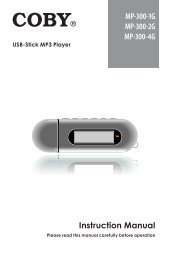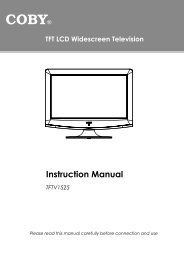MID7015-4G - COBY Electronics
MID7015-4G - COBY Electronics
MID7015-4G - COBY Electronics
Create successful ePaper yourself
Turn your PDF publications into a flip-book with our unique Google optimized e-Paper software.
English<br />
4. Touch HDMI Setting, and then touch a resolution<br />
option that matches the display capabilities of the TV:<br />
a. Choose 1920 x 1080p 60Hz if your TV is capable<br />
of displaying 1080p video.<br />
b. Choose 1280 x 720p 60Hz if your TV is capable<br />
of displaying 720p or 1080i video.<br />
To connect the tablet to the TV:<br />
1.<br />
2.<br />
3.<br />
Plug the small end of the HDMI cable into the mini<br />
HDMI connector of the tablet<br />
Plug the large end of the HDMI cable into the HDMI<br />
port on the TV.<br />
Turn on the TV, and set its display mode to the HDMI<br />
port that the tablet is connected to.<br />
The tablet’s display will be output to the TV screen.<br />
If you need help setting the display mode of the<br />
TV, please refer to the documentation provided<br />
by the TV manufacturer.<br />
Connecting headphones<br />
Connect a pair of headphones (or earphones) to the<br />
tablet to enjoy media in private.<br />
Lower the volume level of the tablet before connecting<br />
headphones, and then slowly raise the volume to a<br />
comfortable listening level.<br />
The headphones must have a 3.5 mm (1/8 in) plug.<br />
When headphones are connected, speaker output<br />
will be disabled automatically.<br />
Hearing experts advise against the constant<br />
use of personal stereos played at high volume.<br />
Constant exposure to high volumes can lead to<br />
hearing loss. If you should experience ringing<br />
in the ears or hearing loss, discontinue use and<br />
seek medical advice.<br />
Page 38 Optional Connections