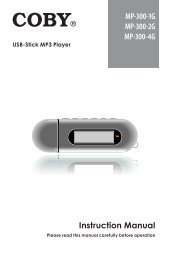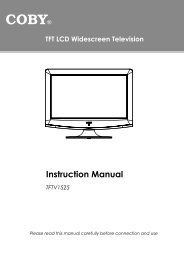MID7015-4G - COBY Electronics
MID7015-4G - COBY Electronics
MID7015-4G - COBY Electronics
You also want an ePaper? Increase the reach of your titles
YUMPU automatically turns print PDFs into web optimized ePapers that Google loves.
English<br />
2. Select an available Wi-Fi network to connect to:<br />
In the same Wi-Fi settings menu above, touch a network<br />
in the list.<br />
If the network is open, the tablet will prompt you to<br />
confirm connection to the network. Touch Connect<br />
to confirm.<br />
If the network is secured (as indicated by a Lock<br />
icon), the tablet will prompt you to enter a password<br />
or other credentials. Touch the Wireless password<br />
box to show the on-screen keyboard and then use it<br />
to enter the password. Touch Connect to confirm.<br />
When you have successfully connected to a Wi-Fi<br />
network, the Notifications bar at the top of the screen will<br />
show a Wi-Fi signal indicator.<br />
If the network is secured, you will need to contact<br />
the network’s administrator to .<br />
If you don’t see your network in the list, you<br />
can force the tablet to re-scan. To scan for<br />
networks, press the Menu key, and then touch<br />
Scan.<br />
Page 24 Connecting To The Internet