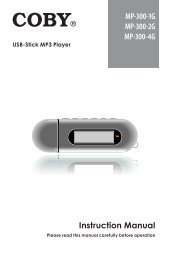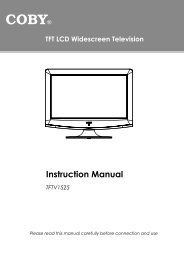MID7015-4G - COBY Electronics
MID7015-4G - COBY Electronics
MID7015-4G - COBY Electronics
Create successful ePaper yourself
Turn your PDF publications into a flip-book with our unique Google optimized e-Paper software.
Connect to a wi-fi network<br />
The Notification bar displays icons that indicate your<br />
tablet’s Wi-Fi status.<br />
[no icon]<br />
Notification that an open Wi-Fi network is in<br />
range.<br />
Connected to a Wi-Fi network (waves<br />
indicate connection strength).<br />
There are no Wi-Fi networks in range, or the<br />
Wi-Fi radio is off.<br />
1. Turn on the Wi-Fi radio if it is not already on. To<br />
turn on Wi-Fi:<br />
a.<br />
b.<br />
c.<br />
d.<br />
Go to the Home screen:<br />
Press the Home key.<br />
Open the Settings menu:<br />
Press the Menu key, then touch Settings.<br />
Open the Wireless & networks menu:<br />
Touch Wireless & networks.<br />
Open the Wi-Fi settings menu:<br />
Touch Wi-Fi settings.<br />
Make sure that the Wi-Fi option box is checked:<br />
Touch Wi-Fi.<br />
Page 23 Connecting To The Internet<br />
e.<br />
When Wi-Fi is on, the tablet will look for and display a list<br />
of available Wi-Fi networks.<br />
If a network that you have connected to previously<br />
is found, the tablet will connect to it.<br />
If you don’t see your network in the list, you<br />
can force the tablet to re-scan. To scan for<br />
networks, press the Menu key, and then touch<br />
Scan.<br />
English