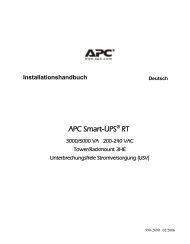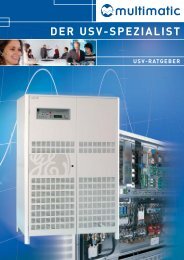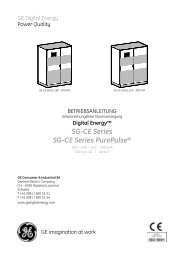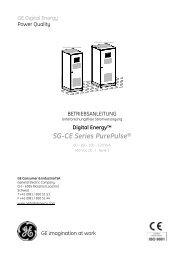You also want an ePaper? Increase the reach of your titles
YUMPU automatically turns print PDFs into web optimized ePapers that Google loves.
U P S<br />
Uninterruptible Power System<br />
Line Interactive (Network) UPS<br />
425VA/ 525VA/ 625VA/ 825VA/1000VA<br />
■ USER‘S MANUAL■<br />
Important Safety Instructions<br />
IMPORTANT SAFETY<br />
INSTRUCTIONS<br />
SAVE THESE INSTRUCTIONS<br />
� WARNING (SAVE THESE INSTRUCTIONS): This <strong>manual</strong><br />
contains important instructions that should be followed during installation and<br />
maintenance of the UPS and batteries.<br />
� WARNING (CONTROLLED ENVIRONMENT): These units are<br />
intended for installation in a temperature controlled, indoor area free of conductive<br />
environment.<br />
� CAUTION: Risk of electric shock, do not remove cover. No user serviceable parts<br />
inside. Refer servicing to qualified service personnel.<br />
� CAUTION: Do not dispose of batteries in a fire, the battery may explode.<br />
� CAUTION: Do not open or mutilate the battery, released electrolyte is harmful to<br />
the skin and eyes. It may be toxic.<br />
� CAUTION: A battery can present a risk of electric shock and high short circuit<br />
current. The following precaution should be observed when working on batteries<br />
Remove watches, rings or other metal objects.<br />
Use tools with insulated handles.<br />
Wear rubber gloves and boots.<br />
Do not lay tools or metal parts on top of batteries.<br />
Disconnect charging source prior to connecting or disconnecting battery terminals.<br />
� Servicing of batteries should be performed or supervised by personnel knowledgeable<br />
of batteries and the required precautions. Keep unauthorized personnel away from<br />
batteries.<br />
� When replacing battery, replace with same type.<br />
� Do not connect any additional batteries by yourself.<br />
� Symbol for On/Off is displayed and defined.<br />
� CAUTION: To reduce the risk of fire, connect only to a circuit provided with 20<br />
amperes maximum branch circuit overcurrent protection in accordance with the<br />
National Electrical Code, ANSI/NFPA 70.<br />
I
Table of contents<br />
Important Safety Instructions...............................................................................I<br />
Table of contents................................................................................................... II<br />
Introduction ......................................................................................................... IV<br />
Please read and save this <strong>manual</strong> ................................................................................. IV<br />
Please save or recycle the packaging materials............................................................ IV<br />
Intelligent microprocessor control ............................................................................... IV<br />
Advanced battery management.................................................................................... IV<br />
Advanced monitoring software.................................................................................... IV<br />
1. Presentation ........................................................................................................5<br />
Front Panel.....................................................................................................................5<br />
Rear Panel......................................................................................................................6<br />
2. Installation ..........................................................................................................8<br />
2.1 Placement: ............................................................................................................... 8<br />
2.2 Connect Computer Interface (optional): .................................................................. 8<br />
2.3 Connect to Utility: ................................................................................................... 8<br />
2.4 Charge the battery:................................................................................................... 8<br />
2.5 Connect the loads:.................................................................................................... 8<br />
3. Operation ............................................................................................................9<br />
3.1 Switch on with “Green Mode” Function.................................................................. 9<br />
3.2 Switch on with “Disabled Green Mode” Function................................................... 9<br />
3.3 Switch off................................................................................................................. 9<br />
3.4 Silence: ....................................................................................................................9<br />
3.5 Self-test function...................................................................................................... 9<br />
4. Alarm.................................................................................................................10<br />
4.1 “BACKUP” (slow alarm) ...................................................................................... 10<br />
4.2 “LOW BATTERY” (rapid alarm) .......................................................................... 10<br />
II<br />
4.3 “OVER LOAD” (continuous alarm)...................................................................... 10<br />
5. Software installation and Interface Port ........................................................11<br />
5.1 Power Monitoring Software................................................................................... 11<br />
5.2 Installing software.................................................................................................. 11<br />
5.3 Connecting interface cable..................................................................................... 12<br />
5.4 The characteristics of software UPSMON ............................................................. 13<br />
6. Maintenance and storage.................................................................................14<br />
6.1 Maintenance........................................................................................................... 14<br />
6.2 Storage conditions.................................................................................................. 14<br />
6.3 To extend the storage ............................................................................................. 14<br />
Appendix A Troubleshooting ...............................................................................17<br />
Appendix B Specifications ...................................................................................18<br />
III
Introduction<br />
SAVE THESE INSTRUCTIONS<br />
Please read and save this <strong>manual</strong><br />
Thank you for selecting this uninterruptible power system (UPS). It provides you with a<br />
perfect protection for connected equipment. The <strong>manual</strong> is a guide to install and use the UPS.<br />
It includes important safety instructions for operation and correct installation of the UPS. If<br />
you should have any problems with the UPS, please refer to this <strong>manual</strong> before calling<br />
customer service.<br />
Please save or recycle the packaging materials<br />
The UPS‘s shipping materials are designed with great care to provide protection within<br />
delivery. These materials are invaluable if you ever have to return the UPS for service.<br />
Damage happened during transit is not covered under the warranty.<br />
Intelligent microprocessor control<br />
The product is an advanced line-interactive UPS based on microprocessor control. This<br />
means that it operates with the newest technology, high performance and powerful function.<br />
The line-interactive UPS is an intelligent protector and provides pure, reliable AC power to<br />
the critical loads - protecting them from utility power blackout, swells, sags, surges and<br />
interference. The loads could include sensitively medical instruments, computers,<br />
telecommunication systems, and industrially automatic equipment. Under power normal<br />
condition, the line-interactive design enables the system to adjust and filter power<br />
fluctuations continuously and automatically. In the event of power failure, it can provide<br />
immediately back-up power from the batteries without any interruption. Complete<br />
transference will be achieved within 4m seconds, with no interruption.<br />
Beside this, when the utility power is connected, the charger would work automatically even<br />
under power switch is OFF. Furthermore, in order to save the battery energy, UPS can be set<br />
to turn it off under backup mode if none of the connected loads is operating.<br />
Advanced battery management<br />
The visual and audible indications of the UPS present the battery’s status including capacity<br />
degree and battery condition. Self-test function let UPS detect a weak battery before it is put<br />
into service. The UPS normally perform a self-test at power up and <strong>manual</strong> self-test<br />
condition. Self-test function can be conducted <strong>manual</strong>ly with the ON/TEST switch at any<br />
time.<br />
Advanced monitoring software<br />
The line-interactive UPS and UPSMON series monitoring software (optional kits) make<br />
your computer operate intelligent and provide you with the ability of perfect protection of<br />
your critical devices. The software is available for most operation systems and is supplied<br />
with a communication cable that connects to the UPS.<br />
IV<br />
1. Presentation<br />
The UPS is a line interactive uninterruptible power system (UPS). When utility<br />
input is normal, the UPS would provide surge protection and energy to charge<br />
the internal battery. If the utility input is abnormal, the UPS can supply AC<br />
power to the loads immediately.<br />
(1). Utilizes microprocessor based controls, it will minimizes the dependency on hardware.<br />
Beside this, it maximizes system flexibility and optimizes the assurance of reliability.<br />
(2). Automatic frequency selection to match with utility power.<br />
(3). High-grade battery charger to prolong battery’s life and fully charge the battery.<br />
(4). With actual overload protection both in line and battery mode.<br />
Front Panel<br />
LED type LCD type<br />
� “ON/OFF/TEST/SILENCE” button<br />
No matter the UPS plugged in or not. Press the “ON/OFF/TEST/SILENCE” button till the<br />
beep stop to turn on or to turn off the UPS. When UPS is working under AC mode, it also<br />
activates the UPS‘s self-test by press the bottom less than 1 second.<br />
In back up mode, press the bottom about 1 second to activate the UPS’s silence function.<br />
� “LINE mode” indicator (Green)<br />
The indicator will illuminate when the utility input is normal.<br />
� “BACKUP mode” indicator (Yellow)<br />
The indicator illuminates when the power is supplied from the battery.<br />
�<br />
�<br />
�<br />
�<br />
� “OVER LOAD” indicator (Red)<br />
The indicator illuminates when the connected loads exceed the maximum rated capacity.<br />
5<br />
2<br />
�<br />
�<br />
�<br />
�<br />
�<br />
�
� “Battery Fault” indicator (Red)<br />
The indicator illuminates two statuses of the UPS: When this Red LED is steady illuminated,<br />
it indicates that the battery needs to be replaced or the charger of UPS is fail to function.<br />
When this Red LED flashes rapidly, it indicates the UPS is over loaded.<br />
� “Battery level” bar<br />
It indicates the battery capacity and battery status. When the battery capacity is low, it<br />
becomes dim, when the battery needs to be replaced or the charger of UPS is fail to function,<br />
indicators on all the bar flash.<br />
� “Output Voltage”<br />
This digital indicates present output voltage.<br />
Rear Panel<br />
�<br />
�<br />
�<br />
�<br />
�<br />
�<br />
�<br />
�<br />
�<br />
�<br />
�<br />
�<br />
�<br />
�<br />
6<br />
�<br />
�<br />
�<br />
�<br />
�<br />
�<br />
�<br />
�<br />
�<br />
�<br />
� Remote Port<br />
Provide USB to support NOVELL, LINIX, UNIX, WINDOWS and other operating systems.<br />
� TEL/ Modem protection<br />
Telecom transfer ports provide users to extend the applications.<br />
Caution: To reduce the risk of fire, use only No. 26AWG or larger telecommunication<br />
line cord.<br />
� AC Input Power Receptacle<br />
The input power cord needs to connect the rear inlet socket of the UPS and plug into a<br />
socket on the wall. Please notice the voltage of utility power should match with the UPS. For<br />
example, the rating voltage of UPS is 110V/(220V), the input utility power should be the<br />
same as 110V/(220V).<br />
� Input Circuit Breaker/Fuse<br />
It trips when the connected loads exceed the protected receptacle‘s capacity.<br />
� UPS & Surge Protected Outlets<br />
When utility power is normal, the UPS outlets are powered by utility power with AVR<br />
function. Any higher or lower utility power would be rectified by AVR function. When<br />
utility power is fail, the UPS outlets are powered from battery.<br />
� Convenience Outlet (S)<br />
CONVENIENCE outlets protect the loads from spike.<br />
� Coaxial Surge Suppression Port (Option)<br />
7<br />
�<br />
�<br />
�<br />
�<br />
�
2. Installation<br />
Inspect the UPS upon receipt. The packaging is recyclable; keep it for reuse or be disposed of<br />
properly.<br />
2.1 Placement:<br />
Install the UPS in a protected area with adequate flowing air and free of excessive dust. Do<br />
not operate the UPS where the temperature and humidity is out of the specified limits.<br />
2.2 Connect Computer Interface (optional):<br />
UPSMON series software (or other power management software) and an interface kits can be<br />
used with this UPS. Use only kits supplied or approved by the manufacturer. If used, connect<br />
the computer interface port and the REMOTE port of the UPS using the bonding cable.<br />
Note: Computer interface connection is optional. The UPS works properly without a<br />
computer interface connection.<br />
CAUTION: Use only factory supplied or authorized UPS monitoring cable!<br />
2.3 Connect to Utility:<br />
The input power cord needs to connect the rear inlet socket of the UPS and plug into a<br />
socket on the wall. Please notice the voltage of utility power should match with the UPS. For<br />
example, the rating voltage of UPS is 110V/(220V), the input utility power should be the<br />
same as 110V/(220V).<br />
2.4 Charge the battery:<br />
The UPS charges its battery whenever it is connected to utility power. For best results,<br />
charge the battery for 24 hours in the initial use.<br />
2.5 Connect the loads:<br />
2.5cm (1 inch)<br />
The employed equipment’s power cords (such as computer) are plugged into the sockets on<br />
the rear panel.<br />
CAUTION: Never connect a laser printer or plotter to the “ UPS outlets”. A laser printer<br />
or plotter periodically draws significantly more power than when its idle<br />
status, and may overload the UPS.<br />
8<br />
3. Operation<br />
3.1 Switch on with “Green Mode” Function<br />
When utility input is connected to the UPS, press “ON” button and keep pressing until the<br />
“Bi” beep stops to turn on the UPS. After that, connect the electrical cords of the<br />
equipments that will be used (such as desktop computer and CRT monitor) to the rear panel<br />
of UPS. In order to save the power, it will also automatically enable the “Green mode” - No<br />
Load (or Light load) shut-down function under backup mode (about 4 minutes later).<br />
ATTENTION: At backup mode, UPS can be automatically shut-down if none of the<br />
connected loads is operating. (Green mode; No Load shut down<br />
function) Once the utility power is normal again, the unit can be<br />
waked up by itself.<br />
CAUTION: Never connect a laser printer or plotter to the UPS. A laser printer or<br />
plotter periodically draws significantly more power than its idle status,<br />
and may overload the UPS.<br />
3.2 Switch on with “Disabled Green Mode” Function<br />
When utility input is connected to the UPS, press “ON” button and keep pressing until<br />
the ”Bi.Bi-Bi” beeps stopped to turn on the UPS. After that, connect the electrical cords of<br />
the equipments that will be used (such as Notebook computer and LCD monitor) to the rear<br />
panel of UPS. If the load is lighter than 30W, please also refer this function to avoid any<br />
inconvenience cause by “Green Mode” function.<br />
3.3 Switch off<br />
Press the “OFF” button at “LINE” or “BACKUP” modes and keep pressing more than 3<br />
second to turn off the UPS.<br />
ATTENTION: UPS can automatically charge itself under ”OFF” mode. (Advanced<br />
Battery Management Technology)<br />
3.4 Silence:<br />
When UPS is under “BACKUP” mode, press the “SILENCE” button about 1 second to<br />
silence the audible alarm. The function is disabled when UPS is under condition of “LOW<br />
BATTERY” or “OVERLOAD”<br />
3.5 Self-test function<br />
Press the “TEST” button at “LINE” mode about 0.5 second, UPS will perform self-test<br />
procedure automatically.<br />
ATTENTION: No load shut-down function can be disabled by pressing button until<br />
bi-bi beep to turn on the UPS.<br />
9
4. Alarm<br />
4.1 “BACKUP” (slow alarm)<br />
When the UPS is working under “BACKUP” mode, the UPS would emit audible alarm. The<br />
alarm stops when the UPS is return to “LINE” mode operation.<br />
ATTENTION: The alarm of “BACKUP” is going to beep every 2 seconds.<br />
( Slow-speed beep).<br />
ATTENTION: The UPS provides mute function for the warning. When the beeping<br />
sound occurs, press "ON" to stop it; and press "ON" again to resume<br />
the sound.<br />
4.2 “LOW BATTERY” (rapid alarm)<br />
In the “BACKUP” mode, when the energy of battery becomes to lower level. ( about 20% ~<br />
30%) The UPS beeps rapidly until the UPS shuts down from battery exhaustion or returns<br />
to “LINE” mode operation.<br />
ATTENTION: The alarm of the batteries caused by low voltage beeps every 0.5<br />
second.<br />
ATTENTION: The rapid alarm under “LOW BATTERY” condition cannot be muted.<br />
4.3 “OVER LOAD” (continuous alarm)<br />
When the UPS is working under overload condition (the connected loads exceed the<br />
maximum rated capacity), the UPS will emit continuous alarm to warn an overload<br />
condition. In order to protect the unit and the loads, the UPS will be automatic turn off.<br />
Please disconnect nonessential devices from UPS to eliminate the overload alarm.<br />
10<br />
5. Software installation and Interface Port<br />
5.1 Power Monitoring Software<br />
The UPSMON series software (or other power monitoring software) is applied standard<br />
interface to perform monitoring functions, and then provides an orderly shutdown of a<br />
computer in the event of power failure. Moreover, UPSMON displays all the diagnostic<br />
symptoms on monitor, such as Voltage, Frequency, Battery level and so on. The software is<br />
available for Windows 98, Windows Me, Windows 2000, Windows XP, Windows NT 4.0 or<br />
later, Novell Netware, Linux, and others. Call your dealer for more information on computer<br />
OS compatible solutions.<br />
5.2 Installing software<br />
To perform monitoring functions, you must install UPSMON series software accompanied<br />
with the UPS. Please do the following steps to complete installation of UPSMON series<br />
software.<br />
1. Insert the UPSMON CD into your CD-ROM drive. The installation program should start<br />
automatically and installation menu appear as shown in Fig 5.1. Please select the<br />
operating system applied for your computer and then click on it. (For example if your<br />
operating system is Windows 98, please click select item Windows 98/ ME/ 2000/ XP.<br />
Note : If the installation program doesn’t start automatically, select<br />
Start�Programs�Windows Explorer (for Windows 98) and then double-click on the<br />
setup icon (in your CD-ROM drive as shown in picture 5.2).<br />
Fig 5.1 Fig5.2<br />
11
2. A windows labeled Welcome appears, please read and follow instruction written in the<br />
window and click “Next”. (see Fig 5.3)<br />
Fig 5.3<br />
3. Select a location for installing program. Please read and follow instruction written in the<br />
window and click Next. (see Fig 5.4)<br />
Fig 5.4<br />
4. Please read and follow instructions appearing in the window to complete installation of<br />
the software.<br />
5.3 Connecting interface cable<br />
A series of interface kits is available for operation systems that provide UPS monitoring.<br />
Each interface kit includes the special interface cable required to convert status signals from<br />
the UPS into signals which individual operating system recognizes.<br />
The interface cable at UPS side must be connected to REMOTE PORT, at computer side can<br />
be either COM 1, COM 2, COM 3, COM 4 or USB port.<br />
CAUTION: Use only the factory supplied or authorized UPS monitoring cable!<br />
12<br />
5.4 The characteristics of software UPSMON<br />
The communication port on the back of the UPS may be connected to host computer.<br />
Through utilizing UPSMON software, the computer is allowed to monitor the status of the<br />
UPS and controlling the operation condition of the UPS in some cases. These major<br />
functions normally include some or all of the following:<br />
� To broadcast a warning message when power fails.<br />
� To close and save any open files before the battery is exhausted.<br />
� To turn-off the UPS.<br />
Some computers are equipped with a special connector to link with the communication port.<br />
In addition, special plug-in cord may be needed. Some computers may need special UPS<br />
monitoring software. Contact your dealer for the details on the various interface Kits.<br />
5.5 How to Use Software “UPSMON”<br />
After you have completed installation of the software UPSMON, you can launch the<br />
software by clicking on the icon on the Control Strip on your desktop (see Fig 5.5)<br />
Fig 5.5<br />
Then main menu of UPSMON appears as shown in Fig 5.6<br />
Fig 5.6<br />
The main menu contains tools and further feather for monitoring UPS operation and<br />
controlling UPS. For details on each tool and function of UPSMON, please click on Help<br />
button on main menu of UPSMON.<br />
13
ATTENTION: UPSMON software and interface port function just available for<br />
model name with “P” affix. The standard USB cable (or pin to pin D-SUB 9 pin cable) can<br />
be connected between UPS REMOTE PORT and computer USB port (or COM port) for the<br />
UPSMON series software.<br />
6. Maintenance and storage<br />
6.1 Maintenance<br />
6.1.1. Keep the unit clean and vacuum the ventilation intake periodically.<br />
6.1.2. Wipe with soft loose and damp cloth.<br />
6.1.3. Check for loose and bad connections monthly.<br />
6.1.4. Never leave the unit on an uneven surface.<br />
6.1.5. Position the unit to allow at least 10 cm clearance between the rear panel and the<br />
wall. Keep the ventilation intake open.<br />
6.1.6. Avoid direct sunlight, rain and high humidity.<br />
6.1.7. Stay away from fire and extremely hot location.<br />
6.1.8. Do not stack materials on top of the unit.<br />
6.1.9. The unit should not be exposed to corrosive air.<br />
6.1.10 The normal operating temperature is 0-30℃.<br />
6.2 Storage conditions<br />
Store the UPS covered and upright in a cool and dry location, with its battery fully charged.<br />
Before storing, charger the UPS for at least 6 hours. Remove any accessories in the<br />
accessory slot and disconnect any cables connected to the computer interface port to avoid<br />
unnecessary draining the battery.<br />
6.3 To extend the storage<br />
6.3.1. During the environment where the ambient temperature is -15 to +30 ℃ (+5 to +86<br />
℉), charge the UPS‘s battery every 6 months.<br />
6.3.2. During the environment where the ambient temperature is +30 to +45 ℃ (+86 to +113<br />
℉), charge the UPS‘s battery every 3 months.<br />
14<br />
7. Battery Replacement Procedure (For Hot Swap models only)<br />
The Batteries inside this UPS should last from between 2 to 3 years. If you suspect that the<br />
batteries are weak, allow the UPS to charge the batteries for 24 hours and then test the<br />
backup time. If the UPS still does not provide adequate backup time, follow the procedures<br />
below to replace the batteries. Please read section 7.1 before proceeding the procedure in<br />
sections 7.2<br />
Notice: Please note that only Hot Swap models of UPS mentioned on this <strong>manual</strong> are with<br />
this function of battery replacement.<br />
7.1 Warning<br />
Servicing of batteries should always be performed or supervised by personnel<br />
knowledgeable of batteries and required precautions. Please read the following cautions<br />
before replacing the batteries. Keep unknowledgeable (i.e., unauthorized) personnel away<br />
from the batteries.<br />
CAUTION: Except for the battery, the unit contains no user serviceable parts. Repairs<br />
should be performed only by factory trained service personnel.<br />
CAUTION: A battery can present a risk of electrical shock and high short-circuit<br />
current. The following precautions should be observed when working on batteries:<br />
(1) Remove watches, rings, or other metal objects.<br />
(2) Use tools with insulated handles.<br />
CAUTION: Do not dispose of batteries in a fire. The batteries may explode.<br />
CAUTION: Do not open or mutilate batteries. They contain an electrolyte which is<br />
toxic and harmful to the skin and eyes.<br />
CAUTION: When replacing batteries, use the same number and type of batteries.<br />
15
7.2 Battery Replacement Procedure<br />
Changing the batteries in your UPS is a safe and easy procedure. Since the battery is not<br />
isolated from the AC input, you must power off your UPS and unplug the power cord before<br />
proceeding the following procedure.<br />
1. Remove the two screws on the battery cover.<br />
2. Pull and open the cover as the following illustrations. Gently pull out the battery.<br />
3. Disconnect the two wires connecting the battery to the UPS.<br />
4. Connect the wires to the new battery, making sure that the red wire is connected to the<br />
red battery terminal and the black wire is connected to the black battery terminal.<br />
5. Push the new battery into place.<br />
6. Close the cover, and replace the screws back to the cover.<br />
16<br />
Appendix A Troubleshooting<br />
PROBLEM POSSIBLE CAUSE Solutions<br />
� UPS can't be turned<br />
on<br />
� No lights on, no<br />
warning sounds<br />
“BACKUP mode”<br />
Indicator is lit even if<br />
the utility power is<br />
present<br />
The battery’s indicator<br />
is lit & Buzzer keeps<br />
beeping<br />
Available time of the<br />
batteries is too short.<br />
The backup time is<br />
about 4min. when the<br />
load is light.<br />
Time of pressing the button is<br />
too short<br />
The UPS output has short<br />
circuit or the UPS is<br />
overloaded.<br />
The utility power voltage is out<br />
of range<br />
Poor connection to the input<br />
utility power<br />
Fuse melted or circuit breaker<br />
tripped<br />
17<br />
Keep pressing the button over 2<br />
seconds<br />
Turn off UPS and remove all<br />
equipment to make sure there are<br />
no problems on it or any internal<br />
short circuit. Keep pressing<br />
button over 2 seconds<br />
No solution because mode of<br />
operation is correct<br />
Check the connection between<br />
the UPS input outlet and utility<br />
power<br />
Replace fuse or reset circuit<br />
breaker (you can find a spare fuse<br />
for UPS at inlet of UPS).<br />
The UPS is overloaded Remove less needed equipment<br />
Battery not fully charged<br />
Keep UPS "ON" for over 24<br />
hours to recharge the batteries<br />
The UPS is overloaded Remove less needed equipment<br />
Batteries are near the end of its<br />
service life<br />
The charger is out of order<br />
Green Mode function active.<br />
Contact the dealer or service<br />
center for replacing batteries<br />
Contact the dealer or service<br />
center for help<br />
The load is lighter than 30W,<br />
please disable the Green Mode<br />
function. (See section 3.2)
Appendix B Specifications<br />
Model 425VA 525VA 625VA 825VA 1000VA<br />
Capacity 255W 315W 375W 495W 550W<br />
Input Voltage 100V, 110V, 115V, 120V/ 220V, 230V, 240V<br />
Frequency 50 or 60Hz +/-10% (auto sensing)<br />
Voltage (on battery) Simulated square wave output at nominal +/-5%<br />
Frequency (on<br />
battery)<br />
50 or 60Hz +/-1%<br />
Output<br />
Voltage Regulation<br />
AVR automatically increase output voltage 15% while<br />
nominal –9% to –25% utility voltage be connected.<br />
(AVR)<br />
AVR automatically decrease output voltage 13% while<br />
nominal +9% to +25% utility voltage be connected.<br />
Transfer time 4 milliseconds (Typical)<br />
Surge Protection 420Joules(2x0V) / 225Joules(1x0V) , 8/20us<br />
Unit Input<br />
Fuse or Circuit breaker for overload & short circuit<br />
protection<br />
Protection 10 Base-T Cable Port Network (UTP, RJ-45) compatible jacks<br />
and filtering<br />
Overload protection<br />
UPS automatic shutdown if overload exceeds 110% of<br />
nominal at 60 seconds and 130% at 3 seconds.<br />
Short Circuit<br />
UPS output cut off immediately or input open<br />
protection<br />
Type Sealed, Maintenance-free lead acid<br />
Battery<br />
Typical Recharge<br />
Time<br />
Protection<br />
6 hours (to 90% of full capacity)<br />
Auto discharge protection<br />
Back-up Time (a PC ≒15 ≒20 ≒25 ≒30 ≒35<br />
with 15” monitor) minutes minutes minutes minutes minutes<br />
Net Weight Kg (lbs) 5.8 6.0 6.3 6.4 6.5<br />
Physical Dimension (mm) W x<br />
D x H<br />
105 x 334 x 168<br />
Battery Back-Up Slow beeping sound (about 0.47Hz)<br />
Alarm Battery Low Rapid beeping sound (about 1.824Hz)<br />
Overload Continue beeping sound<br />
Interface<br />
RS232 or USB<br />
Interface<br />
Detect battery, Schedule UPS On/Off, AC input/ output<br />
power status display<br />
Operation<br />
Environment<br />
Audible noise<br />
3,500m max, Humidity: 0%-95%(without condensation<br />
formation), Temperature: 0-30℃<br />