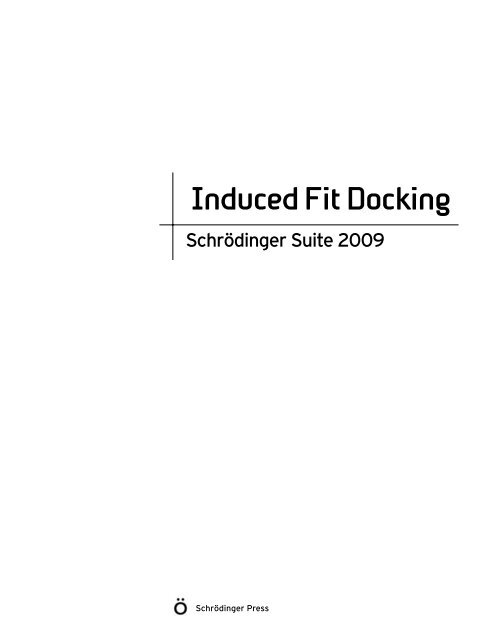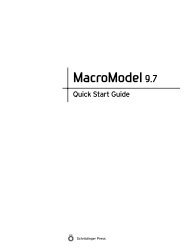Create successful ePaper yourself
Turn your PDF publications into a flip-book with our unique Google optimized e-Paper software.
<strong>Induced</strong> <strong>Fit</strong> <strong>Docking</strong><br />
<strong>Induced</strong> <strong>Fit</strong> <strong>Docking</strong><br />
Schrödinger Suite 2009<br />
Schrödinger Press
<strong>Induced</strong> <strong>Fit</strong> <strong>Docking</strong> Copyright © 2009 Schrödinger, LLC. All rights reserved.<br />
While care has been taken in the preparation of this publication, Schrödinger<br />
assumes no responsibility for errors or omissions, or for damages resulting from<br />
the use of the information contained herein.<br />
Canvas, CombiGlide, ConfGen, Epik, Glide, Impact, Jaguar, Liaison, LigPrep,<br />
Maestro, Phase, Prime, PrimeX, QikProp, Qik<strong>Fit</strong>, QikSim, QSite, SiteMap, Strike, and<br />
WaterMap are trademarks of Schrödinger, LLC. Schrödinger and MacroModel are<br />
registered trademarks of Schrödinger, LLC. MCPRO is a trademark of William L.<br />
Jorgensen. Desmond is a trademark of D. E. Shaw Research. Desmond is used with<br />
the permission of D. E. Shaw Research. All rights reserved. This publication may<br />
contain the trademarks of other companies.<br />
Schrödinger software includes software and libraries provided by third parties. For<br />
details of the copyrights, and terms and conditions associated with such included<br />
third party software, see the Legal Notices for Third-Party Software in your product<br />
installation at $SCHRODINGER/docs/html/third_party_legal.html (Linux OS) or<br />
%SCHRODINGER%\docs\html\third_party_legal.html (Windows OS).<br />
This publication may refer to other third party software not included in or with<br />
Schrödinger software ("such other third party software"), and provide links to third<br />
party Web sites ("linked sites"). References to such other third party software or<br />
linked sites do not constitute an endorsement by Schrödinger, LLC. Use of such<br />
other third party software and linked sites may be subject to third party license<br />
agreements and fees. Schrödinger, LLC and its affiliates have no responsibility or<br />
liability, directly or indirectly, for such other third party software and linked sites,<br />
or for damage resulting from the use thereof. Any warranties that we make<br />
regarding Schrödinger products and services do not apply to such other third party<br />
software or linked sites, or to the interaction between, or interoperability of,<br />
Schrödinger products and services and such other third party software.<br />
June 2009
Contents<br />
Document Conventions ...................................................................................................... v<br />
Chapter 1: Introduction ....................................................................................................... 1<br />
1.1 <strong>Induced</strong> <strong>Fit</strong> <strong>Docking</strong> Applications .......................................................................... 1<br />
1.2 The <strong>Induced</strong> <strong>Fit</strong> <strong>Docking</strong> Protocol.......................................................................... 2<br />
1.3 Sample Results.......................................................................................................... 3<br />
1.4 Installation .................................................................................................................. 3<br />
1.5 Running Schrödinger Software .............................................................................. 3<br />
1.6 Citing <strong>Induced</strong> <strong>Fit</strong> <strong>Docking</strong> in Publications.......................................................... 4<br />
Chapter 2: <strong>Induced</strong> <strong>Fit</strong> <strong>Docking</strong> <strong>Tutorial</strong> ................................................................. 5<br />
2.1 Preparing for the <strong>Tutorial</strong>......................................................................................... 6<br />
2.2 Importing the Receptor ............................................................................................ 6<br />
2.3 Setting Up the <strong>Induced</strong> <strong>Fit</strong> <strong>Docking</strong> Job ............................................................... 7<br />
2.3.1 Specifying Job Options ....................................................................................... 7<br />
2.3.2 Defining the Receptor and Enclosing Box........................................................... 8<br />
2.3.3 Specifying a Ligand File To Be Docked............................................................... 9<br />
2.3.4 Specifying Initial Glide <strong>Docking</strong> Options ............................................................. 9<br />
2.3.5 Specifying Prime <strong>Induced</strong> <strong>Fit</strong> Options............................................................... 10<br />
2.4 Running the <strong>Induced</strong> <strong>Fit</strong> <strong>Docking</strong> Job................................................................. 10<br />
2.5 Viewing Results ....................................................................................................... 11<br />
Chapter 3: Preparing Structures ................................................................................ 15<br />
3.1 Preparation of the Receptor .................................................................................. 15<br />
3.2 Preparation of the Ligands To Be Docked.......................................................... 17<br />
Chapter 4: Running <strong>Induced</strong> <strong>Fit</strong> <strong>Docking</strong> from Maestro ............................ 19<br />
4.1 General Panel Layout.............................................................................................. 19<br />
<strong>Induced</strong> <strong>Fit</strong> <strong>Docking</strong> iii
iv<br />
Contents<br />
4.2 Global Options......................................................................................................... 21<br />
4.2.1 Job Options....................................................................................................... 21<br />
4.2.2 Glide Grid Setup ............................................................................................... 21<br />
4.2.3 Ligands To Be Docked ...................................................................................... 22<br />
4.3 Step-Specific Options............................................................................................. 22<br />
4.4 Selecting Side Chains for Removal...................................................................... 24<br />
4.5 Selecting Residues for Refinement ..................................................................... 25<br />
4.6 <strong>Induced</strong> <strong>Fit</strong> <strong>Docking</strong> Results ................................................................................. 25<br />
Chapter 5: Running <strong>Induced</strong> <strong>Fit</strong> <strong>Docking</strong> from the Command Line... 27<br />
5.1 The ifd Command .................................................................................................... 27<br />
5.2 The ifd Input File...................................................................................................... 27<br />
5.2.1 Global Settings.................................................................................................. 29<br />
5.2.2 The PPREP Stage ............................................................................................ 29<br />
5.2.3 The TRIM_SIDECHAINS Stage........................................................................ 29<br />
5.2.4 The GLIDE_DOCKING Stage........................................................................... 29<br />
5.2.5 The COMPILE_RESIDUE_LIST Stage............................................................. 31<br />
5.2.6 The PRIME_REFINEMENT and PRIME_MINIMIZATION Stages .................... 31<br />
5.2.7 The PRIME_LOOP Stage ................................................................................. 32<br />
5.2.8 The SORT_AND_FILTER Stage....................................................................... 33<br />
5.2.9 SCORING Settings ........................................................................................... 33<br />
5.2.10 Sample Input File ............................................................................................ 35<br />
5.3 Files ........................................................................................................................... 37<br />
5.3.1 Intermediate Files ............................................................................................. 37<br />
5.3.2 Final Output Files.............................................................................................. 38<br />
5.4 Running <strong>Induced</strong> <strong>Fit</strong> <strong>Docking</strong> from Pregenerated Glide Results ................... 41<br />
Getting Help ............................................................................................................................. 43<br />
Index .............................................................................................................................................. 47<br />
Schrödinger Suite 2009
Document Conventions<br />
In addition to the use of italics for names of documents, the font conventions that are used in<br />
this document are summarized in the table below.<br />
Font Example Use<br />
Sans serif Project Table Names of GUI features, such as panels, menus,<br />
menu items, buttons, and labels<br />
Monospace $SCHRODINGER/maestro File names, directory names, commands, environment<br />
variables, and screen output<br />
Italic filename Text that the user must replace with a value<br />
Sans serif<br />
uppercase<br />
CTRL+H Keyboard keys<br />
Links to other locations in the current document or to other PDF documents are colored like<br />
this: Document Conventions.<br />
In descriptions of command syntax, the following UNIX conventions are used: braces { }<br />
enclose a choice of required items, square brackets [ ] enclose optional items, and the bar<br />
symbol | separates items in a list from which one item must be chosen. Lines of command<br />
syntax that wrap should be interpreted as a single command.<br />
File name, path, and environment variable syntax is generally given with the UNIX conventions.<br />
To obtain the Windows conventions, replace the forward slash / with the backslash \ in<br />
path or directory names, and replace the $ at the beginning of an environment variable with a<br />
% at each end. For example, $SCHRODINGER/maestro becomes %SCHRODINGER%\maestro.<br />
In this document, to type text means to type the required text in the specified location, and to<br />
enter text means to type the required text, then press the ENTER key.<br />
References to literature sources are given in square brackets, like this: [10].<br />
<strong>Induced</strong> <strong>Fit</strong> <strong>Docking</strong> v
vi<br />
Schrödinger Suite 2009
<strong>Induced</strong> <strong>Fit</strong> <strong>Docking</strong><br />
Chapter 1: Introduction<br />
Chapter 1<br />
This document provides information about the Schrödinger <strong>Induced</strong> <strong>Fit</strong> <strong>Docking</strong> (IFD)<br />
protocol, which uses Glide and Prime to induce adjustments in receptor structures, and the<br />
Python script that has been developed to automate the process.<br />
Following this introduction, succeeding chapters provide:<br />
• An <strong>Induced</strong> <strong>Fit</strong> <strong>Docking</strong> tutorial in Chapter 2.<br />
• A description of structure preparation tasks in Chapter 3.<br />
• A description of the <strong>Induced</strong> <strong>Fit</strong> <strong>Docking</strong> panel in Chapter 4.<br />
• Information on using the IFD protocol from the command line in Chapter 5.<br />
For the most up-to-date information, including answers to frequently asked questions (FAQs)<br />
and release announcements, check our web site, http://www.schrodinger.com.<br />
1.1 <strong>Induced</strong> <strong>Fit</strong> <strong>Docking</strong> Applications<br />
In standard virtual docking studies, ligands are docked into the binding site of a receptor where<br />
the receptor is held rigid and the ligand is free to move. However, the assumption of a rigid<br />
receptor can give misleading results, since in reality many proteins undergo side-chain or backbone<br />
movements, or both, upon ligand binding. These changes allow the receptor to alter its<br />
binding site so that it more closely conforms to the shape and binding mode of the ligand. This<br />
is often referred to as “induced fit” and is one of the main complicating factors in structurebased<br />
drug design.<br />
The ability to model induced-fit docking has two main applications:<br />
• Generation of an accurate complex structure for a ligand known to be active but that cannot<br />
be docked in an existing (rigid) structure of the receptor.<br />
• Rescue of false negatives (poorly scored true binders) in virtual screening experiments,<br />
where instead of screening against a single conformation of the receptor, additional conformations<br />
obtained with the induced fit protocol are used.<br />
<strong>Induced</strong> <strong>Fit</strong> <strong>Docking</strong> 1
2<br />
Chapter 1: Introduction<br />
1.2 The <strong>Induced</strong> <strong>Fit</strong> <strong>Docking</strong> Protocol<br />
Schrödinger has developed and validated an <strong>Induced</strong> <strong>Fit</strong> <strong>Docking</strong> protocol based on Glide and<br />
the Refinement module in Prime that accurately predicts ligand binding modes and concomitant<br />
structural changes in the receptor.<br />
The Schrödinger IFD protocol models induced fit docking of one or more ligands using the<br />
following steps:<br />
1. Constrained minimization of the receptor (Glide protein preparation, refinement only)<br />
with an RMSD cutoff of 0.18 Å.<br />
2. Initial Glide docking of each ligand using a softened potential (van der Waals radii scaling).<br />
By default, a maximum 20 poses per ligand are retained, and by default poses to be<br />
retained must have a Coulomb-vdW score less than 100 and an H-bond score less than –<br />
0.05.<br />
3. One round of Prime side-chain prediction for each protein/ligand complex, on residues<br />
within a given distance of any ligand pose (default 5 Å).<br />
4. Prime minimization of the same set of residues and the ligand for each protein/ligand<br />
complex pose. The receptor structure in each pose now reflects an induced fit to the<br />
ligand structure and conformation.<br />
5. Glide redocking of each protein/ligand complex structure within a specified energy of the<br />
lowest-energy structure (default 30 kcal/mol). The ligand is now rigorously docked, using<br />
default Glide settings, into the induced-fit receptor structure.<br />
6. Estimation of the binding energy (IFDScore) for each output pose.<br />
Schrödinger has developed a Python script that automates the induced fit docking process. This<br />
Python script has an interface in Maestro, in which you can specify the structures and enter<br />
settings for various options, and then start the job running. The script then completes the<br />
protocol without further intervention. The tutorial in Chapter 2 will guide you through the<br />
process of entering settings, launching the job, and examining the results.<br />
The structures you use for induced-fit docking must be prepared in the same manner as for<br />
Glide. The protein and ligand preparation must precede the use of the protocol outlined above.<br />
For details on protein and ligand preparation, see Chapter 3 of the Glide User Manual and the<br />
Protein Preparation Guide and LigPrep User Manual.<br />
The <strong>Induced</strong> <strong>Fit</strong> <strong>Docking</strong> protocol can also be run from the command line, and you can<br />
customize the protocol to perform the Glide and Prime steps of your choice. Chapter 5<br />
describes the input file and how to use it for customization of the protocol.<br />
Schrödinger Suite 2009
1.3 Sample Results<br />
Chapter 1: Introduction<br />
In studies of 14 ligand-receptor pairs that required induced fit docking, the Schrödinger<br />
<strong>Induced</strong> <strong>Fit</strong> <strong>Docking</strong> protocol yielded an average heavy-atom RMSD of 1.2 Å for the topranked<br />
output ligand pose to the native ligand. In contrast, rigid-receptor docking with the<br />
same ligand-receptor pairs yielded eight cases in which a pose could not be found and an<br />
average RMSD of 6.1 Å for the remaining six pairs. Targets included aldose reductase, CDK2<br />
(2), estrogen receptor, HIV protease, protein kinase B, PPAR-gamma, LXR-beta, and thymidine<br />
kinase.<br />
1.4 Installation<br />
To run the Schrödinger Suite 2009 <strong>Induced</strong> <strong>Fit</strong> <strong>Docking</strong> protocol, you must install Prime 2.1<br />
and Glide 5.5. To use the automated protocol from Maestro, you must also install Maestro 9.0.<br />
<strong>Induced</strong> <strong>Fit</strong> <strong>Docking</strong> using Glide 5.5 and Prime 2.1 is supported on Windows and Linux platforms.<br />
For installation instructions and information on platform support and hardware and<br />
software requirements, see the Installation Guide.<br />
1.5 Running Schrödinger Software<br />
To run any Schrödinger program on a UNIX platform, or start a Schrödinger job on a remote<br />
host from a UNIX platform, you must first set the SCHRODINGER environment variable to the<br />
installation directory for your Schrödinger software. To set this variable, enter the following<br />
command at a shell prompt:<br />
csh/tcsh: setenv SCHRODINGER installation-directory<br />
bash/ksh: export SCHRODINGER=installation-directory<br />
Once you have set the SCHRODINGER environment variable, you can start Maestro with the<br />
following command:<br />
$SCHRODINGER/maestro &<br />
It is usually a good idea to change to the desired working directory before starting Maestro.<br />
This directory then becomes Maestro’s working directory. For more information on starting<br />
Maestro, including starting Maestro on a Windows platform, see Section 2.1 of the Maestro<br />
User Manual.<br />
<strong>Induced</strong> <strong>Fit</strong> <strong>Docking</strong> 3
4<br />
Chapter 1: Introduction<br />
1.6 Citing <strong>Induced</strong> <strong>Fit</strong> <strong>Docking</strong> in Publications<br />
The use of this protocol should be acknowledged in publications as:<br />
Schrödinger Suite 2009 <strong>Induced</strong> <strong>Fit</strong> <strong>Docking</strong> protocol; Glide version 5.5, Schrödinger, LLC,<br />
New York, NY, 2009; Prime version 2.1, Schrödinger, LLC, New York, NY, 2009.<br />
Schrödinger Suite 2009
<strong>Induced</strong> <strong>Fit</strong> <strong>Docking</strong><br />
Chapter 2: <strong>Induced</strong> <strong>Fit</strong> <strong>Docking</strong> <strong>Tutorial</strong><br />
Chapter 2<br />
The tutorial in this chapter demonstrates the use of the Schrödinger <strong>Induced</strong> <strong>Fit</strong> <strong>Docking</strong><br />
protocol. Starting with the receptor structure of a protein complexed with a ligand, you will<br />
dock a different known active ligand to the active site. The <strong>Induced</strong> <strong>Fit</strong> <strong>Docking</strong> protocol<br />
generates multiple poses of the ligand complex, each including unique structural modifications<br />
of the receptor to fit the ligand pose, and ranks these poses by GlideScore to find the best structure<br />
of the docked complex.<br />
In this case, the protein is human cyclin-dependent kinase 2 (CDK2). The structure of the<br />
receptor is derived from the PDB entry 1dm2. The native ligand in the 1dm2 structure is the<br />
inhibitor hymenialdisine (HMD); the new ligand that will be docked to that receptor is staurosporine.<br />
This example was chosen as an introduction to the mechanics of using the <strong>Induced</strong> <strong>Fit</strong> <strong>Docking</strong><br />
protocol and is not intended as a research study. The receptor structure provided with the tutorial<br />
has been truncated to reduce the time taken by the calculations.<br />
For the purposes of this tutorial, the protein and ligand structures that are provided have<br />
already been prepared for <strong>Induced</strong> <strong>Fit</strong> <strong>Docking</strong>. In real applications, you must prepare the<br />
protein and the ligands to ensure that they are all-atom structures with correct bond orders and<br />
formal charges.<br />
The parameters used in the tutorial have been selected so that the tutorial runs in a relatively<br />
short time. In real applications, the default parameters give good results in a very large<br />
majority of cases. If you use the default parameters with this tutorial, the <strong>Induced</strong> <strong>Fit</strong> <strong>Docking</strong><br />
job can take approximately 9 CPU hours on a 2 GHz Pentium 4 processor. With the parameters<br />
in the tutorial, the total time is about 25 minutes on the same processor.<br />
This tutorial assumes that you have already installed Maestro 9.0, Glide 5.5, Prime 2.1, and<br />
supporting third-party programs and databases (PDB, BLAST, HMMER/Pfam). For installation<br />
instructions and information on hardware and software requirements, see the Installation<br />
Guide.<br />
<strong>Induced</strong> <strong>Fit</strong> <strong>Docking</strong> 5
6<br />
Chapter 2: <strong>Induced</strong> <strong>Fit</strong> <strong>Docking</strong> <strong>Tutorial</strong><br />
2.1 Preparing for the <strong>Tutorial</strong><br />
To prepare for this tutorial, you need to create a working directory, copy files from the Prime<br />
distribution to this directory, and start Maestro. The two files that you need, IFD_ligand.mae<br />
and IFD_receptor.mae, are in $SCHRODINGER/psp-vversion/tutorial.<br />
1. Change to a directory in which you have write permission.<br />
2. Create a new directory by entering the command:<br />
mkdir working-directoryV<br />
3. Copy the tutorial files to your working directory:<br />
cd working-directory<br />
cp $SCHRODINGER/psp-vversion/tutorial/IFD* .<br />
4. Start Maestro by entering the command<br />
$SCHRODINGER/maestro &<br />
2.2 Importing the Receptor<br />
1. Click the Import structures button on the toolbar.<br />
2. In the Import panel, select the file IFD_receptor.mae.<br />
3. Click Options.<br />
The Import Options dialog box opens.<br />
4. Ensure that the Include in Workspace option selected is First Imported Structure.<br />
5. Click Close.<br />
The Import Options dialog box closes.<br />
6. In the Import panel, click Open.<br />
The receptor-ligand complex appears in the Workspace, as shown in Figure 2.1. The<br />
ligand is a nonstandard residue and is therefore colored differently from the receptor.<br />
Schrödinger Suite 2009
Figure 2.1. The receptor complex<br />
Chapter 2: <strong>Induced</strong> <strong>Fit</strong> <strong>Docking</strong> <strong>Tutorial</strong><br />
2.3 Setting Up the <strong>Induced</strong> <strong>Fit</strong> <strong>Docking</strong> Job<br />
• From the Workflows menu in the main window, choose <strong>Induced</strong> <strong>Fit</strong> <strong>Docking</strong>.<br />
The <strong>Induced</strong> <strong>Fit</strong> <strong>Docking</strong> panel opens, as shown in Figure 2.2.<br />
2.3.1 Specifying Job Options<br />
In the Job options section, you can enter a job name, select a host, and enter the number of<br />
processors to use for the Glide portion and for the Prime portion of the protocol.<br />
1. Change the Job name to <strong>Induced</strong><strong>Fit</strong>1.<br />
2. Select a host from the Host menu.<br />
By default, the job is run serially on your local machine. You can distribute the Prime and<br />
Glide subjobs over multiple processors. The maximum number of processors you should<br />
use is the number of poses, which in this tutorial is 2.<br />
<strong>Induced</strong> <strong>Fit</strong> <strong>Docking</strong> 7
8<br />
Chapter 2: <strong>Induced</strong> <strong>Fit</strong> <strong>Docking</strong> <strong>Tutorial</strong><br />
Schrödinger Suite 2009<br />
Figure 2.2. The <strong>Induced</strong> <strong>Fit</strong> <strong>Docking</strong> panel.<br />
3. If you selected a multiprocessor host, enter 2 in the # Prime CPUs text box and in the<br />
# Glide CPUs text box.<br />
2.3.2 Defining the Receptor and Enclosing Box<br />
The receptor must be distinguished from the complexed ligand in order for the Glide grid<br />
generation portion of the protocol to run correctly. The following options are set in the Glide<br />
grid setup section:<br />
1. Ensure that the Box center option selected is Centroid of the ligand.
2. Select Pick to the right of the Centroid of the ligand option.<br />
3. Click on a ligand atom in the Workspace.<br />
Chapter 2: <strong>Induced</strong> <strong>Fit</strong> <strong>Docking</strong> <strong>Tutorial</strong><br />
The ligand is defined in the text box, and the grid center and enclosing box are displayed<br />
in the Workspace.<br />
4. Ensure that the Box size option selected is Auto (the default).<br />
The position and size of the enclosing box are defined automatically, based on the<br />
selected ligand.<br />
2.3.3 Specifying a Ligand File To Be Docked<br />
1. In the Ligands to be docked section, click Browse.<br />
2. Open the file containing the ligand, IFD_ligand.mae.<br />
2.3.4 Specifying Initial Glide <strong>Docking</strong> Options<br />
In the Step 1: Initial Glide docking section, you specify the refinement phase of protein preparation,<br />
choose whether to temporarily remove active-site residue side chains, and select options<br />
for the first round of Glide ligand docking. This preliminary docking is typically performed<br />
with both the receptor and the ligand “softened” by van der Waals radii scaling. By default, the<br />
scaling factor is 0.50 for the receptor and 0.50 for the ligand.<br />
1. Ensure that Protein Preparation constrained refinement is selected (the default).<br />
2. Select the option Remove side chains of residues.<br />
The Receptor van der Waals scaling factor is automatically changed to 0.70. Removing<br />
side chains from active-site residues provides more room for ligand docking, so the<br />
receptor does not need to be quite as soft. The side chains are restored after docking.<br />
3. Click the Select button to the right of the Remove side chains of residues text box.<br />
The Atom Selection dialog box opens.<br />
4. Click Clear under the ASL text box to clear the previous selection if necessary.<br />
5. In the Residue folder, select Sequence.<br />
6. In the Entry (Chain) list, select 1(A).<br />
7. In the Sequence list, select ILE 10 B.<br />
8. Click Add, then click OK.<br />
<strong>Induced</strong> <strong>Fit</strong> <strong>Docking</strong> 9
10<br />
Chapter 2: <strong>Induced</strong> <strong>Fit</strong> <strong>Docking</strong> <strong>Tutorial</strong><br />
Residue 10, isoleucine, is selected for side-chain removal. This residue is temporarily<br />
mutated to alanine during the initial Glide docking.<br />
9. Enter 2 in the # Poses text box.<br />
Normally you would leave this value at the default. This choice is solely to obtain results<br />
in a reasonable time.<br />
2.3.5 Specifying Prime <strong>Induced</strong> <strong>Fit</strong> Options<br />
In the section Step 2: Prime induced fit, you will reduce the distance from the ligand that<br />
defines residues for refinement. This is done solely to speed up the calculations. In real applications,<br />
you should not in general reduce this distance below the default of 5.0 Å.<br />
1. Enter 3.4 in the Refine residues within m Å of ligand poses text box.<br />
2. Ensure that Optimize side chains is selected.<br />
The remaining options in this and lower sections are left at their default values. Most of the<br />
changed values are for the purpose of shorter execution time. In real applications, you would<br />
not make these settings. You are now ready to run the job.<br />
2.4 Running the <strong>Induced</strong> <strong>Fit</strong> <strong>Docking</strong> Job<br />
The <strong>Induced</strong> <strong>Fit</strong> <strong>Docking</strong> protocol is basically a series of Glide and Prime jobs. The panel<br />
writes the input file that defines the sequence of jobs, then submits the job for execution.<br />
1. Click Start.<br />
The message: Job jobname launched is displayed in a message box.<br />
2. Click OK to dismiss the message box.<br />
The following files and directories should be present in your working directory:<br />
<strong>Induced</strong><strong>Fit</strong>1.inp <strong>Induced</strong><strong>Fit</strong>1_lig.mae <strong>Induced</strong><strong>Fit</strong>1.log<br />
<strong>Induced</strong><strong>Fit</strong>1_rec.mae <strong>Induced</strong><strong>Fit</strong>1.restart <strong>Induced</strong><strong>Fit</strong>1_workdir/<br />
While the job is running, the job log is written to jobname.log. The job log lists the input<br />
parameters and the ligands to be docked, then reports progress on the job stages of the<br />
protocol. The job stages are described in Table 5.2 on page 28. The log also lists the subjobs<br />
that the job launches and the output files they produce. You can monitor the progress of the job<br />
in the Monitor panel. An example of the log file for this tutorial is shown in Section 5.3 on<br />
page 37. The total time for this job on a 1.8 GHz Pentium 4 processor with 256 kB cache was<br />
about 30 minutes.<br />
Schrödinger Suite 2009
2.5 Viewing Results<br />
Chapter 2: <strong>Induced</strong> <strong>Fit</strong> <strong>Docking</strong> <strong>Tutorial</strong><br />
In ordinary flexible-ligand Glide docking, a “pose” or “ligand pose” is a particular conformation<br />
of the ligand with respect to the receptor. Because ordinary Glide uses a rigid receptor,<br />
each pose combines a unique ligand conformation with an identical receptor structure. In the<br />
context of rigid-receptor docking, the term “pose” is equivalent to “ligand pose.”<br />
In <strong>Induced</strong> <strong>Fit</strong> <strong>Docking</strong>, both the ligand and the receptor conformation are different for each<br />
pose. In the context of induced fit docking, the term “pose” is used for each unique complex<br />
structure.<br />
The output structures from the <strong>Induced</strong> <strong>Fit</strong> <strong>Docking</strong> job are stored in a Maestro file, jobnameout.mae.<br />
1. Click the Import Structures button on the main toolbar.<br />
The Import panel opens.<br />
2. Choose Maestro from the Files of type option menu.<br />
3. Navigate to your working directory and select <strong>Induced</strong><strong>Fit</strong>1-out.mae.<br />
4. Click Open.<br />
The first pose from the output file is displayed in the Workspace. By default, only the<br />
ligand and the residues that were refined are displayed. If you cannot see the structure,<br />
click the <strong>Fit</strong> to screen button.<br />
5. If the Project Table panel is not displayed, click the Open/close project table button on the<br />
main toolbar.<br />
The input structure, with the native hymenialdisine ligand, and the best staurosporine pose are<br />
displayed in Figure 2.3. To display images like these, follow the instructions below.<br />
<strong>Induced</strong> <strong>Fit</strong> <strong>Docking</strong> 11
12<br />
Chapter 2: <strong>Induced</strong> <strong>Fit</strong> <strong>Docking</strong> <strong>Tutorial</strong><br />
Figure 2.3. The native hymenialdisine structure (left) and the best staurosporine structure<br />
(right).<br />
6. Choose Molecule from the Display only selected atoms style button menu on the main<br />
toolbar.<br />
7. Pick an atom in the ligand.<br />
The protein residues are undisplayed, and only the ligand is visible.<br />
8. Choose +6 Å from the Display residues within N Å of currently selected atoms button<br />
menu on the main toolbar.<br />
Protein residues within 6 Å of the ligand are displayed. There are now sufficient residues<br />
displayed to see the context of the ligand, but not too many to obscure the view.<br />
9. Include the CDK2-frag entry in the Workspace and repeat the instructions from Step 6.<br />
10. Choose Apply Style from the Apply Workspace style button menu on the Workspace Style<br />
toolbar.<br />
Schrödinger Suite 2009
Chapter 2: <strong>Induced</strong> <strong>Fit</strong> <strong>Docking</strong> <strong>Tutorial</strong><br />
If the Workspace Style toolbar is not displayed, choose View > Toolbars > Workspace<br />
Style.<br />
The representation of the pose in the Workspace is updated to highlight the ligand and the<br />
binding site residues.<br />
The Workspace Style default representation settings can be adjusted by choosing Settings<br />
from the Apply Workspace style button menu. For more information about the Workspace<br />
Style toolbar, see Section 6.5 of the Maestro User Manual.<br />
11. Choose Reapply when Workspace changes from the Apply Workspace style button menu.<br />
The representation settings will now be updated when you include an alternate pose in the<br />
Workspace.<br />
12. Choose Receptor-Ligand H-bonds from the Display contacts and H-bonds button menu.<br />
The hydrogen bonds between the receptor and ligand are shown as dashed yellow lines.<br />
13. Zoom in on the ligand, center it (right-click a ligand atom), and rotate it to a suitable<br />
view.<br />
14. Compare the alternate poses by including their entries one at a time.<br />
For more information on changing how structures are represented in the Workspace, see<br />
Chapter 6 of the Maestro User Manual.<br />
<strong>Induced</strong> <strong>Fit</strong> <strong>Docking</strong> 13
14<br />
Schrödinger Suite 2009
<strong>Induced</strong> <strong>Fit</strong> <strong>Docking</strong><br />
Chapter 3: Preparing Structures<br />
Chapter 3<br />
Before you run an <strong>Induced</strong> <strong>Fit</strong> <strong>Docking</strong> job, you must prepare the receptor and the ligands.<br />
Instructions for these preparation tasks are given below.<br />
3.1 Preparation of the Receptor<br />
Proper preparation of the protein or protein-ligand complex to be used as the receptor is critical<br />
to the success of <strong>Induced</strong> <strong>Fit</strong> <strong>Docking</strong>. Both Glide and Prime have certain requirements, and in<br />
addition there are requirements for <strong>Induced</strong> <strong>Fit</strong> <strong>Docking</strong>.<br />
In general, the <strong>Induced</strong> <strong>Fit</strong> <strong>Docking</strong> procedure requires a complete, all-atom structure (explicit<br />
hydrogens present) with correct bond orders and formal charges. If you are starting with a<br />
typical PDB structure (heavy atoms only), the hydrogen atoms are usually implicit, and there<br />
may be missing atoms or residues in the structural information, and atom or residue labels that<br />
are incorrect. All of these issues must be addressed before proceeding.<br />
When you import a PDB structure into Maestro, it is color coded according to various problems<br />
detected in the input data. You can use these color codes to identify and fix the structure.<br />
For more information, see Section 3.1.4 of the Maestro User Manual. Apart from problems<br />
indicated by the color coding, other structural problems may exist that must be fixed. These<br />
problems are often only detected by careful inspection of the structure, particularly in the<br />
active site.<br />
Maestro provides the means to automatically fix most of these problems in the Protein Preparation<br />
Wizard panel, which you open from the Workflows menu. A description of how to use<br />
this panel is given in Chapter 2 of the Protein Preparation Guide. Procedures for manually<br />
fixing structures, including problems that are not fixed by the Protein Preparation Wizard, are<br />
given in Chapter 3 of the Protein Preparation Guide.<br />
You do not need to perform the refinement step in the Protein Preparation Wizard, as this part<br />
is done in the <strong>Induced</strong> <strong>Fit</strong> <strong>Docking</strong> procedure.<br />
The general steps in the protein preparation procedure for <strong>Induced</strong> <strong>Fit</strong> <strong>Docking</strong> are:<br />
1. Import the PDB protein structure.<br />
2. Examine the structure for problems, including noting the color code.<br />
3. Fix bond orders, formal charges, and atom names.<br />
<strong>Induced</strong> <strong>Fit</strong> <strong>Docking</strong> 15
16<br />
Chapter 3: Preparing Structures<br />
The ligand residues are usually the ones that are colored orange. Fixing the ligand is a<br />
prerequisite for any Prime refinement calculation that you may do to fix other problems.<br />
This is not the same as preparation of the ligands for docking, which is treated in the next<br />
section. You must fix the bond orders, formal charges, and PDB atom names before you<br />
can run Prime.<br />
Check also for groups that you expect to have formal charges, to ensure that these charges<br />
are correct. Note that the symmetry of nitro and carboxylate groups is automatically<br />
accounted for. You should assign the formal charges and bond orders according to the<br />
Lewis structure.<br />
4. Fix residues that are missing atoms with a Prime side-chain prediction.<br />
These residues are colored red on PDB import. See Section 3.6 of the Protein Preparation<br />
Guide for instructions on fixing these residues. When you come to setting up the<br />
<strong>Induced</strong> <strong>Fit</strong> <strong>Docking</strong> job, you should also consider selecting any of these residues that are<br />
close to the active site for mutation—see Section 4.4 on page 24.<br />
5. Check for missing residues.<br />
The residues at the breaks are not usually color-coded. If there are breaks, you will need<br />
to do a Prime calculation to predict the structure of the missing residues. See Section 3.7<br />
of the Protein Preparation Guide.<br />
6. Check the active site for incorrect side-chain geometry, protonation state or tautomerization,<br />
and fix as appropriate.<br />
This task is performed by the Wizard; to perform the changes manually, see Section 3.8<br />
and Section 3.9 of the Protein Preparation Guide.<br />
7. Run a Prime Energy calculation to check that all the problems were fixed.<br />
If the Prime energy does not look reasonable, it is likely that some problems have not<br />
been fixed. You should then inspect the protein for possible remaining problems.<br />
To run a Prime energy calculation:<br />
1. From the Prime submenu of the Applications menu, choose Refinement.<br />
The Prime Refinement panel opens.<br />
2. From the Task option menu, choose Energy Analysis.<br />
3. Click Start.<br />
The Start dialog box opens.<br />
4. Make any job settings, then click Start.<br />
Schrödinger Suite 2009
3.2 Preparation of the Ligands To Be Docked<br />
Chapter 3: Preparing Structures<br />
Each ligand that will be docked to the receptor must also meet certain requirements. Like the<br />
receptor, it must have correct bond orders, formal charges, and a complete set of hydrogens for<br />
a valid ionization state. You can run the ligands through the Schrödinger application LigPrep to<br />
produce one or more desired ligand conformations and ionization states. See the LigPrep User<br />
Manual for information on this application.<br />
In addition to the structure preparation, the names of the atoms in each ligand to be docked<br />
must satisfy two conditions:<br />
• All atoms in the ligand must have the same PDB Residue Name, Residue Number, and<br />
Chain Name. This condition is satisfied automatically during job execution, so you do not<br />
need to do anything. The program sets the PDB residue name to “UNK”, the chain name<br />
to Z, the residue number to 999, and the insertion code to blank. These values ensure that<br />
there is no conflict with the receptor.<br />
• All atoms must have PDB Atom Names that are unique within the ligand residue, as<br />
required for parameter generation. Prime attempts to ensure that atoms have unique PDB<br />
atom names, but if it does not succeed in this task, the job will fail. It is therefore highly<br />
recommended to correct the ligand if it does not satisfy this condition. If it does not, you<br />
must first ensure that the ligand is a single residue.<br />
To check whether a ligands satisfies these conditions and correct it if it does not, use the procedures<br />
below. Before doing so, ensure that only the ligand is displayed in the Workspace.<br />
The ligands to be docked must be in a single Maestro file. If you have prepared ligands in<br />
Maestro, you should export them to a Maestro file.<br />
To check that all atoms in the ligand residue have the same residue information:<br />
1. From the Display menu, choose Atom Labels.<br />
The Atom Labels panel opens.<br />
2. In the Composition folder, clear all selections, then select Residue name, Residue number,<br />
and Chain name.<br />
3. Ensure that the Mode option is Add.<br />
4. Click All in the Label Atoms section.<br />
The labels are displayed, which you can examine to ensure that they are the same.<br />
<strong>Induced</strong> <strong>Fit</strong> <strong>Docking</strong> 17
18<br />
Chapter 3: Preparing Structures<br />
To correct the residue information:<br />
1. From the Edit menu, choose Residue Properties.<br />
The Build panel opens at the Residue Properties folder.<br />
2. Choose the property from the Property option menu.<br />
3. Enter a value in the appropriate text box.<br />
4. Click All.<br />
To check that all atoms have unique PDB atom names within the residue:<br />
1. Include only the ligand in the Workspace.<br />
2. From the Display menu, choose Atom Labels.<br />
The Atom Labels panel opens.<br />
3. In the Composition folder of the Atom Labels panel, clear all selections, then select PDB<br />
atom name.<br />
4. Ensure that the Mode option is Add.<br />
5. Click All in the Label Atoms section.<br />
To correct ligands that do not have unique PDB atom names:<br />
1. Open the Build panel.<br />
2. In the Atom Properties folder, choose PDB Atom Name from the Property option menu.<br />
3. In the Set unique PDB atom names within residues section, click All.<br />
Schrödinger Suite 2009
<strong>Induced</strong> <strong>Fit</strong> <strong>Docking</strong><br />
Chapter 4: Running <strong>Induced</strong> <strong>Fit</strong> <strong>Docking</strong> from<br />
Maestro<br />
Chapter 4<br />
The <strong>Induced</strong> <strong>Fit</strong> <strong>Docking</strong> protocol is run from Maestro using the <strong>Induced</strong> <strong>Fit</strong> <strong>Docking</strong> panel. To<br />
open the panel, choose <strong>Induced</strong> <strong>Fit</strong> <strong>Docking</strong> from the Applications menu.<br />
Before you run the <strong>Induced</strong> <strong>Fit</strong> <strong>Docking</strong> protocol, you must prepare the protein and the<br />
ligands. Instructions for these preparation tasks are given in Chapter 3.<br />
To run the protocol on a receptor, the receptor must be displayed in the Workspace. You should<br />
ensure that only the desired protein structure or protein-ligand complex is included in the<br />
Workspace. If you are using a protein-ligand complex, you must ensure that the complex is a<br />
single entry. If it is not, choose Merge from the Entry menu in the Project Table panel to merge<br />
the ligand and the receptor into a single entry, and display the merged entry. Pose viewer files<br />
from Glide, for example, have the receptor and the ligands in separate entries, so the receptor<br />
entry must be merged with the chosen ligand entry.<br />
The features available in the <strong>Induced</strong> <strong>Fit</strong> <strong>Docking</strong> panel are described in the following subsections.<br />
Along with each panel feature, some related details about using the protocol are<br />
discussed.<br />
If you want to run the <strong>Induced</strong> <strong>Fit</strong> <strong>Docking</strong> protocol from the command line, see Chapter 5.<br />
The command line also offers the possibility of running the protocol on more than one<br />
receptor.<br />
4.1 General Panel Layout<br />
The <strong>Induced</strong> <strong>Fit</strong> <strong>Docking</strong> panel is divided into two parts. The upper part of the panel includes<br />
the following sections, which contain options applying to more than one step of the job:<br />
• Job options<br />
• Glide grid setup<br />
• Ligands to be docked<br />
The lower part of the panel includes sections corresponding to steps in the induced fit docking<br />
protocol:<br />
• Step 1: Initial Glide docking<br />
• Step 2: Prime induced fit<br />
• Step 3: Glide redocking<br />
<strong>Induced</strong> <strong>Fit</strong> <strong>Docking</strong> 19
20<br />
Chapter 4: Running <strong>Induced</strong> <strong>Fit</strong> <strong>Docking</strong> from Maestro<br />
Below the option sections are three buttons:<br />
Schrödinger Suite 2009<br />
Figure 4.1. The <strong>Induced</strong> <strong>Fit</strong> <strong>Docking</strong> panel.<br />
• Start—Starts the induced fit docking job.<br />
• Write—Generates input files that can be used with the ifd utility to launch induced fit<br />
docking from the command line. Does not start the job.<br />
• Reset—Resets all the settings in the <strong>Induced</strong> <strong>Fit</strong> <strong>Docking</strong> panel to their defaults.
4.2 Global Options<br />
Chapter 4: Running <strong>Induced</strong> <strong>Fit</strong> <strong>Docking</strong> from Maestro<br />
In the upper section of the panel you can specify options that apply to all steps of the job.<br />
4.2.1 Job Options<br />
The section headed Job options includes settings for the most general aspects of the job:<br />
• Job name—The default name is <strong>Induced</strong><strong>Fit</strong>. Use different names for successive jobs to<br />
avoid overwriting job files and the jobname_workdir directory.<br />
• Host—The default is localhost, the machine on which Maestro is running; you can<br />
also choose a remote host from the list. If you intend to distribute subjobs over multiple<br />
CPUs, choose an appropriate multiprocessor host. Note that a master job runs on the local<br />
host, even if you selected a different host to run the calculations on.<br />
• # Prime CPUs—The number of CPUs over which to distribute Prime subjobs. Each pose<br />
is run as a separate subjob. There is no benefit in specifying more CPUs than the number<br />
of poses.<br />
• # Glide CPUs—The maximum number of CPUs on which to run Glide subjobs simultaneously.<br />
If multiple ligands are being docked, each can be run as a separate subjob. There<br />
is no benefit in specifying more CPUs than the number of poses.<br />
4.2.2 Glide Grid Setup<br />
The section headed Glide grid setup has options for defining the size and position of the<br />
receptor region for which grids will be generated, and also for defining H-bond and metal<br />
constraints.<br />
Box center<br />
• Centroid of the ligand—This option centers receptor grids at the centroid of the molecule<br />
you select as the ligand. To define the ligand, select Pick and pick a ligand atom in the<br />
Workspace.<br />
• Centroid of the residues—This option, which must be used if no ligand is present in the<br />
receptor structure in the Workspace, centers receptor grids at the centroid of a set of residues<br />
that you define. To choose the residues, click Select, and use the tools in the Atom<br />
Selection dialog box.<br />
Box size<br />
• Auto—If the Box center option is Centroid of the ligand, the enclosing box size is calculated<br />
automatically from the size of the ligand. If the Box center option is Centroid of the<br />
<strong>Induced</strong> <strong>Fit</strong> <strong>Docking</strong> 21
22<br />
Chapter 4: Running <strong>Induced</strong> <strong>Fit</strong> <strong>Docking</strong> from Maestro<br />
residues, the enclosing box size is set to 26 Å on a side.<br />
• Specify—Select this option to specify the length of each edge of the enclosing box.<br />
Receptor H-bond or metal constraint atoms<br />
Select Pick to pick atoms in the receptor structure to be used for Glide H-bond or metal<br />
constraints. The atoms should be hydrogen-bond acceptors (e.g. O, N, S, with lone pairs available),<br />
hydrogen-bond donors (e.g. H in OH, NH, SH groups), or metal atoms. The atoms that<br />
are picked are listed in the text box. Symmetry-related atoms (such as the other O atom in a<br />
carboxylate group) are automatically included as constraints, so you only need to pick one.<br />
The H-bond constraints that you define will be used as required constraints in both docking<br />
steps. The constraints are applied using the default feature sets for hydrogen-bond donors and<br />
acceptors, and metal atoms. For more information on H-bond and metal constraints in Glide,<br />
see Section 4.4.2 and Section 5.5.1 of the Glide User Manual.<br />
4.2.3 Ligands To Be Docked<br />
There are two options for the ligands to be docked:<br />
• File—Enter the file name in the text box, or use the Browse button to open a file selector<br />
and navigate to the file. The file must contain one or more ligand structures to be docked.<br />
The file can be compressed or uncompressed. The file name is displayed in the File text<br />
box.<br />
• Selected entries—Use the selected entries in the Project Table as the source of ligands.<br />
These entries are written to a file named jobname_lig.mae.<br />
4.3 Step-Specific Options<br />
Step 1: Initial Glide docking<br />
• Protein Preparation constrained refinement—Selected by default, this option specifies<br />
that the refinement portion of the Protein Preparation facility be run on the receptor. The<br />
constrained minimization ends when the RMSD is 0.18 Å or less.<br />
• Remove side chains of residues—Select this option if you want to remove the side chains<br />
of one or more residues during initial docking. After selecting the option, click the Select<br />
button to open the Atom Selection dialog box and select the residues for which side<br />
chains should be temporarily removed. This is equivalent to mutating the selected residues<br />
to alanine for the initial docking procedure. The original residue types are retained,<br />
and used to restore the original side chains later in the <strong>Induced</strong> <strong>Fit</strong> <strong>Docking</strong> process. For<br />
more information on selecting side chains, see Section 4.4 on page 24.<br />
Schrödinger Suite 2009
Chapter 4: Running <strong>Induced</strong> <strong>Fit</strong> <strong>Docking</strong> from Maestro<br />
• Receptor van der Waals scaling—By default, van der Waals radii of nonpolar receptor<br />
atoms are scaled by a factor of 0.50 for the initial Glide docking. If you have specified<br />
one or more residues for side-chain removal, the default scaling factor is automatically<br />
changed to 0.70. The binding-site residue mutation is expected to reduce the need to<br />
soften the receptor potential by van der Waals radii scaling.<br />
• Ligand van der Waals scaling—The default scaling factor for nonpolar ligand atoms is<br />
0.50.<br />
• # Poses—The default maximum number of poses to keep for each ligand is 20. If you are<br />
docking many ligands, you should consider reducing the number of poses to keep.<br />
Step 2: Prime induced fit<br />
• Refine residues within n Å of ligand poses—The default, 5.0 Å, is recommended. With<br />
smaller values, jobs will run faster but the results may not be good if significant sidechain<br />
movement is necessary to accommodate the new ligand. With larger values, jobs<br />
will run slower but not necessarily yield better results. While 5.0 Å is the recommended<br />
value, values ranging from about 4 – 8 Å are reasonable to try.<br />
• Optimize side chains—By default, side chains are optimized. If this option is deselected,<br />
Prime skips the optimization of side chains and proceeds with the minimization of the<br />
selected residues and ligand. Skipping the side-chain optimization results in a faster calculation.<br />
Apart from speed, you might want to deselect this option if you are confident<br />
that the side chain conformations are essentially correct, or want to relax the structure<br />
without risking putting the side chains in new, and possibly incorrect, conformations.<br />
• Additional residues—Click the Select button to choose residues that should undergo<br />
Prime refinement even if they are more than n Å distant from any ligand pose. This button<br />
opens the Atom Selection dialog box.<br />
• Omitted residues—Click the Select button to specify residues that need not undergo<br />
Prime refinement even if they are within n Å of a ligand pose. This button opens the Atom<br />
Selection dialog box.<br />
• Use implicit membrane—Select this option to use the Prime implicit membrane model for<br />
all Prime calculations. If the Workspace structure does not already have a membrane<br />
model, click Setup to open the Prime Membrane Setup panel and set up the membrane.<br />
See Section 7.3 of the Prime User Manual for information on the implicit membrane<br />
model.<br />
For more information on selecting residues for refinement, see Section 4.5 on page 25.<br />
<strong>Induced</strong> <strong>Fit</strong> <strong>Docking</strong> 23
24<br />
Chapter 4: Running <strong>Induced</strong> <strong>Fit</strong> <strong>Docking</strong> from Maestro<br />
Step 3: Glide redocking<br />
• Redock into structures within n kcal/mol of the best structure, and within the top m structures<br />
overall—The default for the window n is 30.0 kcal/mol, and the maximum number<br />
of structures m defaults to 20, though of course it cannot exceed the number of ligand<br />
poses generated in the initial Glide docking step.<br />
• Precision options<br />
• SP—Standard-precision Glide docking. This is the default.<br />
• XP—Extra-precision Glide docking. This option is recommended only when you<br />
are redocking a small number of low-energy structures. To ensure that this is the<br />
case, you can make the redocking window n narrower than the default, reduce the<br />
maximum number of structures m to be redocked, or both.<br />
4.4 Selecting Side Chains for Removal<br />
In the initial docking, you can remove the side chains of some residues to ensure that they do<br />
not prevent the ligands from docking in the preferred orientation. This is important if the side<br />
chains move significantly upon docking. It is also important if there is more than one binding<br />
mode, and if there were problems in the PDB structure. As a general rule-of-thumb, you should<br />
select no more than three side chains. The residues containing these side chains are temporarily<br />
mutated to alanine for the initial docking step.<br />
The following paragraphs describe situations in which you would want to choose residues for<br />
mutation in decreasing order of importance.<br />
a. If the protein is apo and there are existing holo proteins, superimpose the apo structure on<br />
one of the holo proteins and select residues in the active site that adopt significantly different<br />
positions.<br />
b. If there are side chains with multiple occupancy (colored green on PDB import) or have<br />
missing density (colored red on PDB import), and either are within 5 Å of the ligand,<br />
they should be included in the side chain mutation.<br />
c. If there are multiple structures in the unit cell (that have been independently solved in the<br />
X-ray structure determination, for example), superimpose these structures with the Protein<br />
Structure Alignment panel (Tools menu), and look at the active site residues. Any residues<br />
for which the side chains are in different locations should be considered for<br />
mutation.<br />
d. Any side chain with a temperature factor (B) greater than about 40 should be considered<br />
for mutation, but not if the whole structure has high B values. If the whole structure has<br />
Schrödinger Suite 2009
Chapter 4: Running <strong>Induced</strong> <strong>Fit</strong> <strong>Docking</strong> from Maestro<br />
high temperature factors, then rank the residues in order of decreasing temperature factors<br />
and chose from the top of this list until a maximum of 3 residues is chosen.<br />
4.5 Selecting Residues for Refinement<br />
In general, you should choose residues for refinement that are within 5 Å of the active site,<br />
which is the default. To these you should add residues beyond this limit that have large<br />
motion—for example, if they are part of a helix or loop that goes close to the active site.<br />
It is usually not necessary to omit residues. If you are confident that the side chains are fixed,<br />
such as if they are bound to a metal ion, you could omit the refinement of these residues. In the<br />
case that there is a metal ion in the active site, the protein side chains that are ligating the metal<br />
should be omitted.<br />
4.6 <strong>Induced</strong> <strong>Fit</strong> <strong>Docking</strong> Results<br />
When an <strong>Induced</strong> <strong>Fit</strong> <strong>Docking</strong> job finishes, it creates a Maestro file named jobname-out.mae<br />
in the launch directory. This file contains the output poses with their IFDScore. This score is<br />
the sum of the GlideScore from the redocking step and 5% of the Prime energy from the refinement<br />
calculation.<br />
To view the results, you can import the structures from the Maestro file. By default, only the<br />
ligand and the residues that were refined are displayed in the Workspace.<br />
<strong>Induced</strong> <strong>Fit</strong> <strong>Docking</strong> 25
26<br />
Schrödinger Suite 2009
<strong>Induced</strong> <strong>Fit</strong> <strong>Docking</strong><br />
Chapter 5<br />
Chapter 5: Running <strong>Induced</strong> <strong>Fit</strong> <strong>Docking</strong> from the<br />
Command Line<br />
If you simply want to run the standard <strong>Induced</strong> <strong>Fit</strong> <strong>Docking</strong> protocol, the <strong>Induced</strong> <strong>Fit</strong> <strong>Docking</strong><br />
panel in Maestro provides the easiest means of running the calculations, with a range of<br />
options. If you want to set up options that are not available from Maestro, customize the steps<br />
in the protocol, add steps or rearrange steps, you can do so by editing the input file and submitting<br />
the job from the command line. The input file is designed so that you can tailor the<br />
protocol to your specific task, within the scope of the tools available.<br />
5.1 The ifd Command<br />
You can use the ifd command to launch an <strong>Induced</strong> <strong>Fit</strong> <strong>Docking</strong> job from the command line:<br />
$SCHRODINGER/ifd [options] jobname.inp<br />
The job settings, including host and number of CPUs, are taken from the input file. You must<br />
run this script in the directory in which jobname.inp resides. The command supports the standard<br />
-NICE Job Control option, and the options given in Table 5.1. The format of the input file<br />
is described in the next section.<br />
Table 5.1. Options for the ifd command<br />
Option Description<br />
-OVERWRITE Overwrite the input file<br />
-RESTART Restart the job with the specified input file. The file jobname.restart must exist:<br />
this file contains the current state of a job.<br />
5.2 The ifd Input File<br />
The input file for the ifd command defines the stages of the protocol and the order in which<br />
they are executed in addition to defining the input settings for each stage. This means that you<br />
can define your own protocol with the available stages. You can specify any stage multiple<br />
times, and the stages are run in the order in which you specify them.<br />
<strong>Induced</strong> <strong>Fit</strong> <strong>Docking</strong> 27
28<br />
Chapter 5: Running <strong>Induced</strong> <strong>Fit</strong> <strong>Docking</strong> from the Command Line<br />
The input file is structured as follows:<br />
<br />
STAGE stage-name1<br />
<br />
STAGE stage-name2<br />
<br />
...<br />
Table 5.2. Description of stages in the induced fit docking protocol.<br />
Stage Description<br />
COMPILE_RESIDUE_LIST Compile a list of residues for refinement.<br />
GLIDE_DOCKING Dock ligands using Glide. This stage includes both grid generation and<br />
ligand docking.<br />
PPREP Prepare the protein using the refinement part of the Glide protein preparation<br />
facility.<br />
PRIME_LOOP Perform a Prime loop prediction for the specified loop.<br />
PRIME_MINIMIZATION Perform a Prime minimization on the compiled list of residues.<br />
PRIME_REFINEMENT Perform a Prime refinement on the compiled list of residues.<br />
SCORING Calculate scores for the poses.<br />
SORT_AND_FILTER Sort and filter poses.<br />
TRIM_SIDECHAINS Temporarily mutate the specified residues to alanine, to remove side<br />
chains for a following docking stage.<br />
Each group of settings consists of a line containing a keyword and its value. The settings for a<br />
stage apply only to that stage. If you repeat a stage, the settings revert to their defaults unless<br />
you explicitly set them. The list of stages is given in Table 5.2.<br />
Some keywords take a residue, a list of residues, or a list of atoms as their value. Residues are<br />
specified in the format chain:residue, where chain is the single-letter chain name and residue<br />
is the residue number and insertion code, for example A:151C. Atoms are specified in the<br />
format chain:residue:atom, where atom is the PDB atom name, for example A:151:_N__,<br />
and underscores are used instead of blanks. In the descriptions below, residue-spec and atomspec<br />
are used to denote these specifications.<br />
Schrödinger Suite 2009
5.2.1 Global Settings<br />
Chapter 5: Running <strong>Induced</strong> <strong>Fit</strong> <strong>Docking</strong> from the Command Line<br />
This section contains settings that affect the whole job, and consists of host settings and<br />
receptor input file definitions. The keywords for this section are given in Table 5.3. Note that<br />
there is no benefit in specifying more CPUs than the number of poses.<br />
5.2.2 The PPREP Stage<br />
The PPREP stage has one setting, RMSD value, which specifies the convergence threshold for<br />
the constrained minimization of the Glide protein preparation. The minimization ends when<br />
the RMSD is less than or equal to value.<br />
Table 5.3. Keywords for the global settings section<br />
Keyword Description<br />
INPUT_FILE Specify the file name for the receptor. Multiple receptors can be specified,<br />
either in a single file or by including multiple instances of this keyword. The<br />
IFD protocol is applied to each receptor independently and the results collated.<br />
NUM_GLIDE_CPUS The maximum number of CPUs over which to distribute Glide subjobs. When<br />
docking multiple ligands, each can be run as a separate subjob. Default: 1.<br />
NUM_PRIME_CPUS Specify the number of CPUs over which to distribute Prime subjobs. Each pose<br />
is run as a separate subjob. Default: 1.<br />
SUBJOB_HOST Specify the host on which to run Glide and Prime subjobs. Default is<br />
localhost.<br />
5.2.3 The TRIM_SIDECHAINS Stage<br />
This stage has a single keyword, RESIDUES, which is followed by a list of residue specifications.<br />
The list specifies the residues whose side chains should be temporarily removed by<br />
mutating the residues to alanine. The next Glide docking step uses the mutated residues. The<br />
original residue types are retained, and used to restore the original side chains later in the<br />
<strong>Induced</strong> <strong>Fit</strong> <strong>Docking</strong> process. For more information on selecting side chains, see Section 4.4<br />
on page 24.<br />
5.2.4 The GLIDE_DOCKING Stage<br />
This stage performs the Glide grid generation and ligand docking. Settings for Glide are made<br />
in this section. If multiple receptors are specified in the input files, the settings are applied to<br />
each receptor. This means that the binding site is defined by the same residue specifications for<br />
each receptor. For example, if a ligand is used, it must have the same residue name, residue<br />
number, and chain ID in each complex.<br />
<strong>Induced</strong> <strong>Fit</strong> <strong>Docking</strong> 29
30<br />
Chapter 5: Running <strong>Induced</strong> <strong>Fit</strong> <strong>Docking</strong> from the Command Line<br />
Table 5.4. Keywords for the GLIDE_DOCKING stage.<br />
Keyword Description<br />
BINDING_SITE Grid center. The center can be specified in one of the following ways:<br />
coords x,y,z<br />
ligand residue-spec<br />
residues residue-spec,residue-spec,...<br />
coords specifies the grid center directly; ligand specifies the centroid of<br />
the ligand, and residues specifies the centroid of the listed residues.<br />
CONSTRAINT_ATOMS Comma-separated list of Glide H-bond constraint atoms: atom-spec,atomspec,...<br />
. Any constraints that are set are applied in docking: there are no<br />
optional constraints.<br />
CV_CUTOFF Threshold for rejecting poses based on Coulomb-van der Waals energy. Poses<br />
are rejected if the energy is greater than the threshold. Default: 0.00<br />
HBOND_CUTOFF Threshold for rejecting poses based on hydrogen bonding energy. Poses are<br />
rejected if the energy is greater than the threshold. Default: 0.00<br />
INNER_BOX Dimension of ligand bounding box. Default: 10.0<br />
LIGAND_CCUT Partial charge threshold for scaling ligand van der Waals radii. Default: 0.15<br />
LIGAND_FILE Name of ligand file. Must be in Maestro format. No default.<br />
LIGAND_SCALE Scaling factor for ligand van der Waals radii. Default: 0.80<br />
LIGANDS_TO_DOCK List of ligands to dock from the ligand file. Can take the values all, self<br />
(ligand that was last docked with this receptor), or a comma-separated list of<br />
integers with no white space. Default: all<br />
MAX_LIG_ATOMS Maximum number of ligand atoms. Ligands that do not meet this criterion are<br />
discarded. Default: 200<br />
MAX_POSESPERLIG Maximum number of poses per ligand. Default: 1<br />
MAX_ROT_BONDS Maximum number of rotatable bonds. Ligands that do not meet this criterion<br />
are discarded. Default: 35<br />
MAX_TOTALPOSES Maximum total number of poses. Default: 100000<br />
MINIMUM_POSES Redock without H-bond filtering if less than this number of poses is found.<br />
Default: 0<br />
OUTER_BOX Dimension of grid enclosing box. Can take the value auto or a number. The<br />
value auto computes the box size from the size of the ligand, if the grid is<br />
centered on the ligand, or sets it to 26 Å if the grid is centered on the centroid<br />
of a set of residues. Default: auto<br />
PRECISION Glide docking precision. Can take the values SP or XP. Default: SP<br />
Schrödinger Suite 2009
Chapter 5: Running <strong>Induced</strong> <strong>Fit</strong> <strong>Docking</strong> from the Command Line<br />
Table 5.4. Keywords for the GLIDE_DOCKING stage. (Continued)<br />
Keyword Description<br />
RECEPTOR_CCUT Partial charge threshold for scaling receptor van der Waals radii. Default:<br />
0.25<br />
RECEPTOR_SCALE Scaling factor for receptor van der Waals radii. Default: 1.00<br />
5.2.5 The COMPILE_RESIDUE_LIST Stage<br />
The list of residues for Prime refinement is compiled in this section. The initial list includes all<br />
residues within a prescribed distance of the ligand (whose identity can be specified in terms of<br />
a set of residues). To this list specified residues that lie outside this cutoff can be added, and<br />
specified residues inside the cutoff can be omitted.<br />
Table 5.5. Keywords for the COMPILE_RESIDUE_LIST stage.<br />
Keyword Description<br />
CENTER List of residues from which to measure the cutoff distance. Default:<br />
Z:999, which is the default for the ligand.<br />
DISTANCE_CUTOFF Cutoff distance (in angstroms) from the ligand pose, within which residues<br />
that have any atoms are included in the refinement list. Default: 5.0<br />
RESIDUES_TO_ADD Comma-separated list of residues to add to the refinement list. These<br />
should be residues that lie outside the distance cutoff<br />
RESIDUES_TO_OMIT Comma-separated list of residues to omit from the refinement list.<br />
5.2.6 The PRIME_REFINEMENT and PRIME_MINIMIZATION Stages<br />
These stages perform a Prime refinement or a Prime minimization: In Prime refinement, the<br />
side chains of the residue list compiled previously are optimized, then the residues are minimized<br />
along with the ligand. There are two stage settings: NUMBER_OF_PASSES n, and<br />
USE_MEMBRANE {true|false} (optional). However, you can also add keywords for the<br />
refinestruct script, as described in Section 11.5 of the Prime User Manual.<br />
By default, only one pass through Prime refinement is performed, which consists of three<br />
steps:<br />
1. Optimize side chains.<br />
2. Minimize residues.<br />
3. Minimize residues and ligand.<br />
<strong>Induced</strong> <strong>Fit</strong> <strong>Docking</strong> 31
32<br />
Chapter 5: Running <strong>Induced</strong> <strong>Fit</strong> <strong>Docking</strong> from the Command Line<br />
If multiple passes are requested, the first two steps are executed the number of times specified<br />
specified by n. Multiple passes could be useful if, for example, the active site is extremely<br />
packed. The minimization would open up the structure somewhat and allow a better side-chain<br />
prediction.<br />
In Prime minimization, only the last two steps are performed, and they are performed only<br />
once. There is only one optional setting for PRIME_MINIMIZATION: USE_MEMBRANE<br />
{true|false}. However, you can also add keywords for the refinestruct script, as<br />
described in Section 11.5 of the Prime User Manual. A Prime minimization is faster than a<br />
Prime refinement. You might want to use a Prime minimization if you are confident that the<br />
side chain conformations are essentially correct, or want to relax the structure without risking<br />
putting the side chains in new, and possibly bad, conformations.<br />
5.2.7 The PRIME_LOOP Stage<br />
This stage performs a Prime loop prediction. If the receptor has a particularly flexible loop that<br />
might preclude ligand binding even with a softened potential, you could consider doing a loop<br />
prediction before the initial Glide docking. If there are more subtle loop movements associated<br />
with ligand binding that cannot be reached by minimization alone, you could consider adding a<br />
loop prediction after the Prime refinement.<br />
Loop prediction is performed with the full input structure, including the ligand, if present. The<br />
input structure is the structure from the previous stage of the protocol. If the loop prediction is<br />
done as the first stage, the input structure is defined by INPUT_FILE. If you want to do an<br />
Table 5.6. Keywords for the PRIME_LOOP stage<br />
Keyword Description<br />
START_RESIDUE First residue in the loop.<br />
END_RESIDUE Last residue in the loop.<br />
DISTANCE_CUTOFF Threshold for inclusion of residues for side-chain refinement. Any residues<br />
with atoms within this distance are included. Default: 5.0.<br />
MAX_ENERGY_GAP Energy threshold for predicted loop structures (in kcal/mol). Structures<br />
are discarded if their energy is more than this amount above the lowestenergy<br />
structure. Default: 10000.0.<br />
MAX_STRUCTURES Maximum number of structures to retain. Default: 1000<br />
INCLUDE_RESIDUE_LIST Include the residues from COMPILE_RESIDUE_LIST for side-chain<br />
refinement. Can take values TRUE or FALSE. Default: FALSE.<br />
USE_MEMBRANE Use the implicit membrane model. Can take values TRUE or FALSE.<br />
Default: FALSE.<br />
Schrödinger Suite 2009
Chapter 5: Running <strong>Induced</strong> <strong>Fit</strong> <strong>Docking</strong> from the Command Line<br />
initial loop prediction on an apo protein, the structure defined by INPUT_FILE should be an<br />
apo structure, not a complex. If you perform the loop prediction after docking, the ligand from<br />
the docking calculation is present and cannot be removed.<br />
In addition to predicting the loop itself, you can refine the side chains of other residues along<br />
with the loop. These residues can be selected beforehand with a COMPILE_RESIDUE_LIST<br />
stage, and added by setting INCLUDE_RESIDUE_LIST to TRUE, or added as a shell of residues<br />
within a distance specified by DISTANCE_CUTOFF. If you specify extra residues by both mechanisms,<br />
all members of both sets are included.<br />
5.2.8 The SORT_AND_FILTER Stage<br />
The sorting and filtering stage first groups all structures by the ligand contained within each<br />
structure. The poses for a particular ligand are then sorted by the property specified by<br />
POSE_FILTER. POSE_KEEP can then be used to keep the best poses, defined as those that have<br />
the smallest (most negative) value of the property, and discard the rest. After this filtering step,<br />
Table 5.7. Keywords for the SORT_AND_FILTER stage.<br />
Keyword Description<br />
POSE_FILTER Name of Maestro property for filtering poses, for example,<br />
r_psp_Prime_Energy<br />
POSE_KEEP Threshold on property for filtering poses. The syntax is as follows:<br />
n% Keep the n% of poses with the lowest property values<br />
n# Keep the n poses with the lowest property values<br />
n Keep poses with property values within n of the lowest value.<br />
LIGAND_FILTER Name of Maestro property for filtering ligands, for example,<br />
r_psp_Prime_Energy<br />
LIGAND_KEEP Threshold on property for filtering ligands. The syntax is the same as for<br />
POSE_KEEP.<br />
the groups of poses for each ligand are sorted by the property specified by LIGAND_FILTER<br />
for the top pose in each group. LIGAND_KEEP can then be used to discard entire ligand groups,<br />
in the same way as with POSE_KEEP.<br />
5.2.9 SCORING Settings<br />
In this stage you can define the scoring function in terms of Maestro properties that are available<br />
in the output file from each stage. The default scoring function when you run <strong>Induced</strong> <strong>Fit</strong><br />
<strong>Docking</strong> from Maestro is a two-term function that adds 0.05 of the Prime energy to the<br />
<strong>Induced</strong> <strong>Fit</strong> <strong>Docking</strong> 33
34<br />
Chapter 5: Running <strong>Induced</strong> <strong>Fit</strong> <strong>Docking</strong> from the Command Line<br />
GlideScore. You can provide a name for the property, which is written to the output Maestro<br />
file and can be displayed in the Project Table.<br />
To define the scoring function, include TERM settings for each property that you want to<br />
include in the scoring function. The property must come from the Maestro output file of one of<br />
the previous stages. For the purpose of generating a scoring function, the stages are indexed by<br />
counting stages that produce output files backwards from the current stage, starting from zero.<br />
As an example, the indexes of the stages are shown to the left for the following sequence of<br />
stages.<br />
4 STAGE PPREP<br />
3 STAGE PRIME_LOOP<br />
2 STAGE GLIDE_DOCKING<br />
STAGE COMPILE_RESIDUE_LIST<br />
1 STAGE PRIME_REFINEMENT<br />
STAGE SORT_AND_FILTER<br />
STAGE SORT_AND_FILTER<br />
0 STAGE GLIDE_DOCKING<br />
STAGE SCORING<br />
Table 5.8. Keywords for the scoring settings section<br />
Keyword Description<br />
SCORE_NAME Name of property to add to Maestro files. Must be in the format<br />
r_psp_name, where name is the property name displayed in Maestro.<br />
TERM Add a term to the scoring function. You can include multiple TERM keywords<br />
to define the scoring function. Format: coeff,property,stage,<br />
where coeff is the coefficient, property is the property from the Maestro<br />
output file, and stage is the index of the property-generating stage,<br />
counting backwards in the input file with 0 for the previous stage.<br />
REPORT_FILE CSV file containing ligand number, score, score terms, and file name of<br />
the structure. Default: scores.csv<br />
The stages that do not generate a Maestro output file are COMPILE_RESIDUE_LIST,<br />
SORT_AND_FILTER, and SCORING. The SCORING stage adds the score to the Maestro file<br />
from the last stage.<br />
The output from the scoring stage is a comma-separated value (CSV) file containing (in order)<br />
the ligand number, (which is always 1), the score, the list of terms in the score, and the filename<br />
for the structure. The rows are sorted by the score. The CSV file and the files for the<br />
structures are in the jobname_workdir subdirectory. The default name is scores.csv.<br />
Schrödinger Suite 2009
5.2.10 Sample Input File<br />
Chapter 5: Running <strong>Induced</strong> <strong>Fit</strong> <strong>Docking</strong> from the Command Line<br />
A sample input file, showing the default values, is given below. This file was generated for the<br />
tutorial example by clicking Write in the <strong>Induced</strong> <strong>Fit</strong> <strong>Docking</strong> panel. The comments are generated<br />
when the file is written.<br />
# Global Variables<br />
# These variables affect the entire job, and must all appear<br />
# before the first STAGE declaration. Multiple INPUT_FILE<br />
# entries are supported, as are files containing multiple<br />
# receptor structures.<br />
INPUT_FILE<strong>Induced</strong><strong>Fit</strong>1_rec.mae<br />
SUBJOB_HOSTlocalhost<br />
NUM_PRIME_CPUS1<br />
NUM_GLIDE_CPUS1<br />
# Protein Preparation<br />
# Run a simple constrained minimization of the receptor<br />
# structure(s).<br />
STAGE PPREP<br />
RMSD0.18<br />
STAGE TRIM_SIDECHAINS<br />
RESIDUESA:10B<br />
# Prime Loop Prediction<br />
# Perform a loop prediction on the specified loop, including<br />
# side chains within the given distance. Only return<br />
# structures within the specified energy range from the<br />
# lowest energy prediction, up to the maximum number of<br />
# conformations given.<br />
#<br />
# Note: This stage is disabled by default. Uncomment the<br />
# lines below and edit the fields appropriately to enable it.<br />
#STAGE PRIME_LOOP<br />
# START_RESIDUE A:11<br />
# END_RESIDUE A:16<br />
# DISTANCE_CUTOFF 5.0<br />
# MAX_ENERGY_GAP 30.0<br />
# MAX_STRUCTURES 5<br />
# Glide <strong>Docking</strong><br />
# Perform the initial Glide docking, producing a<br />
# ligand-receptor complex for each pose requested/found.<br />
# If multiple receptor structures are used, the requested<br />
# number of poses will be generated for each structure.<br />
STAGE GLIDE_DOCKING<br />
RECEPTOR_CCUT0.25<br />
LIGAND_FILE<strong>Induced</strong><strong>Fit</strong>1_lig.mae<br />
<strong>Induced</strong> <strong>Fit</strong> <strong>Docking</strong> 35
36<br />
Chapter 5: Running <strong>Induced</strong> <strong>Fit</strong> <strong>Docking</strong> from the Command Line<br />
LIGANDS_TO_DOCKall<br />
LIGAND_CCUT0.15<br />
CV_CUTOFF100.0<br />
HBOND_CUTOFF-0.05<br />
INNER_BOX10.0<br />
BINDING_SITEligand _:400<br />
OUTER_BOXauto<br />
RECEPTOR_SCALE0.70<br />
LIGAND_SCALE0.50<br />
MAX_POSESPERLIG 2<br />
PRECISIONSP<br />
# Determine Residue to Refine<br />
# Compile a list of all residues within the specified<br />
# distance of any pose of the ligand.<br />
STAGE COMPILE_RESIDUE_LIST<br />
DISTANCE_CUTOFF3.4<br />
# Prime Refinement<br />
# Optimize the side chains of the residue list compiled<br />
# previously, then minimize them along with the ligand.<br />
STAGE PRIME_REFINEMENT<br />
NUMBER_OF_PASSES1<br />
# Sort and Filter<br />
# Only retain poses with Prime Energies within the<br />
# specified range from the lowest energy pose.<br />
STAGE SORT_AND_FILTER<br />
POSE_FILTERr_psp_Prime_Energy<br />
POSE_KEEP30.0<br />
# Sort and Filter<br />
# Only retain the top number of poses specified.<br />
STAGE SORT_AND_FILTER<br />
POSE_FILTERr_psp_Prime_Energy<br />
POSE_KEEP20#<br />
# Glide <strong>Docking</strong><br />
# Redock the ligand back into the newly optimized receptor,<br />
# using default Glide settings.<br />
STAGE GLIDE_DOCKING<br />
BINDING_SITEligand Z:999<br />
RECEPTOR_SCALE1.00<br />
RECEPTOR_CCUT0.25<br />
LIGAND_FILE<strong>Induced</strong><strong>Fit</strong>1_lig.mae<br />
LIGANDS_TO_DOCKself<br />
LIGAND_SCALE0.80<br />
LIGAND_CCUT0.15<br />
CV_CUTOFF0.0<br />
HBOND_CUTOFF0.0<br />
Schrödinger Suite 2009
MAX_POSESPERLIG1<br />
OUTER_BOXauto<br />
PRECISIONSP<br />
Chapter 5: Running <strong>Induced</strong> <strong>Fit</strong> <strong>Docking</strong> from the Command Line<br />
# Scoring<br />
# Compile the IFD Score, consisting of the GlideScore for<br />
# the Glide Redocking plus 5% of the Prime Energy from the<br />
# Prime Refinement.<br />
STAGE SCORING<br />
SCORE_NAME r_psp_IFDScore<br />
TERM 1.0,r_i_glide_gscore,0<br />
TERM 0.05,r_psp_Prime_Energy,1<br />
REPORT_FILE report.csv<br />
5.3 Files<br />
An <strong>Induced</strong> <strong>Fit</strong> docking run requires an input file, as described in the previous section, a file of<br />
ligands in Maestro format, and one or more receptor files, also in Maestro format.<br />
As the induced fit docking job proceeds, input files and results files are written to the<br />
jobname_workdir subdirectory of the output directory. If you are only interested in the final<br />
results, you need not be concerned with the intermediate files. If you want to examine the<br />
results for a given stage, however, you will need to know how these files are named.<br />
5.3.1 Intermediate Files<br />
The names of the intermediate files start with jobname, and each stage in the protocol appends<br />
a descriptive suffix to the names of the files that pass through it.<br />
The input ligand file is named jobname_lig.mae and each input receptor is written to a file<br />
named jobname_rec-N.mae, where N is an index starting from 1.<br />
The suffixes that are added and passed on are listed in Table 5.9. The usual suffix for an output<br />
or log file is added to the stem inherited from the previous stage. For example, a docking stage<br />
adds _grid.log, _dock.log, _pv.mae, .rept, .log for the various log and output files.<br />
The final file stem for a run that included all optional stages—protein preparation, loop refinement,<br />
and side-chain mutation—would be jobname_rec-N_ref-out-M-trim_pv-L-out-<br />
K.<br />
<strong>Induced</strong> <strong>Fit</strong> <strong>Docking</strong> 37
38<br />
Chapter 5: Running <strong>Induced</strong> <strong>Fit</strong> <strong>Docking</strong> from the Command Line<br />
Table 5.9. Suffixes appended to the stem of the file name by each stage.<br />
Suffix Stage or process<br />
_ref Impref minimization<br />
-trim Side-chain mutation<br />
_pv <strong>Docking</strong>, used for pose-viewer output<br />
-M Index added for each receptor, pose, or loop.<br />
-out Prime loop prediction or refinement<br />
5.3.2 Final Output Files<br />
The final Maestro output file is copied to the launch directory with the name jobname–<br />
out.mae. The score is present as a Maestro property in these files. The scoring stage generates<br />
a comma-separated-values file in the jobname_workdir directory, named report.csv by<br />
default.<br />
The files produced by an <strong>Induced</strong> <strong>Fit</strong> <strong>Docking</strong> run in the output directory are listed in<br />
Table 5.10.<br />
Table 5.10. FIles produced by <strong>Induced</strong> <strong>Fit</strong> <strong>Docking</strong> run.<br />
File Description<br />
jobname.log Log file, containing details of settings for each stage and execution of stages.<br />
jobname-out.mae Maestro file containing the results.<br />
jobname_restart Restart file. Stores the current state of the job. Rerunning the job detects this<br />
file and prompts for a restart or a new run.<br />
A sample log file, for the tutorial <strong>Induced</strong> <strong>Fit</strong> <strong>Docking</strong> run, is shown below.<br />
Monitoring job: <strong>Induced</strong><strong>Fit</strong>1<br />
TCL_LIBRARY: /zone2/NB_r2005-1/latest/python-v30106/lib/Linux-x86/tcl8.3<br />
TK_LIBRARY: /zone2/NB_r2005-1/latest/python-v30106/lib/Linux-x86/tk8.3<br />
===================================<br />
<strong>Induced</strong> <strong>Fit</strong> <strong>Docking</strong> Calculation<br />
===================================<br />
Started at: Sat Oct 22 11:29:27 2005<br />
Job ID: elham-0-435a8501<br />
Schrödinger Suite 2009
Here are the parameters that will be used:<br />
Chapter 5: Running <strong>Induced</strong> <strong>Fit</strong> <strong>Docking</strong> from the Command Line<br />
General:<br />
JobHost: localhost<br />
#Prime CPUs: 1<br />
#Glide CPUs: 1<br />
Working Dir: /zone1/dyall/inducedfit/<strong>Induced</strong><strong>Fit</strong>1_workdir<br />
Stage: Protein Preparation<br />
Max RMSD: 0.18<br />
Stage: Trimming Sidechains<br />
Residues: A:10B<br />
Stage: Glide <strong>Docking</strong><br />
Receptor Scaling: 0.70<br />
Receptor Scaling Cutoff: 0.25<br />
Ligand Source: <strong>Induced</strong><strong>Fit</strong>1_lig.mae<br />
Ligand To Dock: all<br />
Precision: SP<br />
Ligand Scaling: 0.50<br />
Ligand Scaling Cutoff: 0.15<br />
CV Cutoff: 100.0<br />
H-Bond Cutoff: -0.05<br />
Poses Per Ligand: 2<br />
Minimum Poses: 0<br />
Stage: Determine Residues for Refinement<br />
Distance Cutoff: 3.4 A<br />
Additional Residues:<br />
Omit Residues:<br />
Stage: Prime Active Site Optimization<br />
Number of Passes: 1<br />
Stage: Sorting and Filtering<br />
Pose Filter: r_psp_Prime_Energy<br />
Keep: 30.0<br />
Ligand Filter: <br />
Keep: <br />
Stage: Sorting and Filtering<br />
Pose Filter: r_psp_Prime_Energy<br />
Keep: 20#<br />
Ligand Filter: <br />
Keep: <br />
Stage: Glide <strong>Docking</strong><br />
Receptor Scaling: 1.00<br />
Receptor Scaling Cutoff: 0.25<br />
<strong>Induced</strong> <strong>Fit</strong> <strong>Docking</strong> 39
40<br />
Chapter 5: Running <strong>Induced</strong> <strong>Fit</strong> <strong>Docking</strong> from the Command Line<br />
Ligand Source: <strong>Induced</strong><strong>Fit</strong>1_lig.mae<br />
Ligand To Dock: self<br />
Precision: SP<br />
Ligand Scaling: 0.80<br />
Ligand Scaling Cutoff: 0.15<br />
CV Cutoff: 0.0<br />
H-Bond Cutoff: 0.0<br />
Poses Per Ligand: 1<br />
Minimum Poses: 0<br />
Stage: Scoring<br />
Score = + 1.0 r_i_glide_gscore(0) + 0.05 r_psp_Prime_Energy(1)<br />
Report File: report.csv<br />
Number of initial structures: 1<br />
Stage: Protein Preparation<br />
Job elham-0-435a850a launched.<br />
Job elham-0-435a850a finished.<br />
Structures to be carried forward: 1<br />
Stage completed. Elapsed time: 152.1 seconds<br />
Stage: Trimming Sidechains<br />
Structures to be carried forward: 1<br />
Stage completed. Elapsed time: 0.8 seconds<br />
Stage: Glide <strong>Docking</strong><br />
Job elham-0-435a85a2 launched.<br />
Job elham-0-435a85a2 finished.<br />
Structures to be carried forward: 2<br />
Stage completed. Elapsed time: 213.0 seconds<br />
Stage: Determine Residues for Refinement<br />
Calculating residue distances...<br />
Structures to be carried forward: 2<br />
Stage completed. Elapsed time: 9.6 seconds<br />
Stage: Prime Active Site Optimization<br />
Job elham-0-435a8681 launched.<br />
Job elham-0-435a8681 finished.<br />
Job elham-0-435a87e1 launched.<br />
Job elham-0-435a87e1 finished.<br />
Structures to be carried forward: 2<br />
Stage completed. Elapsed time: 734.6 seconds<br />
Stage: Sorting and Filtering<br />
Structures to be carried forward: 2<br />
Stage completed. Elapsed time: 1.6 seconds<br />
Schrödinger Suite 2009
Chapter 5: Running <strong>Induced</strong> <strong>Fit</strong> <strong>Docking</strong> from the Command Line<br />
Stage: Sorting and Filtering<br />
Structures to be carried forward: 2<br />
Stage completed. Elapsed time: 0.7 seconds<br />
Stage: Glide <strong>Docking</strong><br />
Job elham-0-435a8962 launched.<br />
Job elham-0-435a8962 finished.<br />
Job elham-0-435a8a49 launched.<br />
Job elham-0-435a8a49 finished.<br />
Structures to be carried forward: 2<br />
Stage completed. Elapsed time: 484.9 seconds<br />
Stage: Scoring<br />
Structures to be carried forward: 2<br />
Stage completed. Elapsed time: 2.8 seconds<br />
Completed at: Sat Oct 22 11:56:12 2005<br />
Total elapsed time: 1603.8 seconds<br />
5.4 Running <strong>Induced</strong> <strong>Fit</strong> <strong>Docking</strong> from Pregenerated<br />
Glide Results<br />
It can be useful to run a separate Glide job instead of running the initial docking through<br />
IFD—for example, if you want to use options not available through IFD, such as addition of<br />
metal, hydrophobic, or positional constraints. To use the results of a separate Glide run, follow<br />
the procedure below:<br />
1. Ensure that the protein is properly prepared for both Glide and Prime.<br />
To prepare the protein, use the Protein Preparation Wizard panel, which you can open<br />
from the Workflows menu.<br />
2. (Optional) Mutate receptor side chains to ALA in your Glide job, by using one of the following<br />
approaches:<br />
• Mutate the residues to ALA in the Build panel, and then change the residue name<br />
back to the original residue name.<br />
• Delete all the side chain atoms beyond the CB, and then apply hydrogen treatment<br />
to the CB so that it has three hydrogens.<br />
Both approaches produce ALA sidechains while retaining the original residue name,<br />
which is required in order for Prime to rebuild the full residue during the optimization<br />
stage of induced fit docking.<br />
<strong>Induced</strong> <strong>Fit</strong> <strong>Docking</strong> 41
42<br />
Chapter 5: Running <strong>Induced</strong> <strong>Fit</strong> <strong>Docking</strong> from the Command Line<br />
3. Run grid generation and serial Glide docking jobs.<br />
You can select the desired constraints or other options for the Glide jobs. You should save<br />
multiple poses per ligand (the IFD default is 20) and applying IFD scalings (0.5 for the<br />
ligand, and 0.7/0.5 for the receptor with/without mutations).<br />
You must run this initial Glide docking job serially because IFD uses the lignum Glide<br />
property to determine which poses were generated from a particular ligand. Running<br />
Glide in parallel results in duplicated lignum values, and this would interfere with ligand<br />
and pose tracking by ifd.<br />
4. Set up an <strong>Induced</strong> <strong>Fit</strong> <strong>Docking</strong> job in Maestro as if you were running all stages from the<br />
beginning.<br />
You can choose any settings for the Initial Glide docking stage, because this stage will not<br />
be used. For the ligands to be docked, browse for the ligand file used as input for the<br />
Glide job.<br />
5. Write the job files with the Write button, but do not start the job.<br />
6. Edit the jobname.inp file:<br />
a. Comment out the STAGE PPREP section, the STAGE TRIM_SIDECHAINS section<br />
and the first STAGE GLIDE_DOCKING section.<br />
b. For the INPUT_FILE (at the top), change the reference from jobname_rec.mae to<br />
the pose viewer file from your Glide job, glidejob_pv.mae file.<br />
7. Run the <strong>Induced</strong> <strong>Fit</strong> <strong>Docking</strong> job from the command line:<br />
$SCHRODINGER/ifd jobname.inp<br />
You can monitor the job’s progress in the jobname.log file, or in the Monitor panel. The<br />
results can be seen in the structure output file jobname-out.mae.<br />
Schrödinger Suite 2009
<strong>Induced</strong> <strong>Fit</strong> <strong>Docking</strong><br />
Getting Help<br />
Schrödinger software is distributed with documentation in PDF format. If the documentation is<br />
not installed in $SCHRODINGER/docs on a computer that you have access to, you should install<br />
it or ask your system administrator to install it.<br />
For help installing and setting up licenses for Schrödinger software and installing documentation,<br />
see the Installation Guide. For information on running jobs, see the Job Control Guide.<br />
Maestro has automatic, context-sensitive help (Auto-Help and Balloon Help, or tooltips), and<br />
an online help system. To get help, follow the steps below.<br />
• Check the Auto-Help text box, which is located at the foot of the main window. If help is<br />
available for the task you are performing, it is automatically displayed there. Auto-Help<br />
contains a single line of information. For more detailed information, use the online help.<br />
• If you want information about a GUI element, such as a button or option, there may be<br />
Balloon Help for the item. Pause the cursor over the element. If the Balloon Help does<br />
not appear, check that Show Balloon Help is selected in the Maestro menu of the main<br />
window. If there is Balloon Help for the element, it appears within a few seconds.<br />
• For information about a panel or the tab that is displayed in a panel, click the Help button<br />
in the panel, or press F1. The help topic is displayed in your browser.<br />
• For other information in the online help, open the default help topic by choosing Online<br />
Help from the Help menu on the main menu bar or by pressing CTRL+H. This topic is displayed<br />
in your browser. You can navigate to topics in the navigation bar.<br />
The Help menu also provides access to the manuals (including a full text search), the FAQ<br />
pages, the New Features pages, and several other topics.<br />
If you do not find the information you need in the Maestro help system, check the following<br />
sources:<br />
• Maestro User Manual, for detailed information on using Maestro<br />
• Maestro Command Reference Manual, for information on Maestro commands<br />
• Maestro Overview, for an overview of the main features of Maestro<br />
• Maestro <strong>Tutorial</strong>, for a tutorial introduction to basic Maestro features<br />
• Glide User Manual, for information on using Glide<br />
• Glide Quick Start Guide, for Glide tutorials<br />
• Prime User Manual, for information on using Prime<br />
<strong>Induced</strong> <strong>Fit</strong> <strong>Docking</strong> 43
44<br />
Getting Help<br />
• Prime Quick Start Guide, for Prime tutorials<br />
• Frequently Asked Questions pages, at<br />
https://www.schrodinger.com/<strong>Induced</strong><strong>Fit</strong>_FAQ.html<br />
• Known Issues pages, available on the Support Center.<br />
The manuals are also available in PDF format from the Schrödinger Support Center. Local<br />
copies of the FAQs and Known Issues pages can be viewed by opening the file<br />
Suite_2009_Index.html, which is in the docs directory of the software installation, and<br />
following the links to the relevant index pages.<br />
Information on available scripts can be found on the Script Center. Information on available<br />
software updates can be obtained by choosing Check for Updates from the Maestro menu.<br />
If you have questions that are not answered from any of the above sources, contact Schrödinger<br />
using the information below.<br />
E-mail: help@schrodinger.com<br />
USPS: Schrödinger, 101 SW Main Street, Suite 1300, Portland, OR 97204<br />
Phone: (503) 299-1150<br />
Fax: (503) 299-4532<br />
WWW: http://www.schrodinger.com<br />
FTP: ftp://ftp.schrodinger.com<br />
Generally, e-mail correspondence is best because you can send machine output, if necessary.<br />
When sending e-mail messages, please include the following information:<br />
• All relevant user input and machine output<br />
• <strong>Induced</strong> <strong>Fit</strong> <strong>Docking</strong> purchaser (company, research institution, or individual)<br />
• Primary <strong>Induced</strong> <strong>Fit</strong> <strong>Docking</strong> user<br />
• Computer platform type<br />
• Operating system with version number<br />
• Version numbers of products installed for <strong>Induced</strong> <strong>Fit</strong> <strong>Docking</strong><br />
• Maestro version number<br />
• mmshare version number<br />
On UNIX you can obtain the machine and system information listed above by entering the<br />
following command at a shell prompt:<br />
$SCHRODINGER/utilities/postmortem<br />
This command generates a file named username-host-schrodinger.tar.gz, which you<br />
should send to help@schrodinger.com. If you have a job that failed, enter the following<br />
command:<br />
$SCHRODINGER/utilities/postmortem jobid<br />
Schrödinger Suite 2009
Getting Help<br />
where jobid is the job ID of the failed job, which you can find in the Monitor panel. This<br />
command archives job information as well as the machine and system information, and<br />
includes input and output files (but not structure files). If you have sensitive data in the job<br />
launch directory, you should move those files to another location first. The archive is named<br />
jobid-archive.tar.gz, and should be sent to help@schrodinger.com instead.<br />
If Maestro fails, an error report that contains the relevant information is written to the current<br />
working directory. The report is named maestro_error.txt, and should be sent to<br />
help@schrodinger.com. A message giving the location of this file is written to the terminal<br />
window.<br />
More information on the postmortem command can be found in Appendix A of the Job<br />
Control Guide.<br />
On Windows, machine and system information is stored on your desktop in the file<br />
schrodinger_machid.txt. If you have installed software versions for more than one<br />
release, there will be multiple copies of this file, named schrodinger_machid-N.txt,<br />
where N is a number. In this case you should check that you send the correct version of the file<br />
(which will usually be the latest version).<br />
If Maestro fails to start, send email to help@schrodinger.com describing the circumstances,<br />
and attach the file maestro_error.txt. If Maestro fails after startup, attach this file and the<br />
file maestro.EXE.dmp. These files can be found in the following directory:<br />
%USERPROFILE%\Local Settings\Application Data\Schrodinger\appcrash<br />
<strong>Induced</strong> <strong>Fit</strong> <strong>Docking</strong> 45
46<br />
Schrödinger Suite 2009
A<br />
adding residues for refinement.............. 23, 25, 31<br />
alanine mutation, temporary ............. 9, 22, 24, 29<br />
apoprotein, selecting side chains for temporary<br />
removal .......................................................... 24<br />
atom names, setting unique............................... 18<br />
atom specification convention........................... 28<br />
B<br />
binding site, defining......................................... 29<br />
C<br />
chain name, ligand requirement on................... 17<br />
citing <strong>Induced</strong> <strong>Fit</strong> <strong>Docking</strong> in publications......... 4<br />
constrained minimization, of receptor .......... 2, 22<br />
constrained refinement...................................... 22<br />
constraints, Glide .............................................. 41<br />
conventions<br />
atom specification....................................... 28<br />
residue specification ................................... 28<br />
conventions, document........................................ v<br />
CPUs, specifying number ....................... 8, 21, 29<br />
customizing the protocol................................... 27<br />
D<br />
databases, Prime third-party................................ 5<br />
directory<br />
<strong>Induced</strong> <strong>Fit</strong> working ................................... 37<br />
installation .................................................... 3<br />
Maestro working........................................... 3<br />
tutorial........................................................... 6<br />
distributed processing ....................................... 21<br />
docking precision.............................................. 24<br />
E<br />
enclosing box .......................................... 9, 21, 30<br />
environment variable, SCHRODINGER................. 3<br />
Extra-precision (XP) Glide docking ................. 24<br />
F<br />
FAQs ................................................................... 1<br />
file name suffixes .............................................. 37<br />
files<br />
input............................................................ 28<br />
Index<br />
intermediate ................................................ 37<br />
ligand structures.......................................... 30<br />
output.................................................... 25, 38<br />
receptor structure ........................................ 29<br />
final scoring......................................................... 2<br />
formal charges<br />
requirement................................................. 15<br />
G<br />
Glide constraints<br />
H-bond.................................................. 22, 30<br />
metal, hydrophobic, and positional ............ 41<br />
Glide docking...................................................... 2<br />
enclosing box........................................ 21, 30<br />
options .................................................. 22, 29<br />
protein preparation...................................... 22<br />
redocking options ....................................... 24<br />
Glide redocking................................................... 2<br />
GlideScore......................................................... 34<br />
grids, receptor, defining center.................... 21, 30<br />
H<br />
host, selecting.............................................. 21, 29<br />
hydrogen bond Glide constraints ................ 22, 30<br />
I<br />
ifd command ................................................... 27<br />
IFDScore........................................................... 25<br />
<strong>Induced</strong> <strong>Fit</strong> <strong>Docking</strong> panel.......................... 19, 20<br />
<strong>Induced</strong> <strong>Fit</strong> <strong>Docking</strong> protocol ............................. 2<br />
See also protocol<br />
induced fit, definition .......................................... 1<br />
induced-fit pose................................................. 11<br />
initial Glide docking, options for...................... 22<br />
input file<br />
receptor, specifying .................................... 29<br />
sample......................................................... 35<br />
structure of.................................................. 28<br />
writing......................................................... 20<br />
ionization states, ligand..................................... 17<br />
J<br />
job options, specifying...................................... 21<br />
jobs, restarting................................................... 27<br />
<strong>Induced</strong> <strong>Fit</strong> <strong>Docking</strong> 47
48<br />
Index<br />
L<br />
ligands............................................................... 17<br />
false negatives............................................... 1<br />
filtering ....................................................... 33<br />
generating conformations ........................... 17<br />
Glide pose................................................... 11<br />
input file...................................................... 30<br />
requirements ............................................... 17<br />
selecting file for docking ............................ 22<br />
sorting......................................................... 33<br />
van der Waals radii scaling................... 23, 30<br />
LigPrep.............................................................. 17<br />
log file, induced fit ............................................ 10<br />
loop prediction .................................................. 32<br />
specifying residues for................................ 32<br />
M<br />
Maestro, starting ................................................. 3<br />
metal ions.......................................................... 25<br />
minimization, Prime...................................... 2, 32<br />
missing density ................................................. 24<br />
multiple occupancy ........................................... 24<br />
multiple receptors.............................................. 29<br />
multiple structures............................................. 24<br />
mutation of selected residues.................. 9, 22, 29<br />
N<br />
number of CPUs, specifying............................. 21<br />
number of poses, specifying ....................... 23, 30<br />
O<br />
omitting residues from refinement.............. 23, 25<br />
output directory................................................. 37<br />
P<br />
PDB atom names<br />
correcting for ligand ................................... 18<br />
ligand requirement on................................. 17<br />
PDB residue name, ligand requirement on ....... 17<br />
PDB structure<br />
color coding................................................ 15<br />
preparing..................................................... 15<br />
poses<br />
filtering ....................................................... 33<br />
Glide ligand ................................................ 11<br />
Schrödinger Suite 2009<br />
induced-fit complex .................................... 11<br />
number to keep ..................................... 23, 30<br />
sorting......................................................... 33<br />
Prime<br />
energy calculation....................................... 16<br />
loop prediction............................................ 32<br />
minimization........................................... 2, 32<br />
options for....................................... 23, 31–33<br />
refinement................................................... 31<br />
side-chain prediction .............................. 2, 31<br />
Prime energy ............................................... 16, 33<br />
product installation............................................ 43<br />
protein preparation.................................. 2, 15, 29<br />
protocol<br />
customizing................................................. 27<br />
definition of .................................................. 2<br />
stages of...................................................... 28<br />
publications, citing <strong>Induced</strong> <strong>Fit</strong> <strong>Docking</strong> in........ 4<br />
R<br />
receptor<br />
grid center............................................. 21, 30<br />
input file, specifying ................................... 29<br />
multiple....................................................... 29<br />
preparation.................................................. 15<br />
rigid............................................................... 1<br />
selecting in Maestro.................................... 19<br />
van der Waals radii scaling................... 23, 31<br />
redocking options.............................................. 24<br />
redocking window............................................. 24<br />
refinement<br />
Glide protein preparation.............................. 2<br />
residues for ..................................... 23, 25, 31<br />
removal of side chains, temporary .................... 22<br />
requirements, ligand.......................................... 17<br />
residue number, ligand requirement on............. 17<br />
residues<br />
additional ........................................ 23, 25, 31<br />
mutation of............................ 9, 22, 24, 29, 41<br />
omitted.................................................. 23, 25<br />
specification convention ............................. 28<br />
specifying for loop prediction .................... 32<br />
specifying for refinement................ 23, 25, 31<br />
rigid-receptor docking......................................... 1<br />
poses ........................................................... 11
S<br />
scaling factor, van der Waals radii ...................... 9<br />
ligand .................................................... 23, 30<br />
receptor................................................. 23, 31<br />
Schrödinger contact information....................... 44<br />
scoring function, defining ................................. 33<br />
settings, clearing ............................................... 20<br />
side chains<br />
manual editing ............................................ 41<br />
multiple occupancy..................................... 24<br />
optimization of............................................ 31<br />
temporary removal.......................... 22, 24, 29<br />
side-chain prediction..................................... 2, 31<br />
Standard-precision (SP) Glide docking ............ 24<br />
structures<br />
number for redocking ................................. 24<br />
requirements on ligand ............................... 17<br />
Index<br />
suffixes, file name ............................................. 37<br />
T<br />
temperature factor ............................................. 24<br />
third-party programs, Prime................................ 5<br />
tutorial directories ............................................... 6<br />
V<br />
van der Waals radii scaling ................................. 9<br />
virtual screening.................................................. 1<br />
W<br />
window, Glide redocking .................................. 24<br />
writing input files .............................................. 20<br />
<strong>Induced</strong> <strong>Fit</strong> <strong>Docking</strong> 49
50<br />
Schrödinger Suite 2009
120 West 45th Street, 29th Floor<br />
New York, NY 10036<br />
Zeppelinstraße 13<br />
81669 München, Germany<br />
101 SW Main Street, Suite 1300<br />
Portland, OR 97204<br />
Dynamostraße 13<br />
68165 Mannheim, Germany<br />
8910 University Center Lane, Suite 270<br />
San Diego, CA 92122<br />
Quatro House, Frimley Road<br />
Camberley GU16 7ER, United Kingdom<br />
SCHRÖDINGER ®