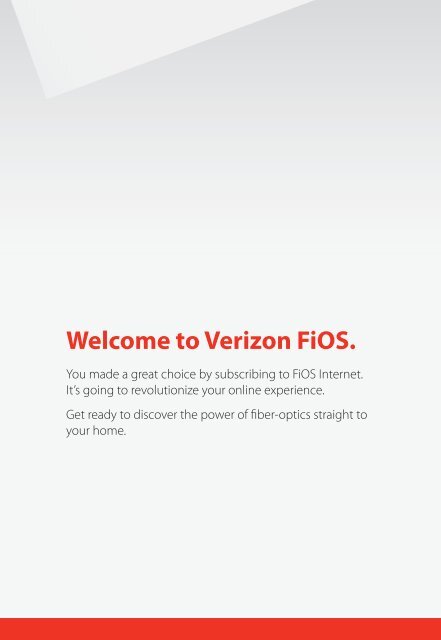Welcome to Verizon FiOS. - Verizon Support
Welcome to Verizon FiOS. - Verizon Support
Welcome to Verizon FiOS. - Verizon Support
You also want an ePaper? Increase the reach of your titles
YUMPU automatically turns print PDFs into web optimized ePapers that Google loves.
<strong>Welcome</strong> <strong>to</strong> <strong>Verizon</strong> <strong>FiOS</strong>.<br />
You made a great choice by subscribing <strong>to</strong> <strong>FiOS</strong> Internet.<br />
It’s going <strong>to</strong> revolutionize your online experience.<br />
Get ready <strong>to</strong> discover the power of fi ber-optics straight <strong>to</strong><br />
your home.
<strong>FiOS</strong> takes Internet <strong>to</strong> a whole new level<br />
Get ready <strong>to</strong> experience the Internet like never before. You’ll surf the<br />
Web, stream video and download purchased fi les at speeds faster<br />
than you ever thought possible. With <strong>Verizon</strong> <strong>FiOS</strong> Internet, you now<br />
have all the fi ber-optic power you need <strong>to</strong> transform the way you live,<br />
work and play.<br />
Use this guide <strong>to</strong> get familiar with exciting new features from <strong>Verizon</strong><br />
<strong>FiOS</strong>, including setting up email sub-accounts, downloading music,<br />
playing online games, using advanced security software and more.<br />
You’ll learn how <strong>to</strong> fi nd help, get support and enjoy online extras —<br />
like building your own Web site and uploading content <strong>to</strong> your blog<br />
faster than ever. So hang on for the ride of your life.
Table of Contents<br />
<strong>FiOS</strong> Equipment<br />
<strong>Verizon</strong> <strong>FiOS</strong> Internet . . . . . . . . . . . . . . . . . . . . . . . . . . . . . . . . . . . . . . . . . . . . . . 1<br />
<strong>FiOS</strong> Internet Service Installation Diagrams . . . . . . . . . . . . . . . . . . . . . . . . 2<br />
The Optical Network Terminal . . . . . . . . . . . . . . . . . . . . . . . . . . . . . . . . . . . . . 3<br />
ONT Power Supply Unit . . . . . . . . . . . . . . . . . . . . . . . . . . . . . . . . . . . . . . . . . . . 4<br />
Battery Backup Unit . . . . . . . . . . . . . . . . . . . . . . . . . . . . . . . . . . . . . . . . . . . . . . . 5<br />
BBU Audible Alarms . . . . . . . . . . . . . . . . . . . . . . . . . . . . . . . . . . . . . . . . . . . . . . . 6<br />
BBU Indica<strong>to</strong>r Lights . . . . . . . . . . . . . . . . . . . . . . . . . . . . . . . . . . . . . . . . . . . . . . . 7<br />
<strong>Verizon</strong> <strong>FiOS</strong> Router . . . . . . . . . . . . . . . . . . . . . . . . . . . . . . . . . . . . . . . . . . . . . . . 9<br />
Troubleshooting Tips . . . . . . . . . . . . . . . . . . . . . . . . . . . . . . . . . . . . . . . . . . . . . . 10<br />
Voice Service Test . . . . . . . . . . . . . . . . . . . . . . . . . . . . . . . . . . . . . . . . . . . . . . . . . 11<br />
Getting Started<br />
Choose Your Experience . . . . . . . . . . . . . . . . . . . . . . . . . . . . . . . . . . . . . . . . . . . 13<br />
<strong>Verizon</strong> Central . . . . . . . . . . . . . . . . . . . . . . . . . . . . . . . . . . . . . . . . . . . . . . . . . . . . 14<br />
<strong>Verizon</strong> Central Toolbar . . . . . . . . . . . . . . . . . . . . . . . . . . . . . . . . . . . . . . . . . . . . 15<br />
<strong>Verizon</strong> <strong>FiOS</strong> Internet with AOL® . . . . . . . . . . . . . . . . . . . . . . . . . . . . . . . . . . . 16<br />
<strong>Verizon</strong> <strong>FiOS</strong> Internet with AOL Features . . . . . . . . . . . . . . . . . . . . . . . . . . . 17<br />
<strong>Verizon</strong> Yahoo! for <strong>FiOS</strong> . . . . . . . . . . . . . . . . . . . . . . . . . . . . . . . . . . . . . . . . . . . . 18<br />
<strong>Verizon</strong> Yahoo! for <strong>FiOS</strong> Features . . . . . . . . . . . . . . . . . . . . . . . . . . . . . . . . . . . 19<br />
Email<br />
Email . . . . . . . . . . . . . . . . . . . . . . . . . . . . . . . . . . . . . . . . . . . . . . . . . . . . . . . . . . . . . 21<br />
Where Do I Begin? . . . . . . . . . . . . . . . . . . . . . . . . . . . . . . . . . . . . . . . . . . . . . . . . 22<br />
<strong>Verizon</strong> Central Email Links . . . . . . . . . . . . . . . . . . . . . . . . . . . . . . . . . . . . . . . . 22<br />
Email with <strong>Verizon</strong> <strong>FiOS</strong> Internet with AOL . . . . . . . . . . . . . . . . . . . . . . . . . 24<br />
Email with <strong>Verizon</strong> Yahoo! for <strong>FiOS</strong> . . . . . . . . . . . . . . . . . . . . . . . . . . . . . . . . . 25<br />
Email with Microsoft® Outlook® Express . . . . . . . . . . . . . . . . . . . . . . . . . . . . 26<br />
<strong>Verizon</strong> TrueSwitch TM . . . . . . . . . . . . . . . . . . . . . . . . . . . . . . . . . . . . . . . . . . . . . . 27<br />
My Account<br />
My Account . . . . . . . . . . . . . . . . . . . . . . . . . . . . . . . . . . . . . . . . . . . . . . . . . . . . . . . 29<br />
Create Additional Email Accounts . . . . . . . . . . . . . . . . . . . . . . . . . . . . . . . . . 30<br />
<strong>Verizon</strong> AOL Account Information . . . . . . . . . . . . . . . . . . . . . . . . . . . . . . . . . 30<br />
<strong>Verizon</strong> Yahoo! for <strong>FiOS</strong> Account Information . . . . . . . . . . . . . . . . . . . . . . 31<br />
Broadband Essentials<br />
Safety & Security . . . . . . . . . . . . . . . . . . . . . . . . . . . . . . . . . . . . . . . . . . . . . . . . . . 33<br />
<strong>Verizon</strong> Internet Security Suite . . . . . . . . . . . . . . . . . . . . . . . . . . . . . . . . . . . . . 34<br />
<strong>Verizon</strong> Online Backup & Sharing . . . . . . . . . . . . . . . . . . . . . . . . . . . . . . . . . . 35<br />
Broadband Extras<br />
<strong>Verizon</strong> Broadband Extras . . . . . . . . . . . . . . . . . . . . . . . . . . . . . . . . . . . . . . . . . 37<br />
<strong>Verizon</strong> Broadband Toolbar . . . . . . . . . . . . . . . . . . . . . . . . . . . . . . . . . . . . . . . . 37<br />
My Web Space . . . . . . . . . . . . . . . . . . . . . . . . . . . . . . . . . . . . . . . . . . . . . . . . . . . . 37<br />
<strong>Verizon</strong> Surround . . . . . . . . . . . . . . . . . . . . . . . . . . . . . . . . . . . . . . . . . . . . . . . . . . 38<br />
Disney Fun . . . . . . . . . . . . . . . . . . . . . . . . . . . . . . . . . . . . . . . . . . . . . . . . . . . . . . . . 38<br />
ESPN360.com . . . . . . . . . . . . . . . . . . . . . . . . . . . . . . . . . . . . . . . . . . . . . . . . . . . . . 38<br />
ABC News Now . . . . . . . . . . . . . . . . . . . . . . . . . . . . . . . . . . . . . . . . . . . . . . . . . . . 38<br />
Shop . . . . . . . . . . . . . . . . . . . . . . . . . . . . . . . . . . . . . . . . . . . . . . . . . . . . . . . . . . . . . . 39<br />
Notes . . . . . . . . . . . . . . . . . . . . . . . . . . . . . . . . . . . . . . . . . . . . . . . . . . . . . . . . . . . . . 41<br />
<strong>Support</strong><br />
Need Help? . . . . . . . . . . . . . . . . . . . . . . . . . . . . . . . . . . . . . . . . . . . . . . . . . . . . . . . 43<br />
Frequently Asked Questions . . . . . . . . . . . . . . . . . . . . . . . . . . . . . . . . . . . . . . . 47
The Basic<br />
Elements of <strong>FiOS</strong><br />
fi oshelp.verizon.com<br />
<strong>Verizon</strong> <strong>FiOS</strong> Internet<br />
There are some important diff erences between fi ber-optic<br />
<strong>Verizon</strong> <strong>FiOS</strong> and your traditional data and voice services. The<br />
following pages explain your <strong>Verizon</strong> <strong>FiOS</strong> equipment and will<br />
help ensure that you get optimal performance from your service.<br />
Problems with your equipment or service?<br />
Please visit fi oshelp.verizon.com or call 1.888.553.1555.<br />
1<br />
<strong>FiOS</strong> Equipment
<strong>FiOS</strong> Internet Service<br />
Installation Diagrams<br />
Single-family houses and some apartments/condominiums<br />
Depending on the type of home you live in, your <strong>Verizon</strong> <strong>FiOS</strong> Internet<br />
service will be installed using the installation model shown below.<br />
You will fi nd more information on each piece of equipment on the<br />
following pages.<br />
Single-Family House<br />
*ONT could be installed on<strong>to</strong> either the outside or inside of the home.<br />
Some apartments/condominiums<br />
If you live in a building<br />
with multiple units, such as<br />
an apartment building or<br />
other location with multiple<br />
tenants, the ONT and Battery<br />
Backup Unit (BBU) may be<br />
installed in your apartment’s<br />
utility room or closet<br />
(see Single-Family House<br />
diagram above). However,<br />
in many apartments and<br />
condominiums, the ONT/BBU<br />
are installed in a centralized<br />
location in your building. In<br />
that case, the information on pages 2–8 may not apply <strong>to</strong> you.<br />
fi oshelp.verizon.com<br />
2<br />
Optical Network<br />
Terminal (ONT)*<br />
Router<br />
ONT Power Supply Unit (OPSU) &<br />
Battery Backup Unit (BBU)<br />
<strong>Verizon</strong> <strong>FiOS</strong> Equipment<br />
The Optical Network Terminal (ONT)<br />
Your light source<br />
Traditional telephone service uses copper wire <strong>to</strong> transmit<br />
communications signals. <strong>Verizon</strong> <strong>FiOS</strong>, however, transmits signals<br />
using hair-thin strands of glass fi ber and laser-generated pulses of light.<br />
When that light reaches your home through the <strong>Verizon</strong> network, it is<br />
converted in<strong>to</strong> electric signals in a box, called the ONT, installed on<strong>to</strong><br />
either the outside or inside of your home. That way, it can be “read” by<br />
your telephones and computers. Information that is sent from your<br />
home will be converted from electric signals <strong>to</strong> light in the ONT.<br />
Unlike traditional self-powered telephone service, your <strong>Verizon</strong> <strong>FiOS</strong><br />
service depends on your home’s power source.<br />
The ONT has a power cord that goes in<strong>to</strong> your home through the<br />
ONT Power Supply Unit, where it plugs in<strong>to</strong> an existing standard<br />
electrical outlet.<br />
To ensure connectivity <strong>to</strong> the <strong>Verizon</strong> <strong>FiOS</strong> network, make sure<br />
your ONT Power Supply Unit is plugged in at all times.<br />
Please note: One of these ONT models will be installed on<strong>to</strong> either the<br />
outside or inside of your home.<br />
Problems with your equipment or service?<br />
Please visit fi oshelp.verizon.com or call 1.888.553.1555.<br />
3<br />
<strong>FiOS</strong> Equipment
ONT Power Supply Unit (OPSU)<br />
Your electricity source<br />
Your ONT requires electricity <strong>to</strong> operate all <strong>Verizon</strong> services provided<br />
on the <strong>Verizon</strong> <strong>FiOS</strong> network. The OPSU supplies that power by<br />
connecting your ONT directly <strong>to</strong> an electrical outlet in your home<br />
or garage.<br />
The OPSU contains a single indica<strong>to</strong>r light that tells<br />
you if electrical power is present. If the indica<strong>to</strong>r<br />
light is dark, electricity is not fl owing from the<br />
outlet <strong>to</strong> the ONT. In normal operation, the light<br />
should be green.<br />
The ONT requires very little power <strong>to</strong> operate.<br />
In fact, the amount of power needed is as little as what it would<br />
take <strong>to</strong> operate a couple of night lights.<br />
fi oshelp.verizon.com<br />
4<br />
Battery Backup Unit (BBU)<br />
Continuous power when you need it<br />
In case your ONT Power Supply Unit is accidentally unplugged —<br />
or in the event of a commercial power failure — a BBU has been<br />
installed <strong>to</strong> provide you with backup power for voice service for<br />
approximately eight hours.<br />
Your BBU was installed in a location in your home or garage where<br />
it can be easily moni<strong>to</strong>red — most likely near the OPSU. The BBU is<br />
connected directly <strong>to</strong> the ONT <strong>to</strong> provide backup power if it’s needed.<br />
In addition, the BBU contains a series of indica<strong>to</strong>r lights that tell you<br />
whether your service is being powered by your home’s electricity or<br />
the battery.<br />
The BBU also indicates when the backup battery needs <strong>to</strong> be replaced.<br />
When your battery does need <strong>to</strong> be replaced, you can purchase a<br />
sealed lead-acid battery at most major electronics outlets and home<br />
improvement s<strong>to</strong>res. Or, you can contact the <strong>Verizon</strong> Fiber Solutions<br />
Center at 1.888.553.1555 and they will direct you <strong>to</strong> an approved<br />
battery replacement vendor who will be able <strong>to</strong> handle your request<br />
for a new battery.<br />
Note: Battery disposal standards and requirements vary by state.<br />
If you need <strong>to</strong> replace the sealed lead-acid battery in your backup<br />
unit, please check with the following Environmental Protection<br />
Agency resources for proper disposal instructions; visit<br />
www.epa.gov/epr/products/batteries.htm or call the<br />
EPA directly at 1.800.424.9346.<br />
Problems with your equipment or service?<br />
Please visit fi oshelp.verizon.com or call 1.888.553.1555.<br />
5<br />
<strong>FiOS</strong> Equipment
BBU Audible Alarms<br />
Your BBU is equipped with an audible alarm <strong>to</strong> inform you of problems<br />
with your BBU. The alarm sounds for two seconds and then is silent for<br />
58 seconds. The conditions listed below are the potential reasons for the<br />
audible alarm. You can use the alarm in combination with the indica<strong>to</strong>r<br />
lights <strong>to</strong> troubleshoot your BBU issue.<br />
Low Battery — Alarm is silenced if the battery voltage goes above<br />
12V (electrical power has returned), the battery is fully discharged or<br />
the battery is removed from the BBU.<br />
Foreign Voltage — Alarm is silenced once the foreign voltage has<br />
been properly removed.<br />
Replace Battery — Alarm is silenced when the battery is removed.<br />
Overcurrent — Alarm is silenced once the overcurrent has been<br />
properly removed.<br />
Since you are responsible for the management of your battery, it is very<br />
important that you familiarize yourself with the indica<strong>to</strong>r lights and<br />
audible alarm, <strong>to</strong> ensure that you have backup power if it’s needed.<br />
Please note: During a power outage, only your telephone service will<br />
receive power. Your backup battery will not operate your Internet or<br />
video services, or your router.<br />
fi oshelp.verizon.com<br />
BBU Indica<strong>to</strong>r Lights<br />
You have received one of the following BBU models as part of your<br />
<strong>Verizon</strong> <strong>FiOS</strong> installation. Please look at the pho<strong>to</strong>s <strong>to</strong> determine which<br />
model you have.<br />
Models #1 and #2<br />
The BBU models below use a combination of lights and but<strong>to</strong>ns <strong>to</strong><br />
signify certain conditions, as described below.<br />
But<strong>to</strong>ns:<br />
Battery Emergency Use — The BBU will shut down approximately<br />
one hour before the battery is fully depleted. If you need <strong>to</strong> make a<br />
phone call, press the Battery Emergency Use but<strong>to</strong>n once. This will<br />
enable the ONT <strong>to</strong> reboot, and up <strong>to</strong> one hour of battery life for talk<br />
time will be provided for emergency calls. After the but<strong>to</strong>n is pushed,<br />
all remaining battery life is used.<br />
Alarm Silence — Press this but<strong>to</strong>n <strong>to</strong> silence an audible alarm.<br />
Lights:<br />
Auxiliary Power:<br />
Not currently available.<br />
Replace Battery:<br />
Red — Battery needs <strong>to</strong><br />
be replaced.<br />
Battery Power:<br />
Red — ONT is operating<br />
off battery power; no AC<br />
power available.<br />
Blinking Red — Battery<br />
power is low.<br />
System Status:<br />
Green — Indicates normal<br />
operation.<br />
Blinking Green — Indicates<br />
system fault.<br />
Problems with your equipment or service?<br />
Please visit fi oshelp.verizon.com or call 1.888.553.1555.<br />
6 7<br />
<strong>FiOS</strong> Equipment
Model #3:<br />
The model shown here has four distinct lights<br />
<strong>to</strong> signify certain conditions, as described below.<br />
Lights:<br />
Systems:<br />
Green — Operating normally.<br />
Blinking Green — Battery is going through a self-test.<br />
Yellow — ONT is operating from the battery and the battery<br />
is discharging.<br />
Blinking Red — Battery is fully discharged and needs <strong>to</strong> be replaced.<br />
Battery:<br />
Green — ONT is operating normally. BBU is on standby.<br />
Yellow — Battery is either recharging or conducting a self-test, or the<br />
BBU is providing power <strong>to</strong> the ONT.<br />
Red — Battery is low. When this light comes on, approximately two<br />
hours of talk time remain.<br />
Replace Battery:<br />
Red — Battery needs <strong>to</strong> be replaced.<br />
Auxiliary:<br />
Green — Auxiliary battery pack (ABP) is connected <strong>to</strong> the BBU. ABP<br />
option is currently not available.<br />
Off — No auxiliary battery pack is connected.<br />
Please note: If you live in a multiple-dwelling unit, such as an apartment building<br />
or other location with multiple tenants, the ONT/BBU may be installed in your<br />
apartment’s utility room or closet. However, in many multiple dwelling units, the<br />
ONT/BBU is installed in a centralized location. In that case, the information on<br />
pages 2–8 may not apply <strong>to</strong> you.<br />
fi oshelp.verizon.com<br />
<strong>Verizon</strong> <strong>FiOS</strong> Internet Router<br />
State-of-the-art sharing<br />
As part of your <strong>Verizon</strong> <strong>FiOS</strong> Internet<br />
service, you received a router. Our<br />
routers have been tested for use with<br />
<strong>Verizon</strong> <strong>FiOS</strong> Internet. Your router<br />
enables you <strong>to</strong> create a home network, so<br />
that multiple computers can be online at<br />
the same time. Your router also contains<br />
special diagnostic software that can help us troubleshoot and correct<br />
problems, should you experience trouble with your Internet connection.<br />
IMPORTANT NOTE: This <strong>Verizon</strong> supplied router is designed<br />
specifi cally for use with the <strong>Verizon</strong> <strong>FiOS</strong> network. Use of other<br />
routers may impact the performance of your <strong>Verizon</strong> <strong>FiOS</strong> services.<br />
Problems with your equipment or service?<br />
Please visit fi oshelp.verizon.com or call 1.888.553.1555.<br />
8 9<br />
<strong>FiOS</strong> Equipment
Troubleshooting Tips<br />
If you experience problems with your phone or Internet service, the<br />
following checklist could save you a call <strong>to</strong> the <strong>Verizon</strong> Fiber Solutions<br />
Center. It will also help us get <strong>to</strong> the root of the problem faster when<br />
you do call.<br />
Power<br />
1. Check <strong>to</strong> see if you are experiencing a power outage.<br />
2. If there is no power outage, check <strong>to</strong> see if your OPSU is plugged<br />
in<strong>to</strong> an electrical outlet and that the indica<strong>to</strong>r light is illuminated.<br />
3. If the indica<strong>to</strong>r light is not illuminated and the outlet is a Ground<br />
Fault Circuit Interrupter (GFCI), check <strong>to</strong> make sure it hasn’t been<br />
tripped. If it has, press the reset but<strong>to</strong>n.<br />
4. Check the fuses and circuit breaker <strong>to</strong> make sure your outlet is<br />
working. Reset the breaker or replace fuses, if necessary.<br />
5. After taking these steps, recheck the indica<strong>to</strong>r light on the OPSU <strong>to</strong><br />
see if it is illuminated. If it is, recheck for service.<br />
Battery<br />
If you are experiencing a power outage, please review the following<br />
battery troubleshooting steps:<br />
1. Check the lights on your BBU (see pages 7–8) and check the battery<br />
connection inside the BBU.<br />
2. If the battery is properly connected and the Replace Battery indica<strong>to</strong>r<br />
light is red, replace the battery in your BBU, as it is fully discharged.<br />
3. After taking these steps, recheck the BBU indica<strong>to</strong>r lights. If the<br />
battery lights are not in normal status, call the <strong>Verizon</strong> Fiber<br />
Solutions Center for assistance.<br />
If you have gone through the above Power and Battery checklists<br />
and are still experiencing problems with your Internet service (or with<br />
both Voice and Internet services), skip the following Voice Service Test<br />
and call the <strong>Verizon</strong> Fiber Solutions Center directly.<br />
fi oshelp.verizon.com<br />
Voice Service Test<br />
If you’re having problems with your voice service, it could be your<br />
inside wiring. To fi nd out, take a corded wireline telephone and a<br />
slotted-tip screwdriver <strong>to</strong> your ONT. Open the cover and remove the<br />
wire from the phone jack in question. Plug in your telephone and<br />
listen for the dial <strong>to</strong>ne.<br />
If you hear a dial <strong>to</strong>ne, then the problem may be with your inside<br />
wiring. Please contact the <strong>Verizon</strong> Fiber Solutions Center for assistance.<br />
(Charges may apply for the repair of inside wiring.) If you don’t hear a<br />
dial <strong>to</strong>ne, please call the <strong>Verizon</strong> Fiber Solutions Center <strong>to</strong> report your<br />
trouble. A technician may ask you <strong>to</strong> describe the indica<strong>to</strong>r lights inside<br />
your ONT, in order <strong>to</strong> help diagnose the problem. In addition, your<br />
technician will assist you with understanding what each light means.<br />
If you do not have voice service with <strong>Verizon</strong>, you will not be able <strong>to</strong><br />
perform the dial-<strong>to</strong>ne test. In that case, contact us and we’ll be happy<br />
<strong>to</strong> help you. Call 1.888.553.1555 — 24 hours a day.<br />
Power for services provided on the <strong>Verizon</strong> <strong>FiOS</strong> network must be supplied by the<br />
cus<strong>to</strong>mer. Cus<strong>to</strong>mer is responsible for backup battery replacement. Backup battery<br />
does not supply power for Internet, VOIP or video services. In case of power failure,<br />
911 service (except through VOIP) will be available until the backup battery expires.<br />
Certain telephones, answering machines and other telephone equipment not<br />
meeting industry standards may not work with service provided on the <strong>Verizon</strong> <strong>FiOS</strong><br />
network.<br />
10 11<br />
<strong>FiOS</strong> Equipment
Getting Started<br />
12<br />
Choose Your Experience<br />
<strong>Verizon</strong> Online has teamed up with the world’s <strong>to</strong>p Internet brands<br />
<strong>to</strong> deliver a richer, more personalized Internet experience. When you<br />
register your <strong>Verizon</strong> <strong>FiOS</strong> Internet, you can choose between <strong>Verizon</strong><br />
<strong>FiOS</strong> Internet with AOL® or <strong>Verizon</strong> Yahoo! for <strong>Verizon</strong> <strong>FiOS</strong> and reap the<br />
benefi ts of combining a superior, high-speed broadband connection<br />
with the latest software, exclusive content and premium services from<br />
AOL or Yahoo!.<br />
These premium services give you an Internet experience that’s easy<br />
<strong>to</strong> use and tailored <strong>to</strong> you. You’ll get the latest in online protection,<br />
including parental controls, fi rewall and virus protection, email<br />
features and entertainment.<br />
If you didn’t select <strong>Verizon</strong> AOL or <strong>Verizon</strong> Yahoo! during registration,<br />
you can do so at any time at <strong>Verizon</strong> Central. Just click on the My<br />
Account tab at central.verizon.net.<br />
Also available on the <strong>Verizon</strong> Central Start Page, you will be able <strong>to</strong> get<br />
the latest headlines, s<strong>to</strong>ck quotes, weather and more.<br />
13<br />
Getting Started
<strong>Verizon</strong> Central<br />
<strong>Verizon</strong> Central is your online gateway <strong>to</strong> all the exciting features of<br />
<strong>Verizon</strong> <strong>FiOS</strong> Internet. You’ll get tailor-made local information, verizon.net<br />
email access and the latest in entertainment and gaming — now all in<br />
one location.<br />
To get <strong>to</strong> <strong>Verizon</strong> Central:<br />
1. Open your Internet browser.*<br />
2. Type central.verizon.net in<strong>to</strong> your address bar.<br />
*The most common browsers are Microsoft® Internet Explorer® and<br />
Netscape Naviga<strong>to</strong>r®. You should see one of these icons on your<br />
computer’s desk<strong>to</strong>p.<br />
Are you a new Internet user?<br />
Learn how <strong>to</strong> use the Internet by clicking Help in the <strong>to</strong>olbar,<br />
then Internet 101.<br />
<strong>Verizon</strong> Central Main Page — central.verizon.net<br />
Sign in <strong>to</strong> get the<br />
latest information<br />
on your account,<br />
and content specifi c<br />
<strong>to</strong> <strong>Verizon</strong> <strong>FiOS</strong><br />
subscribers.<br />
fi oshelp.verizon.com<br />
Get local information,<br />
such as news and<br />
weather, here.<br />
Search the Internet by<br />
typing any <strong>to</strong>pic in<strong>to</strong><br />
this bar.<br />
A wide range of content providers, such as Rhapsody®, Disney Connection® and more,<br />
are available for a low additional fee. Please see the Internet Deals brochure for more<br />
information on these services.<br />
<strong>Verizon</strong> Central Toolbar<br />
The <strong>Verizon</strong> Central Toolbar gives you instant access <strong>to</strong> all the features<br />
you use most.<br />
<strong>Verizon</strong> Central Toolbar<br />
1 2 3 4 5 6 7 8<br />
1. Main Page<br />
• Here you can view all of the <strong>Verizon</strong> <strong>FiOS</strong> services at a glance.<br />
2. <strong>Verizon</strong> Central Newsroom<br />
• Access the latest in news, weather and sports, and personalize the page <strong>to</strong><br />
your interests.<br />
• Your page and <strong>to</strong>olbar will vary based on your Online Service Provider, if you<br />
have selected one, and whether you have signed in <strong>to</strong> your account. Your<br />
page is also integrated <strong>to</strong> give you the quickest access and streamline your<br />
online experience.<br />
3. <strong>Verizon</strong> Surround<br />
• Your gateway <strong>to</strong> a true multimedia experience of streaming audio and<br />
video, games for the Web and more (see page 38).<br />
• Listen <strong>to</strong> music, watch videos and get the latest in entertainment news.<br />
4. Community<br />
• Express your views about news, entertainment, games and your interests.<br />
5. Email<br />
• Send and receive email and access your address book and calendar<br />
(see pages 21–27).<br />
• Check your email for important messages from <strong>Verizon</strong> about your account.<br />
6. Shop<br />
• Explore movie downloads, remote computer access, digital music, gaming<br />
and more <strong>to</strong> enhance your online experience (see pages 39–40).<br />
7. My Account<br />
• Quickly review all your <strong>Verizon</strong> Online account information, including<br />
details of your bill, personal settings, and your username and password<br />
(see pages 29–31).<br />
• The Preference Center allows you <strong>to</strong> register and update your interests, so<br />
you can receive more personalized information.<br />
8. <strong>Support</strong><br />
• Click here when you need help or when something’s not working right<br />
(see pages 43–50).<br />
• Troubleshoot, view a tu<strong>to</strong>rial and more. Also includes a speed test, which<br />
allows you <strong>to</strong> check your connection speeds.<br />
14 15<br />
Getting Started
<strong>Verizon</strong> <strong>FiOS</strong> Internet with AOL<br />
With <strong>Verizon</strong> <strong>FiOS</strong> Internet with AOL®, you can enjoy a wide variety<br />
of AOL content and features, including a comprehensive set of<br />
au<strong>to</strong>matically updating security <strong>to</strong>ols and AOL® Radio with more than<br />
200 channels — as well as 20 others from XM® Radio.<br />
If you are an existing AOL member, you can continue <strong>to</strong> use your<br />
current AOL screen name, email account and software with your new<br />
<strong>Verizon</strong> Online with AOL account.<br />
When you are signed in <strong>to</strong> your account, your <strong>Verizon</strong> Central <strong>to</strong>olbar<br />
will give you direct access <strong>to</strong> AOL.<br />
To get <strong>to</strong> the <strong>Verizon</strong> Online with AOL start page:<br />
1. Click on the AOL triangle icon on your desk<strong>to</strong>p.<br />
2. Or, type verizon-online.aol.com in<strong>to</strong> your address bar.<br />
3. Or, from <strong>Verizon</strong> Central, click on the AOL tab.<br />
<strong>Verizon</strong> reminds you <strong>to</strong> always download legally. Only one online experience<br />
(<strong>Verizon</strong> AOL or Yahoo!) can be selected. Minimum system requirements apply.<br />
<strong>Verizon</strong> Online with AOL Start Page<br />
fi oshelp.verizon.com<br />
<strong>Verizon</strong> <strong>FiOS</strong> Internet with<br />
AOL Features<br />
AOL off ers <strong>to</strong>ols and content <strong>to</strong> help you get more from your time online.<br />
• AOL® Safety and Security Center* is a comprehensive set<br />
of free, au<strong>to</strong>matically updating online safety <strong>to</strong>ols, providing<br />
powerful protection against viruses, spyware and hackers, as<br />
well as special <strong>to</strong>ols <strong>to</strong> help prevent children from reaching<br />
inappropriate online content.<br />
• AOL® Radio with XM has more than 200 channels — music,<br />
news, sports and talk — as well as 20 XM® music channels —<br />
in CD-quality sound when using a high-speed connection.<br />
• AOL® Video gives you access <strong>to</strong> millions of high-quality videos<br />
and the most powerful video search on the Web. AOL’s exclusive<br />
Hi-Q video format lets you watch online videos at full-screen in<br />
DVD-quality.<br />
<strong>Verizon</strong> Online with AOL Features Video<br />
*The AOL Safety and Security Center is only available <strong>to</strong> PCs running Windows XP<br />
and Windows 2000. Download at AOL® Keyword: Safety.<br />
16 17<br />
Getting Started
<strong>Verizon</strong> Yahoo! for <strong>FiOS</strong><br />
<strong>Verizon</strong> Yahoo! with <strong>Verizon</strong> <strong>FiOS</strong> Internet keeps you in <strong>to</strong>uch with<br />
the #1 email service in the U.S., keeps you hip with the Web’s largest<br />
collection of music videos and, of course, helps keep you protected<br />
with a powerful security software suite.<br />
When you are signed in <strong>to</strong> your account, your <strong>Verizon</strong> Central <strong>to</strong>olbar<br />
will give you direct access <strong>to</strong> <strong>Verizon</strong> Yahoo!.<br />
<strong>Verizon</strong> reminds you <strong>to</strong> always download legally. Only one online experience<br />
(<strong>Verizon</strong> AOL or Yahoo!) can be selected. Not all features of <strong>Verizon</strong> Yahoo! for <strong>FiOS</strong><br />
are Macin<strong>to</strong>sh® compatible. Minimum system requirements apply.<br />
To get <strong>to</strong> the <strong>Verizon</strong> Yahoo! for <strong>Verizon</strong> <strong>FiOS</strong> Start Page:<br />
1. Click on the VZ icon on your desk<strong>to</strong>p or type verizon.yahoo.com<br />
in<strong>to</strong> your address bar.<br />
2. Or, from <strong>Verizon</strong> Central, click on the <strong>Verizon</strong> Yahoo! tab.<br />
<strong>Verizon</strong> Yahoo! for <strong>FiOS</strong> Start Page<br />
Personalize your<br />
content, colors and<br />
layout here.<br />
fi oshelp.verizon.com<br />
Click on <strong>Verizon</strong> Central <strong>to</strong> access your<br />
<strong>Verizon</strong> <strong>FiOS</strong> account information.<br />
<strong>Verizon</strong> Yahoo! for <strong>FiOS</strong> Features<br />
<strong>Verizon</strong> Yahoo! with <strong>Verizon</strong> <strong>FiOS</strong> Internet has all the features you need<br />
<strong>to</strong> revolutionize the way you use the Internet.<br />
• Help protect yourself with a powerful all-in-one security software suite<br />
that includes computer anti-virus, spam protection, parental controls,<br />
pop-up blocker and additional online safeguards.<br />
• Stay in <strong>to</strong>uch with the #1 email service in the U.S. You get nine<br />
verizon.net email accounts, each with 2 GB of s<strong>to</strong>rage, plus an<br />
instant messenger <strong>to</strong> share text, pho<strong>to</strong>s and fi les.<br />
• Enjoy your favorite music with the Web’s largest library of<br />
high-resolution music videos. Listen <strong>to</strong> more than 120 themed<br />
radio stations or create your own. Buy and download music —<br />
and burn it <strong>to</strong> CDs.<br />
• Experience the Web your way with more than 250,000 content<br />
sources <strong>to</strong> choose from, at-a-glance previews of your email and<br />
pho<strong>to</strong>s on your home pages, and exclusive On Demand video news<br />
and entertainment.<br />
<strong>Verizon</strong> Yahoo! Pho<strong>to</strong>s Page<br />
18 19<br />
Getting Started
Email<br />
Email<br />
<strong>Verizon</strong> Online Email comes free with your service and includes nine<br />
email accounts. All you need is your <strong>Verizon</strong> Online username and<br />
password <strong>to</strong> get started. If you don’t remember your username and<br />
password, go <strong>to</strong> fi oshelp.verizon.com.<br />
How do I access my email?<br />
You have a few ways <strong>to</strong> access your <strong>Verizon</strong> Online email messages:<br />
1. Using the Internet:<br />
a. Log on <strong>to</strong> <strong>Verizon</strong> Central at central.verizon.net.<br />
b. Select Email <strong>to</strong> begin.<br />
c. To save messages online, simply move them <strong>to</strong> an email folder.<br />
2. Using your Online Service Provider:<br />
a. For AOL members, verizon.net email can be accessed by logging<br />
on <strong>to</strong> <strong>Verizon</strong> Central at central.verizon.net and selecting Email.<br />
• AOL accounts can be accessed at verizon-online.aol.com<br />
or via AOL service software using the AOL desk<strong>to</strong>p icon.<br />
• Existing AOL members can continue using their current screen<br />
name and email account.<br />
b. For <strong>Verizon</strong> Yahoo! cus<strong>to</strong>mers, go <strong>to</strong> verizon.yahoo.com and click<br />
on Mail. Or, go <strong>to</strong> central.verizon.net and click on Email.<br />
3. Using email software loaded on your computer, like Microsoft®<br />
Outlook® Express (see page 26):<br />
• Use the Internet from any computer <strong>to</strong> access your messages.<br />
• Messages remain in your verizon.net inbox through <strong>Verizon</strong><br />
Central until you delete them.<br />
4. Through a mobile device such as a BlackberrySM . Consult your<br />
mobile device manual <strong>to</strong> determine if POP-3 is supported.<br />
You’ll want <strong>to</strong> check your verizon.net email regularly for important<br />
messages regarding your account.<br />
20 21<br />
Where Do I Begin?<br />
Common activities for getting started with your new <strong>Verizon</strong> Central<br />
email include:<br />
• Copying email and contacts from your old account <strong>to</strong> your<br />
verizon.net account using TrueSwitchTM — the leader in email<br />
switching solutions. See page 27 for more information.<br />
• Creating additional accounts for friends and family (see page 30).<br />
• Setting up your account in Outlook Express, if you prefer.<br />
• Sending and receiving email.<br />
To learn how <strong>to</strong> do all of the above:<br />
• Log on <strong>to</strong> <strong>Verizon</strong> Central at central.verizon.net.<br />
• Select Help.<br />
• Select Email.<br />
Here you’ll fi nd step-by-step, printable instructions and quick<br />
tu<strong>to</strong>rials on everything you need <strong>to</strong> know. You can also visit<br />
verizon.net/emailsetup.<br />
<strong>Verizon</strong> Central Email Links<br />
Email<br />
• Get a summary of new email and the day’s appointments and tasks.<br />
Check My Email<br />
• View all your email in detail.<br />
Compose<br />
• Write and send new email.<br />
Folders<br />
• Create folders <strong>to</strong> help organize your email.<br />
Options<br />
• Personalize your email mailbox by using Add Signature, Display,<br />
Blocked Senders and more.<br />
fi oshelp.verizon.com<br />
22<br />
Clicking on this box<br />
selects every email on the<br />
page, so you can delete<br />
them all at once.<br />
Email Search<br />
• Search for specifi c messages by typing in a keyword or phrase.<br />
Email Tools<br />
• Do more with your email using a variety of <strong>to</strong>ols.<br />
Address Book<br />
• Keep email addresses in one place for easy reference.<br />
Calendar<br />
Click on “From” <strong>to</strong> view<br />
your email by sender.<br />
Click on a subject heading<br />
<strong>to</strong> open the email.<br />
Surf the Internet by typing<br />
any <strong>to</strong>pic in<strong>to</strong> this bar.<br />
• Keep track of important meetings and appointments.<br />
23<br />
Email with <strong>Verizon</strong> <strong>FiOS</strong> Internet<br />
with AOL<br />
If you are a <strong>Verizon</strong> <strong>FiOS</strong> Internet with AOL cus<strong>to</strong>mer, you will access<br />
your AOL email account(s) through the <strong>Verizon</strong> Online with AOL<br />
triangle icon on your desk<strong>to</strong>p, or at verizon-online.aol.com.<br />
AOL® email provides:<br />
• Industry-leading spam and virus protection.<br />
• The ability <strong>to</strong> check email from any computer or wireless device,<br />
using any email software, including Microsoft Outlook®.<br />
• Up <strong>to</strong> seven AOL screen names on one account.<br />
• Unlimited email s<strong>to</strong>rage — keep every single message and<br />
attachment that you receive.<br />
fi oshelp.verizon.com<br />
Email with <strong>Verizon</strong> Yahoo! for <strong>FiOS</strong><br />
If you are a <strong>Verizon</strong> Yahoo! for <strong>Verizon</strong> <strong>FiOS</strong> cus<strong>to</strong>mer, you will have email<br />
options and features accessible through your <strong>Verizon</strong> Yahoo! Email.<br />
• Organize your address information, create categories and separate<br />
groups in<strong>to</strong> lists, making emailing easy.<br />
• Keep track of your appointments and those special days with<br />
the Calendar.<br />
• Need <strong>to</strong> remember something? Write yourself notes and create fi les<br />
<strong>to</strong> organize them using the Notepad.<br />
• Messages will remain in your mailbox until you delete them.<br />
24 25<br />
Email with Microsoft® Outlook® Express<br />
You can email using Microsoft Outlook Express, which comes installed<br />
on most home computers. When your <strong>Verizon</strong> <strong>FiOS</strong> Internet was<br />
installed, your Outlook Express was au<strong>to</strong>matically set up for you <strong>to</strong> access<br />
your verizon.net email.<br />
To learn how <strong>to</strong> use Microsoft Outlook Express or other email software<br />
<strong>to</strong> access your email:<br />
1. Log on <strong>to</strong> <strong>Verizon</strong> Central at central.verizon.net.<br />
2. Select Help.<br />
3. Select Email.<br />
You may want <strong>to</strong> bookmark this page for easy reference in the future.<br />
<strong>Verizon</strong> Central Email Tu<strong>to</strong>rial Center<br />
fi oshelp.verizon.com<br />
Click here <strong>to</strong> learn how <strong>to</strong> set up<br />
your account with Outlook Express.<br />
<strong>Verizon</strong> TrueSwitch<br />
Ensure a seamless move <strong>to</strong> <strong>Verizon</strong> <strong>FiOS</strong> with TrueSwitch.<br />
New <strong>Verizon</strong> <strong>FiOS</strong> cus<strong>to</strong>mers can switch from their old Internet Service<br />
Provider (ISP) using TrueSwitch* — an easy-<strong>to</strong>-use application that will<br />
copy your s<strong>to</strong>red email and address book entries <strong>to</strong> your new <strong>Verizon</strong><br />
<strong>FiOS</strong> Internet account.<br />
Information s<strong>to</strong>red on your local computer is copied immediately.<br />
Information s<strong>to</strong>red on the Web site of your old ISP is copied by<br />
TrueSwitch’s computers in<strong>to</strong> your new account — this usually takes<br />
less than an hour, but could take up <strong>to</strong> 24 hours.<br />
TrueSwitch currently supports switching between most of the popular<br />
email programs including:<br />
• Email programs included with AOL, CompuServe, EarthLink and MSN.<br />
• Web-based email as used by AT&T Worldnet, Comcast, Cox,<br />
Cablevision (Optimum Online), Juno, NetZero and SBC Yahoo!.<br />
• Free Web-based email from Hotmail and Yahoo!.<br />
• Standards-based email clients including Microsoft Outlook Express<br />
v5 or higher and Microsoft Outlook 2000 or higher.<br />
If you use a diff erent email application, but have Microsoft Outlook<br />
Express installed on your computer, you might still be able <strong>to</strong> use<br />
TrueSwitch. TrueSwitch can copy your s<strong>to</strong>red email and address<br />
book entries <strong>to</strong> Outlook Express. You may then be able <strong>to</strong> import this<br />
information <strong>to</strong> your preferred email application.<br />
Switch now at: trueswitch.com/verizon.<br />
*To use TrueSwitch, your email account with your old ISP must be active while<br />
TrueSwitch copies your information.<br />
26 27<br />
My Account<br />
fi oshelp.verizon.com<br />
28<br />
My Account<br />
You can easily manage all of your account features in the My Account<br />
section of <strong>Verizon</strong> Central. Change your password, select an Online<br />
Service Provider if you haven’t already done so, view your <strong>Verizon</strong> <strong>FiOS</strong><br />
Internet bill and even let us know what your interests are so we can<br />
cater <strong>to</strong> you with special off ers.<br />
Email Tools<br />
1.<br />
2.<br />
3.<br />
4.<br />
5.<br />
6.<br />
7.<br />
1. Email Alias: Personalize your email address with any name<br />
or nickname.<br />
2. Vacation Reply: Have an au<strong>to</strong>matic reply sent while you’re away.<br />
3. Email Forwarding: Have incoming mail au<strong>to</strong>matically forwarded<br />
<strong>to</strong> another address.<br />
4. Spam Detec<strong>to</strong>r: Set controls <strong>to</strong> fi lter or delete junk email.<br />
5. Preference Center: Set preferences for whether you’d like <strong>to</strong><br />
receive special off ers from <strong>Verizon</strong>.<br />
6. Alternate Email: Add alternate email addresses, if desired.<br />
7. Email S<strong>to</strong>rage: Holds up <strong>to</strong> 250 MB of email.<br />
29<br />
My Account
Create Additional Email Accounts<br />
To create additional email accounts for friends and family, you’ll need<br />
<strong>to</strong> set up sub-accounts.<br />
What Is a Sub-Account?<br />
A sub-account is a secondary email account associated with your<br />
main <strong>Verizon</strong> Online Email account. Each sub-account has its own<br />
username and password, along with Email and newsgroup access.<br />
How Do I Set Up a Sub-Account?<br />
If you use <strong>Verizon</strong> Central Email<br />
1. Go <strong>to</strong> <strong>Verizon</strong> Central at central.verizon.net.<br />
2. Select My Account.<br />
3. Select Add Sub-Accounts or Create New Sub-Account.<br />
If you use Outlook Express:<br />
1. Select Accounts from the Tools Menu.<br />
2. Use the Set Up Sub-Accounts <strong>to</strong>ol.<br />
3. Create identities within Outlook Express.<br />
Sub-Account Tu<strong>to</strong>rial<br />
For step-by-step instructions or <strong>to</strong> see the Sub-Account Tu<strong>to</strong>rial, log on <strong>to</strong><br />
the <strong>Verizon</strong> Central Help page at verizon.net/help, then select Email.<br />
<strong>Verizon</strong> AOL Account Information<br />
You can manage your AOL account online at any time, from any<br />
computer. Just go <strong>to</strong> AOL Keyword: My Account or bill.aol.com.<br />
• Change your AOL password<br />
or Account Security Question.<br />
• Add a screen name.<br />
• Check your account status.<br />
• Update your contact information.<br />
If you ever have a problem or question concerning your AOL account,<br />
help is available online at AOL Keyword: Help or help.aol.com.<br />
fi oshelp.verizon.com<br />
<strong>Verizon</strong> Yahoo!<br />
for <strong>FiOS</strong> Account Information<br />
If you are a <strong>Verizon</strong> Yahoo! for <strong>Verizon</strong> <strong>FiOS</strong> cus<strong>to</strong>mer, you can access<br />
your account information either by clicking on the My Account tab<br />
in <strong>Verizon</strong> Central or by going <strong>to</strong> the Member Center on your <strong>Verizon</strong><br />
Yahoo! home page.<br />
1. Change Password and Secret Question<br />
• Keep your account safe by frequently updating your password, and<br />
set up a secret question, just in case you forget it.<br />
2. Change Personal Information<br />
• Update your personal online profi le quickly and easily.<br />
3. Change Publicly Available Information<br />
• Control what information about you is shared.<br />
4. Create New Sub-Account<br />
• Need a secondary email address? Set one up here.<br />
5. Account Linking<br />
• Have another Yahoo! email account? Link it <strong>to</strong> your <strong>Verizon</strong><br />
Yahoo! account here.<br />
6. Go <strong>to</strong> Parental Controls<br />
• Keep your kids away from unwanted content.<br />
30 31<br />
1.<br />
2.<br />
3.<br />
4.<br />
5.<br />
6.<br />
My Account
Broadband<br />
Essentials<br />
fi oshelp.verizon.com<br />
32<br />
Safety & Security<br />
<strong>Verizon</strong> Online Security Basics<br />
At <strong>Verizon</strong> Online, Internet safety and security for our subscribers<br />
is a <strong>to</strong>p priority. You’ll fi nd useful information on how <strong>to</strong> protect,<br />
detect and connect <strong>to</strong> help keep you and your computer safe at<br />
verizon.net/security.<br />
• Protect: Learn how <strong>to</strong> choose a safe password, set parental controls<br />
and back up fi les.<br />
• Detect: Discover how <strong>to</strong> win the fi ght against viruses, spyware<br />
and pop-ups.<br />
• Connect: Get important computer virus alerts and updates.<br />
<strong>Verizon</strong> <strong>FiOS</strong> Internet with AOL® cus<strong>to</strong>mers and <strong>Verizon</strong> Yahoo! for<br />
<strong>Verizon</strong> <strong>FiOS</strong> cus<strong>to</strong>mers get access <strong>to</strong> security features from AOL or<br />
Yahoo!, such as anti-virus, pop-up blocker, spam protection and<br />
parental controls.<br />
33<br />
Broadband Essentials
<strong>Verizon</strong> Internet Security Suite<br />
Of course, <strong>Verizon</strong> <strong>FiOS</strong> Internet<br />
with AOL or Yahoo! comes with<br />
security features. However, for<br />
just a few extra dollars you can<br />
get even more comprehensive<br />
benefi ts with our Security Suite.<br />
It’s a simple, robust software<br />
program that’s as eff ective as it is<br />
easy <strong>to</strong> use. Your <strong>Verizon</strong> Internet<br />
Security Suite subscription covers<br />
up <strong>to</strong> three computers on your<br />
home network.<br />
fi oshelp.verizon.com<br />
Security<br />
Suite<br />
Updated Protection That’s Easy <strong>to</strong> Use<br />
Subscribe <strong>to</strong> the <strong>Verizon</strong> Internet Security Suite and receive au<strong>to</strong>matic<br />
updates that will help keep your computer, your information and your<br />
family safer from new online threats, including viruses, spyware and<br />
Internet attacks. The online security package is specifi cally designed <strong>to</strong><br />
work with <strong>Verizon</strong> <strong>FiOS</strong> Internet. Just install <strong>Verizon</strong> Internet Security<br />
Suite, and our au<strong>to</strong>matic updating software will help keep your<br />
computer and data protected, allowing you <strong>to</strong> use the Internet <strong>to</strong><br />
learn, communicate and play.<br />
Extra Security Features<br />
The <strong>Verizon</strong> Internet Security Suite has all of the features you’d expect<br />
<strong>to</strong> help keep you safer online, such as a fi rewall, anti-virus and parental<br />
controls. Plus, added peace of mind is yours with benefi ts like<br />
anti-spyware and a privacy manager.<br />
Visit Shop at <strong>Verizon</strong> Central or verizon.net/securitysuite for<br />
information on ordering the <strong>Verizon</strong> Internet Security Suite.<br />
<strong>Verizon</strong> Online Backup & Sharing<br />
Help protect your important fi les from computer failures, local<br />
weather events, computer theft and other physical threats. With <strong>Verizon</strong><br />
Online Backup & Sharing, you can schedule au<strong>to</strong>matic online backups <strong>to</strong><br />
help protect data from all this, plus system crashes and viruses.<br />
You can also access fi les with a private password from any<br />
computer and share fi les without large email attachments. Go <strong>to</strong><br />
verizon.net/newfi osvault <strong>to</strong> learn more.<br />
34 35<br />
Broadband Essentials
Broadband<br />
Extras<br />
fi oshelp.verizon.com<br />
36<br />
<strong>Verizon</strong> Broadband Extras<br />
More Cool Features for You <strong>to</strong> Enjoy<br />
Broadband Extras includes free and premium content and <strong>to</strong>ols <strong>to</strong><br />
help you make the most of your new <strong>Verizon</strong> <strong>FiOS</strong> Internet service.<br />
<strong>Verizon</strong> Broadband Toolbar<br />
Get helpful hints <strong>to</strong> let you surf smarter.<br />
• Enjoy handy shortcuts <strong>to</strong> your email accounts, Personal Web Space,<br />
Help and more.<br />
• Block annoying pop-up ads and windows.<br />
• Conveniently search the entire Web or only <strong>Verizon</strong> Central.<br />
• Download it free at verizon.net/<strong>to</strong>olbar.<br />
My Web Space<br />
Personal Web Space — FREE<br />
Your <strong>Verizon</strong> <strong>FiOS</strong> Internet comes with free Personal Web Space<br />
(10 MB) and Site Builder, a <strong>to</strong>ol you can use <strong>to</strong> create your own Web<br />
site. There are hundreds of design options and you can add special<br />
eff ects like pho<strong>to</strong>s, sound and video. And if you’re in<strong>to</strong> blogging, you<br />
can upload more content faster — making it easier <strong>to</strong> share your<br />
pho<strong>to</strong>s, videos and more.<br />
37<br />
Broadband Extras
<strong>Verizon</strong> Surround<br />
You’ve got <strong>to</strong> check out surround.verizon.net. Our partner sites<br />
off er <strong>to</strong>ns of great content that’s FREE for <strong>Verizon</strong> cus<strong>to</strong>mers. There’s<br />
movies.com, MAX, SOAPNETIC and many more.<br />
© DISNEY<br />
fi oshelp.verizon.com<br />
Disney Fun lets you enjoy full access <strong>to</strong> Disney<br />
Connection® for FREE, and check out trials and<br />
special off ers for:<br />
• Disney’s Toon<strong>to</strong>wn: Live life as a Toon in this zany,<br />
ever-changing Tooniverse.<br />
• Disney’s Blast: An exciting online world packed with printables,<br />
s<strong>to</strong>ries and games.<br />
• Playhouse Disney Preschool Time Online: Fun learning games<br />
for preschoolers.<br />
For details, visit verizon.net/disneygames.<br />
ESPN360.com gives you live match-ups,<br />
real-time stats, player and coach interviews, and bonus coverage.<br />
• Stream exclusive and live programs. Plus, catch unique behindthe-scenes<br />
coverage and in-depth analysis from your favorite<br />
sportscasters.<br />
• Premieres of ESPN original entertainment programs like<br />
World Series of Poker and movies.<br />
Abcnews.go.com is the online network that<br />
connects you directly <strong>to</strong> the news and the people<br />
who make it. ABC News Now allows viewers <strong>to</strong> join in the discussion and<br />
connect directly with <strong>to</strong>day’s newsmakers.<br />
• Viewers submit their questions and opinions via email or video, and<br />
the newsmakers, experts and celebrities respond directly, on-air.<br />
• Live and on-demand access <strong>to</strong> <strong>to</strong>p ABC News shows and content<br />
from Good Morning America, World News, Nightline, This Week, 20/20<br />
and Primetime.<br />
Shop<br />
Expand your Internet experience with high-tech Web products off ered<br />
through <strong>Verizon</strong> Online:<br />
<strong>Verizon</strong> Games on Demand<br />
Now you can get the adrenaline fl owing with the same full-version PC<br />
games you’d buy at the s<strong>to</strong>re — for a fraction of the cost.<br />
• The Unlimited Package has more than 700 full-version games, from<br />
hit action titles like Tomb Raider: Legend <strong>to</strong> family-friendly titles like<br />
Diner Dash.<br />
• The Family Place Package has more than 500 family-friendly games,<br />
including more than 100 kids’ games like Reader Rabbit: Learn <strong>to</strong><br />
Read and Cliff ord: Learning Activities.<br />
• The Quick Pack has more than 90 quick, fun games designed <strong>to</strong><br />
give you a break from your hectic day. Solve challenging puzzles,<br />
play card games and more.<br />
For details, visit verizon.net/coolgames.<br />
<strong>Verizon</strong> Arcade<br />
Visit this online s<strong>to</strong>refront <strong>to</strong> demo hundreds of word and action<br />
games or casual puzzles — completely FREE. Find your favorites, then<br />
buy them and play whenever you like.<br />
For details, visit verizon.net/videoarcade.<br />
TotalVid<br />
Find and download online videos from over 50 categories <strong>to</strong> your<br />
computer. Thousands of titles <strong>to</strong> choose from — including enthusiast,<br />
educational and instructional videos. Best of all, it’s FREE for 7 days.<br />
For details, visit verizon.net/<strong>to</strong>talvid.<br />
38 39<br />
Broadband Extras
Movielink®<br />
Enjoy fast, easy, legal movie downloads direct from the studios <strong>to</strong> your<br />
computer with no monthly fee.<br />
• Never worry about returns and late fees.<br />
• Rent or purchase — both options available.<br />
For details, visit verizon.net/fi lms.<br />
Rhapsody Music<br />
Get in<strong>to</strong> the groove with the world’s largest collection of digital music<br />
on demand. Plus, enjoy CD burning and Internet radio when you take<br />
advantage of the FREE 14-day trial, and get unlimited access <strong>to</strong> over<br />
1 million songs.<br />
For details, visit verizon.net/music.<br />
fi oshelp.verizon.com<br />
Notes<br />
40 41<br />
Broadband Extras
<strong>Support</strong><br />
fi oshelp.verizon.com<br />
42<br />
Need Help?<br />
<strong>Verizon</strong> Central Help<br />
Have a question about your email, billing or your <strong>Verizon</strong> <strong>FiOS</strong><br />
connection? The fastest and easiest way <strong>to</strong> fi nd answers is <strong>to</strong> go<br />
<strong>to</strong> <strong>Verizon</strong> Central and click on Help.<br />
You’ll fi nd answers <strong>to</strong> many FAQs conveniently organized by <strong>to</strong>pic.<br />
Or you can type your question in<strong>to</strong> the search engine.<br />
verizon.net/glossary: Want <strong>to</strong> know what a BBU or ONT is? Go<br />
<strong>to</strong> verizon.net/glossary for easy-<strong>to</strong>-understand explanations of<br />
commonly used <strong>Verizon</strong> <strong>FiOS</strong>-related and Internet terms.<br />
verizon.net/im: We’ve even made it easy <strong>to</strong> look up instant<br />
messaging acronyms. Just visit verizon.net/im <strong>to</strong> fi nd out how <strong>to</strong><br />
tell your friends and family that you’re back at the keyboard (BAK)<br />
and laughing out loud (LOL).<br />
<strong>Verizon</strong> Central Help<br />
If your service isn’t<br />
working properly, click<br />
on Troubleshooting.<br />
Let us fi nd any answer<br />
for you, no matter how<br />
specifi c the question.<br />
43<br />
<strong>Support</strong>
<strong>Verizon</strong> Yahoo! for <strong>FiOS</strong> Help<br />
<strong>Verizon</strong> Yahoo! for <strong>Verizon</strong> <strong>FiOS</strong> cus<strong>to</strong>mers have access <strong>to</strong> <strong>Verizon</strong><br />
Online and Yahoo! help information. You can access Help by clicking<br />
on the Help tab in <strong>Verizon</strong> Central or by going <strong>to</strong> the Member Center<br />
from your <strong>Verizon</strong> Yahoo! homepage and clicking on Help & <strong>Support</strong>.<br />
Web Speed Test<br />
Now you can know how fast your Internet connection is moving<br />
while surfi ng the Web. With speedtest.verizon.net, it’s easy <strong>to</strong><br />
verify your connection speed using a series of text and graphic fi les.<br />
• The perfect <strong>to</strong>ol for those designing, developing and<br />
troubleshooting Internet-based applications.<br />
• Check the load time of your Web site from multiple locations<br />
around the world.<br />
• Know in an instant if your Web site is experiencing<br />
performance problems.<br />
fi oshelp.verizon.com<br />
44<br />
Troubleshooting Checklist<br />
If you have trouble connecting <strong>to</strong> the Internet:<br />
• Check the connections between the wall outlet, the router<br />
and computer(s).<br />
• Confi rm that the power light on the router is illuminated. If it’s not,<br />
make sure the router is plugged in<strong>to</strong> a wall outlet or power strip. If<br />
you are using a power strip, make sure that the circuit breaker and<br />
power switch (if so equipped) are in the “ON” position.<br />
P Verify that the LAN light on the router is illuminated for the port<br />
with the Ethernet cable plugged in (e.g., #1–4 on the front of<br />
your router). If not, check the Ethernet connections between the<br />
Ethernet port (NIC) installed on your computer and the router.<br />
P Verify that the WAN light is illuminated (on the front of your<br />
router). If not, check the Ethernet connections between the wall<br />
jack and the router.<br />
P If your computer connects using a wireless connection, verify<br />
that you have suffi cient signal strength <strong>to</strong> connect <strong>to</strong> the router.<br />
You may need <strong>to</strong> move the computer closer <strong>to</strong> the router in<br />
order <strong>to</strong> connect.<br />
• Check <strong>to</strong> make sure that your fi rewall software is not blocking<br />
your Internet access. Installing new fi rewall software may result<br />
in a loss of connectivity until the software has been properly<br />
confi gured. Check your software documentation for help with<br />
your confi guration. Also, if you have recently installed Microsoft<br />
XP Service Pack 2, the new built-in fi rewall may confl ict with your<br />
existing fi rewall software. You may need <strong>to</strong> confi gure this new<br />
feature <strong>to</strong> regain connectivity.<br />
45<br />
<strong>Support</strong>
• Verify that the Optical Network Terminal (ONT) is receiving power.<br />
The ONT is the <strong>Verizon</strong> box located on either the outside or inside<br />
of your home. It has a power cord that goes in<strong>to</strong> your home,<br />
where it plugs in<strong>to</strong> a standard electrical outlet.<br />
P If there is no power outage, check <strong>to</strong> see if your ONT Power<br />
Supply Unit (OPSU) is plugged in<strong>to</strong> an electrical outlet and the<br />
indica<strong>to</strong>r light is illuminated.<br />
P If the indica<strong>to</strong>r light is not illuminated and the outlet is a<br />
Ground Fault Circuit Interrupter (GFCI), check <strong>to</strong> make sure<br />
it hasn’t been tripped. If it has, press the Reset but<strong>to</strong>n.<br />
P Check the fuse or circuit breaker <strong>to</strong> make sure your outlet is<br />
working. Reset the breaker or replace fuses, if necessary.<br />
P If the OPSU indica<strong>to</strong>r light is now illuminated, recheck for service.<br />
• If you still cannot connect <strong>to</strong> the Internet after going through<br />
the troubleshooting checklist or reviewing the Frequently Asked<br />
Questions, please contact the <strong>Verizon</strong> Fiber Solutions Center.<br />
Fiber Solutions Center<br />
We’re open 24 hours, 7 days a week, which means you can call us<br />
anytime and speak <strong>to</strong> a fi ber specialist regarding your <strong>Verizon</strong> <strong>FiOS</strong><br />
Internet. Whether you need instructions on a <strong>Verizon</strong> Online service, or<br />
if your service isn’t working properly, just give us a call at 1.888.553.1555.<br />
fi oshelp.verizon.com<br />
Frequently Asked Questions<br />
Connecting <strong>to</strong> the Internet<br />
I am experiencing an intermittent loss of connectivity.<br />
How can I fi x it?<br />
• Check the Ethernet connections between your computer and<br />
router and between your router and wall jack. Make sure that<br />
your router power cord is securely plugged in.<br />
• Power-cycle your router by fi rst disconnecting the power cord,<br />
waiting a few minutes, then reconnecting the power cord.<br />
• If using a wireless connection, make sure there are no sources<br />
of interference (2.4 GHz phones, microwaves, fl uorescent lights)<br />
between the computer and router. You may need <strong>to</strong> move the<br />
computer <strong>to</strong> a location that is closer <strong>to</strong> the router <strong>to</strong> obtain a<br />
stronger wireless signal.<br />
I forgot my <strong>Verizon</strong> Online username and password.<br />
What should I do?<br />
• If you know your <strong>Verizon</strong> Online username and the answer <strong>to</strong> your<br />
secret question, but have forgotten your password, you can use<br />
the <strong>Verizon</strong> Online Password Reset Tool at fi oshelp.verizon.com.<br />
• If you can’t remember your username, call the <strong>Verizon</strong> Fiber<br />
Solutions Center.<br />
My service feels slow. What can I do?<br />
• Clear your temporary Internet fi les by clearing the cache on your<br />
browser. Example: With Microsoft Internet Explorer, select Tools<br />
and then Internet Options. On the General tab under Temporary<br />
Internet Files, select Delete Files. Click OK in the Delete Files dialog<br />
box and then OK <strong>to</strong> close the Internet Options window.<br />
• Reboot your computer and power-cycle your router by<br />
disconnecting the router power cord, waiting a few minutes,<br />
then reconnecting the power cord.<br />
• Make sure your anti-virus software is running and has the most<br />
recent updates.<br />
(To fi nd out more about how you can help protect your computer,<br />
see page 34 and 35.)<br />
46 47<br />
<strong>Support</strong>
Installation and Setup<br />
What if I’m having trouble installing the <strong>Verizon</strong><br />
Online software?<br />
• If you are having problems installing the software, check <strong>to</strong> see<br />
if any programs are running in the background. You may have<br />
<strong>to</strong> temporarily disable anti-virus or fax software before you can<br />
successfully install <strong>Verizon</strong> Online software.<br />
How can I tell if I have an Ethernet adapter/Network Interface<br />
Card (NIC) installed?<br />
• Visit verizon.net/fi oscheck, select your <strong>FiOS</strong> speed and your<br />
operating system and then click on Check My PC. This system<br />
check will alert you if an NIC is not installed.<br />
• If you have an iMac, a G3 Power Mac or a G3 PowerBook or higher,<br />
your computer came with an NIC.<br />
My computer seems slow. What can I do?<br />
• Use the Speed Optimizer <strong>to</strong>ol <strong>to</strong> help you determine if certain<br />
settings, like TCP/IP and MTU, are tuned for optimal performance<br />
on your system. To optimize your computer settings, simply go <strong>to</strong><br />
verizon.net/optimizer, and follow the prompts.<br />
How do I install <strong>Verizon</strong> <strong>FiOS</strong> on another computer?<br />
1. Close or exit all software programs, including any fi rewall software<br />
that may be running in the background.<br />
2. Visit activatemyfi os.verizon.net on the computer you want<br />
<strong>to</strong> confi gure.<br />
3. Follow the on-screen prompts <strong>to</strong> confi gure your computer and<br />
begin using your <strong>Verizon</strong> <strong>FiOS</strong> account.<br />
fi oshelp.verizon.com<br />
I can’t send or receive email.<br />
1. Double-check that the email address has been typed correctly.<br />
2. Check <strong>to</strong> see if you have an active Internet connection by<br />
opening the <strong>Verizon</strong> home page in your Web browser.<br />
• If the <strong>Verizon</strong> home page doesn’t display, you probably have a<br />
connection issue.<br />
• If the <strong>Verizon</strong> home page displays, close the pop-up window<br />
and continue checking your email software setup.<br />
3. If you are still having trouble sending email, visit PC Checkup at<br />
verizon.net/pccheckup and select the E-mail Check <strong>to</strong>ol.<br />
4. Check your email software setup (verizon.net/pccheckup).<br />
Note: The directions provided are for Outlook® Express 6; however,<br />
the setup for other email software is very similar:<br />
• The incoming POP3 server should be set <strong>to</strong><br />
incoming.verizon.net.<br />
• The outgoing (SMTP) server should be set <strong>to</strong><br />
outgoing.verizon.net. If this server address is correct,<br />
verify that your @verizon.net address is confi gured the<br />
same as your From address.<br />
• Verify that your username and password are entered correctly<br />
in your email software.<br />
• Verify that “My server requires authentication” is selected.<br />
NOTE: <strong>Verizon</strong> Online utilizes spam-blocking technology <strong>to</strong> fi lter<br />
email messages that are considered a security threat. To learn more<br />
about <strong>Verizon</strong> fi ltering practices, visit fi oshelp.verizon.com.<br />
48 49<br />
<strong>Support</strong>
Establishing a Wireless Home Network<br />
What fac<strong>to</strong>rs should I consider when planning my wireless<br />
home network?<br />
Before installing your wireless home network, you should consider:<br />
• Using the same operating system on all the computers connected<br />
<strong>to</strong> your home network. Using Windows XP on all the computers<br />
makes the installation process signifi cantly easier. Newer versions<br />
of Windows are designed with features and setup wizards<br />
specifi cally for home networking. You can use earlier versions<br />
of Windows, but the installation is generally easier and faster in<br />
Windows XP or later versions.<br />
• Placing your wireless router at least 10 feet from cordless phones or<br />
microwaves <strong>to</strong> avoid potential interference.<br />
• Locating the wireless router as high and <strong>to</strong> the center of your home<br />
as possible, especially if your home is large or has thick/dense walls.<br />
The wireless router signal is generally able <strong>to</strong> transmit through two<br />
or three walls before it loses connectivity.<br />
• Positioning the devices connected <strong>to</strong> your network so the<br />
signals will go straight through a wall rather than at an angle. If<br />
the signal must pass through a wall at an angle between the<br />
router and your wireless device, the range of the wireless signal<br />
will be signifi cantly reduced.<br />
• Minimizing the number of walls and ceilings between your router<br />
and the other devices on your network.<br />
• Placing the wireless router near a window, which allows you<br />
<strong>to</strong> access the network from outside your home.<br />
• Keeping the wireless router away from large metal objects,<br />
which may adversely impact signal quality and speed.<br />
• Routers generally have a range of 100 <strong>to</strong> 150 feet indoors.<br />
However, the construction of the walls and fl oors that the<br />
signal passes through may cause the usable range in your<br />
home <strong>to</strong> vary considerably.<br />
fi oshelp.verizon.com<br />
50