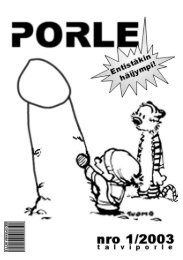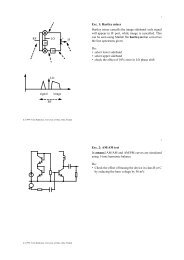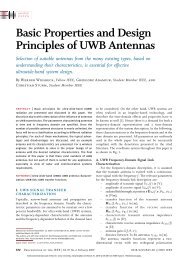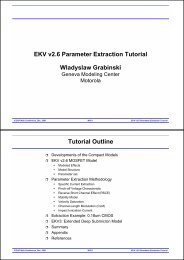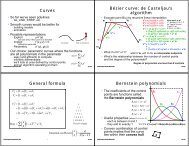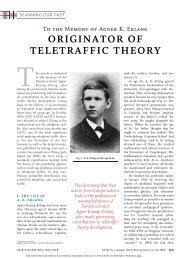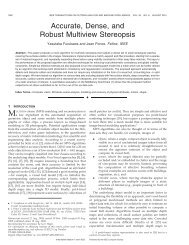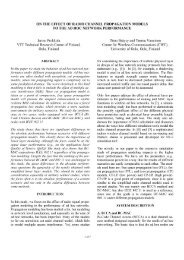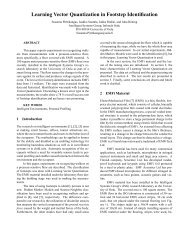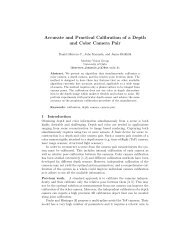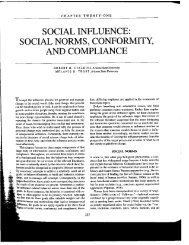Animation Ways to animate Keyframing What can you keyframe?
Animation Ways to animate Keyframing What can you keyframe?
Animation Ways to animate Keyframing What can you keyframe?
You also want an ePaper? Increase the reach of your titles
YUMPU automatically turns print PDFs into web optimized ePapers that Google loves.
Inverse kinematics in Blender<br />
• IK in Blender is called "Armatures" since Blender 2.20<br />
• before that they were "IKAs", not available any more<br />
• an armature is like the skele<strong>to</strong>n, made of bones (arms, legs,<br />
spine, …)<br />
• separate bones added in edit mode are part of the same armature<br />
• Here are links <strong>to</strong> a few tu<strong>to</strong>rials<br />
• http://www.ualberta.ca/~cwant/blender/char_doc/character_animation.php.html<br />
• http://members.lycos.co.uk/kurppa/blender/ik.html<br />
• http://members.<strong>you</strong>rlink.net/gruff/bones/index.html<br />
• http://blenderchar.weirdhat.com/handtute/<br />
• http://csshaun.ict.ru.ac.za/BlenderTu<strong>to</strong>rials/Armature/<br />
52438S Computer Graphics Winter 2004 17<br />
Kari Pulli<br />
IK cont.<br />
• Set constraints<br />
• in pose mode (CTRL-TAB, or<br />
click the "smiley face"), select B4<br />
• select Object panel (F7), constraint<br />
but<strong>to</strong>ns, add ”IK Solver”<br />
• fill in the name of the armature<br />
(Armature) and the control bone<br />
(Bone)<br />
• Now if <strong>you</strong> select and move<br />
Bone, the rest of the armature<br />
follows it<br />
• the orientations and locations of<br />
the segments are recalculated<br />
52438S Computer Graphics Winter 2004 19<br />
Kari Pulli<br />
Inverse kinematics<br />
• Need an armature for IK<br />
• select the first arm segment (Rclick),<br />
move cursor <strong>to</strong> it (SHFT-S 4)<br />
• add four bones of armature (Lclick),<br />
ESC quits<br />
• Name the bones<br />
• with armature selected, in editmode,<br />
select all (A), in edit but<strong>to</strong>ns (F9) hit<br />
”Draw Names” and rename bones (in<br />
”Selected Bones”)<br />
• Add moving bone<br />
• select sphere btw. B3 & B4, add a<br />
single bone by extruding (E)<br />
• it’s a ”handle” for moving the whole set<br />
52438S Computer Graphics Winter 2004 18<br />
Kari Pulli<br />
IK cont.<br />
• Attach geometry <strong>to</strong> armature<br />
• get out of pose mode (TAB) and<br />
edit mode (TAB)<br />
• select a robot segment (Rclick),<br />
and the armature (SHFT-Rclick),<br />
make the armature parent<br />
(CTRL-P), use bone B1<br />
• repeat for the other segments<br />
• note: may need <strong>to</strong> reposition and<br />
orient the parts<br />
• Now in pose mode (select<br />
armature, CTRL-TAB) <strong>you</strong> <strong>can</strong><br />
move the robot arm<br />
52438S Computer Graphics Winter 2004 20<br />
Kari Pulli