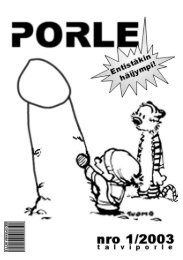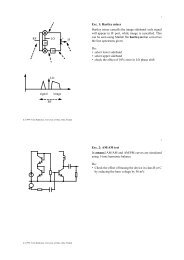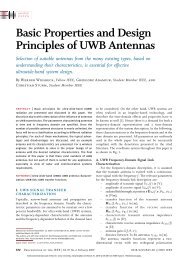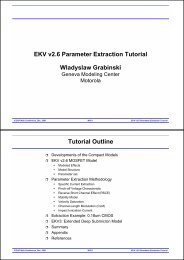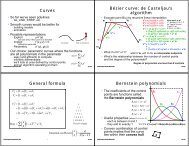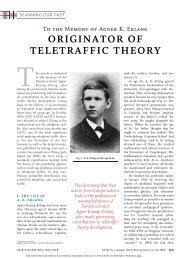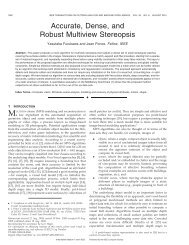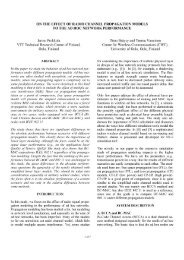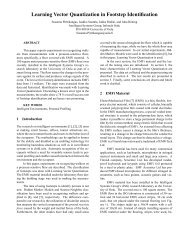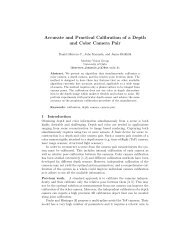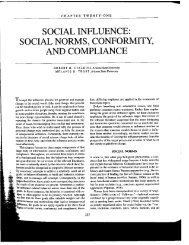Animation Ways to animate Keyframing What can you keyframe?
Animation Ways to animate Keyframing What can you keyframe?
Animation Ways to animate Keyframing What can you keyframe?
You also want an ePaper? Increase the reach of your titles
YUMPU automatically turns print PDFs into web optimized ePapers that Google loves.
Recipe for the previous slide<br />
• Create the neutral face<br />
• Use Mesh->Plane <strong>to</strong> start<br />
• SHFT-D <strong>to</strong> duplicate<br />
• CTRL-J <strong>to</strong> join in<strong>to</strong> single mesh<br />
in the end<br />
• Add three vertex keys<br />
• ’I’ ’Mesh’ Relative<br />
• Move them apart (’G’) for<br />
selection, their location is<br />
irrelevant<br />
• Edit two of the (blue) keys<br />
• Select a blue key in IPO<br />
window by right clicking<br />
• Edit the mouth (in<br />
3D, edit mode (TAB))<br />
• Exit edit mode (TAB), select the<br />
other blue key in IPO, edit brow<br />
• Now if <strong>you</strong> select the 3 keys, <strong>you</strong><br />
get either neutral face, smile, or<br />
raised brows<br />
• Add weight curves<br />
• When the ‘----’ above Key 1,<br />
etc., is selected, <strong>you</strong> see the<br />
keys<br />
• Select mouth key, then Leftclick<br />
Key 1, CTRL Left-click <strong>to</strong><br />
add curve (now flat)<br />
• Select ‘----’, select brow key,<br />
select Key 2, add another curve<br />
• SHIFT Left-click Key 1 and Key<br />
2 <strong>to</strong> see both lines<br />
• Modify the weight curves<br />
• Select a curve, add new control<br />
points with CTRL Left-click<br />
• You <strong>can</strong> modify the curve points<br />
in edit mode<br />
• Review animation<br />
• by ALT-A in 3D window<br />
• or if <strong>you</strong> move the green bar<br />
that selects current frame<br />
52438S Computer Graphics Winter 2004 13<br />
Kari Pulli<br />
Blender example<br />
• Create a simple robot<br />
• a cube for the base<br />
exit edit mode (TAB) so next one is a separate object<br />
• combine a cylinder and a box <strong>to</strong> make an arm<br />
new parts in edit mode extend the same object<br />
• place rotation center at center of cylinder<br />
select cylinder center, move cursor there with SHFT-S<br />
4, exit edit mode (TAB), ”Center cursor” at edit<br />
but<strong>to</strong>ns<br />
• duplicate arm (SHFT-D) twice and shrink (S)<br />
after shrinking, CTRL-A <strong>to</strong> "apply scale <strong>to</strong> vertices"<br />
• Forward kinematics is simple<br />
• make the base arm the parent of the middle arm<br />
Rclick middle arm, SHFT-Rclick base arm, CTRL-P, OK<br />
• repeat for the other segments, and arms <strong>to</strong> base<br />
• now if <strong>you</strong> rotate (R) base or one of the arms, the<br />
rest will follow<br />
52438S Computer Graphics Winter 2004 15<br />
Kari Pulli<br />
Kinematics<br />
• Given this robot arm<br />
• the shapes and dimensions of its parts (base, lower arm,<br />
upper arm)<br />
• the current configuration (rotations by θ, φ, ψ)<br />
• Where is the end effec<strong>to</strong>r?<br />
• Kinematics gives the solution<br />
• go <strong>to</strong> the end of one limb at a time, starting from the base,<br />
applying the transformations due <strong>to</strong> the rotations<br />
52438S Computer Graphics Winter 2004 14<br />
Kari Pulli<br />
Inverse kinematics<br />
• Kinematics (aka forward kinematics) is very easy<br />
• always a unique solution<br />
• but usually we want <strong>to</strong> do the opposite<br />
• Inverse kinematics turns the situation around<br />
• given the shapes of the robot arm and the location where<br />
its end effec<strong>to</strong>r should reside<br />
• Which configuration should the robot be in?<br />
• Not so straightforward<br />
• there may be multiple, even infinite number of solutions<br />
• there may be no solution<br />
• In animation: could just try configurations<br />
• when the constraints are not satisfied, backtrack<br />
• <strong>can</strong> be very tedious<br />
52438S Computer Graphics Winter 2004 16<br />
Kari Pulli