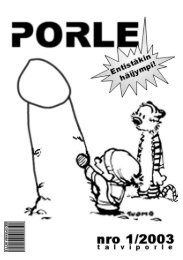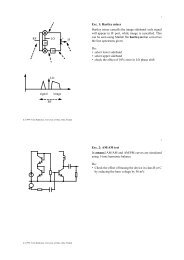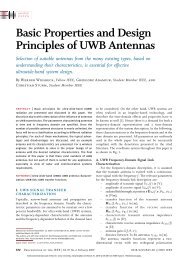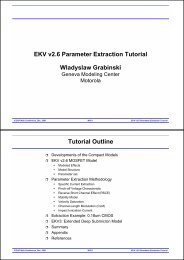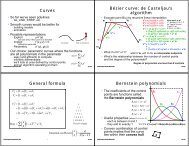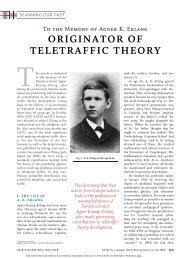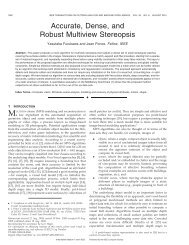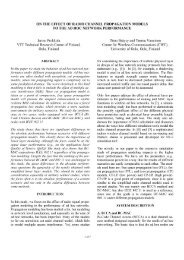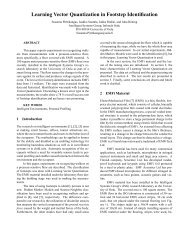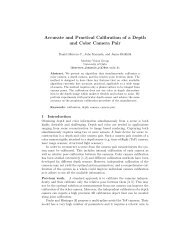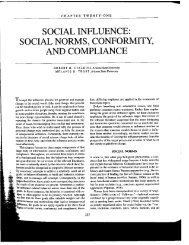Animation Ways to animate Keyframing What can you keyframe?
Animation Ways to animate Keyframing What can you keyframe?
Animation Ways to animate Keyframing What can you keyframe?
Create successful ePaper yourself
Turn your PDF publications into a flip-book with our unique Google optimized e-Paper software.
<strong>Keyframing</strong> in Blender<br />
• Create an object, place it<br />
• hit ’TAB’ <strong>to</strong> leave edit mode<br />
• Insert a key for location<br />
• hit ’I’, select ’Loc’<br />
• Advance the current frame <strong>to</strong> 50<br />
• use cursor keys<br />
• Move the object (’G’ <strong>to</strong> grab), insert key<br />
• When <strong>you</strong> change the frame ( <strong>to</strong>o wiggly, hard <strong>to</strong> control<br />
low degree polynomials => must concatenate segments =><br />
beziers or splines<br />
• Positions are easier <strong>to</strong> interpolate than orientations<br />
• positions: just interpolate…<br />
• orientations: <strong>can</strong> be ambiguous<br />
usually best: there is a unique rotation axis that rotates one<br />
orientation <strong>to</strong> another, take the shorter of the two rotations,<br />
T<br />
interpolate the rotation angle<br />
R R = R ⇒ R = R R<br />
convert R <strong>to</strong> quaternion q,<br />
get axis a and angle θ<br />
intepolate θ,<br />
get new quaternion q',<br />
convert <strong>to</strong> R'<br />
new interpolated<br />
orientation<br />
is R R'<br />
1<br />
52438S Computer Graphics Winter 2004 7<br />
Kari Pulli<br />
1<br />
2<br />
1<br />
2<br />
Rendering the animation<br />
S<strong>to</strong>re the result in Display but<strong>to</strong>ns<br />
/render/sph0001_0050.avi (F10)<br />
Current<br />
frame<br />
No antialiasing<br />
(OSA = OverSAmpling)<br />
or motion blur<br />
or shadow calculations Rendering at<br />
100% of<br />
selected size<br />
Create<br />
animation<br />
Play it<br />
back<br />
Start and<br />
end frames<br />
Enable<br />
sequence<br />
edi<strong>to</strong>r<br />
Size of the<br />
rendering<br />
Type of output<br />
AVI Jpeg @ 25 frm/sec,<br />
RGB<br />
Same animation:<br />
AVI raw: 12 005kB<br />
AVI Jpeg: 447kB<br />
AVI codec (DIVX): 87kB<br />
52438S Computer Graphics Winter 2004 6<br />
Kari Pulli<br />
Interpolation curves (IPOs)<br />
• Keyframes add vertices <strong>to</strong> IPOs<br />
• select object in 3D window<br />
• change window by SHFT-F6<br />
• press home <strong>to</strong> view curves<br />
• Axes<br />
• horizontal: frames (time)<br />
• vertical: value<br />
• You <strong>can</strong> edit them directly<br />
• select curve (Rclick) and TAB <strong>to</strong> edit mode, …<br />
• constrained <strong>to</strong> be function of time<br />
• 3 interpolation types (hit ’T’)<br />
• constant, linear, bezier<br />
• 4 extrapolation types<br />
• constant, extrapolate, cyclic, cyclic extrapolate<br />
• Back <strong>to</strong> 3D window with SFHT-F5<br />
Material IPOs<br />
available only if a<br />
material is defined<br />
52438S Computer Graphics Winter 2004 8<br />
Kari Pulli