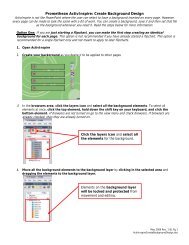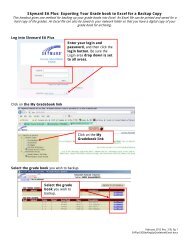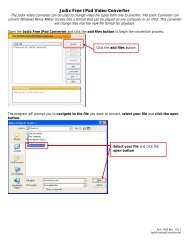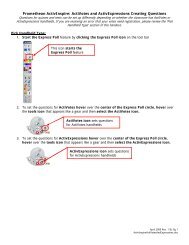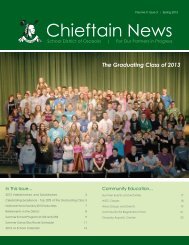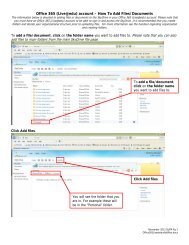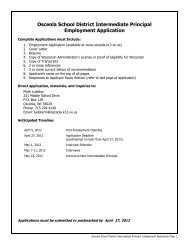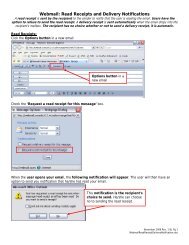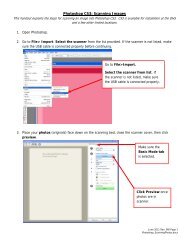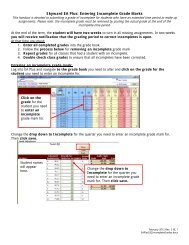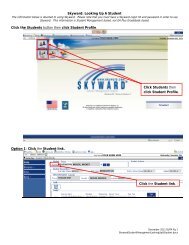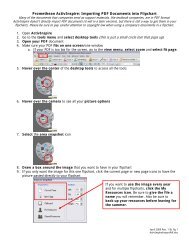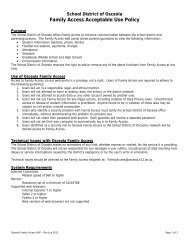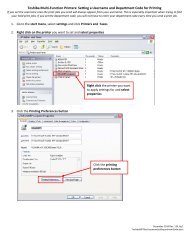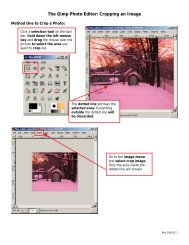You also want an ePaper? Increase the reach of your titles
YUMPU automatically turns print PDFs into web optimized ePapers that Google loves.
Click on the first gif you want to animate, go to the select menu and click all. Then go to the edit menu<br />
and select copy.<br />
To locate the gif you want to<br />
animate, refer to the name of<br />
the file, which will appear on<br />
the top of the window.<br />
Navigate to the new canvas recently created; go to the edit menu and select paste.<br />
To locate the canvas you want to<br />
paste on, refer to the name of the<br />
file, which will appear on the top of<br />
the window as untitled until the file<br />
is saved and named.<br />
To use the same image to create the animated gif, you will need to create multiple layers of the<br />
same image. To do this, go to the layers dialogue box (if you cannot see the layers dialogue box go to the<br />
dialogs menu and select layers), highlight the copied layer, right click it and select new layer. Then<br />
right click the layer and select duplicate layer. If you want to create the gif out of multiple images,<br />
continue to copy and paste all images until you have every image added to the new canvas.<br />
January 2007 Rev. 1 BL 2<br />
<strong>GIMP</strong><strong>Gif</strong><strong>Animation</strong>.doc