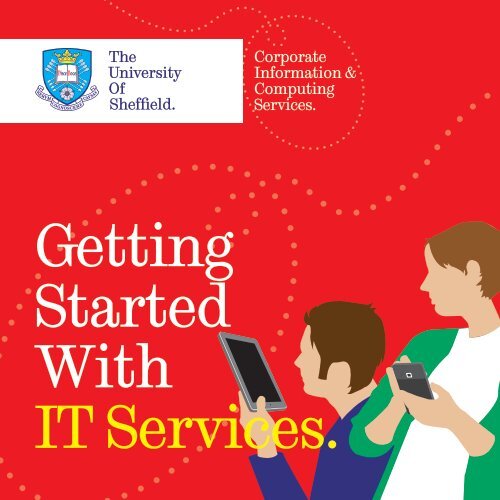Getting Started With IT Services. - Cics - University of Sheffield
Getting Started With IT Services. - Cics - University of Sheffield
Getting Started With IT Services. - Cics - University of Sheffield
You also want an ePaper? Increase the reach of your titles
YUMPU automatically turns print PDFs into web optimized ePapers that Google loves.
Corporate<br />
Information &<br />
Computing<br />
<strong>Services</strong>.<br />
<strong>Getting</strong><br />
<strong>Started</strong><br />
<strong>With</strong><br />
<strong>IT</strong> <strong>Services</strong>.
Welcome to<br />
CiCS All<br />
This guide will introduce you to the key <strong>IT</strong> services provided for<br />
<strong>University</strong> <strong>of</strong> <strong>Sheffield</strong> students by Corporate Information & Computing<br />
<strong>Services</strong> (CiCS)<br />
CiCS provides many services which you will use throughout your<br />
studies at the <strong>University</strong>. To find more information on all the services<br />
we provide and how to use them go to<br />
www.shef.ac.uk/cics/students<br />
twitter.<br />
com/cics<br />
facebook.<br />
com/cics.<br />
comms<br />
<strong>Getting</strong><br />
Online<br />
<strong>University</strong> student accommodation has wireless Internet and most <strong>of</strong> the campus<br />
does too. You can connect to the eduroam wireless network in your room, on campus<br />
and even at other Universities.<br />
To connect to wireless:<br />
1 Click your wireless icon or go to Wi-Fi settings<br />
2 Select the eduroam wireless network<br />
3 Provide your <strong>University</strong> username followed by @sheffield.ac.uk<br />
4 Provide your password.<br />
In most student accommodation there is also wired Internet which is faster and better<br />
for gaming.<br />
To connect to the wired network:<br />
1 Connect your computer to the socket using the cable provided.<br />
2 Start your web browser.<br />
3 Follow the instructions on screen.<br />
For more details on connecting to the Internet, including how to connect a console,<br />
see:<br />
www.shef.ac.uk/cics/connect
Using Mobiles<br />
and Tablets<br />
Once you have connected your phone or tablet to the Internet you can set up your<br />
<strong>University</strong> email and calendar. We work with Google to provide Mail, Calendar and<br />
other Apps, so use the web browser on your device to access m.google.com<br />
From here you can download Google Mail, Calendar and Sync apps to integrate with<br />
our services. For more details, go to:<br />
www.shef.ac.uk/cics/smartphones<br />
We also provide the i<strong>Sheffield</strong> mobile app for students. It features timetable<br />
information and library reading lists alongside campus maps, available PCs and printer<br />
locations.<br />
You can download the app for Apple, Android and BlackBerry devices and a web<br />
version is available for all other mobiles. For more details and all the links see:<br />
www.shef.ac.uk/cics/isheffield<br />
Tuesday Tuesday sday<br />
5
Using<br />
Computers<br />
You don’t need to bring your own desktop or laptop computer to <strong>University</strong>, but if you<br />
do you can benefit from our support for Windows, Apple Mac and Linux.<br />
Connect it to the Internet to use all our online services and print to our printers.<br />
If your computer develops a fault, we will be happy to diagnose the problem and <strong>of</strong>fer<br />
advice on next steps.<br />
Alternatively, you can use our desktop computers and laptops. We have over 1600<br />
fast computers, packed with s<strong>of</strong>tware and available in rooms around campus. The<br />
Information Commons, open 24 hours a day, 365 days a year has 500 computers plus<br />
50 laptops available for loan.<br />
You can just turn up and use a PC or laptop or you can book one<br />
in advance. For more info about <strong>University</strong> computers, including<br />
locating available computers, and booking PCs and laptops in<br />
advance, see:<br />
www.shef.ac.uk/cics/computers<br />
We not only provide computers, we <strong>of</strong>fer equipment and advice<br />
to help with media production<br />
www.shef.ac.uk/cics/creativemedia
Online<br />
<strong>Services</strong><br />
<strong>University</strong> <strong>IT</strong> services can be accessed from any connected computer or device. All<br />
you need is your username and password.<br />
MOLE 2, the <strong>University</strong>’s Virtual Learning Environment, is the starting point for<br />
all <strong>of</strong> your academic work. You will find module specific content as well as other<br />
learning resources.<br />
www.shef.ac.uk/cics/mole2<br />
Google Apps are used to provide your <strong>University</strong> email, calendar and other tools.<br />
www.shef.ac.uk/cics/google<br />
MOLE 2 and Google Apps are both available via our portal MUSE which brings<br />
together all other online services for students. There is a link to MUSE at the top <strong>of</strong><br />
every web page on the <strong>University</strong> <strong>of</strong> <strong>Sheffield</strong> web site.<br />
Printing<br />
You really don’t need to bring your own printer to <strong>University</strong>. We have a service that<br />
lets you print from any computer and collect your printout from any student printer at<br />
a time and place convenient to you.<br />
To print, you swipe your <strong>University</strong> membership card (UCard) at a printer and choose<br />
which <strong>of</strong> your print jobs you wish to print.<br />
Your UCard also gives access to your printing credit. You add credit to your account<br />
using online card payments or value loading kiosks, which are all around campus.<br />
For full details on the student printing service see:<br />
www.shef.ac.uk/cics/printing<br />
A4
Staying Safe<br />
Online<br />
It is very easy to get online at the <strong>University</strong> <strong>of</strong> <strong>Sheffield</strong>. However, once online you will<br />
need to protect yourself, your data and your equipment. Do not let anyone know your<br />
<strong>University</strong> password.<br />
Be on guard for fraudulent emails trying to obtain your password, your bank account<br />
details, or scare you into downloading fake antivirus s<strong>of</strong>tware that will infect your<br />
computer.<br />
Be careful how much personal information you reveal on social networking sites like<br />
Facebook and Twitter, not everyone reading your pr<strong>of</strong>ile is really your friend.<br />
All computers should have up-to-date antivirus s<strong>of</strong>tware installed.<br />
For PCs we recommend you download Micros<strong>of</strong>t Security<br />
Essentials before you arrive or as soon as you get connected<br />
at <strong>University</strong>, and you must have the Windows Firewall and<br />
Automatic Updates enabled. If you bring an Apple Mac you can<br />
download antivirus s<strong>of</strong>tware from our pages via the link below.<br />
For detailed information about online security see:<br />
www.shef.ac.uk/cics/security<br />
Help and<br />
Support<br />
If you need help using any <strong>of</strong> our <strong>IT</strong> services, or if you need assistance accessing our<br />
services via your personal computer or mobile devices, we provide a comprehensive<br />
help and support service. Contact us by whichever method you prefer.<br />
You can:<br />
Talk to any staff in the Information Commons.<br />
Phone the helpdesk on (0114) 222 1111<br />
Contact us online via chat, Twitter or Facebook<br />
Search or submit a question to our Knowledgebase<br />
You can check the status <strong>of</strong> <strong>University</strong> <strong>IT</strong> services at any time using our service status<br />
page at www.shef.ac.uk/cics/status<br />
For details on all support options available, with hours <strong>of</strong> business, see<br />
www.shef.ac.uk/cics/support<br />
twitter.com/cics facebook.com/cics.comms<br />
Design I Print I www.sheffield.ac.uk/cics/printanddesign • Printed on environmentally preferable material
Rules and Regulations<br />
Your computer account is provided to aid you in your academic work. It is your responsibility to<br />
be familiar with and abide by the <strong>University</strong>’s <strong>IT</strong> Code <strong>of</strong> Practice and the Regulations on the Use <strong>of</strong><br />
Computing Facilities.<br />
www.shef.ac.uk/cics/code<strong>of</strong>practice<br />
Copyright<br />
You must not use <strong>University</strong> computing facilities (including your connection to the Internet) to copy<br />
or distribute copyright material without authorisation <strong>of</strong> the copyright owner. This includes movies,<br />
music, s<strong>of</strong>tware and electronic books.<br />
www.shef.ac.uk/cics/copyright<br />
Passwords and Security<br />
You should choose a strong password for your account and never share it. We strongly recommend<br />
that you follow the advice on our security and safe computing web pages; this should keep you, your<br />
account and your computer safe from harm.<br />
www.shef.ac.uk/cics/security<br />
Personal Information<br />
Personal information about you is held and processed by the <strong>University</strong> and<br />
carried across <strong>University</strong> systems. Personal information is protected under the<br />
English law <strong>of</strong> Data Protection, and the <strong>University</strong> adheres to strict policy to<br />
protect your information and your rights to access.<br />
www.shef.ac.uk/cics/personalinformation<br />
Username:<br />
....................................................................................................................<br />
Email address:<br />
...................................................................................................................