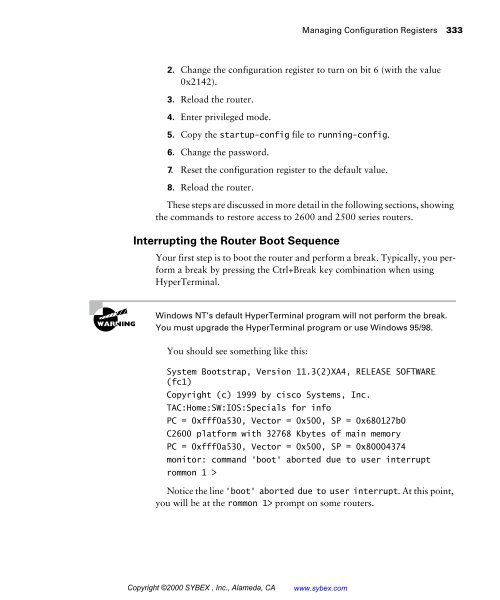- Page 1 and 2:
CCNA Cisco Certified Network Associ
- Page 3 and 4:
Associate Publisher: Neil Edde Cont
- Page 5 and 6:
This book is dedicated to all the C
- Page 7 and 8:
Introduction Welcome to the excitin
- Page 9 and 10:
Introduction xxv installing, managi
- Page 11 and 12:
Introduction xxvii but you still ha
- Page 13 and 14:
Introduction xxix To meet the CCNP
- Page 15 and 16:
Introduction xxxi through!) Also, b
- Page 17 and 18:
CCDPs must also demonstrate profici
- Page 19 and 20:
Introduction xxxv answering the rev
- Page 21 and 22:
Introduction xxxvii don’t need to
- Page 23 and 24:
Introduction xxxix questions and un
- Page 25 and 26:
Assessment Questions Assessment Que
- Page 27 and 28:
Assessment Questions xliii 9. Which
- Page 29 and 30:
Assessment Questions xlv 17. What i
- Page 31 and 32:
Assessment Questions xlvii 23. Whic
- Page 33 and 34:
Assessment Questions xlix 31. What
- Page 35 and 36:
Assessment Questions li 39. What ar
- Page 37 and 38:
Assessment Questions liii 47. Which
- Page 39 and 40:
Answers to the Assessment Questions
- Page 41 and 42:
Answers to the Assessment Questions
- Page 43 and 44:
Answers to the Assessment Questions
- Page 45 and 46:
Chapter 1 Internetworking THE CCNA
- Page 47 and 48:
Internetworking Models Internetwork
- Page 49 and 50:
The OSI Reference Model FIGURE 1.1
- Page 51 and 52:
FIGURE 1.3 Layer functions The OSI
- Page 53 and 54:
The OSI Reference Model 9 JPEG The
- Page 55 and 56:
The OSI Reference Model 11 Connecti
- Page 57 and 58:
The OSI Reference Model 13 answer t
- Page 59 and 60:
The OSI Reference Model 15 before s
- Page 61 and 62:
The OSI Reference Model 17 The rout
- Page 63 and 64:
The OSI Reference Model 19 For a ho
- Page 65 and 66:
Ethernet Networking 21 The Physical
- Page 67 and 68:
Ethernet Networking 23 Ethernet is
- Page 69 and 70:
FIGURE 1.11 802.3 and Ethernet fram
- Page 71 and 72:
802.2 and SNAP FIGURE 1.12 802.2 an
- Page 73 and 74:
Ethernet Networking 29 You can iden
- Page 75 and 76:
FIGURE 1.13 Data encapsulation Data
- Page 77 and 78:
The Cisco Three-Layer Hierarchical
- Page 79 and 80:
The Core Layer The Cisco Three-Laye
- Page 81 and 82:
Assembling and Cabling Cisco Device
- Page 83 and 84:
Assembling and Cabling Cisco Device
- Page 85 and 86:
Assembling and Cabling Cisco Device
- Page 87 and 88:
Assembling and Cabling Cisco Device
- Page 89 and 90:
6-3 7-2 8-1 Selecting Cisco Product
- Page 91 and 92:
FIGURE 1.20 Cisco hub products Cisc
- Page 93 and 94:
Cisco Switches Selecting Cisco Prod
- Page 95 and 96:
Summary Key Terms Summary 51 This c
- Page 97 and 98:
Written Labs In this section, you w
- Page 99 and 100:
Lab 1.2: Defining the OSI Layers an
- Page 101 and 102:
Review Questions Review Questions 5
- Page 103 and 104:
8. How is a crossover cabled? Revie
- Page 105 and 106:
Review Questions 61 15. Routers can
- Page 107 and 108:
64 Chapter 1 � Internetworking An
- Page 109 and 110:
66 Chapter 1 � Internetworking An
- Page 111 and 112:
68 Chapter 1 � Internetworking An
- Page 113 and 114:
Chapter 2 Switching Technologies TH
- Page 115 and 116:
Layer-2 Switching 73 switches are f
- Page 117 and 118:
Layer-2 Switching 75 switch now has
- Page 119 and 120:
Loop Avoidance FIGURE 2.2 Broadcast
- Page 121 and 122:
Spanning-Tree Protocol (STP) Spanni
- Page 123 and 124:
Spanning-Tree Protocol (STP) 81 802
- Page 125 and 126:
Spanning-Tree Protocol (STP) 83 If
- Page 127 and 128:
FIGURE 2.6 Different switching mode
- Page 129 and 130:
Key Terms Summary 87 Before taking
- Page 131 and 132:
Review Questions 1. Which LAN switc
- Page 133 and 134:
Review Questions 91 8. What are the
- Page 135 and 136:
15. What is the default LAN switch
- Page 137 and 138:
96 Chapter 2 � Switching Technolo
- Page 139 and 140:
98 Chapter 2 � Switching Technolo
- Page 141 and 142:
The Transmission Control Protocol/I
- Page 143 and 144:
102 Chapter 3 � Internet Protocol
- Page 145 and 146:
104 Chapter 3 � Internet Protocol
- Page 147 and 148:
106 Chapter 3 � Internet Protocol
- Page 149 and 150:
108 Chapter 3 � Internet Protocol
- Page 151 and 152:
110 Chapter 3 � Internet Protocol
- Page 153 and 154:
112 Chapter 3 � Internet Protocol
- Page 155 and 156:
114 Chapter 3 � Internet Protocol
- Page 157 and 158:
116 Chapter 3 � Internet Protocol
- Page 159 and 160:
118 Chapter 3 � Internet Protocol
- Page 161 and 162:
120 Chapter 3 � Internet Protocol
- Page 163 and 164:
122 Chapter 3 � Internet Protocol
- Page 165 and 166:
124 Chapter 3 � Internet Protocol
- Page 167 and 168:
126 Chapter 3 � Internet Protocol
- Page 169 and 170:
128 Chapter 3 � Internet Protocol
- Page 171 and 172:
130 Chapter 3 � Internet Protocol
- Page 173 and 174:
132 Chapter 3 � Internet Protocol
- Page 175 and 176:
134 Chapter 3 � Internet Protocol
- Page 177 and 178:
136 Chapter 3 � Internet Protocol
- Page 179 and 180:
138 Chapter 3 � Internet Protocol
- Page 181 and 182:
140 Chapter 3 � Internet Protocol
- Page 183 and 184:
142 Chapter 3 � Internet Protocol
- Page 185 and 186:
144 Chapter 3 � Internet Protocol
- Page 187 and 188:
146 Chapter 3 � Internet Protocol
- Page 189 and 190:
148 Chapter 3 � Internet Protocol
- Page 191 and 192:
150 Chapter 3 � Internet Protocol
- Page 193 and 194:
152 Chapter 3 � Internet Protocol
- Page 195 and 196:
154 Chapter 3 � Internet Protocol
- Page 197 and 198:
156 Chapter 3 � Internet Protocol
- Page 199 and 200:
158 Chapter 3 � Internet Protocol
- Page 201 and 202:
160 Chapter 3 � Internet Protocol
- Page 203 and 204:
162 Chapter 3 � Internet Protocol
- Page 205 and 206:
164 Chapter 3 � Internet Protocol
- Page 207 and 208:
Answers to the Written Lab 167 8. S
- Page 209 and 210:
Answers to Review Questions 169 12.
- Page 211 and 212:
In this chapter, you will be introd
- Page 213 and 214:
174 Chapter 4 � Configuration and
- Page 215 and 216:
176 Chapter 4 � Configuration and
- Page 217 and 218:
178 Chapter 4 � Configuration and
- Page 219 and 220:
180 Chapter 4 � Configuration and
- Page 221 and 222:
182 Chapter 4 � Configuration and
- Page 223 and 224:
184 Chapter 4 � Configuration and
- Page 225 and 226:
186 Chapter 4 � Configuration and
- Page 227 and 228:
188 Chapter 4 � Configuration and
- Page 229 and 230:
190 Chapter 4 � Configuration and
- Page 231 and 232:
192 Chapter 4 � Configuration and
- Page 233 and 234:
194 Chapter 4 � Configuration and
- Page 235 and 236:
196 Chapter 4 � Configuration and
- Page 237 and 238:
198 Chapter 4 � Configuration and
- Page 239 and 240:
200 Chapter 4 � Configuration and
- Page 241 and 242:
202 Chapter 4 � Configuration and
- Page 243 and 244:
204 Chapter 4 � Configuration and
- Page 245 and 246:
206 Chapter 4 � Configuration and
- Page 247 and 248:
208 Chapter 4 � Configuration and
- Page 249 and 250:
210 Chapter 4 � Configuration and
- Page 251 and 252:
212 Chapter 4 � Configuration and
- Page 253 and 254:
214 Chapter 4 � Configuration and
- Page 255 and 256:
216 Chapter 4 � Configuration and
- Page 257 and 258:
218 Chapter 4 � Configuration and
- Page 259 and 260:
220 Chapter 4 � Configuration and
- Page 261 and 262:
222 Chapter 4 � Configuration and
- Page 263 and 264:
224 Chapter 4 � Configuration and
- Page 265 and 266:
226 Chapter 4 � Configuration and
- Page 267 and 268:
228 Chapter 4 � Configuration and
- Page 269 and 270:
230 Chapter 4 � Configuration and
- Page 271 and 272:
232 Chapter 4 � Configuration and
- Page 273 and 274:
234 Chapter 4 � Configuration and
- Page 275 and 276:
Routing This chapter will discuss t
- Page 277 and 278:
238 Chapter 5 � IP Routing In our
- Page 279 and 280:
240 Chapter 5 � IP Routing router
- Page 281 and 282:
242 Chapter 5 � IP Routing Figure
- Page 283 and 284:
244 Chapter 5 � IP Routing 2501A(
- Page 285 and 286:
246 Chapter 5 � IP Routing 2501C(
- Page 287 and 288:
248 Chapter 5 � IP Routing 2621A
- Page 289 and 290:
250 Chapter 5 � IP Routing 2501A
- Page 291 and 292:
252 Chapter 5 � IP Routing 2501C(
- Page 293 and 294:
254 Chapter 5 � IP Routing To con
- Page 295 and 296:
256 Chapter 5 � IP Routing exampl
- Page 297 and 298:
258 Chapter 5 � IP Routing Howeve
- Page 299 and 300:
260 Chapter 5 � IP Routing Routin
- Page 301 and 302:
262 Chapter 5 � IP Routing When a
- Page 303 and 304:
264 Chapter 5 � IP Routing 2501A
- Page 305 and 306:
266 Chapter 5 � IP Routing It is
- Page 307 and 308:
268 Chapter 5 � IP Routing RIP ha
- Page 309 and 310:
270 Chapter 5 � IP Routing varian
- Page 311 and 312:
272 Chapter 5 � IP Routing 2501B
- Page 313 and 314:
274 Chapter 5 � IP Routing The fo
- Page 315 and 316:
276 Chapter 5 � IP Routing The Sh
- Page 317 and 318:
278 Chapter 5 � IP Routing The De
- Page 319 and 320: 280 Chapter 5 � IP Routing 07:13:
- Page 321 and 322: 282 Chapter 5 � IP Routing Comman
- Page 323 and 324: 284 Chapter 5 � IP Routing Writte
- Page 325 and 326: 286 Chapter 5 � IP Routing 2621(c
- Page 327 and 328: 288 Chapter 5 � IP Routing 2. Aft
- Page 329 and 330: 290 Chapter 5 � IP Routing weight
- Page 331 and 332: 292 Chapter 5 � IP Routing 5. Wha
- Page 333 and 334: 294 Chapter 5 � IP Routing 13. Wh
- Page 335 and 336: 296 Chapter 5 � IP Routing Answer
- Page 337 and 338: 298 Chapter 5 � IP Routing 13. C.
- Page 339 and 340: Virtual LANs A Virtual Local Area N
- Page 341 and 342: 302 Chapter 6 � Virtual LANs (VLA
- Page 343 and 344: 304 Chapter 6 � Virtual LANs (VLA
- Page 345 and 346: 306 Chapter 6 � Virtual LANs (VLA
- Page 347 and 348: 308 Chapter 6 � Virtual LANs (VLA
- Page 349 and 350: 310 Chapter 6 � Virtual LANs (VLA
- Page 351 and 352: 312 Chapter 6 � Virtual LANs (VLA
- Page 353 and 354: 314 Chapter 6 � Virtual LANs (VLA
- Page 355 and 356: 316 Chapter 6 � Virtual LANs (VLA
- Page 357 and 358: 318 Chapter 6 � Virtual LANs (VLA
- Page 359 and 360: 320 Chapter 6 � Virtual LANs (VLA
- Page 361 and 362: Answers to Review Questions Answers
- Page 363 and 364: Chapter 7 Managing a Cisco Internet
- Page 365 and 366: The Internal Components of a Cisco
- Page 367 and 368: Managing Configuration Registers 32
- Page 369: Managing Configuration Registers 33
- Page 373 and 374: Managing Configuration Registers 33
- Page 375 and 376: Backing Up and Restoring the Cisco
- Page 377 and 378: Backing Up and Restoring the Cisco
- Page 379 and 380: Backing Up and Restoring the Cisco
- Page 381 and 382: Backing Up and Restoring the Cisco
- Page 383 and 384: Using Cisco Discovery Protocol 345
- Page 385 and 386: Using Cisco Discovery Protocol 347
- Page 387 and 388: Using Cisco Discovery Protocol 349
- Page 389 and 390: Using Telnet Using Telnet 351 Encap
- Page 391 and 392: Using Telnet 353 Remember that the
- Page 393 and 394: Checking Telnet Connections Using T
- Page 395 and 396: Resolving Hostnames 357 This output
- Page 397 and 398: Resolving Hostnames 359 To verify t
- Page 399 and 400: Resolving Hostnames 361 it doesn’
- Page 401 and 402: apollo Apollo echo appletalk Applet
- Page 403 and 404: Key Terms Summary 365 Next, you lea
- Page 405 and 406: Command Description Summary 367 no
- Page 407 and 408: Written Lab Write in the answers to
- Page 409 and 410: Hands-on Labs 371 flash tftp. This
- Page 411 and 412: Lab 7.5: Using Telnet Hands-on Labs
- Page 413 and 414: Hands-on Labs 375 4. Test your host
- Page 415 and 416: Review Questions 377 5. Which memor
- Page 417 and 418: 13. What does the command cdp timer
- Page 419 and 420: 382 Chapter 7 � Managing a Cisco
- Page 421 and 422:
384 Chapter 7 � Managing a Cisco
- Page 423 and 424:
Most network administrators have, a
- Page 425 and 426:
388 Chapter 8 � Configuring Novel
- Page 427 and 428:
390 Chapter 8 � Configuring Novel
- Page 429 and 430:
392 Chapter 8 � Configuring Novel
- Page 431 and 432:
394 Chapter 8 � Configuring Novel
- Page 433 and 434:
396 Chapter 8 � Configuring Novel
- Page 435 and 436:
398 Chapter 8 � Configuring Novel
- Page 437 and 438:
400 Chapter 8 � Configuring Novel
- Page 439 and 440:
402 Chapter 8 � Configuring Novel
- Page 441 and 442:
404 Chapter 8 � Configuring Novel
- Page 443 and 444:
406 Chapter 8 � Configuring Novel
- Page 445 and 446:
408 Chapter 8 � Configuring Novel
- Page 447 and 448:
410 Chapter 8 � Configuring Novel
- Page 449 and 450:
412 Chapter 8 � Configuring Novel
- Page 451 and 452:
414 Chapter 8 � Configuring Novel
- Page 453 and 454:
416 Chapter 8 � Configuring Novel
- Page 455 and 456:
418 Chapter 8 � Configuring Novel
- Page 457 and 458:
420 Chapter 8 � Configuring Novel
- Page 459 and 460:
422 Chapter 8 � Configuring Novel
- Page 461 and 462:
424 Chapter 8 � Configuring Novel
- Page 463 and 464:
426 Chapter 8 � Configuring Novel
- Page 465 and 466:
428 Chapter 8 � Configuring Novel
- Page 467 and 468:
430 Chapter 8 � Configuring Novel
- Page 469 and 470:
432 Chapter 8 � Configuring Novel
- Page 471 and 472:
434 Chapter 8 � Configuring Novel
- Page 473 and 474:
Answer to Review Questions Answer t
- Page 475 and 476:
Chapter 9 Managing Traffic with Acc
- Page 477 and 478:
Access Lists 441 interface. Applyin
- Page 479 and 480:
Access Lists 443 IP extended acces
- Page 481 and 482:
Access Lists 445 Now, that was the
- Page 483 and 484:
Access Lists 447 On the Acme router
- Page 485 and 486:
Access Lists 449 Once you choose th
- Page 487 and 488:
discard Discard (9) domain Domain N
- Page 489 and 490:
IPX Access Lists 453 LAN. However,
- Page 491 and 492:
IPX Access Lists 455 The access lis
- Page 493 and 494:
Router(config)#access-list 1010 per
- Page 495 and 496:
Key Terms Summary 459 � How to co
- Page 497 and 498:
Written Lab In this section, write
- Page 499 and 500:
Hands-on Labs 463 3. Choose an acce
- Page 501 and 502:
Hands-on Labs 465 5. Add the source
- Page 503 and 504:
Hands-on Labs 467 3. Configure an a
- Page 505 and 506:
Review Questions 469 4. Which of th
- Page 507 and 508:
Review Questions 471 10. Which of t
- Page 509 and 510:
Review Questions 473 18. Which acce
- Page 511 and 512:
Answers to Review Questions Answers
- Page 513 and 514:
Chapter 10 Wide Area Networking Pro
- Page 515 and 516:
Wide Area Networks 479 Demarcation
- Page 517 and 518:
High-Level Data-Link Control Protoc
- Page 519 and 520:
Point-to-Point Protocol (PPP) Point
- Page 521 and 522:
Point-to-Point Protocol (PPP) 485 A
- Page 523 and 524:
Point-to-Point Protocol (PPP) 487 I
- Page 525 and 526:
Frame Relay 489 Frame Relay provide
- Page 527 and 528:
Frame Relay 491 7. The CO receives
- Page 529 and 530:
Local Management Interface (LMI) Fr
- Page 531 and 532:
Frame Relay 495 out the same interf
- Page 533 and 534:
appletalk protocol eigrp no appleta
- Page 535 and 536:
Here’s an example using the Frame
- Page 537 and 538:
Frame Relay 501 really might need.
- Page 539 and 540:
Frame Relay 503 To see information
- Page 541 and 542:
Integrated Services Digital Network
- Page 543 and 544:
FIGURE 10.7 ISDN BRI reference poin
- Page 545 and 546:
Integrated Services Digital Network
- Page 547 and 548:
Dial-on-Demand Routing (DDR) 511 Th
- Page 549 and 550:
Dial-on-Demand Routing (DDR) 513 Th
- Page 551 and 552:
Optional Commands Dial-on-Demand Ro
- Page 553 and 554:
Summary Sho ip route Shows all rout
- Page 555 and 556:
Commands in This Chapter Command De
- Page 557 and 558:
Command Description Summary 521 sho
- Page 559 and 560:
Written Lab 523 13. Write the comma
- Page 561 and 562:
Hands-on Labs 525 3. To change the
- Page 563 and 564:
Hands-on Labs 527 In my seminars I
- Page 565 and 566:
FIGURE 10.10 ISDN lab E0 172.16.30.
- Page 567 and 568:
8. Configure the dialer information
- Page 569 and 570:
Review Questions 533 5. Regarding F
- Page 571 and 572:
13. Which command will list all con
- Page 573 and 574:
(The answers to the questions begin
- Page 575 and 576:
11. Config t Int bri0 Dialer string
- Page 577 and 578:
Answers to Review Questions 541 14.
- Page 579 and 580:
544 Appendix A � Practice Exam Qu
- Page 581 and 582:
546 Appendix A � Practice Exam 8.
- Page 583 and 584:
548 Appendix A � Practice Exam 18
- Page 585 and 586:
550 Appendix A � Practice Exam 26
- Page 587 and 588:
552 Appendix A � Practice Exam 34
- Page 589 and 590:
554 Appendix A � Practice Exam 42
- Page 591 and 592:
556 Appendix A � Practice Exam 52
- Page 593 and 594:
558 Appendix A � Practice Exam 61
- Page 595 and 596:
560 Appendix A � Practice Exam An
- Page 597 and 598:
562 Appendix A � Practice Exam 19
- Page 599 and 600:
564 Appendix A � Practice Exam 39
- Page 601 and 602:
566 Appendix A � Practice Exam 61
- Page 603 and 604:
The CCNA courseware for the new CCN
- Page 605 and 606:
570 Appendix B � Configuring the
- Page 607 and 608:
572 Appendix B � Configuring the
- Page 609 and 610:
574 Appendix B � Configuring the
- Page 611 and 612:
576 Appendix B � Configuring the
- Page 613 and 614:
578 Appendix B � Configuring the
- Page 615 and 616:
580 Appendix B � Configuring the
- Page 617 and 618:
582 Appendix B � Configuring the
- Page 619 and 620:
584 Appendix B � Configuring the
- Page 621 and 622:
586 Appendix B � Configuring the
- Page 623 and 624:
588 Appendix B � Configuring the
- Page 625 and 626:
590 Appendix B � Configuring the
- Page 627 and 628:
592 Appendix B � Configuring the
- Page 629 and 630:
594 Appendix B � Configuring the
- Page 631 and 632:
596 Appendix B � Configuring the
- Page 633 and 634:
598 Appendix B � Configuring the
- Page 635 and 636:
600 Appendix B � Configuring the
- Page 637 and 638:
602 Appendix B � Configuring the
- Page 639 and 640:
604 Appendix B � Configuring the
- Page 641 and 642:
606 Appendix B � Configuring the
- Page 643 and 644:
608 Appendix B � Configuring the
- Page 645 and 646:
610 Appendix B � Configuring the
- Page 647 and 648:
612 Appendix B � Configuring the
- Page 649 and 650:
614 Appendix B � Configuring the
- Page 651 and 652:
616 Appendix B � Configuring the
- Page 653 and 654:
618 Appendix B � Configuring the
- Page 655 and 656:
620 Appendix B � Configuring the
- Page 657 and 658:
622 Appendix B � Configuring the
- Page 659 and 660:
624 Appendix B � Configuring the
- Page 661 and 662:
626 Appendix B � Configuring the
- Page 663 and 664:
628 Appendix B � Configuring the
- Page 665 and 666:
630 Appendix B � Configuring the
- Page 667 and 668:
632 Appendix B � Configuring the
- Page 669 and 670:
634 Appendix C � Commands in This
- Page 671 and 672:
636 Appendix C � Commands in This
- Page 673 and 674:
638 Appendix C � Commands in This
- Page 675 and 676:
640 Appendix C � Commands in This
- Page 677 and 678:
642 Appendix C � Commands in This
- Page 679 and 680:
644 Appendix C � Commands in This
- Page 681 and 682:
646 Appendix C � Commands in This
- Page 683 and 684:
648 Appendix C � Commands in This
- Page 685 and 686:
650 Glossary A&B bit signaling Used
- Page 687 and 688:
652 Glossary address learning Used
- Page 689 and 690:
654 Glossary anycast An ATM address
- Page 691 and 692:
656 Glossary ATM Asynchronous Trans
- Page 693 and 694:
658 Glossary auxiliary port The con
- Page 695 and 696:
660 Glossary bridge A device for co
- Page 697 and 698:
662 Glossary CBR Constant Bit Rate:
- Page 699 and 700:
664 Glossary circuit switching Used
- Page 701 and 702:
666 Glossary configuration register
- Page 703 and 704:
668 Glossary crankback In ATM, a co
- Page 705 and 706:
670 Glossary DDP Datagram Delivery
- Page 707 and 708:
672 Glossary DSR Data Set Ready: Wh
- Page 709 and 710:
674 Glossary ELAN Emulated LAN: An
- Page 711 and 712:
676 Glossary failure domain The reg
- Page 713 and 714:
678 Glossary FragmentFree LAN switc
- Page 715 and 716:
680 Glossary helper address The uni
- Page 717 and 718:
682 Glossary IGP Interior Gateway P
- Page 719 and 720:
684 Glossary IP multicast A techniq
- Page 721 and 722:
686 Glossary learning bridge A brid
- Page 723 and 724:
688 Glossary MAC Media Access Contr
- Page 725 and 726:
690 Glossary MLP Multilink PPP: A t
- Page 727 and 728:
692 Glossary NetBEUI NetBIOS Extend
- Page 729 and 730:
694 Glossary NT1 network terminatio
- Page 731 and 732:
696 Glossary packet switch A physic
- Page 733 and 734:
698 Glossary poison reverse updates
- Page 735 and 736:
700 Glossary PVP tunneling permanen
- Page 737 and 738:
702 Glossary route poisoning Used b
- Page 739 and 740:
704 Glossary server Hardware and so
- Page 741 and 742:
706 Glossary span A full-duplex dig
- Page 743 and 744:
708 Glossary SR/TLB source-route tr
- Page 745 and 746:
710 Glossary subinterface One of ma
- Page 747 and 748:
712 Glossary TE terminal equipment:
- Page 749 and 750:
714 Glossary TRIP Token Ring Interf
- Page 751:
716 Glossary WAN wide area network: