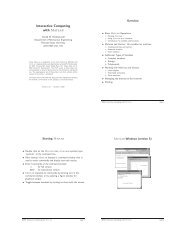Create successful ePaper yourself
Turn your PDF publications into a flip-book with our unique Google optimized e-Paper software.
DD<strong>RRR</strong> <strong>AAA</strong> <strong>FFF</strong> <strong>TTT</strong><br />
Data Collection:<br />
Important: Read steps 1-11 completely before performing them<br />
1. Click on the collect button to start data collection<br />
2. Immerse the aluminum air chamber and temperature probe in the ice water bath.<br />
3. Watch the temperature value. It will decrease as the gas in the aluminum air chamber<br />
cools.<br />
4. When the temperature stabilizes (does not change for 30 seconds or so) The<br />
temperature may switch back and forth between two values repeatedly. This is<br />
normal and does not indicate that the temperature is changing.<br />
5. Click on the Keep button.<br />
6. Enter a point number and click on OK. Number the data points 1, 2, and 3.<br />
7. Immerse the aluminum air chamber and temperature probe in the room temperature<br />
water.<br />
8. Repeat steps 3-6.<br />
9. Immerse the aluminum air chamber and temperature probe in the hot water.<br />
10. Repeat steps 3-6.<br />
11. Click on the Stop button. You are through taking data.<br />
Recording your data<br />
Enter the data from the computer’s screen into this Data Table:<br />
Data Point<br />
1<br />
Ice Water<br />
2<br />
Room Temp.<br />
Water<br />
3<br />
Hot Tap Water<br />
Pressure<br />
(kPa)<br />
Temperature<br />
(C)<br />
Computer Data Analysis<br />
1. Click on the Linear Fit button (look for the “R=” button at the top of the screen)<br />
2. A box appears. Look for the y-intercept value in the box. Write it here:<br />
3. Click on the “X” in the box to close it.<br />
4. Double-click in the graph window. The Graph Options window appears<br />
5. Click on Axes Options.<br />
6. In the left hand column (y-axis) change the “Bottom” values to -300.<br />
7. In the x-axis box at the bottom, change the “left” value to -10.<br />
8. Click the Done button.<br />
9. Click on the Linear Fit button (look for the “R=”) again.<br />
10. Notice that, at zero pressure, the line will indicate the temperature associated with<br />
absolute zero. That is how the value for absolute value is determined.<br />
TOPS_ThermoAbsZero_07_08.doc (Lyle, Adler) - DRAFT Page 2