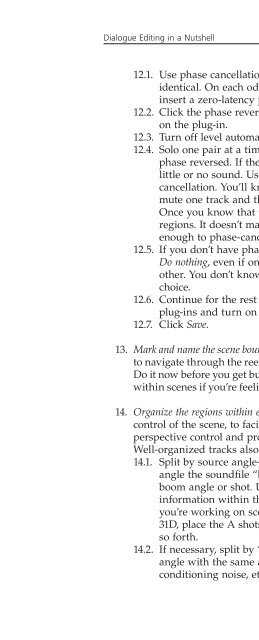- Page 2:
Dialogue Editing for Motion Picture
- Page 6:
Dialogue Editing for Motion Picture
- Page 10:
In memory of Grant Maxwell, 1958-20
- Page 14:
Contents Foreword . . . . . . . . .
- Page 18:
Foreword I really like this book. B
- Page 22:
Preface There are many books about
- Page 26:
Preface xiii bit of another term th
- Page 30:
Acknowledgments As much as it’s f
- Page 34:
CHAPTER 1 What Is Dialogue Editing?
- Page 38:
Introduction 3 nisms can take us ou
- Page 42:
CHAPTER 2 No One Works in a Vacuum
- Page 46:
How We Got Where We Are 7 It was cl
- Page 50:
How We Got Where We Are 9 Postsynch
- Page 54:
How We Got Where We Are 11 rates, p
- Page 58:
How We Got Where We Are 13 at the p
- Page 62:
Making Movies in the Digital Age 15
- Page 66:
Working in an NTSC Environment 17 2
- Page 70:
19 Shoot BetaCam, DV, HDTV, Other 2
- Page 74:
21 Picture: Camera 24 fps No TC Sou
- Page 78:
23 Picture: Camera 24 fps No TC Sou
- Page 82:
Working in a PAL Environment 25 cou
- Page 86:
27 Picture: Camera 24 fps No TC Sou
- Page 90:
29 Telecine: Betacam film speed 25
- Page 94:
High Defi nition 31 High Defi nitio
- Page 98:
CHAPTER 3 A Quick Look at Picture E
- Page 102:
A Picture Editing Primer (NTSC Vers
- Page 106:
A Picture Editing Primer (NTSC Vers
- Page 110:
A Picture Editing Primer (NTSC Vers
- Page 114:
41 ASSEMBLE LIST - - - - - - - Reel
- Page 118:
CHAPTER 4 The Sound Department Ther
- Page 122:
The Players 45 Dialogue Supervisor
- Page 126:
CHAPTER 5 Getting Sound from the Pi
- Page 130:
The Picture Cutting Room 49 of the
- Page 134:
Essentials for Dialogue Editing 51
- Page 138:
The OMF and a Brief History of Nonl
- Page 142:
The OMF and a Brief History of Nonl
- Page 146:
Exporting the OMF from the Avid 57
- Page 150:
The Edit Decision List 59 The Edit
- Page 154:
The Edit Decision List 61 but is in
- Page 158:
The Edit Decision List 63 very old
- Page 162:
The Edit Decision List 65 LOST IN J
- Page 166:
The Edit Decision List 67 of the Av
- Page 170:
The Edit Decision List 69 An easy w
- Page 174:
The Auto-Assembly 71 Figure 5-7 Eve
- Page 178:
The Auto-Assembly 73 you read Mad m
- Page 182:
The Auto-Assembly 75 Figure 5-8 Tit
- Page 186:
Metadata Demystifi ed 77 pipeline,
- Page 190:
Metadata Demystifi ed 79 Figure 5-9
- Page 194:
CHAPTER 6 Burn-Ins, File Names, and
- Page 198:
Make a Timecode Burn-In 83 Most Avi
- Page 202:
Back up Your Files 85 Of course, ea
- Page 206:
CHAPTER 7 Screening the OMF/PostCon
- Page 210:
Job Bid Form Client and Contact Inf
- Page 214:
CHAPTER 8 Managing Your Time Unlike
- Page 218:
Set Daily Goals 93 Figure 8-1 A tim
- Page 222:
Set Daily Goals 95 Schedule Your Ti
- Page 226:
97 Figure 8-2 One month of a dialog
- Page 230:
Estimate How Long the Editing Will
- Page 234:
CHAPTER 9 Getting Started on Dialog
- Page 238:
Sync Now! 103 Syncing the OMF and t
- Page 242:
Setting Up Your Editing Workspace 1
- Page 246:
Setting Up Your Editing Workspace 1
- Page 250:
Setting Up Your Editing Workspace 1
- Page 254:
Eliminating Unnecessary Mono Region
- Page 258:
Scenes 113 Figure 9-4 Locate dual m
- Page 262:
Beeps, Tones, and Leaders 115 Marke
- Page 266:
Beeps, Tones, and Leaders 117 machi
- Page 270:
Beeps, Tones, and Leaders 119 you e
- Page 274:
Beeps, Tones, and Leaders 121 SMPTE
- Page 278:
Wild Sound 123 Finding Wild Sound W
- Page 282:
Wild Sound 125 Your name Your conta
- Page 286:
Wild Sound 127 all sounds BFW mono
- Page 290:
CHAPTER 10 Now, the Actual Editing
- Page 294:
Splitting Tracks 131 Be careful not
- Page 298:
Splitting Tracks 133 32 32A Edmund
- Page 302:
Splitting Tracks 135 picture cuts t
- Page 306:
Shot Balancing and the Rules of Thu
- Page 310:
Shot Balancing and the Rules of Thu
- Page 314:
Shot Balancing and the Rules of Thu
- Page 318:
Shot Balancing and the Rules of Thu
- Page 322:
Shot Balancing and the Rules of Thu
- Page 326:
Using Room Tone When Editing Dialog
- Page 330:
Using Room Tone When Editing Dialog
- Page 334:
Using Room Tone When Editing Dialog
- Page 338:
Using Room Tone When Editing Dialog
- Page 342:
Using Room Tone When Editing Dialog
- Page 346:
Working with More Than One Channel
- Page 350:
Working with More Than One Channel
- Page 354:
Working with More Than One Channel
- Page 358:
Working with More Than One Channel
- Page 362:
Working with More Than One Channel
- Page 366:
Multitrack Recordings 167 problem m
- Page 370:
Making Sense of a Scene 169 resourc
- Page 374:
Making Sense of a Scene 171 These m
- Page 378:
CHAPTER 11 Image, Depth, and Perspe
- Page 382:
Depth 175 You can place or pan a pr
- Page 386:
Perspective 177 productions, so you
- Page 390:
Perspective 179 clean nervously whi
- Page 394:
Using the Right Edit 181 Editing th
- Page 398:
Using the Right Edit 183 Figure 11-
- Page 402:
Using the Right Edit 185 Figure 11-
- Page 406:
CHAPTER 12 Damage Repair You’ve s
- Page 410:
What Are Noises? 189 Electronics Br
- Page 414:
Evaluating Noises 191 Dollies and C
- Page 418:
Evaluating Noises 193 Actors less c
- Page 422:
Fixing Noises 195 Clothing We’ve
- Page 426:
Fixing Noises 197 Figure 12-2 Good
- Page 430:
Fixing Noises 199 If there’s a sh
- Page 434:
Fixing Noises 201 Repairing Distort
- Page 438:
Alternate Takes 203 Before you begi
- Page 442:
Alternate Takes 205 Find the Correc
- Page 446:
Alternate Takes 207 Is the offendin
- Page 450:
Alternate Takes 209 Durability. Alt
- Page 454:
Alternate Takes 211 Place a marker
- Page 458:
Alternate Takes 213 The director ha
- Page 462:
Alternate Takes 215 Figure 12-7 Dig
- Page 466:
Alternate Takes 217 88B—single sh
- Page 470:
Alternate Takes 219 division of lab
- Page 474:
Reducing Ambient Noises 221 the mix
- Page 478:
Reducing Ambient Noises 223 process
- Page 482:
Reducing Ambient Noises 225 Figure
- Page 486:
Reducing Ambient Noises 227 Figure
- Page 490:
To Process or Not to Process 229 su
- Page 494:
To Process or Not to Process 231 So
- Page 498:
CHAPTER 13 Production FX and Guide
- Page 502:
Production FX 235 Figure 13-2 Addin
- Page 506:
Making Guide Tracks 237 Why is a gu
- Page 510:
CHAPTER 14 Conformations “But the
- Page 514:
The Conformation Defi ned 241 Optio
- Page 518:
Manual Conformations 243 Figure 14-
- Page 522:
Automated Conformations 245 Save As
- Page 526:
CHAPTER 15 ADR Sooner of later you
- Page 530:
Looping, ADR, and Postsync 249 char
- Page 534:
Looping, ADR, and Postsync 251 sor,
- Page 538:
Preparing for ADR 253 Initial Spott
- Page 542:
Organizing ADR Paperwork 255 the sh
- Page 546:
Organizing ADR Paperwork 257 ADR Ca
- Page 550:
Organizing ADR Paperwork 259 what a
- Page 554:
Organizing ADR Paperwork 261 Compan
- Page 558:
263 Figure 15-4 Data entry form for
- Page 562:
The ADR Recording Session 265 More
- Page 566:
The ADR Recording Session 267 If yo
- Page 570:
Preparing Dialogue Tracks for ADR 2
- Page 574:
271 Figure 15-8 Room tone isn’t o
- Page 578:
ADR Editing 273 Figure 15-9 A detai
- Page 582:
ADR Editing 275 changed, drag the A
- Page 586:
ADR Editing 277 Figure 15-12 It’s
- Page 590:
ADR Editing 279 When you’re pieci
- Page 594:
ADR Editing 281 plug-in pitch-shift
- Page 598:
ADR Editing 283 one that’s in the
- Page 602:
ADR Editing 285 ducer is happy beca
- Page 606:
ADR Editing 287 Soft transients—t
- Page 610:
Group Loop 289 will come up with a
- Page 614:
Group Loop 291 recording onto to a
- Page 618:
CHAPTER 16 Editing Production Sound
- Page 622:
The Documentary Workspace 295 Table
- Page 626:
The Documentary Workspace 297 on-ca
- Page 630:
The Documentary Workspace 299 worse
- Page 634:
Production Sound Effects 301 pictur
- Page 638: CHAPTER 17 Preparing for the Mix By
- Page 642: Check the Answer Print 305 ing, go
- Page 646: Cue Sheets (Rerecording Logs) 307 C
- Page 650: Packaging and Backup 309 front of t
- Page 654: CHAPTER 18 The Mix A gymnast will s
- Page 658: Premix Goals 313 the mixer into tha
- Page 662: Recording the Premix 315 same for a
- Page 666: Recording the Premix 317 tracks—o
- Page 670: The Final Mix 319 the premix of the
- Page 674: The Final Mix 321 TV and Airplane V
- Page 678: Afterword You’ve been through the
- Page 682: APPENDIX A Dialogue Editing in a Nu
- Page 686: Dialogue Editing in a Nutshell 327
- Page 692: 330 DIALOGUE EDITING IN A NUTSHELL
- Page 696: 332 DIALOGUE EDITING IN A NUTSHELL
- Page 700: 334 TRACK TEMPLATE FOR A TYPICAL SM
- Page 704: 336 GLOSSARY ADR call sheet (ADR cu
- Page 708: 338 GLOSSARY Crossfade linking A co
- Page 712: 340 GLOSSARY Fundamental frequency
- Page 716: 342 GLOSSARY LTC (longitudinal time
- Page 720: 344 GLOSSARY along with the locatio
- Page 724: 346 GLOSSARY Sound roll The origina
- Page 728: This page intentionally left blank
- Page 732: This page intentionally left blank
- Page 736: 352 INDEX Alternate takes (Cont.) f
- Page 740:
354 INDEX Coverage, 337 lined scrip
- Page 744:
356 INDEX Foley editors, 46 Foley e
- Page 748:
358 INDEX Mix workfl ow (Cont.) pre
- Page 752:
360 INDEX Picture editing (Cont.) s
- Page 756:
362 INDEX Shoot fi lm, record sound
- Page 760:
364 INDEX Terminal sounds, in docum