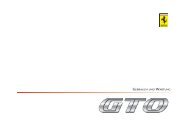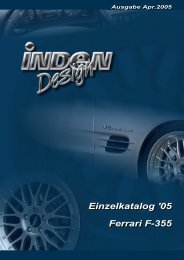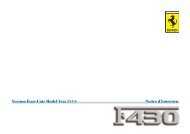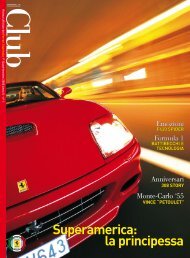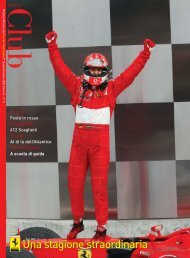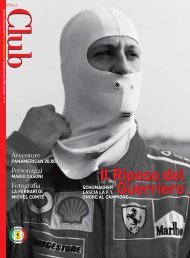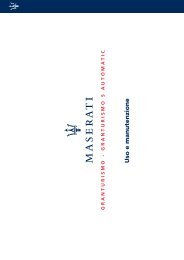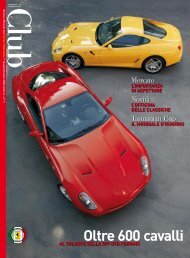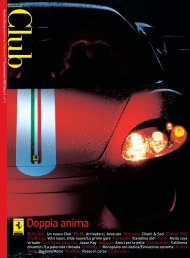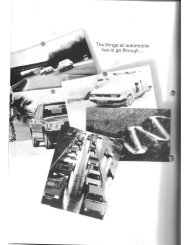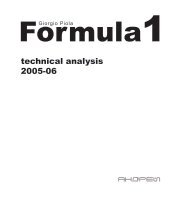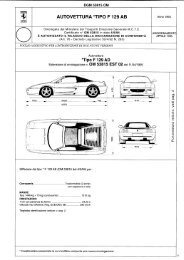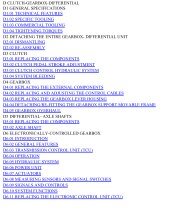Operating instructions - FerrariDatabase.com
Operating instructions - FerrariDatabase.com
Operating instructions - FerrariDatabase.com
Create successful ePaper yourself
Turn your PDF publications into a flip-book with our unique Google optimized e-Paper software.
Navigational mode<br />
You will find information about scrolling<br />
in lists in the "Scrolling through the<br />
lists" on page 27 chapter.<br />
Note:<br />
The Category box does not have to be<br />
<strong>com</strong>pleted. It is only used to restrict the<br />
list of points of interest. Depending on<br />
the map currently being used, this list<br />
may be very extensive.<br />
Point of interest: in a town<br />
� Touch the In a town button.<br />
6054<br />
� In the Town or Postcode box (top button)<br />
enter the town in which you want<br />
to search for a point of interest.<br />
� From the All categories box, select a<br />
main category (e.g. culture). Only those<br />
points of interest in the town specified<br />
are displayed.<br />
� Touch the box next to this and select a<br />
sub-category (e.g. museum).<br />
44<br />
� Touch the Point of interest key to go to<br />
the entry menu.<br />
� Select the point of interest you want<br />
from the entry menu.<br />
You will find information about working<br />
with the entry menu in the "Entries<br />
made with the entry menu" on page 26<br />
chapter.<br />
You will find information about scrolling<br />
in lists in the "Scrolling through the<br />
lists" on page 27 chapter.<br />
Note:<br />
The Category boxes do not have to<br />
be <strong>com</strong>pleted. These are only used<br />
to restrict the list of points of interest.<br />
In large towns, this list may be very<br />
long.<br />
Once you have selected a point of interest,<br />
the keys in the lower area can be<br />
used:<br />
• to display points of interest on the<br />
map<br />
• define options of the drive profile<br />
• to save the point of interest in the<br />
destinations memory<br />
• to start directions to the point of interest<br />
immediately.<br />
Destination: selecting from the map<br />
If the destination required cannot yet<br />
or can no longer be found in the destinations<br />
memory, the Select on map button<br />
allows you to select it directly.<br />
No address details are asked for in this<br />
case.<br />
6004<br />
� Press the Select on map key to make a<br />
direct selection.<br />
The map display appears.<br />
Note:<br />
You may have to use the zoom keys to<br />
increase the area displayed to find the<br />
street required.<br />
6009