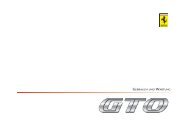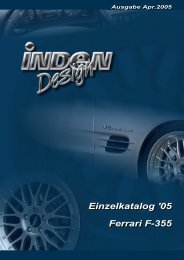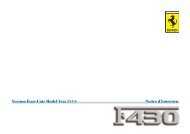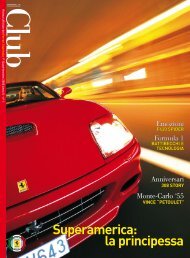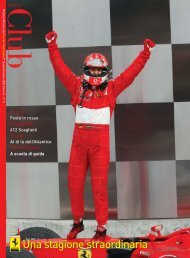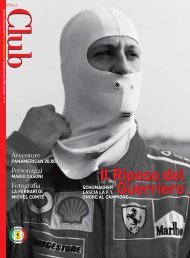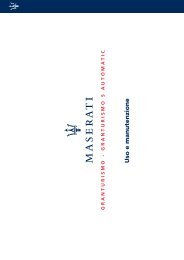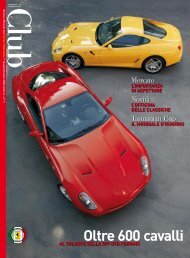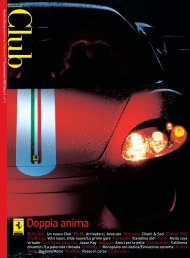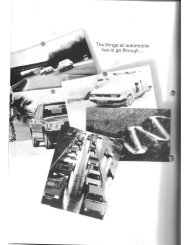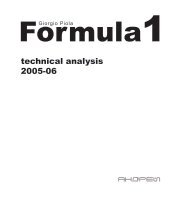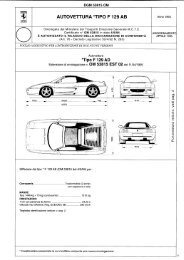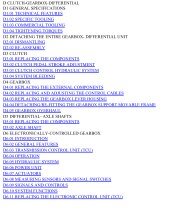Operating instructions - FerrariDatabase.com
Operating instructions - FerrariDatabase.com
Operating instructions - FerrariDatabase.com
Create successful ePaper yourself
Turn your PDF publications into a flip-book with our unique Google optimized e-Paper software.
Navigational mode<br />
Destination: select address and start<br />
You can enter the exact destination<br />
address in the address entry screen.<br />
6004<br />
� Press the Address key to specify the<br />
destination in more detail.<br />
The address window appears.<br />
6005<br />
The following details can be entered in<br />
the address window:<br />
• Town<br />
• Postcode<br />
• Street and building number<br />
• Intersecting roads as an aid to orientation<br />
38<br />
You can also:<br />
• display the destination on the map<br />
• define options of the drive profile<br />
• save the destination in the destinations<br />
memory<br />
• start directions to the destination<br />
immediately.<br />
Selecting a town/city<br />
The destination town can be specified by<br />
entering the name or the post code. The<br />
name of a proposed town/city or post<br />
code is displayed as each letter or<br />
number is entered. The Traffic Assist<br />
Pro excludes all impossible letter<br />
<strong>com</strong>binations and post codes and only<br />
activates letters and numbers that could<br />
spell the name of an existing town/city<br />
or a post code (Smart Speller active).<br />
6006<br />
� Press the town and/or postcode.<br />
� Enter the letters of the destination<br />
town and/or the letters/numbers of the<br />
postcode one after another.