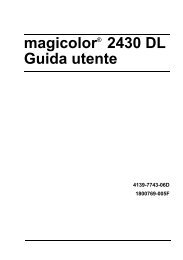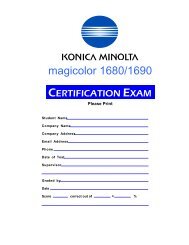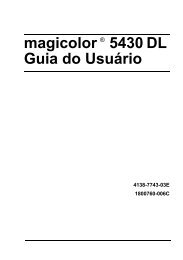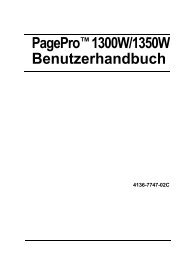magicolor 5430 DL Reference Guide - Konica Minolta
magicolor 5430 DL Reference Guide - Konica Minolta
magicolor 5430 DL Reference Guide - Konica Minolta
You also want an ePaper? Increase the reach of your titles
YUMPU automatically turns print PDFs into web optimized ePapers that Google loves.
Current Status<br />
The current status of the printer is displayed at the top of all PageScope Web<br />
Connection windows. The icon displays the type of status being displayed.<br />
Icon Status Description Examples<br />
User Mode<br />
You automatically enter User Mode whenever you enter PageScope Web<br />
Connection. In User Mode you can view configuration settings but not change<br />
them.<br />
Administrator Mode<br />
Ready The printer is online<br />
and either ready to<br />
print or printing.<br />
Attention The printer needs<br />
attention, but<br />
printing continues.<br />
Fixable<br />
Error<br />
READY<br />
WARMING UP<br />
PRINTING<br />
TRAY 1 EMPTY<br />
C TONER LOW<br />
The printer needs PUT MEDIA:TRAY 1<br />
attention before TONER EMPTY CYAN<br />
printing can resume. MEDIA JAM TRAY 2<br />
Fatal Error The printer must be<br />
rebooted. If that<br />
doesn’t fix the error,<br />
service is required.<br />
ERROR AIDC SENSOR<br />
In order to change any configuration settings through PageScope Web Connection,<br />
you must first enter Administrator Mode:<br />
1 Choose the Login button.<br />
2 Type the password in the Admin Password text box.<br />
�� The default password is “administrator”. However, once you are in<br />
Administrator Mode, you can change this in the System/Password<br />
window.<br />
3 Choose the Login button.<br />
If you type an incorrect password, the following message displays:<br />
“Invalid Password. Please log in again with a correct password.” Retype<br />
the password.<br />
Understanding the PageScope Web Connection 75