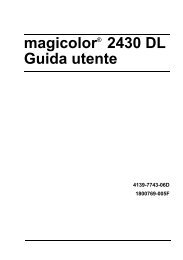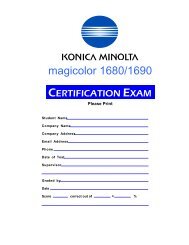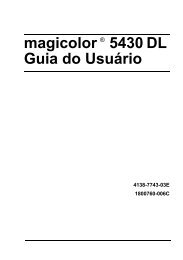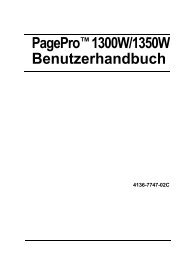magicolor 5430 DL Reference Guide - Konica Minolta
magicolor 5430 DL Reference Guide - Konica Minolta
magicolor 5430 DL Reference Guide - Konica Minolta
You also want an ePaper? Increase the reach of your titles
YUMPU automatically turns print PDFs into web optimized ePapers that Google loves.
72<br />
Internet Explorer (version 6.0 for Windows)<br />
1 Start Internet Explorer.<br />
2 From the Tools menu<br />
choose Internet Options.<br />
3 Select the Connections tab<br />
on the dialog box.<br />
4 Choose the LAN Settings<br />
button to display the Local<br />
Area Network (LAN) Settings<br />
dialog box.<br />
5 Select Advanced in Proxy<br />
server to open the Proxy Settings<br />
dialog box.<br />
6 In the Exceptions text box,<br />
type a comma after the last<br />
entry and then type the<br />
printer name or the IP<br />
address of your printer.<br />
7 Choose OK three times to return to the main browser window.<br />
8 Enter the printer’s IP address in the URL Address box to access the<br />
printer home page.<br />
Netscape Navigator (version 7.1)<br />
1 Start Netscape Navigator.<br />
2 From the Edit menu choose<br />
Preferences.<br />
3 Select the<br />
Advanced/Proxies<br />
directory from the left pane<br />
of the dialog box.<br />
4 Select the Manual Proxy<br />
Configuration radio<br />
button.<br />
5 In the No Proxy for: text<br />
box, type a comma after the<br />
last entry, and then type the printer name or the IP address of your printer.<br />
6 Choose OK to return to the main browser window.<br />
Setting Up the Printer Web Page