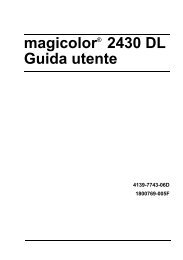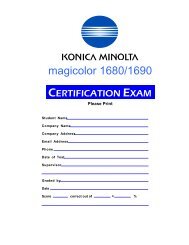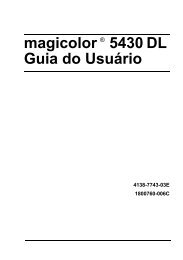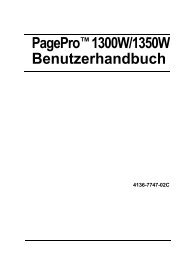magicolor 5430 DL Reference Guide - Konica Minolta
magicolor 5430 DL Reference Guide - Konica Minolta
magicolor 5430 DL Reference Guide - Konica Minolta
Create successful ePaper yourself
Turn your PDF publications into a flip-book with our unique Google optimized e-Paper software.
Printing via IPP (Internet Printing Protocol) – Windows<br />
Me/98SE<br />
To print via IPP under Windows Me/98SE, you must first do the following:<br />
1 Go to http://www.microsoft.com/Windows98/downloads/contents/WUPreviews/IPP/Default.asp<br />
and follow the instructions to download WPN-<br />
PINS.EXE, the Internet Print Services update file for Windows 98SE.<br />
2 Install the WPNPINS.EXE file by locating it in Windows Explorer and then<br />
double-clicking the WPNPINS.EXE.<br />
Adding an IPP port<br />
There are three ways to add an IPP port under Windows Me/98SE: Using<br />
setup.exe, using the Add Printer Wizard (without a printer driver already<br />
installed), and using the Add Port (with a printer driver already installed).<br />
Using setup.exe<br />
Double-click setup.exe in the drivers\english\Win9x folder on the Utilities and<br />
Documentation CD-ROM. (Unless otherwise noted, all dialog boxes pictured<br />
here are taken from a Windows Me operating system.)<br />
1 In the second dialog box select the<br />
Network Printer radio button and then<br />
choose OK.<br />
2 In the Network Path text box in the<br />
next dialog box enter the printer’s network<br />
pathname in one of the following<br />
formats and then choose OK:<br />
� http://ipaddress:80/ipp<br />
� http://ipaddress:631/ipp<br />
� ipp://ipaddress:80/ipp<br />
� ipp://ipaddress:631/ipp<br />
If you enter an invalid pathname, the following error message displays:<br />
“This network printer is currently offline or unavailable. You can install the<br />
printer now, but you will not be able to print to it until it comes back online<br />
or is made available.” Choose Cancel to return to the previous dialog box<br />
and then type a valid pathname.<br />
Network Printing 65