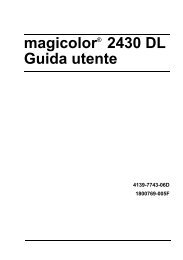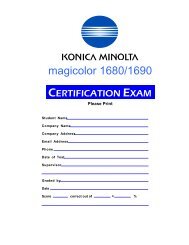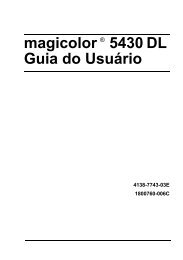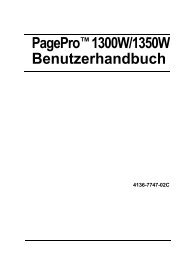magicolor 5430 DL Reference Guide - Konica Minolta
magicolor 5430 DL Reference Guide - Konica Minolta
magicolor 5430 DL Reference Guide - Konica Minolta
You also want an ePaper? Increase the reach of your titles
YUMPU automatically turns print PDFs into web optimized ePapers that Google loves.
64<br />
2 In the URL field in the next dialog box enter the printer’s network pathname<br />
in one of the following formats and then choose Next:<br />
� http://ipaddress:80/ipp<br />
� http://ipaddress:631/ipp<br />
� ipp://ipaddress:80/ipp<br />
� ipp://ipaddress:631/ipp<br />
Windows Server 2003/XP Windows 2000<br />
� Windows Server 2003/XP—“Windows cannot connect to the printer.<br />
Either the printer name was typed incorrectly, or the specified printer<br />
has lost its connection to the server. For more information, click Help.”<br />
� Windows 2000—“Could not connect to the printer. You either entered<br />
a printer name that was incorrect or the specified printer is no longer<br />
connected to the server. Click Help for more information.”<br />
3 Windows Server 2003/XP—Go to step 4.<br />
Windows 2000—If you entered a valid path in the previous step, the following<br />
message displays: “The server on which the KONICA MINOLTA<br />
<strong>magicolor</strong> <strong>5430</strong> <strong>DL</strong> printer resides does not have the correct printer driver<br />
installed. If you want to install the driver on your local computer, click OK.”<br />
The reason for this is that you do not yet have a printer driver installed.<br />
Choose OK.<br />
4 Choose Have Disk, locate the directory<br />
on the CD-ROM where the printer driver<br />
files are located (for example, drivers\english\W2k-xp),<br />
and then choose<br />
OK.<br />
5 Finish installing the printer driver.<br />
Network Printing