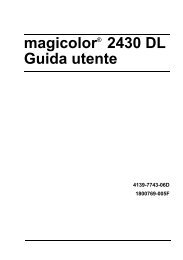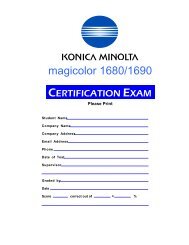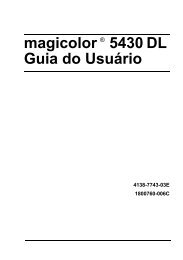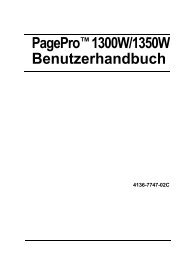magicolor 5430 DL Reference Guide - Konica Minolta
magicolor 5430 DL Reference Guide - Konica Minolta
magicolor 5430 DL Reference Guide - Konica Minolta
Create successful ePaper yourself
Turn your PDF publications into a flip-book with our unique Google optimized e-Paper software.
Making the Connection<br />
Ethernet Interface<br />
The standard Ethernet interface is an RJ45 type of connector, capable of<br />
transmission speeds from 10 to 100 megabits per second (Mbit/s).<br />
When connecting your printer to an Ethernet network, the tasks you perform<br />
depend on how you plan to set the printer’s IP (Internet Protocol) address.<br />
Printers are shipped with a preset IP address, subnet mask, and gateway.<br />
� IP Address—A unique identifier for each device on a TCP/IP network.<br />
� Subnet Mask—A filter used to determine what subnet an IP address<br />
belongs to.<br />
� Gateway—A node on a network that serves as an entrance to another<br />
network.<br />
Since the IP address for each PC and printer on your network must be<br />
unique, you usually need to modify this preset address so it doesn’t conflict<br />
with any other IP address or your network or any attached network. You can<br />
do this in one of two ways. Each is explained in detail in the following sections.<br />
� Using DHCP<br />
� Setting the address manually<br />
Using DHCP<br />
If your network supports DHCP (Dynamic Host Configuration Protocol), the<br />
printer’s IP address will be automatically assigned by the DHCP server when<br />
you turn on the printer. (Refer to “Network Printing” on page 59 for a description<br />
of DHCP.)<br />
�� If your printer is not automatically assigned an IP address, verify that<br />
DHCP is enabled on the printer (SPECIAL PAGES/PRINT CON-<br />
FIG PAGE). If it is not enabled, you can enable it in the NETWORK<br />
DHCP/BOOTP menu.<br />
1 Connect your printer to the network.<br />
Attach your printer to the network by plugging the network RJ45 connector<br />
into the RJ45 receptacle on the interface panel of your printer.<br />
2 Turn on your PC and printer.<br />
3 When the printer’s message window displays READY, install the printer<br />
driver and utilities.<br />
Network Connection 55