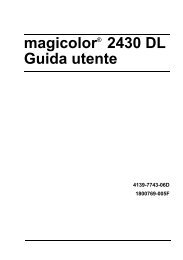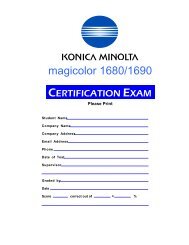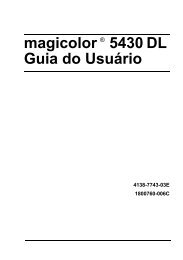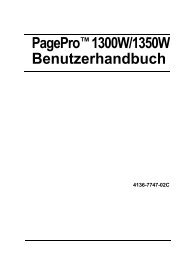magicolor 5430 DL Reference Guide - Konica Minolta
magicolor 5430 DL Reference Guide - Konica Minolta
magicolor 5430 DL Reference Guide - Konica Minolta
Create successful ePaper yourself
Turn your PDF publications into a flip-book with our unique Google optimized e-Paper software.
32<br />
Common buttons<br />
� ? (Help button)<br />
This displays help information about the Print dialog box.<br />
� Preview<br />
Click this button to view a preview image of the printout, to check that the<br />
print options are set correctly.<br />
� Save As PDF...<br />
Click this button to save the print output as a PDF file.<br />
� Cancel<br />
Click this button to close the Print dialog box without applying any of the<br />
settings.<br />
� Print<br />
Click this button to print using the selected print options.<br />
Copies & Pages<br />
The Copies & Pages section is used to specify the number of copies to print<br />
and the range of pages to print.<br />
� Copies<br />
This specifies the number of copies to be printed. If the Collated checkbox<br />
is selected, all pages in the documents are printed as sets of printouts.<br />
For example, if 5 is entered for Copies and Collated is selected, the document<br />
is printed five times from the first page to the last page.<br />
� Pages<br />
All: Prints all pages in the document.<br />
From, to: Specifies the range of pages to be printed.<br />
Specifying Print Settings