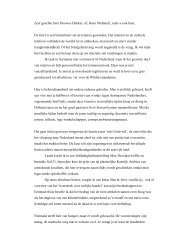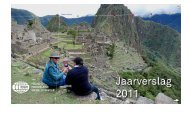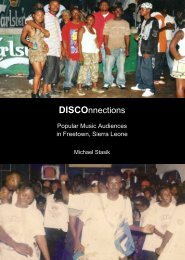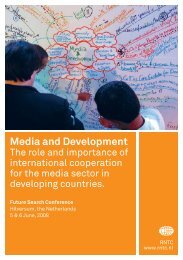RETUNING YOUR TOPFIELD RECEIVER - RNW
RETUNING YOUR TOPFIELD RECEIVER - RNW
RETUNING YOUR TOPFIELD RECEIVER - RNW
Create successful ePaper yourself
Turn your PDF publications into a flip-book with our unique Google optimized e-Paper software.
<strong>RETUNING</strong> <strong>YOUR</strong> <strong>TOPFIELD</strong> <strong>RECEIVER</strong><br />
STEP 1<br />
On the Topfied Remote press “Menu” button. When the<br />
screen comes up. Using the lower arrow on Remote go to<br />
“Installation” and press “OK”<br />
STEP 3<br />
The channel search Menu comes up. Using Remote Control<br />
go down to “Search Mode”<br />
STEP 5<br />
Using the down key go to Frequency and change it to 1 2 7<br />
0 7 (using the number pad on Remote Control)<br />
STEP 2<br />
The “Installation Menu” comes up. Using the down button on<br />
Remote Control go to “Channel Search” and press “OK”<br />
STEP 4<br />
In the “Search Mode” using right button on “Remote Control”<br />
and change it to “Manual”<br />
STEP 6<br />
Go down to Symbol Rate and change the number to<br />
2 2 5 0 0 (using number pad on Remote Control)
STEP 7<br />
Make sure the Polarization is “ Vertical” and Network Search<br />
is “On”<br />
STEP 9<br />
The “Searching” screen comes up. At this stage box is<br />
scanning for channels<br />
STEP 11<br />
Once scanning is completed exit the screen and scroll to<br />
your favourite channel<br />
STEP 8<br />
Using don button go to “Start Search” and press “OK”<br />
List of channels appear while the box scans on the new<br />
frequency<br />
Scroll to your favourite channel (Using Remote control do<br />
channel up). Please note after the scanning the STU<br />
may store previous list of channels in their current<br />
channel position and the new channel list added to it.<br />
Please scroll through all channels