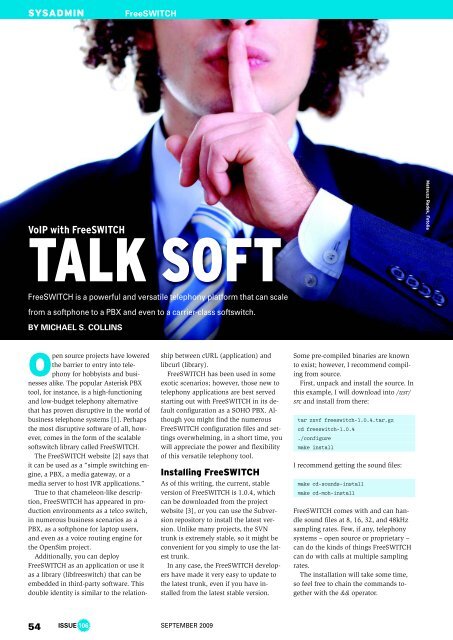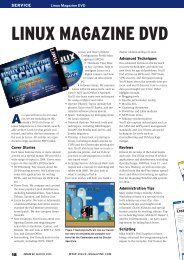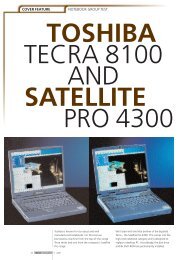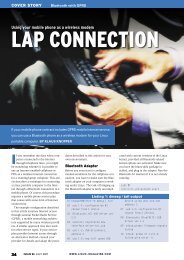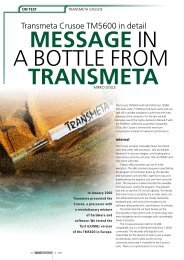VoIP with FreeSWITCH - Linux Magazine
VoIP with FreeSWITCH - Linux Magazine
VoIP with FreeSWITCH - Linux Magazine
Create successful ePaper yourself
Turn your PDF publications into a flip-book with our unique Google optimized e-Paper software.
SYSADMIN<br />
<strong>VoIP</strong> <strong>with</strong> <strong>FreeSWITCH</strong><br />
TALK SOFT<br />
<strong>FreeSWITCH</strong> is a powerful and versatile telephony platform that can scale<br />
from a softphone to a PBX and even to a carrier-class softswitch.<br />
BY MICHAEL S. COLLINS<br />
<strong>FreeSWITCH</strong><br />
Open source projects have lowered<br />
the barrier to entry into telephony<br />
for hobbyists and businesses<br />
alike. The popular Asterisk PBX<br />
tool, for instance, is a high-functioning<br />
and low-budget telephony alternative<br />
that has proven disruptive in the world of<br />
business telephone systems [1]. Perhaps<br />
the most disruptive software of all, however,<br />
comes in the form of the scalable<br />
softswitch library called <strong>FreeSWITCH</strong>.<br />
The <strong>FreeSWITCH</strong> website [2] says that<br />
it can be used as a “simple switching engine,<br />
a PBX, a media gateway, or a<br />
media server to host IVR applications.”<br />
True to that chameleon-like description,<br />
<strong>FreeSWITCH</strong> has appeared in production<br />
environments as a telco switch,<br />
in numerous business scenarios as a<br />
PBX, as a softphone for laptop users,<br />
and even as a voice routing engine for<br />
the OpenSim project.<br />
Additionally, you can deploy<br />
<strong>FreeSWITCH</strong> as an application or use it<br />
as a library (libfreeswitch) that can be<br />
embedded in third-party software. This<br />
double identity is similar to the relation-<br />
54 ISSUE 106 SEPTEMBER 2009<br />
ship between cURL (application) and<br />
libcurl (library).<br />
<strong>FreeSWITCH</strong> has been used in some<br />
exotic scenarios; however, those new to<br />
telephony applications are best served<br />
starting out <strong>with</strong> <strong>FreeSWITCH</strong> in its default<br />
configuration as a SOHO PBX. Although<br />
you might find the numerous<br />
Free SWITCH configuration files and settings<br />
overwhelming, in a short time, you<br />
will appreciate the power and flexibility<br />
of this versatile telephony tool.<br />
Installing <strong>FreeSWITCH</strong><br />
As of this writing, the current, stable<br />
version of <strong>FreeSWITCH</strong> is 1.0.4, which<br />
can be downloaded from the project<br />
website [3], or you can use the Subversion<br />
repository to install the latest version.<br />
Unlike many projects, the SVN<br />
trunk is extremely stable, so it might be<br />
convenient for you simply to use the latest<br />
trunk.<br />
In any case, the <strong>FreeSWITCH</strong> developers<br />
have made it very easy to update to<br />
the latest trunk, even if you have installed<br />
from the latest stable version.<br />
Some pre-compiled binaries are known<br />
to exist; however, I recommend compiling<br />
from source.<br />
First, unpack and install the source. In<br />
this example, I will download into /usr/<br />
src and install from there:<br />
tar zxvf freeswitch-1.0.4.tar.gz<br />
cd freeswitch-1.0.4<br />
./configure<br />
make install<br />
I recommend getting the sound files:<br />
make cd-sounds-install<br />
make cd-moh-install<br />
<strong>FreeSWITCH</strong> comes <strong>with</strong> and can handle<br />
sound files at 8, 16, 32, and 48kHz<br />
sampling rates. Few, if any, telephony<br />
systems – open source or proprietary –<br />
can do the kinds of things <strong>FreeSWITCH</strong><br />
can do <strong>with</strong> calls at multiple sampling<br />
rates.<br />
The installation will take some time,<br />
so feel free to chain the commands together<br />
<strong>with</strong> the && operator.<br />
Mateusz Radek, Fotolia
When the process is complete, you<br />
will have a basic <strong>FreeSWITCH</strong> installation.<br />
Because it is handy to have the two<br />
main <strong>FreeSWITCH</strong> executable files available<br />
in the bin path, I use symlinks:<br />
ln -s U<br />
/usr/local/freeswitch/bin/freeswitch U<br />
/usr/local/bin/freeswitch<br />
ln -s /usr/local/freeswitch/binU<br />
/fs_cli /usr/local/bin/fs_cli<br />
To launch the application, enter<br />
freeswitch, and use the fs_cli utility to access<br />
the command line of any<br />
<strong>FreeSWITCH</strong> server to which you have<br />
access, even if it is on another server. At<br />
first, you’ll see quite a bit of debug/ log<br />
information, but don’t worry about errors<br />
or warnings at this point.<br />
Your New Softswitch<br />
The first basic command is version,<br />
which displays the version of Free-<br />
SWITCH you are running, including the<br />
SVN revision. The status command<br />
shows information about your instance<br />
of <strong>FreeSWITCH</strong>, including uptime and<br />
the number of currently active sessions.<br />
Another basic command is the self-descriptive<br />
help.<br />
To exit <strong>FreeSWITCH</strong>, type fsctl shutdown<br />
or use the shortcut command ...<br />
(three periods).<br />
If you have a sound card or headset on<br />
your system then try this:<br />
Figure 1: The X-Lite SIP account configuration screen.<br />
load mod_portaudio<br />
After several debug lines, you’ll see<br />
+OK when the module is loaded. Now<br />
list the PortAudio devices available on<br />
your system:<br />
pa devlist<br />
API CALL [pa(devlist)] output:<br />
0;Built-in Microphone;2;0;i<br />
1;Built-in Input;2;0;<br />
2;Built-in Output;0;2;r,o<br />
3;Logitech USB Headset;0;2;<br />
4;Logitech USB Headset;1;0;<br />
The i and o are next to the currently selected<br />
input and output devices. To<br />
change the input device, use the pa<br />
indev command <strong>with</strong> the device number,<br />
pa indev #x<br />
where x is the number of the input device.<br />
The output device can be changed<br />
<strong>with</strong> the pa outdev command. In my<br />
setup, I’ll use device 4 as output and device<br />
5 as input.<br />
If you have the MOH (music on hold)<br />
files installed, this command will make a<br />
call to the MOH extension and send the<br />
MOH to the PortAudio output device:<br />
pa call 9999<br />
If you hear music, it was a successful<br />
call. If not, make sure<br />
the MOH files were installed<br />
properly. Hang<br />
up <strong>with</strong> the pa<br />
hangup command.<br />
To make sure both<br />
input and output devices<br />
are working, do<br />
an echo test:<br />
pa call 9996<br />
Now when you speak<br />
into the input device,<br />
your voice should be<br />
echoed to the output<br />
device. The pa<br />
hangup command disconnects.<br />
As you can see, it is<br />
possible to use Free-<br />
SWITCH and PortAudio<br />
to create a simple<br />
SEPTEMBER 2009<br />
<strong>FreeSWITCH</strong><br />
SYSADMIN<br />
Figure 2: A successfully registered X-Lite<br />
client.<br />
softphone. In this way, you will be able<br />
to use any codec that your <strong>FreeSWITCH</strong><br />
installation supports – and there are<br />
some very high quality codecs available<br />
– <strong>with</strong>out installing a softphone client.<br />
Connecting a SIP Phone<br />
The most common way to use Free-<br />
SWITCH is <strong>with</strong> a SIP phone. A physical<br />
handset is often called a hard phone,<br />
whereas a software-based phone is appropriately<br />
called a softphone. Numerous<br />
types of hard phones are available<br />
from manufacturers. Softphones come in<br />
both proprietary and FLOSS varieties. A<br />
popular free – but not open source –<br />
softphone is X-Lite from CounterPath<br />
[4], which is available for <strong>Linux</strong>, Mac OS<br />
X, and Windows. Even if your Free-<br />
SWITCH server runs on <strong>Linux</strong>, your softphones<br />
can run on any operating system,<br />
as long as they are SIP compliant.<br />
To begin, download X-Lite for your<br />
desktop or laptop operating system and<br />
perform a default install. (Installing a<br />
softphone on the same system that is<br />
running <strong>FreeSWITCH</strong> is not recommended;<br />
however, in many cases, it will<br />
work for the sake of testing.)<br />
Session Initiation Protocol<br />
SIP is a TCP/ IP-based Application Layer<br />
protocol used for multimedia sessions<br />
over the Internet. The text-based protocol<br />
is similar to HTTP, <strong>with</strong> requests and<br />
responses, header fields, encoding<br />
rules, and status codes. In addition to<br />
<strong>VoIP</strong>, SIP is used in instant messaging,<br />
online gaming, and distribution of<br />
streaming multimedia.<br />
ISSUE 106<br />
55
SYSADMIN<br />
Now launch X-Lite and open the SIP<br />
Account Settings menu by clicking the<br />
Show Menu button. (The button is the<br />
small down-arrow at the top of the<br />
phone, just left of center.)<br />
Only one SIP account is available in X-<br />
Lite, so click on it then click the Properties<br />
button. As shown in Figure 1, fill in<br />
the fields and use 1234 as the password<br />
for extension 1000.<br />
Next, clear out the Dialing plan field<br />
because it is not needed <strong>with</strong><br />
<strong>FreeSWITCH</strong>. Now click OK then Close,<br />
and the phone will attempt to register.<br />
Figure 2 shows a successful registration.<br />
To make a test call, dial 9999 and click<br />
the green button to send. In a few moments<br />
you should hear music on hold.<br />
Figure 3 shows a call in progress to extension<br />
9999.<br />
To shut down <strong>FreeSWITCH</strong>, use the<br />
fsctl shutdown (...) command.<br />
Configuration Highlights<br />
The default <strong>FreeSWITCH</strong> configuration<br />
has many features. Table 1 shows Dialplan<br />
highlights, and Table 2 shows some<br />
of the more important files and subdirectories<br />
in the <strong>FreeSWITCH</strong> configuration.<br />
The default install will create a directory<br />
named /usr/local/freeswitch/conf,<br />
which I’ll refer to as $CONF. All config<br />
files are XML and can include other XML<br />
files.<br />
The top of this XML tree is $CONF/<br />
freeswitch.xml, which includes various<br />
XML files that in turn include still more<br />
XML files. This arrangement allows you<br />
to make changes to the <strong>FreeSWITCH</strong><br />
Figure 3: An X-Lite client calling extension<br />
9999.<br />
<strong>FreeSWITCH</strong><br />
configuration <strong>with</strong>out sifting<br />
through a particularly<br />
large file.<br />
<strong>FreeSWITCH</strong> as a<br />
Daemon<br />
To start <strong>FreeSWITCH</strong> as a<br />
daemon, use the -nc (no<br />
console) command-line argument:<br />
freeswitch -nc<br />
<strong>FreeSWITCH</strong> will report<br />
that it is backgrounding<br />
and will give the process ID<br />
(PID). To stop Free-<br />
SWITCH, simply execute<br />
freeswitch -stop at the <strong>Linux</strong> prompt. For<br />
now, leave <strong>FreeSWITCH</strong> running and use<br />
the fs_cli command to connect: You will<br />
be greeted <strong>with</strong> a brief welcome message<br />
and a CLI prompt and perhaps some<br />
debug messages on the screen. To turn<br />
down the debug level, type:<br />
/log info<br />
56 ISSUE 106 SEPTEMBER 2009<br />
This will restrict log messages to the<br />
INFO level and lower and keep you from<br />
being inundated <strong>with</strong> debug information.<br />
All commands to the fs_cli program<br />
begin <strong>with</strong> a slash, so type /help to see a<br />
list of available commands. Anything<br />
else typed at the fs_cli prompt will be<br />
sent to the <strong>FreeSWITCH</strong> server, <strong>with</strong> one<br />
exception: The ellipsis (...) will not shut<br />
down <strong>FreeSWITCH</strong> from fs_cli; rather, it<br />
exits the fs_cli program. Instead of shutting<br />
down <strong>FreeSWITCH</strong> from <strong>with</strong>in fs_<br />
cli, exit the program and then issue the<br />
freeswitch -stop command at the <strong>Linux</strong><br />
prompt.<br />
Just let <strong>FreeSWITCH</strong> continue to run<br />
in the background while you set up a<br />
new user and modify the Dialplan.<br />
Adding a New SIP User<br />
<strong>FreeSWITCH</strong> comes <strong>with</strong> 20 users predefined,<br />
but if you want to add more,<br />
just two steps modify the configuration:<br />
• Addauserentryin$CONF/directory/<br />
default/<br />
• ModifytheDialplantoallowthenew<br />
user to be called<br />
To add a new user named “Katherine”<br />
<strong>with</strong> extension number 1500, change directory<br />
into $CONF/directory/default and<br />
make a copy of 1000.xml:<br />
Table 1: Dialplan Highlights<br />
Extension Function<br />
1000-1019 Default extensions<br />
2000-2002 Sample dial groups<br />
30xx Narrowband conferences (8kHz)<br />
31xx Wideband conferences (16kHz)<br />
32xx Ultra-wideband conferences (32kHz)<br />
33xx CD-quality conferences (48kHz)<br />
4000 Voicemail retrieval<br />
5000 Sample IVR<br />
5900 Call park<br />
5901 Call park retrieval<br />
9888 <strong>FreeSWITCH</strong> conference<br />
9992 Information application<br />
9996 Echo test<br />
9999 Music on hold<br />
cp 1000.xml 1500.xml<br />
In an editor, open 1500.xml, replace<br />
1000 <strong>with</strong> 1500, and change the effective_caller_id_name<br />
to Katherine. Your<br />
new file should look similar to Listing 1.<br />
Now open $CONF/dialplan/default.<br />
xml and locate the Dialplan entry (or<br />
“extension”) named Local_Extension. In<br />
the line<br />
<br />
those familiar <strong>with</strong> regular expressions<br />
will recognize that ^(10[01][0-9])$<br />
means “match exactly four digits – of<br />
which the first two are 10, the next one<br />
is 0 or 1, and the last one is any digit<br />
from 0 to 9 – and store the matched<br />
value in the variable $1.” Put more simply,<br />
it matches anything from 1000-1019,<br />
inclusive.<br />
To add the new user Katherine at extension<br />
1500, use the pipe character,<br />
which is a logical OR:<br />
<br />
Now launch the fs_cli program and then<br />
type reloadxml or press F6. The new extension<br />
is now ready for use.<br />
The best way to test it is to set up a<br />
softphone (or a hard phone, if you have<br />
one) as 1500 <strong>with</strong> <strong>FreeSWITCH</strong>. In your<br />
X-Lite client, open the SIP account settings<br />
and change the display name to<br />
Katherine and the User name and Autho-
ization user name fields to 1500 before<br />
saving the settings. Your client will momentarily<br />
say registering and then will<br />
say Ready in the display. Now you can<br />
make calls from your new extension. If<br />
you have a second phone, you can register<br />
it as 1000 and use it to call 1500.<br />
Outside the Local Switch<br />
One advantage of <strong>VoIP</strong> is that you can<br />
make free or very low cost phone calls<br />
on the Internet. <strong>FreeSWITCH</strong> can route<br />
calls to and from the Internet, even if it<br />
is behind a NAT device. NAT devices<br />
cause all sorts of trouble for SIP calls;<br />
however, <strong>FreeSWITCH</strong> does a good job<br />
of working around these issues.<br />
In many cases, the default configuration<br />
will work <strong>with</strong>out any changes. A<br />
simple test is to call the <strong>FreeSWITCH</strong><br />
public conference server. The SIP URI of<br />
this server is sip:888@conference.<br />
freeswitch.org, and the default Dialplan<br />
will connect your phone if you simply<br />
dial 9888.<br />
If your call is successful, you will hear<br />
a text-to-speech (TTS) voice announce<br />
your caller ID name or number. If you<br />
are the only person in the conference,<br />
you will also hear a recording saying so.<br />
To call the conference <strong>with</strong> PortAudio,<br />
enter:<br />
pa call U<br />
Table 2: Notable Configuration Files<br />
Subdirectory/File Description<br />
$CONF/vars.xml Defines a number of customizable system<br />
variables, like default passwords and<br />
codec preference lists<br />
$CONF/dialplan/default.xml The bulk of the default Dialplan is configured<br />
here<br />
$CONF/directory/default/*.xml Individual users are defined here, e.g.,<br />
1000.xml<br />
$CONF/sip_profiles/internal.xml A “SIP profile,” or SIP UA to service an IP/<br />
port (usually port 5060)<br />
$CONF/sip_profiles/external.xml Another SIP UA to handle outbound registrations<br />
to SIP providers (port 5080)<br />
$CONF/autoload_configs/modules.conf.xml Modules loaded automatically when<br />
<strong>FreeSWITCH</strong> starts<br />
sip:888@conference.freeswitch.org<br />
A number of service providers offer<br />
connection services to give you access to<br />
and from the public switched telephone<br />
network (PSTN) or simple SIP accounts.<br />
<strong>FreeSWITCH</strong> uses the concept of “gateways”<br />
to establish connections to these<br />
service providers. Gateways are used for<br />
outbound registrations to providers. If<br />
you already have a SIP provider, you will<br />
want to use the settings for that provider.<br />
The <strong>FreeSWITCH</strong> wiki has sample configurations<br />
for a number of providers<br />
[5]. In this example, I will show you how<br />
to set up a gateway for iptel.org, which<br />
offers free SIP accounts.<br />
First, create an account on the iptel.<br />
org website [6] and note your username<br />
and password. Next, create a new file<br />
called iptel.org.xml in $CONF/sip_profiles/external.<br />
Be sure to put your username<br />
and password in the appropriate<br />
fields. The file should look like Listing 2.<br />
Now save the file, then at the Free-<br />
SWITCH prompt, issue the command:<br />
sofia profile external U<br />
restart reloadxml<br />
01 <br />
02 <br />
03 <br />
SEPTEMBER 2009<br />
<strong>FreeSWITCH</strong><br />
“Sofia” is the name of the SIP library [7]<br />
used by <strong>FreeSWITCH</strong> and is also the<br />
name of the command to perform SIPrelated<br />
functions. (Just type sofia to see<br />
the syntax.) The above command tells<br />
<strong>FreeSWITCH</strong> to restart the external profile<br />
after reloading the XML data. The reloadxml<br />
is optional; however, if you’ve<br />
made changes to the XML data (by creating<br />
or editing a file), you will want<br />
those changes loaded when restarting<br />
the profile.<br />
To see whether your system registered<br />
<strong>with</strong> iptel.org, issue the command:<br />
sofia status<br />
If your registration was successful, you<br />
will see a line like the following:<br />
iptel gateway U<br />
04 <br />
05 <br />
06 <br />
07 <br />
SYSADMIN<br />
sip:myusername@sip.iptel.org REGED<br />
The REGED state means that the gateway<br />
is successfully registered to the provider.<br />
If you see FAIL_WAIT, then most likely<br />
you have a configuration problem.<br />
The last step to receiving calls is to<br />
allow incoming calls in the Dialplan. The<br />
default configuration has a “public”<br />
Dialplan context that treats incoming<br />
calls from the Internet as inherently<br />
untrusted.<br />
First you need to allow calls to your<br />
new iptel.org user, then you need to<br />
specify where to route those calls. To do<br />
08 <br />
09 <br />
10 <br />
11 <br />
12 <br />
13 < variable name="outbound_caller_id_name" value="$${outbound_caller_<br />
name}"/><br />
14 < variable name="outbound_caller_id_number" value="$${outbound_caller_<br />
id}"/><br />
15 <br />
16 <br />
17 <br />
18