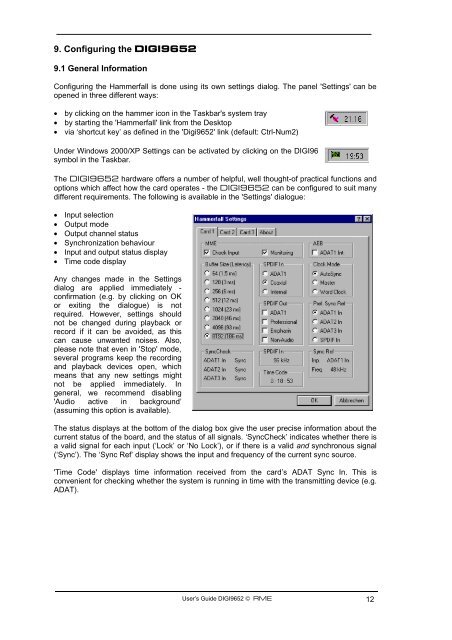Project Hammerfall® DIGI 9652 - RME
Project Hammerfall® DIGI 9652 - RME
Project Hammerfall® DIGI 9652 - RME
Create successful ePaper yourself
Turn your PDF publications into a flip-book with our unique Google optimized e-Paper software.
9. Configuring the <strong>DIGI</strong><strong>9652</strong><br />
9.1 General Information<br />
Configuring the Hammerfall is done using its own settings dialog. The panel 'Settings' can be<br />
opened in three different ways:<br />
• by clicking on the hammer icon in the Taskbar's system tray<br />
• by starting the 'Hammerfall' link from the Desktop<br />
• via ‘shortcut key’ as defined in the 'Digi<strong>9652</strong>' link (default: Ctrl-Num2)<br />
Under Windows 2000/XP Settings can be activated by clicking on the <strong>DIGI</strong>96<br />
symbol in the Taskbar.<br />
The <strong>DIGI</strong><strong>9652</strong> hardware offers a number of helpful, well thought-of practical functions and<br />
options which affect how the card operates - the <strong>DIGI</strong><strong>9652</strong> can be configured to suit many<br />
different requirements. The following is available in the 'Settings' dialogue:<br />
• Input selection<br />
• Output mode<br />
• Output channel status<br />
• Synchronization behaviour<br />
• Input and output status display<br />
• Time code display<br />
Any changes made in the Settings<br />
dialog are applied immediately -<br />
confirmation (e.g. by clicking on OK<br />
or exiting the dialogue) is not<br />
required. However, settings should<br />
not be changed during playback or<br />
record if it can be avoided, as this<br />
can cause unwanted noises. Also,<br />
please note that even in 'Stop' mode,<br />
several programs keep the recording<br />
and playback devices open, which<br />
means that any new settings might<br />
not be applied immediately. In<br />
general, we recommend disabling<br />
'Audio active in background’<br />
(assuming this option is available).<br />
The status displays at the bottom of the dialog box give the user precise information about the<br />
current status of the board, and the status of all signals. ‘SyncCheck’ indicates whether there is<br />
a valid signal for each input (‘Lock’ or ‘No Lock’), or if there is a valid and synchronous signal<br />
(‘Sync’). The ‘Sync Ref’ display shows the input and frequency of the current sync source.<br />
'Time Code' displays time information received from the card’s ADAT Sync In. This is<br />
convenient for checking whether the system is running in time with the transmitting device (e.g.<br />
ADAT).<br />
User’s Guide <strong>DIGI</strong><strong>9652</strong> © <strong>RME</strong> 12