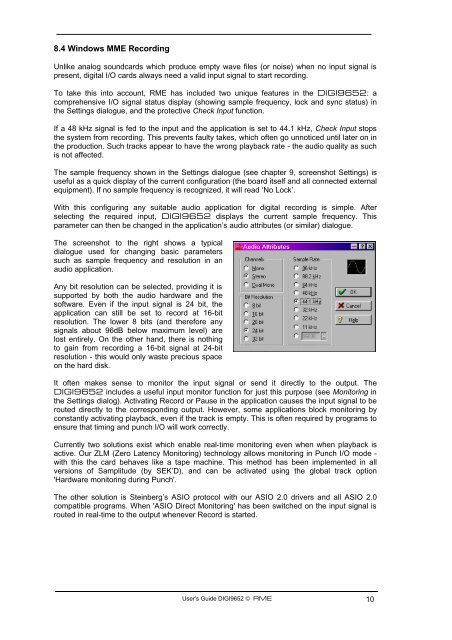Project Hammerfall® DIGI 9652 - RME
Project Hammerfall® DIGI 9652 - RME
Project Hammerfall® DIGI 9652 - RME
You also want an ePaper? Increase the reach of your titles
YUMPU automatically turns print PDFs into web optimized ePapers that Google loves.
8.4 Windows MME Recording<br />
Unlike analog soundcards which produce empty wave files (or noise) when no input signal is<br />
present, digital I/O cards always need a valid input signal to start recording.<br />
To take this into account, <strong>RME</strong> has included two unique features in the <strong>DIGI</strong><strong>9652</strong>: a<br />
comprehensive I/O signal status display (showing sample frequency, lock and sync status) in<br />
the Settings dialogue, and the protective Check Input function.<br />
If a 48 kHz signal is fed to the input and the application is set to 44.1 kHz, Check Input stops<br />
the system from recording. This prevents faulty takes, which often go unnoticed until later on in<br />
the production. Such tracks appear to have the wrong playback rate - the audio quality as such<br />
is not affected.<br />
The sample frequency shown in the Settings dialogue (see chapter 9, screenshot Settings) is<br />
useful as a quick display of the current configuration (the board itself and all connected external<br />
equipment). If no sample frequency is recognized, it will read ‘No Lock’.<br />
With this configuring any suitable audio application for digital recording is simple. After<br />
selecting the required input, <strong>DIGI</strong><strong>9652</strong> displays the current sample frequency. This<br />
parameter can then be changed in the application’s audio attributes (or similar) dialogue.<br />
The screenshot to the right shows a typical<br />
dialogue used for changing basic parameters<br />
such as sample frequency and resolution in an<br />
audio application.<br />
Any bit resolution can be selected, providing it is<br />
supported by both the audio hardware and the<br />
software. Even if the input signal is 24 bit, the<br />
application can still be set to record at 16-bit<br />
resolution. The lower 8 bits (and therefore any<br />
signals about 96dB below maximum level) are<br />
lost entirely. On the other hand, there is nothing<br />
to gain from recording a 16-bit signal at 24-bit<br />
resolution - this would only waste precious space<br />
on the hard disk.<br />
It often makes sense to monitor the input signal or send it directly to the output. The<br />
<strong>DIGI</strong><strong>9652</strong> includes a useful input monitor function for just this purpose (see Monitoring in<br />
the Settings dialog). Activating Record or Pause in the application causes the input signal to be<br />
routed directly to the corresponding output. However, some applications block monitoring by<br />
constantly activating playback, even if the track is empty. This is often required by programs to<br />
ensure that timing and punch I/O will work correctly.<br />
Currently two solutions exist which enable real-time monitoring even when when playback is<br />
active. Our ZLM (Zero Latency Monitoring) technology allows monitoring in Punch I/O mode -<br />
with this the card behaves like a tape machine. This method has been implemented in all<br />
versions of Samplitude (by SEK’D), and can be activated using the global track option<br />
'Hardware monitoring during Punch'.<br />
The other solution is Steinberg’s ASIO protocol with our ASIO 2.0 drivers and all ASIO 2.0<br />
compatible programs. When 'ASIO Direct Monitoring' has been switched on the input signal is<br />
routed in real-time to the output whenever Record is started.<br />
User’s Guide <strong>DIGI</strong><strong>9652</strong> © <strong>RME</strong> 10