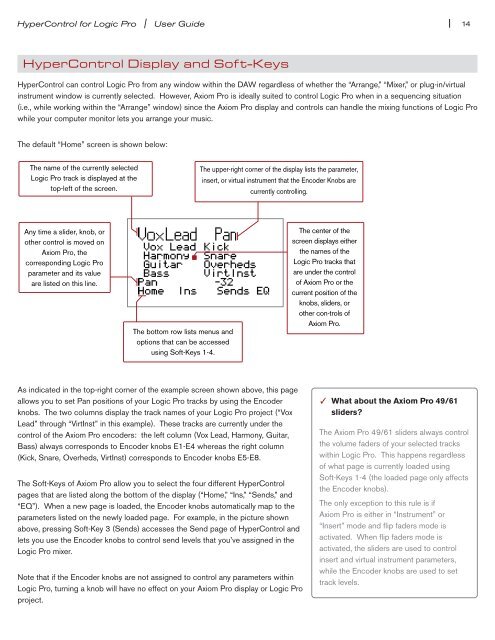HyperControl for Logic Pro | User Guide - M-Audio
HyperControl for Logic Pro | User Guide - M-Audio
HyperControl for Logic Pro | User Guide - M-Audio
Create successful ePaper yourself
Turn your PDF publications into a flip-book with our unique Google optimized e-Paper software.
<strong>HyperControl</strong> <strong>for</strong> <strong>Logic</strong> <strong>Pro</strong> | <strong>User</strong> <strong>Guide</strong><br />
<strong>HyperControl</strong> Display and Soft-Keys<br />
| 14<br />
<strong>HyperControl</strong> can control <strong>Logic</strong> <strong>Pro</strong> from any window within the DAW regardless of whether the “Arrange,” “Mixer,” or plug-in/virtual<br />
instrument window is currently selected However, Axiom <strong>Pro</strong> is ideally suited to control <strong>Logic</strong> <strong>Pro</strong> when in a sequencing situation<br />
(i e , while working within the “Arrange” window) since the Axiom <strong>Pro</strong> display and controls can handle the mixing functions of <strong>Logic</strong> <strong>Pro</strong><br />
while your computer monitor lets you arrange your music<br />
The default “Home” screen is shown below:<br />
The name of the currently selected<br />
<strong>Logic</strong> <strong>Pro</strong> track is displayed at the<br />
top-left of the screen.<br />
Any time a slider, knob, or<br />
other control is moved on<br />
Axiom <strong>Pro</strong>, the<br />
corresponding <strong>Logic</strong> <strong>Pro</strong><br />
parameter and its value<br />
are listed on this line.<br />
The bottom row lists menus and<br />
options that can be accessed<br />
using Soft-Keys 1-4.<br />
The upper-right corner of the display lists the parameter,<br />
insert, or virtual instrument that the Encoder Knobs are<br />
currently controlling.<br />
As indicated in the top-right corner of the example screen shown above, this page<br />
allows you to set Pan positions of your <strong>Logic</strong> <strong>Pro</strong> tracks by using the Encoder<br />
knobs The two columns display the track names of your <strong>Logic</strong> <strong>Pro</strong> project (“Vox<br />
Lead” through “VirtInst” in this example) These tracks are currently under the<br />
control of the Axiom <strong>Pro</strong> encoders: the left column (Vox Lead, Harmony, Guitar,<br />
Bass) always corresponds to Encoder knobs E1-E4 whereas the right column<br />
(Kick, Snare, Overheds, VirtInst) corresponds to Encoder knobs E5-E8<br />
The Soft-Keys of Axiom <strong>Pro</strong> allow you to select the four different <strong>HyperControl</strong><br />
pages that are listed along the bottom of the display (“Home,” “Ins,” “Sends,” and<br />
“EQ”) When a new page is loaded, the Encoder knobs automatically map to the<br />
parameters listed on the newly loaded page For example, in the picture shown<br />
above, pressing Soft-Key 3 (Sends) accesses the Send page of <strong>HyperControl</strong> and<br />
lets you use the Encoder knobs to control send levels that you’ve assigned in the<br />
<strong>Logic</strong> <strong>Pro</strong> mixer<br />
Note that if the Encoder knobs are not assigned to control any parameters within<br />
<strong>Logic</strong> <strong>Pro</strong>, turning a knob will have no effect on your Axiom <strong>Pro</strong> display or <strong>Logic</strong> <strong>Pro</strong><br />
project<br />
The center of the<br />
screen displays either<br />
the names of the<br />
<strong>Logic</strong> <strong>Pro</strong> tracks that<br />
are under the control<br />
of Axiom <strong>Pro</strong> or the<br />
current position of the<br />
knobs, sliders, or<br />
other con-trols of<br />
Axiom <strong>Pro</strong>.<br />
✓ What about the Axiom <strong>Pro</strong> 49/61<br />
sliders?<br />
The Axiom <strong>Pro</strong> 49/61 sliders always control<br />
the volume faders of your selected tracks<br />
within <strong>Logic</strong> <strong>Pro</strong> This happens regardless<br />
of what page is currently loaded using<br />
Soft-Keys 1-4 (the loaded page only affects<br />
the Encoder knobs)<br />
The only exception to this rule is if<br />
Axiom <strong>Pro</strong> is either in “Instrument” or<br />
“Insert” mode and flip faders mode is<br />
activated When flip faders mode is<br />
activated, the sliders are used to control<br />
insert and virtual instrument parameters,<br />
while the Encoder knobs are used to set<br />
track levels