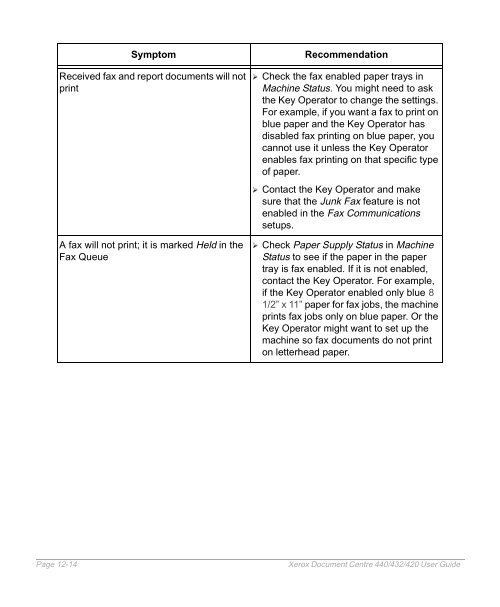Xerox Document Centre 440/432/420 User Guide
Xerox Document Centre 440/432/420 User Guide Xerox Document Centre 440/432/420 User Guide
Symptom Recommendation Received fax and report documents will not print A fax will not print; it is marked Held in the Fax Queue � Check the fax enabled paper trays in Machine Status. You might need to ask the Key Operator to change the settings. For example, if you want a fax to print on blue paper and the Key Operator has disabled fax printing on blue paper, you cannot use it unless the Key Operator enables fax printing on that specific type of paper. � Contact the Key Operator and make sure that the Junk Fax feature is not enabled in the Fax Communications setups. � Check Paper Supply Status in Machine Status to see if the paper in the paper tray is fax enabled. If it is not enabled, contact the Key Operator. For example, if the Key Operator enabled only blue 8 1/2” x 11” paper for fax jobs, the machine prints fax jobs only on blue paper. Or the Key Operator might want to set up the machine so fax documents do not print on letterhead paper. Page 12-14 Xerox Document Centre 440/432/420 User Guide
Fault Codes and Messages Table of Fault Codes During a fault, the touch screen displays a message on how to clear the fault. Some faults indicate customer maintenance, while others require the attention of the Key Operator. The following table represents some of the fault codes and their corresponding corrective actions, that may appear in the Print Queue or Faults List available in the Machine Status mode. Code Description and Corrective Action 4A51 Document Feeder jam. Open the top cover of the Document Feeder and remove any paper or objects. 4B71 Copy/Print Cartridge error. Check to see that the Copy/Print Cartridge has the correct part number. 0060–0062 A communication error occurred. Check the connection to the telephone line and begin again. 00A3 The job was stopped by selecting [Clear]. 0220 A communication error occurred. Check the connection to the telephone line and begin again. 0221 The remote machine does not have the capability to be polled. 0222 The remote machine is unable to receive a document. Contact the remote operator and begin again. Xerox Document Centre 440/432/420 User Guide Page 12-15 Problem Solving
- Page 325 and 326: � Select [Account Summary]. � M
- Page 327 and 328: � Access Auditron Setups. � Sel
- Page 329 and 330: � Select [Add Account]. � Enter
- Page 331 and 332: � Select [Job Completion Setup].
- Page 333 and 334: � Access Auditron Setups. � Sel
- Page 335 and 336: Monitor without limits to set the d
- Page 337 and 338: Auditron No Setups (DC420) No N/A Y
- Page 339 and 340: � If necessary, select [Additiona
- Page 341 and 342: Scan to File Setups Quick Pathway
- Page 343 and 344: Print Setups Quick Pathway �Selec
- Page 345 and 346: PCL Setups Allows the System Admini
- Page 347 and 348: 11 Maintenance There will be times
- Page 349 and 350: Cleaning the DC440/432/420 Proper m
- Page 351 and 352: Replacing the Copy/Print Cartridge
- Page 353 and 354: � To open the Duplex Module door,
- Page 355 and 356: � Using the handle, lift the cart
- Page 357 and 358: � Close the Left Front Cover. NOT
- Page 359 and 360: � The staple cartridge is located
- Page 361 and 362: Convenience Stapler (optional) �
- Page 363 and 364: 12 Problem Solving The DC440/432/42
- Page 365 and 366: Clearing Jams Media jams happen for
- Page 367 and 368: Symptom Recommendation The machine
- Page 369 and 370: Symptom Recommendation Paper someti
- Page 371 and 372: Symptom Recommendation Output is to
- Page 373 and 374: Symptom Recommendation Misfeeds in
- Page 375: Symptom Recommendation Can’t stor
- Page 379 and 380: Code Description and Corrective Act
- Page 381 and 382: Call for Service procedure Xerox We
- Page 383 and 384: 13 Specifications The DC440/432/420
- Page 385 and 386: Copier Speed from paper tray 1 DC42
- Page 387 and 388: Bypass Tray Capacity: 50 sheets of
- Page 389 and 390: Electrical Voltage: 102-140VAC Powe
- Page 391 and 392: Long Document Send/Receive Send: 36
- Page 393 and 394: 14 Glossary This chapter contains a
- Page 395 and 396: Communication Mode (DC440/ 432) sel
- Page 397 and 398: Halftone gray patterns that are not
- Page 399 and 400: PDF Portable Document File. Peer-to
- Page 401 and 402: TIFF Tagged Image File Format Trans
- Page 403 and 404: 15 Index Numerics 2 up, copy 3-35 A
- Page 405 and 406: etrieving a copy job 3-51 storing a
- Page 407 and 408: finisher specifications 13-6 forced
- Page 409 and 410: original type, fax 4-9 other media
- Page 411 and 412: add/modify accounts (DC440/432) 10-
- Page 413 and 414: T pause (stop) button 2-22 power sa
Symptom Recommendation<br />
Received fax and report documents will not<br />
print<br />
A fax will not print; it is marked Held in the<br />
Fax Queue<br />
� Check the fax enabled paper trays in<br />
Machine Status. You might need to ask<br />
the Key Operator to change the settings.<br />
For example, if you want a fax to print on<br />
blue paper and the Key Operator has<br />
disabled fax printing on blue paper, you<br />
cannot use it unless the Key Operator<br />
enables fax printing on that specific type<br />
of paper.<br />
� Contact the Key Operator and make<br />
sure that the Junk Fax feature is not<br />
enabled in the Fax Communications<br />
setups.<br />
� Check Paper Supply Status in Machine<br />
Status to see if the paper in the paper<br />
tray is fax enabled. If it is not enabled,<br />
contact the Key Operator. For example,<br />
if the Key Operator enabled only blue 8<br />
1/2” x 11” paper for fax jobs, the machine<br />
prints fax jobs only on blue paper. Or the<br />
Key Operator might want to set up the<br />
machine so fax documents do not print<br />
on letterhead paper.<br />
Page 12-14 <strong>Xerox</strong> <strong>Document</strong> <strong>Centre</strong> <strong>440</strong>/<strong>432</strong>/<strong>420</strong> <strong>User</strong> <strong>Guide</strong>