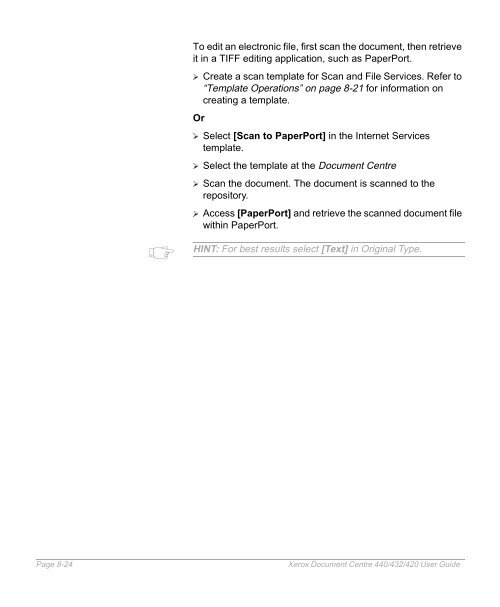Xerox Document Centre 440/432/420 User Guide
Xerox Document Centre 440/432/420 User Guide Xerox Document Centre 440/432/420 User Guide
To edit an electronic file, first scan the document, then retrieve it in a TIFF editing application, such as PaperPort. � Create a scan template for Scan and File Services. Refer to “Template Operations” on page 8-21 for information on creating a template. Or � Select [Scan to PaperPort] in the Internet Services template. � Select the template at the Document Centre � Scan the document. The document is scanned to the repository. � Access [PaperPort] and retrieve the scanned document file within PaperPort. HINT: For best results select [Text] in Original Type. Page 8-24 Xerox Document Centre 440/432/420 User Guide
Scan to Fax Scan with Local Copy To save time when sending faxes, users can set up Scan to Fax templates using Internet Services. � Create a template for Fax Services. Refer to “Template Operations” on page 8-21 for information on creating a template. � Enter the recipient’s fax number. A maximum of 100 characters can be entered. NOTE: Select Add to add the number to the phone list or highlight a number in the list and select Delete to remove the number from the list. � Select the fax template at the Document Centre. � Scan the document. The document is faxed. A hard copy document can be scanned and converted into electronic format and printed. � Create a template in Internet Services for File and Print with Local Copy Services. Refer to “Template Operations” on page 8-21 for information on creating a template. � Select the features required for the template. � Select the template at the Document Centre. � Load the document and select [Start]. � The document is printed according to the Local Copy settings in the template. HINT: Templates that will Fax and Print Local Copy can be selected using this feature. Xerox Document Centre 440/432/420 User Guide Page 8-25 Internet Services
- Page 177 and 178: Basic Image Quality Adjusts the set
- Page 179 and 180: Reduce/Enlarge Adjusts the magnific
- Page 181 and 182: Erase Used to erase unwanted marks
- Page 183 and 184: Server IP Address /Server Name Docu
- Page 185 and 186: Filing Policy use to temporarily ch
- Page 187 and 188: the NEXTFRD.DAT file. The next scan
- Page 189 and 190: Scan to Fax (DC440/432)/Fax Setups(
- Page 191 and 192: Managing Scan Jobs Scan to File Que
- Page 193 and 194: Use the scroll buttons to move thro
- Page 195 and 196: 7 Print When the Document Centre 44
- Page 197 and 198: placed at the end of the list of pe
- Page 199 and 200: Tower Mailbox If the Tower Mailbox
- Page 201 and 202: Type the type of job. For example,
- Page 203 and 204: Item the number in sequence for the
- Page 205 and 206: 8 Internet Services Internet Servic
- Page 207 and 208: Function Action Services Tab Radio
- Page 209 and 210: Stored Templates Stored Templates a
- Page 211 and 212: Status Tab The Status tab allows us
- Page 213 and 214: Feature Name Action Connectivity: T
- Page 215 and 216: Maintenance Tab Maintenance provide
- Page 217 and 218: Scanning with Internet Services Pub
- Page 219 and 220: Template Services Services provide
- Page 221 and 222: Services Parameters Description Pri
- Page 223 and 224: Services Parameters Description Red
- Page 225 and 226: Template Operations Once a System A
- Page 227: selected and the hard copy document
- Page 231 and 232: 9 Paper and other media The DC440/4
- Page 233 and 234: � Pull out the paper tray towards
- Page 235 and 236: � Referring to the tray labels, l
- Page 237 and 238: � Following the copier labels, lo
- Page 239 and 240: � Pull open tray 1 and, holding t
- Page 241 and 242: � Use the handle on the front to
- Page 243 and 244: Storing and Handling Paper Always u
- Page 245 and 246: 8 1/2” x 11” Letter Paper 8 1/2
- Page 247 and 248: Media Use Specifications Preprinted
- Page 249 and 250: Media Use Specifications Card stock
- Page 251 and 252: 10 Setups The DC440/432/420 is desi
- Page 253 and 254: Fax Setups enable the Fax specific
- Page 255 and 256: � Select the button for the setup
- Page 257 and 258: Access the Machine Setups � Selec
- Page 259 and 260: Date/Time Setup � Select [Date/Ti
- Page 261 and 262: Walkup Screen To change the default
- Page 263 and 264: Power Save/Sleep Mode (Auto Off/Sle
- Page 265 and 266: � Select [Localization. � Selec
- Page 267 and 268: Touch Screen Contrast � Select [T
- Page 269 and 270: Xerox Supplies Number / Supplies Te
- Page 271 and 272: Unavailable Features Some types of
- Page 273 and 274: Disabled Component Service/ Feature
- Page 275 and 276: Disabled Component Foreign Interfac
- Page 277 and 278: Disabled Component Service/ Feature
To edit an electronic file, first scan the document, then retrieve<br />
it in a TIFF editing application, such as PaperPort.<br />
� Create a scan template for Scan and File Services. Refer to<br />
“Template Operations” on page 8-21 for information on<br />
creating a template.<br />
Or<br />
� Select [Scan to PaperPort] in the Internet Services<br />
template.<br />
� Select the template at the <strong>Document</strong> <strong>Centre</strong><br />
� Scan the document. The document is scanned to the<br />
repository.<br />
� Access [PaperPort] and retrieve the scanned document file<br />
within PaperPort.<br />
HINT: For best results select [Text] in Original Type.<br />
Page 8-24 <strong>Xerox</strong> <strong>Document</strong> <strong>Centre</strong> <strong>440</strong>/<strong>432</strong>/<strong>420</strong> <strong>User</strong> <strong>Guide</strong>