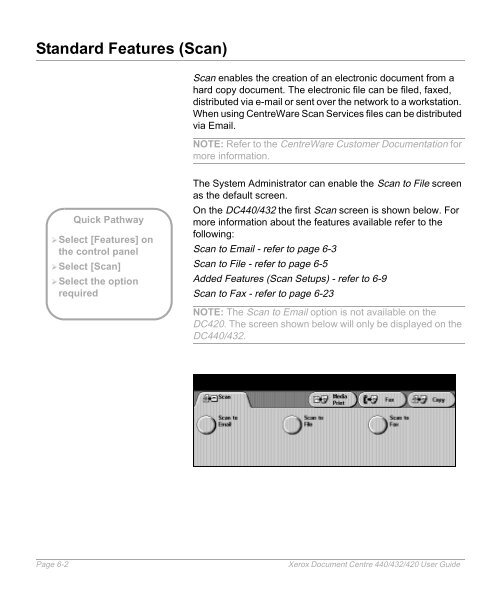Xerox Document Centre 440/432/420 User Guide
Xerox Document Centre 440/432/420 User Guide Xerox Document Centre 440/432/420 User Guide
Standard Features (Scan) Quick Pathway �Select [Features] on the control panel �Select [Scan] �Select the option required Scan enables the creation of an electronic document from a hard copy document. The electronic file can be filed, faxed, distributed via e-mail or sent over the network to a workstation. When using CentreWare Scan Services files can be distributed via Email. NOTE: Refer to the CentreWare Customer Documentation for more information. The System Administrator can enable the Scan to File screen as the default screen. On the DC440/432 the first Scan screen is shown below. For more information about the features available refer to the following: Scan to Email - refer to page 6-3 Scan to File - refer to page 6-5 Added Features (Scan Setups) - refer to 6-9 Scan to Fax - refer to page 6-23 NOTE: The Scan to Email option is not available on the DC420. The screen shown below will only be displayed on the DC440/432. Page 6-2 Xerox Document Centre 440/432/420 User Guide
Scan to EMail (DC440/432) Quick Pathway �Select [Features] on the control panel �Select [Scan] �Select [Scan to Email] � Load the document into the Document Feeder or place it on the Document Glass. � Select [Scan]. � Select [Scan to Email]. The Email list will be displayed. � Select [Enter]. NOTE: Selecting Delete will delete the selected email address. Scan to Email allows a scanned document to be distributed to one or more email address. This feature allows emails to be sent from the DC440/432 directly to an SMTP mail server. NOTE: If Scan to Email is selected and one or more email address is present in the Email List, the Scan to File and Scan to Fax features are not available. A maximum of 6 addresses can be entered in the Email List. The Enter button will be greyed out when the list contains 6 email entries. All the addresses in the Email List are deleted when Clear All (AC) is selected or the machine automatically times out. When this occurs a warning message will not be displayed. NOTE: When entering email addresses an SMTP-compliant email address format must used. For example, anyone@anycompany.com. Xerox Document Centre 440/432/420 User Guide Page 6-3 Scan to File
- Page 117 and 118: 3. Dial the number � Using the nu
- Page 119 and 120: The standard memory in the fax mach
- Page 121 and 122: Fine (200 x 200 dpi) recommended fo
- Page 123 and 124: Dialing � Enter the first fax num
- Page 125 and 126: Dial pause [-] to pause between num
- Page 127 and 128: Line 1 select this option if Line 1
- Page 129 and 130: To add numbers to the Current Dial
- Page 131 and 132: Added Features (Fax) Quick Pathway
- Page 133 and 134: Transmission Report � Load the do
- Page 135 and 136: Delayed Start The following options
- Page 137 and 138: Advanced Features (Fax) Quick Pathw
- Page 139 and 140: Poll Remote Fax NOTE: Build Job can
- Page 141 and 142: � Load the document. � Enter th
- Page 143 and 144: Fax Mailbox � Select [Added Featu
- Page 145 and 146: � Select [Added Features]. � Se
- Page 147 and 148: Reports & Setups (Fax) Quick Pathwa
- Page 149 and 150: Answer Mode � Select [Answer Mode
- Page 151 and 152: � Use the soft keypad to enter th
- Page 153 and 154: Maximum Store Width determines the
- Page 155 and 156: � Select [Dial Directory]. � Us
- Page 157 and 158: LAN Fax (Local Area Network Fax) LA
- Page 159 and 160: and is displayed on either the top
- Page 161 and 162: Type the job category, such as rece
- Page 163 and 164: 5 Media Print Media Print allows a
- Page 165 and 166: � Select [Media Print]. � Selec
- Page 167: 6 Scan to File The Scan option will
- Page 171 and 172: Scan to File Quick Pathway �Selec
- Page 173 and 174: � Load the documents in the Docum
- Page 175 and 176: Added Features (Scan Setups) Quick
- Page 177 and 178: Basic Image Quality Adjusts the set
- Page 179 and 180: Reduce/Enlarge Adjusts the magnific
- Page 181 and 182: Erase Used to erase unwanted marks
- Page 183 and 184: Server IP Address /Server Name Docu
- Page 185 and 186: Filing Policy use to temporarily ch
- Page 187 and 188: the NEXTFRD.DAT file. The next scan
- Page 189 and 190: Scan to Fax (DC440/432)/Fax Setups(
- Page 191 and 192: Managing Scan Jobs Scan to File Que
- Page 193 and 194: Use the scroll buttons to move thro
- Page 195 and 196: 7 Print When the Document Centre 44
- Page 197 and 198: placed at the end of the list of pe
- Page 199 and 200: Tower Mailbox If the Tower Mailbox
- Page 201 and 202: Type the type of job. For example,
- Page 203 and 204: Item the number in sequence for the
- Page 205 and 206: 8 Internet Services Internet Servic
- Page 207 and 208: Function Action Services Tab Radio
- Page 209 and 210: Stored Templates Stored Templates a
- Page 211 and 212: Status Tab The Status tab allows us
- Page 213 and 214: Feature Name Action Connectivity: T
- Page 215 and 216: Maintenance Tab Maintenance provide
- Page 217 and 218: Scanning with Internet Services Pub
Standard Features (Scan)<br />
Quick Pathway<br />
�Select [Features] on<br />
the control panel<br />
�Select [Scan]<br />
�Select the option<br />
required<br />
Scan enables the creation of an electronic document from a<br />
hard copy document. The electronic file can be filed, faxed,<br />
distributed via e-mail or sent over the network to a workstation.<br />
When using <strong>Centre</strong>Ware Scan Services files can be distributed<br />
via Email.<br />
NOTE: Refer to the <strong>Centre</strong>Ware Customer <strong>Document</strong>ation for<br />
more information.<br />
The System Administrator can enable the Scan to File screen<br />
as the default screen.<br />
On the DC<strong>440</strong>/<strong>432</strong> the first Scan screen is shown below. For<br />
more information about the features available refer to the<br />
following:<br />
Scan to Email - refer to page 6-3<br />
Scan to File - refer to page 6-5<br />
Added Features (Scan Setups) - refer to 6-9<br />
Scan to Fax - refer to page 6-23<br />
NOTE: The Scan to Email option is not available on the<br />
DC<strong>420</strong>. The screen shown below will only be displayed on the<br />
DC<strong>440</strong>/<strong>432</strong>.<br />
Page 6-2 <strong>Xerox</strong> <strong>Document</strong> <strong>Centre</strong> <strong>440</strong>/<strong>432</strong>/<strong>420</strong> <strong>User</strong> <strong>Guide</strong>