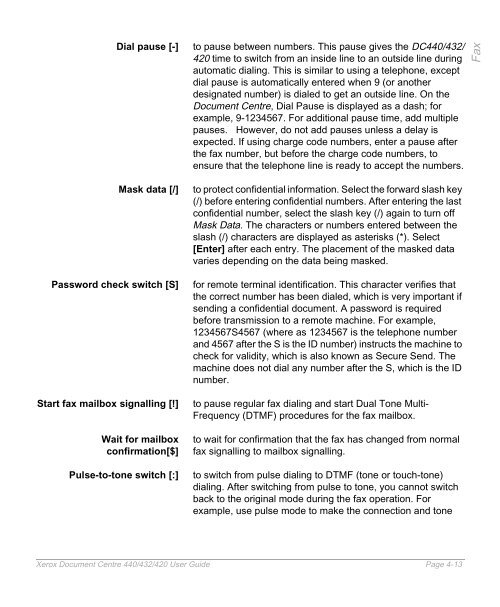Xerox Document Centre 440/432/420 User Guide
Xerox Document Centre 440/432/420 User Guide Xerox Document Centre 440/432/420 User Guide
� Select [Next Destination]. The number appears in the list. � Repeat steps 3 and 4 until all the numbers have been entered. � Select [Save]. � Select the character required. � Select [Add]. � Repeat the above steps for each character. � Select [Enter] to exit. NOTE: If entering more than 50 numbers, the message Input limit exceeded is displayed and the additional numbers are ignored. HINT: To cancel the job and all selected destinations, select Stop. Dialing Characters Dialing characters are special characters that are used for entering fax numbers. Some characters are used only when auto dialing, such as:, !, /, - and =. Dialing characters are entered as part of the fax number. Because Dial Pause [-] is so commonly used, it is available as a button on the control panel and also in the list of Dialing Characters Depending on the setup of the telephone and communication lines, some or all of the following characters will need to be used. Page 4-12 Xerox Document Centre 440/432/420 User Guide
Dial pause [-] to pause between numbers. This pause gives the DC440/432/ 420 time to switch from an inside line to an outside line during automatic dialing. This is similar to using a telephone, except dial pause is automatically entered when 9 (or another designated number) is dialed to get an outside line. On the Document Centre, Dial Pause is displayed as a dash; for example, 9-1234567. For additional pause time, add multiple pauses. However, do not add pauses unless a delay is expected. If using charge code numbers, enter a pause after the fax number, but before the charge code numbers, to ensure that the telephone line is ready to accept the numbers. Mask data [/] to protect confidential information. Select the forward slash key (/) before entering confidential numbers. After entering the last confidential number, select the slash key (/) again to turn off Mask Data. The characters or numbers entered between the slash (/) characters are displayed as asterisks (*). Select [Enter] after each entry. The placement of the masked data varies depending on the data being masked. Password check switch [S] for remote terminal identification. This character verifies that the correct number has been dialed, which is very important if sending a confidential document. A password is required before transmission to a remote machine. For example, 1234567S4567 (where as 1234567 is the telephone number and 4567 after the S is the ID number) instructs the machine to check for validity, which is also known as Secure Send. The machine does not dial any number after the S, which is the ID number. Start fax mailbox signalling [!] to pause regular fax dialing and start Dual Tone Multi- Frequency (DTMF) procedures for the fax mailbox. Wait for mailbox confirmation[$] to wait for confirmation that the fax has changed from normal fax signalling to mailbox signalling. Pulse-to-tone switch [:] to switch from pulse dialing to DTMF (tone or touch-tone) dialing. After switching from pulse to tone, you cannot switch back to the original mode during the fax operation. For example, use pulse mode to make the connection and tone Xerox Document Centre 440/432/420 User Guide Page 4-13 Fax
- Page 73 and 74: Paper Supply - Normal — reduces o
- Page 75 and 76: Image Quality options Text used for
- Page 77 and 78: Image Adjustment tab (Copy) � Sel
- Page 79 and 80: To produce size for size copies �
- Page 81 and 82: Bound Originals options Off the fea
- Page 83 and 84: Expert Image Quality � Select the
- Page 85 and 86: Edit (optional) Erase options Off n
- Page 87 and 88: Area Edit options Off the feature i
- Page 89 and 90: Output Format (Copy) Quick Pathway
- Page 91 and 92: N Up (2 Up - DC420) Transparency op
- Page 93 and 94: Annotation � Load the documents.
- Page 95 and 96: � If Off is selected, select comm
- Page 97 and 98: Inserts � Load the insert stock i
- Page 99 and 100: � After the last entry has been m
- Page 101 and 102: � Select either [Front Only] or [
- Page 103 and 104: Job Assembly (Copy) Build Job Quick
- Page 105 and 106: Stored Jobs � Program the job fea
- Page 107 and 108: � Select [Added Features] and the
- Page 109 and 110: Name the name of the job. For copy
- Page 111 and 112: Use the scroll buttons to move thro
- Page 113 and 114: 4 Fax Sending and receiving a facsi
- Page 115 and 116: 1. Select Features � If necessary
- Page 117 and 118: 3. Dial the number � Using the nu
- Page 119 and 120: The standard memory in the fax mach
- Page 121 and 122: Fine (200 x 200 dpi) recommended fo
- Page 123: Dialing � Enter the first fax num
- Page 127 and 128: Line 1 select this option if Line 1
- Page 129 and 130: To add numbers to the Current Dial
- Page 131 and 132: Added Features (Fax) Quick Pathway
- Page 133 and 134: Transmission Report � Load the do
- Page 135 and 136: Delayed Start The following options
- Page 137 and 138: Advanced Features (Fax) Quick Pathw
- Page 139 and 140: Poll Remote Fax NOTE: Build Job can
- Page 141 and 142: � Load the document. � Enter th
- Page 143 and 144: Fax Mailbox � Select [Added Featu
- Page 145 and 146: � Select [Added Features]. � Se
- Page 147 and 148: Reports & Setups (Fax) Quick Pathwa
- Page 149 and 150: Answer Mode � Select [Answer Mode
- Page 151 and 152: � Use the soft keypad to enter th
- Page 153 and 154: Maximum Store Width determines the
- Page 155 and 156: � Select [Dial Directory]. � Us
- Page 157 and 158: LAN Fax (Local Area Network Fax) LA
- Page 159 and 160: and is displayed on either the top
- Page 161 and 162: Type the job category, such as rece
- Page 163 and 164: 5 Media Print Media Print allows a
- Page 165 and 166: � Select [Media Print]. � Selec
- Page 167 and 168: 6 Scan to File The Scan option will
- Page 169 and 170: Scan to EMail (DC440/432) Quick Pat
- Page 171 and 172: Scan to File Quick Pathway �Selec
- Page 173 and 174: � Load the documents in the Docum
Dial pause [-] to pause between numbers. This pause gives the DC<strong>440</strong>/<strong>432</strong>/<br />
<strong>420</strong> time to switch from an inside line to an outside line during<br />
automatic dialing. This is similar to using a telephone, except<br />
dial pause is automatically entered when 9 (or another<br />
designated number) is dialed to get an outside line. On the<br />
<strong>Document</strong> <strong>Centre</strong>, Dial Pause is displayed as a dash; for<br />
example, 9-1234567. For additional pause time, add multiple<br />
pauses. However, do not add pauses unless a delay is<br />
expected. If using charge code numbers, enter a pause after<br />
the fax number, but before the charge code numbers, to<br />
ensure that the telephone line is ready to accept the numbers.<br />
Mask data [/] to protect confidential information. Select the forward slash key<br />
(/) before entering confidential numbers. After entering the last<br />
confidential number, select the slash key (/) again to turn off<br />
Mask Data. The characters or numbers entered between the<br />
slash (/) characters are displayed as asterisks (*). Select<br />
[Enter] after each entry. The placement of the masked data<br />
varies depending on the data being masked.<br />
Password check switch [S] for remote terminal identification. This character verifies that<br />
the correct number has been dialed, which is very important if<br />
sending a confidential document. A password is required<br />
before transmission to a remote machine. For example,<br />
1234567S4567 (where as 1234567 is the telephone number<br />
and 4567 after the S is the ID number) instructs the machine to<br />
check for validity, which is also known as Secure Send. The<br />
machine does not dial any number after the S, which is the ID<br />
number.<br />
Start fax mailbox signalling [!] to pause regular fax dialing and start Dual Tone Multi-<br />
Frequency (DTMF) procedures for the fax mailbox.<br />
Wait for mailbox<br />
confirmation[$]<br />
to wait for confirmation that the fax has changed from normal<br />
fax signalling to mailbox signalling.<br />
Pulse-to-tone switch [:] to switch from pulse dialing to DTMF (tone or touch-tone)<br />
dialing. After switching from pulse to tone, you cannot switch<br />
back to the original mode during the fax operation. For<br />
example, use pulse mode to make the connection and tone<br />
<strong>Xerox</strong> <strong>Document</strong> <strong>Centre</strong> <strong>440</strong>/<strong>432</strong>/<strong>420</strong> <strong>User</strong> <strong>Guide</strong> Page 4-13<br />
Fax