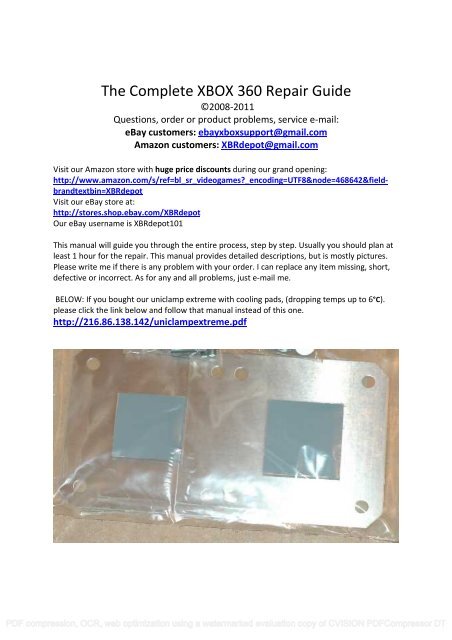The Complete XBOX 360 Repair Guide - XBRdepot
The Complete XBOX 360 Repair Guide - XBRdepot
The Complete XBOX 360 Repair Guide - XBRdepot
Create successful ePaper yourself
Turn your PDF publications into a flip-book with our unique Google optimized e-Paper software.
<strong>The</strong> <strong>Complete</strong> <strong>XBOX</strong> <strong>360</strong> <strong>Repair</strong> <strong>Guide</strong><br />
©2008-2011<br />
Questions, order or product problems, service e-mail:<br />
eBay customers: ebayxboxsupport@gmail.com<br />
Amazon customers: <strong>XBRdepot</strong>@gmail.com<br />
Visit our Amazon store with huge price discounts during our grand opening:<br />
http://www.amazon.com/s/ref=bl_sr_videogames?_encoding=UTF8&node=468642&fieldbrandtextbin=<strong>XBRdepot</strong><br />
Visit our eBay store at:<br />
http://stores.shop.ebay.com/<strong>XBRdepot</strong><br />
Our eBay username is <strong>XBRdepot</strong>101<br />
This manual will guide you through the entire process, step by step. Usually you should plan at<br />
least 1 hour for the repair. This manual provides detailed descriptions, but is mostly pictures.<br />
Please write me if there is any problem with your order. I can replace any item missing, short,<br />
defective or incorrect. As for any and all problems, just e-mail me.<br />
BELOW: If you bought our uniclamp extreme with cooling pads, (dropping temps up to 6°C).<br />
please click the link below and follow that manual instead of this one.<br />
http://216.86.138.142/uniclampextreme.pdf<br />
PDF compression, OCR, web optimization using a watermarked evaluation copy of CVISION PDFCompressor DT
First let’s gather materials:<br />
• 1 Standard size Phillips screwdriver, + shape<br />
• 1 Small pliers or vice grips<br />
• Paper towels or lint free, static-free cloth<br />
• Cotton swabs, such as Q-tips<br />
• Recommend electrical tape too<br />
Required materials, supplied or you already must have:<br />
• 1 Hardware set: 8 screws 16 nylon washers (white), and 16 steel<br />
• <strong>The</strong>rmal compound – (Such as included blister-pack or Arctic Silver brand)<br />
• Torx Screwdrivers – size T8 and T10<br />
• Our powerful CPU and Heatsink Cleaner #1 and Purifier #2. Or Articlean 1 and 2 set.<br />
o (OR substitute with 90%+ or better alcohol – I do not advise it, but it alone will<br />
get the job done in a jam.)<br />
• May also include:<br />
• Custom <strong>360</strong> open tool<br />
• Pack of 4 x RAM cooling pads<br />
• DVD drive replacement belt<br />
• CPU/GPU foam shims<br />
• DVD Drive bumpers<br />
Cleaner and Purifier… If you don’t have it:<br />
WARNING: Do not improvise with any petroleum/oil based products, household cleaners,<br />
soaps, detergents, WD-40 etc., as they can seep into and damage the processor and heatsink.<br />
<strong>The</strong> cleaner and purifier remove the old thermal compound that is left over on the CPU and<br />
GPU core processors. My cleaner will remove it easily, but if you have not purchased this you<br />
may use Isopropyl rubbing alcohol, I can only recommend 90% or higher be used.<br />
- Xylene<br />
- Carburetor cleaner<br />
- Some break cleaners<br />
- Non-scented color-free nail polish remover or pure acetone<br />
In all of these cases you must finish with Isopropyl rubbing alcohol to thoroughly remove all<br />
residues.<br />
Warranty:<br />
Remember, if your console is still under the warranty period, and the Microsoft seal is<br />
untampered/intact and the system has not been opened/modified, you may call Microsoft to<br />
see if you are eligible for a free repair. I usually advise this, however, even if you are covered,<br />
you may choose to do this repair in the event that you do not want to wait 4-6 weeks for the<br />
replacement, or if you don’t want to worry about your replacement also breaking.<br />
PDF compression, OCR, web optimization using a watermarked evaluation copy of CVISION PDFCompressor DT
My parts however, I do cover against defects. If something is incorrect, please let me know.<br />
LETS START!<br />
1. Opening the Case Part 1 – Removing the Faceplate, Top, and Bottom Covers<br />
Pull up the bottom side of the front faceplate, and completely detach the whole piece.<br />
If you bought the special open tool, insert the pin into the whole on top of the <strong>XBOX</strong> where the<br />
hard drive is docked. See below if you do not have the tool.<br />
PDF compression, OCR, web optimization using a watermarked evaluation copy of CVISION PDFCompressor DT
Instead you may put your finger under the top cover to the side of the DVD drive and pull up<br />
until the first two clips come out. Just lift the first 1/3 rd .<br />
Take<br />
Next with the torx screwdriver or special open tool pin, poke the whole in the exact place as<br />
illustrated to unclip the next clip. One on each side. <strong>The</strong> exact location is in-between and below<br />
two solid holes of white plastic seen above.<br />
PDF compression, OCR, web optimization using a watermarked evaluation copy of CVISION PDFCompressor DT
i s ..aess .... ...... . e . . e<br />
s.<br />
<strong>The</strong> last clip on the side pictured of the top cover is accessible by removing the rubber support.<br />
However, I prefer stick my hand under and pull up so I do not have to remove it. Careful not to<br />
break the clips when you reach in and push the plate up. (If you remove the rubber pad, you<br />
can super-glue it back on.)<br />
*IS(<br />
.................<br />
(<br />
Now we have to turn the console over and take off the flat grey cover on the other side. Poke<br />
the 3 places as shown. Here is the 1 st hole. <strong>The</strong>re is another in the middle.<br />
PDF compression, OCR, web optimization using a watermarked evaluation copy of CVISION PDFCompressor DT
s s s s s<br />
---,<br />
O.<br />
Here is the 3rd hole on this side. Next do the 3 clips on the other side the same way. Remove<br />
the piece, and set it aside. End Step 1.<br />
2. Opening the Case Part 2 – Removing the White Outer Shell<br />
(Continue to next page of you do not have the special tool.) Otherwise, turn to the back of the<br />
console, and put the 2 pegs on the side with the pin into the two holes above where the power<br />
cord plugs-in. (See below.)<br />
PDF compression, OCR, web optimization using a watermarked evaluation copy of CVISION PDFCompressor DT
z MICROSOFT<br />
CUS<br />
1212,1k5V-1A<br />
MADE IN CHINA<br />
&.m<br />
Turn or push apart the case to loosen that side.<br />
Xbox 36O CONSOLE<br />
CORPORATION. REDMOND, WA 98052-6399 USA<br />
REFER TO THE USERS MANUAL FOR THE CORRECT POWER SUPPLY MODEL<br />
SEE PRINTED MANUAL FOR PATENT INFOAMATION<br />
2008-11 21 MFR Dote<br />
082481584707 SerbI Nurrrber<br />
00573642082481584707 Product IA.<br />
I if<br />
08248 15847'<br />
(E®<br />
On the other side, put the corresponding pegs into the holes above the AV/HDMI TV port.<br />
PDF compression, OCR, web optimization using a watermarked evaluation copy of CVISION PDFCompressor DT
Turn or push to separate the console pieces.<br />
Now for all users: Turn the console flat (horizontal), but also upside down as pictured. Notice<br />
the 4 clips on the front… Disconnect these with your finger, and pull up on the side of the case<br />
PDF compression, OCR, web optimization using a watermarked evaluation copy of CVISION PDFCompressor DT
as pictured while you unclip the other side. Note that you will be voiding the warranty at this<br />
point by opening the console.<br />
Here is the other side. Undo all the clips and pull the top of the case up (Technically the<br />
bottom-side since the console is upside down.) It should be lose and you can lift up the cover<br />
now.<br />
Here is a picture of the removal of the first half. If you have used the open tool you’re done.<br />
PDF compression, OCR, web optimization using a watermarked evaluation copy of CVISION PDFCompressor DT
If still attached, hold the steel case <strong>XBOX</strong> down, and push the case cover backwards.<br />
Here is a side view. Careful! It will pop out.<br />
PDF compression, OCR, web optimization using a watermarked evaluation copy of CVISION PDFCompressor DT
Now the top cover is off. Set aside.<br />
With the case fully apart, remove the DVD tray eject button. Just slide your finger behind the<br />
green tab and gently nudge it off.<br />
PDF compression, OCR, web optimization using a watermarked evaluation copy of CVISION PDFCompressor DT
'' u i i i ii ILl<br />
Remove the silver metal tape from the DVD player. Optionally save it for re-installation.<br />
Get the screwdrivers now. Use the Torx T10, which is the larger of the two, on all grey screws as<br />
pictured. <strong>The</strong>y are around the outer edge of the system. You will unscrew the small black<br />
screws later with the T8.<br />
PDF compression, OCR, web optimization using a watermarked evaluation copy of CVISION PDFCompressor DT
Once you have removed all of the grey screws from the last step, turn the console over and pull<br />
off the cover. Step 2 is done.<br />
3. Remove the Radio Frequency Module, DVD Drive, Fan Shroud, and Case Fan<br />
Pop off the white plastic piece on the front right of the console, by the USB port, and ring of<br />
light.<br />
PDF compression, OCR, web optimization using a watermarked evaluation copy of CVISION PDFCompressor DT
Now switch to the smaller Torx T8 to remove the 3 black screws and keep these for when we<br />
put it back on.<br />
Pull off, and set aside the RF Module.<br />
PDF compression, OCR, web optimization using a watermarked evaluation copy of CVISION PDFCompressor DT
Carefully remove the 2 cables from the back of the DVD drive. You can leave the cables<br />
attached to the motherboard, just not to the DVD drive. Now set the DVD drive aside.<br />
Next to the taller of the two heatsinks, slip your thumb under the top and sides of the fan<br />
shroud and pull it out/up a bit.<br />
PDF compression, OCR, web optimization using a watermarked evaluation copy of CVISION PDFCompressor DT
¡IIIIIIIII/I<br />
This is what it should look like after you have lifted it up a little.<br />
J -4.3<br />
Continue to wiggle it around to remove it. Push up on the metal part of the case that is securing<br />
the case fan. Continued…<br />
PDF compression, OCR, web optimization using a watermarked evaluation copy of CVISION PDFCompressor DT<br />
I'
As you are holding it up, pull out on the case fan so it unlatches from its top clip.<br />
<strong>The</strong>n once you pull it back a bit, you should be able to jiggle out the white fan shroud without<br />
breaking its clip.<br />
PDF compression, OCR, web optimization using a watermarked evaluation copy of CVISION PDFCompressor DT
Take the fan shroud out and next we will remove the case fan.<br />
Pull the case fan back, and then lift it out.<br />
PDF compression, OCR, web optimization using a watermarked evaluation copy of CVISION PDFCompressor DT
Where you see the power connection, unclip the wire, and put the fan aside. This is a good time<br />
to clean it, and in fact your whole case, with canned air, or by using a vacuum in reverse to blow<br />
the air out. A leaf blower would also work if you want to terrorize the neighborhood. Dust traps<br />
heat. Make sure to get the heatsinks free of dust also. WARNING: Do not dust out the DVD<br />
drive. You’ll damage the lens.<br />
4. Removing the Motherboard (Green Mainboard) from the Grey Case<br />
it<br />
Turn the console back over to where the screws are. Now take the smaller Torx T8 and remove<br />
the 8 black screws.<br />
PDF compression, OCR, web optimization using a watermarked evaluation copy of CVISION PDFCompressor DT
<strong>The</strong> board will now be free. Turn it back over, and take it out by pulling up a little on the<br />
heatsink, and the USB port. <strong>The</strong> USB is in the corner of the case, and pictured in the left picture.<br />
Here are pictures of the removal of the motherboard. Use two hands.<br />
PDF compression, OCR, web optimization using a watermarked evaluation copy of CVISION PDFCompressor DT
Now that the motherboard is free, put it on the table where you have free space. Do not put it<br />
on a metal table, and if you put it on wood, you might want to put newspaper down so you<br />
don’t scratch the wood. Do as you wish. Step 4 finished.<br />
5. Removing the X-Clamps and Heatsinks<br />
Pictured above are the X-Clamps. We will remove them, and you can throw them away.<br />
ATTENTION: Static electricity, which can build up on your clothing, or from motion, may<br />
damage your board! When you are handling the board, try to do so by touching the edges.<br />
PDF compression, OCR, web optimization using a watermarked evaluation copy of CVISION PDFCompressor DT
<strong>The</strong> smaller torx T8 can be used to help remove these X-clamps. <strong>The</strong> point is not to unclip the<br />
corner you are working on, but to apply downward pressure on one side of the clamp, which<br />
will make the opposing side pop off. Apply varying pressure and wiggle it until that side, or the<br />
opposite side pops out. Continue…<br />
You will need to get two sides undone and then you can remove the X-Clamp. Shown here is<br />
what happens when 1 side of the 4 pops off.<br />
PDF compression, OCR, web optimization using a watermarked evaluation copy of CVISION PDFCompressor DT
Once you get 2 adjacent corners unlocked, you can slide off the whole piece.<br />
Lift to slide it off. <strong>The</strong>n repeat the process for the other X-Clamp.<br />
PDF compression, OCR, web optimization using a watermarked evaluation copy of CVISION PDFCompressor DT
Once the X-Clamps are removed, you can remove both. <strong>The</strong> chips are fragile like glass, so<br />
remove the heatsinks off them carefully.<br />
6. Cleaning the <strong>The</strong>rmal Compound off CPU GPU and Heatsinks<br />
Here is a picture of the two heatsinks once they’ve been removed.<br />
Newer <strong>XBOX</strong>’s will feature a 3 rd heatsink attached to the grey one. Leave this.<br />
PDF compression, OCR, web optimization using a watermarked evaluation copy of CVISION PDFCompressor DT
Before we clean the heatsinks, we will use our pliers or vice grips to remove the 4 bolts on each<br />
heatsink. You can discard the old screws. This can be hard if they are very tight, but they will<br />
come out.<br />
A<br />
--lII.IIIIuII'uaIs.susuuI<br />
Apply some of your CPU/Heatsink Cleaner #1 to several Q-tips (cotton swab) and wipe away ALL<br />
the old thermal paste. You can use any lint free cloth. Microfiber works well. Paper towel is<br />
good for finishing too. <strong>The</strong>n use Purifier #2, or very high purity alcohol to scrub off the residue.<br />
Please repeat this so you get all of the cleaner off.<br />
PDF compression, OCR, web optimization using a watermarked evaluation copy of CVISION PDFCompressor DT
<strong>The</strong> one on the left, it is not clean enough. On the right, it is much better.<br />
7. Cleaning the Old <strong>The</strong>rmal Compound off the CPU and GPU (<strong>The</strong> 2 Core<br />
Processors)<br />
Now that both heatsinks are clean, we can proceed to cleaning the CPU (central processing<br />
unit) and GPU (graphics processing unit). <strong>The</strong> GPU has the short grey heatsink, and the CPU has<br />
the tall copper heatsink.<br />
It is important to remove the paste from the tops and sides of the core, but if you can’t get<br />
every bit from around the outer green area beside the chip, that isn’t a concern.<br />
Once you’ve cleaned it with and purified the surface a couple times, make sure there is no lint,<br />
and proceed.<br />
PDF compression, OCR, web optimization using a watermarked evaluation copy of CVISION PDFCompressor DT<br />
\
<strong>The</strong> cores should look like this or better. Like glass.<br />
When you are finished, you have completed step 6.<br />
8. Applying the Replacement Hardware, <strong>The</strong>rmal Compound, and Reinstall<br />
Heatsinks – Put System Together<br />
Get your screws and washers. Identify below where to proceed:<br />
1. No uniclamp.<br />
Instructions for without the uniclamp.<br />
PDF compression, OCR, web optimization using a watermarked evaluation copy of CVISION PDFCompressor DT
OPTIONAL STEP For Everyone: Improve reliability with this step.<br />
Sanding the case stand-offs.<br />
'Dø<br />
rrtmç<br />
L.<br />
a><br />
mmm<br />
zzz<br />
ese.<br />
In the case, sand down the two standoffs where my thumb and finger are pointing only.<br />
Remove at least .75mm, about the thickness of each washer. You must make each<br />
standoff less than 3mm high, the height of 3 steel washers. (<strong>The</strong>y are currently 3.75mm)<br />
Note: Some elite and newer xbox’s from 2008 and on already have this bug fixed, so<br />
you don’t need to sand it if you measure it with 3 washers and see it is equal to the<br />
surrounding perimeter of the enclosure case.<br />
PDF compression, OCR, web optimization using a watermarked evaluation copy of CVISION PDFCompressor DT
Turn the board over and put one white nylon washer on each screw, then put it through the<br />
hole.<br />
tP<br />
r<br />
It will be easiest if you then tape them down with electrical tape or other tape.<br />
On the bottom side, you can use only nylon.<br />
PDF compression, OCR, web optimization using a watermarked evaluation copy of CVISION PDFCompressor DT
It was revealed that this saves 1mm of space in the <strong>XBOX</strong> reducing flex. (You will end up with 8<br />
extra steel screws by this method.)<br />
4<br />
w<br />
Turn the board again, to the chip side, and put 1 nylon washer on top of each screw. (8 total.)<br />
Follow with 1 steel on top of each of those.<br />
PDF compression, OCR, web optimization using a watermarked evaluation copy of CVISION PDFCompressor DT
Next, we will apply the thermal paste.<br />
<strong>The</strong> blister pack of thermal compound: that comes with many kits must be mixed now.<br />
Squeeze it in the tips of your fingers from side to side for 30 seconds. Also, it is unlikely that you<br />
will need to use the whole packet. It will dry once opened.<br />
Tube of thermal compound: Lasts several years in the tube until it begins to dry. Has between<br />
10 and 20 uses.<br />
Once applied, I recommend a final check of the hardware to ensure the count is one nylon on<br />
the board, and then a metal on top of it. (2 per screw for the top side.) If any have fallen out,<br />
you must redo it. <strong>The</strong>n match up the heatsink on the screws. Place it on top. For the grey piece,<br />
the long side must face away from the CPU as seen on the right.<br />
PDF compression, OCR, web optimization using a watermarked evaluation copy of CVISION PDFCompressor DT
Apply the GPU and CPU foam shims if you have them. <strong>The</strong> smaller square goes on the CPU, right<br />
side by the power plug. <strong>The</strong> 3-sided shim goes on the GPU as pictured, with the missing edge<br />
on top, by the TV input side.<br />
Once applied, I recommend a final check of the hardware to ensure the count is one nylon on<br />
the board, and then a metal on top of it. (2 per screw for the top side.) <strong>The</strong>n match up the<br />
heatsink on the screws. Place it on top. <strong>The</strong> long must face away from the CPU. See the next<br />
picture.<br />
PDF compression, OCR, web optimization using a watermarked evaluation copy of CVISION PDFCompressor DT
To tighten the screws, slide the motherboard slowly over to the edge of the table to access one<br />
screw at a time if you did not use tape, until just 1 corner reaches over, or else the other screws<br />
will fall to the floor. If you taped them, hold the heatsink to the screws, and turn the board over<br />
and begin tighten them by hand 1 by one. You don’t want any coming out because the washers<br />
might come out. (Precaution: If one of the screws drops out while you are doing this it is you<br />
should redo it to ensure the washers are all there.)<br />
Hand-tighten the screws for now.<br />
Now follow the same process for the single CPU on the other side using the large heatsink.<br />
PDF compression, OCR, web optimization using a watermarked evaluation copy of CVISION PDFCompressor DT
_<br />
11\\1111ii1tuI i<br />
Il 111111<br />
When you have hand-tightened all 8 screws, take a screwdriver and tighten them lightly until<br />
secure. Don’t put undue force on the board. It should be screwed in all the way, but excessive<br />
pressure isn’t needed. It is also important the pressure be equal. To get your system working,<br />
adjusting the pressure may be needed. You could need to play with it a bit later on.<br />
Before we can turn the console on, we must connect some things.<br />
Don’t turn the system on without the DVD player attached. I’ve been advised that this could<br />
possibly be detected by <strong>XBOX</strong> Live.<br />
PDF compression, OCR, web optimization using a watermarked evaluation copy of CVISION PDFCompressor DT
First attach the cables into the back of the DVD drive, and then put the RF module in the USB<br />
port.<br />
Attach the Audio Video Cable, and the Power Adapter. Make sure the power adapter is plugged<br />
into the wall too. <strong>The</strong> Audio video (AV) cable has to be in or you will get 4 red lights.<br />
Make sure the AV Cable, power cable, DVD player, and RF module are all attached.<br />
At this time you can power on the system and for many it will already be working.<br />
8a: Optionally install DVD drive belt and 4 DVD bumper pads (If included.)<br />
Prevent scratched disks and skipping, or slipping drives. Good preventative maintenance while<br />
your console is already open.<br />
Plug in the drive, eject it. Hold it open, and force it to stay open as you turn off the console.<br />
<strong>The</strong>n unplug it:<br />
Remove the 4 screws.<br />
PDF compression, OCR, web optimization using a watermarked evaluation copy of CVISION PDFCompressor DT
Remove the plate.<br />
Take out the drive from the other side too.<br />
PDF compression, OCR, web optimization using a watermarked evaluation copy of CVISION PDFCompressor DT
Apply the 4 self-adhesive pads as seen above.<br />
For the belt, with the drive ejected, remove the old belt with your finger or screwdriver. <strong>The</strong>n<br />
replace the new belt onto the same pulleys and put the drive back together.<br />
8b. Optionally install 4 Pink/White RAM pads (if included.)<br />
PDF compression, OCR, web optimization using a watermarked evaluation copy of CVISION PDFCompressor DT
Pictured: <strong>The</strong> underside of the older <strong>XBOX</strong> models where the RAM is on the bottom. Put the pads on<br />
each. <strong>The</strong>y will transfer heat to the outside of the steel case which they will touch. <strong>The</strong> pads themselves<br />
are not heatsinks.<br />
-Newer models have the RAM on top such as the <strong>XBOX</strong>s that have the 3 rd heatsink. If you want<br />
to, you can make a heatsink by folding some aluminum foil and gluing/taping it to the RAM<br />
chips, but you must be cautious that it does not touch the board.<br />
8c. Optionally install the Southbridge Clamp (if included.)<br />
PDF compression, OCR, web optimization using a watermarked evaluation copy of CVISION PDFCompressor DT
u<br />
<strong>The</strong> side angle shows the screws going from the bottom upwards through the pre-drilled holes.<br />
No drilling is needed here. Put the Clamp on after the GPU heatsink is in place as pictured<br />
below.<br />
pß.-<br />
il<br />
'f<br />
<strong>The</strong>re are already 4 holes in the board around the Southbridge chip. Put one corner of the plate<br />
under the GPU heatsink, and the other 3 get screws and washers. You only need to tighten<br />
these by hand. Hold down the clamp applying some pressure, push up the screw, and turn the<br />
washer as far as you can. Do this for 3 of 4 holes. <strong>The</strong> hole under the GPU will remain without a<br />
screw. You will have 1 left over.<br />
9. Overheat the GPU<br />
THIS NEXT STEP IS OPTIONAL. WE RECOMMEND IT BECAUSE YOUR SYSTEM IS<br />
ALREADY OPEN. It is something to try if you system isn’t working yet.<br />
PDF compression, OCR, web optimization using a watermarked evaluation copy of CVISION PDFCompressor DT
First method - Case Fan: You can rest the case fan on top of the DVD player as pictured, and<br />
make sure it isn’t knocking anything when you turn the system on because you can damage<br />
your case fan. It is also sharp when moving, so be careful not to cut yourself.<br />
P.<br />
Cool Hair Dryer Method: I prefer to use a hair dryer with the COOL switch very firmly taped<br />
down. This works better than the case fan method, but obviously requires a hairdryer than can<br />
do cool air only. Sometimes when a system is overheating quickly, (2 red lights), the hairdryer<br />
will apply more cooling and allow you to finish this step. I use CDs or something similar to the<br />
air from getting to the GPU side, since we need the GPU side to get hot. We do this all to help<br />
the solder make better connections.<br />
I usually prop the back of the hair dryer up on the power brick so it is close to the CPU.<br />
<strong>The</strong> case fan has to be attached to turn on the console.<br />
PDF compression, OCR, web optimization using a watermarked evaluation copy of CVISION PDFCompressor DT
THE GPU OVERHEAT:<br />
1. You should loosen the GPU screws a bit for the overheat. <strong>The</strong>y should still be screwed in all<br />
the way, just not under much pressure. This allows the GPU to get hotter.<br />
2. To turn on the system, press the small silver button on the middle of the RF Module<br />
connected to the USB. It is ok to get 3 red at this time. (Green lights are ok at this phase too.)<br />
3. Let the system heat up for at least 15 minutes. Keep the fan over the CPU portion (tall) for<br />
this. Watch the system to make sure it doesn’t go to 2 red lights early. If it does, do it over, but<br />
you will need to cool the CPU down more, or adjust the tension of the CPU screws, (PROBABLY<br />
slightly tighten). Consider better cooling by using the method with a hair dryer on cool setting if<br />
you are still having issues.<br />
4. After 15 minutes is up, verify that the system didn’t go to 2 red lights yet.<br />
5. <strong>The</strong> final step of the over heat is to take the fan away from the CPU, so that it is not blowing<br />
air on either heatsink.<br />
6. For about 2-3 minutes, we will let the system run without any fans until it does finally get 2<br />
red lights, which means overheat.<br />
7. Let it sit for about 15 minutes to cool down. Don’t speed up the process by blowing air on it.<br />
This can crack the solder joints.<br />
8. If the system is working after it has cooled down, tighten back the GPU screws and you may<br />
being to take it apart to put it back into the case.<br />
10. Powering up the System –Testing for Green Lights<br />
I<br />
After dissembling everything to tighten the 8 screws, put it all back.<br />
Fan. Power cable. AV cable. DVD drive.<br />
Finally, put the RF module back in and watch for the green light that you would see when you<br />
normally turned on your <strong>XBOX</strong> <strong>360</strong>.<br />
If you see the green lights, you are ready to put it all back together.<br />
If you still have an <strong>XBOX</strong> that isn’t working:<br />
Some people say to do the overheat again.<br />
If you still have 3 red lights or E74 you should look into our uniclamp and southbridge fixes. Our<br />
uniclamp fix has the highest success rate of any product we have developed to date. It is the first<br />
line for all E74 systems. <strong>The</strong> southbridge fix will also work for many E67, E69, E71, E73, E76, E79.<br />
PDF compression, OCR, web optimization using a watermarked evaluation copy of CVISION PDFCompressor DT
If you have not been able to get your system working you should try these fixes. If you already<br />
bought a kit and it didn’t work, we will give you a break on the price if you e-mail us.<br />
Sometimes for E74 1 red light, it is advised to try tightening the two screws on the north-side of<br />
the GPU, closer to the fan. If you have 2 red lights, this can be the RAM chips. This needs to be<br />
reflowed. Some report success using a hairdryer on the RAM chips and then holding them down<br />
with pressure until they cool.<br />
<strong>The</strong> first part of putting the system back together will be putting the motherboard back into the<br />
grey casing. Use two hands.<br />
<strong>The</strong>re it is back in the casing.<br />
a.<br />
-I<br />
PDF compression, OCR, web optimization using a watermarked evaluation copy of CVISION PDFCompressor DT
Next, reattach the RF module. You will probably need to push down a bit on the inside of the<br />
case to get the USB port to line up with the slot. <strong>The</strong>n, screw the 3 black screws back in place.<br />
Don’t forget, this is the time to put the white cover back on top of the on switch too.<br />
PDF compression, OCR, web optimization using a watermarked evaluation copy of CVISION PDFCompressor DT
Now put the case fan back in again, and attach the fan shroud after this.<br />
p,<br />
Left: <strong>The</strong> fan and fan shroud when you are done. Right, Connect the DVD player again and line it<br />
up into place. <strong>The</strong> DVD drive has small plastic pins at the bottom. Be warned they are easy to<br />
break. Line it up right.<br />
PDF compression, OCR, web optimization using a watermarked evaluation copy of CVISION PDFCompressor DT
Make sure the DVD player is securely lined up.<br />
Now we can put the cover back on.<br />
PDF compression, OCR, web optimization using a watermarked evaluation copy of CVISION PDFCompressor DT
Here is a picture of the cover in place.<br />
Re-apply the metal tape that helps secure the DVD player. (Optional)<br />
PDF compression, OCR, web optimization using a watermarked evaluation copy of CVISION PDFCompressor DT
Put the DVD player eject button back on.<br />
Screw in all of the silver screws that you removed earlier. <strong>The</strong> black screws that were here<br />
before are trash.<br />
PDF compression, OCR, web optimization using a watermarked evaluation copy of CVISION PDFCompressor DT<br />
-<br />
-.
For the top cover, line it up at the proper side, slide it into place.<br />
PDF compression, OCR, web optimization using a watermarked evaluation copy of CVISION PDFCompressor DT
Clip together the other side as well.<br />
1m;'<br />
Secure it. This picture shows it is secure.<br />
<strong>The</strong>n put this piece back on top. Do the same with the flat piece on the bottom.<br />
PDF compression, OCR, web optimization using a watermarked evaluation copy of CVISION PDFCompressor DT
s<br />
<strong>The</strong>n snap the faceplate back on. That is all of the steps.<br />
r'<br />
-Il<br />
If you still have 1, or 3 red lights the uniclamp fix is definitely worth trying if you have a system<br />
that is still giving you issues. Also do the Southbridge which together, will fix the majority of<br />
possible problems. <strong>The</strong>se are already available in my Amazon store:<br />
http://www.amazon.com/s/ref=bl_sr_videogames?_encoding=UTF8&node=468642&fieldbrandtextbin=<strong>XBRdepot</strong><br />
Our eBay store is:<br />
http://stores.shop.ebay.com/<strong>XBRdepot</strong><br />
If you purchased on eBay write: ebay<strong>XBOX</strong>support@gmail.com<br />
If you purchased on Amazon write: <strong>XBRdepot</strong>@gmail.com<br />
PDF compression, OCR, web optimization using a watermarked evaluation copy of CVISION PDFCompressor DT