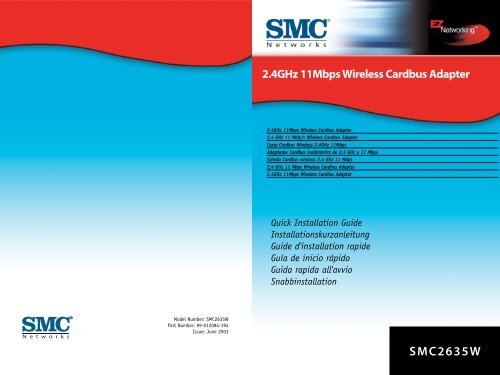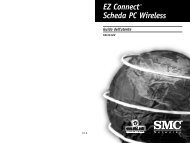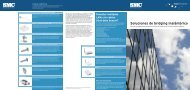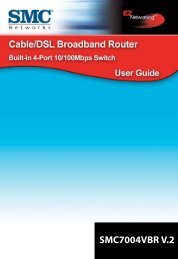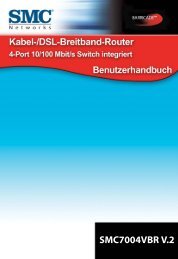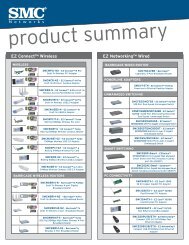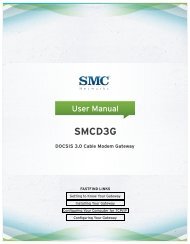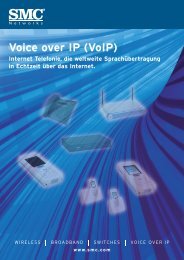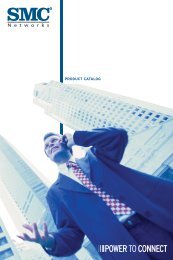SMC2635W 2.4GHz 11Mbps Wireless Cardbus Adapter
SMC2635W 2.4GHz 11Mbps Wireless Cardbus Adapter
SMC2635W 2.4GHz 11Mbps Wireless Cardbus Adapter
You also want an ePaper? Increase the reach of your titles
YUMPU automatically turns print PDFs into web optimized ePapers that Google loves.
Model Number: <strong>SMC2635W</strong><br />
Part Number: 99-012084-194<br />
Issue: June 2003<br />
<strong>2.4GHz</strong> <strong>11Mbps</strong> <strong>Wireless</strong> <strong>Cardbus</strong> <strong>Adapter</strong><br />
<strong>2.4GHz</strong> <strong>11Mbps</strong> <strong>Wireless</strong> <strong>Cardbus</strong> <strong>Adapter</strong><br />
2,4 GHz 11 Mbit/s <strong>Wireless</strong> <strong>Cardbus</strong> <strong>Adapter</strong><br />
Carte <strong>Cardbus</strong> <strong>Wireless</strong> <strong>2.4GHz</strong> <strong>11Mbps</strong><br />
Adaptador <strong>Cardbus</strong> inalámbrico de 2,4 GHz y 11 Mbps<br />
Scheda <strong>Cardbus</strong> wireless 2.4 GHz 11 Mbps<br />
2,4 GHz 11 Mbps <strong>Wireless</strong> <strong>Cardbus</strong> <strong>Adapter</strong><br />
<strong>2.4GHz</strong> <strong>11Mbps</strong> <strong>Wireless</strong> <strong>Cardbus</strong> <strong>Adapter</strong><br />
Quick Installation Guide<br />
Installationskurzanleitung<br />
Guide d'installation rapide<br />
Guía de inicio rápido<br />
Guida rapida all'avvio<br />
Snabbinstallation<br />
<strong>SMC2635W</strong>
Contents<br />
English 2 - 5<br />
Deutsch 6 - 9<br />
Français 10 -13<br />
Español 14 -17<br />
Italiano 18 -21<br />
Svenska 22 -25<br />
Nederlands 26 -29<br />
Compliances, Copyright & Notes 30 -34<br />
Introduction<br />
EZ ConnectTM <strong>2.4GHz</strong> 11 Mbps <strong>Wireless</strong> <strong>Cardbus</strong> <strong>Adapter</strong><br />
<strong>SMC2635W</strong><br />
Thank you for choosing the SMC Networks EZ ConnectTM <strong>2.4GHz</strong><br />
<strong>11Mbps</strong> <strong>Wireless</strong> <strong>Cardbus</strong> <strong>Adapter</strong>. This EZ Quick Installation<br />
Guide provides simple setup instructions. For additional<br />
information, see the manual included on the CD-ROM.<br />
Box Contents:<br />
• One EZ Connect <strong>11Mbps</strong> <strong>Wireless</strong> <strong>Cardbus</strong> <strong>Adapter</strong><br />
• One Quick Installation Guide<br />
• One EZ Installation Wizard and Documentation CD*<br />
Before you begin installation, please verify the following:<br />
• All of the box contents are included.<br />
• An available <strong>Cardbus</strong> PCMCIA Type II slot.<br />
• Windows 98/ME/2000/XP (have the Windows Installation<br />
CD-ROM ready for use during driver installation).<br />
• A minimum of 1 MB of free disk space for driver and<br />
utility program.<br />
• Another IEEE 802.11b compliant device installed in your<br />
network, such as the Barricade <strong>Wireless</strong> Cable/DSL<br />
Broadband Router (SMC7004VWBR), or another wireless adapter,<br />
such as the EZ Connect <strong>Wireless</strong> USB <strong>Adapter</strong> (SMC2662W).<br />
*Please run the EZ Installation Wizard and Documentation CD<br />
BEFORE installing the <strong>SMC2635W</strong>.<br />
1 2<br />
English
English<br />
Using EZ Installation Wizard<br />
The EZ Installation Wizard makes the process as simple and<br />
Plug-and-Play as possible. Simply run the driver/utility program,<br />
reboot your machine and insert your EZ Connect <strong>2.4GHz</strong> <strong>11Mbps</strong><br />
<strong>Wireless</strong> <strong>Cardbus</strong> <strong>Adapter</strong> <strong>SMC2635W</strong>. It is as easy as 1-2-3.<br />
1) Insert the EZ Installation Wizard and Documentation CD<br />
into the CD-ROM driver and click [Install Driver/Utility]<br />
when the installation screen appears.<br />
2) The Choose Setup Language dialog box will now appear.<br />
3) Select the appropriate language and click [OK].<br />
4) The auto-run program will display the InstallShield Wizard.<br />
5) Select [Easy] and follow the on-screen instructions to complete<br />
the installation.<br />
6) The [Country Select] dialog box will appear.<br />
7) Select the appropriate country.<br />
3 4<br />
English
English<br />
8) Click [Finish] to complete the setup.<br />
9) Please shut down your machine and insert your <strong>SMC2635W</strong><br />
adapter. Once the Windows Operating System is booted up,<br />
it will find the new hardware and automatically install it.<br />
Einführung<br />
EZ ConnectTM 2,4 GHz 11 Mbit/s <strong>Wireless</strong> <strong>Cardbus</strong> <strong>Adapter</strong><br />
<strong>SMC2635W</strong><br />
Danke für den Kauf des EZ ConnectTM 2,4 GHz 11 Mbit/s <strong>Wireless</strong><br />
<strong>Cardbus</strong> <strong>Adapter</strong>s von SMC Networks.<br />
Dieses Installationshandbuch enthält eine einfache Kurzanleitung.<br />
Weitere Informationen finden Sie im Handbuch auf der CD-ROM.<br />
Lieferumfang:<br />
• Ein EZ Connect 11 Mbit/s <strong>Wireless</strong> <strong>Cardbus</strong> <strong>Adapter</strong><br />
• Eine Installationskurzanleitung<br />
• Eine CD mit EZ Installationsassistent und Dokumentation*<br />
Prüfen Sie vor Beginn der Installation Folgendes:<br />
• Der Packungsinhalt ist vollständig.<br />
• Es steht ein freier <strong>Cardbus</strong> PCMCIA-Steckplatz des Typs II<br />
zur Verfügung.<br />
• Windows 98/ME/2000/XP (halten Sie bei der Treiberinstallation<br />
die Windows-CD bereit).<br />
• Mindestens 1 MB freier Speicherplatz für die Installation<br />
des Treibers und des Hilfsprogramms.<br />
• Es ist ein weiteres IEEE 802.11b-kompatibles Gerät in Ihrem<br />
Netzwerk installiert, zum Beispiel der Barricade <strong>Wireless</strong><br />
Kabel-/DSL-Breitband-Router (SMC7004VWBR) oder ein anderer<br />
<strong>Wireless</strong>-<strong>Adapter</strong>, zum Beispiel der EZ Connect <strong>Wireless</strong><br />
USB-<strong>Adapter</strong> (SMC2662W).<br />
*Starten Sie die CD mit dem EZ Installationsassistent und der<br />
Dokumentation, BEVOR Sie den <strong>SMC2635W</strong> installieren.<br />
5 6<br />
Deutsch
Deutsch<br />
Verwendung des EZ Installationsassistenten<br />
Der EZ Installationsassistent macht den Vorgang durch Plug&Play<br />
so einfach wie möglich. Führen Sie einfach das Treiber/Hilfsprogramm<br />
aus, starten Sie Ihren Computer neu und stecken<br />
Sie den EZ Connect 2,4 GHz 11 Mbit/s <strong>Wireless</strong> <strong>Cardbus</strong> <strong>Adapter</strong><br />
(<strong>SMC2635W</strong>) ein. Einfacher geht es wirklich nicht.<br />
1) Legen Sie die CD mit dem EZ Installationsassistenten und<br />
der Dokumentation in das CD-ROM-Laufwerk und klicken<br />
Sie auf [Install Driver/Utility] (Treiber/Hilfsprogramm<br />
installieren), wenn die Installationsanzeige erscheint.<br />
2) Es wird nun das Dialogfeld [Choose Setup Language]<br />
(Sprache für die Installation auswählen) angezeigt.<br />
3) Wählen Sie eine Sprache aus und klicken Sie auf [OK].<br />
4) Das Autostartprogramm zeigt den InstallShield-Assistenten an.<br />
5) Wählen Sie [Easy] (Einfach) und befolgen Sie die Anweisungen<br />
auf dem Bildschirm, um die Installation auszuführen.<br />
6) Das Dialogfeld [Country Select] (Länderauswahl)<br />
wird angezeigt.<br />
7) Wählen Sie ein Land.<br />
7 8<br />
Deutsch
Deutsch<br />
9<br />
8) Klicken Sie auf [Finish] (Beenden), um die Installation<br />
zu beenden.<br />
9) Fahren Sie Ihren Computer herunter und stecken Sie Ihren<br />
<strong>SMC2635W</strong>-<strong>Adapter</strong> ein. Nach dem Start des Betriebssystems<br />
wird die neue Hardware erkannt und automatisch installiert.<br />
Introduction<br />
Carte <strong>Cardbus</strong> EZ ConnectTM <strong>Wireless</strong> <strong>2.4GHz</strong> <strong>11Mbps</strong><br />
<strong>SMC2635W</strong><br />
Merci d’avoir choisi la carte <strong>Cardbus</strong> sans fil SMC Networks<br />
EZ ConnectTM <strong>2.4GHz</strong> <strong>11Mbps</strong>. Ce Guide d’installation rapide<br />
fournit des instructions d’installation simples. Pour plus<br />
d’informations, consultez le manuel présent sur le CD-ROM.<br />
Contenu de l’emballage :<br />
• Une carte <strong>Cardbus</strong> sans fil EZ Connect 11 Mbps<br />
• Un Guide d’installation rapide<br />
• Un CD-ROM avec l’assistant EZ Installation Wizard<br />
et la documentation*<br />
Pour effectuer l’installation, vous devez disposer des éléments<br />
suivants :<br />
• Le contenu complet de l’emballage.<br />
• Un emplacement <strong>Cardbus</strong> PCMCIA de type II disponible.<br />
• Windows 98/Me/2000/XP (préparez le CD-ROM d’installation<br />
de Windows pour l’avoir à votre disposition pendant<br />
l’installation du driver).<br />
• 1 Mo d’espace disque au minimum pour l’installation du driver<br />
et de l’utilitaire.<br />
• Un autre périphérique conforme à la norme IEEE 802.11b installé<br />
dans votre réseau, tel que le routeur Barricade haut débit<br />
Câble/DSL sans fil (SMC7004VWBR) ou une autre carte sans fil,<br />
telle que le module USB sans fil EZ Connect (SMC2662W).<br />
*Exécutez l’assistant EZ Installation Wizard AVANT d’installer<br />
le <strong>SMC2635W</strong>.<br />
10<br />
Français
Français<br />
Utilisation de l’assistant EZ Installation Wizard<br />
L’assistant EZ Installation Wizard facilite l’installation et la rend<br />
Plug-And-Play. Il vous suffit d’exécuter le programme du<br />
driver/utilitaire, de redémarrer votre ordinateur et d’insérer votre<br />
carte <strong>Cardbus</strong> <strong>Wireless</strong> EZ Connect <strong>2.4GHz</strong> <strong>11Mbps</strong> <strong>SMC2635W</strong>.<br />
C’est aussi simple que cela.<br />
1) Insérez le CD-ROM contenant l’assistant EZ Installation Wizard<br />
et la documentation dans le lecteur de CD-ROM, puis cliquez<br />
sur [Install Driver/Utility] (Installer driver/utilitaire) lorsque<br />
l’écran d’installation apparaît.<br />
2) La boîte de dialogue [Choose Setup Language] (Choisissez<br />
la langue de configuration) s’affiche.<br />
3) Sélectionnez la langue voulue et cliquez sur [OK].<br />
4) Le programme d’exécution automatique affiche l’assistant<br />
InstallShield Wizard.<br />
5) Sélectionnez [Easy] (Facile) et suivez les instructions qui<br />
s’affichent à l’écran pour terminer l’installation.<br />
6) La boîte de dialogue [Country Select] (Choix du pays) s’affiche.<br />
7) Choisissez le pays approprié.<br />
11 12<br />
Français
Français<br />
8) Cliquez sur [Finish] (Terminer) pour terminer la configuration.<br />
9) Éteignez votre ordinateur et insérez la carte <strong>SMC2635W</strong>.<br />
Au redémarrage, Windows détecte le nouveau matériel<br />
et l’installe automatiquement.<br />
Introducción<br />
EZ ConnectTM Adaptador <strong>Cardbus</strong> inalámbrico<br />
de 2,4 GHz y 11 Mbps<br />
<strong>SMC2635W</strong><br />
Gracias por elegir el adaptador <strong>Cardbus</strong> inalámbrico de 2,4 GHz<br />
y 11 Mbps EZ ConnectTM de SMC Networks. En este manual de<br />
instalación rápida EZ encontrará instrucciones de instalación<br />
sencillas. Si desea más información, consulte el manual incluido<br />
en el CD-ROM.<br />
Contenido de la caja:<br />
• Un adaptador <strong>Cardbus</strong> inalámbrico de 11 Mbps EZ Connect<br />
• Un manual de instalación rápida<br />
• Un CD* con el asistente de instalación EZ y documentación<br />
Antes de empezar la instalación, compruebe que:<br />
• La caja contenga todos los componentes.<br />
• Haya una ranura <strong>Cardbus</strong> PCMCIA Tipo II libre<br />
• El sistema operativo sea Windows 98/ME/2000/XP (prepare<br />
el CD-ROM de instalación de Windows para utilizarlo durante<br />
la instalación de los controladores).<br />
• Haya un mínimo de 1 MB de espacio libre en el disco para<br />
el controlador y el programa de la utilidad.<br />
• Exista otro dispositivo compatible con IEEE 802.11b instalado<br />
en la red, como el router de banda ancha de cable/DSL<br />
SMC7004VWBR, u otro adaptador inalámbrico, como<br />
el adaptador USB inalámbrico EZ Connect SMC2662W.<br />
*Ejecute el CD con el asistente de instalación EZ y la<br />
documentación ANTES de instalar el <strong>SMC2635W</strong>.<br />
13 14<br />
Español
Español<br />
Uso del asistente de instalación EZ<br />
El asistente de instalación EZ procura que el proceso sea lo más<br />
sencillo y rápido posible (Plug-and-Play). Basta con ejecutar<br />
el programa del controlador/utilidad, reiniciar el equipo e<br />
introducir el adaptador <strong>Cardbus</strong> inalámbrico <strong>SMC2635W</strong><br />
de 2,4 GHz y 11 Mbps EZ Connect. Siga estos pasos:<br />
1) Inserte el CD del asistente de instalación EZ y la<br />
documentación en la unidad de CD-ROM y pulse [Install<br />
Driver/Utility] (Instalar controlador/utilidad) cuando aparezca<br />
la pantalla de instalación.<br />
2) Aparecerá el cuadro de diálogo [Choose Setup Language]<br />
(Elegir idioma de instalación).<br />
3) Escoja un idioma y pulse [OK] (Aceptar).<br />
4) El programa se ejecutará automáticamente y aparecerá<br />
el asistente InstallShield Wizard.<br />
5) Seleccione [Easy] (Fácil) y siga las instrucciones que aparezcan<br />
en pantalla para completar la instalación.<br />
6) Se mostrará el cuadro de diálogo [Country Select]<br />
(Selección de país).<br />
7) Elija el país correspondiente.<br />
15 16<br />
Español
Español<br />
8) Pulse [Finish] (Finalizar) para completar la instalación.<br />
9) Apague el equipo e inserte el adaptador <strong>SMC2635W</strong>. El sistema<br />
operativo Windows detectará el nuevo hardware al arrancar y<br />
lo instalará automáticamente.<br />
Introduzione<br />
Scheda <strong>Cardbus</strong> wireless EZ ConnectTM <strong>2.4GHz</strong> <strong>11Mbps</strong><br />
<strong>SMC2635W</strong><br />
Grazie per aver scelto la scheda <strong>Cardbus</strong> wireless SMC Networks<br />
EZ ConnectTM 2.4 GHz da 11 Mbps. La presente guida rapida<br />
all’installazione di EZ fornisce istruzioni semplificate per la<br />
configurazione. Per ulteriori informazioni consultare il manuale<br />
contenuto nel CD-ROM.<br />
Contenuto della confezione:<br />
• Una scheda <strong>Cardbus</strong> wireless EZ Connect da 11 Mbps<br />
• Una guida rapida all’installazione<br />
• Un CD d’installazione guidata EZ e di documentazione*<br />
Prima di iniziare l’installazione, verificare che:<br />
• Tutti gli elementi della confezione siano presenti.<br />
• Uno slot <strong>Cardbus</strong> PCMCIA di tipo II sia disponibile.<br />
• Windows 98/ME/2000/XP (tenere a portata di mano il CD-ROM<br />
di installazione di Windows da utilizzare durante l’installazione<br />
del driver).<br />
• Almeno 1 MB di spazio libero su disco per il driver e<br />
il programma di utility.<br />
• Un’altra periferica compatibile con IEEE 802.11b nella rete, quale<br />
il router a banda larga wireless via cavo/DSL Barricade<br />
(SMC7004VWBR) o una scheda wireless, quale la scheda wireless<br />
USB EZ Connect (SMC2662W).<br />
*Eseguire il CD di installazione guidata EZ e di documentazione<br />
PRIMA di installare l’<strong>SMC2635W</strong>.<br />
17 18<br />
Italiano
Italiano<br />
Utilizzo dell’installazione guidata EZ<br />
L’installazione guidata EZ semplifica notevolmente il processo<br />
e consente l’utilizzo della funzione plug-and-play. È sufficiente<br />
eseguire il programma del driver/utility, riavviare il computer<br />
e inserire la scheda <strong>SMC2635W</strong> <strong>Cardbus</strong> wireless EZ Connect<br />
<strong>2.4GHz</strong> <strong>11Mbps</strong>. È facile come contare fino a 3.<br />
1) Inserire il CD d’installazione guidata EZ e di documentazione<br />
nell’unità CD-ROM e fare clic su [Install Driver/Utility] (Installa<br />
driver/utility) quando compare la schermata di installazione.<br />
2) Verrà visualizzata la finestra di dialogo Choose Setup Language<br />
(Selezionare impostazione lingua).<br />
3) Selezionare la lingua appropriata e fare clic su [OK].<br />
4) Il programma automatico visualizzerà l’installazione guidata<br />
InstallShield.<br />
5) Selezionare [Easy] (Semplice) e seguire le istruzioni su schermo<br />
per completare l’installazione.<br />
6) Comparirà la finestra di dialogo [Country Select]<br />
(Selezionare paese).<br />
7) Selezionare il paese appropriato.<br />
19 20<br />
Italiano
Italiano<br />
8) Fare clic su [Finish] (Fine) per completare l’installazione.<br />
9) Spegnere il computer e inserire la scheda <strong>SMC2635W</strong>.<br />
Dopo l’avvio di Windows, il sistema operativo rileverà il nuovo<br />
componente hardware e lo installerà automaticamente.<br />
Inledning<br />
EZ ConnectTM 2,4 GHz 11 Mbps <strong>Wireless</strong> <strong>Cardbus</strong> <strong>Adapter</strong><br />
<strong>SMC2635W</strong><br />
Tack för att du har valt SMC Networks EZ ConnectTM 2,4 GHz<br />
11 Mbps <strong>Wireless</strong> <strong>Cardbus</strong> <strong>Adapter</strong>. Den här<br />
snabbinstallationsguiden hjälper dig att komma igång.<br />
Ytterligare upplysningar finns i handboken på CD-ROM-skivan.<br />
Paketet innehåller:<br />
• En EZ Connect 11 Mbps <strong>Wireless</strong> <strong>Cardbus</strong> <strong>Adapter</strong><br />
• En snabbinstallationsguide<br />
• CD-skivan EZ Installation Wizard and Documentation*<br />
Kontrollera att du har följande innan du påbörjar installationen:<br />
• Allt som ska finnas i paketet.<br />
• Ett ledigt uttag av typen <strong>Cardbus</strong> PCMCIA typ II.<br />
• Windows 98/ME/2000/XP (ha installations-CD:n för Windows till<br />
hands när du installerar drivrutinerna).<br />
• Minst 1 MB ledigt minne för drivrutinen och<br />
tillbehörsprogrammet.<br />
• En annan IEEE 802.11b-kompatibel enhet installerad i nätverket,<br />
som t.ex. Barricade <strong>Wireless</strong> Cable/DSL Broadband Router<br />
(SMC7004VWBR), eller en annan trådlös adapter, som t.ex.<br />
EZ Connect <strong>Wireless</strong> USB <strong>Adapter</strong> (SMC2662W).<br />
*Kör CD:n EZ Installation Wizard and Documentation INNAN<br />
du installerar <strong>SMC2635W</strong>.<br />
21 22<br />
Svenska
Svenska<br />
Använda EZ-installationsguiden<br />
Installationsguiden på CD:n gör installationen så enkel och<br />
användarvänlig som möjligt.<br />
Kör drivrutinen/tillbehörsprogrammet, starta om datorn och sätt<br />
i din EZ Connect 2,4 GHz 11 Mbps <strong>Wireless</strong> <strong>Cardbus</strong> <strong>Adapter</strong><br />
<strong>SMC2635W</strong>. Det är lika enkelt som det låter.<br />
1) Sätt in CD-skivan EZ Installation Wizard and Documentation<br />
i CD-ROM-enheten och klicka på [Install Driver/Utility]<br />
(Installera drivrutin/tillbehör) i installationsfönstret.<br />
2) Dialogrutan för installationsspråk visas.<br />
3) Välj språk och klicka på [OK].<br />
4) Installationsguiden visas.<br />
5) Välj [Easy] (Enkelt) och följ anvisningarna på skärmen<br />
för att slutföra installationen.<br />
6) Dialogrutan för land visas.<br />
7) Välj land.<br />
23 24<br />
Svenska
Svenska<br />
8) Klicka på [Finish] (Slutför) för att slutföra installationen.<br />
9) Stäng av datorn och sätt i <strong>SMC2635W</strong>-adaptern.<br />
När Windows har startat identifierar systemet den nya<br />
maskinvaran och installerar den automatiskt.<br />
Inleiding<br />
EZ ConnectTM <strong>2.4GHz</strong> <strong>11Mbps</strong> <strong>Wireless</strong> <strong>Cardbus</strong> <strong>Adapter</strong><br />
<strong>SMC2635W</strong><br />
Wij danken u, dat u de SMC Networks EZ ConnectTM <strong>2.4GHz</strong> <strong>11Mbps</strong><br />
<strong>Wireless</strong> <strong>Cardbus</strong> <strong>Adapter</strong> gekozen hebt. Deze EZ Quick Installation<br />
Guide bevat eenvoudige setup-instructies. Voor bijkomende<br />
informatie kan u de handleiding op de cd-rom raadplegen.<br />
De doos bevat:<br />
• Een EZ Connect <strong>11Mbps</strong> <strong>Wireless</strong> <strong>Cardbus</strong> <strong>Adapter</strong><br />
• Een Quick Installation Guide<br />
• Een EZ Installation Wizard and Documentation CD*<br />
Kijk voor u met de installatie begint het volgende na:<br />
• Is de inhoud van de doos volledig?<br />
• Hebt u een vrij <strong>Cardbus</strong> PCMCIA Type II slot?<br />
• Hebt u Windows 98/ME/2000/XP? (Houd de Windows<br />
installatiecd-rom klaar tijdens de installatie van de driver.)<br />
• Hebt u minimaal 1Mb vrije schijfruimte voor de driver en<br />
de utility?<br />
• Is een ander IEEE 802.11b compliant apparaat in uw netwerk<br />
aangesloten, zoals de Barricade <strong>Wireless</strong> Cable/DSL Broadband<br />
Router (SMC7004VWBR), of een andere draadloze adapter zoals de<br />
EZ Connect <strong>Wireless</strong> USB <strong>Adapter</strong> (SMC2662W)?<br />
*Voer de EZ Installation Wizard and Documentation CD uit<br />
VOORALEER met de installatie van de <strong>SMC2635W</strong> te beginnen.<br />
25 26<br />
Nederlands
Nederlands<br />
De EZ Installation Wizard gebruiken<br />
De EZ Installation Wizard maakt de installatie zo eenvoudig<br />
(“Plug-and-Play”) als mogelijk. U moet alleen maar het<br />
driver/utility-programma uitvoeren, uw computer herstarten<br />
en uw EZ Connect <strong>2.4GHz</strong> <strong>11Mbps</strong> <strong>Wireless</strong> <strong>Cardbus</strong> <strong>Adapter</strong><br />
<strong>SMC2635W</strong> inbrengen. Het is echt zo makkelijk als een-twee-drie.<br />
1) Breng de EZ Installation Wizard and Documentation cd-rom in<br />
het loopwerk en klik op [Install Driver/Utility] (de driver/utility<br />
installeren) wanneer het installatiescherm verschijnt.<br />
2) Het Choose Setup Language (kies de set-uptaal-)venster zal<br />
nu verschijnen.<br />
3) Kies de gewenste taal en klik op [OK].<br />
4) Het auto-runprogrammma zal nu de InstallShield Wizard tonen.<br />
5) Kies [Easy] (gemakkelijk) en volg de instructies op het scherm<br />
om de installatie af te werken.<br />
6) Het [Country Select] (landkeuze-)venster zal nu verschijnen.<br />
7) Selecteer het juiste land.<br />
27 28<br />
Nederlands
Nederlands<br />
8) Klik [Finish] (beëindigen) om de set-up te voltooien.<br />
9) Schakel nu de computer uit en breng uw <strong>SMC2635W</strong> adapter<br />
in. Zodra het Windows bestuurssysteem herstart is, zal het<br />
de nieuwe hardware vinden en hem automatisch installeren.<br />
Federal Communication Commission Interference Statement<br />
This equipment has been tested and found to comply with the<br />
limits for a Class B digital device, pursuant to Part 15 of the FCC<br />
Rules. These limits are designed to provide reasonable protection<br />
against harmful interference in a residential installation. This<br />
equipment generates, uses and can radiate radio frequency energy<br />
and, if not installed and used in accordance with the instructions,<br />
may cause harmful interference to radio communications. However,<br />
there is no guarantee that interference will not occur in a<br />
particular installation. If this equipment does cause harmful<br />
interference to radio or television reception, which can be<br />
determined by turning the equipment off and on, the user is<br />
encouraged to try to correct the interference by one of the<br />
following measures:<br />
• Reorient or relocate the receiving antenna.<br />
• Increase the separation between the equipment and receiver.<br />
• Connect the equipment into an outlet on a circuit different<br />
from that to which the receiver is connected.<br />
• Consult the dealer or an experienced radio/TV technician<br />
for help.<br />
FCC Caution: Any changes or modifications not expressly approved<br />
by the party responsible for compliance could void the user's<br />
authority to operate this equipment.<br />
This device complies with Part 15 of the FCC Rules. Operation is<br />
subject to the following two conditions: (1) This device may not<br />
cause harmful interference, and (2) this device must accept any<br />
interference received, including interference that may cause<br />
undesired operation.<br />
29 30<br />
Compliances
Compliances<br />
IMPORTANT NOTE:<br />
FCC Radiation Exposure Statement: This equipment complies<br />
with FCC radiation exposure limits set forth for an uncontrolled<br />
environment. This equipment should be installed and operated<br />
with minimum distance 20cm between the radiator & your body.<br />
This transmitter must not be co-located or operating<br />
in conjunction with any other antenna or transmitter.<br />
Industry Canada - Class B<br />
This digital apparatus does not exceed the Class B limits for radio<br />
noise emissions from digital apparatus as set out in the<br />
interference-causing equipment standard entitled “Digital<br />
Apparatus,” ICES-003 of the Department of Communications.<br />
Cet appareil numérique respecte les limites de bruits<br />
radioélectriques applicables aux appareils numériques de Classe B<br />
prescrites dans la norme sur le matérial brouilleur: « Appareils<br />
Numériques, » NMB-003 édictée par l’Industrie.<br />
Full Installation Manual<br />
Full installation manuals are provided on the Installation CD-Rom.<br />
Manuals in other languages than those included on the CD-Rom are<br />
provided on www.smc-europe.com (section support).<br />
Firmware and Drivers<br />
For latest driver, technical information and bug-fixes please visit<br />
www.smc-europe.com (section support).<br />
Limited Lifetime Warranty Statement<br />
For detailed information on SMC’s limited lifetime warranty please<br />
check the English full manual on this CD-Rom or visit<br />
www.smc-europe.com (section support, product registration).<br />
Contact SMC<br />
Contact details for your relevant countries are available on<br />
www.smc-europe.com and www.smc.com.<br />
Statement of Conditions<br />
In line with our continued efforts to improve internal design,<br />
operational function, and/or reliability, SMC reserves the right to<br />
make changes to the product(s) described in this document<br />
without notice. SMC does not assume any liability that may occur<br />
due to the use or application of the product(s) described herein.<br />
In order to obtain the most accurate knowledge of installation,<br />
bug-fixes and other product related information we advise to visit<br />
the relevant product support page at www.smc-europe.com before<br />
you start installing the equipment. All information is subject to<br />
change without notice.<br />
31 32<br />
Copyright
Copyright<br />
33<br />
Limitation of Liability<br />
In no event, whether based in contract or tort (including<br />
negligence), shall SMC be liable for incidental, consequential,<br />
indirect, special or punitive damages of any kind, or for loss of<br />
revenue, loss of business or other financial loss arising out of or<br />
in connection with the sale, installation, maintenance, use,<br />
performance, failure or interruption of its products, even if SMC<br />
or its authorized reseller has been adviced of the possiblity of<br />
such damages.<br />
Copyright<br />
Information furnished by SMC Networks, Inc. (SMC) is believed to<br />
be accurate and reliable. However, no responsibility is assumed by<br />
SMC for its use, nor for any infringements of patents or other<br />
rights of third parties which may result from its use. No license is<br />
granted by implication or otherwise under any patent or patent<br />
rights of SMC. SMC reserves the right to change specifications at<br />
any time without notice.<br />
Trademarks<br />
SMC is a registered trademark and EZ Connect is a trademark of<br />
SMC Networks, Inc. Other product and company names are<br />
trademarks or registered trademarks of their respective holders.<br />
34<br />
Notes