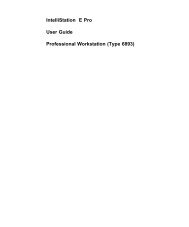IBM International PC Card Modem with GSM - FTP Directory Listing
IBM International PC Card Modem with GSM - FTP Directory Listing
IBM International PC Card Modem with GSM - FTP Directory Listing
Create successful ePaper yourself
Turn your PDF publications into a flip-book with our unique Google optimized e-Paper software.
<strong>IBM</strong> <strong>International</strong><br />
<strong>PC</strong> <strong>Card</strong> <strong>Modem</strong><br />
<strong>with</strong> <strong>GSM</strong><br />
Installation Guide<br />
Installationsanleitung<br />
Guide d’installation<br />
Manuale d'installazione<br />
Guía de Instalación<br />
OPTIONS<br />
by <strong>IBM</strong><br />
Safety i
ii<br />
Safety
NOTES:<br />
This U.L. Listed ITE Accessory is intended for use in a U.L. Listed host<br />
computer. Please refer to your host computer instruction manual for specific<br />
installation procedures.<br />
Note Before using this information and the product it supports, be sure to read the general<br />
information in Product Warranty and Notices.<br />
First Edition ( April 1998)<br />
The following paragraph does not apply to the United Kingdom or any country<br />
where such provisions are inconsistent <strong>with</strong> local law: INTERNATIONAL<br />
BUSINESS MACHINES CORPORATION PROVIDES THIS PUBLICATION<br />
“AS IS” WITHOUT WARRANTY OF ANY KIND, EITHER EXPRESS OR<br />
IMPLIED, INCLUDING, BUT NOT LIMITED TO, THE IMPLIED<br />
WARRANTIES OF MERCHANTABILITY OR FITNESS FOR A<br />
PARTICULAR PURPOSE. Some states do not allow disclaimer of express or<br />
implied warranties in certain transactions, therefore, this statement may not<br />
apply to you.<br />
This publication could include technical inaccuracies or typographical errors.<br />
Changes are periodically made to the information herein; these changes will be<br />
incorporated in new editions of the publication. <strong>IBM</strong> may make improvements<br />
and/or changes in the product(s) and/or the program(s) described in this<br />
publication at any time.<br />
It is possible that this publication may contain reference to, or information about,<br />
<strong>IBM</strong> products (machines and programs), programming, or services that are not<br />
announced in your country. Such references or information must not be<br />
construed to mean that <strong>IBM</strong> intends to announce such <strong>IBM</strong> products,<br />
programming, or services in your country.<br />
Requests for technical information about <strong>IBM</strong> products should be made to your<br />
<strong>IBM</strong> reseller or <strong>IBM</strong> marketing representative.<br />
© Copyright <strong>International</strong> Business Machines Corporation 1998. All rights<br />
reserved.<br />
Note to U.S. Government Users — Documentation related to restricted rights —<br />
Use, duplication or disclosure is subject to restrictions set forth in GSA ADP<br />
Schedule Contract <strong>with</strong> <strong>IBM</strong> Corp.<br />
Safety iii
Contents<br />
Safety Information<br />
English<br />
Deutsch<br />
Français<br />
Italiano<br />
Español<br />
Executing Commands<br />
AT Commands<br />
S Registers<br />
Help and Service<br />
Warranties<br />
Limitations and Liabilities<br />
Notices<br />
iv<br />
Safety
Safety Information<br />
Safety<br />
This modem card is for use only in Personal Computers that have installation<br />
instructions detailing user installation of <strong>PC</strong> cards in <strong>PC</strong>MCIA slots.<br />
Safety v
Safety Information<br />
vi<br />
Safety
Safety vii
Safety Information<br />
To avoid a shock hazard, do not connect or disconnect any cables or perform<br />
installation, maintenance, or reconfiguration of this product during an electrical<br />
storm.<br />
To avoid shock hazard:<br />
• The power cord must be connected to a properly wired and earthed<br />
receptacle.<br />
Any equipment to which this product will be attached must also be connected to<br />
properly wired receptacles.<br />
Pour éviter tout risque de choc électrique, ne manipulez aucun câble et<br />
n'effectuez aucune opération d'installation, d'entretien ou de reconfiguration de ce<br />
produit au cours d'un orage.<br />
Pour éviter tout risque de choc électrique :<br />
• Le cordon d'alimentation doit être branché sur une prise d'alimentation<br />
correctement câblée et mise à la terre.<br />
• D'autre part, tout le matériel connecté à ce produit doit également être<br />
branché sur des prises d'alimentation correctement câblées et mises à la<br />
terre.<br />
Para evitar peligo de descargas, no contecte o desconecte ningún<br />
cable, ni realice ninguna instalación, mantenimiento o reconfiguración<br />
de este producto durante una tormenta eléctrica.<br />
Para evitar peligro de descargas:<br />
• El cale de alimentación debe estar conectado a una toma de<br />
alimentación adecuadamente cableada y con toma de tierra.<br />
• Cualquier equipo al cual se conecte este producto debe estar<br />
tamblén conectado a tomas de alimentación adecuadamente<br />
cableadas.<br />
Cuando sea posible, utilice una mano para conectar o desconectar los cables de<br />
señal para impedir que se produzcan posible descargas eléctricas al tocar dos<br />
superficies con potencial eléctrico distinto.<br />
viii<br />
Safety
Safety Information<br />
DANGER<br />
When using your telephone equipment basic safety precautions should always be<br />
followed to reduce the risk of fire, electrical shock, and injury to persons,<br />
including the following:<br />
• Never install telephone jacks in wet locations unless the jack is specifically<br />
designed for wet locations.<br />
• Never touch uninsulated telephone wires or terminals unless the telephone<br />
line has been disconnected at the network interface.<br />
• Use caution when installing or modifying telephone lines.<br />
• Avoid using a telephone (other than a cordless type) during an electrical<br />
storm. There may be a remote risk of electrical shock from lightning.<br />
• Do not use the telephone to report a gas leak in the vicinity of the leak.<br />
Note:<br />
This is a high performance analog modem. Prolonged high-speed data or fax<br />
transfers will result in the modem becoming noticeably warm. This is normal<br />
operation and does not indicate any problem. If you need to remove the modem<br />
immediately after prolonged operation and you are uncomfortable <strong>with</strong> handling<br />
the modem while it is warm, you can eject the modem from the <strong>PC</strong>MCIA slot<br />
and let it cool for about 10 seconds before handling it.<br />
Safety ix
English<br />
Contents<br />
Introduction<br />
Welcome and thank you from <strong>IBM</strong><br />
About <strong>PC</strong> <strong>Card</strong>s<br />
About 56K<br />
This installation Guide<br />
Installation (<strong>PC</strong> <strong>Card</strong>)<br />
Important Information for Windows 95 users<br />
First stage - Software installation for Windows 95 users<br />
and Windows NT 4.0<br />
Software installation for Windows 3.1 and 3.11<br />
Second stage - Installing your <strong>IBM</strong> <strong>PC</strong> <strong>Card</strong> <strong>Modem</strong><br />
Using the <strong>IBM</strong> <strong>PC</strong> <strong>Card</strong> <strong>Modem</strong> in other countries<br />
Testing<br />
Testing <strong>with</strong> Windows 95<br />
Testing <strong>with</strong> Windows 3.1 and 3.11<br />
Software Application Installation<br />
Software Applications<br />
Taking care of your <strong>IBM</strong> <strong>PC</strong> <strong>Card</strong> <strong>Modem</strong><br />
Upgrading your <strong>PC</strong> <strong>Card</strong> to <strong>GSM</strong> and ISDN<br />
1<br />
Introduction
Introduction<br />
Welcome and thank you from <strong>IBM</strong><br />
Thank you for choosing the <strong>IBM</strong> <strong>PC</strong> <strong>Card</strong> <strong>Modem</strong> <strong>with</strong> <strong>GSM</strong>. Your new <strong>PC</strong><br />
<strong>Card</strong> can be fitted into any notebook or portable computer <strong>with</strong> a suitable slot and<br />
will enable you to connect to the Internet, use email, fax and other online<br />
computing applications.<br />
This installation guide provides instructions for installing your <strong>IBM</strong> <strong>PC</strong> <strong>Card</strong><br />
<strong>Modem</strong> <strong>with</strong> <strong>GSM</strong>.<br />
Your <strong>PC</strong> <strong>Card</strong> is ‘<strong>GSM</strong> and ISDN Ready’, this means it may be upgraded to<br />
provide <strong>GSM</strong> and/or ISDN capability, please see the ‘Upgrading Your <strong>IBM</strong> <strong>PC</strong><br />
<strong>Card</strong> <strong>Modem</strong> <strong>with</strong> <strong>GSM</strong>’ in this Installation Guide for details or consult your<br />
supplier.<br />
We work hard to make this guide informative and the installation process easy<br />
for you, we know you will be enthusiastic to get your <strong>IBM</strong> <strong>PC</strong> <strong>Card</strong> <strong>Modem</strong> <strong>with</strong><br />
<strong>GSM</strong> connected as fast as possible, but please follow this guide to get you to a<br />
successful installation avoiding frustration and dissappointment!<br />
Introduction 2
About <strong>PC</strong> <strong>Card</strong>s ?<br />
<strong>PC</strong> <strong>Card</strong> devices, previously known as <strong>PC</strong>MCIA cards, are small, credit card<br />
sized peripheral devices that can be used <strong>with</strong> any Notebook computer <strong>with</strong> a<br />
suitable <strong>PC</strong> <strong>Card</strong> slot.<br />
The <strong>PC</strong> <strong>Card</strong> standard allows a wide variety of peripherals, such as <strong>GSM</strong> data<br />
communications devices, modems, network adapters, SCSI interfaces, sound<br />
cards, and memory cards to be installed <strong>with</strong> a minimum of effort on the part of<br />
the user.<br />
<strong>PC</strong> <strong>Card</strong> devices are classified into three types; Type I, Type II and Type III. The<br />
main difference between these three types is their thickness, <strong>with</strong> Type I <strong>Card</strong>s<br />
being the thinnest and Type III <strong>Card</strong>s being the thickest.<br />
Note that a Type II card such as your <strong>IBM</strong> <strong>PC</strong> <strong>Card</strong> <strong>Modem</strong> can be used in a <strong>PC</strong><br />
<strong>Card</strong> slot designed to accommodate either a Type II or a Type III card.<br />
About 56K<br />
56,000bps is supported by a growing number of Internet Service Providers<br />
(ISP’s). 56K is supported on the down link only, i.e. data is received at upto<br />
56,000bps and sent at 33,600bps. If 56K is not supported at the receiving end,<br />
the <strong>IBM</strong> <strong>International</strong> <strong>PC</strong> <strong>Card</strong> <strong>Modem</strong> <strong>with</strong> <strong>GSM</strong> will default to the next<br />
highest supported speed, e.g. 33,600bps.<br />
The <strong>IBM</strong> <strong>PC</strong> <strong>Card</strong> <strong>Modem</strong> has a maximum download speed of 56Kbps. Actual<br />
download speed wil depend upon line conditions, line impairments and local<br />
regulations. Upload speed is restricted to 33.6Kbps as per the ITU V.34<br />
Standard.<br />
About this Installation Guide<br />
A few words about this Installation Guide<br />
We’ve written this guide for people <strong>with</strong> little or no technical background or<br />
communications experience. Please use the step by step guide to help you get<br />
your <strong>PC</strong> <strong>Card</strong> up and running. With this kind of guide most people get their new<br />
product connected easily and reasonably quickly. Taking care when you are<br />
going through the set up stage can save you time and trouble.<br />
3<br />
Introduction
This Installation Guide includes details on:<br />
• How to install your <strong>IBM</strong> <strong>PC</strong> <strong>Card</strong> <strong>Modem</strong> in your <strong>PC</strong><br />
• How to check that your <strong>IBM</strong> <strong>PC</strong> <strong>Card</strong> <strong>Modem</strong> is working<br />
• How to get help from <strong>IBM</strong><br />
Introduction 4
Further technical information, such as modem AT Commands and S Registers<br />
may be found in a Microsoft Write (.wri) file. This file can be found as an icon<br />
in the program group created during the software installation process.<br />
Getting Started<br />
This may seem basic but a good installation starts right here.<br />
Before you start setting up your <strong>IBM</strong> <strong>PC</strong> <strong>Card</strong> <strong>Modem</strong>, check to see you have the<br />
following items. This is a good opportunity to familiarise yourself <strong>with</strong> the<br />
contents, the names and some of the essential terminology.<br />
• <strong>IBM</strong> <strong>PC</strong> <strong>Card</strong> <strong>Modem</strong><br />
• This Installation Guide<br />
• Utilities disk<br />
• Communications Software CD<br />
• <strong>Modem</strong> to lull cable<br />
• Country specific telephone jack adapter (if required)<br />
5<br />
Introduction
Installation (<strong>PC</strong> CARD)<br />
How to install your <strong>IBM</strong> <strong>PC</strong> <strong>Card</strong> <strong>Modem</strong> <strong>with</strong> <strong>GSM</strong><br />
There are two stages required to install your <strong>PC</strong> <strong>Card</strong>. Stage 1, which must be<br />
performed first, is Software Installation. There are two installation procedures<br />
for the different <strong>PC</strong> operating systems that you may be using. Stage 2 is to install<br />
the card into your computer.<br />
Important information for Windows 95 users<br />
To eliminate the possibility of intermittent problems <strong>with</strong> communications<br />
software under certain versions of Windows 95, it is recommended that you<br />
disable the <strong>PC</strong> <strong>Card</strong> Power Management.<br />
1. In Control Panel (Select:Start>Settings>Control Panel), double click the icon<br />
labelled power.<br />
2. If no ‘<strong>PC</strong> <strong>Card</strong> <strong>Modem</strong>s’ tab is present, ignore this message and proceed <strong>with</strong><br />
your <strong>PC</strong> <strong>Card</strong> installation. If a ‘<strong>PC</strong> <strong>Card</strong> <strong>Modem</strong>s’ tab is present proceed as<br />
follows:<br />
3. Click the ‘<strong>PC</strong> <strong>Card</strong> <strong>Modem</strong>s’ tab.<br />
4. Click on ‘Turn off <strong>PC</strong> <strong>Card</strong> <strong>Modem</strong>s when not in use to clear it. (i.e. not<br />
selected).<br />
5. Click OK.<br />
6. Click on Start and choose Shutdown....<br />
7. Click on ‘Restart the computer?’ and then click Yes.<br />
8. Now proceed <strong>with</strong> the installation.<br />
First Stage - Software Installation for Windows 95 and Windows NT 4.0<br />
STEP1<br />
Insert your <strong>IBM</strong> <strong>PC</strong> <strong>Card</strong> <strong>Modem</strong> Utilities disk into your computer’s floppy disk<br />
drive, usually this is drive A.<br />
STEP 2<br />
Click on the Windows 95 or NT Start button<br />
STEP 3<br />
Click on Run in the Start menu<br />
STEP 4<br />
Type a:\setup in the Run dialogue box and then click on the OK button<br />
STEP 5<br />
Installation 6
Just follow the on-screen instructions and when the installation process has<br />
finished remove the Utilities disk from your floppy drive and proceed to the<br />
Second Stage, Installing your <strong>IBM</strong> <strong>PC</strong> <strong>Card</strong> <strong>Modem</strong>.<br />
Software Installation for Windows 3.1 and 3.11<br />
STEP 1<br />
From Program Manager, click on File, then click on Run<br />
STEP 2<br />
Type a:\setup in the Command Line box, and then click on OK<br />
STEP 3<br />
Just follow the on-screen instructions and when the installation process has<br />
finished remove the Utilities disk from your floppy drive and proceed to the<br />
Second Stage, Installing your <strong>IBM</strong> <strong>PC</strong> <strong>Card</strong> <strong>Modem</strong>.<br />
7<br />
Installation
Second Stage - Installing your <strong>IBM</strong> <strong>PC</strong> <strong>Card</strong> <strong>Modem</strong><br />
Should you encounter conflicts or difficulties while executing the following, there<br />
are additional tips available in the readme.wri file found in the c:|ibmpcard<br />
directory (or drive where you install the software) that may help you resolve the<br />
problem.<br />
If you are using Windows 95 just plug in your <strong>PC</strong> <strong>Card</strong> taking the care identified<br />
below, it is not necessary for your computer to be switched off during this<br />
process.<br />
If you are using Windows NT4 <strong>with</strong>out <strong>Card</strong> and Socket Services then you must<br />
switch off the computer, insert the <strong>PC</strong> <strong>Card</strong> while it is off and then switch the<br />
computer back on. If in doubt, please refer to the computer manual or just shut<br />
down, insert the <strong>PC</strong> <strong>Card</strong> and switch on again.<br />
STEP 1 - Plugging in your <strong>IBM</strong> <strong>PC</strong> <strong>Card</strong> <strong>Modem</strong><br />
With the label uppermost, gently insert the end of the card marked INSERT into<br />
a suitable <strong>PC</strong> <strong>Card</strong> slot on your computer. When the card is almost completely in<br />
its slot, you should feel a slight resistance. Slightly more pressure is required at<br />
this point to push the card fully into the computer, but you should never force it,<br />
as the connectors are very delicate and applying too much force can cause<br />
irreparable damage. Consult your computer’s documentation for full details on<br />
inserting and ejecting <strong>PC</strong> <strong>Card</strong>s.<br />
diagram<br />
Installation 8<br />
this picture will be a generic <strong>PC</strong> <strong>Card</strong><br />
Note: Some notebook computers are fitted <strong>with</strong> <strong>PC</strong> <strong>Card</strong> slots which require the<br />
card to be fitted <strong>with</strong> the label facing downwards. If in doubt, please check the<br />
Installation Guide supplied <strong>with</strong> your notebook computer.
STEP 2 - CONNECTING THE TELEPHONE CABLE<br />
Attach one end of the modem adapter cable to the socket on your <strong>PC</strong> <strong>Card</strong> as<br />
shown in the diagram, then plug the other end into a standard telephone line<br />
socket.<br />
Your modem installation is now complete! You are now ready to use your<br />
email, fax or other communications software applications. If you want to test<br />
your <strong>PC</strong> <strong>Card</strong> then refer to the ‘Testing your <strong>IBM</strong> <strong>PC</strong> <strong>Card</strong> <strong>Modem</strong>’ section.<br />
9<br />
Installation
Country Selection<br />
If you want to set your <strong>PC</strong> <strong>Card</strong> to work in a specific country then please refer to<br />
the following section.<br />
Using the <strong>PC</strong> <strong>Card</strong> in other countries<br />
Your <strong>IBM</strong> <strong>PC</strong> <strong>Card</strong> <strong>Modem</strong> is ready to be used worldwide. It features telecom<br />
approvals in many countries making it legally approved for connection.<br />
To use the <strong>IBM</strong> modem in countries other than your ‘home’ country use the<br />
EasySwitch software utility. EasySwitch is a software utility that allows you to<br />
change the country setting to optimise performance of your modem and comply<br />
<strong>with</strong> local PTT regulations. You can find EasySwitch as an icon in the program<br />
group created during the software installation process. See the Country Approval<br />
flyer, supplied <strong>with</strong> your modem pubs package, for a list of certified countries at<br />
the time of publication.<br />
While we know that it does perform worldwide, the actual approval and<br />
certification process for each country is a detailed and lengthy process, and varies<br />
by country. To keep you informed of the ongoing approvals, certification status<br />
updates will be provided at our World Wide Web site:<br />
http://www.pc.ibm.com/us/options/modems/countries.html<br />
Installation 10
Testing your <strong>PC</strong> CARD<br />
Testing <strong>with</strong> Windows 95 or Windows NT 4.0 via the EasySwitch software utility<br />
Click START, PROGRAMS, <strong>IBM</strong> <strong>International</strong> <strong>PC</strong> <strong>Card</strong> modem, EasySwitch,<br />
Diagnostics. If not, refer to the readme file which is located in the<br />
C:\<strong>IBM</strong><strong>PC</strong>ARD directory.<br />
Alternate test methods:<br />
When in Windows ‘95, click on start then choose settings and then control<br />
panel. Double click on modems. Windows will display a dialogue box <strong>with</strong><br />
modems properties at the top, the box shows you that your <strong>PC</strong> <strong>Card</strong> has been<br />
recognised and set up on your computer.<br />
When your modem has been recognised, click on the diagnostics tab of the<br />
modem properties box. The communications port (for example Com 3) and<br />
modem name (<strong>IBM</strong> <strong>PC</strong> <strong>Card</strong> <strong>Modem</strong>) are shown in the box. Highlight the Com<br />
port shown next to your <strong>PC</strong> <strong>Card</strong> and then click on more info. When you do,<br />
Windows ‘95 will interrogate the modem, when this has finished you will see a<br />
list of modem commands and responses from your modem. These are not really<br />
important apart from showing your modem is connected and working. Exit from<br />
here by clicking done and then exiting the <strong>Modem</strong>s Properties and Control<br />
Panel.<br />
Testing <strong>with</strong> Windows 3.1 and 3.11<br />
Start the EasySwitch application which is located in the <strong>IBM</strong> <strong>PC</strong> <strong>Card</strong> <strong>Modem</strong><br />
group of your Program Manager screen. Wait for the country flag to appear, if it<br />
does your modem is configured correctly. If not, refer to the readme file which is<br />
located in the <strong>IBM</strong> <strong>PC</strong> <strong>Card</strong> <strong>Modem</strong> group of your Program Manager screen.<br />
11<br />
Installation
Installation ( Software )<br />
Software Applications<br />
Your <strong>IBM</strong> <strong>PC</strong> <strong>Card</strong> <strong>Modem</strong> is supplied <strong>with</strong> a range of useful software<br />
applications which you’ll need to get your modem to surf the Internet, send and<br />
receive faxes, e-mail and send and receive computer files.<br />
Follow the instructions supplied <strong>with</strong> each package to install and use this<br />
software.<br />
Important :<br />
In each software package you will need to tell the software what type of modem<br />
you are using. If the <strong>IBM</strong> <strong>PC</strong> <strong>Card</strong> <strong>Modem</strong> is not listed then choose a Hayes**<br />
compatible modem driver.<br />
Taking care of your <strong>PC</strong> <strong>Card</strong><br />
Your <strong>IBM</strong> <strong>PC</strong> <strong>Card</strong> <strong>Modem</strong> is a highly intricate electronic device that requires<br />
you to take certain precautions to guarantee a reliable operation.<br />
• Never expose your <strong>PC</strong> <strong>Card</strong> to extreme temperatures<br />
• Do not plug your <strong>PC</strong> <strong>Card</strong> to a digital telephone socket (these can sometimes<br />
be found in offices and hotels<br />
• Do not expose your card to extreme humid enviroments<br />
• Do not subject your card to hard knocks, excessive force or drop them.<br />
We are confident that if you take these simple measures your <strong>IBM</strong> <strong>PC</strong> <strong>Card</strong><br />
<strong>Modem</strong> will serve you for many years.<br />
Upgrading your <strong>PC</strong> <strong>Card</strong> <strong>Modem</strong> to <strong>GSM</strong> or ISDN<br />
The <strong>IBM</strong> <strong>PC</strong> <strong>Card</strong> is “<strong>GSM</strong> and ISDN ready” - this means you can add <strong>GSM</strong><br />
and ISDN capability by buying a <strong>GSM</strong> Upgrade Pack for your particular <strong>GSM</strong><br />
mobile phone and an ISDN Upgrade Pack for ISDN use.<br />
The <strong>GSM</strong> Upgrade Pack will contain the cable to connect your <strong>GSM</strong> mobile<br />
phone to your <strong>PC</strong> <strong>Card</strong>, a software licence, the <strong>GSM</strong> software for your <strong>PC</strong> <strong>Card</strong>,<br />
and an upgrade Installation Guide.<br />
The ISDN Upgrade Pack will contain an ISDN POD that will allow you to<br />
connect your <strong>PC</strong> <strong>Card</strong> to an ISDN T2, the upgrade utility software and the<br />
installation guide.<br />
Installation 12
The <strong>GSM</strong> kit and the ISDN kit are orderable at your retailer or by calling this<br />
number- (UK) +44 (0) 1908 261686<br />
(US) 1+ 978 369 0655.<br />
13<br />
Installation
DEUTSCH<br />
Inhaltsverzeichnis<br />
Einführung<br />
Willkommen bei <strong>IBM</strong><br />
<strong>PC</strong>-Karten<br />
56K<br />
Benutzerhandbuch<br />
Vorbereitung der Inbetriebnahme<br />
<strong>IBM</strong> <strong>PC</strong> <strong>Card</strong> <strong>Modem</strong> installieren<br />
Wichtige Informationen fürBenutzer von Windows 95<br />
Erster Schritt - Software-Installation für Windows 95 und<br />
Windows NT 4.0<br />
Software-Installation für Windows 3.1 und 3.11<br />
Zweiter Schritt - Installieren der <strong>PC</strong> Karte<br />
Einsatz von <strong>IBM</strong> <strong>PC</strong> <strong>Card</strong> <strong>Modem</strong> in anderen Ländern<br />
<strong>PC</strong> <strong>Card</strong> anschließen<br />
<strong>IBM</strong> <strong>PC</strong> <strong>Card</strong> testen<br />
Test mit Windows 95<br />
Test mit Windows 3.1 und 3.11<br />
Installieren der Software-Anwendungen<br />
Software-Anwendungen<br />
AT-Befehle und S-Register<br />
<strong>IBM</strong> <strong>PC</strong> <strong>Card</strong> <strong>Modem</strong> pflegen<br />
<strong>IBM</strong> <strong>PC</strong> <strong>Card</strong> <strong>Modem</strong> auf <strong>GSM</strong> und ISDN aufrüsten<br />
Einführung<br />
Willkommen bei <strong>IBM</strong>.<br />
Wir freuen uns, daß Sie sich für <strong>IBM</strong> <strong>PC</strong> <strong>Card</strong> <strong>Modem</strong> <strong>with</strong> <strong>GSM</strong> entschieden<br />
haben. Die neue <strong>PC</strong>-Karte kann in jedes Notebook und jeden Laptop mit<br />
entsprechendem Steckplatz eingebaut werden. Damit steht Ihnen der Anschluß<br />
an Internet zur Verfügung, Sie können E-Mails und Fax-Meldungen versenden<br />
und andere Online-Rechneranwendungen nutzen.<br />
Installation 14
Die technischen Daten und Funktionen der Modelle sind in der jeweiligen<br />
Produktdokumentation und Verpackung enthalten.<br />
<strong>IBM</strong> <strong>International</strong> <strong>PC</strong> <strong>Card</strong> sind "<strong>GSM</strong>- und ISDN-fähig", was bedeutet, daß sie<br />
auf <strong>GSM</strong>- und/oder ISDN-Betrieb aufgerüstet werden können. Nähere<br />
Informationen dazu finden Sie im Handbuch unter dem Abschnitt "<strong>IBM</strong><br />
<strong>International</strong> <strong>PC</strong> <strong>Card</strong> <strong>Modem</strong> <strong>with</strong> <strong>GSM</strong> aufrüsten" - auch Ihr Händler gibt<br />
gerne Auskunft.<br />
Wir bemühen uns, die Benutzerhandbücher informativ zu gestalten und Ihnen<br />
den Installationsvorgang zu vereinfachen. Sicher möchten Sie die <strong>IBM</strong> <strong>PC</strong> <strong>Card</strong><br />
<strong>Modem</strong> <strong>with</strong> <strong>GSM</strong> so rasch wie möglich anschließen - damit die Installation aber<br />
erfolgreich durchgeführt wird und Enttäuschungen ausgeschlossen sind, bitten<br />
wir Sie, den Anleitungen des Handbuchs genau zu folgen.<br />
15<br />
Installation
<strong>PC</strong>-Karten<br />
<strong>PC</strong>-Karten, die früher als <strong>PC</strong>MCIA-Karten bezeichnet wurden, sind kleine<br />
Peripheriegeräte in Kreditkartengröße. Sie können mit jedem Notebook-<br />
Computer mit einem entsprechenden Steckplatz verwendet werden.<br />
Der <strong>PC</strong>-Karte-Standard ermöglicht den Anschluß einer großen Bandbreite von<br />
Peripheriegeräten, wie beispielsweise <strong>GSM</strong>-Kommunikationsgeräte, <strong>Modem</strong>s,<br />
Netzwerk-adapter, SCSI-Schnittstellen, Sound- und Speicher-Kar-ten. Alle<br />
können mit minimalem benutzerseitigen Aufwand installiert werden.<br />
<strong>PC</strong>-Karten werden nach drei Typen klassifiziert: Typ I, II und III. Der<br />
Hauptunterschied zwischen diesen drei Typen besteht hinsichtlich der Dicke;<br />
Karten des Typs I sind die dünnsten, die des Typs III die dicksten Karten<br />
Wir möchten darauf hinweisen, daß Karten des Typs II wie die <strong>IBM</strong> <strong>PC</strong> <strong>Card</strong><br />
<strong>Modem</strong> in einem <strong>PC</strong>-Steckplatz verwendet werden können, der für Karten<br />
sowohl des Typs II als auch III ausgelegt ist.<br />
56K<br />
Eine Übertragungsgeschwindigkeit von 56000 bits/Sek. wird von einer<br />
zunehmenden Anzahl von Internet Service Anbietern unterstützt. 56K wird<br />
jedoch nur im Empfangsmodus unterstützt, die Daten werden also mit 56000<br />
bits/Sek. empfangen und mit 33600 bits/Sek. gesendet. Wird der 56-K-Modus<br />
beim Empfänger nicht unterstützt, versucht die <strong>IBM</strong> <strong>International</strong> <strong>PC</strong> <strong>Card</strong><br />
<strong>Modem</strong> <strong>with</strong> <strong>GSM</strong> die nächsthöchste Geschwindigkeit zu unterstützen , z. B.<br />
33600 bits/Sek.<br />
Die maximale Datenübertragungsgeschwindigkeit der <strong>IBM</strong> <strong>PC</strong> <strong>Card</strong> <strong>Modem</strong><br />
beim Datenabruf beträgt 56Kbps, Die tatsächlich erreichte Geschwindigkeit in<br />
Empfangsrichtung richtet sich nach den jeweiligen Anschlußgegebenheiten und<br />
kann aufgrund von Beeinträchtigungen der Leitungsqualität und örtlichen<br />
Vorschriften niedriger liegen. Die Geschwindigkeit in Senderichtung ist durch<br />
di ITU-Norm V.34 auf 33,6 kbps begrenzt.<br />
Benutzerhandbuch<br />
Erläuterungen zum Benutzerhandbuch<br />
Dieses Benutzerhandbuch behandelt mehrere Typen aus der rd Reihe.<br />
Dieses Handbuch wurde für Benutzer mit wenig oder keinem technischen<br />
Hintergrundwissen oder Erfahrung im Kommunikationsbereich geschrieben. Die<br />
schrittweisen Anleitungen unterstützen Sie beim Installieren und Starten der<br />
Installation 16
<strong>IBM</strong> <strong>PC</strong> <strong>Card</strong> <strong>Modem</strong>. Die Erfahrung hat gezeigt, daß die meisten Benutzer das<br />
Produkt mit Hilfe des Handbuchs einfach und relativ rasch anschließen konnten.<br />
Genaues Befolgen der Anweisungen spart auch Ihnen Zeit und Mühe.<br />
17<br />
Installation
Dieses Handbuch enthält detaillierte Informationen zum:<br />
• Installieren des <strong>IBM</strong> <strong>PC</strong> <strong>Card</strong> <strong>Modem</strong> im <strong>PC</strong><br />
• Prüfen der Funktionsweise der <strong>IBM</strong> <strong>PC</strong> <strong>Card</strong> <strong>Modem</strong><br />
• Lösen von Problemen mit der Installation<br />
• Anfordern von Hilfe von <strong>IBM</strong><br />
Weitere technische Informationen, wie beispielsweise <strong>Modem</strong>-AT-Befehle und S-<br />
Register entnehmen Sie bitte einer Microsoft Write-Datei (.wri), die beim<br />
Installieren der Software erstellt wurde<br />
Inbetriebnahme<br />
So eigenartig es Ihnen auch erscheinen mag, aber eine gute Installation beginnt<br />
bereits zu diesem Zeitpunkt<br />
Bevor Sie damit beginnen, das <strong>IBM</strong> <strong>International</strong> <strong>PC</strong> <strong>Card</strong> <strong>Modem</strong> <strong>with</strong> <strong>GSM</strong><br />
einzurichten, überprüfen Sie, ob die folgenden Elemente zur Verfügung stehen.<br />
Dies ist außerdem eine gute Gelegenheit, sich mit dem Paketinhalt, den<br />
Bezeichnungen und einigen wichtigen Begriffen vertraut zu machen<br />
• <strong>IBM</strong> <strong>PC</strong> <strong>Card</strong> <strong>Modem</strong><br />
• Dieses Benutzerhandbuch der <strong>IBM</strong> <strong>PC</strong> <strong>Card</strong> <strong>Modem</strong><br />
• Diskette mit Dienstprogramm (Utility)<br />
• Software-Paket für Fax & Daten-Kommunikation<br />
• Anschlußkabel <strong>Modem</strong>-RJ11 (mit RJ11-RJ11-Adapter)<br />
• Telefonstecker-Adapter für das jeweilige Land (soweit erforderlich)<br />
<strong>IBM</strong> <strong>PC</strong> <strong>Card</strong> <strong>Modem</strong> installieren<br />
Die <strong>PC</strong> Karte wird in zwei Arbeitsschritten installiert. In Arbeitsschritt 1 wird<br />
zunächst die Software installiert. Für die verschiedenen <strong>PC</strong>-Betriebssysteme gibt<br />
es zwei Installationsverfahren, die Sie verwenden können. In Arbeitsschritt 2<br />
wird die Karte in den Computer eingebaut.<br />
Installation 18
Erster Schritt - Software-Installation für Windows 95 und Windows NT 4.0<br />
SCHRITT 1<br />
Dienstprogramm-Diskette in das Disketten-Laufwerk des Computers einlegen;<br />
normalerweise handelt es sich dabei um das Laufwerk A.<br />
SCHRITT 2<br />
Schaltfläche "Start" von Windows 95 oder NT anklicken<br />
SCHRITT 3<br />
Im Menü Start Option "Ausführen" anklicken<br />
SCHRITT 4<br />
a:\setup in das Dialogfeld Ausführen eingeben und anschließend die<br />
Schaltfläche OK anklicken<br />
SCHRITT 5<br />
Folgen Sie den Bildschirmanweisungen. Ist der Installationsvorgang beendet,<br />
entnehmen Sie die Dienstprogramm-Diskette aus dem Disketten-Laufwerk. Jetzt<br />
können Sie mit Arbeitsschritt 2, dem Installieren der <strong>IBM</strong> <strong>PC</strong> <strong>Card</strong> <strong>Modem</strong> <strong>with</strong><br />
<strong>GSM</strong> beginnen.<br />
19<br />
Installation
Software-Installation für Windows 3.1 und 3.11<br />
SCHRITT 1<br />
Klicken Sie im Programm-Manager zunächst "Datei" und anschließend<br />
"Ausführen" an<br />
SCHRITT 2<br />
a:\setup in das Kästchen der Befehlszeile eingeben und anschließend OK<br />
anklicken<br />
SCHRITT 3<br />
Folgen Sie den Bildschirmanweisungen. Ist der Installationsvorgang beendet,<br />
entnehmen Sie die Dienstprogramm-Diskette aus dem Disketten-Laufwerk. Jetzt<br />
können Sie mit Arbeitsschritt 2, dem Installieren der <strong>IBM</strong> <strong>PC</strong> <strong>Card</strong> <strong>Modem</strong><br />
beginnen.<br />
Zweiter Schritt - Installieren der <strong>IBM</strong> <strong>PC</strong> <strong>Card</strong> <strong>Modem</strong><br />
Wenn Sie mit Windows 95 arbeiten, bauen Sie die <strong>PC</strong> Karte mit der nachstehend<br />
beschriebenen gebotenen Vorsicht in den Computer ein. Während des Einbaus<br />
muß der Computer nicht ausgeschaltet werden.<br />
Wenn Sie mit Windows NT4 ohne installierten <strong>Card</strong>- und Socket-Services<br />
arbeiten, müssen Sie den Computer unbedingt ausschalten. Erst nach dem<br />
Einbau der Gold <strong>Card</strong> dürfen Sie den Computer wieder einschalten. Wenn Sie<br />
sich nicht sicher sind, ziehen Sie das Computer-Handbuch zu Rate oder fahren<br />
Sie den Computer sicherheitshalber einfach herunter, bauen die <strong>IBM</strong> <strong>PC</strong> <strong>Card</strong><br />
<strong>Modem</strong> ein und schalten den Computer wieder ein.<br />
SCHRITT 1 - <strong>IBM</strong> <strong>PC</strong> <strong>Card</strong> <strong>Modem</strong> in Steckplatz einbauen<br />
Das Etikett der Karte muß nach oben gerichtet sein. Führen Sie das mit<br />
"INSERT" bezeichnete Kartenende in einen entsprechenden <strong>PC</strong>-Kartensteckplatz<br />
des Computers ein. Wenn sich die Karte fast vollständig im Steckplatz befindet,<br />
ist ein leichter Widerstand zu spüren. Jetzt ist nur noch ein leichter Druck<br />
erforderlich, um die Karte vollkommen in den Steckplatz hineinzudrücken.<br />
Wenden Sie dabei jedoch niemals Gewalt an, da die Anschlüsse sehr empfindlich<br />
sind und zu große Kraftanwendung irreparable Schäden anrichten kann.<br />
Detaillierte Informationen zum Einsetzen und Ausbauen von <strong>PC</strong>-Karten<br />
entnehmen Sie bitte der Computer-Dokumentation.<br />
Installation 20
diagram<br />
21<br />
this will be a generic <strong>PC</strong> <strong>Card</strong><br />
Anmerkung: Einige Notebook-Computer haben <strong>PC</strong>-Kartensteckplätze, bei denen<br />
das Kartenetikett nach unten gerichtet sein muß. Wenn Sie sich nicht sicher sind,<br />
sehen Sie bitte im Benutzerhandbuch nach, das Sie zusammen mit dem<br />
Notebook-Computer erhalten haben.<br />
SCHRITT 2 - Telefonkabel anschließen<br />
Verbinden Sie ein Ende des <strong>Modem</strong>-Adapterkabels mit der Steckstelle der <strong>PC</strong><br />
Karte, wie nachstehend gezeigt. Schließen Sie dann das andere Ende an die<br />
normale Telefonsteckdose an.<br />
Das Installation des <strong>Modem</strong>s ist damit abgeschlossen! Ab sofort können Sie<br />
E-Mail, Fax oder andere Daten-Kommunikations-Anwendungen nutzen. Wenn<br />
Sie zunächst die <strong>PC</strong> Karte testen möchten, lesen Sie bitte den Abschnitt "<strong>IBM</strong> <strong>PC</strong><br />
<strong>Card</strong> <strong>Modem</strong>". Wenn Sie eine Karte des Modells <strong>IBM</strong> <strong>PC</strong> <strong>Card</strong> <strong>Modem</strong><br />
installiert haben und sie zum Arbeiten in einem bestimmten Land einrichten<br />
möchten, lesen Sie bitte den Abschnitt "Einsatz von <strong>IBM</strong> <strong>PC</strong> <strong>Card</strong> <strong>Modem</strong> in<br />
anderen Ländern".<br />
Installation
"Einsatz von <strong>IBM</strong> <strong>PC</strong> <strong>Card</strong> <strong>Modem</strong> in anderen Ländern"<br />
Die Modelle der <strong>IBM</strong> <strong>PC</strong> <strong>Card</strong> <strong>Modem</strong> sind weltweit einsetzbar. Sie haben die<br />
amtlichen Fernmeldezulassungen für zahlreiche Länder und können daher ohne<br />
rechtliche Probleme angeschlossen werden. Wenn Sie die <strong>IBM</strong> <strong>PC</strong> <strong>Card</strong> <strong>Modem</strong><br />
in anderen Ländern als Ihrem eigenen nutzen möchten, benutzen Sie dazu das<br />
Software-Dienstprogramm EasySwitch. EasySwitch ist ein Software-<br />
Dienstprogramm, das Ihnen die Änderung der Ländereinstellung für eine<br />
optimale Nutzung der <strong>PC</strong> Karte und die Einhaltung örtlicher Post- und<br />
Fernmeldevorschriften ermöglicht. Sie können EasySwitch als Schaltsymbol in<br />
der Programmgruppe finden, die beim Installieren der Software generiert worden<br />
ist.<br />
Eine aktuelle Liste der Länder, für die eine offizielle Zulassung vorliegt, finden<br />
Sie in einem gesonderten Beiblatt zum Adapterpaket. Prinzipiell ist die<br />
Funktionsfähigkeit weltweit sichergestellt; allerdings ist für jedes Land eine<br />
gesonderte Genehmigung und Zertifizierung durch die jeweils zuständigen<br />
Stellen erforderlich, was zumeist längere Zeit in Anspruch nimmt. Laufend<br />
aktualisierte Zulassungsdaten finden Sie im Internet auf unserer Website:<br />
http://www.pc.ibm.com/us/options/modems/countries.html<br />
Installation 22
<strong>IBM</strong> <strong>PC</strong> <strong>Card</strong> <strong>Modem</strong> testen<br />
Test mit Windows ‘95 oder Windows NT 4.0 über das Hilfsprogramm<br />
EasySwitch<br />
Klicken Sie auf »Start«,»Programme«,»<strong>IBM</strong> <strong>International</strong> <strong>PC</strong> <strong>Card</strong> <strong>Modem</strong>«,<br />
»EasySwitch«<br />
»Diagnostics« (Diagnose). Solten hierbei Fehler auftreten, öffnen Sie die<br />
Readme-Datei im Verzeichnis C:\<strong>IBM</strong><strong>PC</strong>ARD.<br />
Weitere Testverfahren:<br />
Wenn Sie mit Windows ‘95 arbeiten, klicken Sie auf Start und wählen<br />
anschließend "Einstellungen" und danach "Systemsteuerung" Klicken Sie<br />
"<strong>Modem</strong>s" einmal an. Windows zeigt ein Dialogfeld mit "Eigenschaften für<br />
<strong>Modem</strong>s" an; das Feld bestätigt Ihnen, daß die <strong>PC</strong> Karte installiert und<br />
konfiguriert worden ist.<br />
Wenn das <strong>Modem</strong> installiert worden ist, klicken Sie die Option "Diagnose" im<br />
Feld "Eeigenschaften für <strong>Modem</strong>s" an. Der Kommunikationsport<br />
(beispielsweise COM 3) und die <strong>Modem</strong>bezeichnung (Gold <strong>Card</strong>) werden im<br />
Feld angezeigt. Klicken Sie nun den nächsten COM-Port neben dem <strong>PC</strong> Karte<br />
mit der Maus an, dann klicken Sie auf die Option "Details" . Daraufhin fragt<br />
Windows '95 das <strong>Modem</strong> ab. Sie sehen dann eine Liste mit <strong>Modem</strong>befehlen und<br />
Meldungen des <strong>Modem</strong>s. Diese Informationen sind jedoch nur insofern von<br />
Belang, als sie den Anschluß und die Funktionsfähigkeit des <strong>Modem</strong>s angeben.<br />
Sie verlassen diese Option durch Anklicken von "Beenden". Danach verlassen<br />
Sie die Optionen "Eigenschaften für <strong>Modem</strong>s" und "Systemsteuerung".<br />
Test mit Windows 3.1 und 3.11<br />
Starten Sie die Anwendung EasySwitch, die sich in der Gruppe "<strong>IBM</strong><br />
<strong>International</strong> <strong>PC</strong> <strong>Card</strong> <strong>Modem</strong> <strong>with</strong> <strong>GSM</strong> " in der Bildschirmanzeige des<br />
Programm-Managers befindet. Warten Sie, bis die Landesflagge angezeigt wird.<br />
Erscheint sie auf dem Bildschirm, ist das <strong>Modem</strong> richtig konfiguriert. Ist dies<br />
nicht der Fall, rufen Sie die Datei Readme auf, die sich in der Gruppe "<strong>IBM</strong><br />
<strong>International</strong> <strong>PC</strong> <strong>Card</strong> <strong>Modem</strong> <strong>with</strong> <strong>GSM</strong> " in der Bildschirmanzeige des<br />
Programm-Managers befindet.<br />
23<br />
Installation
Software-Anwendungen installieren<br />
Software-Anwendungen<br />
Die <strong>IBM</strong> <strong>PC</strong> <strong>Card</strong> <strong>Modem</strong> enthält eine Reihe nützlicher Software-Anwendungen,<br />
die das <strong>Modem</strong> zum Surfen im Internet, zum Senden und Empfangen von Fax-<br />
Meldungen und E-Mail sowie von Computer-Dateien benötigt und um die<br />
Funktion eines Anrufbeantworters übernehmen zu können.<br />
Folgen Sie zum Installieren und Benutzen dieser Software den Anweisungen, die<br />
mit jedem Paket mitgeliefert werden.<br />
Wichtig :<br />
Bei jedem Software-Paket müssen Sie angeben, welche Art von <strong>Modem</strong> Sie<br />
verwenden. Ist die <strong>IBM</strong> <strong>PC</strong> <strong>Card</strong> <strong>Modem</strong> nicht aufgelistet, wählen Sie einen<br />
Hayes**-kompatiblen <strong>Modem</strong>treiber.<br />
AT-Befehle und S-Register<br />
AT-Befehle sind diejenigen Anweisungen, die die Software-Anwendung benutzt,<br />
um mit dem <strong>Modem</strong> zu "sprechen". S-Register werden zum Speichern der<br />
Einstellungen der <strong>IBM</strong> <strong>PC</strong> <strong>Card</strong> <strong>Modem</strong> benutzt.<br />
<strong>IBM</strong> <strong>PC</strong> <strong>Card</strong> <strong>Modem</strong> <strong>GSM</strong> pflegen<br />
Die <strong>PC</strong> Karte ist ein höchst kompliziertes elektronisches Gerät, das mit äußerster<br />
Sorgfalt behandelt werden muß, damit ein störungsfreier Betrieb gewährleistet<br />
ist.<br />
• <strong>PC</strong> Karte niemals extremen Temperaturen aussetzen<br />
• <strong>PC</strong> Karte nicht an digitale Telefonanschlüsse anschließen (diese sind<br />
manchmal in Büros oder Hotelzimmern vorzufinden).<br />
• <strong>PC</strong> Karte keinen Umgebungen mit extremer Luftfeuchtigkeit aussetzen<br />
• Karte keinen harten Schlägen oder übermäßigem Kraftaufwand aussetzen und<br />
nicht fallen lassen<br />
Folgen Sie diesen einfachen Ratschlägen und Sie werden sich viele Jahre auf<br />
eine einwandfreie Funktion der <strong>IBM</strong> <strong>PC</strong> <strong>Card</strong> <strong>Modem</strong> verlassen können.<br />
Installation 24
<strong>IBM</strong> <strong>International</strong> <strong>PC</strong> <strong>Card</strong> auf <strong>GSM</strong> aufrüsten und ISDN<br />
<strong>IBM</strong> <strong>PC</strong> <strong>Card</strong> sind "<strong>GSM</strong> und ISDN fähig", was bedeutet, daß Sie die <strong>GSM</strong>-<br />
Funktionen mit einem <strong>GSM</strong>-Aufrüstpaket für das jeweilige <strong>GSM</strong>-Mobiltelefon<br />
aufrüsten können.<br />
Das <strong>GSM</strong>-Aufrüstpaket enthält unter anderem das Kabel für den Anschluß des<br />
<strong>GSM</strong>-Mobiltelefons an die <strong>IBM</strong> <strong>PC</strong> <strong>Card</strong>, eine Software-Lizenz, die <strong>GSM</strong>-<br />
Software für die <strong>PC</strong> Karte und ein Benutzerhandbuch für die aktualisierte<br />
Version.<br />
Das ISDN-Upgrade-Paket enthält einen ISDN-Schnittstellenadapter zum<br />
Anschluß der <strong>PC</strong> <strong>Card</strong> an eine ISDN-T2-Leitung, ein Softwarepaket mit diversen<br />
Utilities sowie ein Installationshandbuch<br />
Sie können <strong>GSM</strong>-Kit und ISDN-Kit über Ihren Händler beziehen oder unter der<br />
folgenden Rufnummer bestellen:<br />
(UK) +44 (0) 1908 261686/(US) +001 978 369 0655<br />
25<br />
Installation
Français<br />
Sommaire<br />
Introduction<br />
Message de bienvenue de <strong>IBM</strong><br />
Les cartes <strong>PC</strong><br />
56K<br />
Manuel de l’utilisateur<br />
Avant de commencer<br />
Installation de votre carte modem <strong>IBM</strong> <strong>PC</strong> <strong>Card</strong> <strong>Modem</strong><br />
Information importante pour les utilisateurs Windows 95<br />
Première phase - Installation du logiciel pour Windows 95 et<br />
Windows NT 4.0<br />
Installation du logiciel pour Windows 3.1 et 3.11<br />
Seconde phase - Installation de votre carte modem<br />
<strong>IBM</strong> <strong>PC</strong> <strong>Card</strong> <strong>Modem</strong><br />
Utilisation de votre carte modem <strong>IBM</strong> <strong>PC</strong> <strong>Card</strong> <strong>Modem</strong> à l’étranger<br />
Tester votre carte modem<br />
Test sous Windows 95<br />
Test sous Windows 3.1 et 3.11<br />
Installation des applications<br />
Applications<br />
Commandes AT et registres S<br />
Précautions d’utilisation de votre carte modem <strong>IBM</strong> <strong>PC</strong> <strong>Card</strong> <strong>Modem</strong><br />
Extension <strong>GSM</strong> et ISDN de votre carte modem <strong>IBM</strong> <strong>PC</strong> <strong>Card</strong> <strong>Modem</strong><br />
Introduction 26
Introduction<br />
Bienvenue et merci,<br />
La société <strong>IBM</strong> vous remercie d'avoir choisi une carte modem <strong>IBM</strong> <strong>PC</strong> <strong>Card</strong><br />
<strong>Modem</strong> <strong>with</strong> <strong>GSM</strong>. Cette carte <strong>PC</strong> peut être installée sur tout ordinateur portable<br />
possédant un connecteur pour cartes <strong>PC</strong> adapté, et vous permettra de vous<br />
connecter à Internet, d'envoyer des fax, d'utiliser le courrier électronique et<br />
d'autres applications informatiques online.<br />
Les caractéristiques et les possibilités propres à chaque modèle sont décrites dans<br />
les documents qui les accompagnent et sur les emballages.<br />
Les cartes modem <strong>IBM</strong> <strong>International</strong> <strong>PC</strong> <strong>Card</strong> ‘compatibles <strong>GSM</strong> et RNIS’, ce<br />
qui signifie qu'elles peuvent recevoir une extension <strong>GSM</strong> ou RNIS. Pour plus de<br />
renseignements, reportez-vous à la section ‘Extension <strong>GSM</strong> de votre carte<br />
modem <strong>IBM</strong> <strong>International</strong> <strong>PC</strong> <strong>Card</strong>’ dans ce manuel, ou contactez votre<br />
revendeur.<br />
Nous nous efforçons de fournir des informations précises dans nos manuels afin<br />
de vous rendre la procédure d'installation la plus simple possible. Malgré votre<br />
envie certaine de connecter votre carte modem au plus vite, lisez attentivement<br />
les indications de ce manuel pour effectuer l'installation sans soucis!<br />
Les cartes <strong>PC</strong><br />
Les cartes <strong>PC</strong>, anciennement connues sous le nom de cartes <strong>PC</strong>MCIA, sont des<br />
périphériques de la taille d'une carte de crédit, susceptibles d'être utilisés sur tous<br />
les ordinateurs portables équipés d'un connecteur pour cartes <strong>PC</strong> adapté.<br />
La norme carte <strong>PC</strong> inclue une grande variété de périphériques, tels que les<br />
périphériques de communication <strong>GSM</strong>, les modems, les adaptateurs réseau, les<br />
interfaces SCSI, les cartes son et les cartes mémoire, qui peuvent être installés<br />
facilement par l'utilisateur.<br />
Il existe trois types de cartes <strong>PC</strong> : type I, type II et type III, qui se distinguent par<br />
leur épaisseur. Les cartes de type I sont les plus minces et celles de type III, les<br />
plus épaisses.<br />
Notez qu'une carte de type II, telle que votre carte modem <strong>IBM</strong> <strong>PC</strong> <strong>Card</strong> <strong>Modem</strong><br />
<strong>with</strong> <strong>GSM</strong> peut être utilisée aussi bien avec un connecteur pour cartes <strong>PC</strong> de type<br />
II que de type III.<br />
27<br />
Introduction
56K<br />
Un nombre croissant de fournisseurs d'accès Internet acceptent la vitesse de<br />
56.000 bps. Cette vitesse n'est possible qu'en réception de données, c'est-à-dire<br />
que les données peuvent être reçues à une vitesse pouvant atteindre 56.000 bps<br />
mais envoyées seulement à 33.600 bps. Si le terminal de réception ne prend pas<br />
en charge la vitesse de 56.000 bps, votre carte modem <strong>IBM</strong> <strong>International</strong> <strong>PC</strong><br />
<strong>Card</strong> <strong>Modem</strong> <strong>with</strong> <strong>GSM</strong> choisit la vitesse disponible immédiatement inférieure,<br />
p. ex. 33.600 bps.<br />
Manuel de l'utilisateur<br />
A propos de ce manuel<br />
Ce manuel de l'utilisateur traite le cas de plusieurs gammes de cartes modem<br />
<strong>IBM</strong> <strong>PC</strong> <strong>Card</strong>.<br />
Il a été conçu pour des utilisateurs qui ont peu ou pas de connaissances<br />
techniques ou d'expérience dans le domaine des télécommunications. Suivez les<br />
indications étape par étape pour installer et faire fonctionner votre carte modem<br />
<strong>IBM</strong> <strong>PC</strong> <strong>Card</strong> <strong>Modem</strong>. Cela vous permet de connecter facilement et rapidement<br />
votre carte. Il convient de faire particulièrement attention au cours de<br />
l'installation, afin d'éviter les pertes de temps et les difficultés possibles.<br />
Ce manuel de l'utilisateur explique :<br />
• comment installer votre carte modem sur votre <strong>PC</strong><br />
• comment vérifier le fonctionnement de la carte<br />
• comment résoudre les difficultés propres à l'installation<br />
• comment obtenir de l'aide de <strong>IBM</strong><br />
D'autres caractéristiques techniques, telles que les commandes AT et les registres<br />
S du modem, peuvent être consultées dans un fichier Microsoft Write (.wri). Ce<br />
fichier est représenté par une icône dans le groupe de programmes créé au cours<br />
de l'installation du logiciel.<br />
Introduction 28
Avant de commencer<br />
Bien que ce qui suit peut vous paraître évident, la réussite de votre installation en<br />
dépend.<br />
Avant de commencer l'installation de votre carte modem <strong>IBM</strong> <strong>PC</strong> <strong>Card</strong> <strong>Modem</strong>,<br />
vérifiez que vous disposez des éléments répertoriés ci-dessous. Cela vous<br />
permettra également de vous familiariser avec les éléments, les noms et la<br />
terminologie de base.<br />
• La carte <strong>PC</strong> <strong>IBM</strong> <strong>PC</strong> <strong>Card</strong> <strong>Modem</strong><br />
• Le manuel de l'utilisateur <strong>IBM</strong> <strong>PC</strong> <strong>Card</strong> <strong>Modem</strong><br />
• La disquette d'utilitaires<br />
• Le logiciel Fax & Comms<br />
• <strong>Modem</strong> au câble RJ11 (avec une extension RJ11-RJ11).<br />
• Prise téléphonique spécifique au pays.<br />
29<br />
Introduction
Installation de votre carte modem <strong>IBM</strong> <strong>International</strong> <strong>PC</strong> <strong>Card</strong> <strong>Modem</strong> <strong>with</strong><br />
<strong>GSM</strong><br />
L'installation de votre carte modem se divise en deux phases principales. La<br />
phase 1, à effectuer en premier, concerne l'installation des logiciels. Deux<br />
procédures d'installation sont proposées, choisissez celle qui correspond au<br />
système d'exploitation de votre <strong>PC</strong>. La phase 2 concerne l'installation de votre<br />
carte sur votre ordinateur.<br />
Information importante pour les utilisateurs Windows 95<br />
Afin d’éliminer la survenance éventuelle de problèmes intermittents au niveau<br />
du logiciel de communications sous certaines versions de Windows 95, il est<br />
recommandé de désactiver la Gestion d’énergie de la <strong>PC</strong> <strong>Card</strong>.<br />
1. Dans Panneau de configuration (Sélectionnez<br />
:Démarrer>Paramètres>Panneau de configuration), cliquez deux fois sur<br />
l’icône Energie.<br />
2. Si vous n’avez aucun onglet ‘<strong>PC</strong> <strong>Card</strong> <strong>Modem</strong>s’, ignorez ce message et<br />
poursuivez l’installation de la <strong>PC</strong> <strong>Card</strong>. Si vous en avez un, procédez de la<br />
façon suivante :<br />
3. Cliquez sur l’onglet ‘<strong>Modem</strong>s <strong>PC</strong> card’.<br />
4. Cliquez sur l’option ‘Désactiver les modems <strong>PC</strong> <strong>Card</strong> quand ils ne sont pas<br />
utilisés’ pour la désélectionner.<br />
5. Cliqez sur OK.<br />
6. Cliquez sur Démarrer et puis sur Arrêter...<br />
7. Cliquez sur ‘Redémarrer l’ordinateur ?’ puis sur Oui.<br />
8. Poursuivez l’installation.<br />
Premiere Phase - Installation du logiciel pour Windows 95 et Windows NT4<br />
ETAPE 1<br />
Insérez la disquette d'utilitaires fournie avec votre carte modem <strong>IBM</strong> <strong>PC</strong> <strong>Card</strong><br />
<strong>Modem</strong> dans le lecteur de disquettes de l'ordinateur, il s'agit généralement du<br />
lecteur A:.<br />
ETAPE 2<br />
Cliquez sur le bouton Démarrer de Windows 95 ou Windows NT.<br />
ETAPE 3<br />
Cliquez sur l'option Exécuter dans le menu Démarrer.<br />
Installation 30
ETAPE 4<br />
Tapez a:\setup dans la boîte de dialogue de l'option Exécuter, puis cliquez sur<br />
OK.<br />
ETAPE 5<br />
Suivez tout simplement les indications affichées à l'écran et lorsque la procédure<br />
d'installation est terminée, retirez la disquette d'utilitaires du lecteur de disquettes<br />
et passez à la seconde phase, l'installation de votre carte modem <strong>IBM</strong> <strong>PC</strong> <strong>Card</strong><br />
<strong>Modem</strong>.<br />
Installation du logiciel pour Windows 3.1 et 3.11<br />
ETAPE 1<br />
Dans le gestionnaire de programmes, cliquez sur Fichier, puis sur Exécuter.<br />
ETAPE 2<br />
Tapez a:\setup dans le champ de la ligne de commande, cliquez ensuite sur OK.<br />
ETAPE 3<br />
Suivez tout simplement les indications affichées à l'écran et lorsque la procédure<br />
d'installation est terminée, retirez la disquette d'utilitaires du lecteur de disquettes<br />
et passez à la seconde phase, l'installation de votre carte modem <strong>IBM</strong> <strong>PC</strong> <strong>Card</strong><br />
<strong>Modem</strong>.<br />
Seconde phase - Installation de votre carte modem <strong>IBM</strong> <strong>PC</strong> <strong>Card</strong> <strong>Modem</strong><br />
Si vous utilisez Windows 95, connectez directement votre carte modem <strong>IBM</strong> <strong>PC</strong><br />
<strong>Card</strong> <strong>Modem</strong> en suivant les indications ci-dessous. Il n'est pas nécessaire<br />
d'arrêter votre ordinateur au cours de cette procédure.<br />
Si vous utilisez Windows NT4.0 sans la fonction ‘<strong>Card</strong> and Socket Services’,<br />
vous devez arrêter votre ordinateur. Ceci fait, insérez votre carte modem <strong>IBM</strong> <strong>PC</strong><br />
<strong>Card</strong> <strong>Modem</strong>, puis redémarrez l'ordinateur. En cas de doute, veuillez vous<br />
reporter au manuel de l'ordinateur ou tout simplement, arrêtez l'ordinateur,<br />
insérez votre carte modem <strong>IBM</strong> <strong>PC</strong> <strong>Card</strong> <strong>Modem</strong> et redémarrez-le.<br />
ETAPE 1 - Connecter votre carte modem <strong>IBM</strong> <strong>PC</strong> <strong>Card</strong> <strong>Modem</strong><br />
Introduisez délicatement votre carte <strong>PC</strong> (étiquette vers le haut et extrémité<br />
marquée INSERT en premier) dans un connecteur pour cartes <strong>PC</strong> du bon type,<br />
sur votre ordinateur. Lorsque la carte est presque entièrement insérée dans le<br />
connecteur, une légère résistance se fait sentir. Poussez alors légèrement plus fort<br />
pour finir d'introduire la carte dans l'ordinateur, mais ne forcez pas car les<br />
éléments de connexion sont très fragiles et en poussant trop fort vous pourriez les<br />
31<br />
Installation
endommager irrémédiablement. Reportez-vous à la documentation de votre<br />
ordinateur pour des informations complètes sur l'insertion et le retrait des cartes<br />
<strong>PC</strong>.<br />
diagram<br />
Installation 32<br />
this will be a generic <strong>PC</strong> <strong>Card</strong><br />
Remarque : Certains ordinateurs portables sont équipés de connecteurs pour<br />
cartes <strong>PC</strong> dans lesquels la carte doit être insérée avec l'étiquette tournée vers le<br />
bas. En cas de doute, veuillez vous reporter au manuel de l'utilisateur de votre<br />
ordinateur portable.<br />
ETAPE 2 - Brancher le cordon téléphonique<br />
Raccordez une extrémité du cordon à la prise de votre carte modem <strong>IBM</strong> <strong>PC</strong><br />
<strong>Card</strong> <strong>Modem</strong>, comme indiqué sur la figure, puis raccordez l'autre extrémité à une<br />
prise téléphonique standard.<br />
L'installation de votre modem est à présent terminée ! Maintenant, vous<br />
pouvez utiliser le courrier électronique, le fax ou d'autres applications de<br />
communication. Si vous désirez tester votre carte modem, reportez-vous à la<br />
section ‘Tester votre carte modem <strong>IBM</strong> <strong>PC</strong> <strong>Card</strong> <strong>Modem</strong>’. Si vous venez<br />
d'installer une carte modem <strong>IBM</strong> <strong>PC</strong> <strong>Card</strong> <strong>Modem</strong> et désirez l'utiliser dans un
pays particulier, reportez-vous à la section ‘Utilisation de votre carte modem <strong>IBM</strong><br />
<strong>PC</strong> <strong>Card</strong> <strong>Modem</strong> à l'étranger’.<br />
Utilisation de votre carte modem <strong>IBM</strong> <strong>PC</strong> <strong>Card</strong> <strong>Modem</strong> à l'étranger<br />
Les cartes de la gamme <strong>IBM</strong> <strong>PC</strong> <strong>Card</strong> <strong>Modem</strong> peuvent être utilisées dans le<br />
monde entier. Elles ont été agréées par les services des télécommunications de<br />
nombreux pays et peuvent donc y être utilisées en toute légalité.<br />
Pour vous servir de votre carte modem dans un pays étranger, utilisez le logiciel<br />
utilitaire EasySwitch. EasySwitch est un utilitaire qui permet de modifier les<br />
caractéristiques du pays afin d'optimiser le fonctionnement de votre carte modem<br />
<strong>IBM</strong> <strong>PC</strong> <strong>Card</strong> <strong>Modem</strong> et le rendre conforme aux normes locales en matière de<br />
télécommunications. EasySwitch est représenté par une icône dans le groupe de<br />
programmes créé au cours de l'installation des logiciels.<br />
Veuillez vous référer au dépliant d’homologation PTT par pays fourni avec le<br />
manuel du modem pour connaître la liste des pays certifiés au moment de la<br />
publication du manuel. Bien que nous sachions que le modem fonctionne dans le<br />
monde entier, la procédure d’homologation et de certification pour chaque pays<br />
est très détaillée, de longue durée et spécifique au pays. Une mise à jour des<br />
homologations est disponible sur notre site Web :<br />
http://www.pc.ibm.com/us/options/modems/countries.html<br />
33<br />
Installation
Tester votre carte modem <strong>IBM</strong> <strong>PC</strong> <strong>Card</strong> <strong>Modem</strong><br />
Test sous Windows ‘95<br />
Sous Windows ‘95, cliquez sur Démarrer, sélectionnez Paramètres puis<br />
Panneau de configuration. Double-cliquez sur <strong>Modem</strong>s. Windows affiche une<br />
fenêtre intitulée Propriétés <strong>Modem</strong>s, elle vous montre que la carte modem a été<br />
identifiée et configurée par votre ordinateur.<br />
Une fois votre modem identifié, cliquez sur l'onglet Diagnostics de la fenêtre<br />
Propriétés <strong>Modem</strong>s. Le port de communication (par exemple, Com 3) et le nom<br />
du modem (<strong>IBM</strong> <strong>PC</strong> <strong>Card</strong> <strong>Modem</strong>) sont affichés dans la fenêtre. Sélectionnez le<br />
port affiché à côté du modem en cliquant dessus, puis cliquez sur Informations<br />
complémentaires. Windows ‘95 interroge alors le modem, suite à quoi une liste<br />
de commandes propres aux modems est affichée accompagnées des réponses de<br />
votre modem. Ces dernières ne sont pas vraiment importantes, si ce n'est qu'elles<br />
montrent que le modem est connecté et fonctionne. Revenez à la fenêtre<br />
précédente en cliquant sur OK, puis quittez la fenêtre Propriétés <strong>Modem</strong>s et le<br />
panneau de configuration.<br />
Test sous Windows 3.1 et 3.11<br />
Démarrer l'application EasySwitch, elle se trouve dans le groupe <strong>IBM</strong> <strong>PC</strong> <strong>Card</strong><br />
<strong>Modem</strong> du gestionnaire de programmes. Attendez qu'un drapeau apparaisse,<br />
signe que le modem est correctement configuré. S'il n'apparaît pas, reportez-vous<br />
au fichier lisezmoi, situé dans le groupe <strong>IBM</strong> <strong>PC</strong> <strong>Card</strong> <strong>Modem</strong> du gestionnaire de<br />
programmes.<br />
Installation 34
Installation des applications<br />
Applications<br />
La carte modem <strong>IBM</strong> <strong>PC</strong> <strong>Card</strong> <strong>Modem</strong> est fournie avec une palette<br />
d'applications, qui vous permettront de surfer sur Internet, d'envoyer et de<br />
recevoir des fax et du courrier électronique (e-mail), d'envoyer et de recevoir des<br />
fichiers informatiques et d'utiliser votre modem comme répondeur téléphonique.<br />
Suivez les indications fournies avec chaque logiciel pour l'installer et l'utiliser.<br />
Important :<br />
Pour chaque logiciel, il est nécessaire de spécifier quel type de modem vous<br />
utilisez. Si votre carte modem <strong>IBM</strong> <strong>PC</strong> <strong>Card</strong> <strong>Modem</strong> ne figure pas dans la<br />
liste, sélectionnez un pilote compatible Hayes**.<br />
Commandes AT et ‘Registres S’<br />
Les commandes AT sont les commandes que les applications utilisent pour<br />
‘communiquer’ avec le modem. Les registres S permettent de stocker les réglages<br />
de votre carte modem <strong>IBM</strong> <strong>PC</strong> <strong>Card</strong> modem.<br />
Précautions d'utilisation de votre carte modem <strong>IBM</strong> <strong>PC</strong> <strong>Card</strong> <strong>Modem</strong><br />
Votre carte modem est un composant électronique d'une grande complexité, qui<br />
exige qu'on prenne certaines précautions afin de garantir la fiabilité de son<br />
fonctionnement.<br />
• N'exposez jamais votre carte modem à des températures extrêmes.<br />
• Ne raccordez pas votre carte modem à une prise de téléphone numérique (il y<br />
en a dans certains bureaux et hôtels).<br />
• N'exposez pas votre carte à une trop grande humidité.<br />
• Protégez votre carte des chocs, ne la manipulez pas sans délicatesse et ne la<br />
faîtes pas tomber.<br />
Nous sommes convaincus que le simple respect de ces quelques points vous<br />
permettra de jouir de votre carte modem <strong>IBM</strong> <strong>PC</strong> <strong>Card</strong> <strong>Modem</strong> pendant de<br />
nombreuses années.<br />
35<br />
Installation
Extensions <strong>GSM</strong> et RNIS de votre carte modem <strong>IBM</strong> <strong>International</strong> <strong>PC</strong> <strong>Card</strong><br />
Les cartes modem <strong>IBM</strong> <strong>International</strong> <strong>PC</strong> <strong>Card</strong> sont “compatibles <strong>GSM</strong> et RNIS”<br />
- c'est à dire que vous pouvez les adapter au réseau <strong>GSM</strong> en achetant un kit<br />
d'extension <strong>GSM</strong> pour votre téléphone mobile <strong>GSM</strong> ainsi qu’un kit d’extension<br />
RNIS pour usage RNIS.<br />
Le kit d'extension <strong>GSM</strong> comprend le cordon de raccordement du téléphone<br />
mobile <strong>GSM</strong> à votre carte modem, une licence d'utilisation du logiciel, le logiciel<br />
de mise à niveau pour votre carte modem, ainsi qu'un manuel de l'utilisateur.<br />
Le kit de mise à niveau RNIS comprend un adaptateur pour RNIS permettant la<br />
connexion de votre carte <strong>PC</strong> avec un T2 pour RNIS, un logiciel d’utilitaire pour<br />
la mise à niveau et le manuel.<br />
Les kits de mise à niveau <strong>GSM</strong> et RNIS peuvent être commandés auprès de votre<br />
revendeur ou par téléphone au numéro suivant :<br />
(UK) +44 (0) 1908 261686/(US) +001 978 369 0655.<br />
Installation 36
ITALIANO<br />
Indice<br />
Introduzione<br />
Benvenuto e ringraziamenti da parti dalla <strong>IBM</strong><br />
Informazioni sulle Schede <strong>PC</strong><br />
56K<br />
Il Manuele dell’Utente<br />
Operazione Preliminari<br />
Como installare il Vostro modem <strong>IBM</strong> <strong>PC</strong> <strong>Card</strong> <strong>Modem</strong> <strong>with</strong> <strong>GSM</strong><br />
Informazione importanti per gli utenti di Windows 95<br />
Prima fase - Installazione del software per Windows 95 e<br />
Windows NT 4.0<br />
Installazione del <strong>IBM</strong> <strong>PC</strong> <strong>Card</strong> <strong>Modem</strong><br />
Como utilizzare il <strong>IBM</strong> <strong>PC</strong> <strong>Card</strong> <strong>Modem</strong> <strong>with</strong> <strong>GSM</strong> in altri paesi<br />
Como provare il <strong>IBM</strong> <strong>PC</strong> <strong>Card</strong> <strong>Modem</strong> <strong>with</strong> <strong>GSM</strong><br />
Provare con Windows 95<br />
Provare con Windows 3.1 e 3.11<br />
Installazione dell Applicazioni Software<br />
Applicazioni Software<br />
Commandi AT e Registri S<br />
Come avere cura del proprio <strong>IBM</strong> <strong>PC</strong> <strong>Card</strong> <strong>Modem</strong><br />
Come aggiornare il <strong>IBM</strong> <strong>International</strong> <strong>PC</strong> <strong>Card</strong> per <strong>GSM</strong> e ISDN<br />
37<br />
Installation
Introduzione<br />
Benvenuto e grazie da parte della <strong>IBM</strong><br />
Grazie per aver scelto <strong>IBM</strong> <strong>PC</strong> <strong>Card</strong> <strong>Modem</strong> <strong>with</strong> <strong>GSM</strong>. La Vostra nuova Scheda<br />
<strong>PC</strong>, che può essere installata in un qualsiasi calcolatore notebook o portatile<br />
dotato di uno slot adeguato, Vi consentirà di collegarvi ad Internet, utilizzare la<br />
e-mail, il fax ed effettuare altre applicazioni in linea con il computer.<br />
I dati tecnici e le funzioni di questi modelli sono riportati sul materiale<br />
illustrativo e sulla confezione del prodotto.<br />
<strong>IBM</strong> <strong>International</strong> <strong>PC</strong> <strong>Card</strong> sono “Pronti per i sistemi <strong>GSM</strong> e ISDN” e ciò<br />
significa che possono essere aggiornati per adeguarsi ai sistemi <strong>GSM</strong> e/o ISDN.<br />
Per ulteriori informazioni, fare riferimento al capitolo “Come Aggiornare il <strong>IBM</strong><br />
<strong>International</strong> <strong>PC</strong> <strong>Card</strong> <strong>Modem</strong> <strong>with</strong> <strong>GSM</strong>” del presente Manuale dell’Utente o<br />
consultare il proprio fornitore.<br />
Ci siamo impegnati per rendere i Manuali degli Utenti informativi e le procedure<br />
di installazione semplici: sappiamo con quanto entusiasmo desideriate collegare<br />
il Vostro <strong>IBM</strong> <strong>PC</strong> <strong>Card</strong> <strong>Modem</strong> ma Vi preghiamo di consultare il Manuale<br />
dell’Utente per effettuare una corretta installazione e evitare situazioni frustranti<br />
o deludenti!<br />
Informazioni sulle schede <strong>PC</strong><br />
Le unità Scheda <strong>PC</strong>, precedentemente conosciute come Schede <strong>PC</strong>MCIA, sono<br />
piccole unità periferiche delle dimensioni di una carta di credito utilizzabili con<br />
un qualsiasi computer Notebook dotato di un’adeguata slot per Schede <strong>PC</strong>.<br />
La Scheda <strong>PC</strong> standard consente l’installazione di una vasta gamma di<br />
periferiche come: dispositivi di trasmissione dati <strong>GSM</strong>, modem, adattatori di rete,<br />
interfacce SCSI, schede audio e schede di memoria, e richiede un impegno<br />
minimo da parte dell’utente.<br />
Le unità Scheda <strong>PC</strong> vengono classificate in tre tipi: Tipo I, Tipo II e Tipo III. La<br />
differenza principale tra questi tre tipi è rappresentata dal loro spessore dove la<br />
Scheda Tipo I è quella più sottile e la Scheda Tipo III è quella più spessa.<br />
Va notato che, una Scheda Tipo II come il <strong>IBM</strong> <strong>PC</strong> <strong>Card</strong> <strong>Modem</strong> può essere<br />
utilizzata in uno slot per Schede <strong>PC</strong> progettato per Schede Tipo II o Tipo III.<br />
Installation 38
56K<br />
Il 56,000bps è supportato da un sempre crescente numero di Provider di Servizi<br />
Internet (ISP). Il 56K è supportato solamente in fase di scaricamento dati, il che<br />
significa che i dati vengono ricevuti fino a 56,000bps ed inviati a 33,600bps. Se<br />
il 56K non è supportato dal ricevente, <strong>IBM</strong> <strong>International</strong> <strong>PC</strong> <strong>Card</strong> <strong>Modem</strong> <strong>with</strong><br />
<strong>GSM</strong> passerà automaticamente alla seconda massima velocità supportata, ad<br />
esempio 33,600bps.<br />
La scheda <strong>IBM</strong> <strong>PC</strong> <strong>Card</strong> <strong>Modem</strong> raggiunge una velocità massima di.ricezione dei<br />
file di 56Kbps. Le effettive velocità di ricezione dipendono dalle condizioni della<br />
linea telefonica, da difetti della linea e dalla norme vigenti locali. La velocità di<br />
invio dei file è limitata a 33.6Kbps in base allo standard ITU V.34.<br />
Il Manuale dell’Utente<br />
Breve descrizione del Manuale dell’Utente<br />
Questo Manuale dell’Utente è valido per diversi modelli di schede <strong>PC</strong> del modem<br />
<strong>IBM</strong> <strong>PC</strong> <strong>Card</strong> <strong>Modem</strong>.<br />
Abbiamo preparato questo manuale per tutti coloro che non possiedono una<br />
preparazione tecnica e non hanno esperienza nel settore delle comunicazioni. Vi<br />
invitiamo ad utilizzare la guida passo per passo per installare e far girare il<br />
Vostro <strong>IBM</strong> <strong>PC</strong> <strong>Card</strong> <strong>Modem</strong>. Grazie a questo tipo di guida la maggior parte<br />
degli utenti sarà in grado di collegare il proprio prodotto facilmente e in tempi<br />
ragionevolmente brevi. Per evitare problemi e risparmiare tempo Vi consigliamo<br />
di prestate attenzione durante la fase di set up.<br />
Il Manuale dell’Utente contiene informazioni su:<br />
• Come installare il modem <strong>IBM</strong> <strong>PC</strong> <strong>Card</strong> <strong>Modem</strong> nel Vostro <strong>PC</strong><br />
• Come verificare il funzionamento del <strong>IBM</strong> <strong>PC</strong> <strong>Card</strong> <strong>Modem</strong><br />
• Come risolvere eventuali problemi di installazione<br />
• Come ottenere assistenza dalla <strong>IBM</strong><br />
Maggiori informazioni tecniche, quali ad esempio i Comandi AT ed Registri S<br />
per modem, sono reperibili all’interno di un file Microsoft Write (.wri). Tale file<br />
può essere trovato sotto forma di icona nel gruppo di programmi creato durante<br />
l’installazione del software.<br />
39<br />
Installation
Operazioni Preliminari<br />
Quanto segue potrà sembrare piuttosto elementare ma la base per una buona<br />
installazione comincia proprio qui.<br />
Prima di iniziare l’installazione del modem <strong>IBM</strong> <strong>PC</strong> <strong>Card</strong> <strong>Modem</strong>, verificate che<br />
il contenuto della confezione del prodotto corrisponda all’elenco riportato qui di<br />
seguito. Così facendo avrete modo di familiarizzare con i vari pezzi, i loro nomi e<br />
con alcuni termini fondamentali.<br />
• La Scheda <strong>PC</strong> <strong>IBM</strong> <strong>PC</strong> <strong>Card</strong> <strong>Modem</strong><br />
• Il Manuale dell’Utente <strong>IBM</strong> <strong>PC</strong> <strong>Card</strong> <strong>Modem</strong><br />
• Il disco con i programmi di utilità<br />
• Il pacchetto software per Fax & Comunicazioni<br />
• La Scheda di Registrazione del Prodotto<br />
• <strong>Modem</strong> a cavo RJ 11 (con prolunga RJ11-RJ11)<br />
• Connettore telefonico specifico del Paese)<br />
Installation 40
Come installare il modem <strong>IBM</strong> <strong>PC</strong> <strong>Card</strong> <strong>Modem</strong><br />
È necessario seguire due fasi per installare il <strong>IBM</strong> <strong>PC</strong> <strong>Card</strong> <strong>Modem</strong>. La Fase 1 è<br />
rappresentata dall’Installazione del Software e deve essere realizzata per prima.<br />
Esistono due diverse procedure di installazione a seconda del sistema operativo<br />
utilizzato per il Vostro <strong>PC</strong>. La Fase 2 è rappresentata dall’installazione della<br />
scheda nel Vostro computer.<br />
Informazioni importanti per gli utenti di Windows 95<br />
Per eliminare eventuali problemi che si possono verificare con il software di<br />
comunicazione eseguito con alcune versioni di Windows 95, si consiglia di<br />
disabilitare la funzionalià <strong>PC</strong> <strong>Card</strong> Power Management (Gestione<br />
dell’alimentazione delle schede <strong>PC</strong>MCIA).<br />
1. Nel Pannello di controllo (Scegliere: Avvio>Impostazioni>Pannello di<br />
controllo) fare doppio clic sull’icona Alimentazione<br />
2. Se non è presente la scheda ‘<strong>PC</strong> <strong>Card</strong> <strong>Modem</strong>s’ (<strong>Modem</strong> <strong>PC</strong>MCIA), ignorare<br />
il messaggio e procedere all’installazione della scheda <strong>PC</strong>MCIA. Se è presente la<br />
scheda ‘<strong>PC</strong> <strong>Card</strong> <strong>Modem</strong>s’, procedere nel seguente modo:<br />
3. Fare clic sulla scheda ‘<strong>PC</strong> <strong>Card</strong> <strong>Modem</strong>s’.<br />
4. Deselezionare la funzionalità ‘Turn off <strong>PC</strong> <strong>Card</strong> <strong>Modem</strong>s when not in use’<br />
(Spegnere modem <strong>PC</strong>MCIA quando non è in uso).<br />
5. Fare clic su OK.<br />
6. Scegliere Avvio, quindi Chiudi sessione....<br />
7. Scegliere ‘Riavvia il sistema?’, quindi fare clic su Si.<br />
8. Procedere all’installazione.<br />
Prima Fase - Installazione del Software per Windows 95 e Windows NT4<br />
Step 1<br />
Inserire il dischetto dei programmi di utilità <strong>IBM</strong> <strong>PC</strong> <strong>Card</strong> <strong>Modem</strong> nell’unità<br />
disco del Vostro computer (solitamente unità disco A).<br />
Step 2<br />
Fare clic sul pulsante Avvio di Windows 95 o NT<br />
Step 3<br />
Fare clic sulla voce Esegui del menu Avvio<br />
Step 4<br />
Digitare a:\setup nella finestra di dialogo Esegui. Fare clic su OK<br />
41<br />
Installation
Step 5<br />
Seguire le istruzioni a schermo e, quando l’installazione sarà terminata, estrarre<br />
il dischetto dei programmi di utilità dall’unità disco e passare allo Stadio 2,<br />
l’Installazione del <strong>IBM</strong> <strong>PC</strong> <strong>Card</strong> <strong>Modem</strong>.<br />
Installazione del Software per Windows 3.1 e 3.11<br />
Step 1<br />
Dal Program Manager, fare clic su File, e quindi su Esegui<br />
Step 2<br />
Digitare a:\setup nella riga di comando della finestra di dialogo. Fare clic su OK<br />
Step 3<br />
Seguire le istruzioni a schermo e, quando l’installazione sarà terminata, estrarre<br />
il dischetto dei programmi di utilità dall’unità disco e passare allo Stadio 2,<br />
l’Installazione del <strong>IBM</strong> <strong>PC</strong> <strong>Card</strong> <strong>Modem</strong><br />
Installation 42
Seconda Fase- Installazione del <strong>IBM</strong> <strong>PC</strong> <strong>Card</strong> <strong>Modem</strong><br />
Se state utilizzando Windows 95 potete inserire il Vostro <strong>IBM</strong> <strong>PC</strong> <strong>Card</strong> <strong>Modem</strong><br />
prestando attenzione alle avvertenze riportate qui di seguito. Non è necessario<br />
spegnere il computer durante questa operazione.<br />
Se state utilizzando Windows NT4 senza le risorse Scheda e Presa, dovete<br />
spegnere il computer, inserire il <strong>PC</strong> <strong>Card</strong> a computer è spento e quindi<br />
riaccenderlo. Se avete dei dubbi, fate riferimento al manuale del computer o più<br />
semplicemente spegnete il computer, inserite il <strong>PC</strong> <strong>Card</strong> ed accendetelo<br />
nuovamente.<br />
Step 1 - Inserimento del <strong>IBM</strong> <strong>PC</strong> <strong>Card</strong> <strong>Modem</strong><br />
Mantenendo l’etichetta in alto, inserite con delicatezza la parte della scheda<br />
contrassegnata con INSERT nell’appropriata slot per schede <strong>PC</strong> del Vostro<br />
computer. Quando la scheda è quasi completamente inserita si avvertirà una<br />
leggera resistenza. A questo punto sarà necessario esercitare una pressione<br />
leggermente maggiore per inserire interamente la scheda nel computer. Non<br />
forzare mai la scheda poiché una pressione eccessiva potrebbe causare danni<br />
irreparabili ai connettori. Consultate il materiale informativo del Vostro<br />
computer per ottenere maggiori informazioni circa l’inserimento e l’estrazione di<br />
Schede <strong>PC</strong>.<br />
Nota: Alcuni computer notebook sono dotati di slot per schede <strong>PC</strong> che richiedono<br />
l’inserimento delle schede con l’etichetta rivolta verso il basso. Se siete in<br />
dubbio, consultate il manuale dell’utente in dotazione con il Vostro computer<br />
notebook.<br />
Step 2 - COLLEGARE IL CAVO TELEFONICO<br />
Collegare un capo del cavo dell’adattatore per modem alla presa del Vostro <strong>IBM</strong><br />
<strong>PC</strong> <strong>Card</strong> <strong>Modem</strong> come illustrato in figura. Inserire poi l’altro capo in una presa<br />
telefonica standard.<br />
L’installazione del modem è terminata! Potete usare l’e-mail, il fax o altre<br />
applicazioni software di comunicazione. Se desiderate provare il Vostro <strong>IBM</strong> <strong>PC</strong><br />
<strong>Card</strong> <strong>Modem</strong>, fate riferimento alla sezione “Come provare il <strong>IBM</strong> <strong>PC</strong> <strong>Card</strong><br />
<strong>Modem</strong>”. Se avete installato un modello e volete impostare il suo funzionamento<br />
per un determinato paese, fate riferimento alla sezione “Come utilizzare il <strong>IBM</strong><br />
<strong>PC</strong> <strong>Card</strong> <strong>Modem</strong> in altri paesi”.<br />
43<br />
Installation
Come utilizzare il <strong>IBM</strong> <strong>PC</strong> <strong>Card</strong> <strong>Modem</strong> in altri paesi<br />
I modelli <strong>IBM</strong> <strong>PC</strong> <strong>Card</strong> <strong>Modem</strong> possono essere utilizzati in tutto il mondo.<br />
Omologati per telecomunicazioni, la loro connessione è legalmente approvata in<br />
molti paesi.<br />
Per poter utilizzare il <strong>IBM</strong> <strong>PC</strong> <strong>Card</strong> <strong>Modem</strong> in paesi diversi dal proprio,<br />
utilizzate la utility software EasySwitch. EasySwitch è una utility che consente<br />
di modificare le impostazioni relative al paese nel quale viene utilizzato il<br />
modem per ottimizzare il rendimento del <strong>IBM</strong> <strong>PC</strong> <strong>Card</strong> <strong>Modem</strong> e rispettare le<br />
normative PTT locali. Potete trovare EasySwitch sotto forma di icona all’interno<br />
del gruppo di programmi creato durante l’installazione del software.<br />
Per consultare l’elenco del Paesi in cui è stata ottenuta l’omologazione al<br />
momento della pubblicazione, fare riferimento al pieghevole con l’omologazione<br />
PPTT fornito con la documentazione del modem.<strong>IBM</strong> certifica che i modem<br />
possono essere utilizzati in tutto il mondo, ma la procedura di approvazione e di<br />
certificazione di ciascun paese è molta lunga e complessa. Le informazioni<br />
relative ai progressi delle procedure di omologazione dei singoli Paesi verranno<br />
pubblicate sul nostro sito Web:<br />
http://www.pc.ibm.com/us/options/modems/countries.html<br />
Installation 44
Come provare il <strong>IBM</strong> <strong>PC</strong> <strong>Card</strong> <strong>Modem</strong><br />
Provare con Windows ‘95<br />
Test da condurre con Windows 95 o Windows NT 4.0 attraverso l’utilità<br />
EasySwitch Fare clic su AVVIO, PROGRAMMI, <strong>IBM</strong> <strong>PC</strong> <strong>Card</strong> modem,<br />
EasySwitch, Diagnostics. Se non si riesce, fare riferimento al file readme situato<br />
nella directory C:<strong>IBM</strong><strong>PC</strong>ARD.<br />
Altri modi per condurre il test:<br />
All’interno di Windows ‘95, fare clic su avvio, scegliere impostazioni e poi<br />
pannello di controllo. Fare doppio clic su pannello di controllo. Windows<br />
mostrerà una finestra di dialogo riportante le proprietà del modem nella parte<br />
superiore. La finestra indica che il <strong>IBM</strong> <strong>PC</strong> <strong>Card</strong> <strong>Modem</strong> è stato riconosciuto ed<br />
installato nel Vostro computer.<br />
Una volta che il modem è stato riconosciuto, fare clic sulla linguetta diagnostica<br />
della finestra proprietà del modem. La porta delle trasmissioni (ad esempio<br />
Com 3) ed il nome del modem (<strong>IBM</strong> <strong>PC</strong> <strong>Card</strong> <strong>Modem</strong>) vengono mostrati<br />
all’interno della finestra. Evidenziate la porta Com mostrata accanto al Vostro<br />
modem e fate clic su ulteriori informazioni. Windows ‘95 interrogherà allora il<br />
modem e successivamente mostrerà una lista di comandi modem e le risposte del<br />
Vostro modem. Tali informazioni non sono particolarmente importanti se non<br />
per il fatto che indicano che il Vostro modem è collegato e funziona. Uscite<br />
facendo clic su fatto e quindi uscite dalle Proprietà <strong>Modem</strong> e dal Pannello di<br />
Controllo.<br />
Provare con Windows 3.1 e 3.11<br />
Avviate l’applicazione EasySwitch che si trova nel gruppo <strong>IBM</strong> <strong>PC</strong> <strong>Card</strong> <strong>Modem</strong><br />
della schermata del Vostro Program Manager. Attendete che appaia la bandiera<br />
del Vostro paese: se appare significa che il Vostro modem è configurato<br />
correttamente; se non appare, fare riferimento al file readme che si trova nel<br />
gruppo <strong>IBM</strong> <strong>PC</strong> <strong>Card</strong> <strong>Modem</strong> della schermata del Vostro Program Manager.<br />
45<br />
Installation
Installazione delle Applicazioni Software<br />
Applicazioni Software<br />
Il <strong>IBM</strong> <strong>PC</strong> <strong>Card</strong> <strong>Modem</strong> viene fornito completo di una gamma di utili<br />
applicazioni software di cui avrete bisogno per navigare su Internet, inviare e<br />
ricevere fax ed e-mail, inviare e ricevere file ed utilizzare il Vostro modem come<br />
una segreteria telefonica.<br />
Per installare ed utilizzare questo software, seguite attentamente le istruzioni<br />
allegate.<br />
Importante:<br />
Per ogni pacchetto software sarà necessario specificare quale tipo di modem<br />
si sta utilizzando. Se il <strong>IBM</strong> <strong>PC</strong> <strong>Card</strong> <strong>Modem</strong> non è compreso nella lista,<br />
selezionate un driver modem di tipo Hayes** compatibile.<br />
Comandi AT e “Registri S”<br />
I comandi AT sono i comandi che l’applicazione software utilizza per “parlare”<br />
con il Vostro modem. I Registri S sono utilizzati per memorizzare le<br />
impostazioni <strong>IBM</strong> <strong>PC</strong> <strong>Card</strong> <strong>Modem</strong>.<br />
Come avere cura del proprio <strong>IBM</strong> <strong>PC</strong> <strong>Card</strong> <strong>Modem</strong><br />
Il Vostro <strong>PC</strong> <strong>Card</strong> è un dispositivo elettronico estremamente complesso che<br />
necessita di alcune precauzioni al fine di garantire un funzionamento affidabile.<br />
• Non esporre mai il <strong>PC</strong> <strong>Card</strong> a temperature estreme<br />
• Non inserire il <strong>PC</strong> <strong>Card</strong> in una presa telefonica digitale (questo tipo di prese<br />
si trova talvolta in uffici ed alberghi)<br />
• Non esporre la scheda ad ambienti particolarmente umidi<br />
• Non sottoporre la scheda ad forti urti o a pressione eccessiva e non lasciarla<br />
mai cadere.<br />
Siamo sicuri che, rispettando queste semplici precauzioni, la Vostra <strong>IBM</strong> <strong>PC</strong><br />
<strong>Card</strong> <strong>Modem</strong> Vi accompagnerà per molti anni.<br />
Installation 46
Come aggiornare il <strong>IBM</strong> <strong>International</strong> <strong>PC</strong> <strong>Card</strong> per <strong>GSM</strong> e ISDN<br />
Molti <strong>IBM</strong> <strong>International</strong> <strong>PC</strong> <strong>Card</strong> sono “pronti per <strong>GSM</strong> e ISDN” - ciò significa<br />
che è possibile aggiungere capacità <strong>GSM</strong> comprando un pacchetto di<br />
aggiornamento per <strong>GSM</strong> per il vostro particolare telefono portatile <strong>GSM</strong> e<br />
aggiungere capacità ISDN con il pacchetto di aggiornamento per ISDN<br />
Il pacchetto di aggiornamento per <strong>GSM</strong> conterrà il cavo per collegare il Vostro<br />
telefono portatile <strong>GSM</strong> al Vostro <strong>IBM</strong> <strong>International</strong> <strong>PC</strong> <strong>Card</strong>, una licenza per il<br />
software, il software <strong>GSM</strong> per il Vostro <strong>PC</strong> <strong>Card</strong> ed una guida dell’utente per<br />
l’aggiornamento.<br />
Il kit di aggiornamento ISDN Upgrade Pack comprende un adattatore ISDN per<br />
il collegamento della scheda <strong>PC</strong>MCIA a una borchia ISDN T2, il software di<br />
aggiornamento e la guida per l’installazione.<br />
È possibile ordinare i kit <strong>GSM</strong> e ISDN presso il proprio rivenditore oppure<br />
telefonando a questo numero:<br />
(UK) +44 (0) 1908 261686/(US) +001 978 369 0655.<br />
47<br />
Installation
Español<br />
Introducción<br />
Bienvenida y agradecimiento por parte de <strong>IBM</strong><br />
Acerca de las <strong>PC</strong> <strong>Card</strong><br />
56K<br />
Manual del usuario<br />
Preparación<br />
Instalación del módem <strong>IBM</strong> <strong>PC</strong> <strong>Card</strong> <strong>Modem</strong> <strong>with</strong> <strong>GSM</strong><br />
Información importante para usuarios de Windows 95<br />
Primera fase: instalación del software para Windows 95 y<br />
Windows NT 4.0<br />
Instalación del software para Windows 3.1 y 3.11<br />
Segunda fase: instalación de la tarjeta <strong>PC</strong><br />
Utilización de la tarjeta <strong>IBM</strong> <strong>PC</strong> <strong>Card</strong> <strong>Modem</strong> <strong>with</strong> <strong>GSM</strong> en otro paises<br />
Prueba de la tarjeta <strong>IBM</strong> <strong>PC</strong> <strong>Card</strong> <strong>Modem</strong> <strong>with</strong> <strong>GSM</strong><br />
Prueba con Windows 95<br />
Prueba con Windows 3.1 y 3.11<br />
Instalación de aplicaciones de software<br />
Aplicaciones de software<br />
Comandos AT y registros S<br />
Mantenimiento de la tarjeta <strong>IBM</strong> <strong>International</strong> <strong>PC</strong> <strong>Card</strong> <strong>Modem</strong> <strong>with</strong> <strong>GSM</strong><br />
Como actualizar la <strong>PC</strong> <strong>Card</strong> para <strong>GSM</strong> y RDSI<br />
Introducción<br />
Bienvenida y agradecimiento por parte de <strong>IBM</strong><br />
Gracias por elegir la tarjeta <strong>IBM</strong> <strong>PC</strong> <strong>Card</strong> <strong>Modem</strong> <strong>with</strong> <strong>GSM</strong>. Esta nueva <strong>PC</strong><br />
<strong>Card</strong> puede instalarse en cualquier equipo notebook o portátil que cuente con una<br />
ranura adecuada y le permitirá conectarse a Internet, utilizar correo electrónico,<br />
fax y otras aplicaciones informáticas en línea.<br />
Las especificaciones y funciones que proporcionan estos modelos se definen en su<br />
Introduction 48
documentación y embalaje correspondientes.<br />
Muchas tarjetas <strong>IBM</strong> <strong>PC</strong> <strong>Card</strong> <strong>Modem</strong> están ‘Preparadas para <strong>GSM</strong> y RDSI’;<br />
esto significa que pueden adaptarse para su funcionamiento en <strong>GSM</strong> y/o RDSI.<br />
Vea la sección ‘Adaptación de la tarjeta <strong>IBM</strong> <strong>PC</strong> <strong>Card</strong> <strong>Modem</strong>’ de este manual<br />
del usuario o consulte a su proveedor.<br />
Hemos realizado un gran esfuerzo para incluir la máxima información en los<br />
manuales de usuario y para facilitarle la instalación. Sabemos que estará<br />
deseando conectar la tarjeta <strong>IBM</strong> <strong>PC</strong> <strong>Card</strong> <strong>Modem</strong> lo más rápidamente posible,<br />
pero le rogamos que siga las instrucciones de este manual de usuario para<br />
conseguir una instalación correcta y evitar frustraciones y desengaños.<br />
49<br />
Introduction
Acerca de las <strong>PC</strong> <strong>Card</strong>s<br />
Las <strong>PC</strong> <strong>Card</strong>s, antes denominadas tarjetas <strong>PC</strong>MCIA, son unos pequeños<br />
dispositivos periféricos del tamaño de una tarjeta de crédito que se utilizan en<br />
cualquier equipo notebook que cuente con una ranura adecuada para <strong>PC</strong> <strong>Card</strong>s.<br />
La norma de las <strong>PC</strong> <strong>Card</strong>s, permite al usuario, con un mínimo esfuerzo, la<br />
instalación de una amplia variedad de periféricos, como dispositivos de<br />
comunicaciones de datos <strong>GSM</strong>, módems, adaptadores de red, interfaces SCSI,<br />
tarjetas de sonido y tarjetas de memoria.<br />
Los dispositivos de <strong>PC</strong> <strong>Card</strong> se clasifican en tres tipos: tipo I, tipo II y tipo III. La<br />
diferencia principal entre estos tres tipos es su grosor: las tarjetas de tipo I son las<br />
más finas y las de tipo III las más gruesas.<br />
Tenga en cuenta que una tarjeta de tipo II, como la <strong>IBM</strong> <strong>PC</strong> <strong>Card</strong> <strong>Modem</strong>, se<br />
utiliza en una ranura para <strong>PC</strong> <strong>Card</strong> destinada a la conexión de tarjetas de tipo II o<br />
de tipo III.<br />
56k<br />
Cada vez más proveedores de servicios de Internet admiten comunicaciones a<br />
56.000 bps. Los 56.000 bps se admiten sólo en el enlace receptor, es decir, los<br />
datos se reciben a 56.000 bps y se envían a 33.600 bps. Si el equipo receptor no<br />
admite la velocidad de 56.000 bps, la tarjeta <strong>IBM</strong> <strong>PC</strong> <strong>Card</strong> <strong>Modem</strong> pasará a la<br />
velocidad más alta siguiente que admita, por ejemplo 33.000 bps.<br />
<strong>IBM</strong> <strong>PC</strong> <strong>Card</strong> <strong>Modem</strong> tiene una velocidad màxima de descarga de 56Kbps. Las<br />
velocidades de descarga reales dependerán de las condiciones de la línea,<br />
alteraciones de la misma y regulaciones locales. La velocidad de carga está<br />
limitada a 33.6Kbps según indica el ITU V.34 Standard.<br />
Introduction 50
Manual de usuario<br />
Breve introducción a este manual del usuario<br />
Este manual del usuario describe varias series de módems <strong>IBM</strong> <strong>PC</strong> <strong>Card</strong> <strong>Modem</strong>.<br />
Hemos redactado este manual para personas con pocos o ningún conocimiento<br />
técnico o experiencia en telecomunicaciones. Utilice las instrucciones detalladas<br />
de este manual para preparar y manejar la tarjeta <strong>IBM</strong> <strong>PC</strong> <strong>Card</strong> <strong>Modem</strong>. Con<br />
estas instrucciones, los usuarios podrán conectar el nuevo producto de una forma<br />
sencilla y en un tiempo razonablemente breve. Teniendo cuidado en la fase de<br />
preparación, ahorrará tiempo y evitará problemas.<br />
Este manual del usuario incluye instrucciones sobre:<br />
La instalación del módem en el equipo<br />
La comprobación del funcionamiento de la tarjeta<br />
La resolución de problemas relativos a la instalación<br />
La obtención de la asistencia que presta <strong>IBM</strong><br />
Preparación<br />
Aunque parezca básico, una buena instalación comienza precisamente aquí.<br />
Antes de comenzar la instalación del módem, compruebe los elementos<br />
siguientes. Esta es una buena oportunidad para familiarizarse con el contenido,<br />
los nombres y parte de la terminología esencial.<br />
• <strong>IBM</strong> <strong>PC</strong> <strong>Card</strong> <strong>Modem</strong><br />
• Manual del usuario de la <strong>PC</strong> <strong>Card</strong> <strong>IBM</strong><br />
• Disco de utilidades<br />
• Paquete de software de fax y comunicaciones<br />
• Módem a cable RJ11 (con prolongador RJ11-RJ11)<br />
• Adaptador de jack telefónico (específico del país<br />
51<br />
Introduction
Instalación del módem <strong>IBM</strong> <strong>PC</strong> <strong>Card</strong> <strong>Modem</strong><br />
Son necesarias dos fases para instalar la tarjeta. La fase 1, que hay que realizar<br />
en primer lugar, es la instalación del software. Hay dos procedimientos de<br />
instalación para los distintos sistemas operativos dependiendo del equipo que<br />
vaya a utilizar. La fase 2 es la instalación física de la tarjeta en el equipo.<br />
Información importante para usuarios de Windows 95<br />
Para eliminar la posibilidad de problemas intermitentes con software de<br />
comunicacióon bajo ciertas versiones de Windows 95, se recomienda que<br />
desactive el Gestor de Potencia de Tarjeta <strong>PC</strong>.<br />
1. En el Panel de control (Seleccione:Inicio>Configuración>Panel de Control).<br />
haga doble clic sobre el icono etiquetada potencia.<br />
2. Si no está la lengüeta ‘Tarjeta <strong>PC</strong> de módem’, ignore este mensaje y proceda<br />
con la instalación de la tarjeta <strong>PC</strong>. Si está la lengüeta ‘ Tarjeta <strong>PC</strong> de módem’<br />
proceda como se indica a continuación:<br />
3. Haga clic en la lengüeta ‘Tarjeta <strong>PC</strong> de módem’.<br />
4. Haga clic en ‘Desactive la tarjeta <strong>PC</strong> de módem cuando no está un uso’ para<br />
borrarlo. (esto es no seleccionado)<br />
5. Haga clic en Aceptar.<br />
6. Haga clic en Inicio y elija Apagar...<br />
7. Haga clic en ‘Reiniciar el equipo? y luego haga clic en Sí.<br />
8. Ahora continúe con la instalación.<br />
Primera fase: instalación del software para Windows 95 y Windows NT4<br />
PASO 1<br />
Introduzca el disco de utilidades en la unidad de disquete del equipo, que suele<br />
ser la unidad A.<br />
PASO 2<br />
Haga clic en el botón Inicio de Windows 95 o Windows NT.<br />
PASO 3<br />
Haga clic en la opción Ejecutar del menú Inicio.<br />
PASO 4<br />
Escriba a:\setup en el cuadro de diálogo Ejecutar y haga clic en el botón<br />
Aceptar.<br />
Installation 52
PASO 5<br />
Siga las instrucciones que aparezcan en pantalla y, una vez finalizado el<br />
procedimiento de instalación, saque el disco de utilidades de la unidad de<br />
disquete y prosiga con la segunda fase: instalación de la tarjeta <strong>IBM</strong> <strong>PC</strong> <strong>Card</strong><br />
<strong>Modem</strong> .<br />
53<br />
Installation
Instalación del software para Windows 3.1 y 3.11<br />
PASO 1<br />
En el Administrador de programas, haga clic en Archivo y, a continuación, en<br />
Ejecutar.<br />
PASO 2<br />
Escriba a:\setup en el cuadro Línea de comando y haga clic en Aceptar.<br />
PASO 3<br />
Siga las instrucciones que aparezcan en pantalla y, una vez finalizado el<br />
procedimiento de instalación, saque el disco de utilidades de la unidad de<br />
disquete y prosiga con la segunda fase: instalación de la tarjeta <strong>IBM</strong> <strong>PC</strong> <strong>Card</strong><br />
<strong>Modem</strong>.<br />
Segunda fase: instalación de la tarjeta <strong>IBM</strong> <strong>PC</strong> <strong>Card</strong> <strong>Modem</strong><br />
Si utiliza Windows 95, sólo tendrá que conectar la tarjeta, tal y como se explica<br />
más abajo. No será necesario que desconecte el equipo durante este<br />
procedimiento.<br />
Si utiliza Windows NT4 sin servicios de tarjeta y socket, tendrá que desconectar<br />
el equipo, introducir la tarjeta mientras esté desconectado y conectarlo a<br />
continuación. Si tiene alguna duda, consulte el manual del equipo o simplemente<br />
apague el equipo, introduzca la tarjeta y enciéndalo de nuevo.<br />
PASO 1: Conexión de la tarjeta <strong>IBM</strong> <strong>PC</strong> <strong>Card</strong> <strong>Modem</strong><br />
Con la etiqueta hacia arriba, introduzca cuidadosamente el extremo de la tarjeta<br />
con la marca “INSERT”, en la ranura de la <strong>PC</strong> <strong>Card</strong> correspondiente. Cuando la<br />
tarjeta esté casi totalmente introducida, notará una ligera resistencia. En este<br />
punto, será necesaria una presión ligeramente superior para introducir la tarjeta<br />
totalmente, pero nunca debe forzarla, ya que los conectores son muy delicados y<br />
si aplica demasiada fuerza puede causar daños irreparables. Consulte, en la<br />
documentación del equipo, las instrucciones para la inserción y extracción de <strong>PC</strong><br />
<strong>Card</strong>.<br />
Installation 54
Nota: Algunos equipos notebook tienen ranuras de <strong>PC</strong> <strong>Card</strong> que requieren que la<br />
tarjeta se instale con la etiqueta mirando hacia abajo. Si tiene alguna duda,<br />
consulte el manual de usuario suministrado con el notebook.<br />
PASO 2: CONEXIÓN DEL CABLE TELEFÓNICO<br />
Conecte un extremo del cable adaptador del módem en el enchufe de la tarjeta<br />
como se muestra en el diagrama; a continuación conecte el otro extremo en un<br />
enchufe de línea telefónica estándar.<br />
Ya se ha terminado la instalación del módem. Ahora podrá utilizar el correo<br />
electrónico, el fax y otras aplicaciones de software de comunicaciones. Si desea<br />
probar la tarjeta, consulte la sección “Prueba de la tarjeta <strong>IBM</strong> <strong>PC</strong> <strong>Card</strong> <strong>Modem</strong>”.<br />
Si ha instalado el modelo y desea configurar la tarjeta para que funcione en un<br />
país específico, consulte la sección “Utilización de la tarjeta <strong>IBM</strong> <strong>PC</strong> <strong>Card</strong> en<br />
otros países”.<br />
Utilización de la tarjeta <strong>IBM</strong> <strong>PC</strong> <strong>Card</strong> <strong>Modem</strong> en otros países<br />
Los modelos <strong>IBM</strong> <strong>PC</strong> <strong>Card</strong> <strong>Modem</strong> están preparados para su utilización en todo<br />
el mundo y cuentan con la homologación de telecomunicaciones en un gran<br />
número de países, lo que los hace estar legalmente aprobados para su conexión.<br />
Para utilizar la tarjeta en países distintos al suyo, use la utilidad de software<br />
EasySwitch, que permite cambiar los parámetros del país para optimizar el<br />
rendimiento de la tarjeta <strong>IBM</strong> <strong>PC</strong> <strong>Card</strong> <strong>Modem</strong> y cumplir la normativa de<br />
telecomunicaciones local. Encontrará el programa EasySwitch en forma de icono<br />
en el grupo de programas creado durante el procedimiento de instalación del<br />
software. Véase el folleto de aprobación del país suministrado con la<br />
documentación del módem para obtener una lista de países homologados en el<br />
momento de la publicación,. En principio sabemos que funciona en todo el<br />
mundo, pero el proceso de homologación y certificación en cada país es un<br />
proceso largo y detallado y varía de un país a otro. Para mantenerle informado<br />
sobre las aprobaciones llevadas a cabo, se dispondrá de la actualización del<br />
estado de homologación en nuestro sitio Web.<br />
http://www.pc.ibm.com/us/options/modems/countries.html<br />
55<br />
Installation
Prueba de la tarjeta <strong>IBM</strong> <strong>PC</strong> <strong>Card</strong> <strong>Modem</strong><br />
Prueba con Windows 95<br />
Probando con Windows 95 o Windows NT 4.0 mediante la utilidad de software<br />
EasySwitch Haga clic en INICIO, PROGRAMAS, tarjeta <strong>PC</strong> <strong>IBM</strong> <strong>PC</strong> <strong>Card</strong><br />
<strong>Modem</strong>, EasySwitch, Diagnósticos. Si no, consulte el fichero readme que está<br />
ubicado en el directorio C:<strong>IBM</strong><strong>PC</strong>ARD.<br />
Métodos de prueba alternativos:<br />
En Windows 95, haga clic en Inicio, elija Configuración y, a continuación, Panel<br />
de Control. Haga doble clic en Módems y aparecerá el cuadro de diálogo<br />
Propiedades de módems, en cuyo cuadro central se mostrará que la tarjeta ha<br />
sido reconocida e instalada en el equipo.<br />
Una vez reconocido el módem, haga clic en la ficha Diagnósticos del cuadro de<br />
diálogo Propiedades de módems. En el cuadro aparecen el puerto de<br />
comunicaciones (por ejemplo Com 3) y el nombre del módem (<strong>IBM</strong> <strong>PC</strong> <strong>Card</strong><br />
<strong>Modem</strong>). Resalte el puerto de comunicaciones que aparece junto al módem <strong>IBM</strong><br />
<strong>International</strong> <strong>PC</strong> <strong>Card</strong> <strong>Modem</strong> <strong>with</strong> <strong>GSM</strong> y haga clic en Más información.<br />
Windows 95 interrogará al módem y, una vez concluida esta operación,<br />
aparecerá una lista de comandos y respuesta del módem conectado. No son<br />
realmente importantes y sólo muestran que el módem está conectado y<br />
funcionando. Salga de aquí haciendo clic en Aceptar y a continuación, salga de<br />
Propiedades de módems y de Panel de control.<br />
Prueba con Windows 3.1 y 3.11<br />
Inicie la aplicación EasySwitch que está en el grupo <strong>IBM</strong> <strong>PC</strong> <strong>Card</strong> <strong>Modem</strong> de la<br />
pantalla del administrador de programas. Espere hasta que aparezca la bandera<br />
del país, si lo hace, el módem está configurado correctamente. Si no es así,<br />
consulte el archivo Readme (Léame) del grupo <strong>IBM</strong> <strong>PC</strong> <strong>Card</strong> <strong>Modem</strong> de la<br />
pantalla del Administrador de programas.<br />
Installation 56
Instalación de aplicaciones de software<br />
Aplicaciones de software<br />
La tarjeta <strong>IBM</strong> <strong>PC</strong> <strong>Card</strong> <strong>Modem</strong>, se suministra con un conjunto de aplicaciones<br />
de software que necesitará para navegar por Internet, enviar y recibir faxes y<br />
correo electrónico, enviar y recibir archivos y utilizar el módem como.<br />
Siga las instrucciones suministradas con cada paquete para instalar y utilizar este<br />
software.<br />
Importante:<br />
En cada paquete de software tendrá que indicar qué tipo de módem está<br />
utilizando. Si la tarjeta <strong>IBM</strong> <strong>PC</strong> <strong>Card</strong> <strong>Modem</strong> no aparece en la lista, elija un<br />
controlador de módem compatible Hayes**.<br />
Comandos At y registros S<br />
Los comandos AT son comandos que la aplicación de software utiliza para<br />
“hablar” con el módem. Los registros S se utilizan para guardar los parámetros<br />
de la tarjeta <strong>IBM</strong> <strong>PC</strong> <strong>Card</strong> <strong>Modem</strong>.<br />
Mantenimiento de la tarjeta <strong>IBM</strong> <strong>PC</strong> <strong>Card</strong> <strong>Modem</strong><br />
La tarjeta es un dispositivo electrónico muy complejo que requiere determinadas<br />
precauciones para garantizar un funcionamiento fiable.<br />
• Nunca exponga la tarjeta a temperaturas extremas.<br />
• No enchufe la tarjeta a un enchufe telefónico digital (como los que se<br />
encuentran a veces en oficinas y hoteles)<br />
• No exponga la tarjeta a ambientes extremadamente húmedos.<br />
• Evite que la tarjeta se golpee, se caiga y no la fuerce.<br />
57<br />
Installation
Tenemos la seguridad de que si tiene en cuenta estas sencillas medidas, disfrutará<br />
muchos años de la tarjeta <strong>IBM</strong> <strong>PC</strong> <strong>Card</strong> <strong>Modem</strong>.<br />
Como actualizar la <strong>PC</strong> <strong>Card</strong> para <strong>GSM</strong> y RDSI<br />
Las tarjetas <strong>IBM</strong> <strong>International</strong> <strong>PC</strong> <strong>Card</strong> están “preparadas para <strong>GSM</strong> y RDSI”, lo<br />
que significa que puede añadirse la función <strong>GSM</strong> comprando un paquete de<br />
actualización <strong>GSM</strong> para el teléfono móvil <strong>GSM</strong> que utilice y también añadirse la<br />
función RDSI con el paquete de actualización para RDSI<br />
El paquete de actualización <strong>GSM</strong> contendrá el cable para conectar el teléfono<br />
móvil <strong>GSM</strong> a la tarjeta, una licencia de software, el software <strong>GSM</strong> para la tarjeta<br />
<strong>IBM</strong> <strong>International</strong> <strong>PC</strong> <strong>Card</strong> <strong>Modem</strong> <strong>with</strong> <strong>GSM</strong> y un manual del usuario para la<br />
actualización.<br />
El paquete de actualización del RDSI contiene un adaptador de RDSI que le<br />
permitirá conectar su tarjeta <strong>PC</strong> a una T2 de RDSI, el software de utilidad de<br />
actualización y la guía de instalación<br />
El kit <strong>GSM</strong> y RDSI se pueden pedir a su proveedor o llamando al número de<br />
teléfono : (UK) +44 (0) 1908 261686/(US) +001 978 369 0655.<br />
Installation 58
Executing Commands<br />
AT Commands and ‘S Registers’<br />
AT commands are the commands that software application use to ‘talk’ <strong>with</strong> your<br />
modem. S Registers are used for storing the <strong>IBM</strong> <strong>International</strong> <strong>PC</strong> <strong>Card</strong> <strong>Modem</strong><br />
<strong>with</strong> <strong>GSM</strong> settings<br />
Your modem is in Command Mode upon power-on and is ready to receive and<br />
execute “AT” commands. The modem remains in Command Mode until it makes<br />
a connection <strong>with</strong> a remote modem. In order for your system to execute these AT<br />
commands you must be <strong>with</strong>in a communication software application such as<br />
WIN95’s Hypterterminal or WIN 3.1x’s Terminal.<br />
AT Commands & Format<br />
All commands must begin <strong>with</strong> the AT prefix, followed by the command letter<br />
and ended <strong>with</strong> the ENTER key. All default settings are printed in bold text.<br />
Spaces are allowed in the command string to increase command line readability<br />
but are ignored by the modem during command execution. All commands may be<br />
typed in either upper or lower case, but not mixed. A command issued <strong>with</strong>out<br />
any parameters is considered as specifying the same command <strong>with</strong> a parameter<br />
of “0”.<br />
Note: The 1st command character in a command<br />
string must be preceded by an “AT”, as in ATA,<br />
this commands the modem to auto answer.<br />
An alternate source for technical information for the AT Commands and S<br />
Registers may be found in a Microsoft Write (.wri) file. This file can be found as<br />
an icon in the program group created during the software installation process.<br />
59<br />
Executing Commands
AT Command <strong>Listing</strong><br />
ATA Answer<br />
This command causes the modem to pick up the line and go to line in answer<br />
mode immediately. An incoming ring signal does not have to be detected by the<br />
modem. The modem will issue answer frequencies and attempt to train up to<br />
calling modem. If a connection is not established <strong>with</strong>in the time period defined<br />
by S register 7, then the NO CARRIER message will be displayed.<br />
A Answer immediately - force modem off-hook and into answer mode.<br />
ATB Mode of operation<br />
This command is used to put the modem into BELL mode or ITU-T (CCITT)<br />
mode. Bell modes are American modes of operation at 300bps or 1200bps.<br />
B0 Set to standard ITU-T (CCITT) protocols .<br />
B1 Set Bell modes.<br />
ATD Dial command and dial modifiers<br />
ATD causes the modem to dial according to the suffixed modifier. eg.<br />
ATDT12345 causes the modem to Tone dial 12345.<br />
Dnnn Dial Telephone number (nnn).<br />
Dial string modifiers:<br />
^ Changes the state of call tone<br />
P Set to pulse dialling.<br />
T Set to tone (DTMF) dialling<br />
, Pause (S8) seconds before next digit.<br />
W Wait for dial tone.<br />
@ Wait for quiet answer.<br />
& Wait for credit card (bong) tone before continuing <strong>with</strong> the dial string.<br />
; Return to command mode after dialling.<br />
S=n Dial number stored in location n.<br />
*#ABCD Additional DTMF tone codes.<br />
L Dial last number called.<br />
Executing Commands 60
ATE Command echo<br />
The ATE command controls the echoing of commands to the DTE device when<br />
in command mode.<br />
E0 Command characters not echoed to the DTE.<br />
E1 Command characters echoed to the DTE.<br />
ATH Hang up<br />
The ATH command puts the modem into an on-hook or off-hook state eg. when<br />
in command mode ATH would disconnect the call by hanging up the line.<br />
H0 Set the modem on-hook.<br />
H1 Set the modem off-hook.<br />
ATI Interrogate modem<br />
The ATI commands interrogate the modem and returns the relevant information.<br />
I0 Request product code.<br />
I1 Request firmware checksum.<br />
I2 Validate internal firmware checksum (OK response).<br />
I3 Request software release code.<br />
I4 Product identifier.<br />
ATL Speaker volume<br />
The ATL commands are used to set speaker volume where appropriate.<br />
L0 Set lowest speaker volume<br />
L1 Set low speaker volume<br />
L2 Set medium speaker volume<br />
L3 Set high speaker volume<br />
ATM Speaker control<br />
The ATM command controls when a speaker is active.<br />
M0 Turn loudspeaker off at all times.<br />
M1 Enable loudspeaker until carrier is detected.<br />
M2 Enable loudspeaker whenever modem is off-hook.<br />
M3 Enable loudspeaker after dialling and until carrier is detected.<br />
61<br />
Executing Commands
ATN Automode detection<br />
The ATN command controls the automode detection.<br />
N0 Automode detection is disabled (equivalent to setting the<br />
+MS subparameter to 0 . A subsequent handshake will be<br />
conducted according to the value of S37 or, if S37 is set to 0, according<br />
to the most recent DTE speed.<br />
N1 Automode detection is enabled. A subsequent handshake will be<br />
conducted according to the contents of S37 or, if S37 is 0, starting at<br />
K56flex 56,000bps.<br />
ATO <strong>Modem</strong> on-line<br />
The ATO command is to return a modem to data mode when it is on line and in<br />
command mode.<br />
O0 Return modem to Data mode.<br />
O1 Return modem to Data mode and initiate retrain sequence.<br />
ATQ Quiet message control<br />
This command is used to switch result codes from the modem to the DTE device<br />
on or off.<br />
Q0 Enable response codes to the DTE.<br />
Q1 Disable response codes to the DTE.<br />
ATS Set S register<br />
The ATS command is used to either read the value of an S register or set it to<br />
another value. See the Special Commands and Features section for more details.<br />
Sr? Return the contents of Register r to the DTE.<br />
Sr=n Set the contents of Register r to n.<br />
Executing Commands 62
ATV Result code format<br />
The ATV command determines the format of the result messages returned by the<br />
modem.<br />
V0 Send numeric result code set.<br />
V1 Send verbose code set.<br />
ATW Connect message format<br />
This command determines the format of the messages returned by the modem<br />
when it connects in error corrected mode.<br />
W0 Report DTE speed only e.g. CONNECT 57600<br />
W1 Report line speed, EC protocol and DTE speed<br />
W2 Report DCE speed only e.g. CONNECT 33600<br />
63<br />
Executing Commands
ATX Result code set and blind dialling<br />
The ATX command determines which result code set is to be used by the modem<br />
and also determines the level of network tone recognition. See the Messages from<br />
the <strong>Modem</strong> section on page XXX for a full listing of the result codes that the<br />
modem can generate when in basic or extended mode.<br />
X0 Select basic result code and disable all network tone recognition.<br />
X1 Select extended result codes and disable all network tone recognition.<br />
X2 Select extended result codes and enable dial tone recognition.<br />
X3 Select extended result codes and enable busy tone recognition.<br />
X4 Select extended result codes and enable both busy and dial tone<br />
recognition.<br />
ATY Break disconnect format<br />
This command is used to switch the break disconnect off or on. When the modem<br />
is in a non error corrected mode and the long space disconnect is switched on,<br />
the modem will transmit a 4 second break before going on hook. In error<br />
corrected mode the modem will go on hook if it receives a break of greater than<br />
1.6 seconds.<br />
Y0 Disable long space disconnect.<br />
Y1 Enable long space disconnect.<br />
ATZ <strong>Modem</strong> reset<br />
The ATZ command resets the modem to the profile selected. For example, ATZ1<br />
will reset the modem to profile 1. If no profile number is specified, profile 0 will<br />
be used.<br />
Zn Reset the modem and load configuration n, where n is 0 or 1.<br />
AT&C Data carrier detect<br />
AT&C Controls how the modem presents the DCD signal.<br />
&C0 DCD is always on<br />
&C1 DCD follows carrier<br />
page break<br />
Executing Commands 64
AT&D DTR options<br />
The AT&D command in conjuntion <strong>with</strong> the AT&Q command determines how<br />
the modem will react to a loss of DTR.<br />
&D0 Interpret DTR transition as per &Qn<br />
&Q0, &Q5, &Q6 The modem ignores DTR<br />
&Q1, &Q4 The modem hangs up<br />
&Q2, &Q3 The modem hangs up, auto-answer is inhibited<br />
&D1 Interpret DTR transition as per &Qn<br />
&Q0, &Q1, &Q4, &Q5, &Q6 Asynchronous escape to command state<br />
&Q2, &Q3 The modem hangs up, auto-answer is inhibited<br />
&D2 Interpret DTR transition as per &Qn<br />
The modem hangs up, auto-answer is inhibited<br />
&D3 Interpret DTR transition as per &Qn<br />
&Q0, &Q1, &Q4, &Q5, &Q6 The modem performs soft reset<br />
&Q2, &Q3 The modem hangs up, auto-answer is inhibited<br />
AT&F Restore factory configuration<br />
This command loads the factory default configuration<br />
&F0 Load factory configuration 0<br />
AT&K Flow control options<br />
The AT&K command selects the type of flow control to be used by the modem.<br />
Flow control is essential when the DTE speed is greater than the actual line<br />
speed.<br />
&K0 Disable flow control.<br />
&K3 Enable RTS/CTS flow control .<br />
&K4 Enable XON/XOFF flow control<br />
&K5 Support transparent XON/XOFF flow control<br />
&K6 Enable RTS/CTS and XON/XOFF flow control<br />
AT&Q Asynchronous/Synchronous operation<br />
The AT&Q command selects the data and transmission mode.<br />
&Q0 Select direct asynchronous mode<br />
&Q4 Selects Autosync operation. Provides synchronous communications<br />
capability from an asynchronous terminal when used in conjunction<br />
<strong>with</strong> appropriate software.<br />
&Q5 <strong>Modem</strong> negotiates an error corrected link<br />
&Q6 Select asynchronous operation in normal mode<br />
65<br />
Executing Commands
AT&R CTS control<br />
AT&R controls the response of the CTS signal. CTS is also affected by the<br />
AT&K command.<br />
&R0 CTS operates in accordance <strong>with</strong> V.25bis handshake<br />
&R1 CTS controlled by flow control<br />
AT&S DSR control<br />
This command determines how the DSR signal operates.<br />
&S0 DSR always ON.<br />
&S1 DSR operates in accordance <strong>with</strong> V.24 spec.<br />
AT&T Loopback test options<br />
These commands are used to perform V.54 modem self tests. The tests operate<br />
for the length of time specified in S register 18. If this is set to 0, tests can be<br />
cancelled by AT&T0.<br />
&T0 Terminate any test in progress.<br />
&T1 Initiate Local Analogue Loop-back Test.<br />
&T3 Initiate Local Digital Loop-back Test.<br />
&T4 Accept requests for remote Digital Loop-back.<br />
&T5 Deny requests for remote Digital Loop-back.<br />
&T6 Initiate remote Digital Loop-back Test (V.54) <strong>with</strong>out self test.<br />
&T7 Initiate remote Digital Loop-back Test <strong>with</strong> self test.<br />
&T8 Initiate local analogue loop back <strong>with</strong> self test<br />
AT&V Display modem configuration<br />
AT&V Displays the current configurations and the other stored profiles.<br />
&V Display current configuration.<br />
AT&W Save to non-volatile memory<br />
This command saves the current configuraion into non-volatile memory.<br />
&Wn Write active configuration to stored profile n where n is 0 or 1.<br />
page break<br />
Executing Commands 66
AT&Y Set power on default<br />
AT&Y Determines which profile is to be loaded when the modem is powered on<br />
e.g. AT&Y1 means that the profile stored in location 1 is loaded on<br />
power up.<br />
&Yn Load configuration profile n at power-up, where n is 0 or 1.<br />
AT&Z Store telephone numbers<br />
The AT&Z command stores a telephone number into the modems telephone<br />
directory. There are 4 telephone locations available, each containing up to 24<br />
digits. eg. AT&Z2=12345 stores the telephone number 12345 in location 2.<br />
&Z=n Store first telephone number.<br />
&Z1=n Store second telephone number.<br />
AT\A Set MNP packet sizes<br />
The AT\A command sets the maximum block size used during an MNP<br />
connection. This command is only used when the phone line is very noisy.<br />
\A0 Set max. packet size to 60<br />
\A1 Set max. packet size to 128<br />
\A2 Set max. packet size to 192<br />
\A3 Set max. packet size to 256<br />
AT\B Set Transmit break<br />
The AT\B command is used to transmit a break from the local modem to the<br />
remote modem.<br />
\Bn Send break of n (n = 1-9) durations of 100ms.<br />
67<br />
Executing Commands
AT\K Break control<br />
The AT\K command determines how the modem will react when a break is<br />
received. A break can be received by the modem from the remote modem, or the<br />
DTE device, or from the local modem <strong>with</strong> the AT\B command. This command<br />
only affects the modem in non-error corrected links.<br />
\K0 Break from DTE causes the modem to enter command mode and not<br />
transmit break.<br />
Break command causes the modem to purge its' buffers and transmit<br />
break to line<br />
Break from remote modem causes the modem to purge its' buffers and<br />
transmit break to DTE<br />
\K1 Break from DTE causes the modem to purge its' buffers and transmit<br />
break to line.<br />
Break command causes the modem to purge its' buffers and transmit<br />
break to line.<br />
Break from line causes the modem to purge its' buffers and transmit<br />
break to DTE.<br />
\K2 Break from DTE causes modem to enter command mode and not<br />
transmit break.<br />
Break command causes modem to transmit break to line immediately.<br />
Break from line causes modem to transmit break to DTE immediately.<br />
\K3 Break from DTE causes modem to transmit break to line immediately.<br />
Break command causes the modem to transmit break to line<br />
immediately.<br />
Break from line causes modem to transmit break to the DTE<br />
immediately.<br />
\K4 Break from DTE causes modem to enter command mode and not<br />
transmit break.<br />
Break command causes modem to transmit break to line in sequence<br />
<strong>with</strong> the data<br />
Break from line causes modem to transmit break to the DTE in sequence<br />
<strong>with</strong> the data.<br />
\K5 Break from DTE causes modem to transmit break to line in sequence<br />
<strong>with</strong> the data.<br />
Break command causes modem to transmit break to line in sequence<br />
<strong>with</strong> the data.<br />
Break from line causes modem transmit break to DTE in sequence <strong>with</strong><br />
the data.<br />
Executing Commands 68
AT\N Error correction protocol<br />
AT\N selects the error correction protocol to be used by the modem. Both LAPM<br />
and MNP4 are supported. eg. AT\N4 will cause the modem to establish a LAPM<br />
error corrected link only, if an error corrected link cannot be established the call<br />
is dropped. In reliable or auto-reliable V.42 mode, LAPM takes precedence over<br />
MNP.<br />
\N0 Disable MNP and LAPM operation<br />
\N1 Disable MNP and LAPM operation.<br />
\N2 Enable reliable V.42 operation.<br />
\N3 Enable auto-reliable V.42 operation (fallback to normal).<br />
\N4 Enable reliable LAPM.<br />
\N5 Enable reliable MNP operation .<br />
AT+MS Select line modulation<br />
This extended format command selects the modulation, enables or disables<br />
automode, specifies the lowest and highest connection rates, specifies mu-Law<br />
or A-Law codec types, enables or disables robbed bit signaling generation, and<br />
specifies the uplink rate.<br />
The command format is:<br />
AT+MS= , , , , ,<br />
< rb_signaling>, <br />
To determine what options are currently selected, use the command:<br />
AT+MS?<br />
This command returns the current selected parameters e.g.<br />
56,1,300,56000,1,0,33600<br />
To determine what options the modem supports, use the command:<br />
AT+MS=?<br />
This command returns the available parameter values:<br />
(0,1,2,3,9,10,11,56,64,69),(0,1),(300-56000),(300-56000),(0,1),(0,1),(300-<br />
33600)<br />
69<br />
Executing Commands
The parameters for the AT+MS command are as follows :-<br />
Modulation / <br />
0 V.21 300<br />
1 V.22 1200<br />
2 V.22bis 2400<br />
3 V.23 1200<br />
9 V.32 9600, 4800<br />
10 V.32bis 14400, 12000, 9600, 7200, 4800<br />
11 V.34 33600, 31200, 28800, 26400, 24000, 21600, 19200,<br />
16800, 14400,<br />
12000, 9600, 7200, 4800, 2400<br />
56 K56flex 56000, 54000, 52000, 50000, 48000, 46000, 44000,<br />
42000, 40000,<br />
38000, 36000, 34000,32000<br />
64 Bell 103 300<br />
69 Bell 212 1200<br />
<br />
0 Automode disabled<br />
1 Automode enabled (default)<br />
<br />
0 mu-law<br />
1 A-law<br />
< rb_signaling><br />
0 disable robbed bit signalling<br />
1 enable robbed bit signalling<br />
<br />
33600, 31200, 28800, 26400, 24000, 21600, 19200, 16800, 14400,12000, 9600,<br />
7200, 4800, 2400<br />
AT%C Data compression options<br />
The AT%C command is used to select the data compression mode. The modem<br />
supports both MNP5 and V.42bis.<br />
%C0 Disable MNP5 and V.42bis data compression.<br />
%C1 Enable MNP class 5 data compression only.<br />
%C2 Enable V.42bis and disable MNP5<br />
%C3 Enable V.42bis and MNP5<br />
page break<br />
Executing Commands 70
AT%E Auto retrain options<br />
This command selects the auto-retrain facility. When enabled, the modem<br />
monitors the line quality and performs a retrain when the line deteriorates. If<br />
retraining is unsuccessful, the modem disconnects the call.<br />
%E0 Disable line quality monitor and auto retrain<br />
%E1 Enable line quality monitor and auto retrain<br />
%E2 Enable line quality monitor and fallback/fall forward<br />
AT%L Receive line signal level<br />
The AT%L command reports the receive line signal level. This command is<br />
used when the modem is on line but in command mode. A value of 009<br />
indicates a receive line of -9dBm.<br />
%L Return received line signal level<br />
AT%Q Receive line noise level<br />
The AT%Q command reports signal quality. This command is used when the<br />
modem is on line but in command mode. The higher the returned value, the<br />
noisier the line.<br />
%Q Report line signal quality<br />
Factory defaults<br />
The factory default modem configuration corresponds to the following<br />
commands:<br />
B0 E1 F0 L3 M1 N1 Q0 T V1 W1 X4 Y0<br />
&C1 &D2 &K3 &Q5 &R1 &S0<br />
\A1 \B3 \K5 \N3 \V1 %C3 %E2<br />
page break<br />
71<br />
Executing Commands
Special commands and features<br />
A/ and +++ commands<br />
There are two modem configuration commands that must not be preceded by the<br />
AT attention code:<br />
1) A/<br />
Typing A/ in the terminal emulation window causes the modem to re-execute the<br />
command previously entered. Note that it is not necessary to follow A/ <strong>with</strong> a<br />
carriage return.<br />
2) +++<br />
When in Data mode, if the string +++ is sent to the modem preceded and<br />
followed by a pause (which by default is one second), the modem will exit from<br />
Data mode and enter command mode. Meanwhile, the call is not automatically<br />
disconnected; data mode can be resumed by issuing the ATO command, or the<br />
call manually disconnected by issuing ATH command.<br />
.<br />
Fax mode<br />
Your modem is capable of sending and receiving faxes. Fax operation is<br />
controlled automatically by the software which may have been supplied <strong>with</strong> your<br />
modem.<br />
Your modem can send and receive faxes at up to 14400bps. The fax feature is<br />
compatible <strong>with</strong> Group 3 fax machines and fully compliant <strong>with</strong> the Class 1<br />
control standards.<br />
Messages from the modem<br />
Your modem responds to commands and events by sending Result Codes. Result<br />
codes can be verbal (the default setting) or numeric, or can be turned off entirely.<br />
You can easily understand the verbal form, but your computer may find it easier<br />
to handle the numeric form. The table below lists the Hayes digital codes and<br />
their verbal equivalents.<br />
NumericLong form<br />
00 OK<br />
01 CONNECT<br />
02 RING<br />
03 NO CARRIER<br />
04 ERROR<br />
05 CONNECT 1200<br />
06 NO DIALTONE<br />
Executing Commands 72
07 BUSY<br />
08 NO ANSWER<br />
09 CONNECT 0600<br />
10 CONNECT 2400<br />
11 CONNECT 4800<br />
12 CONNECT 9600<br />
13 CONNECT 7200<br />
14 CONNECT 12000<br />
15 CONNECT 14400<br />
16 CONNECT 19200<br />
17 CONNECT 38400<br />
18 CONNECT 57600<br />
19 CONNECT 115200<br />
22 CONNECT 75TX/1200RX<br />
23 CONNECT 1200TX/75RX<br />
24 DELAYED<br />
32 BLACKLISTED<br />
33 FAX<br />
35 DATA<br />
40 CARRIER 300<br />
44 CARRIER 1200/75<br />
45 CARRIER 75/1200<br />
46 CARRIER 1200<br />
47 CARRIER 2400<br />
48 CARRIER 4800<br />
49 CARRIER 7200<br />
50 CARRIER 9600<br />
51 CARRIER 12000<br />
52 CARRIER 14400<br />
53 CARRIER 16800<br />
54 CARRIER 19200<br />
55 CARRIER 21600<br />
56 CARRIER 24000<br />
57 CARRIER 26400<br />
58 CARRIER 28800<br />
59 CONNECT 16800<br />
61 CONNECT 21600<br />
62 CONNECT 24000<br />
63 CONNECT 26400<br />
64 CONNECT 28800<br />
66 COMPRESSION : CLASS5<br />
67 COMPRESSION :V42BIS<br />
69 COMPRESSION : NONE<br />
70 PROTOCOL : NONE<br />
77 PROTOCOL : LAPM<br />
73<br />
Executing Commands
78 CARRIER 31200<br />
79 CARRIER 33600<br />
80 PROTOCOL : ALT<br />
81 PROTOCOL : ALT-CELLULAR<br />
83 CONNECT 31200<br />
84 CONNECT 33600<br />
150 CARRIER 32000<br />
151 CARRIER 34000<br />
152 CARRIER 36000<br />
153 CARRIER 38000<br />
154 CARRIER 40000<br />
155 CARRIER 42000<br />
156 CARRIER 44000<br />
157 CARRIER 46000<br />
158 CARRIER 48000<br />
159 CARRIER 50000<br />
160 CARRIER 52000<br />
161 CARRIER 54000<br />
162 CARRIER 56000<br />
165 CONNECT 32000<br />
166 CONNECT 34000<br />
167 CONNECT 36000<br />
168 CONNECT 38000<br />
169 CONNECT 40000<br />
170 CONNECT 42000<br />
171 CONNECT 44000<br />
172 CONNECT 46000<br />
173 CONNECT 48000<br />
174 CONNECT 50000<br />
175 CONNECT 52000<br />
176 CONNECT 54000<br />
177 CONNECT 56000<br />
The result codes shown comprise the Extended Command set. Result codes 0-4,<br />
6-8 and 16-18 comprise the Basic Command set.<br />
You can disable or enable result codes using the ATQ command. Numeric or<br />
verbal result codes are selected using the ATV command. The ATX command is<br />
used to determine whether the Extended or Basic result code set is used.<br />
page break<br />
Executing Commands 74
S Registers<br />
Your <strong>Modem</strong> has a set of internal registers, known as "S" registers, which are<br />
used to control the fine details of its operation. Most of the "S" registers are not<br />
applicable to every day usage of your <strong>PC</strong> <strong>Card</strong> and can be ignored.<br />
Notes:<br />
1. The number in brackets following the S register number is the default factory<br />
setting.<br />
2. When specifying bit-mapped registers <strong>with</strong> multiple options, the bit pattern<br />
is displayed in binary format starting <strong>with</strong> the most significant bit to<br />
the left.<br />
3. Modifying the contents of bit-mapped S registers is not recommended.<br />
4. All S Register values must be input as 8-bit decimal numbers.<br />
S0 (0) Auto Answer Ring Number.<br />
Units: Rings Range: 0 - 255<br />
Defines the number of ring bursts before the modem automatically answers an<br />
incoming call. When set to zero, auto-answer is disabled.<br />
S1 (0) Incoming Ring Count (read only register).<br />
Units: Rings Range: 0 - 255<br />
Counts the number of ring bursts received. Reset to zero after 8 seconds of no<br />
ring.<br />
S2 (43) Escape Character.<br />
Units: ASCII Range: 0 - 127<br />
Defines the ASCII character used to exit into command mode from data mode. A<br />
value greater than 127 disables escape code detection.<br />
S3 (13) Carriage Return Character.<br />
Units: ASCII Range: 0 - 127<br />
Specifies the ASCII code to be used as carriage return.<br />
S4 (10) Line Feed Character.<br />
Units: ASCII Range: 0 - 127<br />
Specifies the ASCII code to be used as line feed.<br />
page break<br />
75<br />
Executing Commands
S5 (8) Backspace Character.<br />
Units: ASCII Range: 0 - 127<br />
Specifies the ASCII character to be used to erase the last command character<br />
entered.<br />
S6 (4) Wait time for dial tone before blind dialling.<br />
Units: Seconds Range: 4-7<br />
Determines the period of time that the modem waits after connecting to line<br />
before commencing blind-dialling of the telephone number specified. The W<br />
modifier in the dial string will override this and cause the modem to wait for a<br />
dial tone before commencing dialling.<br />
S7 (40) Wait for carrier or Silence after dialling.<br />
Units: Seconds Range: 1 - 58<br />
Determines the period of time that the modem waits for carrier from the remote<br />
modem before hanging up.<br />
S8 (4) Pause time for the comma (,) dial modifier.<br />
Units : seconds - Range : 4- 11<br />
This register contains the pause time of the (,) dial modifier used in the dial<br />
string. Consecutive commas will invalidate the modem's approval if the total<br />
pause period exceeds 12 seconds.<br />
S9 (6) Carrier detect response time.<br />
Units : tenths of a second - Range : 1-255<br />
This register contains the time period that a received carrier signal must be<br />
present for the modem to recognise it and turn on the DCD signal.<br />
S10 (14) Loss of carrier to hang up delay time.<br />
Units : tenths of a second - Range : 1 - 255<br />
This register contains the time period that the modem takes to disconnect from<br />
the telephone line upon detection of loss of carrier. If S10 is set to a value less<br />
than S9 any loss of carrier will result in disconnection. The loss of carrier time<br />
period that can be tolerated is the difference between S9 and S10.<br />
Executing Commands 76
S11 (95) Duration and spacing of DTMF tones.<br />
Units: milliseconds - range:50-255<br />
This register contains the time period of the duration and inter-digital pause of<br />
the DTMF dialling tones. This is a read only register.<br />
S12 (50) Escape code guard time.<br />
Units : fiftieths of a second - range: 0-255<br />
This register contains the time period of the escape code guard time. The escape<br />
code guard time is the delay required prior to and immediately succeeding the<br />
escape code. If the guard time is defined as 0, there will be no guard time and 3<br />
consecutive escape characters will cause the modem to enter the command mode.<br />
S14 (138) Bit mapped register.<br />
Bit 0 Reserved<br />
Bit 1 0 Disable command echo.<br />
1 Enable command echo.<br />
Bit 2 0 Enable result codes.<br />
1 Disable result codes.<br />
Bit 3 0 Short form result codes.<br />
1 Long form result codes.<br />
Bit 4 Reserved<br />
Bit 5 0 DTMF dial.<br />
1 Pulse dial.<br />
Bit 6 Reserved.<br />
Bit 7 0 Answer<br />
1 Originate<br />
77<br />
Executing Commands
S16 (0) Test options, bit mapped (read only register).<br />
Bit 0 0 Local analogue loop-back inactive.<br />
1 Local analogue loop-back active.<br />
Bit 1 Reserved<br />
Bit 2 0 Local digital loop-back inactive.<br />
1 Local digital loop-back active.<br />
Bit 3 0 Remote digital loop-back requested from remote modem active.<br />
1 Remote digital loop-back requested from remote modem active.<br />
Bit 4 0 Status bit, remote digital loop-back inactive.<br />
1 Status bit, remote digital loop-back active.<br />
Bit 5 0 Remote digital loop back disabled<br />
1 Remote digital loop back enabled<br />
Bit 6 0 Local analogue loop back disabled<br />
1 Local analogue loopback enabled<br />
Bit 7 Not used.<br />
S18 (0) Test timer.<br />
Units : seconds - Range 0-255<br />
This register defines the time period (in seconds) of the modems diagnostic tests.<br />
When a test has been active for a period given by the register then the modem<br />
will automatically cancel the test. A value of 0 will disable the test timer and any<br />
test will remain active until cancelled by the user.<br />
S21 (52) Bit mapped register.<br />
Bit 0 0 &J0<br />
1 &J1<br />
Bit 1 Reserved<br />
Bit 2 0 CTS always on.<br />
1 CTS tracks RTS.<br />
Bits 4,3 00 DTR is ignored.<br />
01 Enter command state when DTR inactive.<br />
10 Clear down call when DTR inactive.<br />
11 Clear down call and reset when DTR inactive.<br />
Bit 5 0 DCD always active.<br />
1 DCD is active when carrier present.<br />
Bit 6 0 DSR always active.<br />
1 DSR active in data mode only.<br />
Bit 7 0 Long space disconnect disabled.<br />
1 Long space disconnect enabled.<br />
Executing Commands 78
S22 (119) Bit mapped register.<br />
Bits 1,0 00 Speaker off<br />
01 Speaker low<br />
10 Speaker medium<br />
11 Speaker high<br />
Bits 3,2 00 Speaker disabled.<br />
01 Speaker on until carrier.<br />
10 Speaker always on.<br />
11 Speaker on until carrier, off when dialling.<br />
Bit 6,5,4 000 Basic result codes, no busy, blind dials.<br />
100 Extended result codes, no busy, blind dials.<br />
101 Extended result codes, no busy, detects dialtone.<br />
110 Extended result codes, detects busy, blind dials.<br />
111Extended result codes, detects busy and dialtone.<br />
Bit 7 Reserved<br />
S23 (182) Bit mapped register.<br />
Bit 0 0 disable remote request for remote digital loop-back.<br />
1 enable remote request for remote digital loop-back.<br />
Bit 3,2,1000 DTE baud rate = 300<br />
010 DTE baud rate = 1200<br />
011 DTE baud rate = 2400<br />
100 DTE baud rate = 4800<br />
101 DTE baud rate = 9600<br />
111 DTE baud rate = 19200<br />
Bit 5,4 00 parity even<br />
01 not used<br />
10 odd parity<br />
11 no parity<br />
Bit 7,6 Reserved<br />
S25 (5) Delay to DTR<br />
Units : seconds - Range 0-255<br />
Sets the length of time that the modem will ignore DTR before hanging up.<br />
S26 (1) RTS to CTS delay<br />
Units : hundredths of a second - Range : 0-255<br />
Sets the time delay before the modem turns CTS on after detecting an off-to-on<br />
transition on RTS when &R0 is commanded.<br />
79<br />
Executing Commands
S27 (9) Bit mapped<br />
Bit 0,1,30,0 &M0 or &Q0<br />
1,0 &M1 or &Q1<br />
2,0 &M2 or &Q2<br />
3,0 &M3 or &Q3<br />
0,1 &Q4<br />
1,1 &Q5<br />
2,1 &Q6<br />
Bit2,4,5 Reserved<br />
Bit 6 0 CCITT mode<br />
1 Bell mode<br />
Bit 7 Reserved<br />
S29 (0) Flash dial modifier<br />
Units : 10 milli seconds - Range : 0-255<br />
Sets the length in time, in units of 10ms, that the modem will go on-hook when it<br />
encounters the flash (!) dial modifier in the dialstring.<br />
S30 (0) Disconnect inactivity timer.<br />
Units : tens of seconds - Range : 0-255<br />
Sets the length of time that the modem will stay on line before disconnecting<br />
when no data is sent or received. In error correction mode, any data transmitted<br />
or received will reset the timer. In other modes, any data transmitted will reset<br />
the timer.<br />
S31 (194) <strong>Modem</strong> modes.<br />
Bit 0 Reserved<br />
Bit1 0 line speed detection disabled<br />
1 line speed detection enabled<br />
Bit 2,3 00 Error correction progress messages report DTE speed only<br />
01Full report given<br />
10 DCE speed only reported<br />
Bit 4,5,6,7 Reserved<br />
S32 (17) XON character.<br />
Units : ASCII - Range 0-255<br />
Sets the value of the XON character.<br />
Executing Commands 80
S33 (19) XOFF character<br />
Units : ASCII - Range : 0-255<br />
Sets the value of the XOFF character.<br />
S36 (7) LAPM failure control.<br />
This value indicates what should happen upon a LAPM failure. These fallback<br />
options are initiated upon connection if S48=128.<br />
Bit 0,1,2 000 <strong>Modem</strong> disconnects<br />
001 <strong>Modem</strong> stays on line and a direct mode connection is established<br />
010 Reserved<br />
011 <strong>Modem</strong> stays on line and a normal mode connection is established<br />
100 An MNP connection is attempted and if it fails the modem<br />
disconnects<br />
101 An MNP connection is attempted and if it fails a direct mode<br />
connection is established<br />
110 Reserved<br />
111 An MNP connection is attempted and if it fails a normal mode<br />
connection is established<br />
Bit 3,4,5,6,7 Reserved<br />
S37(0) Desired line connection speed<br />
Bit 4, 3,2,1,0 00000 Attempt auto mode connection<br />
00010 Attempt to connect at 300bps<br />
00100 Attempt to connect at 300bps<br />
00110 Attempt to connect at 300bps<br />
00100 Reserved<br />
00101Attempt V32bis/V32 4800bps<br />
0110 Attempt to connect at 2400bps<br />
11000 Attempt to connect at V23<br />
11100 Attempt V32bis/V32 9600bps<br />
11110 Attempt V32bis 12000bps<br />
S38 (20) Delay before hanging up.<br />
Units : seconds - Range 0-255<br />
This register determines the time period that the modem waits before dropping<br />
the line when in error correction mode.<br />
81<br />
Executing Commands
S39 (3) Flow control<br />
Bits 2,1,0 000 No flow control<br />
011 RTS/CTS<br />
100 XON/XOFF<br />
101 Transparent XON<br />
110 Both methods<br />
Bits 7,6,5,4,3 Reserved<br />
S40 (104) Bit mapped<br />
Bit 0 0 Disable extended MNP services<br />
1 Enable extended MNP services<br />
Bit 1 Reserved<br />
Bit 2 0 MNP link negotiation at highest speed<br />
1 MNP link negotiation at 1200bps<br />
Bit 5,4,3 000 \K0<br />
001 \K1<br />
010 \K2<br />
011 \K3<br />
100 \K4<br />
101 \K5<br />
Bit 7,6 00 MNP block size 64 characters<br />
01 128 characters<br />
10 192 characters<br />
11 256 characters<br />
S41 (195) Bit mapped<br />
Bit 1,0 00 Compression disabled<br />
01 MNP5<br />
10 V42bis<br />
11 MNP5 and V42bis<br />
Bit 2 0 Retrain disabled<br />
1 Retrain enabled<br />
Bit 3 0 <strong>Modem</strong> to modem flow control disabled<br />
1 Enabled<br />
Bit 4 0 Stream mode<br />
1 Block mode<br />
Bit 7,6,5Reserved<br />
page break<br />
Executing Commands 82
S46 (138) Data compression control.<br />
Range : 136 or 138<br />
136 Execute error correction protocol <strong>with</strong> no compression<br />
138 Execute error correction protocol <strong>with</strong> compression<br />
S48 (0) V.42 negotiation action<br />
Range : 0, 7 or 128<br />
The V.42 negotiation process determines the capabilities of the remote modem.<br />
However, when the capabilities of the remote modem are known and the<br />
negotiation is unnecessary, this process can be bypassed if so desired.<br />
If an invalid number is entered, it is accepted but S48 will act as if 128 has been<br />
entered.<br />
7 Enable negotiation<br />
0 Disable negotiation<br />
128 Disable negotiation; bypass detection and proceed <strong>with</strong> LAPM<br />
S86 (0) Connection failure identification (read only register).<br />
This register gives diagnostic information regarding why the modem failed to<br />
connect.<br />
0 Normal disconnection, no error occurred<br />
4 Loss of carrier<br />
5 V.42 failed to detect an error corrected modem at the other end<br />
9 The modems could not find a common protocol<br />
12 Normal disconnect initiated by the remote modem<br />
13 Remote modem does not respond after 10 re-transmissions<br />
14 protocol violation<br />
S95 (44) Extended result codes<br />
Bit 0 CONNECT result code indicates DCE speed instead of DTE speed<br />
Bit 1 Append /ARQ to CONNECT XXX result code if error correction is on<br />
Bit 2 Enable CARRIER XXX result code<br />
Bit3 Enable PROTOCOL XXX result code<br />
Bit 4 Reserved<br />
Bit 5 Enable COMPRESSION result code<br />
Bit 6,7 Reserved<br />
83<br />
Executing Commands
Help and Service Information<br />
Step 1: Troubleshooting<br />
The modem was completely tested for proper operation at the factory before<br />
packaging for shipment. However for assistance in trouble shooting problems<br />
<strong>with</strong> your modem a complete listing of AT commands and the Trouble Shooting<br />
Guide can be found in the Microsoft Write (.wri) file which can be found as an<br />
icon in the program group created during the software installation process.<br />
If the modem does not respond to the AT commands , please try the following<br />
• Ensure that the modem is properly seated in your computer by removing and<br />
re-inserting the modem.<br />
• Verify that the COM port specified in your communications software is the<br />
same as the COM port to which your modem is set.<br />
• Ensure that the communications software is installed properly. Follow the<br />
installation instructions for the communications application carefully, and<br />
check the documentation for any additional information pertaining to your<br />
system.<br />
• Check <strong>with</strong> your system’s manufacturer to determine if system BIOS<br />
supports this feature or if updates are required.<br />
Help and Services 84
Step 2: Preparing for the Call<br />
Before calling, please prepare for your call by following these steps.<br />
To assist the technical support representative, have available as much of the<br />
following information as possible:<br />
• Computer manufacturer and computer model.<br />
• Option number.<br />
• Option name.<br />
• serial number ( if available).<br />
• Proof of purchase (including date and place).<br />
• Exact wording of the error message (if any)<br />
• Description of the problem<br />
• Hardware and software configuration information for your system<br />
Step 3: Placing the Call to <strong>IBM</strong><br />
Technical support is available during the warranty period to answer any<br />
questions about your new <strong>IBM</strong> option. Support response time will vary depending<br />
on the number and nature of calls received.<br />
Marketing, installation, and configuration support will be <strong>with</strong>drawn from the<br />
<strong>PC</strong> Company HelpCenter 90 days after the option has been <strong>with</strong>drawn from<br />
marketing.<br />
If you call 90 days after the date of <strong>with</strong>drawal or after your warranty has<br />
expired, you might be charged a fee. Additional support is available through the<br />
<strong>IBM</strong> <strong>PC</strong> Company automated Fax system, the <strong>PC</strong> Company Web Page, the <strong>PC</strong><br />
Company Electronic Bulletin Board System and HelpWare offerings.<br />
• The <strong>IBM</strong> web site at “http://www.pc.ibm.com<br />
• The <strong>IBM</strong> Fax system at (800) 426-3395<br />
• The <strong>IBM</strong> BBS system at 001 919 517 0001<br />
85<br />
Help and Service
For the support telephone and support hours by country, refer to the following<br />
table or to an optional enclosed technical support insert. If the number is not<br />
provided in the table or insert, contact your <strong>IBM</strong> reseller or <strong>IBM</strong> marketing<br />
representative.<br />
Support 24 hours a day, 7 days a week<br />
Canada 1-800-565-3344<br />
United States / Puerto Rico 1-800-772-2227<br />
Country Specific Support<br />
Austria 1-54658-5060<br />
Belux Fr 02-714-3515<br />
Belux Fl 02-714-3570<br />
Denmark 3-525-0291<br />
Finland 9-22-931840<br />
France 01-6932-4040<br />
Germany 069-6654-9040<br />
Ireland 01-8159202<br />
Italy 02-482-75040<br />
Luxembourg 298-977-5063<br />
N.L. 020-504-0501<br />
Norway 2-305-3240<br />
Portugal 01-7915147 or 02-2071147<br />
Spain 01-662-4916<br />
Sweden 08-751-5227<br />
Switzerland Fr, Gr, It 0800-805050<br />
UK 01475-555059<br />
Help and Services 86
Product Warranty<br />
The following warranty information applies to products purchased in the<br />
United States, Canada, and Puerto Rico. For warranty terms and conditions for<br />
products purchased in other countries, see the enclosed Warranty insert, or<br />
contact your <strong>IBM</strong> reseller or <strong>IBM</strong> marketing representative.<br />
<strong>International</strong> Business Machines Corporation Armonk, New York, 10504<br />
Statement of Limited Warranty<br />
The warranties provided by <strong>IBM</strong> in this Statement of Limited Warranty apply<br />
only to Machines you originally purchase for your use, and not for resale, from<br />
<strong>IBM</strong> or your reseller. The term “Machine” means an <strong>IBM</strong> machine, its features,<br />
conversions, upgrades, elements, or accessories, or any combination of them.<br />
Unless <strong>IBM</strong> specifies otherwise, the following warranties apply only in the<br />
country where you acquire the Machine. If you have any questions, contact <strong>IBM</strong><br />
or your reseller.<br />
Machine: <strong>IBM</strong> 56K <strong>PC</strong> <strong>Card</strong> <strong>Modem</strong><br />
Warranty Period*: Five (5) years<br />
*Contact your place of purchase for warranty service information..<br />
Production Status<br />
Each Machine is manufactured from new parts, or new and used parts. In some<br />
cases, the Machine may not be new and may have been previously installed.<br />
Regardless of the Machine's production status, <strong>IBM</strong>'s warranty terms apply.<br />
page break<br />
87<br />
Warrenty
The <strong>IBM</strong> Warranty for Machines<br />
<strong>IBM</strong> warrants that each Machine 1) is free from defects in materials and<br />
workmanship and 2) conforms to <strong>IBM</strong>'s Official Published Specifications.<br />
The warranty period for a Machine is a specified, fixed period commencing on its<br />
Date of Installation. The date on your receipt is the Date of Installation, unless<br />
<strong>IBM</strong> or your reseller informs you otherwise.<br />
During the warranty period <strong>IBM</strong> or your reseller, if authorized by <strong>IBM</strong>, will<br />
provide warranty service under the type of service designated for the Machine<br />
and will manage and install engineering changes that apply to the Machine.<br />
For <strong>IBM</strong> or your reseller to provide warranty service for a feature, conversion, or<br />
upgrade, <strong>IBM</strong> or your reseller may require that the Machine on which it is<br />
installed be 1) for certain Machines, the designated, serial-numbered Machine<br />
and 2) at an engineering-change level compatible <strong>with</strong> the feature, conversion, or<br />
upgrade.<br />
Many of these transactions involve the removal of parts and their return to <strong>IBM</strong>.<br />
You represent that all removed parts are genuine and unaltered. A part that<br />
replaces a removed part will assume the warranty service status of the replaced<br />
part.<br />
If a Machine does not function as warranted during the warranty period, <strong>IBM</strong> or<br />
your reseller will repair it or replace it <strong>with</strong> one that is at least functionally<br />
equivalent, <strong>with</strong>out charge. The replacement may not be new, but will be in good<br />
working order. If <strong>IBM</strong> or your reseller is unable to repair or replace the Machine,<br />
you may return it to your place of purchase and your money will be refunded.<br />
If you transfer a Machine to another user, warranty service is available to that<br />
user for the remainder of the warranty period. You should give your proof of<br />
purchase and this Statement to that user. However, for Machines which have a<br />
life-time warranty, this warranty is not transferable.<br />
page break<br />
Warrenty 88
Warranty Service<br />
To obtain warranty service for the Machine, you should contact your reseller or<br />
call <strong>IBM</strong>.<br />
In the United States, call <strong>IBM</strong> at 1-800-772-2227.<br />
In Canada, call <strong>IBM</strong> at 1-800-565-3344.<br />
You may be required to present proof of purchase.<br />
<strong>IBM</strong> or your reseller will provide certain types of repair and exchange service,<br />
either at your location or at <strong>IBM</strong>'s or your reseller's service center, to restore a<br />
Machine to good working order.<br />
When a type of service involves the exchange of a Machine or part, the item <strong>IBM</strong><br />
or your reseller replaces becomes its property and the replacement becomes<br />
yours.<br />
You represent that all removed items are genuine and unaltered. The replacement<br />
may not be new, but will be in good working order and at least functionally<br />
equivalent to the item replaced. The replacement assumes the warranty service<br />
status of the replaced item. Before <strong>IBM</strong> or your reseller exchanges a Machine or<br />
part, you agree to remove all features, parts, options, alterations, and<br />
attachments not under warranty service. You also agree to ensure that the<br />
Machine is free of any legal obligations or restrictions that prevent its exchange.<br />
You agree to:<br />
1. obtain authorization from the owner to have <strong>IBM</strong> or your reseller service<br />
a Machine that you do not own; and<br />
2. where applicable, before service is provided --<br />
a) follow the problem determination, problem analysis, and service request<br />
procedures that <strong>IBM</strong> or your reseller provide,<br />
b) secure all programs, data, and funds contained in a Machine, and<br />
c) inform <strong>IBM</strong> or your reseller of changes in a Machine's location.<br />
<strong>IBM</strong> is responsible for loss of, or damage to, your Machine while it is 1) in <strong>IBM</strong>'s<br />
possession or 2) in transit in those cases where <strong>IBM</strong> is responsible for the<br />
transportation charges.<br />
page break<br />
89<br />
Warrenty
Extent of Warranty<br />
<strong>IBM</strong> does not warrant uninterrupted or error-free operation of a Machine.<br />
The warranties may be voided by misuse, accident, modification, unsuitable<br />
physical or operating environment, improper maintenance by you, removal or<br />
alteration of Machine or parts identification labels, or failure caused by a product<br />
for which <strong>IBM</strong> is not responsible.<br />
THESE WARRANTIES REPLACE ALL OTHER WARRANTIES OR<br />
CONDITIONS, EXPRESS OR IMPLIED, INCLUDING, BUT NOT LIMITED<br />
TO, THE IMPLIED WARRANTIES OR CONDITIONS OF<br />
MERCHANTABILITY AND FITNESS FOR A PARTICULAR PURPOSE.<br />
THESE WARRANTIES GIVE YOU SPECIFIC LEGAL RIGHTS AND YOU<br />
MAY ALSO HAVE OTHER RIGHTS WHICH VARY FROM JURISDICTION<br />
TO JURISDICTION. SOME JURISDICTIONS DO NOT ALLOW THE<br />
EXCLUSION OR LIMITATION OF EXPRESS OR IMPLIED WARRANTIES,<br />
SO THE ABOVE EXCLUSION OR LIMITATION MAY NOT APPLY TO<br />
YOU. IN THAT EVENT SUCH WARRANTIES ARE LIMITED IN<br />
DURATION TO THE WARRANTY PERIOD. NO WARRANTIES APPLY<br />
AFTER THAT PERIOD.<br />
page break<br />
Warrenty 90
Limitation of Liability<br />
Circumstances may arise where, because of a default on <strong>IBM</strong>'s part or other<br />
liability you are entitled to recover damages from <strong>IBM</strong>. In each such instance,<br />
regardless of the basis on which you are entitled to claim damages from <strong>IBM</strong><br />
(including fundamental breach, negligence, misrepresentation, or other contract<br />
or tort claim), <strong>IBM</strong> is liable only for:<br />
1. damages for bodily injury (including death) and damage to real property and<br />
tangible personal property; and<br />
2. the amount of any other actual direct damages or loss, up to the greater of<br />
U.S. $100,000 or the charges (if recurring, 12 months' charges apply) for the<br />
Machine that is the subject of the claim.<br />
UNDER NO CIRCUMSTANCES IS <strong>IBM</strong> LIABLE FOR ANY OF THE<br />
FOLLOWING: 1) THIRD-PARTY CLAIMS AGAINST YOU FOR LOSSES<br />
OR DAMAGES (OTHER THAN THOSE UNDER THE FIRST ITEM LISTED<br />
ABOVE); 2) LOSS OF, OR DAMAGE TO, YOUR RECORDS OR DATA; OR<br />
3) SPECIAL, INCIDENTAL, OR INDIRECT DAMAGES OR FOR ANY<br />
ECONOMIC CONSEQUENTIAL DAMAGES (INCLUDING LOST PROFITS<br />
OR SAVINGS), EVEN IF <strong>IBM</strong> OR YOUR RESELLER IS INFORMED OF<br />
THEIR POSSIBILITY. SOME JURISDICTIONS DO NOT ALLOW THE<br />
EXCLUSION OR LIMITATION OF INCIDENTAL OR CONSEQUENTIAL<br />
DAMAGES, SO THE ABOVE EXCLUSION OR LIMITATION MAY NOT<br />
APPLY TO YOU.<br />
91<br />
Warrenty
Notices<br />
Electronic Emission Notices<br />
Federal Communications Commission (FCC) Statement<br />
Note: This equipment has been tested and found to comply <strong>with</strong> the limits for a Class B<br />
digital device, pursuant to Part 15 of the FCC Rules. These limits are designed to provide<br />
reasonable protection against harmful interference in a residential installation. This<br />
equipment generates, uses, and can radiate radio frequency energy and, if not installed<br />
and used in accordance <strong>with</strong> the instructions, may cause harmful interference to radio<br />
communications. However, there is no guarantee that interference will not occur in a<br />
particular installation. If this equipment does cause harmful interference to radio or<br />
television reception, which can be determined by turning the equipment off and on, the<br />
user is encouraged to try to correct the interference by one or more of the following<br />
measures:<br />
• Reorient or relocate the receiving antenna.<br />
• Increase the separation between the equipment and receiver.<br />
• Connect the equipment into an outlet on a circuit different from that to which the<br />
receiver is connected.<br />
• Consult an <strong>IBM</strong> authorized dealer or service representative for help.<br />
<strong>IBM</strong> is not responsible for any radio or television interference caused by using other than<br />
recommended cables and connectors or by unauthorized changes or modifications to this<br />
equipment. Unauthorized changes or modifications could void the user's authority to<br />
operate the equipment.<br />
This device complies <strong>with</strong> Part 15 of the FCC Rules. Operation is subject to the<br />
following two conditions:<br />
1. This device may not cause harmful interference, and<br />
2. This device must accept any interference received, including interference that may<br />
cause undesired operation.<br />
Industry Canada Class B Emission Compliance Statement<br />
This Class B digital apparatus meets the requirement of the Canadian<br />
Interference-Causing Equipment Regulations.<br />
Avis de conformité à la réglementation d'Industrie Canada<br />
Cet appareil numérique de la classe B respecte toutes les exigences du Règlement<br />
sur le matériel brouiller du Canada.<br />
page break<br />
Notices 92
Telecommunication Notices<br />
Federal Communications Commission (FCC) and Telephone Company<br />
Requirements<br />
1. This adapter complies <strong>with</strong> Part 68 of the FCC rules. A label is affixed to the adapter<br />
that contains, among other things, the FCC registration number, USOC, and Ringer<br />
Equivalency Number (REN) for this equipment. If these numbers are requested,<br />
provide this information to your telephone company.<br />
2. The REN is useful to determine the quantity of devices you may connect to your<br />
telephone line and still have those devices ring when your number is called. In most,<br />
but not all areas, the sum of the RENs of all devices should not exceed five (5.0). To<br />
be certain of the number of devices you may connect to your line, as determined by<br />
the REN, you should call your local telephone company to determine the maximum<br />
REN for your calling area.<br />
3. If the adapter causes harm to the telephone network, the telephone company may<br />
discontinue your service temporarily. If possible, they will notify you in advance; if<br />
advance notice is not practical, you will be notified as soon as possible. You will be<br />
advised of your right to file a complaint <strong>with</strong> the FCC.<br />
4. Your telephone company may make changes in its facilities, equipment, operations,<br />
or procedures that could affect the proper operation of your equipment. If they do,<br />
you will be given advance notice to give you an opportunity to maintain<br />
uninterrupted service.<br />
5. If you experience trouble <strong>with</strong> this product, contact your Authorized Reseller, or call<br />
<strong>IBM</strong>. In the United States, call <strong>IBM</strong> at 1-800-772-2227. In Canada, call <strong>IBM</strong> at<br />
1-800-565-3344. You may be required to present proof of purchase.<br />
The telephone company may ask you to disconnect the adapter from the network until<br />
the problem has been corrected, or until you are sure the adapter is not<br />
malfunctioning.<br />
6. No customer repairs are possible to the adapter. If you experience trouble <strong>with</strong> the<br />
adapter, contact your Authorized Reseller or see Help and Service section of this<br />
manual for information.<br />
7. This adapter may not be used on coin service provided by the telephone company.<br />
Connection to party lines is subject to state tariffs. Contact your state public utility<br />
commission or corporation commission for information.<br />
8. When ordering network interface (NI) service from the local Exchange Carrier,<br />
specify service arrangement USOC RJ11C.<br />
page break<br />
93<br />
Notices
Canadian Department of Communications Certification Label<br />
NOTICE: The Canadian Department of Communications label identifies certified<br />
equipment. This certification means that the equipment meets certain telecommunications<br />
network protective, operational, and safety requirements. The Department does not<br />
guarantee the equipment will operate to the user's satisfaction.<br />
Before installing this equipment, users should ensure that it is permissible to be<br />
connected to the facilities of the local telecommunications company. The equipment must<br />
also be installed using an acceptable method of connection. In some cases, the company's<br />
inside wiring associated <strong>with</strong> a single line individual service may be extended by means<br />
of a certified connector assembly (telephone extension cord). The customer should be<br />
aware that compliance <strong>with</strong> the above conditions may not prevent degradation of service<br />
in some situations.<br />
Repairs to certified equipment should be made by an authorized Canadian maintenance<br />
facility designated by the supplier. Any repairs or alterations made by the user to this<br />
equipment, or equipment malfunctions, may give the telecommunications company cause<br />
to request the user to disconnect the equipment.<br />
Users should ensure for their own protection that the electrical ground connections of the<br />
power utility, telephone lines, and internal metallic water pipe system, if present, are<br />
connected together. This precaution may be particularly important in rural areas.<br />
CAUTION: Users should not attempt to make such connections themselves, but<br />
should contact the appropriate electric inspection authority, or electrician, as<br />
appropriate.<br />
NOTICE: The LOAD NUMBER (LN) assigned to each terminal device denotes the<br />
percentage of the total load to be connected to a telephone loop which is used by the<br />
device, to prevent overloading. The termination on a loop may consist of any combination<br />
of devices subject only to the requirement that the sum of the LOAD NUMBERS of all<br />
the devices does not exceed 100.<br />
page break<br />
Notices 94
DECLARATION OF CONFORMITY<br />
<strong>IBM</strong> P.O. BOX 12195<br />
3039 CORNWALLIS<br />
RESEARCH TRIANGLE PARK, NC 277092195<br />
declares under his sole responsibility that the produced terminal equipment identified as:<br />
<strong>IBM</strong> <strong>International</strong> <strong>PC</strong> <strong>Card</strong> <strong>Modem</strong> <strong>with</strong> <strong>GSM</strong><br />
to which this declaration relates has been tested and is in conformity <strong>with</strong> the following standards:<br />
EN60950 according to the requirements of Low Voltage Directive 73/23/EEC<br />
EN55022 Class B and EN50082-1 according to requirements of EMC Directive 89/336/EEC<br />
ENVIRONMENTAL CONDITIONS AND POWER REQUIREMENTS<br />
Storage Temperature Range: -25 to 60 degrees C<br />
Operating Temperature Range: 0 to 45 degrees C<br />
Relative Humidity Range: 10 to 90 % (non-condensing)<br />
Air Pressure Range: 86 to 106 kPa<br />
This apparatus is designed for operation <strong>with</strong> low voltage supplied from the computer <strong>PC</strong> <strong>Card</strong> interface. There is no<br />
protection in the apparatus against supplies having voltages in excess of this. It is a condition of this approval that the<br />
power required by the host and the total of all adapter cards installed <strong>with</strong>in the host environment, together <strong>with</strong> any<br />
auxiliary apparatus, does not exceed the power specification as stated in the Technical Reference Manual of the host<br />
computer.<br />
The power requirements for this modem is:<br />
Voltage: 5 V DC +/- 5%<br />
Current: 275 mA typical operational<br />
European Community (CE) Mark of<br />
Conformity Statement<br />
This product is in conformity <strong>with</strong> the protection requirements of EC Council<br />
Directive 89/336/EEC on the approximation of the laws of the Member States<br />
relating to electromagnetic compatibility. <strong>IBM</strong> cannot accept responsibility for<br />
any failure to satisfy the protection requirements resulting from a nonrecommended<br />
modification of the product, including the fitting of non-<strong>IBM</strong><br />
option cards.<br />
This product has been tested and found to comply <strong>with</strong> the limits for Class B<br />
Information Technology Equipment according to CISPR 22 / European Standard<br />
EN 55022. The limits for Class B equipment were derived for typical residential<br />
environments to provide reasonable protection against interference <strong>with</strong> licensed<br />
communication devices.<br />
95<br />
Notices
Notices<br />
<strong>IBM</strong> may have patents or pending patent applications covering subject matter in<br />
this document. The furnishing of this document does not give you any license to<br />
these patents. You can send license inquiries, in writing:<br />
<strong>IBM</strong> Director of Licensing<br />
<strong>IBM</strong> Corporation<br />
500 Columbus Avenue<br />
Thornwood, NY 10594<br />
U.S.A.<br />
Trademarks<br />
The following terms used in this publication, are trademarks of the <strong>IBM</strong> Corporation in<br />
the United States or other countries:<br />
<strong>IBM</strong><br />
Windows 3.1, Windows NT and Windows95 are trademarks or registered<br />
trademarks of Microsoft Corporation.<br />
Other company, product, and service names, which may be denoted by a double<br />
asterisk (**), may be trademarks or service marks of others.<br />
Notices 96
Printed in United Kingdom; Part Number 10L7365