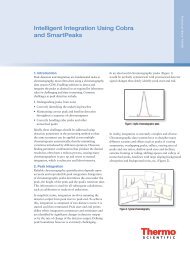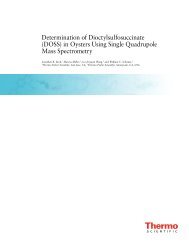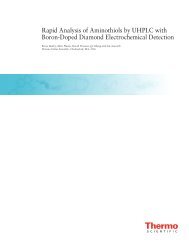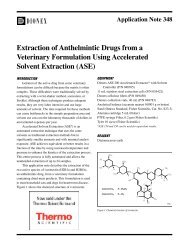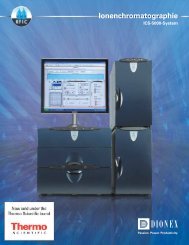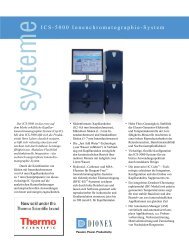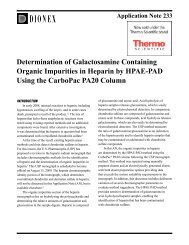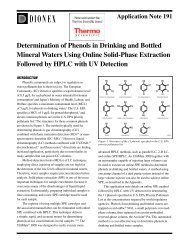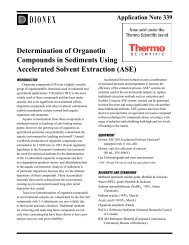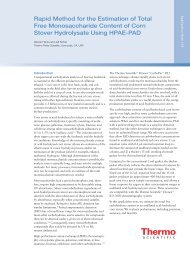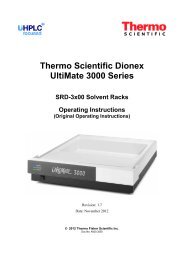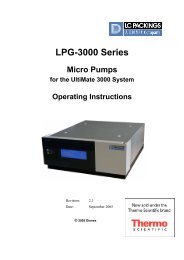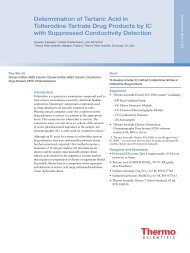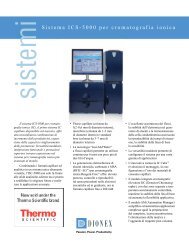Dionex PDA Photodiode Array Detector Operator's Manual
Dionex PDA Photodiode Array Detector Operator's Manual
Dionex PDA Photodiode Array Detector Operator's Manual
You also want an ePaper? Increase the reach of your titles
YUMPU automatically turns print PDFs into web optimized ePapers that Google loves.
<strong>Dionex</strong> ICS Series <strong>Photodiode</strong> <strong>Array</strong><br />
<strong>Detector</strong> Operator’s <strong>Manual</strong><br />
Document No. 065378<br />
Revision 01<br />
January 2012
© 2012 Thermo Fisher Scientific Inc. All rights reserved.<br />
BioLC and Chromeleon are registered trademarks of Thermo Fisher Scientific Inc. in the<br />
United States. Adobe, Adobe Reader, and Acrobat are registered trademarks of Adobe<br />
Systems Incorporated in the United States and other countries. Microsoft, Windows, and<br />
Windows Vista are registered trademarks of Microsoft Corporation in the United States<br />
and other countries.<br />
Tefzel is a registered trademark of E.I. duPont de Nemours & Company in the United<br />
States and possibly other countries.<br />
All other trademarks are the property of Thermo Fisher Scientific and its subsidiaries.<br />
Thermo Fisher Scientific Inc. provides this document to its customers with a product<br />
purchase to use in the product operation. This document is copyright protected and any<br />
reproduction of the whole or any part of this document is strictly prohibited, except with<br />
the written authorization of Thermo Fisher Scientific Inc.<br />
The contents of this document are subject to change without notice. All technical<br />
information in this document is for reference purposes only. System configurations and<br />
specifications in this document supersede all previous information received by the<br />
purchaser.<br />
Thermo Fisher Scientific Inc. makes no representations that this document is complete,<br />
accurate, or error-free and assumes no responsibility and will not be liable for any errors,<br />
omissions, damage, or loss that might result from any use of this document, even if the<br />
information in the document is followed properly.<br />
Revision history: Revision 01 released January 2012<br />
For Research Use Only. Not for use in diagnostic procedures.
Contents<br />
1 • Introduction . . . . . . . . . . . . . . . . . . . . . . . . . . . . . . . . . . . . . . . . . . . . . . 1<br />
1.1 <strong>Detector</strong> Overview . . . . . . . . . . . . . . . . . . . . . . . . . . . . . . . . . . . . . . . . . . 1<br />
1.2 Theory of <strong>Photodiode</strong> <strong>Array</strong> Detection . . . . . . . . . . . . . . . . . . . . . . . . . . 2<br />
1.2.1 Advantages of <strong>Photodiode</strong> <strong>Array</strong> Detection . . . . . . . . . . . . . . . . 3<br />
1.3 Operator’s <strong>Manual</strong> Overview . . . . . . . . . . . . . . . . . . . . . . . . . . . . . . . . . 6<br />
1.4 Safety and Regulatory Information . . . . . . . . . . . . . . . . . . . . . . . . . . . . . 7<br />
1.4.1 Safety Messages and Notes . . . . . . . . . . . . . . . . . . . . . . . . . . . . 7<br />
1.4.2 Safety Labels . . . . . . . . . . . . . . . . . . . . . . . . . . . . . . . . . . . . . . . 9<br />
1.4.3 Declaration of Conformity . . . . . . . . . . . . . . . . . . . . . . . . . . . . . 9<br />
2 • Description. . . . . . . . . . . . . . . . . . . . . . . . . . . . . . . . . . . . . . . . . . . . . . 11<br />
2.1 Front Features . . . . . . . . . . . . . . . . . . . . . . . . . . . . . . . . . . . . . . . . . . . . 11<br />
2.2 Inside Front Panel . . . . . . . . . . . . . . . . . . . . . . . . . . . . . . . . . . . . . . . . . 13<br />
2.3 Optical System . . . . . . . . . . . . . . . . . . . . . . . . . . . . . . . . . . . . . . . . . . . . 14<br />
2.3.1 Flow Cells . . . . . . . . . . . . . . . . . . . . . . . . . . . . . . . . . . . . . . . . . 16<br />
2.4 Electronics . . . . . . . . . . . . . . . . . . . . . . . . . . . . . . . . . . . . . . . . . . . . . . . 20<br />
2.5 Rear Panel . . . . . . . . . . . . . . . . . . . . . . . . . . . . . . . . . . . . . . . . . . . . . . . 22<br />
2.6 Operating Guidelines . . . . . . . . . . . . . . . . . . . . . . . . . . . . . . . . . . . . . . . 25<br />
2.6.1 Mobile Phases . . . . . . . . . . . . . . . . . . . . . . . . . . . . . . . . . . . . . . 25<br />
2.6.2 Solvent Delivery System . . . . . . . . . . . . . . . . . . . . . . . . . . . . . 26<br />
Doc. 065378-01 1/12 i
<strong>Dionex</strong> <strong>PDA</strong> Operator’s <strong>Manual</strong><br />
2.7 Chromatography Software . . . . . . . . . . . . . . . . . . . . . . . . . . . . . . . . . . .27<br />
2.7.1 Overview . . . . . . . . . . . . . . . . . . . . . . . . . . . . . . . . . . . . . . . . . .27<br />
2.7.2 3D Data Acquisition License . . . . . . . . . . . . . . . . . . . . . . . . . . .30<br />
2.7.3 System Wellness and Predictive Performance . . . . . . . . . . . . .30<br />
3 • Operation and Maintenance . . . . . . . . . . . . . . . . . . . . . . . .33<br />
3.1 Getting Started . . . . . . . . . . . . . . . . . . . . . . . . . . . . . . . . . . . . . . . . . . . .33<br />
3.1.1 Initial Startup . . . . . . . . . . . . . . . . . . . . . . . . . . . . . . . . . . . . . . .33<br />
3.1.2 Connect to the Chromeleon 7 Client . . . . . . . . . . . . . . . . . . . . .34<br />
3.1.3 Connect to the Chromeleon 6.8 Client . . . . . . . . . . . . . . . . . . .35<br />
3.1.4 Turn On the Lamps . . . . . . . . . . . . . . . . . . . . . . . . . . . . . . . . . .37<br />
3.2 System Equilibration . . . . . . . . . . . . . . . . . . . . . . . . . . . . . . . . . . . . . . .37<br />
3.3 Routine Operation . . . . . . . . . . . . . . . . . . . . . . . . . . . . . . . . . . . . . . . . . .38<br />
3.3.1 Direct Control . . . . . . . . . . . . . . . . . . . . . . . . . . . . . . . . . . . . . .38<br />
3.3.2 Automated Control . . . . . . . . . . . . . . . . . . . . . . . . . . . . . . . . . .41<br />
3.3.3 Stand-Alone Analog Operation . . . . . . . . . . . . . . . . . . . . . . . . .41<br />
3.4 Optimizing <strong>Detector</strong> Performance . . . . . . . . . . . . . . . . . . . . . . . . . . . . .43<br />
3.5 Shutdown . . . . . . . . . . . . . . . . . . . . . . . . . . . . . . . . . . . . . . . . . . . . . . . .55<br />
3.6 Routine Maintenance . . . . . . . . . . . . . . . . . . . . . . . . . . . . . . . . . . . . . . .55<br />
4 • Troubleshooting . . . . . . . . . . . . . . . . . . . . . . . . . . . . . . . . . . . . . . .59<br />
4.1 Alarms and Error Conditions . . . . . . . . . . . . . . . . . . . . . . . . . . . . . . . . .59<br />
4.2 ALARM LED Is Lighted . . . . . . . . . . . . . . . . . . . . . . . . . . . . . . . . . . . .73<br />
4.3 Lamp Does Not Light/Lamp LED Is Flashing Rapidly . . . . . . . . . . . . .73<br />
ii Doc. 065378-01 1/12
Contents<br />
4.4 No <strong>Detector</strong> Response . . . . . . . . . . . . . . . . . . . . . . . . . . . . . . . . . . . . . . 74<br />
4.5 Noisy Baseline . . . . . . . . . . . . . . . . . . . . . . . . . . . . . . . . . . . . . . . . . . . . 75<br />
4.6 Drifting Baseline . . . . . . . . . . . . . . . . . . . . . . . . . . . . . . . . . . . . . . . . . . 78<br />
4.7 Deuterium Lamp Intensity Reading Too Low . . . . . . . . . . . . . . . . . . . . 79<br />
4.8 Wavelength Calibration Fails . . . . . . . . . . . . . . . . . . . . . . . . . . . . . . . . 80<br />
4.9 Wavelength Verification Fails . . . . . . . . . . . . . . . . . . . . . . . . . . . . . . . . 82<br />
4.10 No Spectra Collected . . . . . . . . . . . . . . . . . . . . . . . . . . . . . . . . . . . . . . . 83<br />
4.11 Low Spectral Resolution . . . . . . . . . . . . . . . . . . . . . . . . . . . . . . . . . . . . 83<br />
4.12 Peaks Too Large or Small . . . . . . . . . . . . . . . . . . . . . . . . . . . . . . . . . . . 84<br />
4.13 Poor Peak Shape . . . . . . . . . . . . . . . . . . . . . . . . . . . . . . . . . . . . . . . . . . 84<br />
4.14 Faulty USB Communication . . . . . . . . . . . . . . . . . . . . . . . . . . . . . . . . . 86<br />
4.14.1 Moduleware Run-Time Diagnostics . . . . . . . . . . . . . . . . . . . . 87<br />
4.14.2 Software Diagnostics and Calibration . . . . . . . . . . . . . . . . . . . 87<br />
5 • Service. . . . . . . . . . . . . . . . . . . . . . . . . . . . . . . . . . . . . . . . . . . . . . . . . . . . 91<br />
5.1 Liquid Leaks . . . . . . . . . . . . . . . . . . . . . . . . . . . . . . . . . . . . . . . . . . . . . 91<br />
5.2 Cleaning the Flow Cell . . . . . . . . . . . . . . . . . . . . . . . . . . . . . . . . . . . . . 93<br />
5.3 Removing Trapped Air from the Flow Cell . . . . . . . . . . . . . . . . . . . . . 93<br />
5.4 Removing the Flow Cell from the Optical Bench . . . . . . . . . . . . . . . . . 94<br />
5.5 Replacing the Flow Cell Windows . . . . . . . . . . . . . . . . . . . . . . . . . . . . 95<br />
5.6 Replacing the Flow Cell . . . . . . . . . . . . . . . . . . . . . . . . . . . . . . . . . . . . 97<br />
5.7 Replacing the Deuterium Lamp . . . . . . . . . . . . . . . . . . . . . . . . . . . . . . . 98<br />
5.8 Replacing the Tungsten Lamp . . . . . . . . . . . . . . . . . . . . . . . . . . . . . . . 101<br />
5.9 Replacing the Main Power Fuses . . . . . . . . . . . . . . . . . . . . . . . . . . . . 103<br />
Doc. 065378-01 1/12 iii
<strong>Dionex</strong> <strong>PDA</strong> Operator’s <strong>Manual</strong><br />
A • Specifications . . . . . . . . . . . . . . . . . . . . . . . . . . . . . . . . . . . . . . . . .105<br />
A.1 Electrical . . . . . . . . . . . . . . . . . . . . . . . . . . . . . . . . . . . . . . . . . . . . . . . .105<br />
A.2 Physical . . . . . . . . . . . . . . . . . . . . . . . . . . . . . . . . . . . . . . . . . . . . . . . . .105<br />
A.3 Environmental . . . . . . . . . . . . . . . . . . . . . . . . . . . . . . . . . . . . . . . . . . .105<br />
A.4 <strong>Detector</strong> . . . . . . . . . . . . . . . . . . . . . . . . . . . . . . . . . . . . . . . . . . . . . . . .106<br />
A.5 Flow Cells . . . . . . . . . . . . . . . . . . . . . . . . . . . . . . . . . . . . . . . . . . . . . . .107<br />
A.5.1 Standard Flow Cell . . . . . . . . . . . . . . . . . . . . . . . . . . . . . . . . .107<br />
A.5.2 Semi-Micro Flow Cell . . . . . . . . . . . . . . . . . . . . . . . . . . . . . . .107<br />
A.5.3 Semi-Preparative Flow Cell . . . . . . . . . . . . . . . . . . . . . . . . . .108<br />
A.6 Heat Exchangers . . . . . . . . . . . . . . . . . . . . . . . . . . . . . . . . . . . . . . . . . .108<br />
B • Installation. . . . . . . . . . . . . . . . . . . . . . . . . . . . . . . . . . . . . . . . . . . . . .111<br />
B.1 Facilities Requirements . . . . . . . . . . . . . . . . . . . . . . . . . . . . . . . . . . . .111<br />
B.2 Unpacking . . . . . . . . . . . . . . . . . . . . . . . . . . . . . . . . . . . . . . . . . . . . . . .112<br />
B.3 Installing the Flow Cell . . . . . . . . . . . . . . . . . . . . . . . . . . . . . . . . . . . .113<br />
B.4 Connecting the Waste Line . . . . . . . . . . . . . . . . . . . . . . . . . . . . . . . . . .116<br />
B.5 Connecting the Analog Outputs (Optional) . . . . . . . . . . . . . . . . . . . . .116<br />
B.6 Connecting the Relays/TTLs (Optional) . . . . . . . . . . . . . . . . . . . . . . .117<br />
B.7 Connecting to the Chromeleon PC . . . . . . . . . . . . . . . . . . . . . . . . . . . .118<br />
B.7.1 Before You Begin . . . . . . . . . . . . . . . . . . . . . . . . . . . . . . . . . .118<br />
B.7.2 Chromeleon 7: Starting the Instrument Controller Service . . .119<br />
B.7.3 Chromeleon 6.8: Starting the Server . . . . . . . . . . . . . . . . . . . .119<br />
B.7.4 Connecting the USB Cable . . . . . . . . . . . . . . . . . . . . . . . . . . .120<br />
B.8 Connecting the Power Cord . . . . . . . . . . . . . . . . . . . . . . . . . . . . . . . . .123<br />
iv Doc. 065378-01 1/12
Contents<br />
B.9 Installing the USB Device Drivers . . . . . . . . . . . . . . . . . . . . . . . . . . . 124<br />
B.10 Configuring the <strong>Dionex</strong> <strong>PDA</strong> in Chromeleon . . . . . . . . . . . . . . . . . . . 125<br />
B.10.1 Using the USB Auto Configuration Wizard . . . . . . . . . . . . . . 125<br />
B.10.2 Selecting Configuration Properties . . . . . . . . . . . . . . . . . . . . 127<br />
B.11 Starting the Chromeleon Client . . . . . . . . . . . . . . . . . . . . . . . . . . . . . . 128<br />
C • Reordering Information . . . . . . . . . . . . . . . . . . . . . . . . . . . . 131<br />
Doc. 065378-01 1/12 v
<strong>Dionex</strong> <strong>PDA</strong> Operator’s <strong>Manual</strong><br />
vi Doc. 065378-01 1/12
1.1 <strong>Detector</strong> Overview<br />
1 • Introduction<br />
Figure 1-1. Thermo Scientific <strong>Dionex</strong> ICS Series <strong>Photodiode</strong> <strong>Array</strong> <strong>Detector</strong><br />
The Thermo Scientific <strong>Dionex</strong> ICS Series <strong>Photodiode</strong> <strong>Array</strong> <strong>Detector</strong> (<strong>Dionex</strong><br />
<strong>PDA</strong>) (P/N 074114) is an optical chromatography detector capable of measuring<br />
absorbance signals and absorbance spectra from 190 to 800 nm. The <strong>Dionex</strong> <strong>PDA</strong><br />
can be used with the following Thermo Scientific <strong>Dionex</strong> systems: the ICS-5000<br />
(analytical systems only), ICS-2100, ICS-1600, ICS-1100, and ICS-900 (as well<br />
as some legacy systems). The <strong>Dionex</strong> <strong>PDA</strong> can be used in numerous laboratory<br />
environments for routine analysis, as well as for sophisticated research tasks.<br />
A deuterium lamp optimizes the UV range (190 to 380 nm) and a tungsten lamp<br />
optimizes the visible range (380 to 800 nm). When using the <strong>Dionex</strong> <strong>PDA</strong>, up to<br />
five single wavelengths (2D chromatograms) can be collected without the<br />
necessity for collecting 3D data. Collecting individual wavelengths instead of the<br />
spectra offers two advantages: it eliminates the need to perform signal extractions<br />
for analyses that do not require spectral data and it conserves disk space.<br />
Doc. 065378-01 1/12 1
<strong>Dionex</strong> <strong>PDA</strong> Operator’s <strong>Manual</strong><br />
Key features of the <strong>Dionex</strong> <strong>PDA</strong> include:<br />
• The deuterium and tungsten lamps ensure low baseline noise, high signal<br />
intensity, and applications flexibility in the wavelength range from 190 to<br />
800 nm.<br />
• The 1024-element photodiode array optimizes spectral resolution.<br />
• The built-in holmium oxide filter verifies wavelength calibration accuracy.<br />
• Five flow cells are available for standard, semi-micro, and semi-preparative<br />
applications.<br />
• LEDs on the front cover provide detector status at a glance.<br />
• Four analog outputs support data collection on alternate data collection<br />
systems.<br />
• The detector is controlled with a PC (personal computer) running Microsoft ®<br />
Windows Vista ® or Windows ® XP and either the Chromeleon ® 7<br />
Chromatography Data System or the Chromeleon ® 6.8 Chromatography Data<br />
System. Chromeleon 7 and Chromeleon 6.8 also provide data acquisition and<br />
data processing functions.<br />
NOTE Thermo Scientific <strong>Dionex</strong> Chromeleon ® Xpress software<br />
can provide real-time control and monitoring of the<br />
detector, but does not include data management<br />
capabilities.<br />
1.2 Theory of <strong>Photodiode</strong> <strong>Array</strong> Detection<br />
Monochromatic variable wavelength detectors monitor eluting components of the<br />
sample at a single wavelength (ideally, the wavelength of maximum absorbance).<br />
<strong>Photodiode</strong> array detectors scan a range of wavelengths every few milliseconds<br />
and continually generate spectral information. Wavelength, time, and absorbance<br />
can all be plotted.<br />
<strong>Photodiode</strong> array detectors provide three-dimensional information that allows an<br />
accurate assessment of peak identity, purity, and quantitation in a single analysis.<br />
Software support for photodiode array detectors includes peak purity and spectral<br />
library search functions to help determine peak homogeneity and identity.<br />
2 Doc. 065378-01 1/12
1.2.1 Advantages of <strong>Photodiode</strong> <strong>Array</strong> Detection<br />
1 • Introduction<br />
<strong>Photodiode</strong> array detectors are useful in both research and quality<br />
assurance laboratories. In the research laboratory, the photodiode array<br />
detector provides the analyst with a variety of approaches to the analysis.<br />
In the quality assurance laboratory, the photodiode array detector provides<br />
several results from a single analysis, thereby increasing the throughput<br />
of the HPLC.<br />
<strong>Photodiode</strong> array detection offers the following advantages:<br />
• Peak measurement at all wavelengths<br />
In methods development, detailed information about the detector<br />
conditions required for the analysis may not be known. When a<br />
variable wavelength detector is used, a sample must often be injected<br />
several times, with varying wavelengths, to ensure that all peaks are<br />
detected. When a photodiode array detector is used, a wavelength<br />
range can be programmed and all compounds that absorb within this<br />
range can be detected in a single analysis.<br />
• Determination of the correct wavelengths in one analysis<br />
After all peaks have been detected, the maximum absorbance<br />
wavelength for each peak can be determined. A photodiode array<br />
detector can collect spectra of each peak, after which the detector<br />
software can calculate the absorbance maximum.<br />
• Detection of multiple wavelengths<br />
A photodiode array detector can monitor a sample at more than one<br />
wavelength. This is especially useful when the wavelength maxima of<br />
the analytes are different. Wavelengths can be selected to analyze<br />
each compound at its highest sensitivity.<br />
• Peak purity analysis<br />
It is difficult to determine component purity from a chromatogram.<br />
However, a photodiode array detector can analyze peak purity by<br />
comparing spectra within a peak. The better the spectra match, the<br />
higher the possibility that the peak is pure.<br />
• Positive peak identification<br />
In liquid chromatography, peak identification is usually based on<br />
relative retention times. When a photodiode array detector is used,<br />
Doc. 065378-01 1/12 3
<strong>Dionex</strong> <strong>PDA</strong> Operator’s <strong>Manual</strong><br />
spectra are automatically collected as each peak elutes. The detector<br />
software compares the spectra with those stored in a library to<br />
determine the best fit matches; this method increases the likelihood of<br />
correctly identifying peaks.<br />
For example, Figure 1-2 shows an overlay of pyrene and an impurity<br />
obtained from two consecutive chromatographic analyses. Based on<br />
2D data, or if the analyses had been performed with a conventional<br />
variable wavelength detector, the peaks might have been<br />
misidentified as the same component.<br />
Pyrene<br />
Impurity<br />
Figure 1-2. Overlay of Pyrene and an Impurity<br />
The <strong>Dionex</strong> <strong>PDA</strong>, under the control of Chromeleon 6.8 with the 3D<br />
Data Acquisition license, correctly identified and differentiated the<br />
components. The spectra of pyrene and the impurity (see Figure 1-3)<br />
clearly indicate that the two peaks are different components.<br />
4 Doc. 065378-01 1/12
Impurity<br />
Pyrene<br />
Figure 1-3. Spectra of Pyrene and an Impurity<br />
1 • Introduction<br />
Doc. 065378-01 1/12 5
<strong>Dionex</strong> <strong>PDA</strong> Operator’s <strong>Manual</strong><br />
1.3 Operator’s <strong>Manual</strong> Overview<br />
The electronic version (i.e., the PDF file) of this manual contains numerous<br />
hypertext links that can quickly take you to other locations within the file. These<br />
links include:<br />
• Table of contents entries<br />
• Index entries<br />
• Cross-references (underlined in blue) to sections, figures, tables, etc.<br />
If you are not familiar with how to navigate PDF files, refer to the Help system for<br />
Adobe ® Acrobat ® or Adobe Reader ® for assistance.<br />
Chapter 1<br />
Introduction<br />
Chapter 2<br />
Description<br />
Chapter 3<br />
Operation and<br />
Maintenance<br />
Chapter 4<br />
Troubleshooting<br />
Chapter 5<br />
Service<br />
Appendix A<br />
Specifications<br />
Appendix B<br />
Installation<br />
Appendix C<br />
Reordering<br />
Information<br />
An introduction to the <strong>Dionex</strong> <strong>PDA</strong> and the theory of<br />
photodiode array detection; includes an explanation of<br />
conventions used in this manual.<br />
An overview of <strong>Dionex</strong> <strong>PDA</strong> operating features; includes<br />
an introduction to the chromatography software<br />
(Chromeleon) required for detector control.<br />
Instructions for routine <strong>Dionex</strong> <strong>PDA</strong> operation with<br />
Chromeleon and guidelines for optimizing <strong>Dionex</strong> <strong>PDA</strong><br />
performance. Preventive maintenance procedures.<br />
Minor problems that may occur during operation, with<br />
step-by-step procedures for how to isolate and eliminate<br />
the cause of each problem. A list of Chromeleon Audit<br />
Trail error messages, with an explanation of the possible<br />
cause of each message and the corrective action to take.<br />
Step-by-step instructions for routine service and parts<br />
replacement procedures the user can perform for the<br />
<strong>Dionex</strong> <strong>PDA</strong>.<br />
Specifications and installation site requirements for the<br />
<strong>Dionex</strong> <strong>PDA</strong>.<br />
Installation instructions for the <strong>Dionex</strong> <strong>PDA</strong>.<br />
Spare parts for the <strong>Dionex</strong> <strong>PDA</strong>.<br />
6 Doc. 065378-01 1/12
1.4 Safety and Regulatory Information<br />
1 • Introduction<br />
The <strong>Dionex</strong> <strong>PDA</strong> was manufactured by Thermo Fisher Scientific at the following<br />
location: 527 Lakeside Drive, Sunnyvale, CA 94088-3603 U.S.A. The <strong>Dionex</strong><br />
<strong>PDA</strong> is designed for use with IC (ion chromatography), BioLC ® (biocompatible<br />
liquid chromatography), and HPLC (high-performance liquid chromatography)<br />
systems and should not be used for any other purpose. Operation of the <strong>Dionex</strong><br />
<strong>PDA</strong> in a manner not specified by Thermo Fisher Scientific may result in personal<br />
injury.<br />
If there is a question regarding appropriate usage, contact Technical Support for<br />
<strong>Dionex</strong> products. In the U.S. and Canada, call 1-800-346-6390. Outside the U.S.<br />
and Canada, call the nearest Thermo Fisher Scientific office.<br />
1.4.1 Safety Messages and Notes<br />
This manual contains warnings and precautionary statements that can<br />
prevent personal injury and/or damage to the <strong>Dionex</strong> <strong>PDA</strong> when properly<br />
followed. Safety messages appear in bold type and are accompanied by<br />
icons, as shown below.<br />
Indicates an imminently hazardous situation which, if not avoided, will<br />
result in death or serious injury.<br />
Indicates a potentially hazardous situation which, if not avoided, may<br />
result in death or serious injury.<br />
Indicates a potentially hazardous situation which, if not avoided, may<br />
result in minor or moderate injury.<br />
Indicates that the function or process of the instrument may be<br />
impaired. Operation does not constitute a hazard.<br />
Messages d’avertissement en français<br />
Signale une situation de danger immédiat qui, si elle n'est pas évitée,<br />
entraînera des blessures graves à mortelles.<br />
Doc. 065378-01 1/12 7
<strong>Dionex</strong> <strong>PDA</strong> Operator’s <strong>Manual</strong><br />
Signale une situation de danger potentiel qui, si elle n'est pas évitée,<br />
pourrait entraîner des blessures graves à mortelles.<br />
Signale une situation de danger potentiel qui, si elle n'est pas évitée,<br />
pourrait entraîner des blessures mineures à modérées. Également<br />
utilisé pour signaler une situation ou une pratique qui pourrait<br />
gravement endommager l'instrument mais qui n'entraînera pas de<br />
blessures.<br />
Warnhinweise in Deutsch<br />
Bedeutet unmittelbare Gefahr. Mißachtung kann zum Tod oder<br />
schwerwiegenden Verletzungen führen.<br />
Bedeutet eine mögliche Gefährdung. Mißachtung kann zum Tod oder<br />
schwerwiegenden Verletzungen führen.<br />
Bedeutet eine mögliche Gefährdung. Mißachtung kann zu kleineren<br />
oder mittelschweren Verletzungen führen. Wird auch verwendet, wenn<br />
eine Situation zu schweren Schäden am Gerät führen kann, jedoch<br />
keine Verletzungsgefahr besteht.<br />
Informational messages also appear throughout this manual. These are<br />
labeled NOTE and are in bold type:<br />
NOTE NOTES call attention to certain information. They alert<br />
users to an unexpected result of an action, suggest how<br />
to optimize instrument performance, etc.<br />
8 Doc. 065378-01 1/12
1.4.2 Safety Labels<br />
1 • Introduction<br />
These symbols appear on the <strong>Dionex</strong> <strong>PDA</strong> or on <strong>Dionex</strong> <strong>PDA</strong> labels.<br />
Alternating current<br />
Primary protective conductor terminal<br />
1.4.3 Declaration of Conformity<br />
Secondary protective conductor terminal<br />
Power supply is on<br />
Power supply is off<br />
Indicates a potential hazard. Refer to this operator’s<br />
manual for an explanation of the hazard and how to<br />
proceed.<br />
The TUV GS, C, US Mark safety label and the CE Mark label on the<br />
<strong>Dionex</strong> <strong>PDA</strong> indicate that the <strong>Dionex</strong> <strong>PDA</strong> is in compliance with the<br />
following standards: EN 61010-1:2001 (safety), CAN/CSA-C22.2 No.<br />
1010.1-92+A2:97 (safety), UL 61010C-1:2002 R8.02 (safety), and EN<br />
61326:1997+A1:1998 (EMC susceptibility and immunity).<br />
Doc. 065378-01 1/12 9
<strong>Dionex</strong> <strong>PDA</strong> Operator’s <strong>Manual</strong><br />
10 Doc. 065378-01 1/12
2.1 Front Features<br />
2 • Description<br />
Figure 2-1 illustrates the features on the front of the Thermo Scientific <strong>Dionex</strong><br />
ICS Series <strong>Photodiode</strong> <strong>Array</strong> <strong>Detector</strong> (<strong>Dionex</strong> <strong>PDA</strong>).<br />
Status Bar<br />
Power Button Front Cover<br />
Figure 2-1. <strong>Dionex</strong> <strong>PDA</strong> Front Features<br />
• The status bar provides LEDs (light emitting diodes) that indicate the status of<br />
several <strong>Dionex</strong> <strong>PDA</strong> components and functions (see Figure 2-2).<br />
• Use the power button for routine on/off control of the <strong>Dionex</strong> <strong>PDA</strong>.<br />
NOTE The main power switch is on the <strong>Dionex</strong> <strong>PDA</strong> rear panel<br />
(see Figure 2-8). Always leave the main power switch on<br />
unless instructed to turn it off (for example, before<br />
performing a service procedure).<br />
• The front cover provides access to the components inside the <strong>Dionex</strong> <strong>PDA</strong>. To<br />
remove the cover, grasp the cover by the sides and pull it straight off.<br />
Doc. 065378-01 1/12 11
<strong>Dionex</strong> <strong>PDA</strong> Operator’s <strong>Manual</strong><br />
CONNECTED ALARM DEUTERIUM - UV TUNGSTEN - VIS<br />
POWER<br />
Figure 2-2. <strong>Dionex</strong> <strong>PDA</strong> Status Bar<br />
LED Label LED Status Function<br />
CONNECTED Lighted The <strong>Dionex</strong> <strong>PDA</strong> is connected to a Chromeleon 7<br />
instrument or a Chromeleon 6.8 timebase.<br />
Off The <strong>Dionex</strong> <strong>PDA</strong> is not connected to a<br />
Chromeleon 7 instrument or a Chromeleon 6.8<br />
timebase.<br />
ALARM Lighted A problem has occurred (a leak, for example).<br />
Check the Chromeleon Audit Trail for the cause.<br />
Off No problems have been detected.<br />
DEUTERIUM – UV Lighted The deuterium lamp is on.<br />
Flashing The LED flashes once every second while the<br />
deuterium lamp is firing.<br />
The LED flashes every 0.5 second if a command<br />
is issued to turn on the lamp, but the lamp fails to<br />
turn on (see Section 4.3). If a subsequent attempt<br />
to turn on the lamp is successful, the LED will<br />
automatically stop flashing.<br />
Off The deuterium lamp is off.<br />
TUNGSTEN – VIS Lighted The tungsten lamp is on.<br />
Flashing The LED flashes once every second while the<br />
tungsten lamp is firing.<br />
The LED flashes every 0.5 second if a command<br />
was issued to turn on the lamp, but the lamp failed<br />
to turn on (see Section 4.3). If a subsequent<br />
attempt to turn on the lamp is successful, the LED<br />
will automatically stop flashing.<br />
Off The tungsten lamp is off.<br />
POWER Lighted The <strong>Dionex</strong> <strong>PDA</strong> power is on.<br />
Off The <strong>Dionex</strong> <strong>PDA</strong> power is off.<br />
12 Doc. 065378-01 1/12
2.2 Inside Front Panel<br />
2 • Description<br />
Grasp the <strong>Dionex</strong> <strong>PDA</strong> front cover by the sides and pull it straight off to access<br />
the inside front panel (see Figure 2-3).<br />
Power Button<br />
Flow Cell<br />
Cover<br />
Lamp Cover<br />
Leak Sensor<br />
Figure 2-3. <strong>Dionex</strong> <strong>PDA</strong> Inside Front Panel<br />
• The flow cell cover protects the cell from dust, ambient light, fluctuations in<br />
ambient temperature, and vibration.<br />
• The lamp cover enhances the thermal stabilization of the optical bench. The<br />
optical bench is housed in a compartment behind the inside front panel.<br />
• Because the flow cell is located behind a cover, leaks from the cell tubing<br />
connections will not be apparent immediately. To prevent damage to detector<br />
components, the bottom of the optical bench contains a built-in leak tray. A<br />
sensor in the sump of the leak tray responds to changes in the index of<br />
refraction when wet.<br />
When the leak sensor is activated, it triggers an alarm in the detector, the<br />
ALARM LED lights (see Figure 2-1), and an error message is logged in the<br />
Chromeleon Audit Trail. After fixing the leak and drying the sensor, clear the<br />
ALARM LED (see Section 4.2).<br />
Doc. 065378-01 1/12 13
<strong>Dionex</strong> <strong>PDA</strong> Operator’s <strong>Manual</strong><br />
2.3 Optical System<br />
Figure 2-4 is a schematic of the <strong>Dionex</strong> <strong>PDA</strong> optical system.<br />
Light from the tungsten lamp is focused through an opening in the internal<br />
structure of the deuterium lamp. Light from the tungsten and deuterium lamps is<br />
then focused through the flow cell by the source lens. After exiting the cell, the<br />
light passes through the spectrograph lens to the filter paddle and is focused into<br />
the slit. The light then passes through the slit to the grating, where it is diffracted<br />
into the component wavelengths. Measurement of the light occurs at the<br />
photodiode array. Each diode measures a narrow portion of the spectrum.<br />
Filter Paddle<br />
<strong>Photodiode</strong> <strong>Array</strong><br />
Grating<br />
Flow Cell<br />
Slit<br />
Visible Focus Lens<br />
Deuterium Lamp<br />
Source Lens<br />
Spectrograph Lens<br />
Figure 2-4. <strong>Dionex</strong> <strong>PDA</strong> Optical System<br />
Tungsten Lamp<br />
14 Doc. 065378-01 1/12
2 • Description<br />
Optical System Function<br />
Component<br />
Tungsten Lamp The light source for visible and near-infrared wavelengths (380 to<br />
800 nm). The tungsten lamp is focused through an opening in the<br />
internal structure of the deuterium lamp; this allows the lamps to<br />
share the optical axis to the source lens.<br />
Visible Focus Lens Focuses the visible light from the tungsten lamp to the throughhole<br />
of the deuterium lamp.<br />
Deuterium Lamp The light source for UV wavelengths (190 to 380 nm).<br />
Source Lens Receives the light from the tungsten and deuterium lamps and<br />
focuses it so that the beam passes through the flow cell.<br />
Flow Cell The measurement site for sample absorbance. The cell has a flat<br />
window on each side. Thermo Fisher Scientific offers five cells<br />
for use with the <strong>Dionex</strong> <strong>PDA</strong>: standard cells (in both PEEK and<br />
316 stainless steel), semi-micro cells (in both PEEK and 316<br />
stainless steel), and semi-preparative cells (in PEEK only).<br />
Spectrograph Lens Receives the light from the flow cell and focuses it onto the slit.<br />
Filter Paddle The motorized filter paddle in the spectrograph has three<br />
positions:<br />
• Open = Light passes, unobstructed, along the light path when<br />
the holmium oxide filter is moved out of the light path.<br />
• Blocked = No light passes along the light path; used to<br />
measure the dark signal without turning off the lamps.<br />
• Holmium = Places the holmium oxide filter in the light path;<br />
used to verify wavelength accuracy.<br />
Slit The width of the slit (equivalent to 1 nm) optimizes the optical<br />
resolution.<br />
Grating Diffracts the light beam into its component wavelengths and<br />
directs the light onto the photodiode array.<br />
<strong>Photodiode</strong> <strong>Array</strong> A series of 1024 photosensitive elements. Each element measures<br />
a narrow band of the spectrum. A spectrum is obtained by<br />
measuring the light intensity of each wavelength and reporting the<br />
results over the selected wavelength range.<br />
Doc. 065378-01 1/12 15
<strong>Dionex</strong> <strong>PDA</strong> Operator’s <strong>Manual</strong><br />
2.3.1 Flow Cells<br />
Table 2-1 lists the flow cells available for use with the <strong>Dionex</strong> <strong>PDA</strong>.<br />
STANDARD FLOW CELLS<br />
Cell Material Cell<br />
Volume<br />
PEEK<br />
(P/N 056346)<br />
316 stainless steel<br />
(P/N 056126)<br />
SEMI-MICRO FLOW CELLS<br />
Cell Material Cell<br />
Volume<br />
PEEK<br />
(P/N 064169)<br />
316 stainless steel<br />
(P/N 064168)<br />
SEMI-PREPARATIVE FLOW CELL<br />
Cell Material Cell<br />
Volume<br />
PEEK<br />
(P/N 064167)<br />
Cell Path<br />
Length<br />
Volume of Heat<br />
Exchanger +<br />
Inlet Tubing<br />
Intended Flow<br />
Rate Range<br />
13 �L 10 mm 45 �L 0.5 to 5.0 mL/min<br />
13 �L 10 mm 20 �L 0.5 to 5.0 mL/min<br />
Cell Path<br />
Length<br />
Volume of Heat<br />
Exchanger +<br />
Inlet Tubing<br />
Intended Flow<br />
Rate Range<br />
3.1 �L 9 mm 5 �L Up to 1.0 mL/min<br />
3.1 �L 9 mm 5 �L Up to 1.0 mL/min<br />
Cell Path<br />
Length<br />
Volume of Heat<br />
Exchanger +<br />
Inlet Tubing<br />
Intended Flow<br />
Rate Range<br />
0.7 �L 0.4 mm N/A 5.0 to<br />
100.0 mL/min<br />
Table 2-1. <strong>Dionex</strong> <strong>PDA</strong> Flow Cells<br />
Do not touch the cell windows. If you touch a window, clean it with<br />
isopropyl alcohol (IPA) and a clean lens tissue.<br />
Strong bases can etch the fused silica windows of the flow cell. If the<br />
mobile phase is a base, make sure the mobile phase concentration<br />
does not exceed 0.1 M. If the concentration of the base is greater than<br />
50 mM, disconnect the separator column and flush the system with<br />
deionized water for 5 minutes at 1.0 mL/min immediately after the<br />
analysis. If strong base remains in the cell for 1 to 2 days, the cell<br />
windows may need to be replaced (see Section 5.5).<br />
16 Doc. 065378-01 1/12
Reducing Union Fitting<br />
Standard Flow Cell<br />
2 • Description<br />
Do not use a PEEK flow cell with normal phase or chlorinated<br />
solvents; these solvents will damage the cell.<br />
Do not use a stainless steel flow cell with low pH solutions; these<br />
solutions may cause corrosion, contamination, and metal leaching.<br />
The standard flow cell assembly (see Figure 2-5) is available in PEEK<br />
and 316 stainless steel. Two built-in heat exchangers—one on the cell<br />
inlet tubing and one on the cell handle—help stabilize the temperature of<br />
the mobile phase before it enters the cell.<br />
The standard cell is designed for applications with 3- to 4-mm ID<br />
separator columns and flow rates of 0.5 to 5.0 mL/min.<br />
Reducing Union Fitting<br />
Cell Outlet Tubing<br />
Cell Inlet Tubing<br />
Heat Exchangers<br />
Spring Clip<br />
Handle<br />
Figure 2-5. Standard Flow Cell Assembly<br />
Flow Cell<br />
Standard Cell Component PEEK Cell SST Cell<br />
Inlet tubing: 0.38-mm (0.015-in) ID P/N 057304 N/A<br />
Outlet tubing: 0.38-mm (0.015-in) ID P/N 057304 N/A<br />
Inlet tubing: 0.25-mm (0.010-in) ID N/A P/N 056124<br />
Outlet tubing: 0.25-mm (0.010-in) ID N/A P/N 051650<br />
Reducing union fitting P/N 055903 P/N 055902<br />
Doc. 065378-01 1/12 17
<strong>Dionex</strong> <strong>PDA</strong> Operator’s <strong>Manual</strong><br />
Reducing Union Fitting<br />
Semi-Micro Flow Cell<br />
The semi-micro flow cell assembly (see Figure 2-6) is available in PEEK<br />
and 316 stainless steel. Two built-in heat exchangers—one on the cell<br />
inlet tubing and one on the cell handle—help stabilize the temperature of<br />
the mobile phase before it enters the cell.<br />
The semi-micro flow cell is designed for applications with 2- to 3-mm ID<br />
separator columns and flow rates up to 1.0 mL/min.<br />
Reducing Union Fitting<br />
Cell Outlet Tubing<br />
Cell Inlet Tubing<br />
Heat Exchangers<br />
Spring Clip<br />
Handle<br />
Figure 2-6. Semi-Micro Flow Cell Assembly<br />
Flow Cell<br />
Semi-Micro Cell Component PEEK Cell SST Cell<br />
Inlet tubing: 0.12-mm (0.005-in) ID P/N 063897 N/A<br />
Outlet tubing: 0.38-mm (0.015-in) ID P/N 057304 N/A<br />
Inlet tubing: 0.12-mm (0.005-in) ID N/A P/N 063903<br />
Outlet tubing: 0.25-mm (0.010-in) ID N/A P/N 051650<br />
Reducing union fitting P/N 055903 P/N 055902<br />
18 Doc. 065378-01 1/12
Semi-Preparative Flow Cell<br />
2 • Description<br />
The semi-preparative flow cell assembly (see Figure 2-7) is available in<br />
PEEK only. The cell is designed for use with semi-preparative flow<br />
applications and flow rates of 5.0 to 100.0 mL/min. The 0.4-mm path<br />
length minimizes detector absorbance for concentrated peaks.<br />
Union Fitting<br />
(P/N 042627)<br />
Union Fitting<br />
(P/N 042627)<br />
Cell Inlet Tubing,<br />
0.51-mm (0.020-in) ID<br />
(P/N 042855)<br />
Handle<br />
Spring Clip<br />
Cell Outlet Tubing,<br />
0.51-mm (0.020-in) ID<br />
(P/N 042855)<br />
Figure 2-7. Semi-Preparative Flow Cell Assembly<br />
Flow Cell<br />
Doc. 065378-01 1/12 19
<strong>Dionex</strong> <strong>PDA</strong> Operator’s <strong>Manual</strong><br />
2.4 Electronics<br />
Power Supply<br />
Do not attempt to access the <strong>Dionex</strong> <strong>PDA</strong> electronics. The<br />
components on the PC boards cannot be serviced by the user. If<br />
servicing is required, it must be performed by qualified personnel and<br />
appropriate electrostatic discharge (ESD) handling procedures must<br />
be followed.<br />
Ne retirez aucune des cartes électroniques du détecteur. Aucun des<br />
composants sur les cartes ne peut être réparé par l'utilisateur. Toute<br />
réparation doit être effectuée par un personnel qualifié utilisant des<br />
procédures correctes de décharge électrostatique.<br />
Halten Sie sich von der Elektronik des <strong>Dionex</strong> <strong>PDA</strong> fern. Die Elektronik<br />
kann nicht vom Anwender gewartet werden. Falls ein Service<br />
erforderlich ist, ist dieser von qualifiziertem Personal durchzuführen.<br />
Dabei müssen die geeigneten Verfahren zur elektrostatischen<br />
Entladung (ESD) eingehalten werden.<br />
The power supply module contains connections to the AC power source and<br />
provides regulated, low-voltage power for the <strong>Dionex</strong> <strong>PDA</strong>. Power entry<br />
components are shielded and filtered to prevent electromagnetic interference<br />
(EMI).<br />
SHOCK AND FIRE HAZARD—The power supply module operates at<br />
line potentials. Refer all servicing to qualified personnel.<br />
DANGER D'ÉLECTROCUTION ET D'INCENDIE—Le module<br />
d'alimentation électrique fonctionne aux potentiels du secteur. Faites<br />
effectuer toutes les réparations par un personnel qualifié.<br />
STROMSCHLAG UND BRANDGEFAHR—Das Modul zur<br />
Stromversorgung wird mit Netzspannung betrieben. Der Service darf<br />
nur von qualifiziertem Personal durchgeführt werden.<br />
20 Doc. 065378-01 1/12
Lamp Power Supply Board<br />
2 • Description<br />
The lamp power supply controls the deuterium and tungsten lamps. In addition, it<br />
supplies power to the variable speed fan that cools the optical bench.<br />
Preamp Board<br />
NOTE The fan speed is controlled automatically. Changes in<br />
fan speed may be audible, especially when the lamp<br />
selection is changed or the ambient temperature<br />
fluctuates.<br />
SHOCK HAZARD—Components used to ignite and operate the<br />
deuterium lamp are at high potentials.<br />
DANGER D'ÉLECTROCUTION—Les composants utilisés pour allumer<br />
et faire fonctionner la lampe au deutérium sont à des potentiels<br />
élevés.<br />
STROMSCHLAGGEFAHR—Die Komponenten zum Zünden und<br />
Betreiben der Deuteriumlampe führen Hochspannung. Der Service<br />
darf nur von qualifiziertem Personal durchgeführt werden.<br />
The photodiode array is connected directly to the preamplifier. The preamp gain is<br />
automatically adjusted to compensate for system variables such as lamp intensity.<br />
Analog-to-digital conversion of the signal occurs on the Preamp board. Preamp<br />
output is directed to the Data Processing board.<br />
Data Processing Board<br />
The <strong>Dionex</strong> <strong>PDA</strong> Moduleware resides on the Data Processing board. This board<br />
provides the digital signal processing and conversion to log ratios when<br />
absorbance is measured.<br />
Also located on the Data Processing board are the connectors for USB and<br />
TTL/relay communications, as well as four BNC connectors that provide the<br />
analog (recorder) outputs.<br />
Doc. 065378-01 1/12 21
<strong>Dionex</strong> <strong>PDA</strong> Operator’s <strong>Manual</strong><br />
2.5 Rear Panel<br />
Figure 2-8 illustrates the rear panel of the <strong>Dionex</strong> <strong>PDA</strong>.<br />
1<br />
2<br />
ANALOG OUTPUT Connectors<br />
The four analog outputs are standard female BNC connectors. The output range is<br />
0 to 1 volt. The full-scale absorbance range can be set to 0.0005, 0.001, 0.01, 0.1,<br />
0.5, 1.0, 2.0, or 3.0 AU full-scale in Chromeleon. For details about programming<br />
the analog outputs, see Section 3.3.2.<br />
The analog outputs will continue to output data after the PC is turned off or is<br />
disconnected from the <strong>Dionex</strong> <strong>PDA</strong>. When the detector power is turned on again,<br />
the analog output settings will be either the factory defaults (see Section 3.3.3) or<br />
the settings selected the last time the detector was controlled by the computer.<br />
Drain Tube Connector<br />
3 4<br />
Figure 2-8. <strong>Dionex</strong> <strong>PDA</strong> Rear Panel<br />
4<br />
USB Connector<br />
Waste exits the detector via a drain tube (P/N 055075) connected at the rear panel.<br />
When correctly installed, the drain tube is routed downward, below the leak tray.<br />
For installation instructions, see Section B.4.<br />
Check periodically to verify that the drain tube is not clogged or<br />
bowed upward, and that the tubing remains routed below the leak tray.<br />
If the drain tube is above the drain port, the drip tray may back up and<br />
overflow inside the detector.<br />
22 Doc. 065378-01 1/12<br />
5<br />
1<br />
2<br />
3<br />
5<br />
6 6<br />
Analog<br />
Outputs (4)<br />
Drain Tube<br />
Connector<br />
Relay/TTL<br />
Connectors<br />
Fuse Holder<br />
Power Entry
RELAY/TTL Connectors<br />
2 • Description<br />
TTL inputs control the following detector functions: autozero (TTL1), UV lamp<br />
on/off (TTL3), and visible lamp on/off (TTL4). The TTL2 input is reserved.<br />
The two TTL outputs and two relay outputs can be programmed as part of a<br />
Chromeleon 7 instrument method or Chromeleon 6.8 program (see Section 3.3.2),<br />
or controlled manually in the software. The relay outputs can be programmed to<br />
switch any low-voltage control. The switched current must be less than 200 mA<br />
and 42 V peak.<br />
The <strong>Dionex</strong> <strong>PDA</strong> Ship Kit (P/N 060977) includes a 12-pin connector<br />
(P/N 923686) for relay and TTL connections. For installation instructions, see<br />
Section B.6.<br />
USB Connector<br />
The USB connector allows communication between the <strong>Dionex</strong> <strong>PDA</strong> and the PC<br />
on which Chromeleon is installed. The <strong>Dionex</strong> <strong>PDA</strong> Ship Kit (P/N 060977)<br />
includes one USB cable (P/N 063246). For installation instructions, see<br />
Section B.7.4.<br />
Power Entry<br />
The <strong>Dionex</strong> <strong>PDA</strong> power entry is socketed for a modular power cord (IEC 320<br />
C13). The detector operates from input voltages over a range of 85 to 265 VAC,<br />
47 to 63 Hz power, and requires a grounded, single-phase power source. The<br />
typical input power is 100 W and the maximum line draw is 3.5 amps at 110 VAC<br />
(when the detector power is turned on). The appropriate line voltage and<br />
frequency are selected automatically.<br />
NOTE Always leave the main power switch on unless instructed<br />
to turn it off (for example, before performing a service<br />
procedure). Use the power button on the front of the<br />
detector for routine on/off control.<br />
SHOCK HAZARD—To avoid electrical shock, use a grounded<br />
receptacle. Do not operate the <strong>Dionex</strong> <strong>PDA</strong> or connect it to AC power<br />
without an earthed ground connection.<br />
The power supply cord is used as the main disconnect device. Make<br />
sure the socket-outlet is located near the <strong>Dionex</strong> <strong>PDA</strong> and is easily<br />
accessible.<br />
Doc. 065378-01 1/12 23
<strong>Dionex</strong> <strong>PDA</strong> Operator’s <strong>Manual</strong><br />
Fuses<br />
Operation at AC input levels outside of the specified operating voltage<br />
range may damage the <strong>Dionex</strong> <strong>PDA</strong>.<br />
DANGER D'ÉLECTROCUTION—Pour éviter toute électrocution, il faut<br />
utiliser une prise de courant avec prise de terre. Ne l'utilisez pas et ne<br />
le branchez pas au secteur C.A. sans utiliser de branchement mis à la<br />
terre.<br />
Le cordon d'alimentation principal est utilisé comme dispositif<br />
principal de débranchement. Veillez à ce que la prise de base soit<br />
située/installée près du module et facilement accessible.<br />
STROMSCHLAGGEFAHR—Zur Vermeidung von elektrischen<br />
Schlägen ist eine geerdete Steckdose zu verwenden. Das Gerät darf<br />
nicht ohne Erdung betrieben bzw. an Wechselstrom angeschlossen<br />
werden.<br />
Das Netzkabel ist das wichtigste Mittel zur Stromunterbrechung.<br />
Stellen Sie sicher, daß sich die Steckdose nahe am Gerät befindet und<br />
leicht zugänglich ist.<br />
The fuse holder is part of the main power receptacle. The <strong>Dionex</strong> <strong>PDA</strong> uses two<br />
fast-blow IEC 127 fuses (P/N 954763) rated at 4.0 amps. For instructions on how<br />
to replace the fuses, see Section 5.9.<br />
For continued protection against risk of fire or shock, replacement<br />
fuses must be the type and rating specified here.<br />
Pour maintenir la protection contre les risques d'incendie ou<br />
d'électrocution, remplacez toujours les fusibles par des fusibles du<br />
même type et du même calibre.<br />
Zum Schutz vor Feuer und Stromschlägen müssen beim<br />
Sicherungswechsel immer Sicherungen des gleichen Typs und mit<br />
gleicher Leistung verwendet werden.<br />
24 Doc. 065378-01 1/12
2.6 Operating Guidelines<br />
2.6.1 Mobile Phases<br />
2 • Description<br />
Solvent quality significantly affects both detection limits and instrument<br />
performance. To ensure optimal performance of the <strong>Dionex</strong> <strong>PDA</strong>, observe<br />
the following precautions.<br />
Strong bases can etch the fused silica windows of the flow cell. If the<br />
mobile phase is a base, make sure the mobile phase concentration<br />
does not exceed 0.1 M. If the concentration of the base is greater than<br />
50 mM, disconnect the separator column and flush the system with<br />
deionized water for 5 minutes at 1.0 mL/min immediately after the<br />
analysis. If strong base remains in the cell for 1 to 2 days, the cell<br />
windows may need to be replaced (see Section 5.5).<br />
Do not use a PEEK flow cell with normal phase or chlorinated<br />
solvents; these solvents will damage the cell.<br />
Do not use a stainless steel flow cell with low pH solutions; these<br />
solutions may cause corrosion, contamination, and metal leaching.<br />
• Prepare all mobile phases with spectroscopy-grade solvents, reagentgrade<br />
chemicals, and ASTM Type I (18 megohm-cm) filtered,<br />
deionized water that meets the specifications listed in Table B-1.<br />
• Degas all mobile phases before use and maintain them in a degassed<br />
state.<br />
• Mobile phase pH affects not only the retention time of the separation,<br />
but the sample absorbance and the background absorbance of the<br />
mobile phase. If an analysis employs chemical suppression and<br />
compound detection techniques, compare the UV cutoff of the mobile<br />
phase before and after the suppressor to see whether it is<br />
advantageous to locate the <strong>Dionex</strong> <strong>PDA</strong> ahead of the suppressor. This<br />
location also limits suppressor exposure to backpressure.<br />
• When changing from a buffer to a different operating mobile phase,<br />
be sure the solvents are miscible and will not induce precipitation of<br />
the buffers. Flush the cell with deionized water immediately after the<br />
analysis.<br />
Doc. 065378-01 1/12 25
<strong>Dionex</strong> <strong>PDA</strong> Operator’s <strong>Manual</strong><br />
2.6.2 Solvent Delivery System<br />
• The pumping system should deliver continuous flow while<br />
maintaining a consistent mobile phase composition (if gradient<br />
elution is used). Fluctuations in system backpressure may cause<br />
baseline disruptions. High sensitivity applications require a smooth,<br />
low-pulsation pump pressure output. To ensure optimal results,<br />
follow the maintenance schedule recommended in the pump user’s<br />
manual.<br />
• All materials in the solvent delivery system must be fully compatible<br />
with the mobile phases required for the analysis. For example, IC and<br />
BioLC analyses frequently use mobile phases with extreme pH levels<br />
or high salt concentrations. A PEEK pumping system and PEEK flow<br />
cell are required when running these mobile phases because the<br />
presence of stainless steel in the flow path would contaminate the<br />
system.<br />
• Reversed-phase solvents (methanol, moderate concentrations of<br />
acetonitrile, etc.) are acceptable for a PEEK system. Other solvents<br />
(and high concentrations of acetonitrile) require a stainless steel<br />
system.<br />
• All tubing connections should be PTFE (polytetrafluoroethylene),<br />
Tefzel ® , PEEK, stainless steel, or titanium as required for the specific<br />
operating pressures and application.<br />
• All mobile phase reservoirs should be compatible with the solvents<br />
used with your application. Some plasticizers in blow-molded<br />
components leach and are strong UV absorbers.<br />
• Cleanliness is very important. After operating in detection modes that<br />
do not require optically clean reagents (such as conductivity), the<br />
solvent delivery system may need to be thoroughly cleaned. A basic<br />
cleaning procedure is described below; for additional information,<br />
refer to the pump user’s manual.<br />
To avoid contamination, always wear latex gloves that are lint-free,<br />
particle-free, and oil-free when handling pump components in the flow<br />
path. Contamination may cause baseline disruptions, spurious peaks,<br />
and inconsistent results, especially in sensitive applications.<br />
26 Doc. 065378-01 1/12
To clean the pump and system between applications:<br />
2 • Description<br />
1. Remove the column and the suppressor (if installed).<br />
2. Connect the line exiting the injection valve directly to the flow cell<br />
inlet tubing.<br />
3. Flush the system with deionized water at 1.0 mL/min for 20 minutes.<br />
4. Flush the system with methanol at 1.0 mL/min for 20 minutes. For<br />
very sensitive applications, continue flushing for several hours.<br />
5. Flush the system with deionized water at 1.0 mL/min for 15 to<br />
20 minutes.<br />
6. Reinstall the column (and the suppressor, if removed) and equilibrate<br />
the system before resuming operation.<br />
If there is a heavy salt build-up on the pump pistons, remove the<br />
pistons and clean them with deionized water. Refer to the pump user’s<br />
manual for instructions. (Cleaning the pistons removes salt crystals<br />
that can abrade the piston, thereby causing the main seal to wear out<br />
prematurely and allow leaks.)<br />
Replace the piston seals if there is a heavy salt build-up on the<br />
pistons, if the seals leak, or if the pistons are replaced. Refer to the<br />
pump user’s manual for instructions.<br />
2.7 Chromatography Software<br />
2.7.1 Overview<br />
The <strong>Dionex</strong> <strong>PDA</strong> is controlled by a PC configured with either the<br />
Chromeleon 7 Chromatography Data System or the Chromeleon 6.8<br />
Chromatography Data System. Both software products provide extensive<br />
instrument control, data management, reporting, and compliance features.<br />
In Chromeleon 7, an ePanel Set provides centralized system control. You<br />
can use the ePanel Set to view system status information and issue<br />
commands for controlling each module. In Chromeleon 6.8, these<br />
functions are available on a panel tabset.<br />
In both the ePanel Set and the panel tabset, a convenient Home panel<br />
shows the overall system status and provides basic module control<br />
Doc. 065378-01 1/12 27
<strong>Dionex</strong> <strong>PDA</strong> Operator’s <strong>Manual</strong><br />
functions. The UV_Vis tab provides access to <strong>Dionex</strong> <strong>PDA</strong> functions, as<br />
well as detailed status and diagnostics information. Figure 2-9 shows the<br />
<strong>Dionex</strong> <strong>PDA</strong> ePanel in Chromeleon 7.<br />
Figure 2-9. Example <strong>Dionex</strong> <strong>PDA</strong> ePanel in Chromeleon 7<br />
28 Doc. 065378-01 1/12
2 • Description<br />
Figure 2-10 shows the <strong>Dionex</strong> <strong>PDA</strong> Control panel in Chromeleon 6.8.<br />
Figure 2-10. Example Panel Tabset in Chromeleon 6.8<br />
Two modes of software control are available: direct control and<br />
automated control.<br />
• With direct control, you select operating parameters and commands<br />
from the Chromeleon 7 ePanels (or Command window) or the<br />
Chromeleon 6.8 Control panels (or Commands dialog box). Direct<br />
control commands are executed as soon as they are entered. See<br />
Section 3.3 for details about direct control.<br />
• With automated control, you create a Chromeleon 7 instrument<br />
method or a Chromeleon 6.8 program. An instrument method or<br />
program is a list of control commands, executed in chronological<br />
order, for automated operation of the detector. It can be created<br />
automatically (with the help of a software wizard) or manually (by<br />
editing an existing instrument method or program). See Section 3.3<br />
for details about automated control.<br />
Doc. 065378-01 1/12 29
<strong>Dionex</strong> <strong>PDA</strong> Operator’s <strong>Manual</strong><br />
2.7.2 3D Data Acquisition License<br />
To take full advantage of the <strong>Dionex</strong> <strong>PDA</strong>’s capabilities, order<br />
Chromeleon with the 3D Data Acquisition license. This license is<br />
required in order to perform 3D data presentation and spectral analysis<br />
(real-time or post-run), peak purity analysis with selectable criteria, and<br />
spectral library search for positive peak identification.<br />
Chromeleon supports a maximum of two detectors that can record a 3D<br />
field (for example, photodiode array or electrochemical detectors) on one<br />
Chromeleon 7 instrument controller or Chromeleon 6.8 instrument server.<br />
The total number of 3D data channels one instrument controller or server<br />
can acquire simultaneously depends on computer performance.<br />
A 3D Data Acquisition license is not required to display and process data,<br />
only to acquire it. Thus, data acquired on a station equipped with the 3D<br />
Data Acquisition license can be reviewed and processed on any<br />
Chromeleon client station.<br />
2.7.3 System Wellness and Predictive Performance<br />
System Wellness monitors the overall “health” of the chromatographic<br />
system. It provides built-in diagnostic and calibration features that help<br />
prevent unscheduled system shutdowns and assure reliable operation of<br />
system devices.<br />
Predictive Performance provides various functions for estimating the<br />
lifetime of replaceable parts and for planning and recording service and<br />
qualification procedures.<br />
A partial list of the System Wellness and Predictive Performance features<br />
is provided below. Refer to the Chromeleon Help for a complete list of the<br />
available features.<br />
• Recording of detector properties, including the serial number,<br />
firmware version, and operating hours<br />
• Monitoring of lamp properties, including lamp ignitions, lamp<br />
operation time, and lamp intensity<br />
• Setting of limits for the lamp intensity and lamp operation time,<br />
including display of warning messages when limits are exceeded<br />
• Reminders for service and qualification periods, including display of<br />
warning messages when limits are exceeded<br />
30 Doc. 065378-01 1/12
• Leak detection<br />
• Wavelength verification<br />
2 • Description<br />
System Wellness and Predictive Performance commands and parameters<br />
are available in the Chromeleon 7 Command window or the Chromeleon<br />
6.8 Commands dialog box.<br />
Doc. 065378-01 1/12 31
<strong>Dionex</strong> <strong>PDA</strong> Operator’s <strong>Manual</strong><br />
32 Doc. 065378-01 1/12
3.1 Getting Started<br />
3.1.1 Initial Startup<br />
3 • Operation and Maintenance<br />
1. If you are starting the Thermo Scientific <strong>Dionex</strong> ICS Series<br />
<strong>Photodiode</strong> <strong>Array</strong> <strong>Detector</strong> (<strong>Dionex</strong> <strong>PDA</strong>) for the first time, press the<br />
main power switch on the rear panel (see Figure 2-8).<br />
2. Press the power button on the front of the detector (see Figure 2-1).<br />
After initial startup, leave the main power switch on unless instructed<br />
to turn it off (for example, before performing a service procedure).<br />
If the detector is installed with a <strong>Dionex</strong> ICS-5000 or <strong>Dionex</strong> ICS-<br />
3000 system, use the power button on the front of the <strong>Dionex</strong> Dual<br />
Pump (DP) or <strong>Dionex</strong> Single Pump (SP) for routine on/off control. To<br />
turn off the pump, press and hold the power button for 2 seconds.<br />
If the detector is not installed with a <strong>Dionex</strong> ICS-5000 or <strong>Dionex</strong><br />
ICS-3000 system, use the power button on the front of the <strong>Dionex</strong><br />
<strong>PDA</strong> for routine on/off control.<br />
3. Check the status of the LEDs on the front of the detector: The<br />
following LEDs should be lighted: POWER, DEUTERIUM – UV, and/or<br />
TUNGSTEN – VIS LED.<br />
4. Wait 20 to 30 minutes for the lamps to stabilize. (For sensitive<br />
applications work or for detector validation, allow at least 2 hours.<br />
After installing a new lamp, allow 8 to 24 hours.)<br />
Doc. 065378-01 1/12 33
<strong>Dionex</strong> <strong>PDA</strong> Operator’s <strong>Manual</strong><br />
3.1.2 Connect to the Chromeleon 7 Client<br />
1. Start the Instrument Controller Service, if it is not already running. If<br />
the Chromeleon tray icon on the taskbar is crossed out in red ,<br />
the Instrument Controller Service is not running. To start it, rightclick<br />
the icon and select Start Chromeleon Instrument Controller.<br />
The icon changes to gold to indicate that the Instrument<br />
Controller Service is starting. When the Instrument Controller<br />
Service is running (idle), the icon changes to gray .<br />
If the Chromeleon tray icon is not on the taskbar, click Start > All<br />
Programs > Chromeleon 7 > Services Manager to open the<br />
Services Manager and click Start Instrument Controller.<br />
2. Start the Chromeleon 7 client:<br />
a. Click Start on the Windows taskbar and select All Programs ><br />
Chromeleon 7 >Chromeleon 7.<br />
b. Click the Instruments Category Bar on the Console.<br />
c. On the Navigation Pane, click the instrument that includes the<br />
detector. The ePanel Set for the instrument appears in the Console<br />
Work Area.<br />
d. To display the detector ePanel, click the UV_Vis tab on the<br />
ePanel Set (see Figure 3-1).<br />
e. Verify that the Connected check box is selected. If it is not, click<br />
the box to connect the <strong>Dionex</strong> <strong>PDA</strong> to Chromeleon 7.<br />
NOTE After starting Chromeleon 7 and connecting to<br />
the ePanel, the Connected LED on the<br />
detector’s status bar is blue.<br />
34 Doc. 065378-01 1/12
3.1.3 Connect to the Chromeleon 6.8 Client<br />
3 • Operation and Maintenance<br />
Figure 3-1. Example <strong>Dionex</strong> <strong>PDA</strong> ePanel in Chromeleon 7<br />
1. Start the Chromeleon server, if it is not already running. If the<br />
Chromeleon server icon on the taskbar is crossed out in red , the<br />
server is not running. To start the server, right-click the icon and<br />
select Start Server. When the server is running (and data acquisition<br />
is not occurring), the icon is gray .<br />
If the Server Monitor icon is not on the taskbar, click Start on the<br />
taskbar and select All Programs > Chromeleon > Server Monitor.<br />
Click Start to start the server.<br />
2. Start the Chromeleon 6.8 client:<br />
a. Click Start on the Windows taskbar and select All Programs ><br />
Chromeleon > Chromeleon.<br />
Doc. 065378-01 1/12 35
<strong>Dionex</strong> <strong>PDA</strong> Operator’s <strong>Manual</strong><br />
b. Select View > Default Panel Tabset or click the corresponding<br />
toolbar button to display the panel tabset.<br />
c. To display the <strong>Dionex</strong> <strong>PDA</strong> Control panel, select the <strong>Dionex</strong><br />
<strong>PDA</strong> tab on the panel tabset (see Figure 3-1).<br />
Figure 3-2. Example <strong>Dionex</strong> <strong>PDA</strong> Control Panel in Chromeleon 6.8<br />
d. Verify that the Connected check box is selected. If it is not, click<br />
the box to connect the <strong>Dionex</strong> <strong>PDA</strong> to Chromeleon 6.8.<br />
NOTE After starting Chromeleon 6.8 and connecting<br />
to the Control panel, the Connected LED on the<br />
detector’s status bar is blue.<br />
36 Doc. 065378-01 1/12
3.1.4 Turn On the Lamps<br />
3 • Operation and Maintenance<br />
To turn on the lamps, click UV Lamp and Vis Lamp on the Chromeleon<br />
7 ePanel (see Figure 3-1) or the Chromeleon 6.8 Control panel (see<br />
Figure 3-2).<br />
When a detector lamp is turned on for the first time after the detector<br />
power is turned on, wavelength calibration is performed automatically.<br />
Calibration starts shortly after the lamp is ignited.<br />
3.2 System Equilibration<br />
Before you can begin using the <strong>Dionex</strong> <strong>PDA</strong> for sample analysis, the<br />
chromatography system must be equilibrated. To equilibrate the system, perform<br />
the following tasks:<br />
• Pump the starting solvent through the entire system until the system is free of<br />
any other liquid composition.<br />
• Heat or cool all temperature-controlled devices (for example, a column<br />
compartment) to the temperature required for the application.<br />
• Set the detector wavelength(s) and turn on the lamp(s).<br />
• Calibrate the wavelength(s).<br />
• Monitor the pump pressure and verify that the reading is correct for the<br />
application and is stable.<br />
• Monitor the detector signal and verify that the baseline signal is at the<br />
expected reading for your application and is stable. This may not be the case if<br />
the solvent composition has been modified, or if the light path contains air<br />
bubbles. See Section 4.5 and Section 4.6 for troubleshooting information.<br />
NOTE To achieve optimum results, allow 20 to 30 minutes for<br />
the lamp(s) to stabilize before beginning operation. For<br />
sensitive applications work or for detector validation,<br />
allow at least 2 hours for the lamps to stabilize.<br />
Select one of the following methods to perform the equilibration tasks:<br />
• Select operating commands and parameters directly from the Chromeleon 7<br />
ePanel Set or the Chromeleon 6.8 Control panel. See Section 3.3.1 for details<br />
about direct control.<br />
Doc. 065378-01 1/12 37
<strong>Dionex</strong> <strong>PDA</strong> Operator’s <strong>Manual</strong><br />
• Create and run an equilibration instrument method or program to automate the<br />
process. See Section 3.3.2 for details about automated control.<br />
• If you are running Chromeleon, you can use the Smart Startup feature to<br />
automate system startup and equilibration. In Chromeleon 7, you first create<br />
an instrument method from which the Smart Startup settings are derived. In<br />
Chromeleon 6.8, you can use the Smart Startup Wizard to create a Smart<br />
Startup program. Refer to the Chromeleon Help for details.<br />
3.3 Routine Operation<br />
This section provides a brief overview of detector control with Chromeleon 7 or<br />
Chromeleon 6.8. For complete operating instructions, refer to the Chromeleon<br />
Help.<br />
3.3.1 Direct Control<br />
With direct control, you select operating commands and parameters from<br />
the following locations:<br />
• Chromeleon 7 ePanel Sets or the Command window<br />
–or–<br />
• Chromeleon 6.8 Control panels or the Commands dialog box<br />
Direct control commands are executed as soon as they are entered. Most<br />
routine direct control functions can be performed from ePanels or from<br />
Control panels.<br />
For other functions, you can use the Command window or Commands<br />
dialog box. These provide access to all of the available commands and<br />
properties for the <strong>Dionex</strong> <strong>PDA</strong>, as well as commands for other devices in<br />
the instrument or timebase, respectively.<br />
To issue direct control commands to the <strong>Dionex</strong> <strong>PDA</strong>:<br />
1. Open the ePanel Set (see Section 3.1.2) or panel tabset (see<br />
Section 3.1.3) and click the tab for the detector.<br />
2. Use the controls (buttons, sliders, etc.) on the panel to issue<br />
commands.<br />
38 Doc. 065378-01 1/12
3 • Operation and Maintenance<br />
3. If the function that you want to perform is not available from the<br />
panel, open the Command window (see the instructions below) or the<br />
Commands dialog box (see page 40).<br />
The commands available in the Command window or Commands dialog<br />
box vary, depending on these variables:<br />
• The version of Chromeleon installed<br />
• The display filter level (Normal, Advanced, or Expert)<br />
• The options selected for the detector in the Properties dialog box in<br />
the Chromeleon 7 Instrument Configuration program or the<br />
Chromeleon 6.8 Server Configuration program (see Section B.11.3)<br />
To open the Chromeleon 7 Command window:<br />
1. Open the ePanel Set for the instrument that includes the <strong>Dionex</strong> <strong>PDA</strong>.<br />
2. Click Command on the Instrument toolbar above the ePanel Set (or<br />
press the F8 key).<br />
The Command window appears (see Figure 3-3).<br />
Figure 3-3. Command Window<br />
Doc. 065378-01 1/12 39
<strong>Dionex</strong> <strong>PDA</strong> Operator’s <strong>Manual</strong><br />
3. Click UV and then click the Properties tab or Commands tab to<br />
view detector properties or commands, respectively. To execute a<br />
command, click the button next to the command.<br />
NOTE To change the display filter level, right-click the<br />
list of commands and select the desired filter on<br />
the context menu.<br />
To open the Chromeleon 6.8 Commands dialog box:<br />
1. Open the <strong>Dionex</strong> <strong>PDA</strong> Control panel.<br />
2. Select Control > Commands (or press the F8 key).<br />
The Commands dialog box appears (see Figure 3-4).<br />
Figure 3-4. Commands Dialog Box<br />
3. To see the commands available for the <strong>Dionex</strong> <strong>PDA</strong>, click the plus<br />
sign next to UV. To execute a command, click the Execute button.<br />
NOTE To change the display filter level, right-click the<br />
list of commands and select the desired filter on<br />
the context menu.<br />
40 Doc. 065378-01 1/12
3.3.2 Automated Control<br />
3 • Operation and Maintenance<br />
You can control the detector automatically by running instrument<br />
methods (in Chromeleon 7) or programs (in Chromeleon 6.8) that specify<br />
the function the detector and other system instruments should perform at a<br />
specific time. Instrument methods and programs can be created<br />
automatically (with the help of a software wizard) or manually (by editing<br />
an existing instrument method or program).<br />
To prepare for automated control, create a sequence (a list of injections)<br />
and specify the instrument method or program to run on each injection.<br />
The sequence also includes a processing method (in Chromeleon 7) or a<br />
quantification method (in Chromeleon 6.8) for peak identification and<br />
area determination.<br />
The table below lists the main steps required to set up and run the detector<br />
automatically. Refer to the Chromeleon Help for details about these steps.<br />
In Chromeleon 7 In Chromeleon 6.8<br />
Create a sequence and specify the<br />
instrument method files to use for<br />
each injection<br />
Create a sequence and specify the<br />
program files to use for each<br />
injection<br />
Load the sequence into the queue Load the sequence into the batch<br />
Start the queue Start the batch<br />
NOTE Before creating a program, review Section 3.4 for a<br />
description of the detector parameters, how they<br />
interact with each other, and guidelines for their<br />
selection.<br />
3.3.3 Stand-Alone Analog Operation<br />
This section describes limited, stand-alone operation of the <strong>Dionex</strong> <strong>PDA</strong><br />
when the detector is not interfaced to a PC running Chromeleon. In standalone<br />
operation, TTL inputs on the <strong>Dionex</strong> <strong>PDA</strong> rear panel can be used to<br />
trigger autozero or to turn the lamps on and off. All other detector<br />
parameters remain at their factory default settings and cannot be changed.<br />
Doc. 065378-01 1/12 41
<strong>Dionex</strong> <strong>PDA</strong> Operator’s <strong>Manual</strong><br />
Factory Default Settings<br />
The <strong>Dionex</strong> <strong>PDA</strong> outputs four analog signals at all times, even when the<br />
detector is not interfaced to a computer. Data is presented at the analog<br />
output channels whenever the detector power is on. A chart recorder or<br />
other voltage-measuring device can be used to monitor the channels.<br />
When the <strong>Dionex</strong> <strong>PDA</strong> power is first turned on, the analog output settings<br />
are at the factory defaults listed in the table below.<br />
Channel Single<br />
Wavelength<br />
These default settings are also in effect when the power is first turned on:<br />
• Rise time: 2.0 seconds<br />
• UV lamp: On<br />
• Visible lamp: On<br />
Stand-Alone Operation<br />
Bandwidth Reference<br />
Wavelength<br />
Full-Scale<br />
Output<br />
% Offset<br />
1 210 10 Off 1.0 AU 10%<br />
2 254 10 Off 1.0 AU 10%<br />
3 272 10 Off 1.0 AU 10%<br />
4 520 10 Off 1.0 AU 10%<br />
The table below indicates which <strong>Dionex</strong> <strong>PDA</strong> parameter each TTL input<br />
controls during stand-alone operation.<br />
TTL Input <strong>Dionex</strong> <strong>PDA</strong> Parameter<br />
TTL 1 in Autozero<br />
TTL 2 in Reserved<br />
TTL 3 in Deuterium lamp on/off<br />
TTL 4 in Tungsten lamp on/off<br />
42 Doc. 065378-01 1/12
3.4 Optimizing <strong>Detector</strong> Performance<br />
3 • Operation and Maintenance<br />
The performance of the <strong>Dionex</strong> <strong>PDA</strong> can be optimized by careful selection of key<br />
operating parameters. This section defines these parameters, describes how they<br />
interact, and offers guidelines for selecting them. The table below summarizes the<br />
topics discussed in this section.<br />
Operating Parameter Performance Characteristics Affected<br />
Flow cell material Chemical compatibility<br />
Rise time Peak resolution, sensitivity, baseline noise<br />
Data collection rate Peak resolution, disk space<br />
Sample wavelength Sensitivity, linearity<br />
Bandwidth Sensitivity vs. baseline noise<br />
Reference wavelength Baseline drift<br />
Reference bandwidth Baseline noise, baseline drift<br />
Bunch width Spectral resolution, peak match, disk space<br />
Step* Baseline noise, rise time, data collection rate, disk space<br />
Average* Rise time, data collection rate<br />
Negative absorbance Peak detection, baseline noise, linearity<br />
* Set automatically by Chromeleon 6.8; not available in Chromeleon 7<br />
Flow Cell Material<br />
The flow cell material must be chemically compatible with the mobile phases and<br />
analytes of interest.<br />
Strong bases can etch the fused silica windows of the flow cell. If the<br />
mobile phase is a base, make sure the mobile phase concentration<br />
does not exceed 0.1 M. If the concentration of the base is greater than<br />
50 mM, disconnect the separator column and flush the system with<br />
deionized water for 5 minutes at 1.0 mL/min immediately after the<br />
analysis. If strong base remains in the cell for 1 to 2 days, the cell<br />
windows may need to be replaced.<br />
Do not use a PEEK flow cell with normal phase or chlorinated<br />
solvents; these solvents will damage the cell.<br />
Doc. 065378-01 1/12 43
<strong>Dionex</strong> <strong>PDA</strong> Operator’s <strong>Manual</strong><br />
Rise Time<br />
Do not use a stainless steel flow cell with low pH solutions; these<br />
solutions may cause corrosion, contamination, and metal leaching.<br />
Rise time is a measure of how quickly the <strong>Dionex</strong> <strong>PDA</strong> responds to a change in<br />
signal. The selected rise time is applied to all data collected, as well as to both<br />
analog and digital output. The <strong>Dionex</strong> <strong>PDA</strong> rise time settings are 0.05, 0.1, 0.2,<br />
0.5, 1.0, 2.0 (default), or 5.0 seconds.<br />
Select a rise time that is about 25% of the peak width at half-height of the<br />
narrowest peak of interest. A longer rise time allows more averaging of the signal<br />
and results in less short-term noise (see Figure 3-5). However, a rise time that is<br />
too long may result in reduced peak heights and asymmetric peak shapes. When<br />
set correctly, the rise time significantly reduces baseline noise, but reduces peak<br />
height only slightly.<br />
0.0250<br />
mAU<br />
0.0100<br />
0.0000<br />
-0.0100<br />
min<br />
0.00 1.00 2.00 3.00 4.00 5.00<br />
0.0150<br />
mAU<br />
0.0000<br />
-0.0100<br />
Rise Time: 0.5 sec<br />
Baseline Noise: 22 �AU<br />
Rise Time: 2.0 sec<br />
Baseline Noise: 10 �AU<br />
Figure 3-5. Effect of Rise Time on Baseline Noise<br />
44 Doc. 065378-01 1/12<br />
WVL:254 nm<br />
WVL:254 nm<br />
-0.0200<br />
min<br />
0.00 1.00 2.00 3.00 4.00 5.00
Data Collection Rate<br />
3 • Operation and Maintenance<br />
The data collection rate (or sample rate) is the number of data points per second<br />
(Hz) at which the computer stores data from the <strong>Dionex</strong> <strong>PDA</strong>. (The detector<br />
electronics collect data at up to 20.0 Hz.)<br />
The <strong>Dionex</strong> <strong>PDA</strong> data collection rate settings are 0.25, 0.5, 1.0, 2.0, 2.5 (default),<br />
5.0, 10.0, or 20.0 Hz. The maximum number of data points is stored at 20.0 Hz.<br />
• In general, each peak should be defined by at least 20 data points. For<br />
chromatograms with co-eluting peaks or low signal-to-noise ratios, 40 data<br />
points per peak is recommended.<br />
• If all peaks are relatively wide, select a slower data collection rate (for<br />
example, 1.0 Hz).<br />
• If any peaks of interest are less than a few seconds, select a faster data<br />
collection rate (for example, 5.0 Hz).<br />
• If the data collection rate is too slow, the start and end points of peaks are not<br />
accurately determined. If the collection rate is too fast, data files may occupy<br />
excessive disk space and post-run analyses may require more processing time.<br />
• A slow data collection rate with a fast rise time may result in a longer system<br />
response than indicated by the rise time. For example, a data collection rate of<br />
0.5 Hz and a rise time of 0.5 second results in a system response longer than<br />
2.0 seconds.<br />
• At a data collection rate of 20 Hz, the 3D sample wavelength range must be<br />
�310 nm. Regardless of the data collection rate, the reference wavelength (if<br />
set) must always be within the 3D range.<br />
• These are the recommended pairings for the rise time and data collection rate:<br />
Rise Time<br />
(seconds)<br />
0.05 20.0<br />
0.1 20.0<br />
0.2 10.0<br />
0.5 5.0<br />
1.0 2.0<br />
2.0 1.0<br />
5.0 0.5<br />
Data Collection Rate<br />
(Hz)<br />
Doc. 065378-01 1/12 45
<strong>Dionex</strong> <strong>PDA</strong> Operator’s <strong>Manual</strong><br />
Sample Wavelength<br />
The <strong>Dionex</strong> <strong>PDA</strong> measures absorbance over all wavelengths from 190 to 800 nm.<br />
The deuterium lamp optimizes the UV range (190 to 380 nm), while the tungsten<br />
lamp optimizes the visible range (380 to 800 nm). Set the sample wavelength at<br />
the wavelength with the absorbance maxima for the analytes of interest.<br />
When the analyte wavelength maxima are known, the <strong>Dionex</strong> <strong>PDA</strong> can run five<br />
separate wavelengths without the necessity for collecting spectra. Collecting<br />
individual wavelengths instead of the spectra offers two advantages: it uses less<br />
disk space and it eliminates the need to perform extractions for analyses that do<br />
not require spectral data.<br />
If little is known about the analytes in the sample, collect spectra over the full<br />
wavelength range (using both lamps). Although this requires more disk space, it<br />
provides complete information about the analytes and the spectra can be used to<br />
determine peak identity, purity, and wavelength maxima.<br />
Bandwidth<br />
The bandwidth defines a wavelength range around the wavelength at which the<br />
chromatogram is measured. Increasing the bandwidth increases the number of<br />
different wavelength signals averaged at each point in time. As the bandwidth<br />
increases, baseline noise decreases; however, this may decrease the signal,<br />
especially of those peaks that exhibit spectral peak maxima.<br />
Select a bandwidth that provides the resolution required to achieve the desired<br />
sensitivity. Selecting a wider bandwidth reduces baseline noise, but may also<br />
reduce peak height. For narrow spectral peaks, select narrow bandwidths.<br />
Example Chromatogram: Selecting the Bandwidth<br />
Figure 3-6 illustrates how selecting a wide bandwidth for both the sample<br />
and reference wavelengths reduces noise by averaging over a wavelength<br />
range. The operating conditions are:<br />
Sample wavelength = 254 nm<br />
Reference wavelength = Off<br />
Flowing water at 1.0 mL/min, 10.35 MPa (1500 psi)<br />
46 Doc. 065378-01 1/12
1<br />
2<br />
0.0400 3<br />
mAU<br />
0.0300<br />
3<br />
0.0200<br />
0.0100<br />
2<br />
0.0000<br />
-0.0100<br />
-0.0200<br />
-0.0300<br />
-0.0400<br />
1<br />
Reference Wavelength<br />
3 • Operation and Maintenance<br />
-0.0500<br />
min<br />
0.00 0.50 1.00 1.50 2.00 2.50 3.00 3.50 4.00 4.50 5.00<br />
Figure 3-6. Effect of Bandwidth on Baseline Noise<br />
The reference wavelength is the center wavelength of the reference intensity<br />
determination. Absorbance is measured by comparing the reference intensity to<br />
the sample intensity. Selecting a reference wavelength implies a reference mode<br />
for each of the single wavelengths being collected. There are two types of<br />
reference mode: “active” or “off.”<br />
• To select the active reference mode, enter a wavelength within the selected<br />
sample scanning range of the <strong>Dionex</strong> <strong>PDA</strong>. The selected wavelength will be<br />
used as the reference wavelength. The reference intensity will vary over time,<br />
as the signal intensity changes.<br />
For maximum compensation, select a reference wavelength from the same<br />
lamp as the sample wavelength. For example:<br />
If the sample wavelength is 272 nm, you might select a reference<br />
wavelength of 325 nm because both wavelengths are within the UV<br />
spectrum (190 to 380 nm) of the deuterium lamp.<br />
Doc. 065378-01 1/12 47<br />
WVL:254 nm<br />
Bandwidth = 8<br />
Noise = 14 �AU<br />
Bandwidth = 4<br />
Noise = 16 �AU<br />
Bandwidth = 1<br />
Noise = 26 �AU
<strong>Dionex</strong> <strong>PDA</strong> Operator’s <strong>Manual</strong><br />
If the sample wavelength is 372 nm, you might select a reference<br />
wavelength of 425 nm because both wavelengths are within the visible<br />
spectrum (380 to 800 nm) of the tungsten lamp.<br />
Select a reference wavelength and reference bandwidth in a quiet area of the<br />
spectrum where little absorption occurs. The reference wavelength plus onehalf<br />
the reference bandwidth must be within the sample wavelength range<br />
selected; if it is not, the reference wavelength will default to the longest<br />
wavelength. If the data collection rate is 20 Hz, the 3D sample wavelength<br />
range must be �310 nm.<br />
When programming a 3D channel, the reference wavelength (if set) must be<br />
within the 3D range. The reference wavelength plus one-half the reference<br />
bandwidth must be within the sample wavelength range selected; if it is not,<br />
the reference wavelength will default to the longest wavelength.<br />
The active reference mode minimizes baseline drift and is ideal for gradient<br />
analyses, where the baseline may shift. This mode also helps compensate for<br />
fluctuations in ambient temperature caused by air conditioning.<br />
• To cancel the active reference mode, enter Off as the reference wavelength.<br />
The intensity reading at the time of autozero will be used as the reference<br />
intensity.<br />
When running an isocratic analysis in a laboratory with stable ambient<br />
temperature, operating the detector with the active reference mode turned off<br />
ensures the lowest baseline noise. It also ensures that fluctuations in signal<br />
intensity in the reference wavelength do not cause additional noise.<br />
NOTE When you enter Off as the reference wavelength setting,<br />
the reference bandwidth is not used. The reference value<br />
is the first data point of the sample wavelength and<br />
bandwidth after autozero.<br />
Example Chromatogram: Selecting the Reference Wavelength<br />
Figure 3-7 shows the results obtained from two different channels within<br />
the same run. When the reference wavelength mode is Off (i.e., the active<br />
reference mode is cancelled), the baseline drift is –120 �AU/hour. When<br />
the active reference mode is selected, the baseline drift is reduced to –<br />
40 �AU/hour.<br />
48 Doc. 065378-01 1/12
3 • Operation and Maintenance<br />
The operating conditions are:<br />
Sample wavelength = 520 nm<br />
Bandwidth = 10 nm<br />
Reference bandwidth = 50 nm (active reference mode only)<br />
Flowing water at 1.0 mL/min, 10.35 MPa (1500 psi)<br />
mAU<br />
mAU<br />
Reference Wavelength Mode: “Off”<br />
Baseline Drift: -120 �AU/hour<br />
Figure 3-7. Effect of Reference Wavelength on Baseline Drift<br />
Doc. 065378-01 1/12 49<br />
min<br />
Reference Wavelength Mode: “Active”<br />
Baseline Drift: -40 �AU/hour<br />
min
<strong>Dionex</strong> <strong>PDA</strong> Operator’s <strong>Manual</strong><br />
Reference Bandwidth<br />
The reference bandwidth is analogous to the conventional bandwidth of a channel.<br />
The purpose of the reference bandwidth is to average several photodiode signals<br />
in a range surrounding the reference wavelength.<br />
It is not necessary to select a reference bandwidth unless you enter a reference<br />
wavelength (i.e., you select the active reference mode). If you enter Off as the<br />
reference wavelength, the reference bandwidth will be the same as the bandwidth.<br />
If you specify a reference bandwidth, it should meet the following criteria:<br />
• Select a reference bandwidth in an area of the spectrum where the sample<br />
does not absorb.<br />
• Select a reference bandwidth that is narrow enough not to interfere with<br />
nearby compounds. A wider bandwidth will reduce baseline noise, but may<br />
increase the chance that the sample absorbs in the reference bandwidth; this<br />
will reduce sensitivity.<br />
• The reference wavelength plus one-half the reference bandwidth must be<br />
within the sample wavelength range selected. The reference wavelength (if<br />
set) must be within the 3D range.<br />
• If the active reference mode is selected (see “Reference Wavelength” on<br />
page 47), select a reference wavelength and reference bandwidth in a quiet<br />
area of the spectrum where little absorption occurs. The reference wavelength<br />
plus one-half the reference bandwidth must be within the sample wavelength<br />
range selected; if it is not, the reference wavelength will default to the longest<br />
wavelength. If the data collection rate is 20 Hz, the 3D sample wavelength<br />
range must be �310 nm.<br />
Example Chromatogram: Selecting the Sample Wavelength,<br />
Reference Wavelength, and Reference Bandwidth<br />
Figure 3-8 shows the spectrum of caffeine. The operating conditions are:<br />
Sample wavelength = 272 nm<br />
Bandwidth = 5 nm<br />
Reference wavelength = 325 nm<br />
Reference bandwidth = 51 nm<br />
50 Doc. 065378-01 1/12
mAU<br />
1.02<br />
1200<br />
mAU<br />
1000<br />
750<br />
500<br />
250<br />
0<br />
3 • Operation and Maintenance<br />
These settings calculate the absorbance by the following equation:<br />
AU = log avg I � K�300 to 350��<br />
-------------------------------------------------- – offset in AU (at autozero at 272 nm)<br />
avg �IK�270 to 274��<br />
Where:<br />
IK = Light intensity<br />
Offset = Absorbance offset at autozero<br />
-200<br />
nm<br />
220 238 250 263 275 288 300 313 325 338 350 363 375 388 400 413 425 438 450<br />
272 nm<br />
Sample Wavelength<br />
Bandwidth = 5 nm<br />
(270 nm to 274 nm)<br />
Figure 3-8. Caffeine Spectrum<br />
Bunch Width<br />
The bunch width setting determines how many nanometers are averaged when<br />
collecting 3D data. The default is 1 nm. Selecting a bunch width above 1 nm will<br />
reduce the required data storage by approximately the reciprocal. Do not select a<br />
bunch width when the spectrum of the compound has a fine structure; the bunch<br />
width will reduce the spectral resolution.<br />
Doc. 065378-01 1/12 51<br />
nm<br />
325 nm<br />
Reference Wavelength<br />
Reference Bandwidth = 51 nm<br />
(300 nm to 350 nm)
<strong>Dionex</strong> <strong>PDA</strong> Operator’s <strong>Manual</strong><br />
Step (Chromeleon 6.8 only)<br />
It is not necessary for the user to select a step setting; the appropriate<br />
step setting is selected automatically by Chromeleon 6.8.<br />
A step is the time interval between two successively stored data points. The<br />
smaller the step, the more data points that are recorded and, in general, the more<br />
precise the analytical results. However, because collecting more data points<br />
requires more storage capacity, the step setting sometimes represents a<br />
compromise between the amount of information collected and the file size.<br />
Chromeleon 6.8 automatically selects the step value that is the inverse of the data<br />
collection rate selected by the user. For example, if the data collection rate is<br />
5.0 Hz, Chromeleon 6.8 sets the step to 0.2 second. The following table indicates<br />
the step setting automatically selected for each data collection rate.<br />
Step Override<br />
Data Collection Rate<br />
(Hz)<br />
0.25 4.0<br />
0.5 2.0<br />
1.0 1.0<br />
2.0 0.5<br />
2.5 0.4<br />
5.0 0.2<br />
10.0 0.1<br />
20.0 0.05<br />
Step<br />
(seconds)<br />
This section explains how to override the step setting automatically<br />
selected by Chromeleon 6.8. This information is provided for<br />
reference for advanced users only. Be aware that selecting an<br />
inappropriate step setting may cause loss of sensitivity, skipped data<br />
points, and other problems.<br />
In almost all cases, the step setting selected by Chromeleon 6.8 is the<br />
preferred setting. However, it is possible to override this setting by<br />
manually changing the step in the Chromeleon 6.8 program (or on the<br />
Control panel). For example, you may want to increase the step time for<br />
the 3D field or any of the five absorbance channels. For the 3D field, the<br />
52 Doc. 065378-01 1/12
3 • Operation and Maintenance<br />
step determines the sampling rate at which the detector stores spectra.<br />
Ideally, the step is no smaller than the interval suggested for the rise time<br />
(see the table in “Data Collection Rate” on page 45). The advantage of a<br />
larger step size is that it reduces the amount of data stored; for example,<br />
selecting a step twice as large as that listed in the table reduces the data<br />
file size for the 3D field by 50%.<br />
If you select a larger step size when the average parameter is on (see<br />
“Average (Chromeleon 6.8 only)” on page 53), the system response is a<br />
combination of the selected rise time and the average of the data points<br />
between steps. If you select a larger step size when the average parameter<br />
is off, the selected rise time is valid, but some data points will be skipped.<br />
Average (Chromeleon 6.8 only)<br />
The Average parameter operates in conjunction with the Step parameter (see “Step<br />
(Chromeleon 6.8 only)” on page 52).<br />
When Average is On, Chromeleon 6.8 averages the data points between step<br />
intervals, reports that value, and noise is reduced. This setting is recommended for<br />
most applications.<br />
When Average is Off, Chromeleon 6.8 reports the data points at the step interval.<br />
The data points between steps are skipped and noise is not reduced.<br />
If Average is On and the step size is more than double the rise time,<br />
the system response is dominated by the step size. The system<br />
response time is approximately the larger of (a) the rise time or (b) two<br />
times the step size (when Average is On).<br />
Negative Absorbance<br />
Negative absorbance is the result of decreased baseline absorption of the mobile<br />
phase after the autozero routine (which usually occurs at the beginning of a run).<br />
At the default setting of 1, the <strong>Dionex</strong> <strong>PDA</strong> becomes saturated when the light<br />
transmission is 20% above the autozero level. This results in a flat, truncated<br />
baseline.<br />
If desired, increase the negative absorbance level in order to continue seeing the<br />
actual baseline and peaks. This is especially helpful when running a gradient<br />
application in which the absorbance decreases more than 100 mAU. As the<br />
following table indicates, the extent of negative absorbance depends on the<br />
wavelength. (The values in this table are intended as guidelines only.)<br />
Doc. 065378-01 1/12 53
<strong>Dionex</strong> <strong>PDA</strong> Operator’s <strong>Manual</strong><br />
Negative<br />
Absorbance<br />
Level<br />
Approximate Negative<br />
Absorbance at 210 nm<br />
Approximate Negative<br />
Absorbance at 240 nm<br />
0 –2200 mAU –50 mAU –300 mAU<br />
1 (default) –2300 mAU –100 mAU –350 mAU<br />
2 –2600 mAU –200 mAU –450 mAU<br />
3 –2600 mAU –300 mAU –550 mAU<br />
4 –2700 mAU* –400 mAU –630 mAU<br />
5 –2700 mAU* –500 mAU –660 mAU<br />
6 –2700 mAU* –600 mAU –760 mAU<br />
* These signals are saturated and will not report a further negative value.<br />
Approximate Negative<br />
Absorbance at 254 nm<br />
1. Open the Chromeleon 7 Command window (see page 31) or the Chromeleon<br />
6.8 Commands dialog box (see page 32), and select UV.<br />
2. Select NegativeAbsorptionLevel, enter a new setting, and execute the<br />
command.<br />
3. Select Autozero and execute the command to run the autozero routine.<br />
4. Select the LampIntensity command to check the intensity of the deuterium<br />
lamp. The reading should be above 10 million counts for a standard or semipreparative<br />
cell or above 3 million counts for a semi-micro cell.<br />
If the reading is lower than it should be, select UV_Calibration Intensity and<br />
execute the command to calibrate the intensity of the deuterium lamp.<br />
Afterward, check the lamp intensity again. If the reading is still too low, clean<br />
the flow cell (see Section 5.2) or replace the lamp (see Section 5.7).<br />
5. You may continue increasing the negative absorbance level if the range is<br />
required; however, be aware that baseline noise may increase as the negative<br />
absorbance increases.<br />
54 Doc. 065378-01 1/12
3.5 Shutdown<br />
3 • Operation and Maintenance<br />
Before shutting down the <strong>Dionex</strong> <strong>PDA</strong> for more than 24 hours, flush the system<br />
with deionized water or methanol for at least 15 minutes at 1.0 mL/min (or<br />
maintain a continuous flow at 0.2 mL/min). This rinses corrosive acids, salts, or<br />
bases from the flow paths.<br />
The Smart Shutdown feature in Chromeleon 7 or Chromeleon 6.8 can assist you<br />
in creating and running a shutdown or standby procedure.<br />
• The shutdown process shuts down the system by automatically stopping the<br />
pump flow, turning off the detector lamps, and turning off heating in any<br />
temperature-controlled devices that are installed.<br />
• The standby process lets you quickly restart the chromatography system from<br />
standby. A typical standby process includes steps such as reducing the pump<br />
flow rate and turning off heating in temperature-controlled devices. While the<br />
system is in standby mode, the detector lamps remain on.<br />
Both processes maintain the equilibrated status of an instrument until the system<br />
is restarted.<br />
3.6 Routine Maintenance<br />
The following maintenance procedures may be performed by users. All other<br />
maintenance procedures for the <strong>Dionex</strong> <strong>PDA</strong> must be performed by Thermo<br />
Fisher Scientific personnel.<br />
• Periodically check the drain tube connected to the leak tray at the bottom of<br />
the optical bench. Verify that the tubing is unclogged and that it is routed<br />
below the leak tray.<br />
• Periodically check all tubing and fittings and replace as necessary (see<br />
Section 5.1). Tubing and fitting components may eventually become loose<br />
and leak, or pinched off and plugged. Look for these symptoms:<br />
Decreasing pressure; this may indicate a leak.<br />
A sudden increase in backpressure; this may indicate plugged tubing. (A<br />
gradual increase in backpressure is normal as the separator column ages.)<br />
To troubleshoot, bypass the column and then start the pump; the<br />
backpressure should decrease substantially.<br />
Doc. 065378-01 1/12 55
<strong>Dionex</strong> <strong>PDA</strong> Operator’s <strong>Manual</strong><br />
Without the column, backpressure is usually less than 0.34 MPa (50 psi),<br />
depending on the flow rate and tubing ID. Note that the semi-micro flow<br />
cell will develop approximately 1.03 MPa (150 psi) backpressure at<br />
1.0 mL/min.<br />
If the backpressure remains high, remove the fittings and tubing from part<br />
of the flow path, section by section; starting at the waste line, work back<br />
“upstream” until you identify the section causing the substantial<br />
backpressure. Replace tubing and fittings as necessary.<br />
• Periodically check the flow cell tubing connections for leaks or restrictions.<br />
Replace tubing and fittings as necessary.<br />
• Periodically repassivate stainless steel systems. This is especially important<br />
when operating with extreme pH levels (which will shorten the life of the<br />
passivation finish) or after a major disassembly. For instructions, see<br />
Passivation of Stainless Steel Systems and Components (Document No.<br />
031152).<br />
• Monitor baseline noise. If the noise increases above an acceptable level,<br />
especially after a lamp(s) has been in service for an extended length of time,<br />
replace the lamp.<br />
To check the lamp lifetime:<br />
1. Open the Chromeleon 7 Command window (see page 31) or the<br />
Chromeleon 6.8 Commands dialog box (see page 32).<br />
2. Select UV, and then select UVLampAge and VisLampAge. If a lamp has<br />
been in service for more than 2000 hours, replace it. See Section 5.7 or<br />
Section 5.8 for instructions on replacing the deuterium lamp or tungsten<br />
lamp, respectively.<br />
• Check the deuterium lamp intensity approximately every 6 months:<br />
1. Open the Chromeleon 7 Command window (see page 31) or the<br />
Chromeleon 6.8 Commands dialog box (see page 32).<br />
2. Select UV, and then select LampIntensity. The reading should be above<br />
10 million counts for a standard or semi-preparative cell or above 3<br />
million counts for a semi-micro cell.<br />
3. If the lamp intensity reading is too low, calibrate the intensity: In the<br />
Command window or Commands dialog box, select UV_Calibration,<br />
select Intensity, and execute the command.<br />
56 Doc. 065378-01 1/12
3 • Operation and Maintenance<br />
4. After calibrating the lamp, check the intensity again. If the reading is still<br />
too low, follow the steps in Section 4.7 to resolve the problem.<br />
• Run the wavelength verification test for both the deuterium and tungsten<br />
lamps approximately every 6 months (see Section 4.14.2). If a lamp fails the<br />
test, calibrate the wavelength (see Section 4.14.2) and then run the<br />
wavelength verification test again.<br />
If a lamp fails the test again, replace it. For lamp replacement instructions, see<br />
Section 5.7 or Section 5.8 for the deuterium lamp or tungsten lamp,<br />
respectively.<br />
Doc. 065378-01 1/12 57
<strong>Dionex</strong> <strong>PDA</strong> Operator’s <strong>Manual</strong><br />
58 Doc. 065378-01 1/12
4 • Troubleshooting<br />
This chapter is a guide to troubleshooting problems that may occur while<br />
operating the Thermo Scientific <strong>Dionex</strong> ICS Series <strong>Photodiode</strong> <strong>Array</strong> <strong>Detector</strong><br />
(<strong>Dionex</strong> <strong>PDA</strong>):<br />
• Section 4.1 describes error messages and how to troubleshoot them.<br />
• Section 4.2 through Section 4.14 describe routine operating problems and<br />
how to resolve them.<br />
• Section 4.14.2 describes some of the diagnostic features available in the<br />
<strong>Dionex</strong> <strong>PDA</strong> Moduleware and in Chromeleon chromatography software.<br />
If you are unable to eliminate a problem, contact Technical Support for <strong>Dionex</strong><br />
products. In the U.S. and Canada, call 1-800-346-6390. Outside the U.S. and<br />
Canada, call the nearest Thermo Fisher Scientific office.<br />
4.1 Alarms and Error Conditions<br />
The Moduleware (the instrument control firmware installed in the <strong>Dionex</strong> <strong>PDA</strong>)<br />
periodically checks the status of certain system parameters. If a problem is<br />
detected, it is reported to Chromeleon and displayed in the Audit Trail. Each error<br />
message is preceded by an icon that identifies the seriousness of the underlying<br />
problem (see the table below). You can change the severity level assigned to a<br />
problem whenever appropriate.<br />
Icon Severity Level Description<br />
Warning A message is displayed in the Audit Trail,<br />
but the current run is not interrupted.<br />
Error A message is displayed in the Audit Trail,<br />
and the system attempts to correct the<br />
problem (sometimes by using an alternative<br />
parameter).<br />
Abort A message is displayed in the Audit Trail,<br />
and the running batch is aborted.<br />
Doc. 065378-01 1/12 59
<strong>Dionex</strong> <strong>PDA</strong> Operator’s <strong>Manual</strong><br />
The table below lists the <strong>Dionex</strong> <strong>PDA</strong>-related error messages and their default<br />
severity levels. For troubleshooting assistance, refer to the page indicated in the<br />
table.<br />
<strong>Dionex</strong> <strong>PDA</strong>-Related Alarms and Error Conditions Default Severity<br />
Level<br />
See<br />
3DFIELD RefWavelength and/or RefBandwidth is out of<br />
range.<br />
Error page 62<br />
Acquisition On for 3DFIELD rejected—no 3D Data<br />
Acquisition license found.<br />
Abort page 63<br />
Autozero is already in progress. Error page 64<br />
Calibration is running. Abort page 64<br />
Cannot change 3DFIELD parameters while data<br />
acquisition is running.<br />
Cannot set manual parameters for the required operation<br />
because the DSP is not ready.<br />
Can’t execute calibration command during data<br />
acquisition.<br />
Can’t execute diagnostic command during data<br />
acquisition.<br />
Warning page 64<br />
Abort page 64<br />
Error page 65<br />
Error page 65<br />
Can’t execute x command during data acquisition. Error page 65<br />
Command not executed because an Autozero command<br />
is already running.<br />
Warning page 65<br />
Data is unavailable. Abort page 65<br />
Diagnostic is running. Abort page 66<br />
DSP communication failure. Abort page 66<br />
Filter wheel sensor could not detect blocked position. Warning page 66<br />
Filter wheel sensor could not detect open position. Warning page 66<br />
Invalid rise time. Valid rise times at 20 Hz: 0.05, 0.1, 0.2,<br />
0.5, 1.0, and 2.0.<br />
Invalid step for the 3DFIELD. Valid steps are 0.05, 0.1, 0.2,<br />
0.4, 0.5, 1, 2, and 4.<br />
Abort page 67<br />
Error page 67<br />
Leak sensor error. Warning page 68<br />
Not enough light to perform operation. Warning page 68<br />
Over temperature error. Abort page 68<br />
<strong>PDA</strong> is running a calibration or diagnostic function. Not<br />
ready to accept this command.<br />
Error page 69<br />
60 Doc. 065378-01 1/12
<strong>Dionex</strong> <strong>PDA</strong>-Related Alarms and Error Conditions Default Severity<br />
Level<br />
The minimum wavelength must be less than the<br />
maximum wavelength. Min wavelength = x; max<br />
wavelength = x.<br />
4 • Troubleshooting<br />
Error page 69<br />
The range of wavelength bunching is 1 to 25 nm. Error page 69<br />
The range of wavelengths is outside the 190 to 800 nm<br />
limit. Wavelength = x; Bandwidth = x.<br />
Error page 69<br />
UV lamp control circuitry error while lamp is off. Abort page 72<br />
UV lamp error or control circuitry error while lamp is on. Abort page 70<br />
UV lamp error. Abort page 70<br />
UV lamp error while attempting to turn off. Abort page 70<br />
UV lamp error while attempting to turn on. Abort page 70<br />
UV lamp failed to turn on for the required operation. Abort page 70<br />
Visible lamp control circuitry error while lamp is off. Abort page 72<br />
Visible lamp error or control circuitry error while lamp is<br />
on.<br />
Abort page 70<br />
Visible lamp error. Abort page 70<br />
Visible lamp error while attempting to turn off. Abort page 72<br />
Visible lamp error while attempting to turn on. Abort page 70<br />
When collecting at 20 Hz, the spectrum range cannot be<br />
more than 310 nm. Please lower the data rate or narrow<br />
the spectrum range.<br />
See<br />
Abort page 72<br />
Doc. 065378-01 1/12 61
<strong>Dionex</strong> <strong>PDA</strong> Operator’s <strong>Manual</strong><br />
3DFIELD RefWavelength and/or RefBandwidth is out of<br />
range.<br />
To troubleshoot:<br />
For all data collection rates other than 20 Hz, select parameters that meet the<br />
following criteria:<br />
BW<br />
190 � λ<br />
� � 800<br />
2<br />
Where:<br />
��= Reference wavelength<br />
BW = Reference bandwidth<br />
For example, the following parameters are VALID:<br />
Wavelength = 190 to 800 nm<br />
Reference wavelength = 750 nm<br />
Reference bandwidth = 50 nm<br />
These parameters are valid because 750 nm + 25 nm (50% of 50 nm) =<br />
775 nm, which is less than 800 nm.<br />
The following parameters are NOT VALID:<br />
Wavelength = 190 to 600 nm<br />
Reference wavelength = 750 nm<br />
Reference bandwidth = 50 nm<br />
These parameters are invalid because 750 nm + 25 nm (50% of 50 nm) =<br />
775 nm, which is greater than 600 nm.<br />
62 Doc. 065378-01 1/12
4 • Troubleshooting<br />
When the data collection rate is 20 Hz, select parameters that meet the<br />
following criteria:<br />
BW<br />
Minimum � � � � � Maximum �<br />
2<br />
Maximum �<br />
�Minimum � � 310 nm<br />
Where:<br />
��= Reference wavelength<br />
BW = Reference bandwidth<br />
For example, the following parameters are VALID:<br />
Wavelength = 190 to 500 nm<br />
Reference wavelength = 450 nm<br />
Reference bandwidth = 50 nm<br />
These parameters are valid because 190 to 500 nm is a range of ��310 nm and<br />
450 nm + 25 nm (50% of 50 nm) = 475 nm, which is less than 500 nm.<br />
The following parameters are NOT VALID:<br />
Wavelength = 190 to 600 nm<br />
Reference wavelength = 750 nm<br />
Reference bandwidth = 50 nm<br />
These parameters are invalid because 190 to 600 nm is a range of more than<br />
310 nm; also, 750 nm + 25 nm (50% of 50 nm) = 775 nm, which is greater<br />
than 600 nm.<br />
Acquisition On for 3DFIELD rejected—no 3D Data Acquisition<br />
license found.<br />
To troubleshoot:<br />
Chromeleon cannot perform digital data acquisition of a 3D data field unless<br />
the software includes the 3D Data Acquisition license. Contact Thermo Fisher<br />
Scientific if you want to order this option.<br />
Doc. 065378-01 1/12 63
<strong>Dionex</strong> <strong>PDA</strong> Operator’s <strong>Manual</strong><br />
Autozero is already in progress.<br />
To troubleshoot:<br />
This message appears if you select Autozero (in the Chromeleon 7 Command<br />
window or the Chromeleon 6.8 Commands dialog box) when the autozero<br />
routine is already in progress. Allow the autozero routine to continue running<br />
until completion.<br />
Calibration is running.<br />
To troubleshoot:<br />
This message appears if you attempt to issue a command or select a parameter<br />
while a calibration procedure is in progress. Wait until the procedure finishes<br />
running before making any changes.<br />
Cannot change 3DFIELD parameters while data acquisition is<br />
running.<br />
To troubleshoot:<br />
This message appears if you attempt to select a parameter for the 3D field<br />
while data acquisition is in progress. Wait until data acquisition is complete,<br />
or stop the run and then change the parameters.<br />
Cannot set manual parameters for the required operation<br />
because the DSP is not ready.<br />
To troubleshoot:<br />
This message appears if certain commands are issued before the DSP (digital<br />
signal processor) is ready to accept them. Turn off the <strong>Dionex</strong> <strong>PDA</strong> power for<br />
30 seconds, and then turn it on again. If the error message appears again,<br />
contact Thermo Fisher Scientific for assistance.<br />
64 Doc. 065378-01 1/12
4 • Troubleshooting<br />
Can’t execute calibration command during data acquisition.<br />
Can’t execute diagnostic command during data acquisition.<br />
Can’t execute x command during data acquisition.<br />
To troubleshoot:<br />
During data acquisition, no other commands can be executed. Wait until data<br />
acquisition is completed before attempting to issue any other command.<br />
Command not executed because an Autozero command is<br />
already running.<br />
To troubleshoot:<br />
Wait until the autozero routine is completed before attempting to issue any<br />
other command.<br />
Data is unavailable.<br />
To troubleshoot:<br />
This message appears if the <strong>Dionex</strong> <strong>PDA</strong> fails to respond when the computer<br />
attempts to communicate with the detector. Shut down the Chromeleon<br />
instrument controller or server and turn off the <strong>Dionex</strong> <strong>PDA</strong> power; wait<br />
30 seconds, and then power up both the instrument controller or server and<br />
the detector. If the error message appears again, contact Thermo Fisher<br />
Scientific for assistance.<br />
Doc. 065378-01 1/12 65
<strong>Dionex</strong> <strong>PDA</strong> Operator’s <strong>Manual</strong><br />
Diagnostic is running.<br />
To troubleshoot:<br />
This message appears if you attempt to issue a command or select a parameter<br />
while a diagnostic routine is running. Wait until the diagnostic routine is<br />
completed before making any changes.<br />
DSP communication failure.<br />
To troubleshoot:<br />
This message appears if there is a communication failure between the DSP<br />
(digital signal processor) and the CPU. Turn off the <strong>Dionex</strong> <strong>PDA</strong> power for<br />
30 seconds, and then turn it on again. If the error message appears again,<br />
contact Thermo Fisher Scientific for assistance.<br />
Filter wheel sensor could not detect blocked position.<br />
Filter wheel sensor could not detect open position.<br />
A backup paddle alignment routine ensures that the <strong>Dionex</strong> <strong>PDA</strong> remains<br />
functional even if the sensor cannot detect the filter wheel position. Thus, if<br />
this is the only error reported, you may continue operation and defer<br />
troubleshooting.<br />
To troubleshoot:<br />
1. Turn off the <strong>Dionex</strong> <strong>PDA</strong> power for 30 seconds, and then turn it on again.<br />
2. If the error message appears again, check the deuterium lamp intensity:<br />
a. Open the Chromeleon 7 Command window (see page 31) or the<br />
Chromeleon 6.8 Commands dialog box (see page 32).<br />
66 Doc. 065378-01 1/12
4 • Troubleshooting<br />
b. Select UV, and then select LampIntensity. The intensity reading<br />
should be above 10 million counts for a standard or semipreparative<br />
cell or above 3 million counts for a semi-micro cell.<br />
If the reading is acceptable, resume normal operation. If the<br />
reading is too low, see Section 4.7.<br />
3. If the error message appears again, there may be a faulty connection to the<br />
filter wheel sensor. Contact Thermo Fisher Scientific for assistance.<br />
NOTE The <strong>Dionex</strong> <strong>PDA</strong> electronics cannot be serviced by<br />
users. All repairs of the electronics components<br />
must be performed by Thermo Fisher Scientific<br />
personnel.<br />
Invalid rise time. Valid rise times at 20 Hz: 0.05, 0.1, 0.2, 0.5,<br />
1.0, and 2.0.<br />
To troubleshoot:<br />
This message appears if you enter a rise time setting that is invalid for a data<br />
collection rate of 20 Hz. Select a valid rise time.<br />
Invalid step for the 3DFIELD. Valid steps are 0.05, 0.1, 0.2, 0.4,<br />
0.5, 1, 2, and 4.<br />
To troubleshoot:<br />
This message appears if you enter an invalid step setting. Chromeleon 7 or<br />
Chromeleon 6.8 automatically selects the step value that is the inverse of the<br />
data collection rate (see “Step (Chromeleon 6.8 only)” on page 52). In future,<br />
accept the value selected by the software.<br />
Only advanced users should override the step setting selected by<br />
Chromeleon. Selecting an inappropriate step setting may cause loss<br />
of sensitivity, skipped data points, and other problems.<br />
Doc. 065378-01 1/12 67
<strong>Dionex</strong> <strong>PDA</strong> Operator’s <strong>Manual</strong><br />
Leak sensor error.<br />
To troubleshoot:<br />
Locate the source of the leak and tighten (or replace) the liquid line<br />
connection. For tightening requirements, refer to Installation of <strong>Dionex</strong><br />
Liquid Line Fittings (Document No. 031432). The manual is on the Thermo<br />
Scientific Reference Library DVD (P/N 053891).<br />
If the cell is leaking, check that the backpressure on the cell does not exceed<br />
the specification (see Section A.5).<br />
Wipe up all liquid and dry the leak sensor before resuming operation.<br />
If the cell leaks after you resume operation, replace it (see Section 5.6).<br />
Not enough light to perform operation.<br />
To troubleshoot:<br />
Follow the troubleshooting steps in Section 4.7.<br />
Over temperature error.<br />
To troubleshoot:<br />
The fan that cools the optical bench may have malfunctioned or a component<br />
on the lamp supply board may have failed. Turn off the <strong>Dionex</strong> <strong>PDA</strong> power<br />
and contact Thermo Fisher Scientific for assistance.<br />
NOTE Do not attempt to service the <strong>Dionex</strong> <strong>PDA</strong> electronics<br />
components. All repairs of the electronics components<br />
must be performed by Thermo Fisher Scientific<br />
personnel.<br />
68 Doc. 065378-01 1/12
4 • Troubleshooting<br />
<strong>PDA</strong> is running a calibration or diagnostic function. Not<br />
ready to accept this command.<br />
To troubleshoot:<br />
Wait until the calibration procedure or diagnostic routine finishes running<br />
before attempting to issue any command.<br />
The minimum wavelength must be less than the maximum<br />
wavelength. Min wavelength = x; max wavelength = x.<br />
To troubleshoot:<br />
Select a minimum wavelength that is less than the maximum wavelength.<br />
Both wavelengths must be within the 190 to 800 nm range.<br />
The range of wavelength bunching is 1 to 25 nm.<br />
To troubleshoot:<br />
This message appears if you enter an invalid setting for the bunch width.<br />
Select a bunch width setting from 1 to 25 nm.<br />
The range of wavelengths is outside the 190 to 800 nm limit.<br />
Wavelength = x; Bandwidth = x.<br />
To troubleshoot:<br />
The <strong>Dionex</strong> <strong>PDA</strong> can measure the absorbance spectrum from 190 to 800 nm.<br />
Make sure both the minimum and maximum wavelengths are within this<br />
range.<br />
Doc. 065378-01 1/12 69
<strong>Dionex</strong> <strong>PDA</strong> Operator’s <strong>Manual</strong><br />
UV lamp error.<br />
UV lamp error or control circuitry error while lamp is on.<br />
UV lamp failed to turn on for the required operation.<br />
UV lamp error while attempting to turn on.<br />
Visible lamp error.<br />
Visible lamp error or control circuitry error while lamp is on.<br />
Visible lamp error while attempting to turn on.<br />
Visible lamp failed to turn on for the required operation.<br />
To troubleshoot:<br />
1. Check that the lamp referred to in the error message is turned on. When a<br />
lamp is on, the corresponding LED (DEUTERIUM – UV or TUNGSTEN –<br />
VIS) is lighted. If necessary, turn on the lamp from Chromeleon or the<br />
TTL input.<br />
2. If you recently installed a new deuterium lamp, check that the UV lamp<br />
connector wires are routed through the wire guide in the optical bench<br />
(see Figure 5-3) and are not pinched under the lamp cover.<br />
3. Check the number of hours the lamp has been in service:<br />
Open the Chromeleon 7 Command window (see page 31) or the<br />
Chromeleon 6.8 Commands dialog box (see page 32), and then select UV.<br />
If the error message relates to the deuterium lamp, execute the<br />
UVLampAge command.<br />
70 Doc. 065378-01 1/12
4 • Troubleshooting<br />
If the deuterium lamp has been in operation for more than 2000 hours,<br />
replace it (see Section 5.7). If the error message appears again,<br />
contact Thermo Fisher Scientific for assistance.<br />
If the deuterium lamp has been in operation for less than 2000 hours,<br />
turn off the lamp for at least 3 minutes and then turn it on again. If the<br />
error message reappears, replace the lamp (see Section 5.7). If the<br />
error message does not appear again, run a manual data acquisition<br />
for about 30 minutes. If you notice a shift in the absorbance signal<br />
during this time, replace the lamp.<br />
If the error message relates to the tungsten lamp, execute the<br />
VisLampAge command.<br />
If the tungsten lamp has been in operation for more than 2000 hours,<br />
replace it (see Section 5.8). If the error message appears again,<br />
contact Thermo Fisher Scientific for assistance.<br />
If the tungsten lamp has been in operation for less than 2000 hours,<br />
turn off the lamp for at least 30 seconds and then turn it on again. If<br />
the error message reappears, replace the lamp (see Section 5.8). If the<br />
error message does not appear again, run a manual data acquisition<br />
for about 30 minutes. If you notice a shift in the absorbance signal<br />
during this time, replace the lamp.<br />
Doc. 065378-01 1/12 71
<strong>Dionex</strong> <strong>PDA</strong> Operator’s <strong>Manual</strong><br />
UV lamp control circuitry error while lamp is off.<br />
UV lamp error while attempting to turn off.<br />
Visible lamp control circuitry error while lamp is off.<br />
Visible lamp error while attempting to turn off.<br />
To troubleshoot:<br />
The lamp power supply may have failed or the CPU board may have failed.<br />
Contact Thermo Fisher Scientific for assistance.<br />
NOTE The <strong>Dionex</strong> <strong>PDA</strong> electronics cannot be serviced by users.<br />
All repairs of the electronics components must be<br />
performed by Thermo Fisher Scientific personnel.<br />
When collecting at 20 Hz, the spectrum range cannot be more<br />
than 310 nm. Please lower the data rate or narrow the<br />
spectrum range.<br />
To troubleshoot:<br />
Reduce the data collection rate to less than 20 Hz or select a wavelength range<br />
that is ��310 nm.<br />
72 Doc. 065378-01 1/12
4.2 ALARM LED Is Lighted<br />
4 • Troubleshooting<br />
The leak sensor in the drip tray may have been triggered. Check the Chromeleon<br />
Audit Trail for a leak-related error message. Find and eliminate the source of the<br />
leak.<br />
After fixing the leak and drying the sensor, clear the ALARM LED.<br />
• In the Chromeleon 7 Command window (see page 31): Click UV, and then<br />
execute the ClearAlarmLED command.<br />
• In Chromeleon 6.8, click the Clear Alarm LED button on the Control panel.<br />
–or–<br />
In the Commands dialog box (see page 32), click UV and then execute the<br />
ClearAlarmLED command.<br />
4.3 Lamp Does Not Light/Lamp LED Is Flashing Rapidly<br />
• Lamp default setting is not in effect<br />
When the factory default settings are in effect, the deuterium and tungsten<br />
lamps turn on automatically each time the detector power is turned on. If the<br />
required lamp does not turn on automatically, you can turn it on from<br />
Chromeleon or the TTL input.<br />
To restore the default setting for a lamp:<br />
1. Open the Chromeleon 7 Command window (see page 31) or the<br />
Chromeleon 6.8 Commands dialog box (see page 32).<br />
2. Select UV, and then execute the required command:<br />
• UVLampPowerOnSetting (for the deuterium lamp)<br />
• VisLampPowerOnSetting (for the tungsten lamp)<br />
• Lamp is old or burned out<br />
Replace the lamp. See Section 5.7 or Section 5.8 for instructions on replacing<br />
the deuterium lamp or tungsten lamp, respectively.<br />
Doc. 065378-01 1/12 73
<strong>Dionex</strong> <strong>PDA</strong> Operator’s <strong>Manual</strong><br />
4.4 No <strong>Detector</strong> Response<br />
• <strong>Detector</strong> power not on<br />
Check that the power cord is connected from the <strong>Dionex</strong> <strong>PDA</strong> rear panel to a<br />
power source.<br />
Check that the main power switch on the rear panel is turned on.<br />
Check the fuses and replace them, if necessary (see Section 5.9).<br />
• Lamp not turned on<br />
Turn on the lamp from Chromeleon or the TTL input. When a lamp is on, the<br />
corresponding LED (DEUTERIUM – UV or TUNGSTEN – VIS) is lighted.<br />
• Lamp LED flashing rapidly<br />
The corresponding lamp failed to power on properly. Open the Chromeleon 7<br />
Command window (see page 31) or Chromeleon 6.8 Commands dialog box<br />
(see page 32), and select UV. Check that the required command<br />
(UVLampPowerOnSetting or VisLampPowerOnSetting) is On.<br />
If the LED continues flashing, replace the lamp. See Section 5.7 or<br />
Section 5.8 for instructions on replacing the deuterium lamp or tungsten lamp,<br />
respectively.<br />
• <strong>Detector</strong> and/or ePanel not connected to instrument (Chromeleon 7);<br />
detector and/or Control panel not connected to timebase (Chromeleon<br />
6.8)<br />
For Chromeleon 7: In the Instrument Configuration program, add the <strong>Dionex</strong><br />
<strong>PDA</strong> device driver to an instrument.<br />
For Chromeleon 6.8: In the Server Configuration program, add the <strong>Dionex</strong><br />
<strong>PDA</strong> device driver to a timebase.<br />
• Windows operating system does not recognize <strong>Dionex</strong> <strong>PDA</strong><br />
When the computer is turned on, Windows scans the network for unknown<br />
devices. If the <strong>Dionex</strong> <strong>PDA</strong> power is off, the detector cannot be identified. If<br />
you connect the <strong>Dionex</strong> <strong>PDA</strong> to the PC before installing Chromeleon, the<br />
detector cannot be identified. See Section 4.14 for instructions on how to<br />
resolve this.<br />
74 Doc. 065378-01 1/12
4.5 Noisy Baseline<br />
4 • Troubleshooting<br />
• Mobile phase or post-column reagent contains light-absorbing impurities<br />
Prepare all mobile phases and reagents with spectro-grade solvents, reagentgrade<br />
chemicals, and ASTM Type I (or better) filtered, deionized water that<br />
meets the specifications in Table B-1.<br />
• Leaking fittings<br />
Locate the source of the leak and tighten (or replace) the liquid line<br />
connection. For tightening requirements, refer to Installation of <strong>Dionex</strong><br />
Liquid Line Fittings (Document No. 031432). The manual is on the Thermo<br />
Scientific Reference Library DVD (P/N 053891).<br />
• Insufficient time for system equilibration after turning on lamp(s) or<br />
after changing mobile phase strength or composition<br />
The lamps usually require 20 to 30 minutes to stabilize. For sensitive<br />
applications work or for detector validation, allow at least 2 hours for the<br />
lamps to stabilize. After installing a new lamp, allow from 8 to 24 hours for<br />
the lamp to stabilize.<br />
After changing mobile phases, allow 20 to 30 column volumes for the system<br />
to stabilize.<br />
• Strongly-retained components from previous analysis are slowly eluting<br />
To elute strongly-retained species, use a stronger mobile phase. Re-equilibrate<br />
with the standard mobile phase before resuming routine operation.<br />
Clean the column as instructed in the column manual. If the problem persists,<br />
refer to the column manual for troubleshooting guidance.<br />
• Plot scale exaggerates baseline noise<br />
If autoscale is selected, even a plot with low noise may fill the screen. Check<br />
the Y-axis scale values.<br />
• Air bubbles in flow cell<br />
Remove the trapped air (see Section 5.3).<br />
To prevent air from becoming trapped in the cell again, follow these steps:<br />
• Degas mobile phases and post-column reagents by vacuum degassing<br />
or sparging with helium.<br />
Doc. 065378-01 1/12 75
<strong>Dionex</strong> <strong>PDA</strong> Operator’s <strong>Manual</strong><br />
• Connect a backpressure line to the cell (see Section B.3). This<br />
increases the backpressure on the cell, thereby shrinking bubbles and<br />
allowing them to pass more easily through the cell.<br />
• Contaminants in flow cell<br />
Clean the cell (see Section 5.2).<br />
• Incorrect lamp selected<br />
If a UV wavelength is selected, make sure the deuterium lamp is on. If a<br />
visible wavelength is selected, make sure the tungsten lamp is on. When a<br />
lamp is on, the corresponding LED (DEUTERIUM – UV or TUNGSTEN – VIS) is<br />
lighted.<br />
• Lamp needs replacement<br />
The light output of the lamp decreases over time. The lower light output may<br />
increase noise above an acceptable level, especially if the lamp has been in<br />
service for more than 2000 hours. If this occurs, replace the lamp. See<br />
Section 5.7 or Section 5.8 for instructions on replacing the deuterium lamp or<br />
tungsten lamp, respectively.<br />
• Lamp incorrectly installed<br />
Make sure that both lamps are fully seated in the optical bench. See<br />
Section 5.7 or Section 5.8 for installation instructions for the deuterium lamp<br />
or tungsten lamp, respectively.<br />
• Inappropriate reference wavelength<br />
Select a reference wavelength in a quiet area of the spectrum where little<br />
absorption occurs. Thermo Fisher Scientific recommends selecting a<br />
reference wavelength below 380 nm for UV applications and above 600 nm<br />
for visible applications. For more information, see “Reference Wavelength”<br />
on page 47.<br />
• Bandwidth is too narrow<br />
Select a wider bandwidth and reference bandwidth, if appropriate for the<br />
application. For guidelines when selecting the sample and reference<br />
bandwidths, see “Bandwidth” on page 46 and “Reference Bandwidth” on<br />
page 50.<br />
76 Doc. 065378-01 1/12
4 • Troubleshooting<br />
• Front cover, lamp cover, or flow cell cover is missing<br />
Optical components are sensitive to temperature and light. Do not operate the<br />
<strong>Dionex</strong> <strong>PDA</strong> unless the front cover, lamp cover, and flow cell cover are in<br />
place.<br />
• Crimped or plugged tubing<br />
Over time, tubing may become pinched off and plugged. Periodically check<br />
all tubing and replace as needed (see Section 5.1).<br />
• Flow cell installed incorrectly<br />
Check that the cell is inserted straight into the optical bench and is fully<br />
seated.<br />
• Inappropriate rise time<br />
In general, the rise time should be approximately 25% of the peak width at<br />
half-height of the narrowest peak of interest. See page 44 for more<br />
information.<br />
• <strong>Detector</strong> exposed to high vibration<br />
Optical detectors are sensitive to vibrations. Make sure the <strong>Dionex</strong> <strong>PDA</strong><br />
installation site is vibration-free.<br />
• Filter paddle has malfunctioned<br />
If you have recently autozeroed the detector, check the Chromeleon Audit<br />
Trail. If the “Filter wheel sensor could not detect blocked position.” or “Filter<br />
wheel sensor could not detect open position.” message is displayed, see<br />
page 66 for instructions.<br />
• Pump needs priming and/or maintenance<br />
If the baseline noise is synchronized with the pump stroke, reprime the pump<br />
and clean the piston seals and/or check valves. Refer to the pump user’s<br />
manual for instructions.<br />
• Negative absorbance level is too high<br />
Baseline noise may increase as the negative absorbance increases. If the noise<br />
is unacceptable, reduce the negative absorbance level (see page 53).<br />
Doc. 065378-01 1/12 77
<strong>Dionex</strong> <strong>PDA</strong> Operator’s <strong>Manual</strong><br />
4.6 Drifting Baseline<br />
• Fluctuations in ambient temperature<br />
Make sure the <strong>Dionex</strong> <strong>PDA</strong> installation site temperature remains consistent.<br />
Allow at least 6 cm (2.4 in) of clearance behind the <strong>Dionex</strong> <strong>PDA</strong> for<br />
ventilation.<br />
Check that the flow cell inlet tubing is routed through the heat exchanger (see<br />
Figure 2-5) and is correctly connected to the inside front panel (see<br />
Figure 5-2). Check that solvent flow is directed to the cell inlet and out the<br />
cell outlet.<br />
Select the active reference mode by entering a reference wavelength (see<br />
page 47).<br />
• Front cover, lamp cover, or flow cell cover is missing<br />
Optical components are sensitive to temperature and light. Do not operate the<br />
<strong>Dionex</strong> <strong>PDA</strong> unless the front cover, lamp cover, and flow cell cover are in<br />
place.<br />
• Flow cell heat exchanger not in place<br />
Check that the flow cell inlet tubing is threaded through the tubing guide on<br />
the lamp cover and secured in place with the tubing bracket (see Figure 5-1).<br />
• Lamp not stabilized or burned in<br />
The lamps usually require 20 to 30 minutes to stabilize. For sensitive<br />
applications work or for detector validation, allow at least 2 hours for the<br />
lamps to stabilize. After installing a new lamp, allow from 8 to 24 hours for<br />
the lamp to stabilize.<br />
After changing mobile phases, allow 20 to 30 column volumes for the system<br />
to stabilize.<br />
• Leaking flow cell<br />
Tighten fittings. Also, check that the backpressure on the cell does not exceed<br />
the specification (see Section A.5).<br />
If the cell continues to leak, replace it (see Section 5.6).<br />
78 Doc. 065378-01 1/12
4 • Troubleshooting<br />
• Absorbance in the reference wavelength<br />
Sample absorbance in the selected reference wavelength may cause excessive<br />
baseline drift. Select a reference wavelength and reference bandwidth in an<br />
area of the spectrum where little absorption occurs (see “Reference<br />
Bandwidth” on page 51).<br />
Thermo Fisher Scientific recommends selecting a reference wavelength (i.e.,<br />
active reference mode) for gradient analyses and turning off the reference<br />
wavelength for isocratic analyses in a laboratory with a stable ambient<br />
temperature (see “Reference Wavelength” on page 48).<br />
4.7 Deuterium Lamp Intensity Reading Too Low<br />
• Light signal is not reaching the data processor<br />
Check that at least one lamp is turned on. (When a lamp is on, the<br />
corresponding LED (DEUTERIUM – UV or TUNGSTEN – VIS) is lighted.) If<br />
necessary, turn on one of the lamps from Chromeleon or the TTL input.<br />
• Low light throughput<br />
1. Remove the cell from the optical bench (see Section 5.4).<br />
2. Check the deuterium lamp intensity:<br />
a. Open the Chromeleon 7 Command window (see page 31) or the<br />
Chromeleon 6.8 Commands dialog box (see page 32).<br />
b. Select UV, and then select LampIntensity.<br />
If the lamp intensity reading is above 10 million counts for a standard or<br />
semi-preparative cell or above 3 million counts for a semi-micro cell,<br />
follow these steps:<br />
a. Open the Chromeleon 7 Command window (see page 31) or the<br />
Chromeleon 6.8 Commands dialog box (see page 32).<br />
b. Select UV, and then select UV_Calibration.<br />
c. Execute the Intensity command to calibrate the lamp intensity.<br />
d. Execute the Autozero command to run the autozero routine.<br />
e. If no error message is displayed, flush the cell with the mobile<br />
phase for the application and/or clean the cell as instructed in<br />
Section 5.2.<br />
Doc. 065378-01 1/12 79
<strong>Dionex</strong> <strong>PDA</strong> Operator’s <strong>Manual</strong><br />
f. Reinstall the cell in the optical bench.<br />
g. Autozero the detector again to verify that the problem has been<br />
resolved. If the error message appears again, contact Thermo<br />
Fisher Scientific for assistance.<br />
If the lamp intensity reading is below 10 million counts for a standard or<br />
semi-preparative cell or below 3 million counts for a semi-micro cell,<br />
follow these steps:<br />
a. Check that the flange of the deuterium lamp is aligned with the<br />
two locating pins in the optical bench (see Section 5.3). If the<br />
flange is aligned, the lamp is defective and should be replaced<br />
(see Section 5.7).<br />
b. If the error message appears again, contact Thermo Fisher<br />
Scientific for assistance.<br />
• Filter paddle has malfunctioned<br />
Check the Chromeleon Audit Trail. If the “Filter wheel sensor could not<br />
detect blocked position.” or “Filter wheel sensor could not detect open<br />
position.” message is displayed, see page 66 for instructions.<br />
• Failure of an electronics component<br />
Turn off the <strong>Dionex</strong> <strong>PDA</strong> power and contact Thermo Fisher Scientific for<br />
assistance.<br />
NOTE Do not attempt to service the <strong>Dionex</strong> <strong>PDA</strong> electronics<br />
components. All repairs of the electronics components<br />
must be performed by Thermo Fisher Scientific<br />
personnel.<br />
4.8 Wavelength Calibration Fails<br />
• Deuterium lamp may be defective<br />
If the DEUTERIUM – UV LED is flashing rapidly—or if the LED fails to light—<br />
replace the deuterium lamp (see Section 5.7).<br />
If the DEUTERIUM – UV LED is lighted but is not flashing, open the <strong>Dionex</strong><br />
<strong>PDA</strong> Wellness panel and run the wavelength calibration and the wavelength<br />
verification test (see Section 4.14.2). If the <strong>Dionex</strong> <strong>PDA</strong> fails these<br />
procedures, remove the flow cell from the detector and repeat both<br />
80 Doc. 065378-01 1/12
4 • Troubleshooting<br />
procedures. If the detector fails the wavelength calibration again, contact<br />
Thermo Fisher Scientific for assistance.<br />
• Deuterium lamp intensity out of calibration<br />
1. Remove the cell from the optical bench (see Section 5.4).<br />
2. Check the deuterium lamp intensity:<br />
a. Open the Chromeleon 7 Command window (see page 31) or the<br />
Chromeleon 6.8 Commands dialog box (see page 32).<br />
b. Select UV, and then select LampIntensity.<br />
If the lamp intensity reading is above 10 million counts for a standard or<br />
semi-preparative cell or above 3 million counts for a semi-micro cell,<br />
follow these steps:<br />
a. Open the Chromeleon 7 Command window (see page 31) or the<br />
Chromeleon 6.8 Commands dialog box (see page 32).<br />
b. Select UV, and then select UV_Calibration.<br />
c. Execute the Intensity command to calibrate the lamp intensity.<br />
d. Execute the Autozero command to run the autozero routine.<br />
e. If no error message is displayed, flush the cell with the mobile<br />
phase for the application and/or clean the cell as instructed in<br />
Section 5.2.<br />
f. Reinstall the cell in the optical bench.<br />
g. Autozero the detector again to verify that the problem has been<br />
resolved. If the error message appears again, contact Thermo<br />
Fisher Scientific for assistance.<br />
If the lamp intensity reading is below 10 million counts for a standard or<br />
semi-preparative cell or below 3 million counts for a semi-micro cell,<br />
follow these steps:<br />
a. Check that the flange of the deuterium lamp is aligned with the<br />
two locating pins in the optical bench (see Figure 5-3). If the<br />
flange is aligned, the lamp is defective and should be replaced<br />
(see Section 5.7).<br />
b. If the error message appears again, contact Thermo Fisher<br />
Scientific for assistance.<br />
Doc. 065378-01 1/12 81
<strong>Dionex</strong> <strong>PDA</strong> Operator’s <strong>Manual</strong><br />
• Flow cell contains air bubble or old mobile phase<br />
Flush the cell with the mobile phase for the application.<br />
• Cell not clear<br />
Clean the cell (see Section 5.2).<br />
If the detector fails the wavelength calibration again, replace the flow cell<br />
windows (see Section 5.5). Contaminated flow cell windows can significantly<br />
increase baseline noise and cause wavelength calibration to fail.<br />
4.9 Wavelength Verification Fails<br />
• <strong>Detector</strong> wavelength requires recalibration<br />
Open the <strong>Dionex</strong> <strong>PDA</strong> Wellness panel and run the wavelength calibration<br />
procedure (see Section 4.14.2).<br />
• No solvent flow through cell<br />
Check the Chromeleon Audit Trail. If the “Not enough light to perform<br />
operation.” message is displayed, flush the cell with deionized water or<br />
methanol until the autozero routine can be performed without error.<br />
• Lamp(s) needs replacement<br />
Check the number of hours the lamps have been in service:<br />
1. Open the Chromeleon 7 Command window (see page 31) or the<br />
Chromeleon 6.8 Commands dialog box (see page 32).<br />
2. Select UV, and then select UVLampAge and VisLampAge. If a lamp has<br />
been in service for more than 2000 hours, replace it. See Section 5.7 or<br />
Section 5.8 for instructions on replacing the deuterium lamp or tungsten<br />
lamp, respectively.<br />
• Solvent absorbs at the wavelength reported for verification<br />
Pump deionized water or methanol through the system during the wavelength<br />
verification test.<br />
• Filter paddle position error<br />
Check the Chromeleon Audit Trail. If the “Filter wheel sensor could not<br />
detect blocked position.” or “Filter wheel sensor could not detect open<br />
position.” message is displayed, see page 66 for instructions.<br />
82 Doc. 065378-01 1/12
4.10 No Spectra Collected<br />
4 • Troubleshooting<br />
• Spectral range was not programmed<br />
In Chromeleon 7, select a spectral range in the instrument method or on the<br />
<strong>Dionex</strong> <strong>PDA</strong> ePanel.<br />
In Chromeleon 6.8, select a spectral range in the program or on the <strong>Dionex</strong><br />
<strong>PDA</strong> Control panel.<br />
• <strong>Detector</strong> and instrument method/program (or ePanel/Control panel)<br />
connected to different timebases<br />
In Chromeleon 7, add the detector to the same instrument as the instrument<br />
method or the <strong>Dionex</strong> <strong>PDA</strong> ePanel.<br />
In Chromeleon 6.8, add the detector to the same timebase as the program or<br />
the <strong>Dionex</strong> <strong>PDA</strong> Control panel.<br />
4.11 Low Spectral Resolution<br />
• Bunch width too wide<br />
Select a bunch width setting of 1 nm, and then check the resolution again.<br />
• Bandwidth too wide<br />
Select a bandwidth that includes only the absorbing wavelength.<br />
• Incorrect reference wavelength<br />
Select a reference wavelength where minimum absorbance occurs. Make sure<br />
the reference wavelength is included in the wavelength range.<br />
• Wavelength range too narrow<br />
Make sure the spectrum wavelength range includes both the reference<br />
wavelength and reference bandwidth. Make sure the peak absorbance<br />
wavelength is not included in the reference bandwidth.<br />
• Reference bandwidth too wide<br />
Select a narrower reference bandwidth. The reference bandwidth should not<br />
overlap the bandwidth.<br />
Doc. 065378-01 1/12 83
<strong>Dionex</strong> <strong>PDA</strong> Operator’s <strong>Manual</strong><br />
4.12 Peaks Too Large or Small<br />
• Analog output-related problem<br />
Check the recorder and integrator input voltage. The <strong>Dionex</strong> <strong>PDA</strong> provides a<br />
1 volt full-scale output.<br />
Verify that the selected output range (AU full-scale) is appropriate.<br />
• System-level problem<br />
Verify that the sample volume or concentration is appropriate.<br />
Verify that the rise time (see page 45) and data collection rate (see page 46)<br />
are appropriate to capture the narrowest peak.<br />
Prepare fresh post-column reagent.<br />
Verify that the reagent flow rate is correct.<br />
• Reference bandwidth too wide<br />
Select a narrower reference bandwidth. The reference bandwidth should not<br />
overlap the sample bandwidth.<br />
4.13 Poor Peak Shape<br />
• Concentration of standard is too high; column is overloaded<br />
Dilute the standard.<br />
Install a sample loop with a smaller volume.<br />
• Concentration of standard is too low<br />
Increase the standard concentration.<br />
• Inappropriate mobile phase<br />
Do not use a mobile phase that absorbs strongly at the peak absorbance<br />
wavelength.<br />
• Incorrect sample wavelength selected<br />
If little is known about the analytes in the sample, collect spectra over the full<br />
wavelength range (using both lamps). For guidelines to follow when selecting<br />
the sample wavelength, see page 47.<br />
84 Doc. 065378-01 1/12
4 • Troubleshooting<br />
• Incorrect reference wavelength selected<br />
Select a different reference wavelength. For guidelines to follow when<br />
selecting the reference wavelength, see page 48.<br />
• Bandwidth too wide<br />
Select a bandwidth that provides the resolution required to achieve the desired<br />
sensitivity. Narrow spectra peaks require narrow bandwidths. A wider<br />
bandwidth reduces baseline noise, but may reduce peak height.<br />
• Reference bandwidth too wide<br />
Select a bandwidth that provides the resolution required to achieve the desired<br />
sensitivity. A wider bandwidth reduces baseline noise, but may increase the<br />
chance that the sample absorbs in the reference bandwidth, thus causing<br />
reduced sensitivity and peak height.<br />
• Cell flow is reversed<br />
Check that the flow cell inlet tubing is routed through the heat exchanger (see<br />
Figure 2-5) and is correctly connected to the inside front panel (see<br />
Figure 5-1). Check that solvent flow is directed to the cell inlet and out the<br />
cell outlet.<br />
• Semi-micro cell flow rate selected when standard cell is installed<br />
For operation at less than 1.0 mL/min, install a semi-micro flow cell.<br />
Doc. 065378-01 1/12 85
<strong>Dionex</strong> <strong>PDA</strong> Operator’s <strong>Manual</strong><br />
4.14 Faulty USB Communication<br />
• <strong>Dionex</strong> <strong>PDA</strong> not recognized by Windows operating system<br />
Thermo Fisher Scientific strongly recommends installing Chromeleon before<br />
connecting the <strong>Dionex</strong> <strong>PDA</strong> to the computer. When the chromatography<br />
software is installed first, USB driver information is loaded automatically. If<br />
Windows fails to detect the <strong>Dionex</strong> <strong>PDA</strong>, refer to the following table for<br />
corrective action.<br />
Problem Action<br />
Windows Vista fails to detect<br />
the <strong>Dionex</strong> <strong>PDA</strong> and<br />
launches a wizard, instead<br />
Windows XP fails to detect<br />
the <strong>Dionex</strong> <strong>PDA</strong> and a<br />
message box asks for a USB<br />
configuration file<br />
(CmWdmUsb.inf)<br />
This indicates that you connected the <strong>Dionex</strong> <strong>PDA</strong><br />
to the computer and turned on the power for the<br />
first time before you installed Chromeleon. To<br />
resolve the problem:<br />
• Click Cancel to exit the wizard.<br />
• Turn off the detector and unplug the USB<br />
cable from the computer.<br />
• Install Chromeleon.<br />
• Reconnect the USB cable to the computer and<br />
turn on the power to the detector.<br />
Windows Vista will now detect the <strong>Dionex</strong> <strong>PDA</strong><br />
and automatically install the USB software for it.<br />
This indicates that you connected the <strong>Dionex</strong> <strong>PDA</strong><br />
to the computer and turned on the power for the<br />
first time before you installed Chromeleon. To<br />
resolve the problem:<br />
• Click Cancel in the Windows message box.<br />
• Turn off the detector power and unplug the<br />
USB cable from the computer.<br />
• Install Chromeleon.<br />
• Reconnect the USB cable to the computer and<br />
turn on the power to the detector.<br />
Windows will now automatically detect the<br />
<strong>Dionex</strong> <strong>PDA</strong> and launch the Found New Hardware<br />
Wizard.<br />
86 Doc. 065378-01 1/12
4.14.1 Moduleware Run-Time Diagnostics<br />
4 • Troubleshooting<br />
The <strong>Dionex</strong> <strong>PDA</strong> Moduleware periodically checks the status of certain<br />
system parameters. All problems are reported to the computer and logged<br />
in the Chromeleon Audit Trail. The Audit Trail includes the date, time,<br />
and severity level for each problem the <strong>Dionex</strong> <strong>PDA</strong> reports. There are<br />
two ways to review this information:<br />
• Check the Audit Trail displayed on the <strong>Dionex</strong> <strong>PDA</strong> ePanel or<br />
Control panel.<br />
–or–<br />
• Retrieve the Audit Trail from a sequence by selecting the Audit Trail<br />
folder in the timebase and the file for that date.<br />
4.14.2 Software Diagnostics and Calibration<br />
Chromeleon includes comprehensive diagnostics for the <strong>Dionex</strong> <strong>PDA</strong>.<br />
This section describes some of the most frequently used diagnostic<br />
procedures. For more information, refer to the Chromeleon Help.<br />
• Lamp age<br />
Purpose: Indicates the total number of hours that each lamp has been<br />
turned on in its lifetime.<br />
To reset the lamp age:<br />
a. After installing a new lamp, open the Chromeleon 7 Command<br />
window (see page 31) or the Chromeleon 6.8 Commands dialog<br />
box (see page 32).<br />
b. Select UV, and then select the UVLampAge command (for the<br />
deuterium lamp) or VisLampAge command (for the tungsten<br />
lamp).<br />
c. Reset the number to zero.<br />
d. Execute the command.<br />
NOTE When the detector power is initially turned on,<br />
the lamp age already indicates some elapsed<br />
time; this is the time that was required for<br />
factory calibration and test procedures.<br />
Doc. 065378-01 1/12 87
<strong>Dionex</strong> <strong>PDA</strong> Operator’s <strong>Manual</strong><br />
• Wavelength calibration<br />
Purpose: Improves wavelength accuracy in the UV range by<br />
reassigning new wavelengths to each pixel, based on the emission<br />
spectrum from the deuterium lamp. The detector will perform the<br />
wavelength calibration routine and upload the result (pass or fail) to<br />
Chromeleon. The results of both the initial calibration and the last<br />
calibration are stored in the calibration log. You can view the results<br />
at any time.<br />
In Chromeleon 7:<br />
a. Verify the following conditions: no solvent is flowing through the<br />
cell, the background absorbance is low, and there are no bubbles<br />
in the light path.<br />
b. Open the Command window (see page 39), select UV, and<br />
execute the WavelengthCalibration command.<br />
In Chromeleon 6.8:<br />
a. Verify the following conditions: no solvent is flowing through the<br />
cell, the background absorbance is low, and there are no bubbles<br />
in the light path.<br />
b. To open the Wellness panel, click the Wellness button on the<br />
<strong>Dionex</strong> <strong>PDA</strong> Control panel.<br />
c. Click the wavelength script button under Calibration.<br />
• Wavelength verification<br />
Purpose: Tests the accuracy of the selected wavelength. The<br />
accuracy is verified for the following wavelengths: 360.9, 418.8, and<br />
536.5. The results of the test (pass or fail) are logged in the Audit<br />
Trail. The result of the last wavelength verification test is stored in the<br />
calibration log and can be retrieved at any time.<br />
NOTE Wavelength verification can take up to<br />
2 minutes. During this time, data acquisition is<br />
not possible.<br />
In Chromeleon 7:<br />
a. Open the Command window (see page 39), click UV, and execute<br />
the WavelengthVerTest command.<br />
88 Doc. 065378-01 1/12
4 • Troubleshooting<br />
In Chromeleon 6.8:<br />
a. To open the Wellness panel, click the Wellness button on the<br />
<strong>Dionex</strong> <strong>PDA</strong> Control panel.<br />
b. Click the wavelength verification script button under<br />
Diagnostics.<br />
Doc. 065378-01 1/12 89
<strong>Dionex</strong> <strong>PDA</strong> Operator’s <strong>Manual</strong><br />
90 Doc. 065378-01 1/12
5•Service<br />
This chapter describes routine service procedures for the Thermo Scientific<br />
<strong>Dionex</strong> ICS Series <strong>Photodiode</strong> <strong>Array</strong> <strong>Detector</strong> (<strong>Dionex</strong> <strong>PDA</strong>) that users may<br />
perform. All procedures not described here, including electronics-related repair<br />
procedures, must be performed by Thermo Fisher Scientific personnel. For<br />
assistance, contact Technical Support for <strong>Dionex</strong> products. In the U.S. and<br />
Canada, call 1-800-346-6390. Outside the U.S. and Canada, call the nearest<br />
Thermo Fisher Scientific office.<br />
The Data Processing board contains a lithium battery. If the board is<br />
replaced, dispose of the used battery according to local regulations.<br />
Before replacing any parts, review the troubleshooting information in Chapter 4 to<br />
isolate the cause of the problem.<br />
5.1 Liquid Leaks<br />
Substituting non-<strong>Dionex</strong>/Thermo Scientific parts may impair the<br />
performance of the <strong>Dionex</strong> <strong>PDA</strong>, thereby voiding the product<br />
warranty. Refer to the warranty statement in the <strong>Dionex</strong> Terms and<br />
Conditions for more information.<br />
The <strong>Dionex</strong> <strong>PDA</strong> is plumbed with the parts listed below. For tightening<br />
requirements, refer to Installation of <strong>Dionex</strong> Liquid Line Fittings (Document No.<br />
031432). The manual is on the Thermo Scientific Reference Library DVD<br />
(P/N 053891).<br />
Note that the tubing connected to the heat exchangers (standard and semi-micro<br />
cells only), as well as the semi-preparative cell inlet and outlet tubing, cannot be<br />
replaced. If a leak (at the cell inlet, for example) cannot be eliminated by<br />
tightening the fitting, you must replace the entire cell (see Section 5.6).<br />
Table 5-2. <strong>Dionex</strong> <strong>PDA</strong> with Standard Cell<br />
Component PEEK Cell SST Cell<br />
Cell inlet tubing: 0.38-mm (0.015-in) ID P/N 057304 N/A<br />
Cell outlet tubing: 0.38-mm (0.015-in) ID P/N 057304 N/A<br />
Doc. 065378-01 1/12 91
<strong>Dionex</strong> <strong>PDA</strong> Operator’s <strong>Manual</strong><br />
Table 5-2. <strong>Dionex</strong> <strong>PDA</strong> with Standard Cell (Continued)<br />
Component PEEK Cell SST Cell<br />
Cell inlet tubing: 0.25-mm (0.010-in) ID N/A P/N 056124<br />
Cell outlet tubing: 0.25-mm (0.010-in) ID N/A P/N 051650<br />
Reducing union fittings P/N 055903 P/N 055902<br />
Ferrules P/N 043276 P/N 010262<br />
Nuts P/N 043275 P/N 010261<br />
Table 5-3. <strong>Dionex</strong> <strong>PDA</strong> with Semi-Micro Cell<br />
Component PEEK Cell SST Cell<br />
Cell inlet tubing: 0.12-mm (0.005-in) ID P/N 063897 N/A<br />
Cell outlet tubing: 0.38-mm (0.015-in) ID P/N 057304 N/A<br />
Cell inlet tubing: 0.12-mm (0.005-in) ID N/A P/N 063903<br />
Cell outlet tubing: 0.25-mm (0.010-in) ID N/A P/N 051650<br />
Reducing union fittings P/N 055903 P/N 055902<br />
Ferrules P/N 043276 P/N 010262<br />
Nuts P/N 043275 P/N 010261<br />
Table 5-4. <strong>Dionex</strong> <strong>PDA</strong> with Semi-Preparative Cell<br />
Component PEEK Cell<br />
Cell inlet tubing: 0.51-mm (0.020-in) ID P/N 042855<br />
Cell outlet tubing: 0.51-mm (0.020-in) ID P/N 042855<br />
Union fittings P/N 042627<br />
Ferrules P/N 043276<br />
Nuts P/N 043275<br />
92 Doc. 065378-01 1/12
5.2 Cleaning the Flow Cell<br />
5•Service<br />
Film deposits on the flow cell windows may cause excessive baseline noise or<br />
high absorbance offset.<br />
1. Pump methanol through the cell for 20 to 30 minutes at 1.0 mL/min.<br />
2. Pump deionized water through the cell for 20 to 30 minutes at 1.0 mL/min.<br />
If the procedure above does not clean the cell, follow these steps:<br />
1. Disconnect the liquid lines from the cell in and out connections.<br />
2. Connect a luer adapter to the cell in connection.<br />
3. Using a syringe, flush the cell with a succession of at least 10 �L each of<br />
deionized water, acetone, and 3 M HNO 3 .<br />
4. Reconnect the cell liquid lines.<br />
5. Flush the cell with deionized water for 20 to 30 minutes at 1.0 mL/min.<br />
5.3 Removing Trapped Air from the Flow Cell<br />
Trapped air bubbles in the flow cell may cause pulsations of the baseline or<br />
random noise and low readings.<br />
Flush the cell with methanol for 20 minutes. If this does not remove the trapped<br />
air, follow these steps:<br />
1. Disconnect the waste line from the cell. Also disconnect the backpressure<br />
device.<br />
2. Using a small syringe, push 3 to 5 mL of methanol through the cell. Or,<br />
bypass the column and pump methanol through the system at 1.0 mL/min.<br />
3. Reconnect the waste line and backpressure device.<br />
Doc. 065378-01 1/12 93
<strong>Dionex</strong> <strong>PDA</strong> Operator’s <strong>Manual</strong><br />
5.4 Removing the Flow Cell from the Optical Bench<br />
The flow cell must be removed from the optical bench in order to inspect the<br />
cell for leaks or obstructions, replace the cell windows (see Section 5.5), or<br />
install a new cell (see Section 5.6).<br />
1. Grasp the <strong>Dionex</strong> <strong>PDA</strong> front cover by the sides and pull straight off to<br />
remove.<br />
2. Disconnect the tubing connected to the flow cell inlet and outlet (see<br />
Figure 5-1).<br />
3. Remove the flow cell cover from the inside front panel (see Figure 2-3).<br />
4. Standard or semi-micro cell: Remove the tubing bracket from the lamp<br />
cover (see Figure 5-1).<br />
5. Remove the flow cell inlet tubing from the tubing guide in the lamp cover (see<br />
Figure 5-1).<br />
6. Squeeze the handle of the flow cell and pull it out of the optical bench.<br />
Figure 5-1. Removing the Flow Cell from the Optical Bench (Flow cell cover not shown)<br />
94 Doc. 065378-01 1/12
5.5 Replacing the Flow Cell Windows<br />
5•Service<br />
Contaminated flow cell windows can significantly increase baseline noise and<br />
cause wavelength calibration to fail. If cleaning the cell (see Section 5.2) does<br />
not eliminate these problems, replace both windows.<br />
NOTE The windows in the semi-preparative flow cell cannot be<br />
replaced. If cleaning the windows does not eliminate the<br />
problems described above, order a new semipreparative<br />
cell.<br />
The <strong>Dionex</strong> AD25/<strong>Dionex</strong> <strong>PDA</strong>/<strong>Dionex</strong> <strong>PDA</strong>-100 Flow Cell Windows<br />
Replacement Kit (P/N 060498) contains all of the parts required to replace the<br />
fused silica windows in a standard or semi-micro cell. The kit is optional and must<br />
be ordered separately from the <strong>Dionex</strong> <strong>PDA</strong>.<br />
1. Remove the flow cell from the optical bench (see Section 5.4) and place the<br />
cell on a clean work surface.<br />
2. Disassembling the cell with bare hands may introduce contaminants into the<br />
system. Before proceeding, put on a pair of latex gloves that are lint-free,<br />
particle-free, and oil-free.<br />
Even minute particles of dust, dirt, etc. on the flow cell parts can<br />
contaminate the cell and result in excessive baseline noise and drift.<br />
3. Using the windows replacement tool (P/N 060497), remove one of the flow<br />
cell retaining nuts from the cell (see Figure 5-2). (It does not matter which<br />
retaining nut is removed first.)<br />
4. Remove and discard the old window.<br />
5. Use tweezers to carefully remove the O-ring from the groove (see Figure 5-2).<br />
Do not scratch the groove.<br />
The following factors will prevent the new O-ring from sealing<br />
properly and will cause leaks: scratches in the groove, particles of<br />
dust or dirt in the groove, and failure to seat the new O-ring in the<br />
groove.<br />
Doc. 065378-01 1/12 95
<strong>Dionex</strong> <strong>PDA</strong> Operator’s <strong>Manual</strong><br />
Cell Inlet Tubing<br />
O-Ring Groove<br />
Cell Outlet Tubing<br />
O-Ring (P/N 054136)<br />
Window (P/N 054135)<br />
Flow Cell Retaining Nut (P/N 054133)<br />
Figure 5-2. Replacing the Standard or Semi-Micro Flow Cell Windows<br />
(Light inlet side shown)<br />
6. Check the groove to be sure it does not contain any dust or dirt particles, and<br />
then install a new O-ring (P/N 054136). Make sure the O-ring is seated in the<br />
groove.<br />
7. Place a new window (P/N 054135) into the counterbore in the retaining nut.<br />
Screw the window into place.<br />
8. Using the windows replacement tool, tighten the retaining nut until snug and<br />
then turn an additional one-quarter turn.<br />
9. Repeat Step 3 through Step 8 to install the second window.<br />
10. Connect the flow cell to the pump and pressurize to 1.38 MPa (200 psi).<br />
Check for leaks around the windows. If there is any leakage, tighten the<br />
retaining nut(s) with the windows replacement tool just until the leak stops.<br />
Do not overtighten the retaining nut, as this may fracture the window.<br />
96 Doc. 065378-01 1/12
5•Service<br />
If tightening the retaining nut(s) stops the leakage, dry the cell thoroughly<br />
with a lint-free, optical-grade tissue and go on to Step 11.<br />
If tightening the retaining nut(s) does not stop the leakage, remove the<br />
window and inspect the O-ring and groove for the cause of the leak:<br />
• If necessary, clean the groove and reinstall the O-ring. Dry the cell<br />
thoroughly with a lint-free, optical-grade tissue and go on to Step 11.<br />
• If the groove is scratched, the cell must be replaced. Contact Thermo<br />
Fisher Scientific to order a new cell.<br />
11. Reinstall the flow cell in the optical bench.<br />
5.6 Replacing the Flow Cell<br />
Replace the flow cell if a colored substance stains the cell interior and<br />
cleaning the cell (see Section 5.2) does not remove the stain, or if excessive<br />
backpressure cracks the fused silica windows and you do not want to replace<br />
them (see Section 5.5).<br />
1. Remove the flow cell from the optical bench (see Section 5.4).<br />
2. Squeeze the handle of the new flow cell and insert it straight into the optical<br />
bench. Release the handle, and then pull it forward slightly. If there is a click,<br />
the cell is properly mounted. If there is no click, rotate the handle slightly just<br />
until the cell clicks into place.<br />
3. Thread the flow cell inlet tubing through the tubing guide on the lamp cover<br />
and reinstall the tubing bracket (see Figure 5-1).<br />
4. Thread the flow cell outlet tubing through the slot on the side of the flow cell<br />
cover. Replace the cover and reconnect the cell inlet and outlet tubing.<br />
5. Push the detector front cover into place.<br />
Doc. 065378-01 1/12 97
<strong>Dionex</strong> <strong>PDA</strong> Operator’s <strong>Manual</strong><br />
5.7 Replacing the Deuterium Lamp<br />
1. Stop the Chromeleon instrument controller or server.<br />
2. Press the power button on the front of the <strong>Dionex</strong> <strong>PDA</strong> to turn off the power.<br />
3. Turn off the main power switch on the <strong>Dionex</strong> <strong>PDA</strong> rear panel.<br />
The deuterium lamp emits UV radiation that is harmful to the eyes.<br />
Always turn off the detector power before removing the lamp cover.<br />
La lampe deuterium emettet de rayons ultraviolets, qui sont<br />
dangeroux pour les yeux. Voulez vous etteindre le detecteur avant<br />
d'enlever le couvercle de la lampe.<br />
Die Deuteriumlampe gibt UV-Strahlung ab; diese ist schädlich für die<br />
Augen. Schalten Sie den Detektor immer aus, ehe Sie die Abdeckung<br />
von der Lampe entfernen.<br />
The lamp housing and base may be hot to the touch, especially after<br />
the lamp has been in operation for a long time. Wait until the lamp has<br />
cooled down before continuing.<br />
La lampe et la base de la lampe peuvent être chaudes au toucher,<br />
particulièrement après que la lampe a été allumée pendant longtemps.<br />
Attendez que la lampe ait refroidi avant de continuer.<br />
Das Lampengehäuse und die Lampenbefestigung können sehr heiß<br />
werden, besonders wenn die Lampe längere Zeit in Betrieb war.<br />
Warten Sie, bis die Lampe abgekühlt ist, bevor Sie diese berühren.<br />
4. Grasp the detector front cover by the sides and pull straight off to remove.<br />
5. Standard or semi-micro cell: Remove the tubing bracket from the lamp<br />
cover (see Figure 5-1).<br />
6. Remove the flow cell inlet tubing from the tubing guide in the lamp cover (see<br />
Figure 5-1).<br />
7. Remove the flow cell cover from the inside front panel (see Figure 5-1).<br />
8. Move the flow cell tubing out of the way. Remove the four screws holding the<br />
lamp cover in place, and then remove the cover and set it aside.<br />
98 Doc. 065378-01 1/12
5•Service<br />
9. Squeeze the clip on the UV lamp connector and disconnect it from the 6-pin<br />
bulkhead connector on the side wall (see Figure 5-3).<br />
Figure 5-3. Lamp Connections<br />
10. Loosen the three screws in the deuterium lamp flange (see Figure 5-3) and<br />
pull the lamp out of the optical bench.<br />
NOTE The screws are captive in the lamp base and do not need<br />
to be removed.<br />
11. Inspect the new deuterium lamp (P/N 939016T) for fingerprints and dust. If<br />
necessary, clean the lamp with IPA (isopropyl alcohol).<br />
12. Line up the flange of the new lamp with the two locating pins and three<br />
threaded holes in the optical bench (see Figure 5-3). When the flange is<br />
aligned, gently push the lamp into the optical bench.<br />
13. When the lamp is fully seated, tighten the screws in the flange with a<br />
screwdriver.<br />
To ensure proper performance, the lamp must be fully seated.<br />
14. Squeeze the clip on the UV lamp connector and insert it into the 6-pin<br />
bulkhead connector on the side wall. Route the wires through the wire guide<br />
in the optical bench (see Figure 5-3).<br />
Doc. 065378-01 1/12 99
<strong>Dionex</strong> <strong>PDA</strong> Operator’s <strong>Manual</strong><br />
15. Replace the lamp cover.<br />
Do not pinch the UV lamp connector wires under the lamp cover.<br />
16. Thread the flow cell inlet tubing through the tubing guide on the lamp cover<br />
and reinstall the tubing bracket.<br />
17. Replace the flow cell cover and reconnect the inlet and outlet tubing.<br />
Do not pinch the tubing under the flow cell cover.<br />
18. Replace the detector front cover.<br />
19. Turn on the detector power.<br />
20. Start the Chromeleon instrument controller or server.<br />
21. Reset the lamp lifetime:<br />
a. Open the Chromeleon 7 Command window (see page 31) or the<br />
Chromeleon 6.8 Commands dialog box (see page 32).<br />
b. Select UV, and then select the UVLampAge command.<br />
c. Reset the lamp age to zero.<br />
d. Execute the command.<br />
NOTE It is normal for the baseline to drift for several hours<br />
after a new deuterium lamp is installed.<br />
22. Run the wavelength calibration and wavelength verification test for the new<br />
lamp (see Section 4.14.2).<br />
100 Doc. 065378-01 1/12
5.8 Replacing the Tungsten Lamp<br />
5•Service<br />
1. Stop the Chromeleon instrument controller or server.<br />
2. Press the power button on the front of the <strong>Dionex</strong> <strong>PDA</strong> to turn off the power.<br />
3. Turn off the main power switch on the <strong>Dionex</strong> <strong>PDA</strong> rear panel.<br />
The lamp housing and base may be hot to the touch, especially after<br />
the lamp has been in operation for a long time. Wait until the lamp has<br />
cooled down before continuing.<br />
La lampe et la base de la lampe peuvent être chaudes au toucher,<br />
particulièrement après que la lampe a été allumée pendant longtemps.<br />
Attendez que la lampe ait refroidi avant de continuer.<br />
Das Lampengehäuse und die Lampenbefestigung können sehr heiß<br />
werden, besonders wenn die Lampe längere Zeit in Betrieb war.<br />
Warten Sie, bis die Lampe abgekühlt ist, bevor Sie diese berühren.<br />
4. Grasp the detector front cover by the sides and pull straight off to remove.<br />
5. Standard or semi-micro cell: Remove the tubing bracket from the lamp<br />
cover (see Figure 5-1).<br />
6. Remove the flow cell inlet tubing from the tubing guide in the lamp cover (see<br />
Figure 5-1).<br />
7. Remove the flow cell cover from the inside front panel (see Figure 5-1).<br />
8. Move the flow cell tubing out of the way. Remove the four screws holding the<br />
lamp cover in place, and then remove the cover and set it aside.<br />
9. Squeeze the clip on the visible lamp connector and disconnect it from the 4pin<br />
bulkhead connector on the side wall (see Figure 5-3).<br />
10. Use a screwdriver to loosen the tungsten lamp screws, and then pull the<br />
mounting assembly away from the optical bench.<br />
NOTE The screws are captive in the lamp base and do not need<br />
to be removed.<br />
11. Inspect the new tungsten lamp (P/N 056123T) for fingerprints and dust. If<br />
necessary, clean the lamp with IPA (isopropyl alcohol).<br />
Doc. 065378-01 1/12 101
<strong>Dionex</strong> <strong>PDA</strong> Operator’s <strong>Manual</strong><br />
12. Carefully insert the new lamp into the optical bench and tighten the three<br />
screws that secure the lamp to the optical bench. (The replacement lamp is<br />
pre-aligned in the mount.)<br />
To ensure proper performance, the lamp must be fully seated.<br />
13. Squeeze the clip on the Vis lamp connector and insert it into the 4-pin<br />
bulkhead connector on the side wall. Route the wires through the wire guide<br />
in the optical bench (see Figure 5-3).<br />
14. Replace the lamp cover.<br />
Do not pinch the Vis lamp connector wires under the lamp cover.<br />
15. Thread the cell inlet tubing through the tubing guide on the lamp cover and<br />
reinstall the tubing bracket<br />
16. Replace the flow cell cover and reconnect the inlet and outlet tubing.<br />
Do not pinch the tubing under the flow cell cover.<br />
17. Replace the detector front cover.<br />
18. Turn on the detector power.<br />
19. Start the Chromeleon instrument controller or server.<br />
20. Reset the lamp lifetime:<br />
a. Open the Chromeleon 7 Command window (see page 31) or the<br />
Chromeleon 6.8 Commands dialog box (see page 32).<br />
b. Select UV, and then select the VisLampAge command.<br />
c. Reset the lamp age to zero.<br />
d. Execute the command.<br />
NOTE Before resuming routine operation, allow 20 to<br />
30 minutes for the lamp to stabilize.<br />
102 Doc. 065378-01 1/12
5.9 Replacing the Main Power Fuses<br />
5•Service<br />
HIGH VOLTAGE—Disconnect the main power cord from its source and<br />
also from the rear panel of the <strong>Dionex</strong> <strong>PDA</strong>.<br />
HAUTE TENSION—Débranchez le cordon d'alimentation principal de<br />
sa source et du panneau arrière du <strong>Dionex</strong> <strong>PDA</strong>.<br />
HOCHSPANNUNG—Ziehen Sie das Netzkabel aus der Steckdose und<br />
der Netzbuchse auf der Rückseite des <strong>Dionex</strong> <strong>PDA</strong>.<br />
1. Press the power button on the front of the <strong>Dionex</strong> <strong>PDA</strong> to turn off the power.<br />
2. Turn off the main power switch on the <strong>Dionex</strong> <strong>PDA</strong> rear panel.<br />
3. Disconnect the power cord from the <strong>Dionex</strong> <strong>PDA</strong> rear panel.<br />
4. The fuse holder is part of the main power receptacle (see Figure 5-4). Note the<br />
recessed lock on each side of the fuse holder.<br />
Using a small screwdriver (or your fingernails), push one of the locks toward<br />
the center to release it. (The fuse holder will pop out slightly when the lock is<br />
released.) Repeat for the other lock. Pull the fuse holder straight out of the<br />
compartment.<br />
Locking<br />
Spring<br />
Insert<br />
screwdriver<br />
and twist to<br />
release<br />
(each side)<br />
Fuse Holder<br />
Main Power<br />
Receptacle<br />
Fuses (2)<br />
Figure 5-4. Main Power Fuse Holder<br />
Fuse Holder<br />
(Side View)<br />
Locking<br />
Spring<br />
Doc. 065378-01 1/12 103<br />
Key
<strong>Dionex</strong> <strong>PDA</strong> Operator’s <strong>Manual</strong><br />
5. Replace the two fuses in the holder with new 4.0 amp fast-blow IEC 127 fuses<br />
(P/N 954763). Thermo Fisher Scientific recommends always replacing both<br />
fuses.<br />
6. Reinsert the fuse holder into the compartment. (The fuse holder is keyed to fit<br />
only in the correct orientation.) Apply pressure evenly against the holder until<br />
the locks are engaged. When correctly installed, the fuse holder is flush<br />
against the rear panel.<br />
7. Reconnect the power cord and turn on the power.<br />
104 Doc. 065378-01 1/12
A.1 Electrical<br />
A.2 Physical<br />
A.3 Environmental<br />
A • Specifications<br />
Main Power 85 to 265 VAC, 47 to 63 Hz (auto-sensing; no manual<br />
adjustment required)<br />
Typical input power: 100 W<br />
Maximum line draw: 3.5 A at 110 VAC at power-up<br />
Fuses Two fast-blow IEC 127 fuses (P/N 954763) rated at 4.0 A<br />
Dimensions Height: 17.4 cm (6.8 in)<br />
Width: 44.4 cm (17.5 in)<br />
Depth: 50.3 cm (19.8 in)<br />
Clearance required behind detector: 6 cm (2.4 in)<br />
Weight 18.1 kg (40 lbs)<br />
Operating<br />
Temperature<br />
Operating<br />
Humidity<br />
4 to 40 ºC (40 to 104 ºF) constant temperature<br />
5% to 95% relative humidity, noncondensing<br />
Doc. 065378-01 1/12 105
<strong>Dionex</strong> <strong>PDA</strong> Operator’s <strong>Manual</strong><br />
A.4 <strong>Detector</strong><br />
Optical System Single-beam, reverse-optics design with concave holographic<br />
grating<br />
Light Sources Deuterium lamp (30 W) for ultraviolet spectrum analysis<br />
Tungsten lamp (15 W) for visible spectrum analysis<br />
Both lamps: Lifetime of 2000 hours with >50% of initial<br />
intensity<br />
<strong>Photodiode</strong> <strong>Array</strong> 1024-element photodiode array bench<br />
Wavelength<br />
Range<br />
Pixel Resolution 0.7 nm<br />
Wavelength<br />
Accuracy<br />
Noise with<br />
Standard or Semi-<br />
Preparative Cell<br />
Installed<br />
Noise with Semi-<br />
Micro Cell<br />
Installed<br />
190 to 800 nm<br />
�1 nm, self-calibration with deuterium lines, verification with<br />
built-in holmium oxide filter<br />
A.5 Flow Cells<br />
A.5.1 Standard Flow Cell<br />
Cell Body PEEK or 316 stainless steel<br />
Volume and<br />
Optical Path<br />
Length<br />
Maximum<br />
Operating<br />
Pressure<br />
Chemical<br />
Compatibility<br />
A.5.2 Semi-Micro Flow Cell<br />
A • Specifications<br />
PEEK cell: 13 �L volume; 10 mm (0.394 in) path length<br />
Stainless steel cell: 13 �L volume; 10 mm (0.394 in) path length<br />
PEEK cell: 2 MPa (300 psi)<br />
Stainless steel cell: 3 MPa (500 psi)<br />
• Do not use bases stronger than 0.1 M; these solutions will<br />
etch the fused silica windows of the flow cell.<br />
• Do not use normal phase or chlorinated solvents with the<br />
PEEK flow cell; these solutions will damage the cell.<br />
• Do not use low pH solutions with the stainless steel flow<br />
cell; these solutions may cause corrosion, contamination,<br />
and metal leaching.<br />
Cell Body PEEK or 316 stainless steel<br />
Volume and<br />
Optical Path<br />
Length<br />
Maximum<br />
Operating<br />
Pressure<br />
PEEK cell: 3.1 �L volume; 9 mm (0.35 in) path length<br />
Stainless steel cell: 3.1 �L volume; 9 mm (0.35 in) path length<br />
PEEK cell: 2 MPa (300 psi)<br />
Stainless steel cell: 3 MPa (500 psi)<br />
Doc. 065378-01 1/12 107
<strong>Dionex</strong> <strong>PDA</strong> Operator’s <strong>Manual</strong><br />
Chemical<br />
Compatibility<br />
A.5.3 Semi-Preparative Flow Cell<br />
Cell Body PEEK<br />
Volume and<br />
Optical Path<br />
Length<br />
Maximum<br />
Operating<br />
Pressure<br />
Chemical<br />
Compatibility<br />
A.6 Heat Exchangers<br />
Maximum<br />
Operating<br />
Pressure<br />
Volume of<br />
Standard Cell<br />
Heat Exchangers<br />
(including cell<br />
inlet tubing)<br />
• Do not use bases stronger than 0.1 M; these solutions will<br />
etch the fused silica windows of the flow cell.<br />
• Do not use normal phase or chlorinated solvents with the<br />
PEEK flow cell; these solutions will damage the cell.<br />
• Do not use low pH solutions with the stainless steel flow<br />
cell; these solutions may cause corrosion, contamination,<br />
and metal leaching.<br />
0.7 �L volume; 0.4 mm (0.02 in) path length<br />
10.34 MPa (1500 psi)<br />
• Do not use bases stronger than 0.1 M; these solutions will<br />
etch the fused silica windows of the flow cell.<br />
• Do not use normal phase or chlorinated solvents with the<br />
flow cell; these solutions will damage the cell.<br />
PEEK cell: 2 MPa (300 psi)<br />
Stainless steel cell: 3 MPa (500 psi)<br />
PEEK cell: 45 �L<br />
Stainless steel cell: 20 �L<br />
108 Doc. 065378-01 1/12
Volume of Semi-<br />
Micro Cell Heat<br />
Exchangers<br />
(including cell<br />
inlet tubing)<br />
PEEK cell: 5 �L<br />
Stainless steel cell: 5 �L<br />
A • Specifications<br />
Doc. 065378-01 1/12 109
<strong>Dionex</strong> <strong>PDA</strong> Operator’s <strong>Manual</strong><br />
110 Doc. 065378-01 1/12
B.1 Facilities Requirements<br />
B • Installation<br />
• Make sure the installation site for the Thermo Scientific <strong>Dionex</strong> ICS Series<br />
<strong>Photodiode</strong> <strong>Array</strong> <strong>Detector</strong> (<strong>Dionex</strong> <strong>PDA</strong>) meets the power and<br />
environmental specifications listed in Appendix A.<br />
• For mobile phase generation, or when manually preparing mobile phase and<br />
regenerant, use ASTM Type I (18 megohm-cm) filtered and deionized water<br />
that meets the specifications listed in Table B-1.<br />
Contaminant Specification<br />
Ions–Resistivity >18.0 (megohm-cm)<br />
Organics–TOC
<strong>Dionex</strong> <strong>PDA</strong> Operator’s <strong>Manual</strong><br />
• The <strong>Dionex</strong> <strong>PDA</strong> can be positioned in many locations within a system; the<br />
options include:<br />
Above a <strong>Dionex</strong> ICS-5000 Thermal Compartment<br />
Below a Thermo Scientific <strong>Dionex</strong> AS-AP Autosampler<br />
On either side of an integrated system (for example, the <strong>Dionex</strong> ICS-2100 Ion<br />
Chromatography System)<br />
• Optical detectors are sensitive to changes in temperature and light. Protect the<br />
<strong>Dionex</strong> <strong>PDA</strong>, the columns, and all tubing connections from drafts. Do not<br />
operate the <strong>Dionex</strong> <strong>PDA</strong> unless the front cover, lamp cover, and flow cell<br />
cover are in place.<br />
B.2 Unpacking<br />
• Carefully remove the <strong>Dionex</strong> <strong>PDA</strong> from the shipping container.<br />
Lift the <strong>Dionex</strong> <strong>PDA</strong> by the side or bottom only; the front cover of the<br />
detector snaps into place and must not be used for lifting.<br />
• Do not turn on the <strong>Dionex</strong> <strong>PDA</strong> unless it is at room temperature (4 to 40 ºC;<br />
40 to 104 ºF). If you move the detector from a cold environment to a warm<br />
environment, wait at least 1 hour for condensation to evaporate before turning<br />
on the power.<br />
• Unpack all items in the <strong>Dionex</strong> <strong>PDA</strong> Ship Kit (P/N 060977) and check them<br />
against the packing list. If there are any discrepancies, notify Thermo Fisher<br />
Scientific immediately.<br />
NOTE Keep the original shipping container and all packing<br />
material. These will be needed if the detector is ever<br />
shipped or is moved to a new location.<br />
112 Doc. 065378-01 1/12
B.3 Installing the Flow Cell<br />
B • Installation<br />
Do not touch the cell windows. If you touch a window, clean it with<br />
isopropyl alcohol (IPA) and a clean lens tissue.<br />
Do not use a PEEK flow cell with normal phase or chlorinated<br />
solvents; these solvents will damage the cell.<br />
Do not use a stainless steel flow cell with low pH solutions; these<br />
solutions may cause corrosion, contamination, and metal leaching.<br />
1. Grasp the <strong>Dionex</strong> <strong>PDA</strong> front cover by the sides and pull straight off to<br />
remove.<br />
2. Remove the flow cell cover from the inside front panel (see Figure 2-3).<br />
3. Standard or semi-micro cell: Remove the tubing bracket from the lamp<br />
cover (see Figure 5-1).<br />
4. Squeeze the handle of the flow cell and insert it straight into the optical bench.<br />
Release the handle, and then pull it forward slightly. If there is a click, the cell<br />
is properly mounted. If there is no click, rotate the handle slightly just until<br />
the cell clicks into place.<br />
5. Thread the flow cell inlet tubing through the tubing guide on the lamp cover<br />
and reinstall the tubing bracket (see Figure 5-1).<br />
6. Thread the flow cell outlet tubing through the slot on the side of the flow cell<br />
cover. Replace the cover and reconnect the cell inlet and outlet tubing.<br />
7. Standard or semi-micro cell: Connect the cell inlet tubing to the reducing<br />
union fitting (P/N 055903 for a PEEK cell; P/N 055902 for a stainless steel<br />
cell) on the heat exchanger tubing (see Figure B-1).<br />
Doc. 065378-01 1/12 113
<strong>Dionex</strong> <strong>PDA</strong> Operator’s <strong>Manual</strong><br />
Reducing Union Fitting<br />
(PEEK cell: P/N 055903;<br />
Stainless steel cell: P/N 055902)<br />
Reducing Union Fitting<br />
(PEEK cell: P/N 055903;<br />
Stainless steel cell: P/N 055902)<br />
Figure B-1. Standard or Semi-Micro Flow Cell Connections<br />
8. Semi-preparative cell: Connect the cell inlet tubing to a union fitting<br />
(P/N 042627) (see Figure B-2).<br />
Union Fitting<br />
(P/N 042627)<br />
Union Fitting<br />
(P/N 042627)<br />
Cell Inlet Tubing,<br />
0.51-mm (0.020-in) ID<br />
(P/N 042855)<br />
Cell Outlet Tubing<br />
Cell Inlet Tubing<br />
Heat Exchangers<br />
Handle<br />
Spring Clip<br />
Spring Clip<br />
Handle<br />
Cell Outlet Tubing,<br />
0.51-mm (0.020-in) ID<br />
(P/N 042855)<br />
Figure B-2. Semi-Preparative Flow Cell Connections<br />
Flow Cell<br />
Flow Cell<br />
9. Connect a length of 0.51-mm (0.020-in) ID tubing (P/N 052308) to the cell<br />
outlet connection (see Figure B-1 or Figure B-2). This is the cell waste line.<br />
114 Doc. 065378-01 1/12
B • Installation<br />
10. Connect a backpressure line to the cell outlet. The backpressure line will<br />
provide enough restriction to generate the small amount of backpressure (0.14<br />
to 0.34 MPa; 20 to 50 psi) required to help prevent bubbles from forming in<br />
the cell.<br />
a. Locate the following items in the <strong>Dionex</strong> <strong>PDA</strong> Ship Kit (P/N 060977):<br />
0.25-mm (0.010-in) ID tubing (P/N 052306), two split-cone 10-32 ferrule<br />
fittings (P/N 062978), and two 10-32 bolts (P/N 064980).<br />
b. Cut the tubing to the required length: 1 meter for a flow rate of<br />
1.0 mL/min, 2 meters for a flow rate of 0.5 mL/min, and so on.<br />
c. Install a 10-32 ferrule fitting and bolt on each end of the tubing.<br />
d. Using a union fitting (P/N 042627), connect the backpressure line to the<br />
cell waste line installed in Step 9.<br />
The backpressure on the cell must not exceed 2 MPa (300 psi) for a<br />
PEEK standard or semi-micro cell, 3 MPa (500 psi) for a stainless steel<br />
standard or semi-micro cell, or 10.34 MPa (1500 psi) for a semipreparative<br />
cell.<br />
11. Thread the cell outlet tubing through the slot near the bottom of the front<br />
cover. Thread the cell inlet tubing through the slot on the right side.<br />
12. Push the detector front cover into place.<br />
13. Connect the cell inlet tubing to the separator column outlet.<br />
Doc. 065378-01 1/12 115
<strong>Dionex</strong> <strong>PDA</strong> Operator’s <strong>Manual</strong><br />
B.4 Connecting the Waste Line<br />
Connect the waste line (P/N 055075) to the <strong>Dionex</strong> <strong>PDA</strong> rear panel (see<br />
Figure B-3). Place the free end of the waste line in a waste container below the<br />
level of the workbench on which the <strong>Dionex</strong> <strong>PDA</strong> is installed.<br />
1<br />
The drain tube must remain below the drain port. If the drain tube is<br />
above the drain port, the drip tray may overflow inside the detector.<br />
2<br />
3 4<br />
Figure B-3. <strong>Dionex</strong> <strong>PDA</strong> Rear Panel<br />
B.5 Connecting the Analog Outputs (Optional)<br />
4<br />
USB Connector<br />
Connect a recorder, an integrator, or an A/D data acquisition device to the<br />
ANALOG OUT connector on the <strong>Dionex</strong> <strong>PDA</strong> rear panel (see Figure B-3). The four<br />
<strong>Dionex</strong> <strong>PDA</strong> analog outputs provide a 1 volt output maximum.<br />
The outputs are controlled by absorbance wavelengths 1 through 4 in<br />
Chromeleon. The chromatography software controls the wavelength, sample<br />
bandwidth, reference wavelength, full-scale absorbance output, and offset within<br />
the 0 to 1 volt range.<br />
116 Doc. 065378-01 1/12<br />
5<br />
1<br />
2<br />
3<br />
5<br />
6 6<br />
Analog<br />
Outputs (4)<br />
Drain Tube<br />
Connector<br />
Relay/TTL<br />
Connectors<br />
Fuse Holder<br />
Power Entry
B.6 Connecting the Relays/TTLs (Optional)<br />
B • Installation<br />
Connection of relay loads and their power sources to the TTL outputs<br />
will damage the TTL output stage. If the relay load can source more<br />
than 200 mA at 5V or higher, it may damage the Data Processing<br />
board.<br />
SHOCK AND FIRE HAZARD—Inputs and outputs are not rated for<br />
connection to an AC power main. DO NOT CONNECT TO 100, 115, 220,<br />
230, OR 240 VAC POWER SOURCES; FIRE OR ELECTROCUTION MAY<br />
RESULT.<br />
DANGER D'ÉLECTROCUTION ET D'INCENDIE—Le module<br />
d'alimentation électrique fonctionne aux potentiels du secteur. Faites<br />
effectuer toutes les réparations par un personnel qualifié.<br />
STROMSCHLAG UND BRANDGEFAHR—Das Modul zur<br />
Stromversorgung wird mit Netzspannung betrieben. Der Service darf<br />
nur von qualifiziertem Personal durchgeführt werden.<br />
The <strong>Dionex</strong> <strong>PDA</strong> Ship Kit (P/N 060977) includes a 12-pin connector<br />
(P/N 923686) for relay and TTL connections (see Figure B-4). To attach<br />
individual wires and twisted pairs to the connectors, strip the end of the wire(s),<br />
insert into the connector, and tighten the locking screw(s) with a small<br />
screwdriver (P/N 046985).<br />
NOTE A twisted wire assembly (P/N 043598) is available as an<br />
option.<br />
RELAY OUT<br />
1<br />
1<br />
2<br />
3<br />
2<br />
4<br />
TTL<br />
OUT<br />
(+)<br />
1 2<br />
5<br />
6<br />
Figure B-4. Relay and TTL Connector<br />
Doc. 065378-01 1/12 117<br />
1<br />
7<br />
TTL IN (+) TTL<br />
GND<br />
2<br />
8<br />
3<br />
9<br />
4<br />
1<br />
2<br />
10 11 12
<strong>Dionex</strong> <strong>PDA</strong> Operator’s <strong>Manual</strong><br />
The table below describes the pin assignments for the relay and TTL<br />
connector. Relays 1 and 2 can be configured in Chromeleon to switch any<br />
low-voltage control. The switched current must be less than 200 mA and<br />
42 V peak.<br />
Pin Assignment Input Pin Function<br />
1 Relay 1 output Active<br />
2 Relay 1 output Ground<br />
3 Relay 2 output Active<br />
4 Relay 2 output Ground<br />
5 TTL 1 output Active<br />
6 TTL 2 output Active<br />
7 TTL 1 input Active Autozero<br />
8 TTL 2 input Active Reserved<br />
9 TTL 3 input Active UV lamp on/off<br />
10 TTL 4 input Active Visible lamp on/off<br />
11 TTL input or output Ground 1<br />
12 TTL input or output Ground 2<br />
B.7 Connecting to the Chromeleon PC<br />
B.7.1 Before You Begin<br />
Verify that the following tasks have been completed:<br />
• Chromeleon 7 or Chromeleon 6.8 is installed on the computer.<br />
• The Chromeleon 7 or Chromeleon 6.8 license is installed.<br />
NOTE Thermo Fisher Scientific strongly recommends<br />
installing Chromeleon before connecting the <strong>Dionex</strong><br />
<strong>PDA</strong> to the computer. When Chromeleon is installed<br />
first, USB driver information is loaded<br />
automatically.<br />
118 Doc. 065378-01 1/12
B • Installation<br />
If installation is required, follow the instructions in the appropriate<br />
installation guide. The guides are provided on the Thermo Scientific<br />
Reference Library DVD (P/N 053891).<br />
• For Chromeleon 7, refer to Chromeleon 7 Installation Guide.<br />
• For Chromeleon 6.8, refer to Installing the Chromeleon<br />
Chromatography Management System with a <strong>Dionex</strong> Ion<br />
Chromatograph (Document No. 031883).<br />
B.7.2 Chromeleon 7: Starting the Instrument Controller Service<br />
To start the Instrument Controller Service, right-click the Chromeleon<br />
tray icon (which is crossed out in red ) and click Start Chromeleon<br />
Instrument Controller. The icon changes to gold to indicate that<br />
the Instrument Controller Service is starting. When the Instrument<br />
Controller Service is running (idle), the icon changes to gray .<br />
If the Chromeleon tray icon is not on the taskbar, click Start > All<br />
Programs > Chromeleon 7 > Services Manager to open the Services<br />
Manager and click Start Instrument Controller.<br />
B.7.3 Chromeleon 6.8: Starting the Server<br />
To start the Chromeleon server, right-click the Chromeleon Server<br />
Monitor tray icon (which is crossed out in red ) and click Start<br />
Server. The icon changes to gold to indicate that the Chromeleon<br />
server is starting. When the server is running (idle), the icon is gray .<br />
If the Server Monitor icon is not on the taskbar, click Start on the taskbar<br />
and select All Programs > Chromeleon > Server Monitor. Click Start<br />
to start the server.<br />
Doc. 065378-01 1/12 119
<strong>Dionex</strong> <strong>PDA</strong> Operator’s <strong>Manual</strong><br />
B.7.4 Connecting the USB Cable<br />
Select one of the following methods to connect the <strong>Dionex</strong> <strong>PDA</strong> to the<br />
Chromeleon computer:<br />
• Connect the detector directly to a USB port on the PC.<br />
• Connect the detector to the internal USB hub of another module in the<br />
system, and connect the other module directly to the PC.<br />
• Connect the detector to an external USB hub (P/N 060392).<br />
To connect the <strong>Dionex</strong> <strong>PDA</strong> directly to the PC:<br />
1. Plug the “A” connector of the USB cable (P/N 063246) into the USB<br />
port on the computer (see Figure B-5).<br />
2. Plug the “B” connector of the USB cable into a USB receptacle on the<br />
<strong>Dionex</strong> <strong>PDA</strong> rear panel.<br />
<strong>PDA</strong><br />
B<br />
Plug the USB cable’s “B”<br />
connector into the USB<br />
receptacle on the <strong>PDA</strong>.<br />
USB Cable<br />
(P/N 063246)<br />
Figure B-5. <strong>Dionex</strong> <strong>PDA</strong> Connected Directly to the Chromeleon PC<br />
120 Doc. 065378-01 1/12<br />
A<br />
PC<br />
Plug the USB cable’s “A”<br />
connector into the USB<br />
port on the PC.
B • Installation<br />
To connect the <strong>Dionex</strong> <strong>PDA</strong> to the internal USB hub of another<br />
module:<br />
NOTE If you are installing a <strong>Dionex</strong> <strong>PDA</strong> with a <strong>Dionex</strong><br />
ICS-5000 or <strong>Dionex</strong> ICS-3000 Ion Chromatography<br />
System, refer to the system installation instructions<br />
for information about USB compatibility issues with<br />
these systems. The manuals are available on the<br />
Thermo Scientific Reference Library DVD<br />
(P/N 053891).<br />
The USB standard limits the USB cable length to 5 meters<br />
(5.5 yds). Each USB device can be separated from the PC by no<br />
more than five hubs. Thus, if five hubs are installed, each USB<br />
device can be located no more than 30 meters (32 yds) from<br />
the PC.<br />
1. Plug the “A” connector of the USB cable (P/N 063246) into the USB<br />
port on the module with the internal hub (see Figure B-6).<br />
2. Plug the “B” connector of the USB cable into the USB receptacle on<br />
the <strong>Dionex</strong> <strong>PDA</strong> rear panel.<br />
<strong>PDA</strong><br />
B<br />
USB Cable<br />
Module with Internal<br />
USB Hub<br />
A B<br />
USB Cable<br />
Figure B-6. Example USB Connections:<br />
<strong>Dionex</strong> <strong>PDA</strong> Connected to a Module with an Internal USB Hub<br />
Doc. 065378-01 1/12 121<br />
A<br />
PC
<strong>Dionex</strong> <strong>PDA</strong> Operator’s <strong>Manual</strong><br />
To connect the <strong>Dionex</strong> <strong>PDA</strong> to an external USB hub:<br />
The <strong>Dionex</strong> <strong>PDA</strong> Ship Kit (P/N 060977) contains one USB cable<br />
(P/N 063246). Contact Thermo Fisher Scientific to order the external<br />
USB hub (P/N 060392) and additional USB cable (P/N 063246) required<br />
for this configuration.<br />
The USB standard limits the USB cable length to 5 meters<br />
(5.5 yds). Each USB device can be separated from the PC by no<br />
more than five hubs. Thus, if five hubs are installed, each USB<br />
device can be located no more than 30 meters (32 yds) from<br />
the PC.<br />
Carefully secure all USB cables, the USB hub, and the hub<br />
power cable so that they cannot be accidentally disconnected.<br />
1. Plug the “A” connector of a USB cable (P/N 063246) into a port on<br />
the external USB hub (P/N 060392) (see Figure B-7).<br />
2. Plug the “B” connector of the cable into the USB receptacle on the<br />
<strong>Dionex</strong> <strong>PDA</strong> rear panel.<br />
3. Plug the “A” connector of the second USB cable (P/N 063246) into a<br />
USB port on the computer on which Chromeleon is installed.<br />
4. Plug the “B” connector of the USB cable into a port on the external<br />
USB hub (see Figure B-7).<br />
<strong>PDA</strong><br />
B<br />
USB<br />
Device<br />
B<br />
USB Cables<br />
USB<br />
Device<br />
Plug the USB cable’s “B” connector<br />
into the USB receptacle on the <strong>PDA</strong>.<br />
Plug the USB cable’s “A” connector<br />
A<br />
PC<br />
into the “A” port on the USB hub.<br />
A A A<br />
Plug the USB cable’s “A” connector<br />
into the USB port on the PC.<br />
USB Hub<br />
Plug the USB cable’s “B” connector<br />
B<br />
into the “B” port on the USB hub.<br />
Figure B-7. Example USB Connections:<br />
Modules Connected to an External Hub<br />
122 Doc. 065378-01 1/12<br />
B
B.8 Connecting the Power Cord<br />
B • Installation<br />
1. Verify that the main power switch on the rear panel of the <strong>Dionex</strong> <strong>PDA</strong> is<br />
turned off. (The main power switch may be turned on accidentally when the<br />
detector is unpacked.)<br />
2. Connect a modular power cord (IEC 320 C13) from the <strong>Dionex</strong> <strong>PDA</strong> main<br />
power receptacle (see Figure B-3) to a grounded, single-phase power source.<br />
The power supply is auto-sensing: No adjustment is needed to select the line<br />
voltage.<br />
SHOCK HAZARD—To avoid electrical shock, use a grounded<br />
receptacle. Do not operate the <strong>Dionex</strong> <strong>PDA</strong> or connect it to AC power<br />
without an earthed ground connection.<br />
The power supply cord is used as the main disconnect device. Make<br />
sure the socket-outlet is located near the <strong>Dionex</strong> <strong>PDA</strong> and is easily<br />
accessible.<br />
Operation at AC input levels outside of the specified operating voltage<br />
range may damage the <strong>Dionex</strong> <strong>PDA</strong>.<br />
DANGER D'ÉLECTROCUTION—Pour éviter toute électrocution, il faut<br />
utiliser une prise de courant avec prise de terre. Ne l'utilisez pas et ne<br />
le branchez pas au secteur C.A. sans utiliser de branchement mis à la<br />
terre.<br />
Le cordon d'alimentation principal est utilisé comme dispositif<br />
principal de débranchement. Veillez à ce que la prise de base soit<br />
située/installée près du module et facilement accessible.<br />
STROMSCHLAGGEFAHR—Zur Vermeidung von elektrischen<br />
Schlägen ist eine geerdete Steckdose zu verwenden. Das Gerät darf<br />
nicht ohne Erdung betrieben bzw. an Wechselstrom angeschlossen<br />
werden.<br />
Das Netzkabel ist das wichtigste Mittel zur Stromunterbrechung.<br />
Stellen Sie sicher, daß sich die Steckdose nahe am Gerät befindet und<br />
leicht zugänglich ist.<br />
Doc. 065378-01 1/12 123
<strong>Dionex</strong> <strong>PDA</strong> Operator’s <strong>Manual</strong><br />
B.9 Installing the USB Device Drivers<br />
1. Turn on the computer power.<br />
2. Log onto Windows Vista or Windows XP as an administrator.<br />
For a network computer, log on as a user with local computer administrator<br />
privileges.<br />
Before turning on the <strong>Dionex</strong> <strong>PDA</strong> power, verify that Chromeleon is<br />
installed on the PC and the license code was entered (see<br />
Section B.7.1). If the chromatography software is not installed first,<br />
Windows will be unable to identify the detector.<br />
3. Turn on the main power switch on the rear panel of the <strong>Dionex</strong> <strong>PDA</strong>.<br />
NOTE Always leave the main power switch on unless instructed<br />
to turn it off (for example, before performing a service<br />
procedure). Use the power button on the front of the<br />
<strong>Dionex</strong> <strong>PDA</strong> for routine on/off control.<br />
4. For Windows Vista: Windows Vista detects the <strong>Dionex</strong> <strong>PDA</strong> and performs<br />
the USB driver installation.<br />
a. When the driver installation is complete, the Chromeleon USB Auto<br />
Configuration Wizard automatically appears. Accept the default option<br />
for Chromeleon 7 (Create a new instrument) or Chromeleon 6.8<br />
(Create a new timebase) and click OK. This opens the Auto<br />
Configuration dialog box. Leave the dialog box open.<br />
b. Go on to Section B.10.<br />
5. For Windows XP: Windows XP detects the <strong>Dionex</strong> <strong>PDA</strong>and launches the<br />
Found New Hardware Wizard. Use the wizard to install the <strong>Dionex</strong> <strong>PDA</strong>, as<br />
described below.<br />
a. If asked whether Windows can connect to Windows Update to search for<br />
software, select No, not this time.<br />
b. Accept the default option (Install the software automatically) and click<br />
Next>.<br />
c. When the hardware wizard reports that the software for the detector has<br />
been installed, click Finish.<br />
124 Doc. 065378-01 1/12
B • Installation<br />
d. The Chromeleon USB Auto Configuration Wizard automatically appears.<br />
Accept the default option for Chromeleon 7 (Create a new instrument)<br />
or Chromeleon 6.8 (Create a new timebase) and click OK. This opens<br />
the Auto Configuration dialog box. Leave the dialog box open.<br />
e. Go on to Section B.10.<br />
NOTE If Windows fails to detect the <strong>Dionex</strong> <strong>PDA</strong>, refer to<br />
Section 4.14 for corrective action.<br />
B.10 Configuring the <strong>Dionex</strong> <strong>PDA</strong> in Chromeleon<br />
The Chromeleon USB Auto Configuration Wizard appears automatically when a<br />
USB device that is not assigned to a Chromeleon 7 instrument or a Chromeleon<br />
6.8 timebase is powered up. You can use the wizard to create a new instrument or<br />
timebase for the <strong>Dionex</strong> <strong>PDA</strong> (see Section B.10.1).<br />
If you prefer, click Cancel to close the wizard, and then manually create an<br />
instrument or timebase:<br />
• For instructions on how to manually create an instrument, refer to the<br />
Chromeleon 7 Help or Chromeleon 7 Installation Guide.<br />
• For instructions on how to manually create a timebase, refer to the<br />
Chromeleon 6.8 Help or to Installing Chromeleon with a <strong>Dionex</strong> Ion<br />
Chromatograph (Document No. 031883).<br />
The software installation manuals are provided on the Thermo Scientific<br />
Reference Library DVD (P/N 053891)<br />
B.10.1 Using the USB Auto Configuration Wizard<br />
1. Review the names displayed under Unassigned USB Devices<br />
Detected. Clear the check mark before the name of all devices other<br />
than the <strong>Dionex</strong> <strong>PDA</strong>.<br />
2. Under Mode, select a predefined configuration template for the new<br />
instrument or timebase.<br />
3. (Optional) Select the Launch Instrument Controller Service upon<br />
closing this wizard check box (Chromeleon 7) or the Launch Server<br />
Configuration upon closing this wizard check box (Chromeleon<br />
6.8). The check box is disabled if the program is already running.<br />
Doc. 065378-01 1/12 125
<strong>Dionex</strong> <strong>PDA</strong> Operator’s <strong>Manual</strong><br />
4. (Optional) Select the Customize instrument names (For advanced<br />
users only) check box (Chromeleon 7) or the Customize timebase<br />
names (For advanced users only) check box (Chromeleon 6.8).<br />
5. Click Accept to create a new instrument or timebase.<br />
6. If you selected the Customize instrument… or Customize<br />
timebase… option, the Change Instrument Names or Change<br />
Timebase Names dialog box appears now.<br />
Enter a new and unique name and click the Use Custom Names<br />
button. (To cancel, click the Use Default Names button.)<br />
NOTE Selecting an instrument or timebase name<br />
already in use on another instrument controller<br />
or server can cause unpredictable behavior.<br />
7. If you selected the Launch Instrument Controller Service… or<br />
Launch Server Configuration…option, the program automatically<br />
starts running when you close the wizard. If the Instrument Controller<br />
Service or Server Configuration was already running, it is updated<br />
with the new configuration information.<br />
126 Doc. 065378-01 1/12
B.10.2 Selecting Configuration Properties<br />
B • Installation<br />
When the <strong>Dionex</strong> <strong>PDA</strong> is added to an instrument or timebase, default<br />
configuration properties are selected. Verify the default settings for the<br />
detector and select other settings as required.<br />
1. To open the configuration properties dialog box, right-click the<br />
detector in the instrument or timebase and click Properties.<br />
The Properties dialog box for the detector appears (see Figure B-8).<br />
Figure B-8. <strong>Dionex</strong> <strong>PDA</strong> Properties Dialog Box<br />
2. Review the default settings for the detector and change any settings<br />
that are not correct for your system. If you have questions about<br />
parameters, click the Help button.<br />
3. When you finish, click OK to close the dialog box.<br />
4. On the File menu, click Save Installation to save the configuration.<br />
Doc. 065378-01 1/12 127
<strong>Dionex</strong> <strong>PDA</strong> Operator’s <strong>Manual</strong><br />
B.11 Starting the Chromeleon Client<br />
Chromeleon 7 Client<br />
1. Click Start > All Programs > Chromeleon 7 > Chromeleon 7.<br />
2. To display the Chromeleon 7 ePanel Set, click the Instruments Category Bar<br />
on the Console. Chromeleon 7 connects to the instrument and displays the<br />
ePanel Set.<br />
3. To view the <strong>Dionex</strong> <strong>PDA</strong> ePanel (see Figure B-9), click the UV_Vis tab on<br />
the ePanel Set. The ePanel provides access to <strong>Dionex</strong> <strong>PDA</strong> functions, as well<br />
as detailed status and diagnostics information.<br />
Figure B-9. Example <strong>Dionex</strong> <strong>PDA</strong> ePanel in Chromeleon 7<br />
Chromeleon 6.8 Client<br />
1. Click Start on the Windows taskbar and select All Programs > Chromeleon<br />
> Chromeleon.<br />
2. To display the Chromeleon 6.8 panel tabset, click View > Default Panel<br />
Tabset or click the corresponding toolbar button .<br />
128 Doc. 065378-01 1/12
B • Installation<br />
3. To display the <strong>Dionex</strong> <strong>PDA</strong> Control panel (see Figure B-10), select the<br />
<strong>Dionex</strong> <strong>PDA</strong> tab on the panel tabset. The Control panel provides access to<br />
<strong>Dionex</strong> <strong>PDA</strong> functions, as well as detailed status and diagnostics information.<br />
Figure B-10. Example <strong>Dionex</strong> <strong>PDA</strong> Control Panel in Chromeleon 6.8<br />
Doc. 065378-01 1/12 129
<strong>Dionex</strong> <strong>PDA</strong> Operator’s <strong>Manual</strong><br />
130 Doc. 065378-01 1/12
Part Number Item<br />
939016T Deuterium lamp<br />
056123T Tungsten lamp<br />
954763 Fuse, 4.0 amps (fast-blow IEC 127)<br />
923686 Relay/TTL connector, 12-pin<br />
043598 Twisted wire assembly, 2 meters (8 ft)<br />
063246 USB cable, 1 m (3 ft)<br />
C • Reordering Information<br />
Standard Flow Cell: PEEK<br />
056346 PEEK standard flow cell (with heat exchangers)<br />
057304 PEEK standard flow cell outlet tubing assembly<br />
055903 Reducing union fitting (PEEK)<br />
043276 Ferrule<br />
043275 Nut<br />
060498 <strong>Dionex</strong> AD25/<strong>Dionex</strong> <strong>PDA</strong>/<strong>Dionex</strong> <strong>PDA</strong>-100 Flow Cell<br />
Windows Replacement Kit<br />
Standard Flow Cell: 316 Stainless Steel<br />
056126 Stainless steel standard flow cell (with heat exchangers)<br />
056124 Stainless steel standard flow cell outlet tubing assembly<br />
055902 Reducing union fitting (stainless steel)<br />
010262 Ferrule<br />
010261 Nut<br />
060498 <strong>Dionex</strong> AD25/<strong>Dionex</strong> <strong>PDA</strong>/<strong>Dionex</strong> <strong>PDA</strong>-100 Flow Cell<br />
Windows Replacement Kit<br />
Semi-Micro Flow Cell: PEEK<br />
064169 PEEK semi-micro flow cell (with heat exchangers)<br />
057304 PEEK semi-micro flow cell outlet tubing assembly<br />
055903 Reducing union fitting (PEEK)<br />
043276 Ferrule<br />
043275 Nut<br />
Doc. 065378-01 1/12 131
<strong>Dionex</strong> <strong>PDA</strong> Operator’s <strong>Manual</strong><br />
Part Number Item<br />
060498 <strong>Dionex</strong> AD25/<strong>Dionex</strong> <strong>PDA</strong>/<strong>Dionex</strong> <strong>PDA</strong>-100 Flow Cell<br />
Windows Replacement Kit<br />
Semi-Micro Flow Cell: 316 Stainless Steel<br />
063884 Stainless steel semi-micro flow cell (with heat exchangers)<br />
051650 Stainless steel semi-micro flow cell outlet tubing assembly<br />
055902 Reducing union fitting (stainless steel)<br />
010262 Ferrule<br />
010261 Nut<br />
060498 <strong>Dionex</strong> AD25/<strong>Dionex</strong> <strong>PDA</strong>/<strong>Dionex</strong> <strong>PDA</strong>-100 Flow Cell<br />
Windows Replacement Kit<br />
Semi-Preparative Flow Cell: PEEK<br />
064167 PEEK semi-preparative flow cell<br />
042855 PEEK semi-preparative flow cell outlet tubing assembly<br />
042627 Union fitting<br />
043276 Ferrule<br />
043275 Nut<br />
132 Doc. 065378-01 1/12
Numerics<br />
2D data collection, 1<br />
3D Data Acquisition license, 4, 30<br />
Error message, 60, 63<br />
3D data collection<br />
3D Data Acquisition license, 4, 30<br />
Bunch width selection, 51<br />
Reducing data file size, 53<br />
Step time selection, 52<br />
A<br />
Absorbance calculation, 51<br />
Absorbance range, 22<br />
Achtung icon, 8<br />
Active reference mode, 47 – 48<br />
See also Reference wavelength<br />
Selecting, 78<br />
Turning off, 48<br />
Turning on, 47<br />
Air bubbles in cell<br />
Preventing, 75, 115<br />
Removing, 93<br />
Air conditioning, 48<br />
ALARM LED<br />
Clearing the alarm, 73<br />
LED is lighted, 12 – 13, 73<br />
Alarm LED<br />
Clearing the alarm, 73<br />
Ambient temperature fluctuations, 48<br />
Analog output connectors, 2, 21 – 22, 116<br />
Default settings, 42<br />
Output, 116<br />
Analog output range, 22<br />
Analytes, unknown, 46<br />
Audit Trail, 13, 59<br />
Automated control, 29<br />
Average, 43<br />
Definition, 53<br />
Guidelines for selecting, 53<br />
Avertissement icon, 8<br />
B<br />
Backpressure, 56<br />
Increase, 55<br />
Backpressure line, 76<br />
Installation, 115<br />
Bandwidth, 43<br />
Definition, 46<br />
Guidelines for selecting, 46<br />
Setting is too narrow, 76<br />
Baseline drift, 43, 48<br />
Causes, 95<br />
Reducing, 48<br />
Troubleshooting, 78 – 79<br />
Baseline noise, 43<br />
Causes, 82, 93, 95<br />
Reducing, 44, 46, 48, 50, 85<br />
Relationship to rise time, 44<br />
Bolts, 10-32, 115<br />
Bunch width, 43<br />
Definition, 51<br />
Guidelines for selecting, 51<br />
C<br />
Cable, USB, 122<br />
Installation, 120 – 122<br />
Calibration, wavelength, 2, 82, 88<br />
Caution icon, 7<br />
Cells, 15 – 16, 43<br />
Air bubble prevention, 75, 115<br />
Air bubble removal, 93<br />
Index<br />
Doc. 065378-01 1/12 Index-1
<strong>Dionex</strong> <strong>PDA</strong> Operator’s <strong>Manual</strong><br />
Backpressure line, 76<br />
Backpressure line installation, 115<br />
Chemical compatibility, 43<br />
Cleaning procedure, 93<br />
Contaminants, 76<br />
Heat exchangers, 17 – 19, 91, 108<br />
Illustration, 17 – 19, 114<br />
Installing, 113<br />
Leaks, 13<br />
Path length, 107 – 109<br />
Specifications, 107<br />
Stains inside, 97<br />
Chromeleon 6.8, 2<br />
3D Data Acquisition license, 4, 30<br />
Audit Trail, 13, 59, 87<br />
Automated control, 41<br />
Commands dialog box, 40<br />
Connecting to, 35<br />
Diagnostic procedures, 87<br />
Direct control, 38<br />
Direct control mode, 38<br />
Installation, 119<br />
Overview of automated control, 41<br />
Panel tabset, 27, 36, 128<br />
<strong>PDA</strong> Wellness panel, 88 – 89<br />
Peak purity analysis, 30<br />
Program, 29, 41<br />
Properties dialog box, 39<br />
Quantification method, 41<br />
Running a program, 41<br />
Sequence, 41<br />
Spectral analysis, 30<br />
Spectral library search, 30<br />
Starting the client, 35<br />
System Wellness, 30<br />
USB driver information, 118<br />
Chromeleon 7, 2<br />
3D Data Acquisition license, 30<br />
Audit Trail, 13, 59, 87<br />
Automated control, 41<br />
Command window, 39<br />
Diagnostic procedures, 87<br />
Direct control, 38<br />
Direct control mode, 38<br />
ePanel Set, 27<br />
Installation, 119<br />
Instrument method, 41<br />
Overview of automated control, 41<br />
Peak purity analysis, 30<br />
Processing method, 41<br />
Properties dialog box, 39<br />
Running an instrument method, 41<br />
Sequence, 41<br />
Spectral analysis, 30<br />
Spectral library search, 30<br />
Starting the client, 34<br />
System Wellness, 30<br />
USB driver information, 118<br />
Chromeleon Server<br />
Starting, 35, 119<br />
Chromeleon Xpress, 2<br />
Command window<br />
Opening, 39<br />
Selecting a display filter, 40<br />
Commands dialog box<br />
Opening, 40<br />
Selecting a display filter, 40<br />
Components elute slowly, 75<br />
CONNECTED LED<br />
LED is lighted, 12<br />
Control panel, 36, 129<br />
D<br />
Danger icon, 7<br />
Dark signal, 15<br />
Data collection rate, 43<br />
Correlation with rise time, 45<br />
Definition, 45<br />
Guidelines for selecting, 45<br />
Relationship to step, 52<br />
Data files occupy too much disk space, 45<br />
Data points, 45, 52<br />
Minimum number per peak, 45<br />
Data Processing board, 21, 117<br />
Analog output connectors, 21<br />
Lithium battery disposal, 91<br />
Index-2 Doc. 065378-01 1/12
DEUTERIUM - UV LED<br />
LED is flashing, 12, 73 – 74<br />
LED is lighted, 12, 70<br />
Deuterium lamp, 14 – 15<br />
Calibration, 80<br />
Intensity, 56<br />
Lamp does not light, 73<br />
Maintenance, 56<br />
Output waning, 76<br />
Part number, 131<br />
Power supply, 21<br />
Replacing, 98<br />
Resetting the lamp age, 87<br />
See also Lamps<br />
Time in use, 100, 102<br />
Time to stabilize, 33, 37, 75, 78<br />
Diagnostic procedures, 59<br />
Chromeleon, 87<br />
<strong>PDA</strong> Moduleware, 87<br />
<strong>Dionex</strong> Technical Support, 59<br />
Direct control, 29<br />
Disk space, 43, 45 – 46<br />
Conserving, 1, 46<br />
Drain tube, 22, 116<br />
E<br />
Electrical specifications, 105<br />
Electromagnetic interference (EMI), 20<br />
Electronics, 20<br />
Electrostatic discharge (ESD), 20<br />
ePanel Set, 27<br />
Equilibration (system), 75<br />
Using the Smart Startup feature, 38<br />
Error messages, 13<br />
F<br />
Fan, 21, 68<br />
Speed, 21<br />
Ferrule fittings, 68, 75<br />
Part number, 115<br />
Filter paddle, 14 – 15<br />
Malfunction, 77, 80<br />
Positions, 15<br />
Flow cells<br />
See Cells<br />
See Type of cell<br />
Front panel<br />
Illustration, 11<br />
LEDs described, 13<br />
Fuses, 24, 105<br />
Part number, 131<br />
Replacing, 103<br />
Index<br />
G<br />
Gradient applications, 26, 53<br />
Reference wavelength selection, 48, 79<br />
Grating (optical), 14 – 15<br />
H<br />
Heat exchangers, 17 – 19, 108<br />
Operating pressure, 108<br />
Tubing connections, 91<br />
Volume, 16, 108 – 109<br />
Holmium oxide filter, 2, 15<br />
Filter paddle positions, 15<br />
Wavelength verification, 15<br />
Humidity, operating, 105<br />
I<br />
ICS-3000 systems<br />
USB compatibility issues, 121<br />
ICS-5000 systems<br />
USB compatibility issues, 121<br />
Important icon, 7<br />
Inside front panel, 13<br />
Access to panel, 13<br />
Illustration, 13<br />
Installation<br />
Chromeleon 6.8, 119<br />
Doc. 065378-01 1/12 Index-3
<strong>Dionex</strong> <strong>PDA</strong> Operator’s <strong>Manual</strong><br />
Chromeleon 7, 119<br />
Instructions, 117 – 118<br />
<strong>PDA</strong> with ICS-3000 system, 121<br />
<strong>PDA</strong> with ICS-5000 system, 121<br />
Site requirements, 105, 111<br />
Instrument connections, 74<br />
Instrument method (Chromeleon 7), 41<br />
Integrator<br />
Analog output connections, 116<br />
Input voltage, 84<br />
Isocratic applications<br />
Reference wavelength selection, 48, 79<br />
L<br />
Lamp intensity, 56<br />
Lamp power supply board, 21<br />
Lamps, 2<br />
Calibration, 80<br />
DEUTERIUM - UV LED is flashing, 12<br />
Failure, 12<br />
Installation procedures, 98, 101<br />
See also Deuterium lamp<br />
See also Tungsten lamp<br />
TUNGSTEN - VIS LED is flashing, 12<br />
Leak sensor, 13<br />
Leak tray, 13<br />
Maintenance, 22, 55<br />
Leaks<br />
Prevention, 22<br />
Symptoms, 55<br />
LEDs on front of detector, 12<br />
Clearing the ALARM LED, 73<br />
Lenses, 15<br />
Liquid leaks, 91<br />
Liquid lines<br />
Maintenance, 55 – 56<br />
Lithium battery disposal, 91<br />
M<br />
Maintenance procedures, 55<br />
Mise en garde icon, 8<br />
Mobile phases, 26<br />
Concentration guidelines, 16, 25, 43<br />
Degassing, 25, 75<br />
Effect of pH on retention time, 25<br />
Lamp stability after changing, 75, 78<br />
Preparation, 75<br />
Reservoir material, 26<br />
Solvent quality, 25<br />
Temperature stabilization, 17 – 18<br />
Moduleware, 21<br />
Diagnostic procedures, 59, 87<br />
N<br />
Negative absorbance, 43, 77<br />
Definition, 53<br />
Guidelines for selecting, 53<br />
NOTES in this manual, 8<br />
O<br />
Operating parameters<br />
Optimization, 43 – 53<br />
Optical bench<br />
Cooling, 21, 68<br />
Leak sensor, 13<br />
Leak tray, 13<br />
Location, 13<br />
Optical system<br />
Components, 14<br />
Illustration, 14<br />
P<br />
Panel tabset, 27<br />
Parts replacement, 91, 131<br />
See also Service procedures<br />
Use of non-<strong>Dionex</strong> parts, 91<br />
Passivation of stainless steel systems, 56<br />
PC boards<br />
Data Processing board, 21<br />
Index-4 Doc. 065378-01 1/12
Preamp board, 21<br />
Repairs, 20<br />
<strong>PDA</strong><br />
Control panel, 36, 129<br />
Peak height, 44, 46<br />
Peak identification, 2 – 3, 46<br />
Peak purity, 2 – 3, 46<br />
Peak purity analysis, 30<br />
Peak resolution, 43<br />
Peaks<br />
Asymmetrical, 44<br />
Co-eluting, 45<br />
Correcting height problem, 84<br />
Identification, 41<br />
Improving shape, 84<br />
Resolution, 43<br />
PEEK flow cells, 16<br />
Chemical compatibility, 17, 25, 43, 113<br />
See also Cells, 16<br />
PGM file, 29<br />
<strong>Photodiode</strong> array, 2, 14 – 15<br />
<strong>Photodiode</strong> array detection<br />
Overview, 2<br />
<strong>Photodiode</strong> <strong>Array</strong> <strong>Detector</strong>, 1<br />
Automated control, 41<br />
Control panel, 28, 128 – 129<br />
Dimensions, 105<br />
Direct control, 38<br />
Flow cells, 2, 15<br />
Maintenance, 55<br />
Parts replacement, 91<br />
Performance optimization, 43 – 53<br />
Power cord, 123<br />
Power supply, 20, 105<br />
Ship Kit, 112, 122<br />
Shutdown procedure, 55<br />
Spare parts, 131<br />
Unpacking instructions, 112<br />
Warranty, 91<br />
Weight, 105<br />
<strong>Photodiode</strong> <strong>Array</strong> Panel<br />
ePanel, 28, 128 – 129<br />
Post-column reagents, 84<br />
Degassing, 75<br />
Power cord, 23, 103, 123<br />
POWER LED<br />
LED is lighted, 12<br />
Power requirements, 105<br />
Power supply, 20<br />
Preamp board, 21<br />
Preamp gain, 21<br />
Predictive Performance, 30<br />
Problems<br />
See Troubleshooting<br />
Processing method, 41<br />
Program (Chromeleon 6.8), 29, 41<br />
Properties dialog box, 39<br />
Pumping system requirements, 26<br />
Q<br />
Quantification method, 41<br />
R<br />
Rear panel<br />
Analog output connectors, 22<br />
Clearance required, 78<br />
Drain tube, 22<br />
Fuses, 24<br />
Illustration, 22, 116<br />
Power cord connection, 23<br />
Relay/TTL connectors, 23<br />
USB connector, 23<br />
Recorder<br />
Analog output connections, 116<br />
Input voltage, 84<br />
Reference bandwidth, 43<br />
Definition, 50<br />
Guidelines for selecting, 46, 48, 50<br />
Reference intensity, 47<br />
Reference modes, 47<br />
Active reference, 47 – 48, 78<br />
See also Reference wavelength<br />
Turning off active reference, 48<br />
Index<br />
Doc. 065378-01 1/12 Index-5
<strong>Dionex</strong> <strong>PDA</strong> Operator’s <strong>Manual</strong><br />
Reference wavelength, 43, 47 – 48, 50, 78<br />
Definition, 47<br />
Effect on baseline drift, 48<br />
Guidelines for selecting, 47 – 48, 50<br />
Inappropriate setting, 76<br />
Relay control, 23, 117<br />
Installation, 117<br />
Pin assignments, 118<br />
Relay/TTL connector, 23, 117 – 118<br />
Part number, 131<br />
Replacing parts, 91<br />
Use of non-<strong>Dionex</strong> parts, 91<br />
Retention time, 25<br />
Rise time, 43<br />
Correlation with data collection rate, 45<br />
Definition, 44<br />
Effect on baseline noise, 44<br />
Guidelines for selecting, 44 – 45<br />
Inappropriate setting, 77<br />
S<br />
Safety icons in this manual, 7 – 8<br />
Sample bandwidth<br />
Guidelines for selecting, 46<br />
Sample intensity, 47<br />
Sample rate<br />
See Data collection rate<br />
Sample wavelength<br />
Guidelines for selecting, 46<br />
Semi-micro flow cells, 15<br />
Chemical compatibility, 108<br />
Flow rate range, 16<br />
Heat exchanger volume, 16<br />
Operating pressure, 107<br />
Optical path length, 16, 107<br />
Overview, 16<br />
Replacement procedure, 97<br />
See also Cells<br />
Volume, 16, 107<br />
Windows replacement, 95 – 96<br />
Windows replacement kit, 95<br />
Semi-preparative flow cells, 15<br />
Chemical compatibility, 108<br />
Flow rate range, 16<br />
Heat exchanger volume, 16<br />
Operating pressure, 108<br />
Optical path length, 16, 108<br />
Overview, 16<br />
Replacement procedure, 97<br />
See also Cells<br />
Volume, 16, 108<br />
Windows replacement, 95<br />
Sensitivity, 43<br />
Separator column, 55<br />
Sequence, 41<br />
Server Configuration program<br />
Starting, 35, 119<br />
Server Monitor, 35, 119<br />
Service procedures<br />
Cell cleaning, 93<br />
Cell replacement, 97<br />
Cell window replacement, 95<br />
Deuterium lamp replacement, 98<br />
Eliminating liquid leaks, 91<br />
Fuse replacement, 103<br />
Removing air trapped in cell, 93<br />
Tungsten lamp replacement, 101<br />
Ship Kit, <strong>PDA</strong>, 112, 122<br />
Shutdown<br />
Smart Shutdown, 55<br />
Shutdown procedure, 55<br />
Signal intensity, 47<br />
Slit (optical), 14 – 15<br />
Smart Shutdown, 55<br />
Solvents<br />
Chlorinated, 17, 25, 43, 113<br />
Normal phase, 17, 25, 43, 113<br />
Source lens, 14 – 15<br />
Spare parts, 131<br />
Spectra not collected, 83<br />
Spectral analysis, 30<br />
Spectral library, 2, 4<br />
Spectral library search, 30<br />
Spectrograph lens, 14 – 15<br />
Spectrum, 14 – 15<br />
Improving resolution, 83<br />
Index-6 Doc. 065378-01 1/12
Stainless steel flow cells, 16<br />
Chemical compatibility, 17, 25, 44, 113<br />
Corrosion, 17, 25, 44, 107 – 108, 113<br />
Metal leaching, 17, 25, 44, 108, 113<br />
See also Cells<br />
Stainless steel systems<br />
Passivation, 56<br />
Standard flow cells, 15<br />
Chemical compatibility, 107<br />
Flow rate range, 16<br />
Heat exchanger volume, 16<br />
Operating pressure, 107<br />
Optical path length, 16, 107<br />
Replacement procedure, 97<br />
See also Cells<br />
Volume, 16, 107<br />
Windows replacement, 95 – 96<br />
Windows replacement kit, 95<br />
Standby procedure, 55<br />
Status bar, 11<br />
Step, 43<br />
Definition, 52<br />
Guidelines for selecting, 52<br />
Selection by software, 52, 67<br />
Step override, 52<br />
System equilibration, 75<br />
Using the Smart Startup feature, 38<br />
System Wellness, 30<br />
T<br />
Technical Support, 7, 59, 91<br />
Temperature (ambient), 105<br />
Reference mode selection, 48<br />
Timebase connections, 74, 83<br />
Troubleshooting<br />
Baseline drift, 78 – 79<br />
Baseline noise, 75 – 77<br />
Elution time is slow, 75<br />
Lamp does not light, 73<br />
<strong>PDA</strong> does not respond, 74<br />
Peak shape is poor, 84<br />
Peak size is too big or small, 84<br />
Spectra not collected, 83<br />
Spectral resolution is poor, 83<br />
USB communication problem, 86<br />
Wavelength calibration fails, 80<br />
Wavelength verification fails, 82<br />
TTL control, 23, 117<br />
Installation, 117<br />
Pin assignments, 118<br />
Tubing connections, 26<br />
Maintenance, 55 – 56<br />
TUNGSTEN - VIS LED<br />
LED is flashing, 12, 73 – 74<br />
LED is lighted, 12<br />
Tungsten lamp, 14 – 15<br />
Calibration, 80<br />
Lamp does not light, 73<br />
Output waning, 76<br />
Part number, 131<br />
Power supply, 21<br />
Replacing, 101<br />
Resetting the lamp age, 87<br />
See also Lamps<br />
Time to stabilize, 33, 37, 75, 78<br />
Twisted wire assembly, 117<br />
Part number, 131<br />
U<br />
USB, 106<br />
Communication problem, 86<br />
Connector on rear panel, 23<br />
Driver, 118<br />
USB cable<br />
Installation, 120 – 122<br />
USB compatibility issues<br />
With ICS-3000 systems, 121<br />
With ICS-5000 systems, 121<br />
UV commands<br />
In Chromeleon 6.8, 40<br />
In Chromeleon 7, 40<br />
UV wavelengths, 15<br />
Index<br />
Doc. 065378-01 1/12 Index-7
<strong>Dionex</strong> <strong>PDA</strong> Operator’s <strong>Manual</strong><br />
V<br />
Verification, wavelength, 88<br />
Visible focus lens, 15<br />
Visible wavelengths, 15<br />
Vorsicht icon, 8<br />
W<br />
Warning icon, 7<br />
Warnung icon, 8<br />
Warranty, voiding, 91<br />
Waste line, 22<br />
Installation, 116<br />
Wavelength calibration, 2, 82, 88<br />
Causes of failure, 82, 95<br />
Wavelength verification, 15, 82, 88<br />
Wavelengths, single, 1, 46<br />
Reference modes, 47<br />
Windows, cell, 15<br />
Contamination, 82, 95<br />
Cracked, 97<br />
Etching with strong bases, 16, 25, 43<br />
Replacement kit, 95<br />
Replacement procedure, 95 – 96<br />
Index-8 Doc. 065378-01 1/12