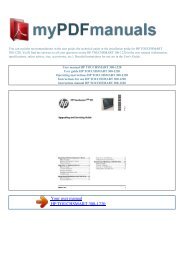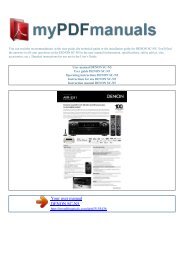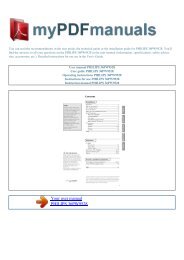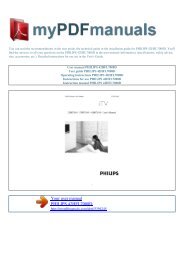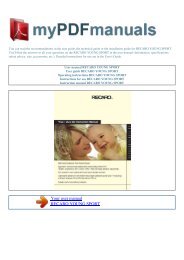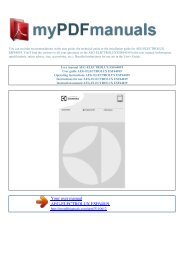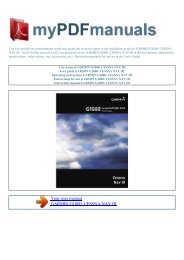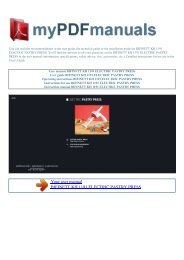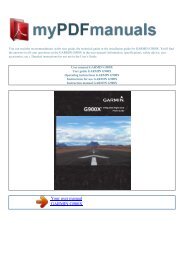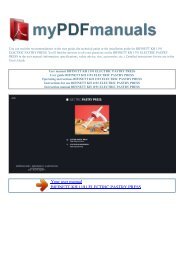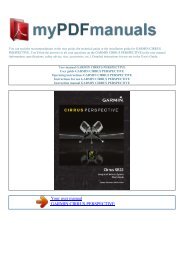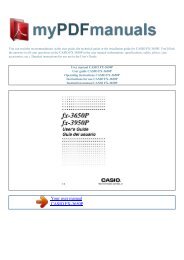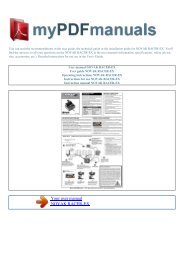User manual ASUS X45A - 1
User manual ASUS X45A - 1
User manual ASUS X45A - 1
You also want an ePaper? Increase the reach of your titles
YUMPU automatically turns print PDFs into web optimized ePapers that Google loves.
You can read the recommendations in the user guide, the technical guide or the installation guide for <strong>ASUS</strong> <strong>X45A</strong>. You'll find the<br />
answers to all your questions on the <strong>ASUS</strong> <strong>X45A</strong> in the user <strong>manual</strong> (information, specifications, safety advice, size, accessories,<br />
etc.). Detailed instructions for use are in the <strong>User</strong>'s Guide.<br />
Your user <strong>manual</strong><br />
<strong>ASUS</strong> <strong>X45A</strong><br />
<strong>User</strong> <strong>manual</strong> <strong>ASUS</strong> <strong>X45A</strong><br />
<strong>User</strong> guide <strong>ASUS</strong> <strong>X45A</strong><br />
Operating instructions <strong>ASUS</strong> <strong>X45A</strong><br />
Instructions for use <strong>ASUS</strong> <strong>X45A</strong><br />
Instruction <strong>manual</strong> <strong>ASUS</strong> <strong>X45A</strong>
Powered by TCPDF (www.tcpdf.org)<br />
Manual abstract:<br />
NOTE: Information for special situations. Notebook PC <strong>User</strong> Manual Safety Precautions The following safety precautions will increase the life of the<br />
Notebook PC. Follow all precautions and instructions. Except as described in this <strong>manual</strong>, refer all servicing to qualified personnel. Disconnect the AC power<br />
and remove the battery pack(s) before cleaning. Wipe the Notebook PC using a clean cellulose sponge or chamois cloth dampened with a solution of<br />
nonabrasive detergent and a few drops of warm water and remove any extra moisture with a dry cloth. DO NOT place on uneven or unstable work surfaces.<br />
Seek servicing if the casing has been damaged. DO NOT expose to dirty or dusty environments. DO NOT operate during a gas leak.<br />
DO NOT press or touch the display panel. Do not place together with small items that may scratch or enter the Notebook PC. DO NOT leave the Notebook<br />
PC on your lap or any part of the body to prevent discomfort or injury from heat exposure. DO NOT place or drop objects on top and do not shove any<br />
foreign objects into the Notebook PC. DO NOT expose to strong magnetic or electrical fields.<br />
DO NOT expose to or use near liquids, rain, or moisture. DO NOT use the modem during electrical storms. Battery safety warning: DO NOT throw the<br />
battery in fire. DO NOT short circuit the contacts. DO NOT disassemble the battery.<br />
Notebook PC <strong>User</strong> Manual SAFE TEMP: This Notebook PC should only be used in environments with ambient temperatures between 5°C (41°F) and 35°C<br />
(95°F). DO NOT carry or cover a Notebook PC that is powered ON with any materials that will reduce air circulation such as a carrying bag. DO NOT use<br />
damaged power cords, accessories, or other peripherals. INPUT RATING: Refer to the rating label on the bottom of the Notebook PC and be sure that your<br />
power adapter complies with the rating. DO NOT use strong solvents such as thinners, benzene, or other chemicals on or near the surface. Incorrect<br />
installation of battery may cause explosion and damage the Notebook PC. DO NOT throw the Notebook PC in municipal waste. This product has been<br />
designed to enable proper reuse of parts and recycling. The symbol of the crossed out wheeled bin indicates that the product (electrical, electronic equipment<br />
and mercury-containing button cell battery) should not be placed in municipal waste. Check local regulations for disposal of electronic products.<br />
DO NOT throw the battery in municipal waste. The symbol of the crossed out wheeled bin indicates that the battery should not be placed in municipal waste.<br />
Notebook PC <strong>User</strong> Manual Sound Pressure warning Excessive sound pressure from earphones or headphones can cause hearing damage or loss.<br />
Adjustment of the volume control as well as the equalizer to settings other than the center position may increase the earphones or headphones output voltage<br />
and the sound pressure level. DC Fan warning Please note that the DC fan is a moving part that may cause DANGER. Ensure to keep your body from the<br />
moving fan blades. Adapter Information Input voltage: 100-240Vac Input frequency: 50-60Hz Rating output current: 3.42A(65W)/ 4.74A(90W) Rating output<br />
voltage: 19Vdc Transportation Precautions To prepare the Notebook PC for transport, you should turn it OFF and disconnect all external peripherals to<br />
prevent damage to the connectors. The hard disk drive’s head retracts when the power is turned OFF to prevent scratching of the hard disk surface during<br />
transport.<br />
Therefore, you should not transport the Notebook PC while the power is still ON. Close the display panel and check that it is latched securely in the closed<br />
position to protect the keyboard and display panel. CAUTION! The Notebook PC’s surface is easily dulled if not properly cared for. Be careful not to rub or<br />
scrape the Notebook PC surfaces. Notebook PC <strong>User</strong> Manual Cover Your Notebook PC Purchase a carrying bag to protect the Notebook PC from dirt,<br />
water, shock, and scratches.<br />
Charge Your Batteries If you intend to use battery power, be sure to fully charge your battery pack and any optional battery packs before going on long trips.<br />
Remember that the power adapter charges the battery pack as long as it is plugged into the computer and an AC power source. Be aware that it takes much<br />
longer to charge the battery pack when the Notebook PC is in use..<br />
Your user <strong>manual</strong><br />
<strong>ASUS</strong> <strong>X45A</strong>