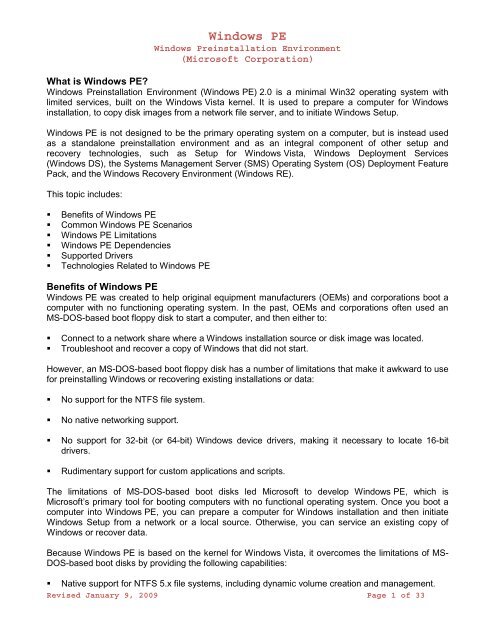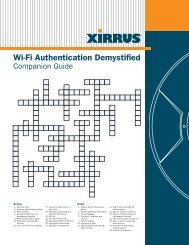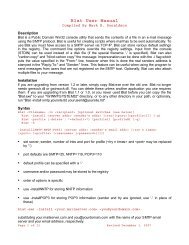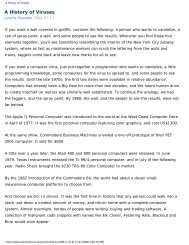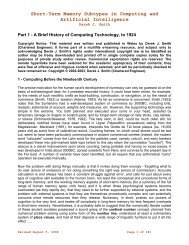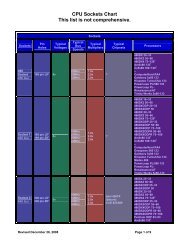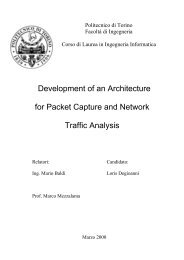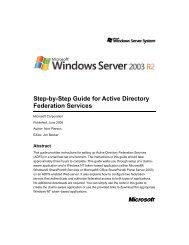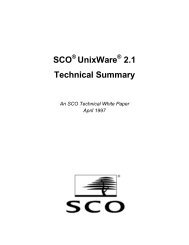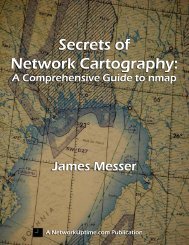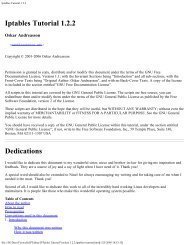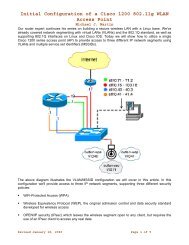Windows PE - Bandwidthco Computer Security
Windows PE - Bandwidthco Computer Security
Windows PE - Bandwidthco Computer Security
You also want an ePaper? Increase the reach of your titles
YUMPU automatically turns print PDFs into web optimized ePapers that Google loves.
<strong>Windows</strong> <strong>PE</strong><br />
<strong>Windows</strong> Preinstallation Environment<br />
(Microsoft Corporation)<br />
What is <strong>Windows</strong> <strong>PE</strong>?<br />
<strong>Windows</strong> Preinstallation Environment (<strong>Windows</strong> <strong>PE</strong>) 2.0 is a minimal Win32 operating system with<br />
limited services, built on the <strong>Windows</strong> Vista kernel. It is used to prepare a computer for <strong>Windows</strong><br />
installation, to copy disk images from a network file server, and to initiate <strong>Windows</strong> Setup.<br />
<strong>Windows</strong> <strong>PE</strong> is not designed to be the primary operating system on a computer, but is instead used<br />
as a standalone preinstallation environment and as an integral component of other setup and<br />
recovery technologies, such as Setup for <strong>Windows</strong> Vista, <strong>Windows</strong> Deployment Services<br />
(<strong>Windows</strong> DS), the Systems Management Server (SMS) Operating System (OS) Deployment Feature<br />
Pack, and the <strong>Windows</strong> Recovery Environment (<strong>Windows</strong> RE).<br />
This topic includes:<br />
� Benefits of <strong>Windows</strong> <strong>PE</strong><br />
� Common <strong>Windows</strong> <strong>PE</strong> Scenarios<br />
� <strong>Windows</strong> <strong>PE</strong> Limitations<br />
� <strong>Windows</strong> <strong>PE</strong> Dependencies<br />
� Supported Drivers<br />
� Technologies Related to <strong>Windows</strong> <strong>PE</strong><br />
Benefits of <strong>Windows</strong> <strong>PE</strong><br />
<strong>Windows</strong> <strong>PE</strong> was created to help original equipment manufacturers (OEMs) and corporations boot a<br />
computer with no functioning operating system. In the past, OEMs and corporations often used an<br />
MS-DOS-based boot floppy disk to start a computer, and then either to:<br />
� Connect to a network share where a <strong>Windows</strong> installation source or disk image was located.<br />
� Troubleshoot and recover a copy of <strong>Windows</strong> that did not start.<br />
However, an MS-DOS-based boot floppy disk has a number of limitations that make it awkward to use<br />
for preinstalling <strong>Windows</strong> or recovering existing installations or data:<br />
� No support for the NTFS file system.<br />
� No native networking support.<br />
� No support for 32-bit (or 64-bit) <strong>Windows</strong> device drivers, making it necessary to locate 16-bit<br />
drivers.<br />
� Rudimentary support for custom applications and scripts.<br />
The limitations of MS-DOS-based boot disks led Microsoft to develop <strong>Windows</strong> <strong>PE</strong>, which is<br />
Microsoft’s primary tool for booting computers with no functional operating system. Once you boot a<br />
computer into <strong>Windows</strong> <strong>PE</strong>, you can prepare a computer for <strong>Windows</strong> installation and then initiate<br />
<strong>Windows</strong> Setup from a network or a local source. Otherwise, you can service an existing copy of<br />
<strong>Windows</strong> or recover data.<br />
Because <strong>Windows</strong> <strong>PE</strong> is based on the kernel for <strong>Windows</strong> Vista, it overcomes the limitations of MS-<br />
DOS-based boot disks by providing the following capabilities:<br />
� Native support for NTFS 5.x file systems, including dynamic volume creation and management.<br />
Revised January 9, 2009 Page 1 of 33
<strong>Windows</strong> <strong>PE</strong><br />
<strong>Windows</strong> Preinstallation Environment<br />
(Microsoft Corporation)<br />
� Native support for TCP/IP networking and file sharing (client only).<br />
� Native support for 32-bit (or 64-bit) <strong>Windows</strong> device drivers.<br />
� Native support for a subset of the Win32 Application Programming Interface (API); optional<br />
support for <strong>Windows</strong> Management Instrumentation (WMI) and <strong>Windows</strong> Script Host<br />
(<strong>Windows</strong> SH).<br />
� Can be started from different kinds of media, including CDs, DVDs, USB flash devices (UFD), and<br />
<strong>Windows</strong> Deployment Services (<strong>Windows</strong> DS).<br />
NOTE: This section discusses the standalone version of <strong>Windows</strong> <strong>PE</strong>. Customized versions of<br />
<strong>Windows</strong> <strong>PE</strong> that are used in other products and <strong>Windows</strong> technologies (such as <strong>Windows</strong> DS) may<br />
provide different functionality. For more information about using <strong>Windows</strong> <strong>PE</strong> in these environments,<br />
consult the relevant product documentation.<br />
Common <strong>Windows</strong> <strong>PE</strong> Scenarios<br />
<strong>Windows</strong> <strong>PE</strong> is a modified version of the <strong>Windows</strong> operating system that is designed to support<br />
installing <strong>Windows</strong> and troubleshooting and recovering an installation that can no longer boot.<br />
� Installing <strong>Windows</strong> Vista. <strong>Windows</strong> <strong>PE</strong> runs every time you install <strong>Windows</strong> Vista. The graphical<br />
tools that collect configuration information during the setup phase are running within <strong>Windows</strong> <strong>PE</strong>.<br />
In addition, information technology (IT) departments can customize and extend <strong>Windows</strong> <strong>PE</strong> to<br />
meet their unique deployment needs. <strong>Windows</strong> <strong>PE</strong> also provides support for servicing <strong>Windows</strong><br />
images.<br />
IMPORTANT: <strong>Windows</strong> <strong>PE</strong> supports the deployment of previous versions of <strong>Windows</strong>. Refer to<br />
your licensing agreement for restrictions or contact your Microsoft representative.<br />
� Troubleshooting. <strong>Windows</strong> <strong>PE</strong> is useful for both automatic and manual troubleshooting. For<br />
example, if <strong>Windows</strong> Vista fails to start because of a corrupted system file, <strong>Windows</strong> <strong>PE</strong> can<br />
automatically start and launch the <strong>Windows</strong> Recovery Environment (<strong>Windows</strong> RE). You can also<br />
manually start <strong>Windows</strong> <strong>PE</strong> to use built-in or customized troubleshooting and diagnostic tools.<br />
� Recovery. OEMs and independent software vendors (ISVs) can use <strong>Windows</strong> <strong>PE</strong> to build<br />
customized, automated solutions for recovering and rebuilding computers running <strong>Windows</strong> Vista.<br />
For example, users can start their computers from <strong>Windows</strong> <strong>PE</strong> recovery CDs or recovery<br />
partitions to automatically reformat their hard disks and to reinstall <strong>Windows</strong> Vista with the original<br />
drivers, settings, and applications.<br />
<strong>Windows</strong> <strong>PE</strong> Limitations<br />
<strong>Windows</strong> <strong>PE</strong> is a subset of <strong>Windows</strong> Vista, and has the following limitations:<br />
� To reduce its size, <strong>Windows</strong> <strong>PE</strong> includes only a subset of the available Win32 application<br />
programming interfaces (APIs). I/O (disk and network) and core Win32 APIs are included.<br />
� To prevent its use as a pirated operating system, <strong>Windows</strong> <strong>PE</strong> automatically stops running the<br />
shell and reboots after 72 hours of continuous use. This time period is not configurable.<br />
Revised January 9, 2009 Page 2 of 33
<strong>Windows</strong> <strong>PE</strong><br />
<strong>Windows</strong> Preinstallation Environment<br />
(Microsoft Corporation)<br />
� <strong>Windows</strong> <strong>PE</strong> cannot act as a file server or terminal server. (Remote Desktop is unsupported.)<br />
� Distributed File System (DFS) name resolution is supported for standalone roots only. Domain<br />
roots are not supported.<br />
� The tested methods of gaining network connectivity to file servers are TCP/IP and NetBIOS over<br />
TCP/IP. Other methods, such as the IPX/SPX network protocol, are not supported.<br />
� All changes that you make to the <strong>Windows</strong> <strong>PE</strong> registry while running <strong>Windows</strong> <strong>PE</strong> are lost the next<br />
time you restart the computer. To make permanent registry changes, you must edit the registry<br />
offline before starting <strong>Windows</strong> <strong>PE</strong>.<br />
� Drive letters are assigned in consecutive order as you create partitions in <strong>Windows</strong> <strong>PE</strong>. However,<br />
the drive letters are reset to the default order when you restart <strong>Windows</strong> <strong>PE</strong>.<br />
� <strong>Windows</strong> <strong>PE</strong> does not support the Microsoft .NET Framework or the Common Language Runtime<br />
(CLR).<br />
� <strong>Windows</strong> <strong>PE</strong> does not include the “<strong>Windows</strong> on <strong>Windows</strong> 32” (WOW32), “<strong>Windows</strong> on<br />
<strong>Windows</strong> 64” (WOW64), Virtual DOS Machine (VDM), OS/2 or POSIX subsystems.<br />
� To install a 64-bit version of <strong>Windows</strong> you must use a 64-bit version of <strong>Windows</strong> <strong>PE</strong>. Likewise, to<br />
install a 32-bit version of <strong>Windows</strong>, you must use a 32-bit version of <strong>Windows</strong> <strong>PE</strong>.<br />
� <strong>Windows</strong> <strong>PE</strong> can be used to configure and to partition a computer's disks before starting <strong>Windows</strong><br />
Setup. If any hard disks are converted to dynamic disks with Diskpart.exe before you start<br />
<strong>Windows</strong> Setup, then those hard disks are recognized as "foreign" when the operating system is<br />
installed, and any volumes on those hard disks will not be accessible.<br />
� <strong>Windows</strong> <strong>PE</strong> does not support applications packaged with <strong>Windows</strong> Installer (.msi).<br />
� WIM File System Filter (WIM FS Filter) driver is not supported in <strong>Windows</strong> <strong>PE</strong>.<br />
<strong>Windows</strong> <strong>PE</strong> Dependencies<br />
<strong>Windows</strong> <strong>PE</strong> depends on a number of <strong>Windows</strong> technologies to function properly.<br />
� If you use <strong>Windows</strong> <strong>PE</strong> on a network, DHCP and DNS servers are useful, but not required.<br />
� If you boot <strong>Windows</strong> <strong>PE</strong> from the network, you must use a <strong>Windows</strong> DS server.<br />
� If you install <strong>Windows</strong>, you must run <strong>Windows</strong> Setup (Setup.exe in <strong>Windows</strong> Vista or Winnt32.exe<br />
for <strong>Windows</strong> Server 2003).<br />
� If you automate <strong>Windows</strong> Vista installation, you must use an Unattend.xml answer file.<br />
Supported Drivers<br />
<strong>Windows</strong> <strong>PE</strong> 2.0 supports the following drivers:<br />
1394.inf<br />
acpi.inf<br />
adp94xx.inf<br />
adpahci.inf<br />
adpu160m.inf<br />
adpu320.inf<br />
Revised January 9, 2009 Page 3 of 33
agp.inf<br />
apps.inf<br />
arc.inf<br />
arcsas.inf<br />
battery.inf<br />
brmfcmf.inf<br />
brmfcsto.inf<br />
brmfcumd.inf<br />
brmfport.inf<br />
bthpan.inf<br />
bthspp.inf<br />
cdrom.inf<br />
cpu.inf<br />
dc21x4vm.inf<br />
defltbase.inf<br />
defltwk.inf<br />
disk.inf<br />
djsvs.inf<br />
dshowext.inf<br />
dwup.inf<br />
elxstor.inf<br />
errata.inf<br />
fdc.inf<br />
flpydisk.inf<br />
fontsetup.inf<br />
hal.inf<br />
hdaudbus.inf<br />
hidbth.inf<br />
hiddigi.inf<br />
hidserv.inf<br />
hpcisss.inf<br />
i2omp.inf<br />
iastorv.inf<br />
iirsp.inf<br />
iirsp2.inf<br />
input.inf<br />
ipmidrv.inf<br />
iscsi.inf<br />
iteatapi.inf<br />
<strong>Windows</strong> <strong>PE</strong><br />
<strong>Windows</strong> Preinstallation Environment<br />
(Microsoft Corporation)<br />
iteraid.inf<br />
keyboard.inf<br />
lsi_fc.inf<br />
lsi_sas.inf<br />
lsi_scsi.inf<br />
machine.inf<br />
mchgr.inf<br />
megasas.inf<br />
megasas2.inf<br />
mf.inf<br />
mraid35x.inf<br />
mraid35x2.inf<br />
mshdc.inf<br />
msmouse.inf<br />
msports.inf<br />
net44x32.inf<br />
net8185.inf<br />
netathr.inf<br />
netb57vx.inf<br />
netbc6.inf<br />
netclass.inf<br />
nete1e32.inf<br />
nete1g32.inf<br />
netefe32.inf<br />
netip6.inf<br />
netirda.inf<br />
netloop.inf<br />
netmscli.inf<br />
netmyk01.inf<br />
netnb.inf<br />
netnvm32.inf<br />
netrasa.inf<br />
netrass.inf<br />
netrast.inf<br />
netrtl32.inf<br />
netrtx32.inf<br />
netsis.inf<br />
nettcpip.inf<br />
nettun.inf<br />
netuli6x.inf<br />
netvgx86.inf<br />
netvt86.inf<br />
nfrd960.inf<br />
ntrigdigi.inf<br />
nvraid.inf<br />
pcmcia.inf<br />
puwk.inf<br />
ql2300.inf<br />
ql40xx.inf<br />
ql40xx2.inf<br />
ramdisk.inf<br />
sbp2.inf<br />
sceregvl.inf<br />
scsidev.inf<br />
secrecs.inf<br />
sisraid2.inf<br />
sisraid4.inf<br />
symc8xx.inf<br />
sym_hi.inf<br />
sym_u3.inf<br />
tape.inf<br />
tdibth.inf<br />
tpm.inf<br />
ts_generic.inf<br />
ts_wpdmtp.inf<br />
uliahci.inf<br />
ulsata.inf<br />
ulsata2.inf<br />
umbus.inf<br />
unknown.inf<br />
usb.inf<br />
usbport.inf<br />
usbprint.inf<br />
usbstor.inf<br />
volsnap.inf<br />
volume.inf<br />
vsmraid.inf<br />
wd.inf<br />
Technologies Related to <strong>Windows</strong> <strong>PE</strong><br />
<strong>Windows</strong> <strong>PE</strong> is closely related to a number of other <strong>Windows</strong> installation technologies, as well as<br />
several recovery technologies. Some of these technologies, such as <strong>Windows</strong> DS and Setup for<br />
<strong>Windows</strong> Vista, include customized versions of <strong>Windows</strong> <strong>PE</strong>.<br />
<strong>Windows</strong> Setup<br />
To be faster and more efficient, <strong>Windows</strong> Setup uses <strong>Windows</strong> image (.wim) files to install <strong>Windows</strong><br />
on a hard drive. Setup uses a customized version of <strong>Windows</strong> <strong>PE</strong> to start the computer and to copy<br />
<strong>Windows</strong> to the hard drive from .wim files.<br />
Unattended Setup<br />
Unattended Setup is a method of automating clean installations and upgrades with minimal<br />
administrator or technician interaction. It relies on an answer file that you create and can be<br />
performed from the <strong>Windows</strong> product DVD or from a shared distribution folder.<br />
Revised January 9, 2009 Page 4 of 33
<strong>Windows</strong> <strong>PE</strong><br />
<strong>Windows</strong> Preinstallation Environment<br />
(Microsoft Corporation)<br />
Unattended Setup is particularly useful if you need to:<br />
� Perform automated installations on computers that have heterogeneous hardware configurations.<br />
� Perform automated installations on specific types of servers, such as domain controllers, remote<br />
access servers, and servers that run Certificate Services or the Cluster service.<br />
� Configure a wide range of operating system settings during an automated installation without<br />
using batch files and scripts.<br />
In addition to these deployment solutions, unattended Setup is a useful method of creating master<br />
installations for image-based and RIS installations.<br />
A common method to initiate an unattended Setup is to boot the computer by using <strong>Windows</strong> <strong>PE</strong>, and<br />
then launch Setup with an answer file from a distribution folder on the network.<br />
How <strong>Windows</strong> <strong>PE</strong> Works<br />
<strong>Windows</strong> <strong>PE</strong> version 2.0 is a minimal Win32 subsystem with limited services, based on the<br />
<strong>Windows</strong> Vista kernel running in protected mode.<br />
<strong>Windows</strong> <strong>PE</strong> Optimal Environment<br />
An optimal environment for running <strong>Windows</strong> <strong>PE</strong> has the following characteristics:<br />
Revised January 9, 2009 Page 5 of 33
� Sufficient RAM for RAM disk boot.<br />
<strong>Windows</strong> <strong>PE</strong><br />
<strong>Windows</strong> Preinstallation Environment<br />
(Microsoft Corporation)<br />
� If you choose to use a USB Flash Drive (UFD) device, it must meet all the requirements for<br />
booting <strong>Windows</strong> <strong>PE</strong>.<br />
� The appropriate network adapter and mass storage drivers available, either on the <strong>Windows</strong> <strong>PE</strong><br />
CD or available to place on a customized <strong>Windows</strong> <strong>PE</strong> image.<br />
� Physical access to the computer, or, if using Emergency Management Services (EMS) to use<br />
<strong>Windows</strong> <strong>PE</strong> in the configuration of a remotely administered server, the computer properly<br />
supports EMS.<br />
� If you choose to use <strong>Windows</strong> DS, the server must run <strong>Windows</strong> Server 2003 RIS server, and the<br />
destination computers must have a network adapter that enables PXE or one that is supported by<br />
the <strong>Windows</strong> DS start disk.<br />
Order of Operations in <strong>Windows</strong> <strong>PE</strong><br />
The boot process of <strong>Windows</strong> <strong>PE</strong> is as follows.<br />
1. The boot sector on the particular media is loaded. Control is passed to Bootmgr. Bootmgr extracts<br />
basic boot information from the Boot Configuration Data (BCD) and passes control to winload.exe<br />
that is contained in Boot.wim. Winload.exe then loads the appropriate Hardware Abstraction Layer<br />
(HAL), and loads the System registry hive and necessary boot drivers. After it finishes loading, it<br />
prepares the environment to execute the kernel, Ntoskrnl.exe.<br />
NOTE: If you start <strong>Windows</strong> <strong>PE</strong> from read-only media such as a CD, <strong>Windows</strong> <strong>PE</strong> stores the<br />
registry hives in memory so that applications can write to the registry. Any changes made to the<br />
registry by the applications do not persist across different <strong>Windows</strong> <strong>PE</strong> sessions.<br />
2. Ntoskrnl.exe is executed and finishes the environment setup. Control is passed to the Session<br />
Manager (SMSS).<br />
3. SMSS loads the rest of the registry, configures the environment to run the Win32 subsystem<br />
(Win32k.sys) and its various processes. SMSS loads the Winlogon process to create the user<br />
session, and then starts the services and the rest of the non-essential device drivers and the<br />
security subsystem (LSASS).<br />
4. Winlogon.exe runs setup based on the registry value HKLM\SYSTEM\Setup\CmdLine.<br />
Winpeshl.exe will launch %SYSTEMDRIVE%\sources\setup.exe if it exists, otherwise it looks for<br />
an application specified in %SYSTEMROOT%\system32\winpeshl.ini. If no application is<br />
specified, Winpeshl.exe will execute cmd /k %SYSTEMROOT%\system32\startnet.cmd. By<br />
default, <strong>Windows</strong> <strong>PE</strong> contains a Startnet.cmd file which will launch Wpeinit.exe. Wpeinit.exe loads<br />
network resources and coordinates with networking components like DHCP.<br />
5. When Wpeinit.exe completes, the Command Prompt window is displayed. The boot process of<br />
<strong>Windows</strong> <strong>PE</strong> is complete.<br />
<strong>Windows</strong> <strong>PE</strong> Tools and Settings<br />
This topic describes the tools and the settings that are related to the <strong>Windows</strong> Preinstallation<br />
Environment <strong>Windows</strong> Preinstallation Environment 2.0 (<strong>Windows</strong> <strong>PE</strong> 2.0).<br />
Revised January 9, 2009 Page 6 of 33
<strong>Windows</strong> <strong>PE</strong><br />
<strong>Windows</strong> Preinstallation Environment<br />
(Microsoft Corporation)<br />
<strong>Windows</strong> <strong>PE</strong> Command-Line Tools<br />
<strong>Windows</strong> <strong>PE</strong> includes the following command-line tools:<br />
� BCDEdit<br />
� Bootsect<br />
� Oscdimg<br />
� DiskPart<br />
� Drvload<br />
� <strong>PE</strong>Img<br />
� Wpeinit<br />
BCDEdit<br />
Boot Configuration Data (BCD) files provide a store that is used to describe boot applications and<br />
boot application settings. The objects and elements in the store effectively replace Boot.ini.<br />
BCDEdit is a command-line tool for managing BCD stores. It can be used for a variety of purposes,<br />
including creating new stores, modifying existing stores, adding boot menu options, and so on.<br />
BCDEdit serves essentially the same purpose as Bootcfg.exe on earlier versions of <strong>Windows</strong>, but with<br />
two major improvements:<br />
� BCDEdit exposes a wider range of boot options than Bootcfg.exe.<br />
� BCDEdit has improved scripting support.<br />
NOTE: Administrative privileges are required to use BCDEdit to modify BCD.<br />
BCDEdit is the primary tool for editing the boot configuration of <strong>Windows</strong> Vista and later versions of<br />
<strong>Windows</strong>. It is included with the <strong>Windows</strong> Vista distribution in the %WINDIR%\System32 folder.<br />
BCDEdit is limited to the standard data types and is designed primarily to perform single common<br />
changes to BCD. For more complex operations or nonstandard data types, consider using the BCD<br />
<strong>Windows</strong> Management Instrumentation (WMI) application programming interface (API) to create more<br />
powerful and flexible custom tools.<br />
BCDEdit Command-Line Options<br />
The following command-line options are available for BCDEdit.exe.<br />
BCDEdit/Command [Argument1] [Argument2] ...<br />
General BCDEdit Command-Line Option<br />
Option Description<br />
/? Displays a list of BCDEdit commands. Running this command without an argument displays a<br />
summary of the available commands. To display detailed help for a particular command, run<br />
bcdedit /? command, where command is the name of the command you are searching for more<br />
information about. For example, bcdedit /? createstore displays detailed help for the Createstore<br />
Revised January 9, 2009 Page 7 of 33
command.<br />
<strong>Windows</strong> <strong>PE</strong><br />
<strong>Windows</strong> Preinstallation Environment<br />
(Microsoft Corporation)<br />
BCDEdit Command-Line Options that Operate on a Store<br />
Option Description<br />
/createstore Creates a new empty boot configuration data store. The created store is not a system store.<br />
/export Exports the contents of the system store into a file. This file can be used later to restore the<br />
state of the system store. This command is valid only for the system store.<br />
/import Restores the state of the system store by using a backup data file previously generated by<br />
using the /export option. This command deletes any existing entries in the system store before<br />
the import takes place. This command is valid only for the system store.<br />
/store This option can be used with most BCDedit commands to specify the store to be used. If this<br />
option is not specified, then BCDEdit operates on the system store. Running the bcdedit /store<br />
command by itself is equivalent to running the bcdedit /enum active command.<br />
BCDEdit Command-Line Options that Operate on Entries in a Store<br />
Option Description<br />
/copy Makes a copy of a specified boot entry in the same system store.<br />
/create Creates a new entry in the boot configuration data store. If a well-known identifier is specified, then<br />
the /application, /inherit, and /device options cannot be specified. If an identifier is not specified or<br />
not well known, an /application, /inherit, or /device option must be specified.<br />
/delete Deletes an element from a specified entry.<br />
BCDEdit Command-Line Options that Operate on Entry Options<br />
Option Description<br />
/deletevalue Deletes a specified element from a boot entry.<br />
/set Sets an entry option value.<br />
BCDEdit Command-Line Options that Control Output<br />
Option Description<br />
/enum Lists entries in a store. The /enum option is the default value for BCEdit, so running the bcdedit<br />
command without options is equivalent to running the bcdedit /enum active command.<br />
/v Verbose mode. Usually, any well-known entry identifiers are represented by their friendly<br />
Revised January 9, 2009 Page 8 of 33
<strong>Windows</strong> <strong>PE</strong><br />
<strong>Windows</strong> Preinstallation Environment<br />
(Microsoft Corporation)<br />
shorthand form. Specifying /v as a command-line option displays all identifiers in full. Running the<br />
bcdedit /v command by itself is equivalent to running the bcdedit /enum active /v command.<br />
BCDEdit Command-Line Options that Control the Boot Manager<br />
Option Description<br />
/bootsequence Specifies a one-time display order to be used for the next boot. This command is similar<br />
to the /displayorder option, except that it is used only the next time the computer starts.<br />
Afterwards, the computer reverts to the original display order.<br />
/default Specifies the default entry that the boot manager selects when the timeout expires.<br />
/displayorder Specifies the display order that the boot manager uses when displaying boot options to a<br />
user.<br />
/timeout Specifies the time to wait, in seconds, before the boot manager selects the default entry.<br />
/toolsdisplayorder Specifies the display order for the boot manager to use when displaying the Tools menu.<br />
BCDEdit Command-Line Options that Control Emergency Management Services<br />
Option Description<br />
/bootems Enables or disables Emergency Management Services (EMS) for the specified entry.<br />
/ems Enables or disables EMS for the specified operating system boot entry.<br />
/emssettings Sets the global EMS settings for the computer. /emssettings does not enable or disable EMS<br />
for any particular boot entry.<br />
BCDEdit Command-Line Options that Control Debugging<br />
Option Description<br />
/bootdebug Enables or disables the boot debugger for a specified boot entry. Although this command<br />
works for any boot entry, it is effective only for boot applications.<br />
/dbgsettings Specifies or displays the global debugger settings for the system. This command does not<br />
enable or disable the kernel debugger; use the /debug option for that purpose. To set an<br />
individual global debugger setting, use the bcdedit /setdbgsettings type value command.<br />
/debug Enables or disables the kernel debugger for a specified boot entry.<br />
To troubleshoot a new installation, enable debug mode by modifying the boot configuration file (BCD).<br />
For example, use the following syntax to enable kernel or boot debug.<br />
bcdedit /set debug on<br />
Revised January 9, 2009 Page 9 of 33
-or-<br />
bcdedit /set bootdebug on<br />
<strong>Windows</strong> <strong>PE</strong><br />
<strong>Windows</strong> Preinstallation Environment<br />
(Microsoft Corporation)<br />
where is the GUID of the Loader object that is used to load the operating system.<br />
"Default" can be used if the operating system is the default option of the Boot Manager menu.<br />
Bootsect<br />
Bootsect.exe updates the master boot code for hard disk partitions to switch between BOOTMGR and<br />
NTLDR. You can use this tool to restore the boot sector on your computer. This tool replaces FixFAT<br />
and FixNTFS.<br />
Bootsect Commands<br />
Bootsect uses the following conventions:<br />
bootsect.exe {/help | /nt52 | /nt60} {SYS | ALL | } [/force]<br />
For example, to apply the master boot code that is compatible with NTLDR to the volume labeled E,<br />
use the following command: bootsect.exe /nt52 E:<br />
Command Description<br />
/help Displays these usage instructions.<br />
/nt52 Applies the master boot code that is compatible with NTLDR to SYS, ALL, or .<br />
The operating system installed on SYS, ALL, or must be a previous version of<br />
<strong>Windows</strong> Vista.<br />
/nt60 Applies the master boot code that is compatible with BOOTMGR to SYS, ALL, or<br />
. The operating system installed on SYS, ALL, or must be<br />
<strong>Windows</strong> Vista.<br />
SYS Updates the master boot code on the system partition used to boot <strong>Windows</strong>.<br />
ALL Updates the master boot code on all partitions. ALL does not necessarily update the boot<br />
code for each volume. Instead, this option updates the boot code on volumes that can be<br />
used as <strong>Windows</strong> boot volumes, which excludes any dynamic volumes that are not<br />
connected with an underlying disk partition. This restriction is present because boot code<br />
must be located at the beginning of a disk partition.<br />
Updates the master boot code on the volume associated with this drive letter. Boot code will<br />
not be updated if either 1) is not associated with a volume or 2) <br />
is associated with a volume not connected to an underlying disk partition.<br />
/force Forcibly dismounts the volume(s) during the boot code update. You must use this option with<br />
caution.<br />
If Bootsect.exe cannot gain exclusive volume access, then the file system may overwrite the<br />
boot code before the next reboot. Bootsect.exe always attempts to lock and dismount the<br />
volume before each update. When /force is specified, a forced dismount is attempted if the<br />
Revised January 9, 2009 Page 10 of 33
<strong>Windows</strong> <strong>PE</strong><br />
<strong>Windows</strong> Preinstallation Environment<br />
(Microsoft Corporation)<br />
initial lock attempt fails. A lock can fail, for example, if files on the destination volume are<br />
currently opened by other programs.<br />
When successful, a forced dismount enables exclusive volume access and a reliable boot<br />
code update even though the initial lock failed. At the same time, a forced dismount<br />
invalidates all open handles to files on the destination volume. This can result in unexpected<br />
behavior from the programs that opened these files. Therefore, use this option with caution.<br />
Oscdimg<br />
Oscdimg is a command-line tool for creating an image file (.iso) of a customized 32-bit or 64-bit<br />
version of <strong>Windows</strong> <strong>PE</strong>. You can then burn that .iso file to a CD-ROM or DVD-ROM. Oscdimg<br />
supports ISO 9660, Joliet, and Universal Disk Format (UDF) file systems.<br />
NOTE: Merely copying the .iso file to the CD-ROM will not work. To create a bootable CD-ROM, you<br />
must use CD-recording software that unpacks the .iso file and burns it to a CD-ROM<br />
Oscdimg Command-Line Options<br />
The following command-line options are available for Oscimg.<br />
oscdimg [options] SourceLocationTargetFile<br />
Option Description<br />
-a Displays the allocation summary for files and directories.<br />
-blocation Specifies the location of the El Torito boot sector file. Do not use any spaces, for<br />
example, -bC:\Directory\Etfsboot.com<br />
-c Specifies to use ANSI file names instead of OEM file names.<br />
-d Does not force lowercase file names to uppercase.<br />
-e This option means not to use floppy disk emulation in the El Torito catalog. This<br />
option can only be used for single boot entry images and can not be combined with<br />
any multi-boot entry switches.<br />
-g Uses the Universal Coordinated Time (UCT) for all files rather than the local time.<br />
-h Includes hidden files and directories.<br />
-j1 Encodes Joliet Unicode file names and generates DOS-compatible 8.3 file names<br />
in the ISO 9660 namespace. These file names can be read by either Joliet systems<br />
or conventional ISO 9660 systems, but Oscdimg may change some of the file<br />
names in the ISO 9660 name space to comply with DOS 8.3 and/or ISO 9660<br />
naming restrictions.<br />
When using the -j1, -j2, or -js options, the -d, -n, and -nt options do not apply and<br />
cannot be used.<br />
-j2 Encodes Joliet Unicode file names without standard ISO 9660 names. (Requires a<br />
Joliet operating system to read files from the CD-ROM.)<br />
When using the -j1, -j2, or -js options, the -d, -n, and -nt options do not apply and<br />
cannot be used.<br />
Revised January 9, 2009 Page 11 of 33
<strong>Windows</strong> <strong>PE</strong><br />
<strong>Windows</strong> Preinstallation Environment<br />
(Microsoft Corporation)<br />
-js Overrides the default text file used with the -j2 option, for example, -<br />
jsc:\Readme.txt<br />
When using the -j1, -j2, or -js options, the -d, -n, and -nt options do not apply and<br />
cannot be used.<br />
-k Creates an image even if it fails to open some of the source files.<br />
-llabelname Specifies the volume label. Do not use spaces between the l and labelname.<br />
For example, -lMYLABEL<br />
-m Ignores the maximum size limit of an image.<br />
-maxsize:limit Overrides the default maximum size of an image. The default value is a 74-minute<br />
CD, unless UDF is used, in which case, the default is that there is no maximum<br />
size. The limit value is specified in megabytes (MB). For example, -maxsize:4096<br />
limits the image to 4096 MB.<br />
The -m option cannot be used with this option.<br />
-n Enables long file names.<br />
-nt Enables long file names that are compatible with <strong>Windows</strong> NT 3.51.<br />
-o Optimizes storage by encoding duplicate files only once using a MD5 hashing<br />
algorithm to compare files.<br />
-oc Optimizes storage by encoding duplicate files only once using a binary comparison<br />
of each file. This option is slower than -o.<br />
-oi Optimizes storage by encoding duplicate files only once. When comparing files,<br />
ignores Diamond compression timestamps.<br />
-os Optimizes storage by encoding duplicate files only once. Shows duplicate files<br />
when creating the image.<br />
-ois Optimizes storage by encoding duplicate files only once. When comparing files,<br />
ignores Diamond compression timestamps. Shows duplicate files when creating<br />
the image.<br />
-p Specifies the value to use for the Platform ID in the El Torito catalog. The default is<br />
0x00 to represent the x86 platform. This option can only be used for single boot<br />
entry images and can not be combined with any multi-boot entry switches.<br />
-q Scans the source files only; it does not create an image.<br />
-<br />
tmm/dd/yyyy,hh:mm:ss<br />
Specifies the timestamp for all files and directories. Do not use any spaces. Use<br />
the United States of America date format and a 24-hour clock. You can use any<br />
delimiter between the items.<br />
For example,<br />
-t12/31/2000,15:01:00<br />
-u1 Produces an image that has both the UDF file system and the ISO 9660 file<br />
system. The ISO 9660 file system will be written with DOS-compatible 8.3 file<br />
names. The UDF file system will be written with Unicode file names. This option<br />
cannot be combined with the -n, -nt, or -d options.<br />
Revised January 9, 2009 Page 12 of 33
<strong>Windows</strong> <strong>PE</strong><br />
<strong>Windows</strong> Preinstallation Environment<br />
(Microsoft Corporation)<br />
-u2 Produces an image that has only the UDF file system on it. Any system not<br />
capable of reading UDF will only see a default text file alerting the user that this<br />
image is only available on computers that support UDF. This option cannot be<br />
combined with the -n, -nt, or -d options.<br />
-ur Overrides the default text file used with the -u2 option. Example: -urc:\Readme.txt<br />
This option cannot be combined with the -n, -nt, or -d options.<br />
-us Creates sparse file when available. This can only be used with the -u2 option. This<br />
option cannot be combined with the -n, -nt, or -d options.<br />
-ue Creates embedded files. This can only be used with the -u2 option. This option<br />
cannot be combined with the -n, -nt, or -d options.<br />
-uf Embeds UDF file identifier entries. This can only be used with the -u2 option. This<br />
option cannot be combined with the -n, -nt, or -d options.<br />
-uv Specifies UDF Video Zone compatibility during DVD Video/Audio disk creation.<br />
This means UDF 1.02 and ISO 9660 are written to the disk. Also, all files in the<br />
VIDEO_TS, AUDIO_TS, and JACKET_P directories are written first. These<br />
directories take precedence over all other ordering rules used for this image. This<br />
option cannot be combined with the -n, -nt, -d, -j1, -j2, -js, -u1, -u2, -ur, -us, -ue, -uf,<br />
or -yl options.<br />
-ut Truncates the ISO 9660 portion of the image during DVD video/audio disk creation.<br />
When this option is used, only the VIDEO_TS, AUDIO_TS, and JACKET_P<br />
directories are visible from the ISO 9660 file system. This option cannot be<br />
combined with the -n, -nt, -d, -j1, -j2, -js, -u1, -u2, -ur, -us, -ue, -uf,or -yl options.<br />
-w1 Reports all file names or depths that are not ISO-compliant or Joliet-compliant.<br />
-w2 Reports all file names that are not DOS-compliant.<br />
-w3 Reports all zero-length files.<br />
-w4 Reports each file name that is copied to the image.<br />
-x Computes and encodes the AutoCRC value in the image.<br />
-yd Suppresses warnings for non-identical files with the same initial64,000 bytes.<br />
-yl Specifies long allocation descriptors instead of short allocation descriptors. This<br />
option cannot be combined with the -n, -nt, or -d options.<br />
-y5 Specifies file layout on disk. This option writes all files in an i386 directory first and<br />
in reverse sort order.<br />
-y6 Specifies that directory records be exactly aligned at the end of sectors.<br />
-yo Specifies file layout on disk. This option specifies a text file that has a layout for the<br />
files to be placed in the image. The rules for this file are listed below.<br />
The order file shall be in ANSI.<br />
The order file shall end in a new line.<br />
The order file shall have one file per line.<br />
Each file shall be specified relative to the root of the image.<br />
Revised January 9, 2009 Page 13 of 33
<strong>Windows</strong> <strong>PE</strong><br />
<strong>Windows</strong> Preinstallation Environment<br />
(Microsoft Corporation)<br />
Each file shall be specified as a long file name. No short names are allowed.<br />
Each file path cannot be longer than MAX_PATH, including volume name.<br />
Note that not all files must be listed in the order file. Any files that are not listed in<br />
this file shall be ordered as they would be if there was no ordering file.<br />
IMPORTANT: The -yo option takes precedence over the -y5 option.<br />
-yw Opens source files with write sharing.<br />
SourceLocation Required. Specifies the location of the files that you intend to build into an .iso<br />
image.<br />
TargetFile Specifies the name of the .iso image file.<br />
DiskPart<br />
DiskPart is a text-mode command interpreter in <strong>Windows</strong> Vista, <strong>Windows</strong>® XP, and the<br />
<strong>Windows</strong> Server 2003® family. This tool enables you to manage objects (disks, partitions, or volumes)<br />
by using scripts or direct input at a command prompt.<br />
DiskPart Commands<br />
Before you can use DiskPart commands on a disk, partition, or volume, you must first list and then<br />
select the object to give it focus. When an object has focus, any DiskPart commands that you type act<br />
on that object.<br />
You can list the available objects and determine an object's number or drive letter by using the list<br />
disk, list volume, and list partition commands. The list disk and list volume commands display all disks<br />
and volumes on the computer. However, the list partition command displays only partitions on the disk<br />
that have focus. When you use the list commands, an asterisk (*) appears next to the object with<br />
focus. You select an object by its number or drive letter, such as disk 0, partition 1, volume 3, or<br />
volume C.<br />
When you select an object, the focus remains on that object until you select a different object. For<br />
example, if the focus is set on disk 0, and you select volume 8 as on disk 2, the focus shifts from disk<br />
0 to disk 2, volume 8. Some commands automatically change the focus. For example, when you<br />
create a new partition, the focus automatically changes to the new partition.<br />
You can give focus only to a partition on the selected disk. When a partition has focus, the related<br />
volume (if any) also has focus. When a volume has focus, the related disk and partition also have<br />
focus if the volume maps to a single specific partition. If this is not the case, then focus on the disk<br />
and partition is lost.<br />
IMPORTANT: When using the DiskPart command as a part of a script, it is recommended that you<br />
complete all of the DiskPart operations together as part of a single DiskPart script. You can run<br />
consecutive DiskPart scripts, but you must allow at least 15 seconds between each script for a<br />
complete shutdown of the previous execution before running the DiskPart command again in<br />
successive scripts. Otherwise, the successive scripts might fail. You can add a pause between<br />
consecutive DiskPart scripts by adding the timeout /t 15 command to your batch file along with your<br />
DiskPart scripts.<br />
Revised January 9, 2009 Page 14 of 33
<strong>Windows</strong> <strong>PE</strong><br />
<strong>Windows</strong> Preinstallation Environment<br />
(Microsoft Corporation)<br />
DiskPart Syntax and Parameters<br />
This table identifies the syntax and parameters of the DiskPart commands.<br />
Command Syntax Description<br />
active active On basic disks, marks the partition with focus as active.<br />
This informs the basic input/output system (BIOS) or<br />
Extensible Firmware Interface (EFI) that the partition or<br />
volume is a valid system partition or system volume.<br />
Only partitions can be marked as "active."<br />
IMPORTANT: DiskPart verifies that only the partition is<br />
capable of containing an operating system's startup files.<br />
DiskPart does not check the contents of the partition. If<br />
you mark a partition as "active" and it does not contain the<br />
operating system's startup files, your computer might not<br />
start.<br />
add disk add disk=n [noerr] Mirrors the simple volume with focus to the specified disk.<br />
This command is not valid on <strong>Windows</strong> Vista.<br />
n<br />
Specifies the disk to contain the mirror. You can mirror<br />
only simple volumes. The specified disk must have<br />
unallocated space at least as large as the size of the<br />
simple volume that you intend to mirror.<br />
noerr<br />
For scripting only. When an error is encountered,<br />
specifies that DiskPart continues to process commands<br />
as if the error did not occur. Without the noerr parameter,<br />
an error causes DiskPart to exit with an error code.<br />
assign assign [{letter=d|mount=path}] [noerr] Assigns a drive letter or mount point to the volume with<br />
focus. If no drive letter or mount point is specified, then<br />
the next available drive letter is assigned. If the assigned<br />
drive letter or mount point is already in use, an error is<br />
generated.<br />
By using the assign command, you can change the drive<br />
letter associated with a removable drive.<br />
You cannot assign drive letters to system volumes, boot<br />
volumes, or volumes that contain the paging file. You<br />
cannot assign a drive letter to an OEM partition or any<br />
GPT partition other than a basic data partition.<br />
letter=d<br />
Specifies the drive letter that you intend to assign to the<br />
volume.<br />
mount=path<br />
Specifies the mount point path that you intend to assign to<br />
the volume.<br />
noerr<br />
For scripting only. When an error is encountered,<br />
specifies that DiskPart continues to process commands<br />
as if the error did not occur. Without the noerr parameter,<br />
an error causes DiskPart to exit with an error code.<br />
attributes attributes volume [{set | clear}]<br />
[{hidden | readonly |<br />
nodefaultdriveletter | shadowcopy}]<br />
[noerr]<br />
volume<br />
Displays the attributes of the selected volume.<br />
set<br />
Sets the specified attribute (hidden, read-only,<br />
nodefaultdriveletter, or shadowcopy volume) on the<br />
Revised January 9, 2009 Page 15 of 33
automount automount [enable] [disable] [scrub]<br />
[noerr]<br />
<strong>Windows</strong> <strong>PE</strong><br />
<strong>Windows</strong> Preinstallation Environment<br />
(Microsoft Corporation)<br />
selected volume.<br />
clear<br />
Clears the specified attribute (hidden, read-only,<br />
nodefaultdriveletter, or shadowcopy volume) from the<br />
selected volume.<br />
hidden<br />
Specifies that the volume is hidden.<br />
readonly<br />
Specifies that the volume is read-only.<br />
nodefaultdriveletter<br />
Specifies that the volume does not receive a drive letter<br />
by default.<br />
shadowcopy<br />
Specifies that the volume is a shadow copy volume.<br />
noerr<br />
For scripting only. When an error is encountered, DiskPart<br />
continues to process commands as if the error did not<br />
occur. Without the noerr parameter, an error causes<br />
DiskPart to exit with an error code.<br />
When enabled (the default), <strong>Windows</strong> automatically<br />
mounts the file system for a new basic volume when it is<br />
added to the system, and then assigns a drive letter to the<br />
volume. In system area network configurations, disabling<br />
automount prevents <strong>Windows</strong> from automatically<br />
mounting or assigning drive letters to any new basic<br />
volumes added to the system.<br />
enable<br />
Enables <strong>Windows</strong> to automatically mount new basic<br />
volumes added to the system and to assign them drive<br />
letters.<br />
disable<br />
Prevents <strong>Windows</strong> from automatically mounting any new<br />
basic volumes that are added to the system.<br />
scrub<br />
Removes volume mount point directories and registry<br />
settings for volumes that are no longer in the system. This<br />
prevents volumes that were previously in the system from<br />
being automatically mounted and given their former<br />
volume mount point(s) when they are added back to the<br />
system.<br />
noerr<br />
For scripting only. When an error is encountered,<br />
specifies that DiskPart continues to process commands<br />
as if the error did not occur. Without the noerr parameter,<br />
an error causes DiskPart to exit with an error code.<br />
break disk break disk=n [nokeep] [noerr] Applies to dynamic disks only. Breaks the mirrored<br />
volume with focus into two simple volumes. One simple<br />
volume retains the drive letter and any mount points of the<br />
mirrored volume, while the other simple volume receives<br />
the focus so that you can assign it a drive letter.<br />
By default, the contents of both halves of the mirror are<br />
retained; each half becomes a simple volume. If you use<br />
the nokeep parameter, only one-half of the mirror is<br />
retained as a simple volume, while the other half is<br />
deleted and converted to free space. Neither volume<br />
receives the focus.<br />
n<br />
Revised January 9, 2009 Page 16 of 33
<strong>Windows</strong> <strong>PE</strong><br />
<strong>Windows</strong> Preinstallation Environment<br />
(Microsoft Corporation)<br />
Specifies the disk that contains the mirrored volume.<br />
nokeep<br />
Specifies that only one of the mirrored volumes is<br />
retained; the other simple volume is deleted and<br />
converted to free space. Neither volume receives the<br />
focus.<br />
noerr<br />
For scripting only. When an error is encountered,<br />
specifies that DiskPart continues to process commands<br />
as if the error did not occur. Without the noerr parameter,<br />
an error causes DiskPart to exit with an error code.<br />
clean clean [all] Removes any and all partition or volume formatting from<br />
the disk with focus. On master boot record (MBR) disks,<br />
only the MBR partitioning information and hidden sector<br />
information are overwritten. On GUID partition table<br />
(GPT) disks, the GPT partitioning information, including<br />
the Protective MBR, is overwritten; there is no hidden<br />
sector information.<br />
all<br />
Specifies that each and every sector on the disk is<br />
zeroed, which completely deletes all data contained on<br />
the disk.<br />
convert<br />
basic<br />
convert<br />
dynamic<br />
convert basic [noerr] Converts an empty dynamic disk into a basic disk.<br />
IMPORTANT: The disk must be empty to convert it to a<br />
basic disk. Back up your data, and then delete all<br />
partitions or volumes before converting the disk.<br />
noerr<br />
For scripting only. When an error is encountered,<br />
specifies that DiskPart continues to process commands<br />
as if the error did not occur. Without the noerr parameter,<br />
an error causes DiskPart to exit with an error code.<br />
convert dynamic [noerr] Converts a basic disk into a dynamic disk. Any existing<br />
partitions on the disk become simple volumes.<br />
noerr<br />
For scripting only. When an error is encountered,<br />
specifies that DiskPart continues to process commands<br />
as if the error did not occur. Without the noerr parameter,<br />
an error causes DiskPart to exit with an error code.<br />
convert gpt convert gpt [noerr] On Itanium-based computers, converts an empty basic<br />
disk with the master boot record (MBR) partition style into<br />
a basic disk with the GUID partition table (GPT) partition<br />
style.<br />
IMPORTANT: The disk must be empty to convert it to a<br />
GPT disk. Back up your data and then delete all partitions<br />
or volumes before converting the disk.<br />
noerr<br />
For scripting only. When an error is encountered,<br />
specifies that DiskPart continues to process commands<br />
as if the error did not occur. Without the noerr parameter,<br />
an error causes DiskPart to exit with an error code.<br />
convert mbr convert mbr [noerr] On Itanium-based computers, converts an empty basic<br />
disk with the GUID Partition Table (GPT) partition style to<br />
a basic disk with the master boot record (MBR) partition<br />
style.<br />
Revised January 9, 2009 Page 17 of 33
create<br />
partition efi<br />
create<br />
partition<br />
extended<br />
create<br />
partition<br />
logical<br />
<strong>Windows</strong> <strong>PE</strong><br />
<strong>Windows</strong> Preinstallation Environment<br />
(Microsoft Corporation)<br />
create partition efi [size=n] [offset=n]<br />
[noerr]<br />
create partition extended [size=n]<br />
[offset=n] [noerr]<br />
create partition logical [size=n]<br />
[offset=n] [noerr]<br />
IMPORTANT: The disk must be empty to convert it to an<br />
MBR disk. Back up your data and then delete all partitions<br />
or volumes before converting the disk.<br />
noerr<br />
For scripting only. When an error is encountered,<br />
specifies that DiskPart continues to process commands<br />
as if the error did not occur. Without the noerr parameter,<br />
an error causes DiskPart to exit with an error code.<br />
On Itanium-based computers, creates an Extensible<br />
Firmware Interface (EFI) system partition on a GUID<br />
Partition Table (GPT) disk. After the partition has been<br />
created, the focus is given to the new partition.<br />
size=n<br />
Specifies the size of the partition in megabytes (MB). If no<br />
size is given, the partition continues until there is no more<br />
free space in the current region.<br />
offset=n<br />
Specifies the byte offset at which to create the partition. If<br />
no offset is given, the partition is placed in the first disk<br />
extent that is large enough to hold it.<br />
noerr<br />
For scripting only. When an error is encountered,<br />
specifies that DiskPart continues to process commands<br />
as if the error did not occur. Without the noerr parameter,<br />
an error causes DiskPart to exit with an error code.<br />
Creates an extended partition on the current drive. After<br />
the partition has been created, the focus automatically<br />
shifts to the new partition. Only one extended partition can<br />
be created per disk. This command fails if you attempt to<br />
create an extended partition within another extended<br />
partition. You must create an extended partition before<br />
you can create logical drives.<br />
size=n<br />
Specifies the size of the extended partition in megabytes<br />
(MB). If no size is given, then the partition continues until<br />
there is no more free space in the region. The size is<br />
cylinder snapped; that is, the size is rounded to the<br />
closest cylinder boundary. For example, if you specify a<br />
size of 500 MB, the partition size rounds up to 504 MB.<br />
offset=n<br />
Applies to master boot record (MBR) disks only. Specifies<br />
the byte offset at which to create the extended partition. If<br />
no offset is given, the partition starts at the beginning of<br />
the first free space on the disk. The offset is cylinder<br />
snapped; that is, the offset is rounded to the closest<br />
cylinder boundary. For example, if you specify an offset<br />
that is 27 MB and the cylinder size is 8 MB, the offset is<br />
rounded to the 24-MB boundary.<br />
noerr<br />
For scripting only. When an error is encountered,<br />
specifies that DiskPart continues to process commands<br />
as if the error did not occur. Without the noerr parameter,<br />
an error causes DiskPart to exit with an error code.<br />
Creates a logical drive in the extended partition. After the<br />
partition has been created, the focus automatically shifts<br />
to the new logical drive.<br />
Revised January 9, 2009 Page 18 of 33
create<br />
partition msr<br />
create<br />
partition<br />
primary<br />
<strong>Windows</strong> <strong>PE</strong><br />
<strong>Windows</strong> Preinstallation Environment<br />
(Microsoft Corporation)<br />
create partition msr [size=n] [offset=n]<br />
[noerr]<br />
create partition primary [size=n]<br />
[offset=n] [ID={byte|GUID}]<br />
[align=n][noerr]<br />
size=n<br />
The size of the logical drive in megabytes (MB). If no size<br />
is given, then the partition continues until there is no more<br />
free space in the current region.<br />
offset=n<br />
Applies to master boot record (MBR) disks only. Specifies<br />
the byte offset at which to create the logical drive. The<br />
offset is cylinder snapped; that is, the offset rounds up to<br />
completely fill whatever cylinder size is used. If no offset<br />
is given, then the partition is placed in the first disk extent<br />
that is large enough to hold it. The partition is at least as<br />
long in bytes as the number specified by size=n. If you<br />
specify a size for the logical drive, it must be smaller than<br />
the extended partition.<br />
noerr<br />
For scripting only. When an error is encountered,<br />
specifies that DiskPart continues to process commands<br />
as if the error did not occur. Without the noerr parameter,<br />
an error causes DiskPart to exit with an error code.<br />
On Itanium-based computers, creates a Microsoft<br />
reserved (MSR) partition on a GUID Partition Table (GPT)<br />
disk.<br />
CAUTION: Be very careful when using the create partition<br />
msr command. GPT disks require a specific partition<br />
layout, and so creating Microsoft Reserved Partitions can<br />
cause the disk to become unreadable. On GPT disks that<br />
are used to start <strong>Windows</strong> XP 64-Bit Edition or the 64-bit<br />
versions of the <strong>Windows</strong> Server 2003 family, the EFI<br />
system partition is the first partition on the disk, followed<br />
by the Microsoft Reserved Partition. GPT disks used only<br />
for data storage do not have an EFI system partition; the<br />
Microsoft Reserved Partition is the first partition.<br />
<strong>Windows</strong> XP and the <strong>Windows</strong> Server 2003 family do not<br />
mount Microsoft Reserved Partitions. You cannot store<br />
data on them and you cannot delete them.<br />
size=n<br />
Specifies the size of the partition in megabytes (MB). The<br />
partition is at least as long in bytes as the number<br />
specified by size=n. If no size is given, the partition<br />
continues until there is no more free space in the current<br />
region.<br />
offset=n<br />
Specifies the byte offset at which to create the partition.<br />
The partition starts at the byte offset specified by offset=n.<br />
It is sector-snapped; that is, the offset rounds up to<br />
completely fill whatever sector size is used. If no offset is<br />
given, then the partition is placed in the first disk extent<br />
that is large enough to hold it.<br />
noerr<br />
For scripting only. When an error is encountered,<br />
specifies that DiskPart continues to process commands<br />
as if the error did not occur. Without the noerr parameter,<br />
an error causes DiskPart to exit with an error code.<br />
Creates a primary partition on the current basic disk. After<br />
you create the partition, the focus automatically shifts to<br />
the new partition. The partition does not receive a drive<br />
letter; you must use the assign command to assign a<br />
Revised January 9, 2009 Page 19 of 33
<strong>Windows</strong> <strong>PE</strong><br />
<strong>Windows</strong> Preinstallation Environment<br />
(Microsoft Corporation)<br />
drive letter to the partition.<br />
size=n<br />
Specifies the size of the partition in megabytes (MB). If no<br />
size is given, the partition continues until there is no more<br />
unallocated space in the current region. The size is<br />
cylinder snapped; that is, the size rounds to the closest<br />
cylinder boundary. For example, if you specify a size of<br />
500 MB, the partition size rounds up to 504 MB.<br />
offset=n<br />
Specifies the byte offset at which to create the partition. If<br />
no offset is given, the partition starts at the beginning of<br />
the first free space on the disk. For master boot record<br />
(MBR) disks, the offset is cylinder snapped; that is, the<br />
offset rounds to the closest cylinder boundary. For<br />
example, if you specify an offset that is 27 MB and the<br />
cylinder size is 8 MB, the offset rounds to the 24-MB<br />
boundary.<br />
ID={byte|GUID}<br />
Intended for OEM use only.<br />
CAUTION: Creating partitions with this parameter might<br />
cause your computer to crash or be unable to start.<br />
Unless you are an OEM or an IT professional experienced<br />
with GPT disks, do not create partitions on GPT disks by<br />
using the ID=byte | GUID parameter. Instead, always use<br />
the create partition efi command to create EFI system<br />
partitions, the create partition msr command to create<br />
Microsoft Reserved Partitions, and the create partition<br />
primary command (without the ID=byte | GUID parameter)<br />
to create primary partitions on GPT disks.<br />
align= n<br />
Typically used with hardware RAID Logical Unit Number<br />
(LUN) arrays to improve performance when the logical<br />
units (LUs) are not cylinder aligned. Aligns a primary<br />
partition that is not cylinder aligned at the beginning of a<br />
disk and rounds the offset to the closest alignment<br />
boundary, where n is the number of kilobytes (KB) from<br />
the beginning of the disk to the closest alignment<br />
boundary. The align= n command fails if the primary<br />
partition is not at the beginning of the disk. If used with<br />
offset= n, the offset is within the first usable cylinder on<br />
the disk.<br />
noerr<br />
For scripting only. When an error is encountered,<br />
specifies that DiskPart continues to process commands<br />
as if the error did not occur. Without the noerr parameter,<br />
an error causes DiskPart to exit with an error code.<br />
Comments<br />
To partition a GPT disk with an OEM partition generate an<br />
OEM-GUID:<br />
Use this command to create an EFI partition:<br />
create partition efi size=n<br />
Use this command to create a primary partition:<br />
create partition primary size=n ID={byte|GUID}<br />
Use this command to create an MSR partition:<br />
create partition MSR size=n<br />
IMPORTANT: You must create the OEM partition<br />
between the EFI and MSR partitions.<br />
Never create the LDM metadata or LDM data partitions<br />
explicitly as partitions. Instead, convert the disk to<br />
dynamic.<br />
Revised January 9, 2009 Page 20 of 33
create<br />
volume raid<br />
create<br />
volume<br />
simple<br />
<strong>Windows</strong> <strong>PE</strong><br />
<strong>Windows</strong> Preinstallation Environment<br />
(Microsoft Corporation)<br />
create volume raid [size=n]<br />
[disk=n,n,n[,n,…]] [noerr]<br />
create volume simple [size=n] [disk=n]<br />
[noerr]<br />
For master boot record (MBR) disks, you can specify a<br />
partition type byte, in hexadecimal form, for the partition. If<br />
you do not specify a partition type byte on an MBR disk,<br />
the create partition primary command creates a partition<br />
of type 0x6. Any partition type byte can be specified with<br />
the ID=byte | GUID parameter. DiskPart does not verify<br />
the validity of the partition type nor does it verify the ID<br />
parameter.<br />
For GPT disks, you can specify a partition type GUID for<br />
the partition that you create.<br />
EFI system partition: c12a7328-f81f-11d2-ba4b-<br />
00a0c93ec93b<br />
Microsoft reserved partition: e3c9e316-0b5c-4db8-817df92df00215ae<br />
Basic data partition: ebd0a0a2-b9e5-4433-87c0-<br />
68b6b72699c7<br />
LDM metadata partition on a dynamic disk: 5808c8aa-<br />
7e8f-42e0-85d2-e1e90434cfb3<br />
LDM data partition on a dynamic disk: af9b60a0-1431-<br />
4f62-bc68-3311714a69ad<br />
If you do not specify a partition type GUID, the create<br />
partition primary command creates a basic data partition.<br />
Any partition type can be specified with the ID=byte |<br />
GUID parameter. DiskPart does not verify the validity of<br />
the partition GUID nor does it verify the ID parameter.<br />
Creates a RAID-5 volume on three or more specified<br />
dynamic disks. After you create the volume, the focus<br />
automatically shifts to the new volume. This command is<br />
not valid on <strong>Windows</strong> Vista.<br />
size=n<br />
Specifies the amount of disk space, in megabytes (MB),<br />
that the volume occupies on each disk. If no size is given,<br />
the largest possible RAID-5 volume is created. The disk<br />
with the smallest available contiguous free space<br />
determines the size for the RAID-5 volume and the same<br />
amount of space is allocated from each disk. The actual<br />
amount of usable disk space in the RAID-5 volume is less<br />
than the combined amount of disk space because some<br />
of the disk space is required for parity.<br />
disk=n,n,n[,n,…]<br />
Specifies the dynamic disks on which to create the<br />
volume. You need at least three dynamic disks in order to<br />
create a RAID-5 volume. An amount of space equal to<br />
size=n is allocated on each disk.<br />
noerr<br />
For scripting only. When an error is encountered,<br />
specifies that DiskPart continues to process commands<br />
as if the error did not occur. Without the noerr parameter,<br />
an error causes DiskPart to exit with an error code.<br />
Creates a simple volume. After you create the volume, the<br />
focus automatically shifts to the new volume. Dynamic<br />
disks are not supported on <strong>Windows</strong> Vista Starter,<br />
<strong>Windows</strong> Vista Home Basic, <strong>Windows</strong> Vista Home N, and<br />
<strong>Windows</strong> Vista Business operating systems.<br />
size=n<br />
Specifies the size of the volume in megabytes (MB). If no<br />
size is given, the new volume takes up the remaining free<br />
Revised January 9, 2009 Page 21 of 33
create<br />
volume<br />
stripe<br />
<strong>Windows</strong> <strong>PE</strong><br />
<strong>Windows</strong> Preinstallation Environment<br />
(Microsoft Corporation)<br />
create volume stripe [size=n]<br />
[disk=n,n[,n,…]] [noerr]<br />
space on the disk.<br />
disk=n<br />
Specifies the dynamic disk on which to create the volume.<br />
If no disk is given, the current disk is used.<br />
noerr<br />
For scripting only. When an error is encountered,<br />
specifies that DiskPart continues to process commands<br />
as if the error did not occur. Without the noerr parameter,<br />
an error causes DiskPart to exit with an error code.<br />
Creates a striped volume by using two or more specified<br />
dynamic disks. After you create the volume, the focus<br />
automatically shifts to the new volume. Dynamic disks are<br />
not supported on <strong>Windows</strong> Vista Starter, <strong>Windows</strong> Vista<br />
Home Basic, <strong>Windows</strong> Vista Home N, and <strong>Windows</strong> Vista<br />
Business operating systems.<br />
size=n<br />
Specifies the amount of disk space, in megabytes (MB),<br />
that the volume occupies on each disk. If no size is given,<br />
the new volume takes up the remaining free space on the<br />
smallest disk and an equal amount of space on each<br />
subsequent disk.<br />
disk=n,n[,n,…]<br />
Specifies the dynamic disks on which to create the<br />
volume. You need at least two dynamic disks to create a<br />
striped volume. An amount of space equal to size=n is<br />
allocated on each disk.<br />
noerr<br />
For scripting only. When an error is encountered,<br />
specifies that DiskPart continues to process commands<br />
as if the error did not occur. Without the noerr parameter,<br />
an error causes DiskPart to exit with an error code.<br />
delete disk delete disk [noerr] [override] Deletes a missing dynamic disk from the disk list.<br />
noerr<br />
For scripting only. When an error is encountered,<br />
specifies that DiskPart continues to process commands<br />
as if the error did not occur. Without the noerr parameter,<br />
an error causes DiskPart to exit with an error code.<br />
override<br />
Enables DiskPart to delete all simple volumes on the disk.<br />
If the disk contains half of a mirrored volume, the half of<br />
the mirror on the disk is deleted. The delete disk override<br />
command fails if the disk is a member of a RAID-5<br />
volume.<br />
delete<br />
partition<br />
delete partition [noerr] [override] On a basic disk, deletes the partition with focus. You<br />
cannot delete the system partition, boot partition, or any<br />
partition that contains the active paging file or crash dump<br />
(memory dump).<br />
CAUTION: Deleting a partition on a dynamic disk can<br />
delete all dynamic volumes on the disk, thus destroying<br />
any data and leaving the disk in a corrupted state. To<br />
delete a dynamic volume, always use the delete volume<br />
command instead.<br />
You can delete partitions from dynamic disks, but you<br />
must not create them. For example, it is possible to delete<br />
an unrecognized GUID Partition Table (GPT) partition on<br />
a dynamic GPT disk. However, deleting such a partition<br />
Revised January 9, 2009 Page 22 of 33
delete<br />
volume<br />
<strong>Windows</strong> <strong>PE</strong><br />
<strong>Windows</strong> Preinstallation Environment<br />
(Microsoft Corporation)<br />
does not cause the resulting free space to become<br />
available. This command is intended to enable space<br />
reclamation on a corrupted, offline dynamic disk in an<br />
emergency situation where the clean command cannot be<br />
used.<br />
noerr<br />
For scripting only. When an error occurs, specifies that<br />
DiskPart continues to process commands as if the error<br />
did not occur. Without the noerr parameter, an error<br />
causes DiskPart to exit with an error code.<br />
override<br />
Enables DiskPart to delete any partition regardless of<br />
type. Normally, DiskPart enables you to delete only<br />
known data partitions.<br />
delete volume [noerr] Deletes the selected volume. You cannot delete the<br />
system volume, boot volume, or any volume that contains<br />
the active paging file or crash dump (memory dump).<br />
noerr<br />
For scripting only. When an error occurs, specifies that<br />
DiskPart continues to process commands as if the error<br />
did not occur. Without the noerr parameter, an error<br />
causes DiskPart to exit with an error code.<br />
detail disk detail disk Displays the properties of the selected disk and the<br />
volumes on that disk.<br />
detail<br />
partition<br />
detail<br />
volume<br />
detail partition Displays the properties of the selected partition.<br />
detail volume Displays the disks on which the current volume resides.<br />
exit exit Exits the DiskPart command interpreter.<br />
extend extend [size=n] [disk=n] [noerr] Extends the volume with focus into the next contiguous<br />
unallocated space. For basic volumes, the unallocated<br />
space must be on the same disk as, and must follow<br />
(have a higher sector offset number than) the partition<br />
with focus. A dynamic, simple, or spanned volume can be<br />
extended to any empty space on any dynamic disk. By<br />
using this command, you can extend an existing volume<br />
into newly created space.<br />
If the partition was previously formatted with the NTFS file<br />
system, the file system is automatically extended to<br />
occupy the larger partition. No data loss occurs. If the<br />
partition was previously formatted with any file system<br />
format other than NTFS, the command fails with no<br />
change to the partition.<br />
You cannot extend the current system or boot partitions.<br />
size=n<br />
Specifies the amount of space, in megabytes (MB), to add<br />
to the current partition. If you do not specify a size, the<br />
disk is extended to take up all of the next contiguous<br />
unallocated space.<br />
disk=n<br />
Specifies the dynamic disk on which to extend the<br />
volume. An amount of space equal to size=n is allocated<br />
on the disk. If no disk is specified, the volume is extended<br />
Revised January 9, 2009 Page 23 of 33
<strong>Windows</strong> <strong>PE</strong><br />
<strong>Windows</strong> Preinstallation Environment<br />
(Microsoft Corporation)<br />
on the current disk.<br />
noerr<br />
For scripting only. When an error occurs, specifies that<br />
DiskPart continues to process commands as if the error<br />
did not occur. Without the noerr parameter, an error<br />
causes DiskPart to exit with an error code.<br />
filesystems filesystems Displays current and supported file systems on the<br />
volume. A volume must be selected for this operation to<br />
succeed.<br />
format format [{[FS=]<br />
[REVISION=] |<br />
RECOMMENDED}] [LABEL=]<br />
[UNIT=] [QUICK] [COMPRESS]<br />
[OVERRIDE] [NOWAIT] [NOERR]<br />
gpt<br />
attributes<br />
Formats the volume or partition. A volume must be<br />
selected for this operation to succeed.<br />
FS=<br />
Specifies the type of file system. If no file system is given,<br />
the default file system displayed by the FILESYSTEMS<br />
command is used.<br />
REVISION = <br />
Specifies the file system revision (if applicable).<br />
RECOMMENDED<br />
If specified, use the recommended file system and<br />
revision instead of the default if a recommendation exists.<br />
The recommended file system (if one exists) is displayed<br />
by the FILESYSTEMS command.<br />
LABEL=<br />
Specifies the volume label.<br />
UNIT=<br />
Overrides the default allocation unit size. Default settings<br />
are strongly recommended for general use. The default<br />
allocation unit size for a particular file system is displayed<br />
by the FILESYSTEMS command.<br />
NTFS compression is not supported for allocation unit<br />
sizes above 4096.<br />
QUICK<br />
Performs a quick format.<br />
COMPRESS<br />
NTFS only: Files created on the new volume will be<br />
compressed by default.<br />
OVERRIDE<br />
Forces the volume to dismount first if necessary. All<br />
opened handles to the volume would no longer be valid.<br />
NOWAIT<br />
Forces the command to return immediately while the<br />
format process is still in progress. If NOWAIT is not<br />
specified, DiskPart will display format progress in<br />
percentage.<br />
NOERR<br />
For scripting only. When an error is encountered, DiskPart<br />
continues to process commands as if the error did not<br />
occur. Without the NOERR parameter, an error causes<br />
DiskPart to exit with an error code.<br />
Examples:<br />
FORMAT FS=NTFS LABEL="New Volume" QUICK<br />
COMPRESS<br />
FORMAT RECOMMENDED OVERRIDE<br />
gpt attributes= n On basic GPT disks, assigns the GPT attribute(s) to the<br />
partition with focus. GPT partition attributes give<br />
additional information about the use of the partition. Some<br />
Revised January 9, 2009 Page 24 of 33
<strong>Windows</strong> <strong>PE</strong><br />
<strong>Windows</strong> Preinstallation Environment<br />
(Microsoft Corporation)<br />
attributes are specific to the partition type GUID.<br />
IMPORTANT: Changing the GPT attributes might cause<br />
your basic data volumes to be unmountable or fail to be<br />
assigned drive letters. Unless you are an OEM or an IT<br />
professional experienced with GPT disks, do not change<br />
GPT attributes.<br />
n<br />
The hexadecimal that pertains to the attribute that you<br />
intend to apply to the partition with focus. The GPT<br />
attribute field is a 64-bit field that contains two subfields.<br />
The higher field is interpreted only in the context of the<br />
partition ID, while the lower field is common to all partition<br />
IDs.<br />
All partitions have the following attribute:<br />
0x000000000000001 marks the partition as required. This<br />
indicates to all disk management utilities that the partition<br />
must not be deleted. The EFI system partition contains<br />
only those binaries necessary to start the operating<br />
system. This makes it easy for OEM- or operating systemspecific<br />
binaries to be placed in other partitions.<br />
For basic data partitions, the following attribute is defined:<br />
0x8000000000000000 prevents the partition from having<br />
a drive letter automatically assigned. By default, each<br />
partition is assigned a new drive letter. Setting this<br />
attribute ensures that, when a disk is moved to a new<br />
computer, a new drive letter will not be automatically<br />
generated. Instead, the user can manually assign drive<br />
letters.<br />
NOTE: Other attributes can be added at any time.<br />
help help Displays a list of the available commands.<br />
import import [noerr] Imports a foreign disk group into the local computer's disk<br />
group. The import command imports every disk that is in<br />
the same group as the disk that has focus.<br />
noerr<br />
For scripting only. When an error occurs, specifies that<br />
DiskPart continues to process commands as if the error<br />
did not occur. Without the noerr parameter, an error<br />
causes DiskPart to exit with an error code.<br />
inactive inactive On basic master boot record (MBR) disks, marks the<br />
system partition or boot partition with focus as inactive.<br />
The computer starts from the next option specified in the<br />
BIOS such as the CD-ROM drive or a Pre-Boot eXecution<br />
Environment (PXE)-based boot environment (such as<br />
Remote Installation Services (RIS)) when you restart the<br />
computer.<br />
CAUTION: Your computer might not start without an<br />
active partition. Do not mark a system or boot partition as<br />
inactive unless you are an experienced user with a<br />
thorough understanding of the <strong>Windows</strong> Server 2003<br />
family.<br />
If you are unable to start your computer after marking the<br />
system or boot partition as inactive, insert the Setup CD in<br />
the CD-ROM drive, restart the computer, and then repair<br />
the partition by using the Fixmbr and Fixboot commands<br />
in the Recovery Console.<br />
Revised January 9, 2009 Page 25 of 33
<strong>Windows</strong> <strong>PE</strong><br />
<strong>Windows</strong> Preinstallation Environment<br />
(Microsoft Corporation)<br />
list disk list disk Displays a list of disks and information about them, such<br />
as their size, amount of available free space, whether the<br />
disk is a basic or dynamic disk, and whether the disk uses<br />
the master boot record (MBR) or GUID partition table<br />
(GPT) partition style. The disk marked with an asterisk (*)<br />
has focus.<br />
list partition list partition Displays the partitions listed in the partition table of the<br />
current disk. On dynamic disks, these partitions may not<br />
correspond to the dynamic volumes on the disk. This<br />
discrepancy occurs because dynamic disks contain<br />
entries in the partition table for the system volume or boot<br />
volume (if present on the disk). Dynamic disks also<br />
contain a partition that occupies the remainder of the disk<br />
and reserves space for use by dynamic volumes.<br />
list volume list volume Displays a list of basic and dynamic volumes on all disks.<br />
online online [noerr] Brings an offline disk or volume with focus online.<br />
Resynchronizes the mirrored or RAID-5 volume with<br />
focus.<br />
noerr<br />
For scripting only. When an error occurs, specifies that<br />
DiskPart continues to process commands as if the error<br />
did not occur. Without the noerr parameter, an error<br />
causes DiskPart to exit with an error code.<br />
rem rem Provides a way to add comments to a script. For example:<br />
rem These commands set up 3 drives.<br />
create partition primary size=2048<br />
assign d:<br />
create partition extend<br />
create partition logical size=2048<br />
assign e:<br />
create partition logical<br />
assign f:<br />
remove remove [{letter=d|mount=path|[all]}]<br />
[dismount][noerr]<br />
Removes a drive letter or mount point from the volume<br />
with focus. If the all parameter is used, all current drive<br />
letters and mount points are removed. If you do not<br />
specify a drive letter or mount point, then DiskPart<br />
removes the first drive letter or mount point that it<br />
encounters.<br />
You can use the remove command to change the drive<br />
letter associated with a removable drive. You cannot<br />
remove the drive letters on system, boot, or paging<br />
volumes. In addition, you cannot remove the drive letter<br />
for an OEM partition, any GPT partition with an<br />
unrecognized GUID, or any of the special, non-data, GPT<br />
partitions such as the EFI system partition.<br />
letter=d<br />
Specifies the drive letter to remove.<br />
mount=path<br />
Specifies the mount point path to remove.<br />
all<br />
Removes all current drive letters and mount points.<br />
dismount<br />
Dismounts the basic volume, when all drive letters and<br />
mount points have been removed from the volume, and<br />
Revised January 9, 2009 Page 26 of 33
<strong>Windows</strong> <strong>PE</strong><br />
<strong>Windows</strong> Preinstallation Environment<br />
(Microsoft Corporation)<br />
takes the basic volume offline, making it unmountable. If<br />
other processes are using the volume, DiskPart closes<br />
any open handles before dismounting the volume. You<br />
can make the volume mountable by assigning it a drive<br />
letter or by creating a mount point path to the volume.<br />
Dismount will fail if used on a volume that has any<br />
remaining drive letters or mount points. For scripting,<br />
using removeall dismount is recommended.<br />
noerr<br />
For scripting only. When an error occurs, specifies that<br />
DiskPart continues to process commands as if the error<br />
did not occur. Without the noerr parameter, an error<br />
causes DiskPart to exit with an error code.<br />
repair disk repair disk=n [noerr] Repairs the RAID-5 volume with focus by replacing the<br />
failed RAID-5 member with the specified dynamic disk.<br />
The specified dynamic disk must have free space greater<br />
than or equal to the total size of the failed RAID-5<br />
member.<br />
n<br />
Specifies the dynamic disk that replaces the failed RAID-5<br />
member. The specified disk must have free space equal<br />
to or larger than the total size of the failed RAID-5<br />
member.<br />
noerr<br />
For scripting only. When an error occurs, DiskPart<br />
continues to process commands as if the error did not<br />
occur. Without the noerr parameter, an error causes<br />
DiskPart to exit with an error code.<br />
rescan rescan Locates new disks that might have been added to the<br />
computer.<br />
retain retain Prepares an existing dynamic simple volume to use as a<br />
boot or system volume.<br />
On an x86-based computer, creates a partition entry in<br />
the master boot record (MBR) on the dynamic simple<br />
volume with focus. To create an MBR partition, the<br />
dynamic simple volume must start at a cylinder aligned<br />
offset and be an integral number of cylinders in size.<br />
On an Itanium-based computer, creates a partition entry<br />
in the GUID partition table (GPT) on the dynamic simple<br />
volume with focus.<br />
NOTE: The retain command is intended for use only<br />
during unattended Setup or by OEMs.<br />
select disk select disk=[n] Selects the specified disk and shifts the focus to it.<br />
n<br />
Specifies the disk number of the disk to receive focus. If<br />
you do not specify a disk number, the select command<br />
lists the disk that currently has the focus. You can view<br />
the numbers for all disks on the computer by using the list<br />
disk command.<br />
select<br />
partition<br />
select partition=[{n|d}] Selects the specified partition and gives it focus. If you do<br />
not specify a partition, the select command lists the<br />
current partition with focus. You can view the numbers of<br />
all partitions on the current disk by using the list partition<br />
command.<br />
Revised January 9, 2009 Page 27 of 33
select<br />
volume<br />
<strong>Windows</strong> <strong>PE</strong><br />
<strong>Windows</strong> Preinstallation Environment<br />
(Microsoft Corporation)<br />
n<br />
Specifies the number of the partition to receive the focus.<br />
d<br />
Specifies the drive letter or mount point path of the<br />
partition to receive the focus.<br />
select volume=[{n|d}] Selects the specified volume and shifts the focus to it. If<br />
you do not specify a volume, the select command lists the<br />
current volume with focus. You can specify the volume by<br />
number, drive letter, or mount point path. On a basic disk,<br />
selecting a volume also gives the corresponding partition<br />
focus. You can view the numbers of all volumes on the<br />
computer by using the list volume command.<br />
n<br />
Specifies the number of the volume to receive the focus.<br />
d<br />
Specifies the drive letter or mount point path of the<br />
volume to receive the focus.<br />
setid set id={ | }<br />
[OVERRIDE] [NOERR]<br />
shrink shrink [DESIRED=]<br />
[MINIMUM=] [NOWAIT] [NOERR]<br />
shrink QUERYMAX [NOERR]<br />
Change the partition type. Intended for Original<br />
Equipment Manufacturer (OEM) use only. A partition must<br />
be selected for this operation to succeed.<br />
ID={ | }<br />
Specifies the new partition type. For master boot record<br />
(MBR) disks, you can specify a partition type byte, in<br />
hexadecimal form, for the partition. Any partition type byte<br />
can be specified with this parameter except for type 42<br />
(LDM partition).<br />
For GUID partition table (GPT) disks you can specify a<br />
partition type GUID for the partition.<br />
OVERRIDE<br />
Enables DiskPart to force the volume to dismount first if<br />
necessary. All opened handles to the volume will become<br />
invalid.<br />
NOERR<br />
For scripting only. When an error is encountered, DiskPart<br />
continues to process commands as if the error did not<br />
occur. Without the NOERR parameter, an error causes<br />
DiskPart to exit with an error code.<br />
Caution: Changing partition type fields with this parameter<br />
might cause your computer to fail or be unable to start up.<br />
Unless you are an OEM or an IT professional experienced<br />
with GPT disks, do not change partition type fields on<br />
GPT disks using this parameter. Instead, always use the<br />
CREATE PARTITION EFI command to create EFI<br />
System partitions, the CREATE PARTITION MSR<br />
command to create Microsoft Reserved partitions, and the<br />
CREATE PARTITION PRIMARY command without the ID<br />
parameter to create primary partitions on GPT disks.<br />
This command does not work on dynamic disks nor on<br />
Microsoft Reserved partitions.<br />
Example:<br />
SET ID=07 OVERRIDE<br />
SET ID=ebd0a0a2-b9e5-4433-87c0-68b6b72699c7<br />
Reduces the size of the volume with focus by the<br />
specified amount. Makes free disk space available from<br />
unused space at the end of the volume. A volume must<br />
be selected for this operation to succeed.<br />
Revised January 9, 2009 Page 28 of 33
<strong>Windows</strong> <strong>PE</strong><br />
<strong>Windows</strong> Preinstallation Environment<br />
(Microsoft Corporation)<br />
DESIRED=<br />
Specifies the desired amount of space in megabytes (MB)<br />
to reduce the size of the volume by. If a desired amount is<br />
not specified, the volume will be reduced by the maximum<br />
amount of free space available on the volume.<br />
MINIMUM=<br />
Specifies the minimum amount of space in MB to reduce<br />
the size of the volume by.<br />
QUERYMAX<br />
Returns the maximum number of bytes that the volume<br />
can be reduced by (the free space available on the<br />
volume). This value may change if applications are<br />
currently accessing the volume.<br />
NOWAIT<br />
Forces the command to return immediately while the<br />
shrink process is still in progress.<br />
NOERR<br />
For scripting only. When an error is encountered, DiskPart<br />
continues to process commands as if the error did not<br />
occur. Without the NOERR parameter, an error causes<br />
DiskPart to exit with an error code.<br />
If a MINIMUM amount is not specified, the volume will be<br />
reduced by either the DESIRED amount (if specified), or<br />
by the maximum amount of free space available on the<br />
volume. If a MINIMUM amount is specified but not enough<br />
free space is available, the command will fail.<br />
This command works on basic volumes, and on simple or<br />
spanned dynamic volumes. You can reduce the size of a<br />
volume only if it is formatted using the NTFS file system<br />
or if it does not have a file system.<br />
Examples:<br />
SHRINK DESIRED=500 MINIMUM=250<br />
SHRINK QUERYMAX<br />
DiskPart Scripting<br />
By using the DiskPart Command-Line Options command-line tool, you can create scripts to automate<br />
disk-related tasks, such as creating volumes or converting disks to dynamic disks. Scripting these<br />
tasks is useful if you deploy <strong>Windows</strong> by using unattended Setup or the Sysprep tool, which do not<br />
support creating volumes other than the boot volume.<br />
To start a DiskPart script, at the command prompt, type:<br />
diskpart /s scriptname.txt<br />
where scriptname is the name of the text file that contains your script.<br />
To redirect DiskPart's scripting output to a file, type:<br />
diskpart /s scriptname.txt > logfile.txt<br />
where logfile is the name of the text file where DiskPart writes its output.<br />
When DiskPart starts, the DiskPart version and computer name display at the command prompt. By<br />
default, if DiskPart encounters an error while attempting to perform a scripted task, DiskPart stops<br />
Revised January 9, 2009 Page 29 of 33
<strong>Windows</strong> <strong>PE</strong><br />
<strong>Windows</strong> Preinstallation Environment<br />
(Microsoft Corporation)<br />
processing the script and displays an error code (unless you specified the noerr parameter). However,<br />
DiskPart always returns errors when it encounters syntax errors, regardless of whether you used the<br />
noerr parameter. The noerr parameter enables you to perform useful tasks such as using a single<br />
script to delete all partitions on all disks regardless of the total number of disks.<br />
The following table lists the DiskPart error codes.<br />
Error Description<br />
0 No errors occurred. The entire script ran without failure.<br />
1 A fatal exception occurred. There might be a serious problem.<br />
2 The parameters specified for a DiskPart command are incorrect.<br />
3 DiskPart was unable to open the specified script or output file.<br />
4 One of the services that DiskPart uses returned a failure.<br />
5 A command syntax error occurred. The script failed because an object was improperly selected or<br />
was invalid for use with that command.<br />
Drvload<br />
The Drvload tool adds out-of-box drivers to a booted <strong>Windows</strong> <strong>PE</strong> image. It takes one or more driver<br />
.inf files as inputs. To add a driver to an offline <strong>Windows</strong> <strong>PE</strong> image, use the peimg tool.<br />
If the driver .inf file requires a reboot, <strong>Windows</strong> <strong>PE</strong> will ignore the request. If the driver .sys file<br />
requires a reboot, then the driver cannot be added with Drvload.<br />
Drvload Command-Line Options<br />
The following command-line options are available for Drvload.<br />
drvload.exe inf_path [,inf_path [...]] [/?]<br />
Option Description<br />
/? Displays usage information.<br />
inf_path Specifies the path to the driver .inf file. The path can contain environment variables.<br />
If any drivers failed to install, then Drvload will return 0 if successful or a non-zero status<br />
(%errorlevel%).<br />
<strong>PE</strong>Img<br />
<strong>PE</strong>img.exe is a command-line tool for creating and modifying <strong>Windows</strong> <strong>PE</strong> 2.0 images offline.<br />
<strong>PE</strong>Img Command-Line Options<br />
The following command-line options are available for <strong>PE</strong>Img.exe.<br />
Revised January 9, 2009 Page 30 of 33
<strong>Windows</strong> <strong>PE</strong><br />
<strong>Windows</strong> Preinstallation Environment<br />
(Microsoft Corporation)<br />
peimg {/import | /inf | /install | /lang | /scratchspace | /targetpath<br />
| /timezone | /list | /prep | /uninstall } [/verbose] [/quiet]<br />
Option Description<br />
/? Displays command-line help.<br />
Specifies the path to the <strong>Windows</strong> directory within the base <strong>Windows</strong> <strong>PE</strong> image. The<br />
image must first be applied or mounted to a local directory by using ImageX. Path<br />
can also be written as /image=.<br />
/import= Imports a <strong>Windows</strong> <strong>PE</strong> package from a .cab file or directory structure. The package<br />
will be made available for installation. After importing a package, you must install the<br />
package by using the /install option. Winpe.wim provides several <strong>Windows</strong> <strong>PE</strong><br />
packages.<br />
For example,<br />
peimg /import=c:\feature.cab c:\winpe_x86\mount\windows<br />
/inf= Installs an .inf package (typically a driver) to a <strong>Windows</strong> <strong>PE</strong> image, where is<br />
the path to the .inf file or package. You can perform this on an image that was<br />
previously prepared with the /prep option.<br />
For, example,<br />
peimg /inf=c:\mydevice.inf c:\winpe_x86\mount\windows<br />
/install= Installs a package, where denotes the package name. A list of available<br />
packages and their names can be obtained by using the /list option. Wildcards can<br />
be used when specifying a package name; any packages with matching names will<br />
be installed.<br />
For example,<br />
peimg /install=Win<strong>PE</strong>-HTA-Package c:\winpe_x86\mount\windows<br />
-OR-<br />
peimg /install=*HTA* c:\winpe_x86\mount\windows<br />
where wildcards denote any package with HTA in the package name.<br />
/lang=<br />
[/layerdriver=]<br />
/scratchspace<br />
=<br />
Sets the locale and the user interface language of a <strong>Windows</strong> <strong>PE</strong> image, where<br />
is the culture name of the specified language. A language pack for the<br />
specified language must already be installed. For the ja-JP or ko-KR cultures, the<br />
/layerdriver option can be used to specify which keyboard layer driver should be<br />
installed. For a complete list of and values, see Supported Language<br />
Packs and Default Settings.<br />
You can perform this command on a <strong>Windows</strong> <strong>PE</strong> image that was previously<br />
prepared with the /prep option.<br />
For example,<br />
peimg /lang=en-us c:\winpe_x86\mount\windows<br />
Sets the available scratch space, in megabytes. Valid values are 32, 64, 128, 256<br />
and 512.<br />
/targetpath=X:\ For hard disk boot scenarios, sets the location of the <strong>Windows</strong> <strong>PE</strong> image on the disk.<br />
This path must be equal to or a subdirectory of X:\ (this is the default). You can<br />
perform this only on a <strong>Windows</strong> <strong>PE</strong> image that was previously prepared with the<br />
/prep option.<br />
Revised January 9, 2009 Page 31 of 33
timezone =<br />
<strong>Windows</strong> <strong>PE</strong><br />
<strong>Windows</strong> Preinstallation Environment<br />
(Microsoft Corporation)<br />
Sets the default time zone of a <strong>Windows</strong> <strong>PE</strong> image. The time zone can be specified<br />
by culture name or time zone name. For a complete list of supported and<br />
values, see, Supported Language Packs and Default Settings.<br />
You can perform this only on a <strong>Windows</strong> <strong>PE</strong> image that was previously prepared<br />
with the /prep option.<br />
/list Displays a list of packages in the current image. In the INS column, a plus sign (+)<br />
denotes installed packages and a minus sign (-) denotes not installed. The /verbose<br />
option will display the full package name.<br />
For example,<br />
peimg /list c:\winpe_x86\mount\windows<br />
/prep [/f] Optimizes the <strong>Windows</strong> <strong>PE</strong> image for size. This operation cannot be reverted, and<br />
after the /prep option is issued, the /install, /uninstall, /import, and /list options will not<br />
function. The /lang and /inf options will continue to function. The tool will prompt the<br />
user to confirm the option. To suppress this prompt for scripting, specify the /f option.<br />
For example,<br />
peimg /prep c:\winpe_x86\mount\windows<br />
/uninstall= Uninstalls a package, where is the package name. A list of available<br />
packages and their names can be obtained, by using the /list option. Wildcards can<br />
be used when specifying a package name; any packages with matching names will<br />
be installed.<br />
For example,<br />
peimg /uninstall=Win<strong>PE</strong>-HTA-Package c:\winpe_x86\mount\windows<br />
-OR-<br />
peimg /uninstall=*HTA* c:\winpe_x86\mount\windows<br />
where wildcards denote any component with HTA in the package name.<br />
The following options can also be set.<br />
Flag Description<br />
/verbose Displays full package identities.<br />
For example,<br />
peimg /list c:\winpe_x86\mount\windows /verbose<br />
/quiet Suppresses the progress bar.<br />
For example,<br />
peimg /prep c:\winpe_x86\mount\windows /quiet<br />
Wpeinit<br />
Wpeinit is a command-line tool that initializes <strong>Windows</strong> <strong>PE</strong> each time it boots. When <strong>Windows</strong> <strong>PE</strong><br />
starts, Winpeshl.exe executes Startnet.cmd, which launches Wpeinit.exe. Wpeinit.exe specifically<br />
installs PnP devices, processes Unattend.xml settings, and loads network resources.<br />
Wpeinit replaces the initialization function previously supported in Factory.exe -winpe. Wpeinit outputs<br />
a log messages to c:\<strong>Windows</strong>\system32\wpeinit.log.<br />
Revised January 9, 2009 Page 32 of 33
<strong>Windows</strong> <strong>PE</strong><br />
<strong>Windows</strong> Preinstallation Environment<br />
(Microsoft Corporation)<br />
Wpeinit Command-Line Options<br />
You can manually execute Wpeinit from a <strong>Windows</strong> <strong>PE</strong> Command Prompt window to process a<br />
custom answer file. Wpeinit.exe accepts one option called -unattend. You can specify the parameter<br />
in one of four ways.<br />
wpeinit –unattend=<br />
wpeinit –unattend:<br />
wpeinit /unattend=<br />
wpeinit /unattend:<br />
<strong>Windows</strong> <strong>PE</strong> Answer Files<br />
You can use the following answer files when you build a customized version of <strong>Windows</strong><br />
Preinstallation Environment or when you preinstall <strong>Windows</strong> with <strong>Windows</strong> <strong>PE</strong>.<br />
Winpeshl.ini Files<br />
Winpeshl.ini controls whether a customized shell is loaded in <strong>Windows</strong> <strong>PE</strong> instead of the default<br />
Command Prompt window. To load a customized shell, create a file named Winpeshl.ini and place it<br />
in %SYSTEMROOT%\System32 of your customized <strong>Windows</strong> <strong>PE</strong> image. The .ini file must have the<br />
following section and entry.<br />
[LaunchApp]<br />
AppPath = %SYSTEMDRIVE%\myshell.exe<br />
[LaunchApps]<br />
%SYSTEMDRIVE%\mydir\application1.exe, -option1 -option2<br />
application2.exe, -option1 -option2<br />
Set the AppPath entry to the path to your shell application. The path can be either fully qualified, or<br />
you can use environment variables, such as %SYSTEMROOT%\System32\Myshell.exe. The<br />
AppPath entry does not support command-line options.<br />
Use the [LaunchApps] section to run applications with command-line options. The applications run in<br />
the order listed; separate the name of the application from its options with a comma.<br />
When you exit the Command Prompt window or your customized shell application, <strong>Windows</strong> <strong>PE</strong><br />
restarts.<br />
IMPORTANT: Do not edit the value of CmdLine in the HKEY_LOCAL_MACHINE\SYSTEM\Setup<br />
registry key of Setupreg.hiv to start your shell application. The value of CmdLine calls Winpeshl.exe,<br />
which performs a number of functions, including calling the default Command Prompt window in<br />
<strong>Windows</strong> <strong>PE</strong> or your customized shell application.<br />
Revised January 9, 2009 Page 33 of 33