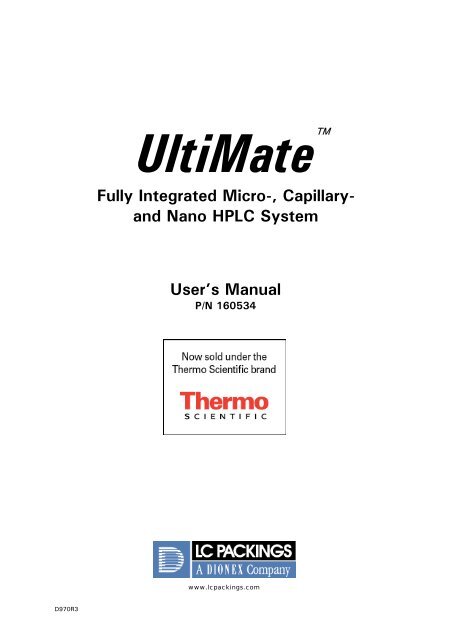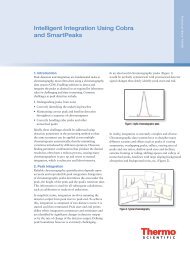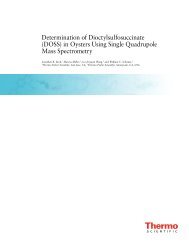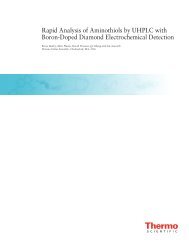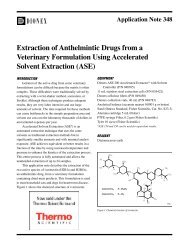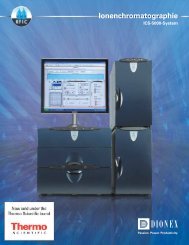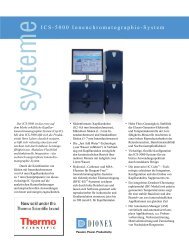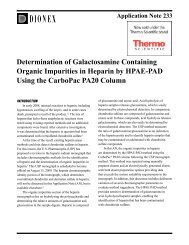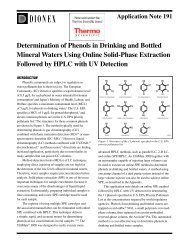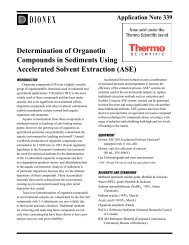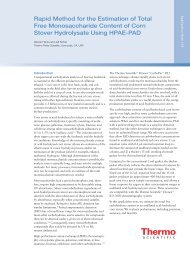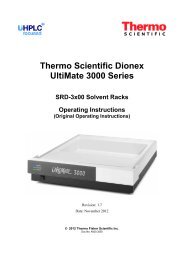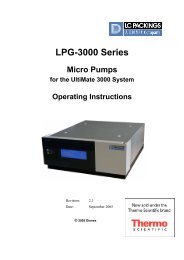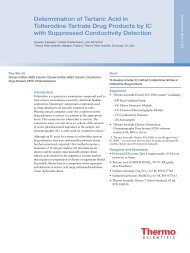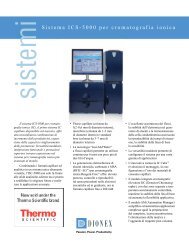Create successful ePaper yourself
Turn your PDF publications into a flip-book with our unique Google optimized e-Paper software.
D970R3<br />
<strong>UltiMate</strong> <br />
Fully Integrated Micro-, Capillary-<br />
and Nano HPLC System<br />
User’s Manual<br />
P/N 160534<br />
www.lcpackings.com
Notice: The <strong>UltiMate</strong> system is covered by a limited warranty. A copy of this<br />
warranty is included with this manual. The customer is required to perform<br />
routine maintenance as described in the User’s Manual on a periodic basis to<br />
keep the warranty in effect.<br />
All information in this manual is subject to change without notice and does not<br />
represent a commitment on the part of LC Packings, BV.<br />
The material included in this manual is provided to assist users in the operation,<br />
maintenance and repair of <strong>UltiMate</strong> HPLC systems. It is assumed that the<br />
individual using this manual has sufficient training in the use of analytical<br />
instrumentation and is aware of the potential hazards including (but not limited<br />
to) electrical hazards, chemical solvent hazards, exposure to UV radiation and the<br />
exposure to pressurized solvents.<br />
© September 2003, LC Packings, BV - A <strong>Dionex</strong> Company. All rights reserved.<br />
No part of this manual may be reproduced or transmitted in any form or by any<br />
means without the written permission of LC Packings, BV.<br />
The following are Registered Trademarks of LC Packings - A <strong>Dionex</strong> Company:<br />
Probot, µCarrier, <strong>UltiMate</strong>, UltiChrom, FAMOS, Thermos, Switchos , Acurate,<br />
UZ-View, UV-Booster, FluoBoost, Pepmap, µ-Dumper, µ-Fluidics, Fusica, Nano<br />
Series, Pico Series, µ-Guard, µ-Precolumn, Nano-Precolumn.<br />
<strong>Dionex</strong> is a Trademark of <strong>Dionex</strong> Corporation.<br />
CHROMELEON ® is a Registered Trademark of the <strong>Dionex</strong> Corporation.<br />
Cheminert® is a Registered Trademark of VICI Valco Instrument Co. Inc.<br />
PEEK polymer is a Trademark of Victrex plc.<br />
Teflon® is a Registered Trademark of DuPont Dow Elastomers.<br />
Kalrez® is a Registered Trademark of the DuPont Company.<br />
Analyst® is a Registered Trademark of Applied Biosystems/MDS Sciex.<br />
HyStar is a Trademark of Bruker-Daltonics Group.<br />
MassLynx® is a Trademark of Waters® Corporation.<br />
Xcalibur® is a Registered Trademark of ThermoFinnigan.<br />
Windows® is a Registered Trademark of Microsoft Corporation.<br />
Other product names or company names mentioned herein may be the<br />
trademarks of their respective owners.<br />
Printed in the Netherlands.<br />
D970R3
Table of Contents<br />
WARRANTY ix<br />
INSTRUCTIONS FOR RETURNING INSTRUMENTS xi<br />
WARNINGS xiii<br />
SAFETY PRECAUTIONS xiii<br />
CE Declaration of Conformity xv<br />
CHAPTER 1 Introduction 1-1<br />
1.1 Overview 1-1<br />
1.2 Fluidics Pathway 1-1<br />
1.3 Software Control of the <strong>UltiMate</strong> System 1-2<br />
1.4 How is this Manual Structured 1-3<br />
1.5 Conventions Used in this Manual 1-4<br />
1.6 Options 1-5<br />
1.7 For Additional Information 1-5<br />
CHAPTER 2 Installation and Getting Started 2-1<br />
2.1 Overview 2-1<br />
2.2 Location of the <strong>UltiMate</strong> System in the Laboratory 2-2<br />
2.3 Unpacking the System 2-2<br />
2.4 Installing the <strong>UltiMate</strong> in Conjunction with CHROMELEON 2-3<br />
2.4.1 Electrical Connections 2-3<br />
2.4.1.A Communication Ports 2-4<br />
2.4.1.B Solvent Organizer Cable 2-4<br />
2.4.1.C Power Cables 2-4<br />
2.4.2 He Connection 2-5<br />
2.4.3 Waste Bottle 2-5<br />
2.4.4 Calibrator Installation 2-5<br />
2.4.5 Flow Cell Installation 2-6<br />
2.4.6 Fluidic Connection 2-7<br />
2.5 Installing the <strong>UltiMate</strong> with the FAMOS Autosampler 2-8<br />
2.5.1 Electrical Connections 2-8<br />
2.5.2 Fluidic Connections 2-9<br />
2.6 Installing the <strong>UltiMate</strong> with the Switchos II 2-10<br />
2.6.1 Electrical Connections 2-10<br />
2.6.1.A Communication Ports 2-10<br />
2.6.1.B INPUTS Connector 2-11<br />
2.6.1.C Power Connector 2-11<br />
2.6.2 He Connection 2-11<br />
2.6.3 Fluidic Connections 2-11<br />
2.7 Installing the CHROMELEON ® Software 2-13<br />
2.7.1 System Requirements 2-13<br />
2.7.2 Loading the CHROMELEON Software 2-13<br />
User’s Manual <strong>UltiMate</strong> D970R3 i<br />
Introduction<br />
Installation and<br />
Getting Started<br />
Solvent<br />
Organizer<br />
Micropump<br />
UV Detector<br />
Optional<br />
Configurations<br />
Dual Gradient<br />
Column<br />
Installation<br />
Manual Injector<br />
CHROMELEON ®<br />
Index<br />
CD
Table of Contents<br />
2.7.3 Entering the Software License Number 2-15<br />
2.8 Configuring the <strong>UltiMate</strong> System 2-17<br />
2.8.1 Adding a new Timebase 2-17<br />
2.8.2 Adding and Configuring the <strong>UltiMate</strong> System 2-18<br />
2.8.3 Adding and Configuring the FAMOS Well Plate Microautosampler<br />
2-19<br />
2.8.4 Adding and Configuring the Switchos II Unit 2-20<br />
2.8.4.A Switchos II controlled by Events 2-21<br />
2.8.4.B Switchos II controlled by a RS-232 COM port 2-21<br />
2.8.5 Adding and Configuring the Virtual Channel Driver 2-22<br />
2.9 Using CHROMELEON ® 2-24<br />
2.9.1 Starting CHROMELEON 2-24<br />
2.9.2 The Control Panel 2-24<br />
2.9.2.A Connecting the Control Panel to a Timebase 2-24<br />
2.9.2.B Starting the Flow Delivery and Baseline Monitoring 2-25<br />
2.9.3 Creating a Program File – Using the Wizard 2-25<br />
2.9.4 Creating a Program File – An Example 2-25<br />
2.9.5 Changing a Program File 2-29<br />
2.9.5 Creating a Sequence File – Using the Wizard 2-30<br />
2.10 Creating a User Defined Program 2-32<br />
2.11 Preparing the System for Operation 2-33<br />
2.11.1 On/Standby Switch 2-33<br />
2.11.2 Installing a Backflushing System 2-33<br />
2.11.3 Purging the Micropump and the Solvent Lines 2-34<br />
2.11.4 Purging the Column Pressure Sensor 2-36<br />
2.12 Installation of the Column 2-37<br />
2.12.1 <strong>UltiMate</strong> System 2-37<br />
2.12.2 <strong>UltiMate</strong> System with FAMOS Autosampler 2-38<br />
2.13 The Standard System Test 2-39<br />
2.13.1 Preparing the System for the Standard System Test 2-39<br />
2.13.2 Performing the Standard System Test 2-39<br />
CHAPTER 3 The <strong>UltiMate</strong> Solvent Organizer 3-1<br />
3.1 Overview 3-1<br />
3.2 Design of the Fluidics System 3-3<br />
3.2.1 Solvent Bottles and Degassing Unit 3-3<br />
3.2.2 Four Channel Low Pressure Mixing System 3-4<br />
3.2.3 Integrated Flowsplitting Unit 3-4<br />
3.2.4 Column Pressure Sensor Assembly 3-6<br />
3.2.5 External Loop Manual Injection Valve 3-6<br />
3.2.6 FAMOS Autosampler 3-6<br />
3.3 Operation of the <strong>UltiMate</strong> Capillary HPLC System 3-7<br />
3.3.1 Getting Started 3-7<br />
3.3.2 Sample and Mobile Phase Considerations 3-9<br />
3.3.3 System Checkout 3-10<br />
3.4 Maintenance 3-14<br />
ii D970R3 User’s Manual <strong>UltiMate</strong>
Table of Contents<br />
3.5 Disassembly and Replacement of User Replaceable<br />
Components 3-15<br />
3.5.1 General Information and Hints 3-15<br />
3.5.2 Replacing the Sparging/Filter Frit 3-17<br />
3.5.3 Replacing the High Pressure In-line Filter 3-17<br />
3.5.4 Accessing the Lamp in the Detector 3-18<br />
3.5.5 Removing the Fluidics Access Plate 3-19<br />
3.5.6 Removing the Side Panels 3-21<br />
3.5.7 Removing the Micropump and UV Detector 3-23<br />
3.5.8 Removing the Top Cover 3-23<br />
3.5.9 Removing the Top Front Panel 3-24<br />
3.5.10 Replacing the Proportioning Valves and the Mixing Manifold 3-24<br />
3.5.11 Replacing the Manual Injection Valve 3-24<br />
3.5.12 Replacing the T-Pieces of the Flow Splitter 3-25<br />
3.5.13 Replacing the Waste Restrictor<br />
3.5.14 Replacing the Connection Capillary between the Calibrator and<br />
3-26<br />
the Manual Injection Valve 3-27<br />
3.5.15 Replacing the Main Fuse 3-27<br />
3.6 Checking System Components 3-28<br />
3.6.1 Overview 3-28<br />
3.6.2 Solvent Bottles and Degassing Unit – Basic Test 3-28<br />
3.6.3 Low Pressure Mixing System – Basic Test 3-28<br />
3.6.4 Four Channel Low Pressure Mixing System – Fluid Path Test 3-29<br />
3.6.5 Four Channel Low Pressure Mixing System – Performance Test 3-30<br />
3.6.6 Integrated Flow Splitting Unit – Basic Pressure Test 3-32<br />
3.6.7 Integrated Flow Splitting Unit – Flow Rate Test 3-32<br />
3.7 Troubleshooting 3-33<br />
3.8 List of Spare Parts 3-34<br />
3.8.1 Solvent Bottle Cap Assembly and He-Degassing Unit 3-34<br />
3.8.2 Integrated Flowsplitting Unit 3-34<br />
3.8.3 Four Channel Low Pressure Mixing System 3-35<br />
3.8.4 Replacement Filters 3-35<br />
3.8.5 Manual Injection Valve 3-35<br />
3.8.6 FAMOS Connecting Tubing 3-36<br />
3.8.7 Cables for Interfacing other Instruments 3-36<br />
3.8.8 Cables/Tubing/Housing 3-37<br />
3.8.9 Special Tools 3-37<br />
3.9 Specifications 3-38<br />
3.9.1 Solvent Organizer 3-38<br />
3.9.2 Temperature Stabilized Column Compartment 3-38<br />
3.9.3 Operating Software 3-38<br />
3.9.4 Manual Injector (Option) 3-38<br />
3.9.5 Flow Sensor (Option) 3-39<br />
3.9.5 General 3-39<br />
User’s Manual <strong>UltiMate</strong> D970R3 iii
Table of Contents<br />
CHAPTER 4 The <strong>UltiMate</strong> MICROPUMP 4-1<br />
4.1 System Overview 4-1<br />
4.1.1 Description of the <strong>UltiMate</strong> Micropump 4-1<br />
4.1.2 Features of the <strong>UltiMate</strong> Micropump 4-2<br />
4.2 Installing the Micropump 4-3<br />
4.2.1 Installation 4-3<br />
4.2.2 Fluidics 4-3<br />
4.2.3 Electrical Connections 4-4<br />
4.3 The User Interface 4-8<br />
4.3.1 Overview 4-8<br />
4.3.2 Powering up the Micropump 4-8<br />
4.3.3 The Front Panel 4-9<br />
4.3.4 The Main Screen 4-10<br />
4.3.5 The SETUP Menu 4-10<br />
4.3.6 The GLP Menu 4-11<br />
4.4 Using the Micropump 4-14<br />
4.4.1 Starting the Pump 4-14<br />
4.4.2 Priming the Pump 4-14<br />
4.4.3 Purging the Pump 4-15<br />
4.4.4 Hints for Successful Operation of the Micropump 4-15<br />
4.5 Maintenance 4-16<br />
4.5.1 Overview 4-16<br />
4.5.2 Replacing the Solvent Filter 4-16<br />
4.5.3 Removing the Pump Head 4-17<br />
4.5.4 Inspecting/Replacing Piston Rods 4-18<br />
4.5.5 Disassembling the Pump Head/Replacing Seals 4-18<br />
4.5.5.A The Stainless Steel Pump Head 4-18<br />
4.5.5.B The Inert Pump Head (Titanium Inlays) 4-21<br />
4.5.6 Check Valve Cartridge 4-23<br />
4.5.6.A Replacing the Check Valve Cartridge - Standard Pump Head 4-23<br />
4.5.6.B Replacing the Check Valve Cartridge - Inert Pump Head 4-23<br />
4.5.6.C Cleaning the Check Valve Cartridge 4-23<br />
4.5.7 Replacing the Main Fuse 4-24<br />
4.6 Troubleshooting 4-25<br />
4.7 Error Messages 4-26<br />
4.8 Service Codes 4-28<br />
4.9 Spare Parts Lists 4-29<br />
4.9.1 Major Items 4-29<br />
4.9.2 Filters 4-29<br />
4.9.3 Pump Head and Tubing 4-29<br />
4.9.3.A Inert Pump Head (Titanium Inlays) 4-29<br />
4.9.3.B Standard Pump Head (Stainless Steel) 4-30<br />
4.9.2 Pressure Sensor Assembly 4-30<br />
4.10 Specifications 4-31<br />
4.10.1 General 4-31<br />
4.10.2 Flow Characteristics 4-31<br />
4.10.3 Instrument Control 4-31<br />
4.10.3 Inputs/Outputs 4-32<br />
iv D970R3 User’s Manual <strong>UltiMate</strong>
Table of Contents<br />
CHAPTER 5 The <strong>UltiMate</strong> UV Detector 5-1<br />
5.1 System Overview 5-1<br />
5.1.1 Description of the <strong>UltiMate</strong> UV Detector 5-1<br />
5.1.2 Features and Design of the <strong>UltiMate</strong> UV Detector 5-2<br />
5.1.3 Design of the <strong>UltiMate</strong> UV Detector 5-3<br />
5.2 Installation of the UV Detector 5-6<br />
5.2.1 Installation 5-6<br />
5.2.2 Installing the Flow Cell 5-6<br />
5.2.3 Electrical Connections 5-7<br />
5.3 The User Interface 5-11<br />
5.3.1 Overview 5-11<br />
5.3.2 Powering up the UV Detector 5-11<br />
5.3.3 The Front Panel 5-12<br />
5.3.4 The Main Screen 5-13<br />
5.3.5 The SETUP Menu 5-13<br />
5.3.6 The GLP Menu 5-16<br />
5.3.7 Wavelength Scanning 5-17<br />
5.4 Testing the Detector 5-19<br />
5.4.1 Lamp Intensity 5-19<br />
5.4.2 Flow Cell 5-19<br />
5.4.3 Drift and Noise Test 5-19<br />
5.4.4 Adjusting the Integration Time 5-21<br />
5.5 Cleaning and Replacement of Components 5-22<br />
5.5.1 General Information and Hints 5-22<br />
5.5.2 Cleaning the Flow Cell 5-22<br />
5.5.3 D2 Lamp 5-22<br />
5.5.4 Replacing the Tungsten Lamp 5-24<br />
5.5.5 Replacing the Main Fuse 5-24<br />
5.6 Troubleshooting 5-25<br />
5.7 Error Messages 5-27<br />
5.8 Service Codes 5-28<br />
5.9 Spare Parts Lists 5-29<br />
5.9.1 Major Items 5-29<br />
5.9.2 Lamps 5-29<br />
5.9.3 Flow Cells 5-29<br />
5.10 Specifications 5-30<br />
5.10.1 General 5-30<br />
5.10.2 Detection Characteristics 5-30<br />
5.10.3 Instrument Control 5-30<br />
5.10.4 Inputs/Outputs 5-30<br />
5.10.5 Flow Cells, 10 mm UZ-View 5-31<br />
5.10.6 Flow Cells, 30 mm UZ-View 5-31<br />
User’s Manual <strong>UltiMate</strong> D970R3 v
Table of Contents<br />
APPENDIX A Optional Configurations A-1<br />
A.1 Overview A-1<br />
A.2 <strong>UltiMate</strong> System without UV Detector – Installation A-2<br />
A.2.1 Communications Ports A-2<br />
A.2.2 CHROMELEON Setup A-3<br />
A.3 The Manual Injector A-4<br />
A.3.1 Overview A-4<br />
A.3.2 Electrical Connection A-4<br />
A.3.3 Fluidic Connection A-5<br />
A.3.4 CHROMELEON Setup A-6<br />
A.4 The Flow Sensor A-9<br />
A.4.1 Overview A-9<br />
A.4.2 Electrical Connection A-10<br />
A.4.3 Fluidic Connection A-10<br />
A.4.4 CHROMELEON Setup A-10<br />
A.4.5 Using the Flow Sensor A-11<br />
A.4.6 Bypassing the Flow Sensor A-12<br />
A.4.7 Replacing the Flow Sensor A-13<br />
A.4.8 Replacing the Connecting Tubing of the Flow Sensor A-14<br />
A.4.9 Troubleshooting and Frequently-Asked-Questions A-15<br />
A.4.10 Spare Parts List A-16<br />
APPENDIX B The <strong>UltiMate</strong> Dual Gradient B-1<br />
B.1 Overview B-1<br />
B.2 General Design B-2<br />
B.3 Installation B-5<br />
B.3.1 PC Requirements B-5<br />
B.3.2 Electrical Connection B-5<br />
B.3.2-A RS-232 Network Connections (Y-Cable, Serial Cable) B-6<br />
B.3.2-B COM Port- to-Com Port Connections B-6<br />
B.3.2-C The Solvent Organizer B-6<br />
B.3.2-D Additional Input/Output Cables B-7<br />
B.3.3 He Connection B-7<br />
B.3.4 Fluidic Connection B-8<br />
B.3.4-A Nano/micro flow Outlets B-8<br />
B.3.4-B Calibrator Installation B-8<br />
B.3.4-C Waste Bottle B-9<br />
B.4 Application Example – Parallel Nano-LC Fluidic Setup B-10<br />
B.4.1 Fluidic Connections – Switchos Valves B-10<br />
B.4.2 Fluidic Connection – 6-port Nano Valve B-11<br />
B.5 CHROMELEON Setup – Parallel Nano-LC B-12<br />
B.5.1 Server Configuration B-12<br />
B.5.1-A Configuring the Gradient Pump 2 B-12<br />
B5.1-B Controlling the Nano Switching Valve B-16<br />
B.5.2 The Control Panel B-17<br />
B.6 CHROMELEON Setup – 2-D Nano-LC B-18<br />
B.7 Spare Parts List B-20<br />
vi D970R3 User’s Manual <strong>UltiMate</strong>
Table of Contents<br />
APPENDIX C Column Installation Instructions C-1<br />
C.1 Overview C-1<br />
C.2 Installation of the Column C-2<br />
C.3 High Pressure Connection C-6<br />
C.4 PEEK Tubing Cutting Instructions C-7<br />
C.5 Column Removal C-7<br />
C.6 Column Storage C-8<br />
C.7 Backflushing a Clogged Column C-8<br />
C.8 Trap Column Installation C-9<br />
C.8.1 Installing a Micro- Nano-Trap Column in the Holder C-9<br />
C.8.2 Replacing the Micro- or Nano-Trap Column from the Holder C-10<br />
C.9 Troubleshooting C-11<br />
C.9.1 Sample and Mobile Phase Considerations C-11<br />
C.9.2 Trap Cartridge System C-11<br />
C.9.3 General Hints C-13<br />
APPENDIX D Maintenance of the Manual Sample Injector D-1<br />
D.1. Removing the Valve fro the Solvent Organizer D-1<br />
D.2 Maintenance D-2<br />
D.3 Disassembly/Reassembly of the Valve D-2<br />
D.3.1 Disassembly of the Valve D-2<br />
D.3.2 Reassembly of the Valve D-3<br />
D.3.3 Spare Parts List D-3<br />
APPENDIX E CHROMELEON – Additional Program Examples E-1<br />
E.1 Overview E-1<br />
E.2 Example 1 – Standard Full Loop Injection E-2<br />
E.3 Example 2 – Pre-concentration on Switchos II, standard<br />
’Partial Loop Fill’ Injection E-3<br />
E.4 Example 3 – Pre-concentration on Switchos II, modified<br />
’µL-Pickup’ Injection, UDP E-5<br />
E.5 Example 4 – Manual Injection E-7<br />
INDEX I-1<br />
User’s Manual <strong>UltiMate</strong> D970R3 vii
Table of Contents<br />
[This page intentionally left blank]<br />
viii D970R3 User’s Manual <strong>UltiMate</strong>
Warranty<br />
LC Packings (Netherlands) BV, warrants that the products manufactured and sold<br />
by it to be free from defects in material and workmanship for normal use and<br />
service from the date of delivery to original purchaser for a period of one (1) year<br />
from the date of shipment. This limited warranty does not cover, and no<br />
warranty is provided, for parts that by their nature are required to be replaced<br />
periodically as a function of use of the normal operation of the system. These<br />
items include, without limitation: HPLC columns, fuses, tubing, detector sources,<br />
pump piston seals, injector rotors, check valves, filters, any software, etc. In<br />
addition, damage due to corrosion, misuse, negligence, accident, alteration of the<br />
system or repair by an unauthorized individual is not covered by the warranty. It<br />
is understood that the performance characteristics of the instrument require that<br />
the mobile phase be degassed with He as described in the User’s Manual.<br />
This warranty covers products sold under the LC Products trademark. If a<br />
different warranty than the above is indicated in the sales literature, the warranty<br />
indicated in the sales literature will prevail. If the system includes equipment<br />
supplied by LC Packings but manufactured by a third party, LC Packings makes<br />
no warranty of any kind, express or implied, including, without limitation, any<br />
warranty of merchantability or fitness for a particular purpose. LC Packings will<br />
make available to you, to the extent permitted, the warranties of the<br />
manufacturer of the relevant equipment following your timely written request.<br />
If any product covered by this warranty becomes defective during the warranty<br />
period, it will be repaired or replaced by LC Packings at no charge to the<br />
customer (the repair/replace decision is solely at the option of LC Packings). All<br />
warranty requests must be received by LC Packings during the warranty period.<br />
LC Packings will pay for surface transportation to the applicable LC Packings<br />
Office (North America – Sunnyvale CA, Europe and Asia - Amsterdam, the<br />
Netherlands), if the instrument proves defective within thirty (30) days from the<br />
date of shipment (this does not include air freight, drayage, labor, crating<br />
charges, customs clearance charges, etc.). The user should carefully follow the<br />
directions indicated on the Return Goods Instruction Sheet in the User’s Manual.<br />
After thirty days, all transportation costs will be at the expense of the customer.<br />
Software Warranty<br />
If, at any time during the period ending ninety (90) days after delivery of any<br />
product to you, you report and document any error in any software provided<br />
with such product and developed by LC Packings or any failure of any such<br />
software substantially to conform to LC Packings software description that limits<br />
or prevents use of the software by you, we will use reasonable efforts to correct<br />
any such error or failure, will replace such software or will terminate your license<br />
to use the software and refund the price of the related product. In connection<br />
with any such termination and refund, you will return the related product to LC<br />
Packings upon request.<br />
The warranty will apply only to those portions of the software that were<br />
developed by LC Packings and that incorporated all program corrections and<br />
modifications, if any, delivered to you. It will not apply to any error or failure due<br />
to machine error or to the misuse by or negligence of any person or entity other<br />
than LC Packings or to any software, which is modified by any person, or entity<br />
other than LC Packings.<br />
User’s Manual <strong>UltiMate</strong> D970R3 ix
Warranty<br />
Liability<br />
Under no circumstances shall LC Packings be liable for damage to persons or<br />
property. This warranty is the only warranty given by LC Packings with respect<br />
to products and software provided with the products and is given in lieu of all<br />
other warranties, express or implied, including, without limitation, any warranty<br />
of merchantability or fitness for a particular purpose.<br />
Your exclusive remedies and LC Packings’s sole liability for any non-conformity<br />
or defect in the products and such software will be those expressed herein.<br />
Under no circumstances will LC Packings’s liability arising from the performance<br />
or failure to perform of any product or software, in contract, in tort (including<br />
negligence), or otherwise, exceed the purchase price of the product and<br />
software. In no event will LC Packings be liable, in contract, in tort (including<br />
negligence), or otherwise for special, incidental, consequential or analogous<br />
damages, including, without limitation, damages resulting from loss of use, loss<br />
of profits, loss of business or loss of goodwill, even if LC Packings has been<br />
advised of the possibility of such damages.<br />
This warranty comprises the entire warranty between LC Packings and the<br />
customer. It overrides any warranty related language that may appear in the<br />
customer purchase order or other documentation provided by the customer.<br />
This warranty shall be governed by, and construed and enforced in accordance<br />
with, the laws of the Netherlands. It is non-transferable and shall run to the<br />
benefit of the original purchaser only. Any change, alteration or amendment to<br />
this warranty is not valid unless it has been approved in writing by an officer of<br />
LC Packings.<br />
North America Europe and Asia<br />
LC Packings / <strong>Dionex</strong> LC Packings (Netherlands) BV<br />
A <strong>Dionex</strong> Company<br />
500 Mercury Drive Abberdaan 114<br />
Sunnyvale, CA 94088-3603 1046 AA Amsterdam<br />
USA The Netherlands<br />
Technical Call Center Phone: + 31 20 683 9768<br />
USA/CA: (800) 346-6390 Fax: + 31 20 685 3452<br />
x D970R3 User’s Manual <strong>UltiMate</strong>
Instructions for Returning Instruments<br />
Before you return any item for repair, please contact the nearest LC Packings<br />
office or its local distributor for instructions and obtain a return authorization<br />
number.<br />
Pack the equipment carefully, preferably in its original shipping container and<br />
ship it to the LC Packings Service Department, using the appropriate address.<br />
North America Europe and Asia<br />
LC Packings / <strong>Dionex</strong> LC Packings (Netherlands) BV<br />
A <strong>Dionex</strong> Company<br />
500 Mercury Drive Abberdaan 114<br />
Sunnyvale, CA 94088-3603 1046 AA Amsterdam<br />
USA The Netherlands<br />
Technical Call Center Phone: + 31 20 683 9768<br />
USA/CA: (800) 346-6390 Fax: + 31 20 685 3452<br />
IMPORTANT:<br />
1) Make certain that the return authorization number together with the HEALTH<br />
AND SAFETY form (if applicable) is attached outside of the package so that<br />
we can properly track and account for your system.<br />
2) Please include the following<br />
a) Company letterhead with the following information.<br />
• Your Name<br />
• Complete Mailing Address<br />
• Telephone Number, fax number and e-mail address<br />
• Return Authorization Number<br />
• A detailed description of the problem.<br />
• The name of the LC Packings personnel to whom you have<br />
spoken to regarding the problem<br />
• Return Shipping Information (if appropriate)<br />
b) Relevant chromatograms<br />
c) A purchase order (if the system is not in warranty)<br />
Note: The completed and signed HEALTH AND SAFETY form must be returned<br />
to LC Packings service department (fax or mail) prior to the return of any<br />
component, or attached outside the shipping package. In addition, the provided<br />
RMA number must be clearly marked on the outside of the shipping package.<br />
Failure to complete and return this form will result in the package returned<br />
without the parts being inspected or credit issued.<br />
User’s Manual <strong>UltiMate</strong> D970R3 xi
Instructions for Returning Instruments<br />
[This page intentionally left blank]<br />
xii D970R3 User’s Manual <strong>UltiMate</strong>
Warnings<br />
The Danger sign, Warning sign and the Caution sign shown below are included in<br />
various locations in this manual. These signs provide the following information:<br />
DANGER Danger: The information in a danger statement relates to a procedure, practice<br />
condition or action that if not done correctly or adhered to could lead to personal<br />
injury or loss of life.<br />
WARNING Warning: The information in a warning statement relates to a procedure, practice<br />
condition or action that if not done correctly or adhered to could lead to severe<br />
injury and/or damage or destruction to parts or all of the equipment.<br />
CAUTION Caution: The information in a caution statement relates to a condition that could<br />
lead to damage to equipment and/or lead to invalid analytical results.<br />
Note: The information in a note statement relates to important information that<br />
should be read and understood before continuing.<br />
Safety Precautions<br />
Note: The following precautions should be followed to minimize the possibility of<br />
personal injury and/or damage to property.<br />
Note: Make certain that you are familiar with the contents of this manual before<br />
working on the system.<br />
1) The system should be installed in a well-ventilated laboratory. If the mobile<br />
phase includes volatile or flammable solvents, make certain that they are not<br />
allowed to enter the workspace.<br />
2) If the mobile phase includes volatile or flammable solvents, avoid open<br />
flames and sparks.<br />
3) If a leak occurs, turn off power to the instrument and remedy the situation<br />
immediately.<br />
4) All components of the system should be plugged into a common power line<br />
that is directly connected to a true ground.<br />
5) When the panels are removed, dangerous electrical connections will be<br />
exposed. Disconnect the instrument from all power sources before removing<br />
the panels.<br />
6) The D2 lamp in the UV Detector emits radiation from 190 nm to 700 nm.<br />
Radiation below 400 nm is hazardous to the eyes and the user should refrain<br />
from viewing an illuminated lamp.<br />
User’s Manual <strong>UltiMate</strong> D970R3 xiii
Warnings and Safety Precautions<br />
7) Always replace blown fuses with fuses of the same size and rating indicated<br />
on the fuse holder and panel. Refer to Section 3.5.16 of this manual for more<br />
information on fuses.<br />
8) Repair or replace faulty power cords and all communication cables.<br />
9) Many organic solvents and buffers are toxic. Make certain that you know the<br />
toxicological properties of all mobile phases that you are using.<br />
10) The toxicological properties of many samples may not be well known. If you<br />
have any doubt about a sample, treat it as if it contained a potentially<br />
harmful substance.<br />
11) Wear protective eye goggles when handling mobile phases or operating the<br />
instrument. An eye wash facility and a sink should be close to the unit. If any<br />
mobile phase splash on the eyes or skin, wash the affected area and seek<br />
medical attention.<br />
12) Dispose of all waste mobile phase in an environmentally safe manner that is<br />
consistent with all local regulations. Do not allow flammable and/or toxic<br />
solvents to accumulate. Follow a regulated, approved waste disposal<br />
program. Never dispose flammable and/or toxic solvents through the<br />
municipal sewage system.<br />
13) PEEK tubing is used in a variety of locations. While this polymer has superb<br />
chemical resistance to most organic solvents, it tends to swell when it is<br />
contact with CHCl3, DMSO and THF. In addition, it is attacked by<br />
concentrated acids such as Sulfuric Acid and Nitric Acid (swelling or attack<br />
by acid is not a problem with short flushing procedures).<br />
Do not use PEEK tubing that is stressed, bent or has a kink.<br />
14) Wear protective eye goggles when handling fused silica tubing (i.e.<br />
installation, cutting etc.)<br />
15) If a buffer is used as a part of the mobile phase, flush the system with<br />
several volumes of a methanol/water (50/50) before it is shut down. This will<br />
prevent salt buildup inside the unit.<br />
16) Do not use the instrument in ways other than those indicated in the<br />
instructions given in this manual.<br />
xiv D970R3 User’s Manual <strong>UltiMate</strong>
DECLARATION OF CONFORMITY<br />
We LC Packings Nederland B.V.<br />
A <strong>Dionex</strong> Company<br />
Abberdaan 114<br />
1046 AA Amsterdam<br />
The Netherlands<br />
declare that our product<br />
<strong>UltiMate</strong> Fully Integrated Micro-, Capillary- and Nano HPLC System<br />
is in confirmation with the following documents:<br />
WARNING<br />
# EEC directives 89/392, incl. 91/368 and 93/44 (machine safety) and EEC<br />
directives 73/23 and 93/68 (low voltage safety), applied with the following<br />
standard:<br />
EN61010-1 Safety requirements for laboratory equipment<br />
(Class I, Installation cat. II, Pollution degree II)<br />
LC Packings will not accept any liability for damages direct or indirect<br />
caused by connecting this instrument to devices which do not meet relevant<br />
safety standards.<br />
# EEC directives 89/336 and 92/31 (EMC requirements), applied with the following<br />
standards:<br />
EN 50081-1 Generic emission standard<br />
EN 50082-1 Generic immunity standard<br />
EN 61000-3-2 Harmonic current emissions<br />
Use shielded cables and connectors for all remote connections.<br />
Amsterdam, December 8, 2000<br />
D962R1 Robert van Ling, QA manager<br />
User’s Manual <strong>UltiMate</strong> D970R3 xv
CE Declaration<br />
[This page intentionally left blank]<br />
xvi D970R3 User’s Manual <strong>UltiMate</strong>
CHAPTER 1<br />
1.1 Overview<br />
Introduction<br />
The LC Packings <strong>UltiMate</strong> is a fully integrated micro-scale high performance<br />
liquid chromatograph. The system is designed to use micro-HPLC columns,<br />
nL/min to µL/min flow rates and a specially designed flow cell to obtain the most<br />
sensitive UV detection. It provides superb sensitivity, reproducibility and<br />
separation efficiency and is designed to be easy to use. The <strong>UltiMate</strong> system is<br />
fully controlled by the CHROMELEON Chromatography Management System.<br />
Typical applications include the analysis of proteins and peptides,<br />
pharmaceuticals and their metabolites and amino acids.<br />
This manual is designed to assist the chromatographer who uses the system to<br />
separate and quantize complex samples and should be used in conjunction with<br />
the user’s manual for the CHROMELEON Software for Windows.<br />
Note: Individuals using this manual should note the safety issues discussed on<br />
pages xiii-xiv.<br />
1.2 Fluidics Pathway<br />
The fluidics pathway of the <strong>UltiMate</strong> system is shown in FIGURE 1- 1.<br />
Solvent Bottles /<br />
Degassing System<br />
Sample<br />
Injector<br />
Low Pressure<br />
Mixing System<br />
FIGURE 1- 1 Schematic Design - <strong>UltiMate</strong> System<br />
Micropump<br />
Flow Splitting Unit /<br />
Calibrator Cartridge<br />
Flow Sensor<br />
(Option)<br />
Sample Injector<br />
(Option)<br />
Column Oven<br />
UV Detector<br />
(Option)<br />
User’s Manual <strong>UltiMate</strong> D970R3 1-1
Introduction<br />
• Solvent Bottles and Degassing System - provides mobile phase to the system.<br />
The Helium degassing system is provided to improve check valve reliability and<br />
diminish baseline noise (the solvent bottles and degassing system are located in<br />
the Solvent Organizer module).<br />
• Low Pressure Mixing System - rapid response solenoid valves that are<br />
controlled by the Micropump are used to generate the desired mobile phase<br />
composition. Either isocratic or gradient mobile phases can be readily generated<br />
via the CHROMELEON software. The low pressure mixing system, which<br />
includes a set of proportioning valves is located in the Solvent Organizer<br />
module.<br />
• Micropump - delivers the mobile phase that is generated by the low pressure<br />
mixing system to the flowsplitting unit. The Micropump is controlled by the<br />
CHROMELEON software via a token-ring network. In most applications, the<br />
flow rate is set to 200 µL/min.<br />
• Flowsplitting Unit - consists of the calibrator cartridge and waste restrictor<br />
(located in the Solvent Organizer). Flow rates from 50 nL/min to 200 µL/min<br />
can be provided. The flow rate through the microcolumn is determined by the<br />
flow rate of the Micropump and the type of the calibrator cartridge.<br />
• Calibrator Cartridge - is located in the Solvent Organizer. A variety of calibrator<br />
cartridges are available and are readily interchanged as described in <strong>Chapter</strong> 3.<br />
• Flow Sensor (Option) - is located in the Solvent Organizer. Two types of flow<br />
sensor are available (Nanoflow / Capflow) and are readily interchanged as<br />
described in Appendix A.<br />
• Column Oven Compartment - The temperature stabilized column oven<br />
compartment can accommodate microcolumns up to 30 cm long. The oven<br />
temperature can be controlled from a few degrees above ambient temperature<br />
up to 70 °C.<br />
• Sample Injector (Option) - A manual 6 port low dispersion sample injector is<br />
optionally available. As an alternative, the FAMOS Microautosampler, which<br />
is controlled by the CHROMELEON software can be used to deliver samples to<br />
the column. This autosampler can be used for automated sample preparation<br />
(e.g. for high throughput screening) as well as with 96 or 384 well plates (Well<br />
Plate version).<br />
• Detector (Option) - The UV detector (if included with the <strong>UltiMate</strong>) is the most<br />
sensitive and versatile detector for micro-separations. The detector is fitted<br />
with the U-Z View flow cell, which is a patented longitudinal Z shaped flow<br />
cell that provides exceptional sensitivity. A variety of cells are available with<br />
volumes from 3 nL to 10 µL. The detector is controlled by the CHROEMLEON<br />
software via a token-ring network.<br />
1.3 Software Control of the <strong>UltiMate</strong> System<br />
• The CHROMELEON Chromatography Management System, which is a<br />
Windows based program is used to control instrument settings for the low<br />
pressure mixing system (which generates the mobile phase), the flow sensor<br />
(option), the Micropump, the UV-Detector (option), the microautosampler<br />
(when installed) and the column oven. In addition, the application software is<br />
used to analyze the chromatogram and provide quantitative information about<br />
the compounds in the sample. The Micropump and the UV-Detector can be<br />
controlled on a local basis for various diagnostic and testing purposes.<br />
1-2 D970R3 User’s Manual <strong>UltiMate</strong>
1.4 How is this Manual Structured<br />
Introduction<br />
Note: This manual covers the standard (stainless steel based) version of the<br />
<strong>UltiMate</strong> Capillary HPLC System as well as the inert version. All installation<br />
procedures and system tests shown are using the standard version. If you are<br />
using an inert version, please refer to the appropriate section for specific<br />
information that relates to this configuration and the appropriate part numbers for<br />
replacement parts.<br />
This manual includes the following information:<br />
<strong>Chapter</strong> 2: Installation and Getting Started describes how to install the<br />
<strong>UltiMate</strong> System and the CHROMELEON Software. It includes the various steps<br />
that should be performed to setup the system, define a server configuration, set<br />
up a program with the CHROMELEON software and prepare the system for<br />
operation.<br />
<strong>Chapter</strong> 3: The Solvent Organizer describes the design and use of the<br />
degassing system, the low pressure mixing system, and the flow splitting unit<br />
with the calibrator cartridge. It includes a standard system test protocol to<br />
monitor the performance of the system. In addition, it includes information about<br />
the maintenance/troubleshooting of these components and describes a series of<br />
tests to verify the performance of several subsystems.<br />
<strong>Chapter</strong> 4: The <strong>UltiMate</strong> Micropump describes the Micropump that is used<br />
with the <strong>UltiMate</strong> system. This chapter discusses the user interface, presents an<br />
overview of the design and operation of the pump, and provides information<br />
about the maintenance and troubleshooting of the components of this unit.<br />
<strong>Chapter</strong> 5: The <strong>UltiMate</strong> UV Detector describes the UV/VIS detector that is<br />
used with the <strong>UltiMate</strong> system. This chapter discusses the user interface,<br />
presents an overview of the design and operation of the detector, and provides<br />
information about the maintenance and troubleshooting of the components of this<br />
unit.<br />
In addition, a series of appendices are provided to supply ancillary technical<br />
information, system specifications, etc.<br />
Appendix A: Optional Configuration provides information about the various<br />
available system configurations (e.g. the flow sensor, the manual injection valve,<br />
the system without UV Detector).<br />
Appendix B: <strong>UltiMate</strong> Dual Gradient System describes the <strong>UltiMate</strong> Dual<br />
Gradient System and installation of the instrument in conjunction with the<br />
CHROMELEON ® Chromatographic Management System.<br />
Appendix C: Column Installation Instructions provides guidelines for the<br />
installation of columns.<br />
Appendix D: Maintenance of the Manual Injector describes the manual injection<br />
valve that is included in the <strong>UltiMate</strong> Capillary HPLC System (optional) and<br />
presents information about the disassembly and reassembly of the valve.<br />
Appendix E: CHROMELEON ® - Additional Program Examples provides a number<br />
of programs that the user can prepare for activities that are commonly performed<br />
with the <strong>UltiMate</strong> Capillary HPLC System.<br />
User’s Manual <strong>UltiMate</strong> D970R3 1-3
Introduction<br />
1.5 Conventions used in this Manual<br />
The following conventions will be used in this manual:<br />
DANGER Danger: The information in a danger statement relates to a procedure, practice<br />
condition or action that if not done correctly or adhered to could lead to personal<br />
injury or loss of life.<br />
WARNING Warning: The information in a warning statement relates to a procedure, practice<br />
condition or action that if not done correctly or adhered to could lead to severe<br />
injury and/or damage or destruction to parts or all of the equipment.<br />
CAUTION Caution: The information in a caution statement relates to a condition that could<br />
lead to damage to equipment and/or lead to invalid analytical results.<br />
Note: The information in a note is provided to assist the reader, highlight specific<br />
material or clarify a procedure. If this information is ignored, it may be more<br />
difficult to successfully perform the indicated procedure (but there is no risk of<br />
personal injury or damage to the system).<br />
When the user is to press one or more keys on a component or on the personal<br />
computer, select a command on the menu bar, select a check box, select a radio<br />
button, etc., the key(s), checkbox or radio button will be indicated in bold face:<br />
Enter the desired flow rate and press Enter.<br />
If two (or more) keys are to be pressed at the same time to perform a specific<br />
function, this will be indicated as follows:<br />
Press Alt + V to access …<br />
When the location of the command is not obvious, its location will be also be<br />
indicated in bold face:<br />
Click on Add Device on the Edit menu to open …<br />
When a window or dialog box is indicated, the title of the window will be<br />
indicated in Italics:<br />
Click on Add Device on the Edit menu to open the Add device to<br />
Timebase box<br />
In many instances, CHROMELEON provides a variety of ways to perform a given<br />
task or access a given command. This may include the use of function keys,<br />
icons on the Tool bar, the use of the Alt key + a letter (e.g. Alt + V to open the<br />
View menu), etc. For the sake of brevity, we will describe only one approach to<br />
selecting the desired response, but the reader should recognize that many<br />
pathways might exist for a given task.<br />
1-4 D970R3 User’s Manual <strong>UltiMate</strong>
1.6 Options<br />
Introduction<br />
A variety of system configurations and options are available for the <strong>UltiMate</strong><br />
including:<br />
• <strong>UltiMate</strong> Dual Gradient: <strong>UltiMate</strong> Capillary HPLC System equipped<br />
with two gradient micropumps and two 3-channel low pressure<br />
mixing systems (see Appendix D).<br />
• Manual Injection Valve: A manual 6 port low dispersion sample<br />
injector (see Appendix A).<br />
• Flow Sensor: High precision and fast flow measuring device (see<br />
Appendix A).<br />
• UV Detector: Most sensitive detector for micro-separations fitted<br />
with the U-Z View flow cell (see Appendix A and <strong>Chapter</strong> 5).<br />
• FAMOS Well Plate Microautosampler: Microautosampler (Well Plate<br />
format) for 96 and 384 well plates (for high throughput screening).<br />
• FAMOS Carousel Microautosampler: Microautosampler (Sample Tray<br />
format) for 96 vials (1.5 mL) or 160 microvials (0.5 mL)<br />
• Switchos II Advanced Microcolumn Switching Device: Valve<br />
switching device including a loading pump and a 4 channel solvent<br />
selection valve.<br />
• Probot Micro Fraction Collector: High precision x/y/z robot for<br />
fraction collection of the column eluate onto MALDI targets,<br />
sequencing membranes and well plates (96, 384, 1536 well plates).<br />
Please contact LC Packings or your nearest representative for additional<br />
information.<br />
1.7 For Additional Information<br />
For additional information, refer to the following documentation:<br />
• User’s Manual for CHROMELEON Software.<br />
• User’s Manual for the FAMOS Microautosampler (if applicable).<br />
• User’s Manual of the Switchos II Advanced Microcolumn Switching Unit (if<br />
applicable).<br />
• User’s Manual of the Probot Micro Fraction Collector (if applicable).<br />
• Documentation for Microsoft Windows.<br />
• A series of application notes and a bibliography of papers and reviews on<br />
micro-, capillary- and nano-LC are available at the LC Packings website<br />
(www.lcpackings.com).<br />
User’s Manual <strong>UltiMate</strong> D970R3 1-5
Introduction<br />
[This page intentionally left blank]<br />
1-6 D970R3 User’s Manual <strong>UltiMate</strong>
CHAPTER 2 Installation and Getting Started<br />
2.1 Overview<br />
The <strong>UltiMate</strong> Capillary HPLC system is shipped as an integrated unit that<br />
includes the components discussed in <strong>Chapter</strong> 1. A variety of accessories are<br />
included that are indicated on the packing list. The following components need to<br />
be installed during installation:<br />
• the calibrator cartridge (if not already installed)<br />
• the Z-shaped capillary flow cell<br />
• the microcolumn<br />
• the CHROMELEON ® Software<br />
When the <strong>UltiMate</strong> system is part of an instrument setup with a FAMOS<br />
Microautosampler and/or a Switchos II Advanced Microcolumn Switching Unit,<br />
these instruments must be interfaced to the Capillary HPLC system. Sections 2.5<br />
and 2.6 provide basic information how to install these instruments in conjunction<br />
with the <strong>UltiMate</strong> system.<br />
If the system is equipped with optional components (e.g. a flow sensor or a<br />
manual injection valve is installed), please refer to Appendix A for installation<br />
details.<br />
The CHROMELEON Software must be installed on the personal computer that<br />
will be used to control the system and the personal computer must be interfaced<br />
with the <strong>UltiMate</strong> system.<br />
This chapter describes how the <strong>UltiMate</strong> system is installed in the user's facility<br />
in conjunction with the CHROMELEON software package. If the <strong>UltiMate</strong> is to be<br />
installed together with a different control software package (e.g. the mass<br />
spectrometer software), refer to the documents provided with this software<br />
package.<br />
A standard system test is provided in Section 3.3.3 that could be performed<br />
after the system is installed to ensure that the system is operating properly. In<br />
addition, Section 3.6 provides a series of checkout procedures for the<br />
Micropump and the UV Detector.<br />
User’s Manual <strong>UltiMate</strong> D970R3 2-1
Installation and Getting Started<br />
2.2 Location of the <strong>UltiMate</strong> System in the Laboratory<br />
The <strong>UltiMate</strong> system should be installed in a facility with the following<br />
environmental conditions:<br />
• The temperature range should be maintained between 10 and 40 o C. The<br />
system should be installed in an area in which the temperature is fairly<br />
constant (do not place the system near a window, an air conditioning duct or<br />
a heating duct). The humidity should be maintained between 20 and 80 %<br />
relative humidity.<br />
• If flammable or toxic solvents are to be used, a suitable ventilation system<br />
should be provided.<br />
• The use of open flames in the laboratory should be prohibited.<br />
• Corrosive vapors or dust should not be present as these materials can<br />
adversely affect the long-term performance of the system.<br />
The <strong>UltiMate</strong> system requires approximately 250 mm (10”) of linear bench<br />
space. In addition, 600 mm (24”) of bench space should be provided for the<br />
personal computer, 300 mm (12”) of bench space should be provided for the<br />
autosampler (if appropriate), 190 mm (7.5”) of linear bench space should be<br />
provided for the Switchos II (if appropriate) and 400 cm (16”) should be provided<br />
for the printer (if appropriate). The lab bench should be capable of supporting the<br />
entire system (for the <strong>UltiMate</strong> system, FAMOS and Switchos II we recommend<br />
that the lab bench be capable of supporting at least 100kg (225 lb.)).<br />
The power consumption of the <strong>UltiMate</strong> is 250 VA (the power consumption of<br />
the FAMOS Microautosampler it is 250 VA and of the Switchos II it is 100 VA).<br />
DANGER Danger: The <strong>UltiMate</strong> System must be connected to a power source that is<br />
connected to a true ground. In addition, all other components of the system (e.g.<br />
the FAMOS Microautosampler) should be connected to the same ground.<br />
2.3 Unpacking the System<br />
When the system is received, carefully unpack the unit and verify receipt of all<br />
components according to the packing list (some components include sub-packing<br />
lists). It is recommended that all packing materials be saved in the event that it is<br />
necessary to return any item to the factory.<br />
If there is external damage to the shipping boxes, the damage should be reported<br />
to the shipping agent and LC Packings upon receipt of the goods. If internal<br />
damage is observed or if any items are missing, this should be reported to the<br />
shipping agent and to LC Packings as soon as it is observed.<br />
Note: If there is any apparent damage to the system, the user should investigate<br />
the nature of the damage before plugging the unit into the mains to ensure that<br />
powering up of the system will not create a hazardous condition or damage<br />
internal components. If the damage appears significant, call LC Packings or its<br />
local representative before connecting the unit to the mains.<br />
2-2 D970R3 User’s Manual <strong>UltiMate</strong>
Installation and Getting Started<br />
2.4 Installing the <strong>UltiMate</strong> in Conjunction with CHROMELEON<br />
Section 2.4 provides information how to install the <strong>UltiMate</strong> Capillary HPLC<br />
System in conjunction with the CHROMELEON Chromatography Management<br />
System software. In addition, Sections 2.5 and 2.6 provide installation details for<br />
other system components such as the FAMOS Microautosampler and the<br />
Switchos II Advanced Microcolumn Switching Unit in same system.<br />
Installation information is provided in the following sections:<br />
• Section 2.4 – Installing the <strong>UltiMate</strong> Capillary HPLC System (consisting of a<br />
Micropump, an UV Detector, but no manual injection valve installed).<br />
• Sections 2.5 - Installing the FAMOS Well Plate Microautosampler (with<br />
cooling option installed, ‘Micro’ configuration).<br />
• Sections 2.6 - Installing the Switchos II Advanced Microcolumn Switching<br />
Unit.<br />
In addition, refer to the user manuals provided with these components for<br />
additional information. Please refer to Appendix A for details how to install<br />
system components not listed above or systems that with different options (e.g.<br />
a flow sensor or a manual injection valve is installed).<br />
2.4.1 Electrical Connections<br />
All electrical connections are made via the rear panel of the <strong>UltiMate</strong> system<br />
(FIGURE 2-1). The necessary cables are included with the instrument.<br />
Micropump<br />
UV<br />
Detector<br />
LPG Valves<br />
RS 232-1<br />
RS 232-2<br />
Communication Port<br />
Solvent Organizer<br />
Flow Sensor (Option)<br />
Power Inlets<br />
Micropump/UV Detector<br />
RS 232-1<br />
RS 232-2<br />
Power Outlets<br />
Power Inlet<br />
<strong>UltiMate</strong><br />
Start In/Start Out<br />
FIGURE 2-1 Rear View of <strong>UltiMate</strong> with Communication Ports/Power Connections<br />
User’s Manual <strong>UltiMate</strong> D970R3 2-3
Installation and Getting Started<br />
2.4.1.A Communication Ports<br />
The following connections should be made:<br />
a) Connect the Y-Cable between a free COM port on the PC, the RS 232-1 port<br />
on the Micropump and the RS 232-2 port on the UV-Detector (item a,<br />
FIGURE 2-2).<br />
b) Connect the RS 232-2 port on the Micropump to the RS 232-1 port on the<br />
UV-Detector with the Serial Cable (item b, FIGURE 2-2).<br />
<strong>UltiMate</strong><br />
a<br />
b<br />
c<br />
Item P/N Cable<br />
a 160069<br />
b 160070<br />
c 160071<br />
PC COM port Y (Solvent Organizer)<br />
PC COM port Z (ULT Network)<br />
FIGURE 2-2 Setting up the RS-232 Connections – <strong>UltiMate</strong><br />
2-4 D970R3 User’s Manual <strong>UltiMate</strong><br />
9 pin<br />
female<br />
9 pin<br />
male<br />
9 pin<br />
male<br />
9 pin<br />
female<br />
1:1<br />
Null-Modem<br />
c) Connect the Communication Solvent Organizer port to a free COM port on<br />
the computer, using the Solvent Organizer Communication cable (item c,<br />
FIGURE 2-2).<br />
2.4.1.B Solvent Organizer Cable<br />
Carefully insert the black Solvent Organizer Cable in the LPG VALVES connector<br />
on the rear panel of the Micropump (FIGURE 2-1 and FIGURE 2-3).<br />
Pins<br />
Orientation Mark<br />
FIGURE 2-3 Connector Plug to Solvent Organizer Module<br />
Note: Make certain that the pins are positioned properly and the orientation mark<br />
on the plug is at the bottom before inserting it into the Micropump (FIGURE 2-3).<br />
2.4.1.C Power Cables<br />
A built-in relay will supply power to the two power outlets on the rear side of<br />
<strong>UltiMate</strong> if the system is powered on. In ‘standby’ mode (e.g. the red LED of the<br />
ON/Stand by button is illuminated) the Micropump and UV Detector are not<br />
powered.<br />
9 pin<br />
female<br />
9 pin<br />
female<br />
9 pin<br />
female
Installation and Getting Started<br />
a) Use the extension cords to connect the power inlets of Micropump and UV-<br />
Detector to the power outlets on the rear side of <strong>UltiMate</strong> (FIGURE 2-1).<br />
b) Connect the power inlet of <strong>UltiMate</strong> to the power line.<br />
DANGER Danger: The <strong>UltiMate</strong> must be connected to a power source that is connected to<br />
a true ground. In addition, all other components of the system (e.g. the FAMOS<br />
Microautosampler) should be connected to the same ground.<br />
2.4.2 He Connection<br />
Connect the Helium line (¼” O.D.) that is supplied to the Helium inlet on the<br />
back of the <strong>UltiMate</strong> (directly above the Micropump). The Helium pressure should<br />
be set to approximately 1 bar.<br />
CAUTION Caution: Do not operate the He lines at a pressure greater than 4 bar (60 PSI).<br />
2.4.3 Waste Bottle<br />
Insert the waste lines into a waste reservoir of sufficient volume. The reservoir<br />
should be able to hold at least 1 L of mobile phase.<br />
2.4.4 Calibrator Installation<br />
The <strong>UltiMate</strong> is shipped with the calibrator cartridge installed. Follow the<br />
instructions below if a different calibrator cartridge needs to be installed or<br />
replaced.<br />
The system is provided in different configurations and a variety of calibrators are<br />
available (TABLE 2-1). The calibrator(s) that is(are) provided for a given system is<br />
dependent on the column size and flow rate that are to be used (see the shipping<br />
list for details).<br />
TABLE 2-1 Calibrator Cartridge Selection Guide<br />
Configuration Column Size Calibrator Type Part Number<br />
Micro LC<br />
1 mm I.D.<br />
0.8 mm I.D.<br />
MIC-1000<br />
MIC- 800<br />
160057<br />
160058<br />
Capillary LC<br />
300 µm I.D.<br />
180 µm I.D.<br />
CAP-300<br />
CAP-180<br />
160059<br />
160060<br />
100 µm I.D. NAN-100<br />
162052<br />
Nano LC<br />
75 µm I.D. NAN-75<br />
160061<br />
50 µm I.D. NAN-50<br />
162051<br />
Monolithic<br />
Column Setup<br />
200 µm I.D. MON-200 161406<br />
The appropriate calibrator should be installed by placing it in the slot on the<br />
upper front of the <strong>UltiMate</strong> and carefully tightening the nuts (do not overtighten)<br />
as shown in FIGURE 2-4.<br />
User’s Manual <strong>UltiMate</strong> D970R3 2-5
Installation and Getting Started<br />
FIGURE 2-4 Mounting the Calibrator Cartridge<br />
2.4.5 Flow Cell Installation<br />
The flow cell is installed by inserting the cell from the top into the cell<br />
compartment (FIGURE 2-5). When you are installing the flow cell, make certain<br />
that the side with the three holes faces the detector housing and align the pin on<br />
the detector housing with the hole on the flow cell. Additional information is<br />
provided on the instruction sheet that comes with the flow cell and in <strong>Chapter</strong> 5.<br />
1<br />
2<br />
3<br />
FIGURE 2-5 Installing the Flow Cell<br />
The system is provided in different configurations and a variety of flow cells are<br />
available (TABLE 2-2). The flow cell that is provided for a given system is<br />
dependent on the column size and flow rate that are to be used (see the shipping<br />
list for details).<br />
TABLE 2-2 Flow Cell Selection Guide<br />
Configuration Column Size Flow Cell Type P/N<br />
Micro LC 0.8-1 mm I.D. UZ-M10 160011<br />
Capillary LC 180-300 µm I.D. UZ-C10 160013<br />
Nano LC 50-100 µm I.D. UZ-N10 160015<br />
Monolithic<br />
Column Setup<br />
200 µm I.D. UZ-MON 161719<br />
2-6 D970R3 User’s Manual <strong>UltiMate</strong>
2.4.6 Fluidic Connections<br />
To connect the Nano/Micro flow outlet of the <strong>UltiMate</strong> system:<br />
Installation and Getting Started<br />
a) Remove the fluidics access plate from the solvent organizer (Section 3.7.5).<br />
The top view of the fluidics compartment is shown in FIGURE 2-6.<br />
Note: If your system is equipped with a manual injection valve follow the<br />
instruction provided in Appendix A.3.3 to bypass this valve.<br />
Note: If your system is equipped with a flow sensor follow the instructions<br />
provided in Appendix A.4 to connect this system.<br />
Upper T-Piece<br />
Nano/micro Flow<br />
Outlet<br />
FIGURE 2-6 The Nano/Micro Flow outlet of Solvent Organizer<br />
Connecting Tubing to<br />
FAMOS or Switchos<br />
(or Manual Injection<br />
Valve, respectively)<br />
b) Remove the black cap from the hole that is located in the left side panel of<br />
<strong>UltiMate</strong>.<br />
c) Connect the appropriate tubing to the Nano/Micro flow outlet.<br />
Note: Section 2.5 provides details to connect the <strong>UltiMate</strong> to a FAMOS<br />
Microautosampler and Section 2.6 shows how to connect the system to<br />
Switchos II. In addition, Appendix C provides instructions how to install the<br />
different Nano and Micro columns.<br />
d) Guide the capillary through the hole in the side panel of the <strong>UltiMate</strong> and<br />
connect it to the instrument that is to be connected to the <strong>UltiMate</strong> system.<br />
e) Replace the fluidics access plate.<br />
User’s Manual <strong>UltiMate</strong> D970R3 2-7
Installation and Getting Started<br />
2.5 Installing the <strong>UltiMate</strong> with the FAMOS Autosampler<br />
If the system includes a FAMOS Microautosampler, it should be installed via the<br />
following (basic) steps. Refer to the user’s manual provided with this instrument<br />
for more details or if the instrument is to be installed in conjunction with a<br />
different control software package.<br />
2.5.1 Electrical Connections<br />
a) Connect the serial cable from the COMMUNICATION port on the FAMOS to a<br />
free RS232 serial COM port on the computer (FIGURE 2-7).<br />
FIGURE 2-7 Rear Panel – FAMOS Autosampler<br />
COMMUNICATION<br />
Default Settings:<br />
COMMUNICATION<br />
Port<br />
Voltage<br />
Indication<br />
Note: CHROMELEON uses a ‘virtual’ start signal. The Inject Marker output of the<br />
FAMOS Microautosampler is not connected to the START IN of the <strong>UltiMate</strong><br />
UV Detector (or the Micropump).<br />
b) Check the voltage setting of the FAMOS and if it matches with the mains<br />
voltage, connect the power inlet to the power line.<br />
DANGER Danger: The FAMOS must be connected to a power source that is connected to<br />
a true ground.<br />
2-8 D970R3 User’s Manual <strong>UltiMate</strong>
2.5.2 Fluidic Connections<br />
Installation and Getting Started<br />
The outlet of the <strong>UltiMate</strong> system (Section 2.4.6) is connected to the FAMOS<br />
injection valve and the separation column by the following steps:<br />
a) Remove the black cap from the hole that is located in the left side panel of<br />
<strong>UltiMate</strong> and remove the oven cover plate.<br />
b) Connect the appropriate tubing to the upper T piece (TABLE 2-3). Guide the<br />
capillary through the hole in the side panel of the <strong>UltiMate</strong> and connect this<br />
capillary to port 1 (“pump”) of the FAMOS injection valve.<br />
TABLE 2-3 Connecting Tubing for Installation of the FAMOS Autosampler.<br />
Column<br />
I.D.<br />
[µm]<br />
Calibrator<br />
Type<br />
Connecting<br />
Tubing I.D.<br />
[µm]<br />
Capillary Upper T<br />
piece – FAMOS<br />
injection valve<br />
Capillary FAMOS<br />
injection valvecolumn<br />
oven<br />
Connecting Tubing for the <strong>UltiMate</strong> - Standard Version<br />
1000<br />
800<br />
MIC-1000<br />
MIC-800<br />
150<br />
150<br />
P/N 160031 P/N 160032<br />
300<br />
180<br />
CAP-300<br />
CAP-180<br />
50<br />
50<br />
P/N 160033 P/N 160034<br />
75 NAN-75 20 P/N 160035 P/N 160036<br />
200 MON-200 50 P/N 160033 N/A<br />
Connecting Tubing for the <strong>UltiMate</strong> - Inert Version<br />
1000<br />
800<br />
MIC-1000<br />
MIC-800<br />
150<br />
150<br />
P/N 161013 P/N 161014<br />
300<br />
180<br />
CAP-300<br />
CAP-180<br />
50<br />
50<br />
P/N 161013 P/N 161014<br />
75 NAN-75 20 P/N 161011 P/N 161012<br />
Note: The tubing supplied with the <strong>UltiMate</strong> depends on the configuration of the<br />
<strong>UltiMate</strong> (e.g. MICro, NANo, CAPillary configuration or MONlithic column are<br />
used).<br />
c) Connect the appropriate tubing to port 6 (“column”) of the FAMOS injection<br />
valve (TABLE 2-3).<br />
d) Guide the capillary end with the union through the hole in the side panel of<br />
the <strong>UltiMate</strong> and guide the union through the hole on top of the oven.<br />
e) Connect the column to the union and insert the union into the clip. Guide the<br />
capillary end through one of the holes of the oven cover plate.<br />
Note: Alternatively, the column can be directly connected to port 6 (“column”) of<br />
the FAMOS Autosampler instead of using the connecting tubing “injection valve -<br />
column oven” (e.g. when using a Nano-LC column).<br />
User’s Manual <strong>UltiMate</strong> D970R3 2-9
Installation and Getting Started<br />
2.6 Installing the <strong>UltiMate</strong> with the Switchos II<br />
If the system includes a Switchos II Advanced Microcolumn Switching Unit, it<br />
should be installed via the following (basic) steps. Refer to the user’s manual<br />
provided with this instrument for more details if the instrument is to be installed<br />
in conjunction with a different control software package.<br />
2.6.1 Electrical Connections<br />
2.6.1.A Communication Ports<br />
The two RS-232 serial interfaces enable digital data transfer between the loading<br />
pump, the <strong>UltiMate</strong> Micropump, the <strong>UltiMate</strong> UV Detector and the PC. These<br />
devices communicate with each other to form an integrated network.<br />
To set up the RS-232 network connections:<br />
a) Connect the RS-232 1 port of the <strong>UltiMate</strong> Micropump, the RS-232 2 port of<br />
the <strong>UltiMate</strong> UV Detector and the COM port of the PC using the Y-shape<br />
cable (item a, FIGURE 2-8).<br />
<strong>UltiMate</strong><br />
a<br />
c<br />
b<br />
b<br />
Switchos II<br />
Item P/N Cable<br />
a 160069<br />
b 160070<br />
c/d 160071<br />
FIGURE 2-8 Setting up the RS-232 Connections - <strong>UltiMate</strong> and Switchos<br />
PC COM port X (SW II Valve Control)<br />
PC COM port Y (Solvent Organizer)<br />
PC COM port Z (ULT/SWII Network)<br />
2-10 D970R3 User’s Manual <strong>UltiMate</strong><br />
9 pin<br />
female<br />
9 pin<br />
male<br />
9 pin<br />
male<br />
9 pin<br />
female<br />
1:1<br />
Null-Modem<br />
b) Connect the RS-232 1 port of the Switchos II loading pump to the RS-232 2<br />
port of the <strong>UltiMate</strong> Micropump using the Serial Communication Cable (item<br />
b, FIGURE 2-8). Connect the RS-232 2 port of the Switchos II loading pump<br />
to the RS-232 1 connector of the <strong>UltiMate</strong> UV Detector with the same type<br />
of cable.<br />
c) Connect the <strong>UltiMate</strong> Solvent Organizer COMMUNICATION port to a free<br />
COM port on the computer using the Solvent Organizer Com cable (item c,<br />
FIGURE 2-8).<br />
d) Connect the Switchos II COMMUNICATION port to a free COM port on the<br />
computer using the Solvent Organizer Com cable (item d, FIGURE 2-8).<br />
d<br />
9 pin<br />
female<br />
9 pin<br />
female<br />
9 pin<br />
female
2.6.1.B INPUTS Connector<br />
Installation and Getting Started<br />
CHROMELEON controls the valve positions via the COMMUNICATION port<br />
(Section 2.6.1.A). Refer to the Switchos II user’s manual if the instrument is to<br />
be installed in conjunction with a different control software package.<br />
2.6.1.C Power Connector<br />
Since the Switchos II is fitted with a universal power supply for input voltages<br />
from 90 to 260 V, manual setting of the supply voltage is not required. The<br />
power cord should be inserted in the socket directly below the Main Power<br />
switch on the right side of the rear panel. In addition, the loading pump should<br />
be plugged into the socket above the Main Power switch.<br />
DANGER Danger: The Switchos II must be connected to a power source that is connected<br />
to a true ground.<br />
2.6.2 He Connection<br />
Connect the Helium line (1/4 “ O.D.) that is supplied to the Helium inlet on the<br />
rear panel of the Switchos II. To connect the Helium line of the Switchos II to the<br />
Helium line of the <strong>UltiMate</strong> Capillary HPLC System, use the T-piece (P/N 161470)<br />
that is supplied with the Switchos II instrument. The Helium pressure should be<br />
set to approximately 1 bar.<br />
CAUTION Caution: Do not operate the He lines at a pressure greater than 4 bar (60 PSI).<br />
2.6.3 Fluidic Connections<br />
The Switchos II is used in a broad range of applications and the user can<br />
configure the unit to meet the specific needs of the laboratory. FIGURE 2-9<br />
shows a typical pre-concentration setup using the Switchos II in conjunction with<br />
the FAMOS Microautosampler and the <strong>UltiMate</strong> Capillary HPLC System.<br />
Additional examples are presented in the user’s manual of the Switchos II.<br />
FAMOS<br />
port 6<br />
FAMOS<br />
port 1<br />
trap<br />
column<br />
FIGURE 2-9 Typical Pre-Concentration Setup<br />
Micro flow<br />
from <strong>UltiMate</strong><br />
User’s Manual <strong>UltiMate</strong> D970R3 2-11<br />
Waste<br />
analytical microcolumn<br />
Switchos<br />
Valve A<br />
Waste<br />
1<br />
2 10<br />
3 Valve A 9<br />
presented<br />
4 in position 8<br />
1 - 2<br />
5 7<br />
6<br />
Micro flow<br />
to <strong>UltiMate</strong>
Installation and Getting Started<br />
To setup the Switchos II for the pre-concentration application (FIGURE 2-9):<br />
a) Connect port 1 of the injection valve of the FAMOS Microautosampler to the<br />
Nano/Micro flow outlet of the Switchos II loading pump using the 130 µm<br />
I.D. PEEK tubing provided with the instrument:<br />
Type of Connection Standard Version Inert Version<br />
short (50cm) P/N 160180 P/N 160180<br />
long (100 cm) P/N 160181 P/N 160181<br />
b) Connect port 6 of the injection valve of the FAMOS Microautosampler to the<br />
port 1 of valve A of the Switchos II as described in item a).<br />
c) Connect the outlet flow of the <strong>UltiMate</strong> System (e.g. from the upper T-Piece<br />
of the flow splitter) to port 4 of valve A of the Switchos II. Use the<br />
appropriate tubing for your application.<br />
Type of Application Standard Version Inert Version<br />
Capillary LC P/N 161479 P/N 161261 (1)<br />
Nano LC P/N 160178 P/N 161259 (1)<br />
(1) use PEEK fingertight fittings only<br />
d) Connect port 3 of valve A of the Switchos II to the <strong>UltiMate</strong> column<br />
bulkhead or directly to the micro column located in the <strong>UltiMate</strong> column<br />
compartment. Use the appropriate tubing for your application.<br />
Type of Application Standard Version Inert Version<br />
Capillary LC P/N 161480 P/N 161262 (1)<br />
Nano LC P/N 160179 P/N 161260 (1)<br />
(1) use PEEK fingertight fittings only<br />
e) Connect ports 6 and 10 of valve A of Switchos II to waste (e.g. using 200 -<br />
500 µm I.D. PTFE tubing).<br />
f) Connect the trap column between ports 2 and 5 of valve A of the Switchos<br />
II, using the appropriate tubing supplied with the trap column.<br />
CAUTION Caution: Do not use a stainless steel nut and/or ferrule with inert (PAEK)<br />
injection/switching valves. The use of stainless steel nuts or ferrules may damage<br />
the valve. Use only the supplied fittings (PEEK).<br />
2-12 D970R3 User’s Manual <strong>UltiMate</strong>
2.7 Installing the CHROMELEON® Software<br />
Installation and Getting Started<br />
The <strong>UltiMate</strong> system is fully controlled by the <strong>Dionex</strong> CHROMELEON®<br />
Chromatographic Management System, which is a Windows® application.<br />
The following sections describe how to install a copy of CHROMELEON 6.50 SP1<br />
on your PC to control a single <strong>UltiMate</strong> system (Timebase). For more detailed<br />
information or different instrument setups refer to the CHROMELEON manual and<br />
Appendix A and Appendix B.<br />
2.7.1 System Requirements<br />
The computer should have the following minimum requirements as indicated in<br />
TABLE 2-4:<br />
TABLE 2-4 Minimum PC Requirements for Chromeleon 6.5<br />
Item Specification<br />
Operating System Windows® NT® 4 (≥SP6a)<br />
Windows® 2000 (SP1/SP2/SP3)<br />
Windows® XP (SP1)<br />
Processor Minimum Pentium® II (266 MHz)<br />
Pentium III (400 MHz) recommended<br />
RAM Minimum 128 MB<br />
256 MB or more recommended<br />
Hard disk space Minimum 10 GB<br />
20 GB or more recommended<br />
Video display<br />
1024 × 768 pixels, 16 colors<br />
1024 × 768 pixels, 65536 colors recommended<br />
Communication ports Minimum 2 free 9-pin male RS-232<br />
8 free 9-pin male RS-232 ports recommended<br />
Usage of external ports rather than internal<br />
recommended<br />
Peripherals<br />
Windows-compatible keyboard, mouse, printer,<br />
and CD ROM.<br />
2.7.2 Loading the CHROMELEON Software<br />
To load the CHROMELEON software on the Personal Computer:<br />
a) Close all user programs that may be running on the computer.<br />
b) Insert the CD-ROM that contains the program into the CD Drive of your<br />
computer.<br />
If the computer is configured for Autorun, the first installation screen will be<br />
presented (FIGURE 2-10).<br />
If the computer is not configured for Autorun, click on Run on the Start menu<br />
and use the Browse dialog box to access and run Setup.exe file. This file is<br />
located in the X:\CM folder (where X is the letter for the CD-ROM drive) and<br />
presents the first installation screen.<br />
User’s Manual <strong>UltiMate</strong> D970R3 2-13
Installation and Getting Started<br />
FIGURE 2-10 The CHROMELEON Setup Window<br />
c) Click on the Install MDAC 2.5 RTM to install the Microsoft® Distributed<br />
Access Components. If these components are already installed on your PC<br />
the setup program will terminate.<br />
d) Restart the Computer.<br />
e) Double click on the Launch CHROMELEON setup to initialize the installation<br />
program (FIGURE 2-10).<br />
f) A Wizard guides you through the installation. This procedure will install the<br />
CHROMELEON core application components: CHROMELEON Server and<br />
CHROMELEON Client. The default settings provided by the setup program<br />
should be used unless a conflict exists.<br />
Note: Do not install the ‘License Server’. It is not used in single client<br />
installations, and a special server license is required.<br />
g) After CHROMELEON has been installed, the CHROMELEON icon will appear<br />
on the desktop (item 1, FIGURE 2-11). The icons for the Server Monitor and<br />
the Server Configuration (item 2 and 3, FIGURE 2-11) can be found in the<br />
standard CHROMELEON directory (default: C:/Chromel/Bin folder). The icons<br />
can be added to the desktop if desired<br />
Chromeleon.lnk Server Configuration.lnk Server Monitor.lnk<br />
1 2 3<br />
FIGURE 2-11 The CHROMELEON Icons<br />
2-14 D970R3 User’s Manual <strong>UltiMate</strong>
2.7.3 Entering the Software License Number<br />
Installation and Getting Started<br />
Each CHROMELEON station (PC), regardless of whether it is a server and/or a<br />
client, receives its license from a copy protection device, e.g. a dongle or a hardprotect<br />
plug-in card (PAL). PALs and dongles store the licensed serial number for<br />
one CHROMELEON station. For large installations, a CHROMELEON License<br />
Server is provided for the license management.<br />
The following section describes how to enter the software license number (key<br />
code) in conjunction with a dongle. This procedure requires that you first launch<br />
the Server Monitor and then start the CHROMELEON server. The Server<br />
Configuration must be launched to enter the serial number.<br />
To enter the software license number:<br />
a) Shut down your PC, and then install the dongle that is provided with your<br />
CHROMELEON packages in either the USB port ort the printer port of your<br />
PC (depending on which dongle version was ordered). Restart the PC.<br />
b) Click either on the Server Monitor icon (if copied to your desktop) or start the<br />
Server Monitor via the Start menu, the Server Monitor box will appear<br />
(FIGURE 2-12).<br />
FIGURE 2-12 The Server Monitor - not running, no S/N entered<br />
c) Click on the Start button to start the CHROMELEON Server. During the<br />
software installation the server will run in Evaluation Mode (FIGURE 2-13).<br />
FIGURE 2-13 The Server Monitor - Evaluation Mode<br />
d) Click either on the Server Configuration icon (if copied to your desktop) or<br />
start the Server Configuration via the Start menu, to present the Server<br />
Configuration box (FIGURE 2-14).<br />
User’s Manual <strong>UltiMate</strong> D970R3 2-15
Installation and Getting Started<br />
FIGURE 2-14 The Server Configuration Box<br />
e) Click on Edit and then on Properties to open the configuration box<br />
(FIGURE 2-15). Select Dongle and enter the 12- or 24-digit key code as<br />
stated on the ‘Certificate of Compliance’ provided with your CHROMELEON<br />
package.<br />
FIGURE 2-15 Server Configuration – Entering the Key Code (using a Dongle)<br />
f) After entering the key code, the CHROMELEON server must be restarted to<br />
run in normal mode.<br />
Note: The serial number of the dongle and the key code entered here must<br />
match. If they do not match, CHROMELEON cannot operate correctly.<br />
Note: If you do not have a key code yet, select None to enable the evaluation<br />
mode. The evaluation mode allows testing the CHROMELEON Chromatography<br />
Management System in your working environment for one hour.<br />
2-16 D970R3 User’s Manual <strong>UltiMate</strong>
2.8 Configuring the <strong>UltiMate</strong> System<br />
Installation and Getting Started<br />
The following sections describe how to add a Timebase, how to add the <strong>UltiMate</strong><br />
instrument to this Timebase and how to configure the system. In addition, basic<br />
information is provided how to install other components of the LC Packings<br />
<strong>UltiMate</strong> System. For more detailed and latest information refer to the manuals<br />
provided with these instruments.<br />
2.8.1 Adding a new Timebase<br />
A Timebase describes the instrument configuration as it is used for your<br />
experiment. Normally, it consists of different devices (e.g. the LC Packings<br />
<strong>UltiMate</strong>/Switchos device, which controls the network communication of these<br />
devices).<br />
To add a Timebase:<br />
a) Start the CHROMELEON server, and then start the CHROMELEON Server<br />
Configuration (FIGURE 2-16).<br />
2<br />
1<br />
Add Device<br />
Add Timebase<br />
FIGURE 2-16 The Server Configuration Box<br />
b) Select the name for the server (if more than one is configured) of which you<br />
want to modify the configuration. Click the ‘+’ character in front of the<br />
server name to view its current configuration (item 1, FIGURE 2-16).<br />
c) Click on Add Timebase on the Edit menu (or the corresponding button) to add<br />
a new Timebase to the selected server.<br />
User’s Manual <strong>UltiMate</strong> D970R3 2-17
Installation and Getting Started<br />
2.8.2 Adding and Configuring the <strong>UltiMate</strong> System<br />
To add and configure the <strong>UltiMate</strong> System:<br />
d) Click on Add Device on the Edit menu to open the Add device to Timebase<br />
box and add the ‘LC Packings <strong>UltiMate</strong> / Switchos’ device to your Timebase<br />
(item 2, FIGURE 2-16). The Components box will appear (FIGURE 2-17).<br />
Note: The ‘LC Packings <strong>UltiMate</strong>/Switchos’ device controls the network<br />
communication between the <strong>UltiMate</strong> Micropump, the UV Detector (if installed)<br />
and the Switchos II Loading Pump (if installed).<br />
FIGURE 2-17 The <strong>UltiMate</strong>/Switchos Component Box<br />
e) Select the COM Port and check the boxes corresponding to the instruments<br />
connected to this port (e.g. if a Micropump, a UV Detector and a Switchos II<br />
is present, the result looks as presented in FIGURE 2-17).<br />
Note: If you want to start the program by the contact closure of the (optional)<br />
manual injection valve (or any other external event) via the START IN input of the<br />
<strong>UltiMate</strong> UV Detector, check the ‘Inject Valve’ box.<br />
f) Click on Next to open the Flow Options dialog box (FIGURE 2-18).<br />
FIGURE 2-18 The Flow Options Box<br />
2-18 D970R3 User’s Manual <strong>UltiMate</strong>
Installation and Getting Started<br />
g) Select the COM Port to control the Solvent Organizer and check the Oven<br />
box if an oven is installed in your <strong>UltiMate</strong> System (FIGURE 2-18). For details<br />
how to setup the Flow Sensor option (if installed), refer to Appendix A.<br />
h) Click Finish to close the box and to confirm the settings.<br />
To verify or change the configuration, double-click on the ‘LC Packings<br />
<strong>UltiMate</strong>/Switchos’ device (item 2, FIGURE 2-16).<br />
2.8.3 Adding and Configuring the FAMOS Well Plate Microautosampler<br />
To add and configure the FAMOS Well Plate Microautosampler:<br />
a) Click on Add Device on the Edit menu to add the ‘LC Packings FAMOS’<br />
device to this Timebase (item 2, FIGURE 2-16). The FAMOS General box will<br />
appear (FIGURE 2-19).<br />
FIGURE 2-19 FAMOS General Box<br />
b) Select the Port and click on Next, the FAMOS Rack box (FIGURE 2-20)<br />
appears.<br />
FIGURE 2-20 FAMOS Rack Box<br />
c) Check Carousel if you install the Carousel version or check Rectangular (and<br />
then the Rack Type) if you are going to install the FAMOS Well Plate version.<br />
User’s Manual <strong>UltiMate</strong> D970R3 2-19
Installation and Getting Started<br />
FIGURE 2-21 FAMOS Options Box<br />
d) Setup the Options box according to the current configuration of the FAMOS<br />
to be installed (FIGURE 2-21). Select Micro Mode if a 2.4 µL (fused silica)<br />
needle is installed and Conventional Mode if a 15 µL needle is installed.<br />
e) Click Finish to close the box and to confirm the settings.<br />
To verify or change (e.g. to configure additional relay outputs) the configuration,<br />
double-click on the ‘LC Packings FAMOS’ device (item 2, FIGURE 2-16).<br />
2.8.4 Adding and Configuring the Switchos II Unit<br />
To communicate with the Loading Pump of the Switchos II Advanced<br />
Microcolumn Switching Unit:<br />
a) Double-click on the ‘LC Packings <strong>UltiMate</strong>/Switchos’ device (item 2,<br />
FIGURE 2-16). The LC Packings <strong>UltiMate</strong>/Switchos box appears<br />
(FIGURE 2-22).<br />
FIGURE 2-22 The <strong>UltiMate</strong> Configuration Box – Components Tab<br />
b) Make sure that the SwitchosPump box is checked on the Compenents tab.<br />
2-20 D970R3 User’s Manual <strong>UltiMate</strong>
Installation and Getting Started<br />
The valves of the Switchos II can either be controlled by the event outputs of the<br />
Switchos II Loading Pump via the INPUTS connector or directly via the<br />
COMMUNICATION connector and via a free COM port of the PC.<br />
2.8.4.A Switchos II controlled by Events<br />
To control the unit by the event outputs of the Loading Pump, select the Relays<br />
tab of the LC Packings <strong>UltiMate</strong>/Switchos box and then check the outputs SSV,<br />
Valve_A, and Valve_B (FIGURE 2-23).<br />
FIGURE 2-23 The <strong>UltiMate</strong> Configuration Box – Relays Tab<br />
2.8.4.B Switchos II controlled by a RS-232 COM port<br />
To control the unit by serial communication:<br />
a) Add the ‘LC Packings Switchos II SSV’ device to the Timebase<br />
(FIGURE 2-16). This will present the LC Packings Switchos II SSV<br />
configuration box (FIGURE 2-24).<br />
FIGURE 2-24 The Switchos II Configuration Box<br />
b) Select the COM port which controls the unit, and click OK to confirm the<br />
setting.<br />
User’s Manual <strong>UltiMate</strong> D970R3 2-21
Installation and Getting Started<br />
To verify or change the configuration, double-click on the ‘LC Packings Switchos<br />
II SSV’ device (item 2, FIGURE 2-16).<br />
Note: If there are not enough COM ports available, the valves of the Switchos II<br />
can be controlled by the event outputs of the Loading Pump (Section 2.8.4.A).<br />
2.8.5 Adding and Configuring the Virtual Channel Driver<br />
To monitor and record various parameters of the <strong>UltiMate</strong> (e.g. the column<br />
pressure or the oven temperature) a Virtual Channel Driver is needed.<br />
To add a Virtual Channel Driver:<br />
a) Click on Add Device in the Server Configuration Box and select Virtual<br />
Channel Driver from the General, to present the Virtual Channel Driver box<br />
(FIGURE 2-25).<br />
FIGURE 2-25 The Virtual Channel Driver Box<br />
b) Check the first channel and click on Change to configure it. To readout the<br />
column pressure, configure the Signal Configuration Box as indicated in<br />
FIGURE 2-26.<br />
FIGURE 2-26 Virtual Channel Setup for Column Pressure Readout<br />
2-22 D970R3 User’s Manual <strong>UltiMate</strong>
Installation and Getting Started<br />
To monitor other parameters (e.g. the <strong>UltiMate</strong> Micropump pressure), check a<br />
new channel (FIGURE 2-25) and configure the signal as presented in Table 2-5.<br />
Table 2-5 Signal Name and Formula Definitions<br />
Device (a) Signal Name Unit Factor Formula<br />
ULT PumpPressure bar 1.0 pump.masterpressure<br />
ULT ColumnPressure MPa 0.1 pump.columnpressure<br />
SW II TrapColumnPressure psi 14.5 loading_pump.trapcolumnpressure<br />
ULT<br />
FMS<br />
OvenTemperature<br />
TrayTemperature<br />
°C 1.00<br />
Oven.Temperature<br />
A typical setup is presented FIGURE 2-27.<br />
FIGURE 2-27 Example for a typical Virtual Channel Setup<br />
Sampler.Temperature<br />
Note: a) ULT = <strong>UltiMate</strong> , FMS = FAMOS , SW II – Switchos II<br />
Note: Make sure to use the same signal names and the same formulas as<br />
indicated in Table 2-5. If you modify the signal names or the formulas, they may<br />
not be recognized by the (predefined) panels and some functions may not work<br />
properly.<br />
User’s Manual <strong>UltiMate</strong> D970R3 2-23
Installation and Getting Started<br />
2.9 Using CHROMELEON®<br />
2.9.1 Starting CHROMELEON<br />
Click on the CHROMELEON Server icon to start the CHROMELEON server (which<br />
is the interface between the CHROMELEON user interface and the instruments).<br />
Click on the CHROMELEON icon to start the software.<br />
2.9.2 The Control Panel<br />
The Control Panel (abbreviated: the ‘panel’) controls and monitors the<br />
instruments of one Timebase. With regard to appearance and function, it is a<br />
special type of window. You can determine the number of available controls and<br />
their functionality via the design tools, depending on your individual requirements<br />
(refer to the CHROMELEON user’s manual for more detailed information).<br />
For the most common used <strong>UltiMate</strong> configurations a number of standard panels<br />
are available. Refer to Table 2-6 and choose the panel which corresponds to your<br />
instrument configuration, and then load this panel from the ‘<strong>Dionex</strong> Templates/<br />
Panels/<strong>Dionex</strong> LC’ directory.<br />
Table 2-6 Panel Name vs. Instrument Configuration<br />
Control Panel Name Instrument Configuration<br />
Ultimate.pan <strong>UltiMate</strong><br />
Ultimate_FAMOS.pan <strong>UltiMate</strong> and FAMOS,<br />
<strong>UltiMate</strong>, FAMOS, Switchos II<br />
Ultimate_FAMOS_Switchos.pan (Switchos II valves are controlled by the<br />
Loading Pump – Section 2.8.4.A)<br />
<strong>UltiMate</strong>, FAMOS, Switchos II<br />
Ultimate_FAMOS_SwitchosII.pan (Switchos Valves are controlled by serial<br />
communication – Section 2.8.4.B)<br />
Depending on your authorization, you can create a completely new control panel.<br />
In order to create or change properties of a control panel, change to the Layout<br />
Mode on the Edit menu. A new control panel is saved as a PAN file (*.pan) and<br />
is then available to the user (refer to the CHROMELEON user’s manual for more<br />
detailed information).<br />
2.9.2.A Connecting the Control Panel to a Timebase<br />
A panel needs to be connected to a certain Timebase to allow the control of the<br />
instruments of this Timebase (Section 2.8).<br />
To connect the control panel to a Timebase:<br />
a) Click on the Connect to Timebase… command on the Control menu to select<br />
the Timebase you want to connect the panel to.<br />
b) Use on the Save as… command on the File menu to save this new<br />
assignment.<br />
2-24 D970R3 User’s Manual <strong>UltiMate</strong>
2.9.2.B Starting the Flow Delivery and Baseline Monitoring<br />
Installation and Getting Started<br />
To gain control of the different Ultimate modules, each module of the<br />
configuration need to be connected to the control panel. Check the Connect<br />
boxes to connect the individual modules (item 1; FIGURE 2-28).<br />
1 1<br />
2<br />
1<br />
1<br />
3<br />
FIGURE 2-28 The Control Panel for <strong>UltiMate</strong>, FAMOS and Switchos<br />
Flow delivery and baseline monitoring can now be started. Enter the column flow<br />
rate in the Flow field in the <strong>UltiMate</strong> pump box (item 2; FIGURE 2-28) and click<br />
on the blue circle in the toolbar to start baseline monitoring (item 3; FIGURE<br />
2-28).<br />
2.9.3 Creating a Program File – Using the Wizard<br />
CHROMELEON programs are text files and modifying a program is normally done<br />
by editing in the text window. When creating a new program file, a Program<br />
Wizard starts automatically and guides you through the programming to simplify<br />
the procedure. Enter the required information; in most cases the pre-defined<br />
values can be used.<br />
The wizard provides a ready-to-use program based on your entries, without the<br />
need to type a special programming syntax. Press F1 key for additional help and<br />
more detailed information. Section 2.9.4 and Appendix E provide programming<br />
examples.<br />
2.9.4 Creating a Program – An Example<br />
The following section shows an example for the creation of a program file. For a<br />
column switching experiment (a pre-concentration step) the <strong>UltiMate</strong> system<br />
User’s Manual <strong>UltiMate</strong> D970R3 2-25
Installation and Getting Started<br />
(Nano configuration), the Switchos II Advanced Microcolumn Switching Unit and<br />
the FAMOS Microautosampler are used and need to be programmed.<br />
The experiment has the following features:<br />
• NanoLC separation on a 75 µm I.D., 15 cm PepMap column.<br />
• Injection of 10 µl of sample.<br />
• Sample loading onto a trap column for 5 minutes at a flow rate of 30 µL/min<br />
(pre-concentration step).<br />
• Solvent gradient from 0 - 50%B in 30 minutes.<br />
• Analysis time of 50 minutes.<br />
• Recording of the UV signal at 214 nm, the column pressure, the trap column<br />
pressure and the pump pressure.<br />
CHROMELEON automatically provides a program wizard when a new program is<br />
to be created, which guides through creation of the program file.<br />
To create a new program using the Program Wizard:<br />
a) Select the New command on the File menu, and then select Program File<br />
from the New box. The Program Wizard starts automatically.<br />
b) Select the Timebase from the Select Timebase Options box.<br />
c) Setup the column oven temperature (if applicable) in the Oven Options box.<br />
d) Setup the trap column pressure limits of the Switchos II Loading Pump (e.g.<br />
0 bar and 200 bar) and fill in the time table in the Loading_Pump Options<br />
box.<br />
FIGURE 2-29 The Loading Pump Options Box<br />
e) Setup the gradient conditions in the Pump Options box, use the ‘Multi-step<br />
Gradient’ option to run a gradient.<br />
2-26 D970R3 User’s Manual <strong>UltiMate</strong>
Installation and Getting Started<br />
f) Define the gradient in the Flow Gradient Options box (FIGURE 2-30).<br />
FIGURE 2-30 The Flow Gradient Options Box<br />
Note: The Flow Gradient box is not present if the ‘isocratic’ option was selected<br />
in the Pump Options box in the previous step.<br />
g) Setup the pressure limits for the separation column and the <strong>UltiMate</strong> pump,<br />
and define separation column parameters (e.g. I.D., length and stationary<br />
phase) in the <strong>UltiMate</strong> Pump Options box (FIGURE 2-31).<br />
FIGURE 2-31 The <strong>UltiMate</strong> Pump Options Box<br />
Note: If you do not specify the ‘Column’ parameters (e.g. the option ‘other’ is<br />
selected), you need to enter a CRP (Column Resistance Parameter) value. The<br />
CRP is required to calculate the (master) flow rate of the <strong>UltiMate</strong> Micropump.<br />
h) Specify the detector settings (e.g. the data collection rate) in the UV Options<br />
box.<br />
User’s Manual <strong>UltiMate</strong> D970R3 2-27
Installation and Getting Started<br />
i) Define the type of injection you want to use and the corresponding injection<br />
parameters in the Sampler Options box.<br />
FIGURE 2-32 The Sampler Options Box<br />
Note: If you want to create a ‘User Defined Program’, please refer to Section<br />
2.10 for more details.<br />
j) Select the number of UV channels used and the data acquisition time in the<br />
Acquisition Options box (FIGURE 2-33).<br />
FIGURE 2-33 The Acquisition Option Box<br />
k) Depending on how many channels you are using the corresponding number<br />
of UV_VIS_n Options boxes need to be filled in to program e.g. the different<br />
wavelengths (FIGURE 2-34).<br />
2-28 D970R3 User’s Manual <strong>UltiMate</strong>
FIGURE 2-34 The UV_VIS_n Options Box<br />
l) Finally the program name and path must be specified.<br />
Installation and Getting Started<br />
Four additional examples are presented in Appendix E. While these examples may<br />
not meet the specific needs of the analyst, it is likely that they can be used with<br />
minor modification.<br />
• NanoLC separation with full loop injection.<br />
• NanoLC separation with partial loop injection and with pre-concentration.<br />
• NanoLC separation with UDP injection and with pre-concentration.<br />
• NanoLC separation with manual Injection.<br />
2.9.5 Changing a Program File<br />
A CHROMELEON program can easily be changed by a double click on the<br />
program name in the CHROMELEON browser. The program appears in a text<br />
format. Program lines are inserted by describing the parameter or by using the F8<br />
command.<br />
User’s Manual <strong>UltiMate</strong> D970R3 2-29
Installation and Getting Started<br />
2.9.6 Creating a Sequence File – Using the Wizard<br />
The Sequence Wizard helps you to quickly create a basic sample list consisting<br />
of analysis and standard samples. The Sequence Wizard is opened via the<br />
File/New command in the Browser. Creating a Sequence is performed in five easy<br />
steps:<br />
• Step 1: Selecting the Timebase<br />
• Step 2: Generating the analysis (unknown) samples<br />
• Step 3: Generating the standard samples<br />
• Step 4: Determining the Program File and the analysis method<br />
• Step 5: Saving the sequence and assigning a name<br />
Refer to the CHROMELEON Online Help (F1 key) for a detailed description of the<br />
mentioned steps.<br />
Each step is performed in a separate box. Use the buttons to<br />
browse through the input screens.<br />
In the fifth step, click the Finish button to save the sequence and close the<br />
wizard.<br />
FIGURE 2-35 presents a typical setup of the Unknown Samples box (step 2) and<br />
a typical CHROMELEON Sequence is presented in FIGURE 2-36.<br />
FIGURE 2-35 Typical ‘Unknown Sample Setup (Step2)<br />
2-30 D970R3 User’s Manual <strong>UltiMate</strong>
FIGURE 2-36 Typical Sequence for CHROMELEON<br />
Installation and Getting Started<br />
User’s Manual <strong>UltiMate</strong> D970R3 2-31
Installation and Getting Started<br />
2.10 Creating a User Defined Program<br />
In addition to the three available standard injection modes (full loop, partial loop<br />
and µl pick-up), so-called User Defined Programs (UDP) can be created. This<br />
option allows programming of each single step of what the FAMOS<br />
Microautosampler should do.<br />
To open the wizard, which then guides through the UDP programming, select the<br />
‘UserProg’ option in the inject mode field in the Sampler Options box<br />
(FIGURE 2-32).<br />
FIGURE 2-37 User Defined Program Wizard for the FAMOS<br />
To insert a new program line:<br />
a) Select a command from the Command list (item 1) and define the parameter<br />
(e.g. Dispense the volume of 16 uL to the Waste position at Low speed and<br />
at a needle height of 4 mm).<br />
b) Click on Insert to add it to the program, click on Change to overwrite an<br />
existing program line.<br />
c) Define the Reagent vials and/or Prep vials according to the needs of your<br />
application.<br />
d) Click Next to continue.<br />
Note: For getting easily started, use one of the templates provided and modify it<br />
according to the needs of your application.<br />
2-32 D970R3 User’s Manual <strong>UltiMate</strong>
2.11 Preparing the System for Operation<br />
2.11.1 ON/Standby Switch<br />
Installation and Getting Started<br />
The ON/standby switch (FIGURE 2-38) is located on the top front panel. Once<br />
the system is powered on by the main power switch on the rear panel, it can be<br />
switched into standby mode (e.g. when not used during the night).<br />
If you press the switch for more than 2 seconds, the Micropump and the<br />
UV Detector will be turned-off and the LED will be illuminated. In addition, the<br />
Solvent Organizer is set into standby mode at the same time. When the system<br />
is in standby mode, pressing the switch for a short time will power on the<br />
system again (and toggle the LED).<br />
FIGURE 2-38 The ON/Standby Switch<br />
ON/Standby<br />
Switch with LED<br />
Note: The ON/Standby switch must be pressed for at least 2 seconds to switch<br />
the <strong>UltiMate</strong> system into standby mode.<br />
2.11.2 Installing a Backflushing System<br />
Note: The pump head of the Micropump should be backflushed with<br />
propanol/water (1:1). If crystalline materials are deposited in the pump head,<br />
irreversible damage to seals and or the pistons may result; this will dramatically<br />
shorten the life of these components.<br />
To fill the backflushing system:<br />
a) Remove the silicon tubing connecting the two backflushing port from one<br />
port and attach the end to a container (e.g. small beaker) to collect the<br />
flushing liquid.<br />
b) Fill the 5 mL priming syringe (accessories kit) with the backflushing liquid and<br />
connect it to the open backflushing port using 1/16”silicon tubing<br />
(accessories kit).<br />
User’s Manual <strong>UltiMate</strong> D970R3 2-33
Installation and Getting Started<br />
c) Force the liquid through the pump head until liquid appears in the container<br />
(FIGURE 2-39).<br />
Backflushing<br />
Port<br />
FIGURE 2-39 Filling the Backflushing System of Pump Head<br />
d) To prevent vaporization of the flushing liquid, place the connecting tubing<br />
back onto the port.<br />
The fluid should be changed/re-filled on a daily basis.<br />
If the Micropump is to be used to deliver buffers with high salt concentration, it<br />
is necessary to use a continuous piston backflushing system.<br />
2.11.3 Purging the Micropump and the Solvent Lines<br />
To Purge the Micropump:<br />
a) Fill solvent reservoirs A and B with the mobile phase to be used, e.g. the<br />
standard test procedure to be used in Section 3.3.3 employs the following<br />
mobile phases :<br />
A: 0.05% TFA in water/acetonitrile (95/5, v/v)<br />
B: 0.04% TFA in water/acetonitrile (20/80, v/v)<br />
b) Fill solvent reservoirs C and D (which are not to be used in the test<br />
separation) with methanol/water (1:1).<br />
Note: All four solvent lines must contain mobile phase and must be purged to<br />
assure proper functioning of the system.<br />
c) Open the He regulating valves and verify that the He shut-off valve on top of<br />
each solvent reservoir (FIGURE 2-40) is open (i.e. the white line should be<br />
vertical). Allow vigorous sparging to continue for approximately 10 min<br />
before continuing. After the vigorous sparging is complete, reduce the flow<br />
to a maintenance level (see Section 3.3.1).<br />
2-34 D970R3 User’s Manual <strong>UltiMate</strong>
He<br />
Shut-Off<br />
Valves<br />
He<br />
Regulating<br />
Valves<br />
Installation and Getting Started<br />
FIGURE 2-40 Solvent Organizer with He Shut-Off Valves and He Regulating Valves<br />
d) Purge the solvent lines to the Micropump:<br />
• Connect the 5 mL syringe to the outlet of the purge valve<br />
(FIGURE 2-41) using a piece of silicone tubing.<br />
FIGURE 2-41 The Purge Valve<br />
• Open the Purge Valve.<br />
Purge Valve<br />
Knob<br />
Outlet<br />
• Power up the <strong>UltiMate</strong> System via the switch on the back panel.<br />
• Press the PURGE key on the Micropump and set the flow to 0.0<br />
mL/min. Use the cursor keys to select the solvent line A and purge<br />
the line using the plastic 5 mL syringe. After line A is purged,<br />
continue with lines B, C and D.<br />
• Set the purge flow to 1.0 mL/min (if the firmware version for the<br />
Micropump is lower than Version 1.3, the maximum purge flow rate<br />
is 0.5 mL/min). Allow the system to purge for at least 3 min. After<br />
line A has been purged, repeat the process for all other lines.<br />
e) Close the Purge Valve.<br />
f) Close the He regulating valves for the solvent reservoirs that will not be used<br />
(e.g. lines C and D).<br />
g) Close the He shut-off valve on top of each solvent reservoir that will not be<br />
used (the white line should be horizontal).<br />
User’s Manual <strong>UltiMate</strong> D970R3 2-35
Installation and Getting Started<br />
2.11.4 Purging the Column Pressure Sensor<br />
Note: When the <strong>UltiMate</strong> is installed, it may be necessary to purge the column<br />
pressure sensor as it may be partially filled with air. When the column pressure<br />
sensor is partially filled with air, pressurization of the column will take longer than<br />
usual.<br />
a) Make certain that a Capillary LC calibrator or a bypass cartridge<br />
(P/N 160062) is placed in the <strong>UltiMate</strong>.<br />
b) Disconnect the connecting tubing from the Nano/Micro flow outlet of the<br />
upper T-piece (FIGURE 2-42).<br />
FIGURE 2-42 Purge Valve – Column Pressure Sensor<br />
Column Pressure<br />
Sensor with<br />
Outlet Port<br />
Upper T-Piece<br />
Nano/micro Flow<br />
Outlet<br />
Purge Screw<br />
c) Open the purge valve of the column pressure sensor (FIGURE 2-42) a quarter<br />
turn counter clockwise.<br />
d) Set the Flow to 200 µL/min and start the delivery of mobile phase for at least<br />
5 min until the solvent level fills the entire outlet port.<br />
e) Close the purge valve.<br />
Note: Purging with a NANO calibrator in place will take a long period of time<br />
because the flow rate is exceedingly low (up to 1 h).<br />
2-36 D970R3 User’s Manual <strong>UltiMate</strong>
2.12 Installation of the Column<br />
Installation and Getting Started<br />
When installing the column in the oven compartment, guide the appropriate<br />
connecting capillary (the dimensions depend on your application, see Sections<br />
2.5.2 and 3.10) through the foam material on top of the oven into the fluidic<br />
compartment. Then guide the capillary through the hole on the left side and<br />
connect it to the FAMOS injection valve or to the manual injection valve (if<br />
installed).<br />
When installing a Nano column, use one of the slots around the oven cover plate<br />
to keep the connection as short as possible (e.g. item 1, FIGURE 2-43)<br />
1<br />
FIGURE 2-43 Installing of a 180 µm – 800 µm Column in the <strong>UltiMate</strong> Oven<br />
2.12.1 <strong>UltiMate</strong> System<br />
To install the column in the column compartment:<br />
a) Install the column in the column compartment (FIGURE 2-43).<br />
b) Guide the column outlet capillary through one of the slots in the column<br />
compartment cover plate.<br />
c) Connect the column outlet to the flow cell inlet using a Teflon connector<br />
(Nano and Pico columns, FIGURE 2-44) or a fingertight fitting (Microbore<br />
columns).<br />
Teflon Connector<br />
FIGURE 2-44 Connecting Fused Silica Capillaries<br />
To the Fluidic Compartment<br />
Connecting Tubing<br />
Dead Volume Free<br />
Union<br />
Column<br />
Heat Exchanger<br />
Fused Silica Capillary<br />
User’s Manual <strong>UltiMate</strong> D970R3 2-37
Installation and Getting Started<br />
Note: Refer to the instruction sheet supplied with the column and Appendix C for<br />
more details. Make certain that the connection does not have any void (‘dead’)<br />
volume by making it as short as possible and ensure that there is no gap between<br />
the end of the column outlet capillary and the end of the detector inlet capillary.<br />
2.12.2 <strong>UltiMate</strong> System with FAMOS Autosampler<br />
a) Bypass the manual injection valve of the <strong>UltiMate</strong> as described in Appendix<br />
3.3.<br />
b) Install the column in the column compartment (FIGURE 2-43).<br />
Note: Alternatively, the column can be directly connected to port 6 (“column”) of<br />
the FAMOS Autosampler instead of using the bulkhead fitting (e.g. interfacing a<br />
Nano-LC system to the FAMOS Autosampler).<br />
d) Connect the column outlet to the flow cell inlet using a Teflon connector<br />
(Nano and Pico columns, FIGURE 2-44) or a fingertight fitting (Microbore<br />
columns).<br />
Note: Refer to the instruction sheet supplied with the column and Appendix C for<br />
more details. Make certain that the connection does not have any dead volume<br />
by making it as short as possible and ensure that there is no gap between the<br />
end of the column and the end of the detector capillary.<br />
Note: The tubing supplied with the <strong>UltiMate</strong> depends on the configuration of the<br />
<strong>UltiMate</strong> System (Micro, Nano or Capillary).<br />
2-38 D970R3 User’s Manual <strong>UltiMate</strong>
2.13 The Standard System Test<br />
Installation and Getting Started<br />
2.13.1 Preparing the <strong>UltiMate</strong> System for the Standard System Test<br />
A standard system test is provided in <strong>Chapter</strong> 3 to allow the installer to verify<br />
that the instrument is functioning properly.<br />
The system should be configured as described in <strong>Chapter</strong> 3. When the FAMOS<br />
Microautosampler is installed, the injection system should be configured as<br />
described in Section 2.4.6.<br />
2.13.2 Performing the Standard System Test<br />
The standard system test involves the separation of a Cytochrom C digest. The<br />
test, which is described in detail (and the expected results) is presented in<br />
Section 3.5, is used to evaluate the following:<br />
• Reproducibility of the gradient<br />
• Dead volume of the system<br />
• Sensitivity of the UV Detector<br />
User’s Manual <strong>UltiMate</strong> D970R3 2-39
Installation and Getting Started<br />
[This page intentionally left blank]<br />
2-40 D970R3 User’s Manual <strong>UltiMate</strong>
CHAPTER 3 The <strong>UltiMate</strong> Solvent Organizer<br />
3.1 Overview<br />
The <strong>UltiMate</strong> Capillary HPLC System (FIGURE 3-1) is an integrated system that<br />
consists of the following modules:<br />
• <strong>UltiMate</strong> Solvent Organizer with column oven and manual injection<br />
valve (option)<br />
• <strong>UltiMate</strong> Micropump with µ-Pump Head<br />
• <strong>UltiMate</strong> UV Detector (option) with U-Z View Capillary flow cell<br />
Solvent<br />
Organizer<br />
Manual<br />
Injector<br />
(Option)<br />
Micro<br />
Pump<br />
Column<br />
Oven<br />
UV<br />
Detector<br />
(Option)<br />
He - Regulating<br />
Valves<br />
FIGURE 3-1. The <strong>UltiMate</strong> Capillary HPLC System<br />
Calibrator<br />
User’s Manual <strong>UltiMate</strong> D970R3 3-1
The <strong>UltiMate</strong> Solvent Organizer<br />
This chapter describes the Solvent Organizer and includes the following<br />
information:<br />
• Design of the Fluidics System (Section 3.2)<br />
• Operation of the <strong>UltiMate</strong> Capillary HPLC System (Section 3.3)<br />
• Sample and Mobile Phase Considerations (Section 3.3.2)<br />
• System Checkout (Section 3.3.3)<br />
• Maintenance (Section 3.4)<br />
• Disassembly and Replacement of User Replaceable Components (Section 3.5)<br />
• Checking System Components (Section 3.6)<br />
• Troubleshooting (Section 3.7)<br />
• List of Spare Parts (Section3.8)<br />
• Specifications (Section 3.9)<br />
The Micropump is described in <strong>Chapter</strong> 4 and the UV Detector is described in<br />
<strong>Chapter</strong> 5.<br />
3-2 D970R3 User’s Manual <strong>UltiMate</strong>
3.2 Design of the Fluidics System<br />
The <strong>UltiMate</strong> Solvent Organizer<br />
The fluidics system of the <strong>UltiMate</strong> Solvent Organizer consists of the following<br />
modules:<br />
• Solvent Bottles and Degassing Unit which provides degassed mobile phase to<br />
the low pressure mixing system (Section 3.2.1).<br />
• A four channel low-pressure mixing system to generate mobile phases<br />
consisting of up to quaternary gradients (Section 3.2.2).<br />
• An integrated flow-splitting unit to deliver the low flow rates required for<br />
Micro-, Capillary- and Nano-HPLC (Section 3.2.3).<br />
• A pressure sensor assembly for monitoring column pressure (Section 3.2.4).<br />
• An external loop manual injection valve (option, Section 3.2.5).<br />
All modules, except the Solvent Bottle assembly, are located in the fluidics<br />
compartment in the top of the <strong>UltiMate</strong> housing.<br />
3.2.1 Solvent Bottles and Degassing Unit<br />
Each of the four solvent channels can be degassed independently. The He inlet<br />
on the rear of the system provides He via a 5 port manifold to the four regulating<br />
valves located on the upper front panel. He lines connect the valves to the bottle<br />
cap assemblies (FIGURE 3-2).<br />
He<br />
1<br />
to Proportioning Valve<br />
from He<br />
Regulating<br />
Valve<br />
8<br />
A B C D to<br />
Bottle<br />
Caps<br />
He-<br />
Degassing<br />
FIGURE 3-2. Solvent Bottle Assembly and He-Degassing Unit<br />
The Solvent Bottle Caps on each bottle include a He shut-off valve and a<br />
combined sparging frit and solvent inlet filter. The He shut-off valve is shown in<br />
FIGURE 3-3 and the sparging/filter unit is shown in FIGURE 3-4.<br />
User’s Manual <strong>UltiMate</strong> D970R3 3-3
The <strong>UltiMate</strong> Solvent Organizer<br />
Vent<br />
He Shut-Off<br />
Valve<br />
FIGURE 3-3. He Shut-off Valve<br />
He Outlet<br />
Solvent Inlet<br />
FIGURE 3-4. Sparging/Filter Unit<br />
3.2.2 Four Channel Low Pressure Mixing System<br />
Four proportioning valves are used to generate the mobile phase defined by the<br />
user via the CHROMELEON software. The proportioning valves are controlled by<br />
the <strong>UltiMate</strong> Micropump; 0.5 mm Tefzel tubing is used to connect the<br />
proportioning valves to the sparging/filter unit. The solvent lines run through the<br />
bottle cap assemblies.<br />
Note: If two solvents are used to generate the mobile phase, channels A and B<br />
should be employed. When three or four solvents are employed, channels A and<br />
B should be used for the organic components and channels C and D for the<br />
aqueous components.<br />
3.2.3 Integrated Flowsplitting Unit<br />
The flow rate delivered by the Micropump is typically 200 µL/min. The flow rate<br />
used for separation of the sample is determined by the flow resistance of the<br />
waste restrictor, the flow resistance of the calibrator and the resistance of the<br />
analytical microcolumn. The desired flow rate is entered by the user via the<br />
CHROMELEON software.<br />
The overall design of the Fluidics Module is shown in FIGURE 3-5.<br />
3-4 D970R3 User’s Manual <strong>UltiMate</strong>
waste<br />
6<br />
He<br />
1<br />
to<br />
column<br />
3<br />
2<br />
6<br />
1<br />
5<br />
4<br />
7<br />
manual injection valve<br />
(option)<br />
from bottle caps 4 CH Low<br />
Pressure<br />
Gradient<br />
A C D B<br />
1 5 Port He Manifold<br />
2 Proportioning Valves A, B<br />
Proportioning Valves C, D<br />
3 Column Pressure Sensor<br />
4 Static Mixer<br />
5 Waste Restrictor<br />
6 3 Port Waste Manifold<br />
7 Manual Injection Valve (Option)<br />
8 He Regulating Valves<br />
9 5 Port Mixing Manifold<br />
10 Lower and upper T-Pieces of the Flow Splitter<br />
11 Calibrator (Section 3.5.14)<br />
12 Connection Capillary (Section 3.5.14)<br />
FIGURE 3-5. Flow Diagram of Solvent Organizer<br />
2<br />
8<br />
to<br />
pump<br />
inlet<br />
A B C D to<br />
bottle<br />
caps<br />
He-<br />
degassing<br />
The <strong>UltiMate</strong> Solvent Organizer<br />
waste from pump<br />
outlet<br />
flow<br />
splitting<br />
A variety of calibrators are available to define the flow rate (refer to Sections<br />
3.5.14 and 3.8.2 for details).<br />
Note: The I.D. of the capillaries between the upper T-Piece and the manual<br />
injection valve and the manual injection valve and the column depend on the<br />
application (Micro-, Capillary– or Nano LC, see Section 3.5.14 for details).<br />
User’s Manual <strong>UltiMate</strong> D970R3 3-5<br />
9<br />
3<br />
5<br />
12<br />
10<br />
4<br />
11<br />
10
The <strong>UltiMate</strong> Solvent Organizer<br />
3.2.4 Column Pressure Sensor Assembly<br />
A pressure transducer unit with purge valve is connected as a dead end to<br />
measure the column pressure.<br />
3.2.5 External Loop Manual Injection Valve<br />
If you purchased the <strong>UltiMate</strong> system with the manual injection valve option, an<br />
external loop manual injection valve (with 0.25 mm internal bore) is mounted in<br />
the upper front panel of the <strong>UltiMate</strong> housing. Sample loading is performed<br />
through the injection port in the handle of the valve. The two waste ports of the<br />
valve are connected in a T-piece and a waste line runs to the rear of the<br />
<strong>UltiMate</strong>.<br />
Note: Maintenance of the Manual Injection Valve is described in Appendix D.<br />
3.2.6 FAMOS Autosampler<br />
The FAMOS Microautosampler, which replaces the manual injection valve offers<br />
the capability to automatically inject the sample in three different modes (Flushed<br />
Loop, Partial Loop and µL Pick-Up). For full details about this system, please refer<br />
to the manual provided with the autosampler.<br />
3-6 D970R3 User’s Manual <strong>UltiMate</strong>
The <strong>UltiMate</strong> Solvent Organizer<br />
3.3 Operation of the <strong>UltiMate</strong> Capillary HPLC System<br />
3.3.1 Getting Started<br />
Although the <strong>UltiMate</strong> system is controlled via the CHROMELEON ® software,<br />
initial system preparation is done with the Micropump on an off-line basis (i.e.<br />
the Micropump is operated locally).<br />
To prepare the system for a separation:<br />
a) Power up the <strong>UltiMate</strong> system and make certain that power is provided to<br />
the pump and detector.<br />
b) Check that the pump head backflushing system is operating. A solution of<br />
iso-propanol/water (1:1) is commonly used but other solvents can be used (if<br />
any of the buffer components are not soluble in this mixture, reduce the<br />
fraction of propanol). If desired, you can reduce evaporation of the<br />
backflushing solution by connecting the two backflush ports (Section 2.7) A<br />
5 mL syringe is provided to backflush the head and fill the reservoir.<br />
The pump head of the Micropump should be backflushed with iso-propanol/water<br />
(1:1). If crystalline materials are deposited in the pump head, irreversible damage<br />
to seals and or the piston may result; this will dramatically shorten the life of<br />
these components.<br />
c) Inspect all fittings. If there is a salt deposit by a joint, it is probable that a<br />
leak has occurred and the fitting should be cleaned and tightened. When you<br />
tighten a fitting, do not overtighten. Check that the solvent filters are clean,<br />
if not they are not clean, they should be replaced.<br />
d) Fill the solvent reservoirs with the mobile phases to be used for the<br />
separation.<br />
CAUTION Caution: Only use the shielded solvent reservoirs supplied with the <strong>UltiMate</strong>.<br />
CAUTION Caution: Do not operate the He lines at a pressure greater than 4 bar (60 PSI).<br />
Note: All four solvent bottles must be filled and purged (even if the separation<br />
requires less than four mobile phases) to assure proper function of the system. If<br />
two solvents are used to generate the mobile phase, bottles A and B should be<br />
used. When three or four solvents are used, channels A and B should be used for<br />
the organic solvents, while channel C and D should be used for the aqueous<br />
phases. Fill solvent bottles that will not be used with methanol/water (1/1).<br />
Note: The solvents must be degassed via the He degassing technique described<br />
below. If other techniques are used (e.g. vacuum degassing) the performance of<br />
the system will be seriously degraded and the performance specifications will not<br />
be obtained.<br />
e) Open the He Shut-off valves by rotating the knob so that the line on the<br />
valve is vertical (see FIGURE 3-6) and open the He Regulating Valves for<br />
maximum sparging (FIGURE 3-7A). Allow sparging to continue for<br />
User’s Manual <strong>UltiMate</strong> D970R3 3-7
The <strong>UltiMate</strong> Solvent Organizer<br />
approximately 10 minutes at a rapid rate, then lower the flow rate to<br />
maintenance mode (FIGURE 3-7B).<br />
Vent<br />
He Shut-Off<br />
Valve<br />
FIGURE 3-6. He Shut-Off Valve<br />
(A) (B)<br />
FIGURE 3-7. (A) Rapid Sparging (B) Sparging – Maintenance Mode (Shield removed to provide<br />
clarity)<br />
f) Connect the 5 mL syringe to the purge outlet on the purge valve on the<br />
pump using 1/16” ID silicon tubing (FIGURE 3-8).<br />
FIGURE 3-8. The Purge Valve<br />
Purge Valve<br />
Knob<br />
Outlet<br />
g) Open the purge valve on the pump by turning the purge valve knob<br />
(FIGURE 3-8) approximately 1 turn counterclockwise.<br />
h) Press the PURGE key on the pump, set the flow rate to 0.0 mL and select A<br />
(Section 4.4). Withdraw solvent from bottle A using the syringe until no air is<br />
observed. Repeat this process for all four channels.<br />
3-8 D970R3 User’s Manual <strong>UltiMate</strong>
The <strong>UltiMate</strong> Solvent Organizer<br />
i) Set the purge flow to 1.0 mL/min and allow the system to purge for at least<br />
3 min. After line A has been purged, repeat the process for all other lines.<br />
j) Close the purge valve on the pump by turning the purge valve knob<br />
clockwise.<br />
k) Close the He regulating valves for each of the solvent reservoirs that are not<br />
going to be used in the separation.<br />
l) Close the He shut-off valve on top of the solvent reservoirs that will not be<br />
used (the white line should be horizontal).<br />
m) Place the Micropump under computer control and deliver mobile phase<br />
through the entire HPLC system at the flow rate and composition that is used<br />
as the initial conditions for the analysis that you intend to perform. As the<br />
system is delivering mobile phase, check for leaks, monitor the baseline and<br />
check that the pressure is similar to what was observed when the system<br />
was last used.<br />
n) If the system includes a FAMOS Autosampler, check that the temperature is<br />
correct (if the cooling option is installed), the syringe is bubble free and the<br />
wash syringe has sufficient wash solution for the day’s work.<br />
o) Check that the temperature of the column oven is correct (if the column is<br />
installed in the oven).<br />
p) Run a blank run and then separate a standard to make sure that the system<br />
performance matches that from previous separations.<br />
CAUTION Caution: Close all He shut-off valves when not using the system. If they stay<br />
open, solvents may enter the He line and may cause contamination of the<br />
system.<br />
3.3.2 Sample and Mobile Phase Considerations<br />
To optimize performance of the system, we recommend that all samples and<br />
mobile phases are free of particulate matter. Samples and mobile phases should<br />
be filtered through a 0.22 µm membrane filter. The filter should be checked to<br />
ensure that extractable materials are not present.<br />
CAUTION Caution: It is strongly recommend that only bottled HPLC water and solvent be<br />
used. If water from water purification systems is used, polymeric contamination<br />
may seriously damage the flow cell. This is especially true if sample preconcentration<br />
or 2D separations are performed. This polymeric contamination<br />
may also seriously damage the flow cell (e.g. coating of the capillary walls).<br />
If a gradient is used, make certain that the sample and the buffer are soluble in<br />
all compositions of the mobile phase that will be used in the separation. This test<br />
should be run in a beaker or test tube so that particulate matter does not enter<br />
the system. If any cloudiness is observed in the test, the gradient should be<br />
adjusted and repeated.<br />
User’s Manual <strong>UltiMate</strong> D970R3 3-9
The <strong>UltiMate</strong> Solvent Organizer<br />
After you have finished using the system, flush the system with a<br />
water/methanol or water/acetonitrile mobile phase before shutting it down.<br />
The solvents must be degassed via the He degassing technique described before.<br />
If other techniques are used (e.g. vacuum degassing) the performance of the<br />
system will be seriously degraded and the performance specifications will not be<br />
obtained.<br />
The pump head of the Micropump should be backflushed with iso-propanol/water<br />
(1:1). If crystalline materials are deposited in the pump head, irreversible damage<br />
to seals and or the piston may result; this will dramatically shorten the life of<br />
these components.<br />
3.3.3 System Checkout<br />
This section includes a standard test protocol that can be used to monitor the<br />
performance of the Ultimate system. This test uses a standard lyophilized<br />
cytochrome C digest (P/N 161089) and is identical to that used as part of the<br />
factory operation qualification at the LC Packings manufacturing facility. The<br />
standard system test is used to evaluate the following:<br />
• Reproducibility of the Gradient<br />
• Sensitivity of the Detector<br />
• Dead Volumes<br />
To perform the Standard System on a Nano LC system:<br />
a) Configure the system as indicated in TABLE 3-1 (‘Nano LC’).<br />
TABLE 3-1. System Configuration for Standard System Test<br />
Type Column Flow Calibrator Flow Connecting capillary Injection<br />
of<br />
Application<br />
I.D.<br />
[µm]<br />
Rate<br />
[µL/min]<br />
Type Cell<br />
Type<br />
Low flow<br />
outlet<br />
-<br />
FAMOS<br />
FAMOS<br />
-<br />
Column<br />
Loop<br />
Size<br />
[µL]<br />
Nano LC 75 ± 0.3 NAN-75 UZ-N10 1<br />
(P/N) (160321) (160061) (160015) (160035) (160036) (160109)<br />
Cap. LC 300 ± 4 CAP-300 UZ-C10 5<br />
(P/N) (160295) (160059) (160013) (160033) (160034) (160110)<br />
Note: The part numbers listed above are for the standard version only, refer to Section 3.8 for<br />
more information about inert systems.<br />
b) Prepare the following mobile phases:<br />
Solvent A: 0.05 % TFA in water/acetonitrile (95/5, v/v)<br />
Solvent B: 0.04 % TFA in water/acetonitrile (20/80, v/v)<br />
Solvent C+D: methanol/water (1/1)<br />
c) Prepare the lyophilized cytochrome C digest as described in the instruction<br />
sheet provided with the sample (P/N 161089). Dilute the reconstituted<br />
sample 8 times in 0.05% TFA to obtain a final concentration of 1 pmol/µL.<br />
3-10 D970R3 User’s Manual <strong>UltiMate</strong>
The <strong>UltiMate</strong> Solvent Organizer<br />
d) Load the Gradient Program shown in TABLE 3-2 (use a CRP value of 625).<br />
TABLE 3-2. Gradient Program - Standard System Test<br />
Time<br />
[min]<br />
Flow<br />
rate (1)<br />
[µL/min]<br />
Solvent A<br />
[%]<br />
Solvent B<br />
[%]<br />
Wavelength<br />
[nm]<br />
0.0 0.3 100 0 214<br />
30.0 0.3 50 50 214<br />
31.0 0.3 10 90 214<br />
36.0 0.3 10 90 214<br />
37.0 0.3 100 0 214<br />
55.0 0.3 100 0 214<br />
(1) Use a CRP value of 625<br />
e) Set-up the software for saving the pressure profile.<br />
f) Start a blank run (without injection) and then inject 1 µL of the diluted test<br />
sample. To measure the reproducibility, run at least 8 injections. The<br />
chromatograms should be similar to FIGURE 3-9.<br />
15.0 mAU<br />
12.0<br />
10.0<br />
8.0<br />
6.0<br />
4.0<br />
2.0<br />
0.0<br />
-2.0<br />
2 min 10 min<br />
1 2<br />
3 4<br />
WVL:214 nm<br />
-5.0<br />
min<br />
0.0 5.0 10.0 15.0 20.0 25.0 30.0 35.0 40.0 45.0 50.0 55.0<br />
FIGURE 3-9. Standard System Test (Nano LC) – Chromatogram<br />
The acceptance criteria are:<br />
a) Injection profile should be between 2 and 10 min.<br />
b) Components 1 through 4 should be baseline separated.<br />
c) The peak width at half height for component 7 should be < 20 s.<br />
d) The peak height for component 7 should be > 7 mAU.<br />
e) The reproducibility of retention time should be better then 0.5 % relative<br />
standard deviation for component 7.<br />
User’s Manual <strong>UltiMate</strong> D970R3 3-11<br />
7
The <strong>UltiMate</strong> Solvent Organizer<br />
f) The column pressure profile (FIGURE 3-10) should not contain any spikes.<br />
The column pressure under initial conditions (100% Solvent A) should be<br />
between 8 to 12 MPa (110–150 bar, 1595-2175 PSI) and the maximum<br />
pulsation should not exceed 0.2 MPa (2 bar, 29 PSI).<br />
g) The measured flow should be 0.30 µL with a CRP value of 625 (i.e. the flow<br />
rate displayed on the <strong>UltiMate</strong> Micropump is 187 µL/min).<br />
190 bar<br />
160<br />
140<br />
120<br />
100<br />
80<br />
60<br />
40<br />
20<br />
0<br />
min<br />
0.0 5.0 10.0 15.0 20.0 25.0 30.0 35.0 40.0 45.0 50.0 55.0<br />
FIGURE 3-10. Standard System Test (Cap LC) – Pressure Profile<br />
Note: If you performing the test with a Capillary LC system, check that it is<br />
configured according to TABLE 3-1 (page 3-10). The reconstituted cytochrome c<br />
digest sample (P/N 161089) is injected in a concentration of 8 pmol/µL. Use a<br />
CRP value of 50.<br />
The acceptance criteria are:<br />
a) Injection Profile: 2-7 min<br />
b) Peak height for Peak 7: > 50 mAU<br />
c) Reproducibility of Retention time: 0.5 %<br />
d) Column Pressure: 70-100 Bar (1015-1450 PSI)<br />
A typical chromatogram from a Cap LC system is shown in FIGURE 3-11.<br />
3-12 D970R3 User’s Manual <strong>UltiMate</strong>
FIGURE 3-11. Standard System Test (Cap LC) – Chromatogram<br />
The <strong>UltiMate</strong> Solvent Organizer<br />
Note: If you are performing the standard system test on a Micro LC system,<br />
please contact LC Packings for further information.<br />
User’s Manual <strong>UltiMate</strong> D970R3 3-13
The <strong>UltiMate</strong> Solvent Organizer<br />
3.4 Maintenance<br />
Maintenance refers to a variety of activities that should be performed on a<br />
routine basis to optimize the performance of the system.<br />
In some cases (e.g. replacement of critical components), we recommend that a<br />
factory trained service engineer should be called to perform the operation. This<br />
will ensure optimal long term performance and maximum uptime. LC Packings<br />
provides a broad range of service support activities to ensure that the <strong>UltiMate</strong><br />
Capillary HPLC System is functioning in a suitable manner. These activities can<br />
be customized to meet the specific needs of the customer. For further<br />
information, please contact your local LC Packings office or representative.<br />
Note: The frequency of the various activities described below is a good starting<br />
point. As the user gains experience it will be found that some activities can be<br />
done less frequently and others done more frequently. The frequency depend on<br />
a variety of factors including the nature of the sample and the mobile phase and<br />
the number of samples.<br />
TABLE 3-3 Recommended Maintenance Schedule<br />
Frequency Operation Reference<br />
Every day<br />
Every week<br />
Every 3 months<br />
Every 6 months<br />
(or 2000 h of<br />
usage)<br />
Every year<br />
Check that there are no leaks of<br />
the fluidics connections and the<br />
Micropump<br />
Check/refill the pump head’s<br />
backflushing liquid<br />
Perform a check of the column<br />
flow rate<br />
Inspect the condition of all tubing<br />
(cracks, nicks, cuts, clogging)<br />
Inspect the connections in the<br />
fluidics compartment for leakage<br />
(and tighten as necessary)<br />
Section 2.10.2<br />
Section 3.6.7<br />
Replace piston seals Section 4.5.5<br />
Replace inline filter Section 3.5.3<br />
Replace Solvent Filter/Sparging<br />
Unit<br />
Section 3.5.2<br />
Check injection valve (option) Appendix D<br />
Replace check valves Section 4.5.6<br />
Perform the standard system test Section 3.3.3<br />
3-14 D970R3 User’s Manual <strong>UltiMate</strong>
The <strong>UltiMate</strong> Solvent Organizer<br />
3.5 Disassembly and Replacement of User Replaceable<br />
Components<br />
3.5.1 General Information and Hints<br />
This section provides information and procedures how to disassemble the<br />
<strong>UltiMate</strong> system and how to replace units or assemblies (steps or procedures<br />
which are obvious from the appearance of the unit are not described). All<br />
necessary calibration and adjustment procedures can be found in Section 3.9.<br />
In most cases, re-assembly of a component is identical to its disassembly, except<br />
that the steps are performed in the reverse order. If no comment is made, it<br />
should be assumed that assembly of a component or installation of a component<br />
is identical to disassembly or removal, except that the actions are in the reverse<br />
order.<br />
Note: When disassembling and reassembling the <strong>UltiMate</strong>, make certain that<br />
each component is clean and take care to ensure that the system is assembled in<br />
a dust free environment.<br />
Note: If you have loosened a fitting, check to ensure that the connection is<br />
sufficiently tightened so that it does not leak.<br />
When an electrical connection is removed, remove the cable(s) carefully and take<br />
care not to break connectors or cables.<br />
DANGER Danger: Hazardous voltages are present inside the instrument. Disconnect the<br />
instrument from the electrical supplies before removing the side panels.<br />
WARNING Warning: Before disassembling the unit, make sure the system is flushed with<br />
methanol/water (50/50) at a flow rate of 100 µL/min to remove any hazardous<br />
solvents or samples. After the system has been flushed, make certain that the<br />
power has been removed from all components.<br />
A perspective drawing that presents the housing of the <strong>UltiMate</strong> is presented in<br />
FIGURE 3-12.<br />
User’s Manual <strong>UltiMate</strong> D970R3 3-15
The <strong>UltiMate</strong> Solvent Organizer<br />
7<br />
4<br />
2<br />
8<br />
1 Solvent Bottle Tray<br />
2 Fluidics Access Plate<br />
3 Top Cover<br />
4 Top Front Panel<br />
5 Left Side<br />
6 Right Side Panel<br />
7 Cover Plate Column Compartment<br />
8 Front Panel<br />
9 Lamp Access Plate<br />
FIGURE 3-12. Perspective Drawing–<strong>UltiMate</strong> Housing<br />
<strong>UltiMate</strong><br />
3-16 D970R3 User’s Manual <strong>UltiMate</strong><br />
5<br />
1<br />
6<br />
3<br />
9
3.5.2 Replacing the Sparging/Filter Frit<br />
The <strong>UltiMate</strong> Solvent Organizer<br />
The Sparging/Filter Unit is connected via tubing which slides off the unit. Over<br />
time, the filter may become clogged by particulate matter and should be<br />
replaced. In some cases, the filter can be cleaned via an ultrasonic bath<br />
(depending on the nature of the particulate matter).<br />
Note: A clogged solvent filter may lead to poor analytical performance (Section<br />
3.7 - Troubleshooting).<br />
To replace the Sparging/Filter Frit:<br />
a) Unscrew the Solvent Bottle Caps from the solvent bottles and take the<br />
tubing with the frit out.<br />
b) Remove the old frit by pulling the tubing (item 1, FIGURE 3-13) off the filter<br />
body (item 2, FIGURE 3-13).<br />
c) Insert the He tubing and the solvent tubing into a new Sparging/Filter Frit<br />
(P/N 160044). The He tubing should be placed in the hole closer to the He<br />
outlet.<br />
d) Gently pull at each line to make sure that it is secure.<br />
2<br />
1<br />
Solvent Line<br />
He Line<br />
He Outlet<br />
Solvent Inlet<br />
FIGURE 3-13. Sparging/Filter Frit<br />
(Top View)<br />
3.5.3 Replacing the High Pressure In-line Filter<br />
The high pressure in-line filter serves to remove particulate matter from the<br />
mobile phase and is considered as a consumable item. If excessive pressure is<br />
required to deliver the mobile phase (indicated on the pump display), it is<br />
probable that the filter should be replaced.<br />
Note: A clogged high pressure filter may lead to poor analytical performance<br />
and/or a maximum pressure shut-off of the <strong>UltiMate</strong> Micropump (Section 3.7 -<br />
Troubleshooting).<br />
To replace the high pressure in-line filter:<br />
a) Remove the capillary (item 1, FIGURE 3-14) between the purge valve and the<br />
filter unit.<br />
User’s Manual <strong>UltiMate</strong> D970R3 3-17
The <strong>UltiMate</strong> Solvent Organizer<br />
1<br />
2<br />
FIGURE 3-14. Tubing - High Pressure Inline Filter<br />
b) Use the socket driver (P/N 160073) or a wrench (11 mm) to remove the filter<br />
holder (item 2, FIGURE 3-14)<br />
c) Remove the filter and place a new filter into the holder (FIGURE 3-15). Refer<br />
to the table to select the proper replacement filter.<br />
High Pressure<br />
Filter<br />
Filter Holder<br />
FIGURE 3-15. In-Line Filter in Filter Holder<br />
d) Re-mount the filter holder.<br />
CAUTION Caution: Make certain that the filter remains in the filter holder when screwing<br />
the holder in and do not overtighten the filter holder. Overtightening could result<br />
in distortion of the filter which may lead to leakage and/or premature failure of<br />
the component.<br />
3.5.4 Accessing the Lamp in the Detector<br />
From time to time, it may be necessary to access the Lamp in the detector (i.e.<br />
for replacement). The plate on the right side of the <strong>UltiMate</strong> housing must be<br />
removed to access the region of the lamp.<br />
To access and replace the lamp:<br />
Description P/N<br />
Filter<br />
Standard (color: black) 160072<br />
Inert (color: blue) 161107<br />
Filter Frit Holder<br />
Standard (stainless steel) 163021<br />
Inert (titanium) 162108<br />
a) Remove the two screws indicated in FIGURE 3-16 and remove the lamp<br />
access plate by pushing it towards the bottom of the instrument and pulling<br />
it out at the same time.<br />
3-18 D970R3 User’s Manual <strong>UltiMate</strong>
FIGURE 3-16. Removing the Lamp Access Plate<br />
1<br />
2<br />
FIGURE 3-17. Accessing the D2 Lamp<br />
Lamp Access Plate<br />
The <strong>UltiMate</strong> Solvent Organizer<br />
b) Unplug the 3 pin connector of the lamp (item 1, FIGURE 3-17), remove the<br />
two screws (item 2, FIGURE 3-17) and pull the lamp out carefully.<br />
c) When putting in a new lamp (P/N 160063) make sure that it is correctly<br />
seated.<br />
d) Increment the lamp counter in the LAMP Screen (the working time counter<br />
will automatically be reset)<br />
Section 5.5.3 presents a detailed discussion about the removal of the lamp.<br />
WARNING Warning: The lamp in the detector emits UV-radiation. Make certain that power is<br />
turned off to the detector before attempting to access the lamp.<br />
WARNING Warning: Both the lamp and the optical bench become very hot during operation.<br />
Allow the components to cool down before accessing any part.<br />
3.5.5 Removing the Fluidics Access Plate<br />
The fluidics access plate of the Solvent Organizer must be removed in order to<br />
get access to the fluidics compartment.<br />
To Remove the Fluidics Access Plate:<br />
a) Loosen the fluidics access plate by turning the two pop screws a quarter turn<br />
counter clockwise (FIGURE 3-18).<br />
User’s Manual <strong>UltiMate</strong> D970R3 3-19
The <strong>UltiMate</strong> Solvent Organizer<br />
FIGURE 3-18. Removal of Fluidics Access Plate<br />
b) Lift the fluidics access plate. The fluidics compartment is presented in<br />
FIGURE 3-19.<br />
1 2<br />
13<br />
12<br />
a<br />
11<br />
3 4<br />
3-20 D970R3 User’s Manual <strong>UltiMate</strong><br />
10<br />
Item Description P/N Standard System P/N Inert System<br />
1 Proportioning Valves A, B<br />
160052<br />
160052<br />
Proportioning Valves C, D<br />
160051<br />
160051<br />
2 5 Port Mixing Manifold 160089 160089<br />
3 Column Pressure Sensor - -<br />
4 Static Mixer 160684 161059<br />
5 Waste Restrictor<br />
6 T-Pieces, Flow Splitter,<br />
160077 161043<br />
Upper<br />
160694<br />
162299<br />
Lower<br />
160695<br />
162298<br />
7 Connection Capillary (to manual<br />
injection valve – if installed)<br />
see Section 3.5.14<br />
8 Calibrator Cartridge see Sections 3.5.14 and 3.8.2<br />
9 5 Port He Manifold 160087 160087<br />
10 He Regulating Valves 160086 160086<br />
11 Manual Injection Valve (option) 160068 161047<br />
12 ON/Standby Switch - -<br />
13 3 Port Waste Manifold 160088 160088<br />
FIGURE 3-19. Fluidics Compartment<br />
9<br />
5<br />
6<br />
7<br />
8
3.5.6 Removing the Side Panels<br />
The <strong>UltiMate</strong> Solvent Organizer<br />
The side panels must be removed to gain access to the electronics or to remove<br />
the pump and/or detector.<br />
DANGER Danger: Disconnect the instrument from the electrical supply before removing the<br />
side panels.<br />
To remove the side panels:<br />
a) Remove the tubing to the pump inlet and outlet on the front panel.<br />
b) Remove the six screws on the rear of each side panel (items 1-6; FIGURE 3-<br />
20).<br />
7<br />
1<br />
2<br />
3 6<br />
FIGURE 3-20. Rear View of <strong>UltiMate</strong><br />
c) Remove each the side panel by moving it towards the rear and towards the<br />
bottom of the instrument at the same time.<br />
When left side panel is removed, the view is as shown in FIGURE 3-21 and when<br />
the right side panel is removed, the view is as shown in FIGURE 3-22.<br />
User’s Manual <strong>UltiMate</strong> D970R3 3-21<br />
8<br />
4<br />
5
The <strong>UltiMate</strong> Solvent Organizer<br />
5<br />
6<br />
FIGURE 3-21. Left Side Panel Removed<br />
2<br />
3<br />
4<br />
6<br />
FIGURE 3-22. Right Side Panel Removed<br />
1<br />
1<br />
3-22 D970R3 User’s Manual <strong>UltiMate</strong><br />
5<br />
7<br />
2<br />
3<br />
4
3.5.7 Removing the Micropump and UV Detector<br />
The <strong>UltiMate</strong> Solvent Organizer<br />
DANGER Danger: Hazardous voltages are present inside the instrument. Disconnect the<br />
instrument from the electrical supply before removing the Micropump and the UV<br />
Detector.<br />
To remove the Micropump and UV Detector:<br />
a) Disconnect all cables on the rear panel of Micropump and UV Detector.<br />
b) Remove the capillary inlet and outlet connections from the Micropump.<br />
c) Remove the flow cell from the UV Detector.<br />
d) Remove the side panels of the <strong>UltiMate</strong> (Section 3.5.6).<br />
e) Remove the screw on the left side and the two screws on the right of each<br />
device (items 5, 6; FIGURE 3-21 and items 1-4, FIGURE 3-22).<br />
f) Remove the Micropump from the front of the <strong>UltiMate</strong>.<br />
g) Remove the UV Detector from the front of the <strong>UltiMate</strong>.<br />
CAUTION Caution: When removing the Micropump or the UV-Detector from the <strong>UltiMate</strong>,<br />
carefully pull the devices out of the housing. To avoid any damage to the<br />
component, make certain that they are not allowed to drop as they are being<br />
removed from the housing.<br />
Note: When re-installing the Micropump and the UV-Detector, take care that the<br />
mobile phase tubing is not bent or overly flexed.<br />
3.5.8 Removing the Top Cover<br />
To remove the top cover:<br />
a) Remove all solvent bottles and the solvent bottle tray.<br />
b) Remove the fluidics access plate (Section 3.5.5) and the side panels (Section<br />
3.5.6).<br />
c) Remove the two screws of the top cover on the back side (items 7, 8;<br />
FIGURE 3-20), the screw on the right side (FIGURE 3-23) and the<br />
corresponding screw on the left side.<br />
Fluidics Access Plate<br />
FIGURE 3-23. Removing the Top Cover (Side Panels removed)<br />
User’s Manual <strong>UltiMate</strong> D970R3 3-23
The <strong>UltiMate</strong> Solvent Organizer<br />
d) Remove the Top Cover.<br />
3.5.9 Removing the Top Front Panel<br />
To remove the Top Front Panel:<br />
a) Remove the top cover (Section 3.5.8).<br />
b) Remove all fluidic components attached to the injection valve (if installed)<br />
and the He supply connection attached to the He manifold (items 11,9,<br />
FIGURE 3-19).<br />
c) Disconnect all proportioning valves and the 5 pin connector from the Valve<br />
Connection PCB.<br />
d) Disconnect the cable of the ON/Standby button from the interface PCB.<br />
e) Remove the screws on the left and right side that attach the top front panel<br />
to the frame, and then remove the top front panel.<br />
3.5.10 Replacing the Proportioning Valves and the Mixing Manifold<br />
The Proportioning Valves (mounted in a piece of foam) and the Mixing Manifold<br />
are mounted in the Fluidics Compartment (FIGURE 3-19).<br />
To remove the Manifold:<br />
a) Remove the fluidic access plate of the <strong>UltiMate</strong> (Section 3.5.5).<br />
b) Disconnect all fluidic and electrical connections from the 5-port mixing<br />
manifold and the proportioning valves (item 1 and 2, FIGURE 3-19).<br />
c) Remove the screw of the (item a, FIGURE 3-19)<br />
d) Remove the valve block out of the compartment. If a single valve is to be<br />
replaced, it is not necessary to remove the entire assembly; instead the valve<br />
can be carefully removed from the foam and the new valve inserted.<br />
When re-installing the valves and/or manifold, take care to ensure that the<br />
solvent withdrawing lines are connected to the correct valve. The two ends of<br />
each valve are equivalent (i.e. the inlet and outlet of each valve is not specified).<br />
The electrical connections should be connected to the appropriate terminals.<br />
3.5.11 Replacing the Manual Injection Valve<br />
To remove the manual injection valve (option):<br />
a) Remove the solvent bottles and solvent bottle tray.<br />
b) Remove the fluidics access plate (Section 3.5.5).<br />
c) Disconnect all fluidic connections from the injection valve (item 11,<br />
FIGURE 3-19) except for the injection loop.<br />
3-24 D970R3 User’s Manual <strong>UltiMate</strong>
1<br />
FIGURE 3-24. Manual Injection Valve<br />
2<br />
The <strong>UltiMate</strong> Solvent Organizer<br />
d) Disconnect the cable from the START IN connector on the UV Detector,<br />
remove the plug and remove the cable from the system. This cable crosses<br />
the fluidics compartment and the compartment into which the solvent tray is<br />
placed and exits the system in the rear.<br />
e) Unscrew the injection port on the front and pull out the handle (item 1,<br />
FIGURE 3-24).<br />
f) Remove the two Allen screws that attach the valve to the top front panel.<br />
Note: For further information, refer to the Valco service instructions for the valve<br />
(see Appendix D).<br />
When replacing the valve, ensure that the handle is re-installed in the correct<br />
position.<br />
3.5.12 Replacing the T-Pieces of the Flow Splitter<br />
To replace the T-Pieces of the Flow Splitter:<br />
a) Remove the fluidics access plate (Section 3.5.5).<br />
b) Remove the top cover (Section 3.5.8).<br />
c) Remove the calibrator and all fluidic connections from the T-Piece assembly.<br />
1, 2<br />
FIGURE 3-25 Removing the T-Piece Assembly<br />
Waste<br />
Restrictor<br />
Nano/micro<br />
Flow Outlet<br />
Upper T-Piece<br />
Top View<br />
Left Side View<br />
d) Remove the four screws for the T-piece assembly (items 1–4, FIGURE 3-25).<br />
User’s Manual <strong>UltiMate</strong> D970R3 3-25<br />
3<br />
4
The <strong>UltiMate</strong> Solvent Organizer<br />
Remove the T-pieces from the T-Piece holder. Each T-piece is locked in the<br />
holder by one pin screw (items 1 and 2, FIGURE 3-26).<br />
Note: The upper T-piece is different from the lower one.<br />
Injection<br />
Valve<br />
Static<br />
Mixer<br />
Calibrator<br />
In<br />
Calibrator<br />
Out<br />
Upper T-piece<br />
Lower T-piece<br />
FIGURE 3-26. T-Piece Assembly<br />
1<br />
2<br />
Pressure<br />
Sensor<br />
Waste<br />
Restrictor<br />
3.5.13 Replacing the Waste Restrictor<br />
The waste restrictor determines the operating pressure of the Micropump and in<br />
combination with the calibrator cartridge and the column that is installed it<br />
determines the flow rate through the separation column.<br />
a) Remove the solvent bottles and remove the solvent tray.<br />
b) Loosen the waste restrictor connection from the lower T-piece (FIGURE 3-25)<br />
and from the union (FIGURE 3-27).<br />
FIGURE 3-27. Waste Restrictor and Union (Solvent Tray removed)<br />
Cable Connection of<br />
the Column Pressure<br />
Sensor<br />
3-26 D970R3 User’s Manual <strong>UltiMate</strong><br />
Union<br />
Waste Restrictor<br />
Cable Tie<br />
c) Remove the cable tie (FIGURE 3-27) and remove the waste restrictor.<br />
d) Replace the waste restrictor and the cable clip.<br />
e) Replace the solvent tray.
The <strong>UltiMate</strong> Solvent Organizer<br />
3.5.14 Replacing the Connection Capillary between the Nano/Micro Flow<br />
outlet the Manual Injection Valve<br />
The Connecting Capillary between the Calibrator (upper T-piece) and the Manual<br />
Injection Valve (option) is shown in FIGURE 3-27. TABLE 3-1 indicates the<br />
appropriate configuration for Micro-, Capillary- and Nano LC systems.<br />
TABLE 3-4 System Configuration Information<br />
Application Column<br />
I.D.<br />
Micro LC<br />
Cap LC<br />
[µm]<br />
Flow<br />
rate<br />
[µL/min]<br />
Calibrator Flow<br />
cell<br />
1000 40 MIC-1000<br />
800 20 MIC-800<br />
300 4 CAP-300<br />
180 2 CAP-180<br />
Nano LC 75 0.2 NAN-75<br />
3.5.15 Replacing the Main Fuse<br />
Injection<br />
loop size<br />
User’s Manual <strong>UltiMate</strong> D970R3 3-27<br />
UZ-<br />
M10<br />
or<br />
M30<br />
C10<br />
or<br />
C30<br />
N10<br />
or<br />
N30<br />
P/N for Connecting<br />
capillary<br />
Calibrator/ Inj. Valve/<br />
Inj. Valve Column<br />
75 µm<br />
160074<br />
(161040)<br />
75 µm<br />
160074<br />
(161040)<br />
20 µm<br />
160078<br />
(161044)<br />
75 µm<br />
160076<br />
(161042)<br />
75 µm<br />
160076<br />
(161042)<br />
20 µm<br />
160079<br />
(161045)<br />
DANGER Danger: Disconnect the instrument from the electrical supply before<br />
inspecting/changing the fuse.<br />
To change the Fuse:<br />
a) Pull out the fuse holder (item 1, FIGURE 3-28).<br />
5 µL<br />
160029<br />
(161016)<br />
5 µL<br />
160029<br />
(161016)<br />
1 µL<br />
160028<br />
(161015)<br />
b) Replace the blown fuse by a fuse of identical rating. Close the fuse<br />
compartment.<br />
1<br />
FIGURE 3-28 Fuse Compartment
The <strong>UltiMate</strong> Solvent Organizer<br />
3.6 Checking System Components<br />
3.6.1 Overview<br />
This section provides procedures and information for checking various units or<br />
assemblies of the <strong>UltiMate</strong> Solvent Organizer.<br />
Note: Unless otherwise noted, pure methanol should be used as the solvent and<br />
these tests should be performed at 25 o C.<br />
Fill each bottle with methanol before performing the tests described below.<br />
3.6.2 Solvent Bottles and Degassing Unit – Basic Test<br />
The He lines, regulating valves and connections can be tested by the following<br />
procedure:<br />
a) Close the Shut-Off Valves (FIGURE 3-29) and apply 4 bar (60 PSI) of He<br />
pressure.<br />
Vent<br />
He Shut-Off<br />
Valve<br />
FIGURE 3-29. The He Shut-Off Valve (Opened Position)<br />
b) Open the He Regulating Valve on the front panel for solvent bottle A. The<br />
regulating valve should be turned 90 o . Check to see if there are any leaks<br />
(i.e. are He bubbles observed in the solvent bottle).<br />
c) Open the shut-off valve on the bottle cap for solvent bottle A, close the He<br />
regulating valves and verify that the bubbles of He exit on the side frit of the<br />
sparging/filter unit. Check to make sure that it is possible to regulate the He<br />
flow by opening the He regulating valves until the maximum is reached (90 o ).<br />
d) Repeat steps (b) and (c) for each solvent bottle.<br />
3.6.3 Low Pressure Mixing System – Basic Test<br />
To check the four channel mixing system:<br />
a) Enter the PURGE screen of the Micropump and set the flow rate to<br />
0.0 mL/min.<br />
b) Select channel A. The LED corresponding to Valve A should be illuminated<br />
and you should hear a click indicating that the valve was opened.<br />
c) Repeat step (b) for each valve.<br />
3-28 D970R3 User’s Manual <strong>UltiMate</strong>
The <strong>UltiMate</strong> Solvent Organizer<br />
3.6.4 Four Channel Low Pressure Mixing System – Fluid Path Test<br />
To determine if the proportioning valves close and open properly and if the<br />
resistance of the flow path is within the specifications:<br />
a) Fill each solvent bottle until the fluid level corresponds to the top of the<br />
<strong>UltiMate</strong> housing.<br />
b) Open the He shut-off valves on the bottle cap assemblies.<br />
c) The four channels should be well flushed using the Purge function of the<br />
Micropump. If is not possible to flush the lines, check for clogged or dirty<br />
solvent filters or bent solvent lines.<br />
d) Disconnect the solvent inlet line from the pump head and connect a 500µl<br />
syringe (i.e. the plunger should be removed) using an adapter (P/N 160259)<br />
as shown in FIGURE 3-30.<br />
FIGURE 3-30. Placing the Syringe on the Solvent Inlet Line<br />
e) Enter the PURGE screen of the Micropump, set the flow rate to 0.00 mL/min<br />
and select channel A. The LED corresponding to Valve A should be<br />
illuminated.<br />
f) Measure the flow rate from the inlet tubing for one minute. The flow rate<br />
should be greater than 0.15 mL/min for a proportioning valve that opens<br />
properly.<br />
g) Repeat steps (e) and (f) for each valve.<br />
Note: If the flow is less than 0.15 mL/min, repeat the test with the solvent filters<br />
removed. If the flow is within specifications after the filters have been removed,<br />
they are clogged, dirty or defective and must be replaced.<br />
h) Switch off the pump. The flow should stop immediately.<br />
Note: As an alternative to using a syringe, this test can be performed by allowing<br />
the solvent to drip from the solvent inlet line and counting the number of drops<br />
per minute. For a proportioning valve that opens properly, at least 15 drops per<br />
minute should be observed. If the flow rate is less than 15 drops/min, repeat the<br />
test with the solvent filters removed. If the flow is within specifications after the<br />
filters have been removed, they are clogged, dirty or defective and must be<br />
replaced.<br />
User’s Manual <strong>UltiMate</strong> D970R3 3-29
The <strong>UltiMate</strong> Solvent Organizer<br />
3.6.5 Four Channel Low Pressure Mixing System – Performance Test<br />
To check the performance of a Micro LC or Capillary LC gradient system:<br />
a) Add methanol to bottles A and C, and a 0.5 % solution of acetone in to<br />
bottles B and D [approximately 250 mL of methanol (methanol with acetone)]<br />
should be placed in each bottle).<br />
b) Connect the outlet of the column bulkhead directly to the flow cell (remove<br />
the column if one is present).<br />
c) Degas the solvents.<br />
d) The four channels should be well flushed using the Purge function of the<br />
Micropump.<br />
e) Prepare the step gradient program indicated below. Check that the CRP is set<br />
to the default conditions (50).<br />
TABLE 3-5 Step Gradient<br />
Time (min) Wavelength<br />
[nm]<br />
Flow<br />
[µL/min]<br />
0:00 254 Cap: 4<br />
Micro: 40<br />
5:00 „ „ 0<br />
3-30 D970R3 User’s Manual <strong>UltiMate</strong><br />
% B<br />
5:01 „ „ 10<br />
10:00 „ „ 10<br />
10:01 „ „ 20<br />
15:00 „ „ 20<br />
15:01 „ „ 30<br />
20:00 „ „ 30<br />
20:01 „ „ 40<br />
25:00 (*) „ „ 40<br />
(*) Continue the step gradient until the concentration of B is 100 % and hold it for five minutes,<br />
then allow the gradient to return to 0% B.<br />
f) Flush channel B well and monitor the baseline until it is stable. The signal<br />
should be close to the upper end of scale and the maximum signal noise<br />
should be less than 0.5 % full scale.<br />
Note: If the maximum absorbance observed during this test is greater than<br />
0.25 AU (i.e. the signal goes off scale), add methanol to bottle B (or D) so that<br />
the signal remains on scale when this test is run.<br />
g) Flush channel A until the baseline is stable. The signal noise should be less<br />
than 0.5% full scale/min.<br />
h) Initiate the gradient and collect the absorbance data. A typical trace is shown<br />
in FIGURE 3-31.<br />
0
The <strong>UltiMate</strong> Solvent Organizer<br />
i) The maximum deviation from the theoretical composition is ± 2 % B<br />
(FIGURE 3-31 shows a typical step gradient trace).<br />
Note: This test should be performed under standard capillary or micro conditions,<br />
without a column connected. If the flow rate indicated on the display of the<br />
Micropump (when any of the cursor keys are pressed) is not exactly 200 µL,<br />
check the CRP value.<br />
Percent<br />
100<br />
80<br />
60<br />
40<br />
20<br />
0<br />
0 10 20 30 40 50 60 70<br />
Time (min)<br />
FIGURE 3-31. Test Report – Step Gradient<br />
j) After you have completed this test for proportioning valves A and B, repeat<br />
for valves C and D.<br />
The acceptance criteria for this test are:<br />
a) Step length: 5 min (as programmed)<br />
b) Response delay: 2 - 5 min (from performing the first step till the<br />
response of the detector)<br />
c) Noise: less than 0.5 % of full scale (0.5 % B)<br />
d) Step Change Time: less than or equal to 2 min/10% B step (1)<br />
e) Signal at 100 % B: absolute signal less than or equal to 250 mAU<br />
(1) The signal begins to change after the response delay (due to the dead volume of the system.<br />
Once the signal intensity changes, it should take less than 2 minutes for the slope of the signal to<br />
become zero again.<br />
User’s Manual <strong>UltiMate</strong> D970R3 3-31
The <strong>UltiMate</strong> Solvent Organizer<br />
3.6.6 Integrated Flow Splitting Unit – Basic Pressure Test<br />
Note: The operating pressure of the Micropump depends on the mobile phase<br />
used, the pump flow and the Calibrator that is installed.<br />
To determine if the flow splitting unit functions within an appropriate pressure<br />
range:<br />
a) Install a CAP-300 or NAN-75 calibrator cartridge.<br />
b) Fill solvent channel A with methanol and purge the Micropump.<br />
c) Set flow rate to 0.2 mL/min and start flow of the methanol. The<br />
backpressure must stabilize at 12 ± 2 MPa (120 ± 20 bar or 1750 PSI).<br />
3.6.7 Integrated Flow Splitting Unit – Flow Rate Test<br />
This test is provided to determine if the flow splitting unit is working properly by<br />
measuring the flow at the column bulkhead.<br />
To determine the flow rate at the low flow outlet:<br />
a) Disconnect the column.<br />
b) Connect a 50 µl syringe to the connecting tubing using an appropriate union<br />
and an adapter (P/N 160259) as described in Section 3.6.4.<br />
c) Set flow rate of the <strong>UltiMate</strong> Micropump to 0.2 mL/min and initiate delivery<br />
of the mobile phase.<br />
d) Measure the flow rate via the calibrated syringe and a stopwatch. The split<br />
ratio is determined by the calibrator that is installed. The appropriate flow for<br />
the various calibrators is shown in TABLE 3-6.<br />
TABLE 3-6 Calibrator/Flow Rate Data<br />
Calibrator Type Flow [µL/min]<br />
MIC-1000 70 ± 5<br />
MIC-800 65 ± 5<br />
CAP-300 7 ± 2<br />
CAP-180 2.5 ± 0.5<br />
NAN-75 0.9 ± 0.1<br />
Mon-200 16 ± 4<br />
Bypass Calibrator 200 ± 10<br />
3-32 D970R3 User’s Manual <strong>UltiMate</strong>
3.7 Troubleshooting<br />
The <strong>UltiMate</strong> Solvent Organizer<br />
The troubleshooting section will help to identify and diagnose operating problems<br />
and instrument failures.<br />
Problem Possible Cause Solution<br />
Back pressure on<br />
Micropump is too<br />
high.<br />
Back pressure on<br />
Micropump is too<br />
low/zero.<br />
No flow through<br />
column<br />
- no column<br />
pressure<br />
No flow through<br />
column<br />
- high column<br />
pressure<br />
Flow through<br />
column too low<br />
- low column<br />
pressure<br />
Flow through<br />
column too low<br />
- column<br />
pressure high<br />
Flow through<br />
column too high<br />
Reproducibility ><br />
0.5 % RSD<br />
• Contamination of the high<br />
pressure in-line filter<br />
• Clogged waste restrictor<br />
• Pressure sensor of the<br />
pump needs to be<br />
calibrated<br />
• Leaking/broken waste<br />
restrictor<br />
• Pump problems<br />
• Solvent Bottle(s) empty<br />
• Air in column pressure<br />
sensor<br />
• Leakage between<br />
Calibrator and column<br />
• Calibrator clogged<br />
• Column or connecting<br />
capillary clogged<br />
• CRP value too low<br />
• Calibrator partially<br />
clogged<br />
• Waste restrictor broken<br />
(pump pressure too low)<br />
• Leakage between<br />
Calibrator and column<br />
• Column or connecting<br />
capillary partially clogged<br />
• CRP value too high<br />
• waste restrictor partially<br />
clogged<br />
(pump pressure too high<br />
?)<br />
• Column temperature not<br />
stable<br />
• Column pressure not<br />
stable<br />
Sensitivity low • Injected amount too low<br />
• Flow cell contaminated<br />
Peaks too<br />
wide/bad<br />
separation<br />
• No peak focussing<br />
• Dead volume in system<br />
• Bad column<br />
- Check filter<br />
- Replace waste restrictor<br />
- Contact LC Packings<br />
- Check for leakage<br />
- Replace waste restrictor<br />
- Check pump (e.g perform<br />
droplet test – Sect. 3.6)<br />
- Purge column pressure<br />
sensor<br />
- Check for leakage<br />
- Replace calibrator<br />
- Replace capillaries or<br />
column<br />
- Check for leakage<br />
- Change CRP value<br />
- Replace Calibrator<br />
- Replace waste restrictor<br />
- Replace capillaries or<br />
column<br />
- Replace column<br />
- Change CRP value<br />
- Replace waste restrictor<br />
- Purge pump<br />
- Check degassing<br />
- Replace check valves<br />
- Use column oven<br />
- Check/replace valve<br />
- Check injection<br />
valve/autosampler<br />
- Clean flow cell<br />
- Check sample solvent<br />
- Check connections<br />
- install new column<br />
User’s Manual <strong>UltiMate</strong> D970R3 3-33
The <strong>UltiMate</strong> Solvent Organizer<br />
3.8 List of Spare Parts<br />
Note: Please refer to <strong>Chapter</strong> 4 and <strong>Chapter</strong> 5 for the lists of spare parts for the<br />
<strong>UltiMate</strong> Micropump and UV Detector.<br />
3.8.1 Solvent Bottle Cap Assembly and He-Degassing Unit<br />
Part Number Description<br />
160027 Solvent Bottle 500 mL<br />
160026 Solvent Bottle 250 mL<br />
162140 1000 ml Bottle Cap ASSY with bottle (a)<br />
160042 Bottle Cap Assembly<br />
160043 Bottle Caps (6 pieces)<br />
160086 He-Regulating Valve<br />
160046 Replacement Needle for He-regulating Valve<br />
160097 He Barbed Adapter<br />
160087 5-Port He Manifold, including Finger Tight Fittings<br />
160091 Union (T) for 6 mm O.D. gas tight tubing<br />
160096 He -Tubing, 6mm O.D.<br />
160092 Nut for 6 mm O.D. gas tight tubing<br />
160093 Back/front ferrule for 6 mm gas tight tubing<br />
Note:<br />
(a) For replacement of solvent bottle A and B, in combination with two 250 mL<br />
bottles (C and D) only.<br />
3.8.2 Integrated Flowsplitting Unit<br />
Part Number Description<br />
Common Parts<br />
161406<br />
Calibrator cartridge for Monolithic Capillary Columns, I.D.<br />
200 µm<br />
160057 Calibrator cartridge for Micro columns, 1.0 mm I.D. (40 µL/min)<br />
160058 Calibrator cartridge for Micro columns, 800 µm I.D. (20 µL/min)<br />
162001 Calibrator cartridge for Micro columns, 500 µm I.D. (10µL/min)<br />
160059<br />
Calibrator cartridge for Capillary columns, 300 µm I.D. (4.0<br />
µL/min)<br />
160060 Calibrator cartridge for Capillary columns, 180 µm I.D. (2.0<br />
µL/min)<br />
162052 Calibrator cartridge for Nano columns, 100 µm I.D. (300 nL/min)<br />
160061 Calibrator cartridge for Nano columns, 75 µm I.D. (180 nL/min)<br />
162051 Calibrator cartridge for Nano columns, 50 µm I.D. (80 nL/min)<br />
160062<br />
160522 Purge Screw<br />
Bypass cartridge for flow rates from 0.2 - 1.0 ml/min<br />
160527 O-Ring 6mm x 1.7 mm for purge screw<br />
160088 3 Port Waste Manifold<br />
163009 Housing for T-Pieces<br />
Standard Version (stainless steel)<br />
160075 Connecting tubing, calibrator – pressure sensor<br />
160694 T-Piece (upper)<br />
3-34 D970R3 User’s Manual <strong>UltiMate</strong>
160695 T-Piece (lower)<br />
160684<br />
160077<br />
Static Mixer, 300 µL a)<br />
Waste tubing (restrictor)<br />
Inert Version<br />
The <strong>UltiMate</strong> Solvent Organizer<br />
161041 Connecting tubing, calibrator – pressure sensor, INERT<br />
162299 T-Piece (upper), INERT<br />
162298 T-Piece (lower), INERT<br />
161059<br />
Static Mixer, 300 µL, INERT a)<br />
161043 Waste tubing (restrictor), INERT<br />
Note: a) the standard version has 9 windings , the inert version has 13 windings<br />
3.8.3 Four Channel Low Pressure Mixing System<br />
Part Number Description<br />
160052 Proportioning Valve, channel A, B (made of Kalrez®)<br />
160051 Proportioning Valve, channel C, D (made of EPDM)<br />
160089 5-Port mixing manifold, including finger tights<br />
3.8.4 Replacement Filters<br />
Part Number Description<br />
Standard Version<br />
160072 In-line replacement filter 0.5 µm<br />
163021 Filter Frit Holder for <strong>UltiMate</strong>/Switchos, stainless steel<br />
Inert Version<br />
161107 In-line replacement filter 0.5 µm – INERT<br />
162108 Filter Frit Holder for <strong>UltiMate</strong>/Switchos, Titanium, INERT<br />
Common Parts<br />
160044 Solvent Filter<br />
3.8.5 Manual Injection Valve<br />
Part Number Description<br />
Standard Version<br />
160068 Low dispersion injection valve for <strong>UltiMate</strong><br />
160066 Replacement rotor for low dispersion injection valve<br />
160067 Replacement stator for low dispersion injection valve<br />
160028 Injection Loop, 1 µl<br />
160029 Injection Loop, 5 µl<br />
160074 Connecting tubing, calibrator – injection valve, 75 µm I.D.<br />
160078 Connecting tubing, calibrator – injection valve, 20 µm I.D.<br />
160076 Connecting tubing, manual injection valve - column, 75 µm I.D.<br />
160079 Connecting tubing, manual injection valve - column, 20 µm I.D.<br />
Inert Version<br />
161047 Low dispersion injection valve for <strong>UltiMate</strong> INERT<br />
161046 Replacement rotor for low dispersion injection valve, INERT<br />
161004 Replacement stator for low dispersion injection valve<br />
161015 Injection Loop, 1 µl, INERT<br />
161016 Injection Loop, 5 µl, INERT<br />
User’s Manual <strong>UltiMate</strong> D970R3 3-35
The <strong>UltiMate</strong> Solvent Organizer<br />
161040 Connecting tubing, calibrator – injection valve, 75 µm I.D.,<br />
INERT<br />
161044 Connecting tubing, calibrator – injection valve, 20 µm I.D.,<br />
Nano, INERT<br />
161042 Connecting tubing, manual injection valve - column, INERT<br />
161045 Connecting tubing, manual injection valve - column, Nano, INERT<br />
Common Parts<br />
160090 PEEK needle guide for manual injection valve<br />
160088 3-Port waste manifold, including finger tights<br />
3.8.6 FAMOS Connecting Tubing<br />
Column<br />
I.D.<br />
[µm]<br />
Calibrator<br />
Type<br />
Connecting<br />
Tubing I.D.<br />
[µm]<br />
Capillary Upper T<br />
piece – FAMOS<br />
injection valve<br />
Connecting Tubing for the <strong>UltiMate</strong> - Standard Version<br />
1000 MIC-1000 150<br />
800 MIC-800 150<br />
300 CAP-300 50<br />
180 CAP-180 50<br />
Capillary FAMOS<br />
injection valvecolumn<br />
oven<br />
P/N 160031 P/N 160032<br />
P/N 160033 P/N 160034<br />
75 NAN-75 20 P/N 160035 P/N 160036<br />
200 MON-200 50 P/N 160033 N/A<br />
Connecting Tubing for the <strong>UltiMate</strong> – Inert Version<br />
1000 MIC-1000 150<br />
800 MIC-800 150<br />
300 CAP-300 50<br />
180 CAP-180 50<br />
P/N 161013 P/N 161014<br />
P/N 161013 P/N 161014<br />
75 NAN-75 20 P/N 161011 P/N 161012<br />
3.8.7 Cables for Interfacing other Instruments<br />
Part Number Description<br />
160171<br />
160172<br />
160174<br />
160037<br />
Cable for controlling Switchos by FAMOS<br />
P5 Auxiliaries<br />
Cable for controlling Switchos by <strong>UltiMate</strong><br />
Event Outputs<br />
Contact Closure Cable<br />
Integrator Cable<br />
3-36 D970R3 User’s Manual <strong>UltiMate</strong>
3.8.8 Cables/Tubing/Housing<br />
Part Number Description<br />
160069 Y-Communication cable<br />
160070 Serial communication cable<br />
160071 Solvent organizer communication cable<br />
160081 Connector set<br />
The <strong>UltiMate</strong> Solvent Organizer<br />
User’s Manual <strong>UltiMate</strong> D970R3 3-37<br />
1 x<br />
1 x<br />
9 pin<br />
female<br />
9 pin<br />
male<br />
9 pin<br />
female<br />
9 pin<br />
female<br />
Null-Modem<br />
1:1<br />
1 x 1 x<br />
160083 Silicon tubing, 2.0 mm I.D. 2 meter length<br />
163016 Solvent bottle tray [1]<br />
1<br />
161037 Fluidics Access Plate [2]<br />
2<br />
160686 Top Cover [3]<br />
162106 Top Front Panel (Man. Injector installed) [4]<br />
4<br />
<strong>UltiMate</strong><br />
163018<br />
Top Front Panel (no Man. Injector<br />
installed) [4]<br />
5<br />
163015 Left side panel [5]<br />
163014 Right side panel [6]<br />
7<br />
8<br />
163012 Cover plate column compartment [7]<br />
163013 Lamp access plate [9]<br />
3.8.9 Special Tools<br />
Part Number Description<br />
160073 Socket driver 11mm, for In-line filter replacement<br />
160259 Syringe Adapter<br />
162142 Tool for pre-assembling of INERT fittings<br />
9 pin<br />
female<br />
9 pin<br />
female<br />
9 pin<br />
male<br />
(see FIGURE 3-12)<br />
6<br />
3<br />
9
The <strong>UltiMate</strong> Solvent Organizer<br />
3.9 Specifications<br />
3.9.1 Solvent Organizer<br />
Reservoirs Standard: 4 x 500 mL (safety) bottles with shut-off valve<br />
and 10 µm in-line filter<br />
(optional 2x 1000 ml, 2 x 250 mL).<br />
Solvent Degassing Built-in 4 channel He degasser.<br />
GLP Features Full traceability of solvents used (composition, purity,<br />
supplier, etc.) in the CHROMELEON ® software.<br />
3.9.2 Temperature Stabilized Column Compartment<br />
Dimensions<br />
(WxDxH)<br />
18 mm (0.7 in) x 12 mm (0.5 in) x 354 mm (13.9 in),<br />
for any microcolumn with a length up to 300 mm (12 in)<br />
temperature stabilized from ambient +5° C up to 70° C<br />
Connection Dead volume free union, preinstalled with manual injector<br />
(option).<br />
GLP Features Complete column specification and identification during<br />
system set-up (CHROMELEON ® software).<br />
3.9.3 Operating Software<br />
CHROMELEON ®<br />
Chromatography<br />
Management<br />
System<br />
Recommended<br />
Computer<br />
Configuration<br />
Third Vendor<br />
software<br />
3.9.4 Manual Injector (Option)<br />
Full control of <strong>UltiMate</strong> instrument settings and run<br />
sequences, including data acquisition (maximum 4<br />
channels), data evaluation and presentation.<br />
Recommended version: CM 6.50 SP2 or higher<br />
IBM compatible 400 MHz Pentium III computer, 256 Mb<br />
RAM, 20 Gb hard drive, 17” Super VGA display (1024 x<br />
768 resolution), CD-ROM drive, 8 free com ports.<br />
Single-point control from the following MS platform<br />
software packages:<br />
Analyst®, (Applied Biosystems/MDS Sciex)<br />
HyStar (Bruker-Daltonics®),<br />
MassLynx (Waters® Corporation)<br />
Xcalibur® (ThermoFinnigan)<br />
Valve Manual, low dispersion 6 port valve with position<br />
feedback for automated injection mark (start data<br />
acquisition).<br />
Injection Loop Standard: 5 µL (optional: 1 µL).<br />
Fill Port for Needle 2” x 22 gauge.<br />
3-38 D970R3 User’s Manual <strong>UltiMate</strong>
3.9.5 Flow Sensor (Option)<br />
The <strong>UltiMate</strong> Solvent Organizer<br />
Nanoflow Sensor Capflow Sensor<br />
Flow Rate Range (a) 20 – 1500 nL/min 0.2 – 7 µL/min<br />
Flow Accuracy (a) +/- 5 % of measured value<br />
Dwell Volume (b) Dwell volume free<br />
Flow Path Fused silica and PEEK<br />
Solvent<br />
Compatibility<br />
All common HPLC solvents<br />
Software Control CHROMELEON ® 6.5/SP2 or higher<br />
Note: a) Solvent: water<br />
b) Connecting tubing: NAN < 200 nL, CAP < 2 µL<br />
3.9.6 General<br />
Power<br />
Requirements<br />
90 - 260 V, 47-63 Hz, 250 VA<br />
Fuse Slow-Blow, 2 A<br />
Dimensions<br />
(WxDxH)<br />
250 mm (10 in) x 400 mm (16 in) x 530 mm (21 in).<br />
Weight 24.5 kg (53.5 lb).<br />
18.5 kg (40.3 lb) (no UV Detector installed).<br />
He Supply 1-2 bar (15-30 PSI), maximum 4 bar (60 PSI)<br />
Production ISO 9001:2000 certified manufacturing.<br />
Quality CE certified (LVD and EMC).<br />
Operating<br />
Temperature<br />
10-40 o C, 20-80% relative humidity.<br />
Standard Version (Stainless Steel)<br />
Wetted Parts PTFE, graphite fiber filled PTFE, PEEK, glass, sapphire,<br />
ceramic, fused silica, stainless steel Types 316 and V4A.<br />
pH Range 2-10<br />
Inert Version<br />
Wetted Parts PTFE, graphite fiber filled PTFE, PEEK, glass, sapphire, fused<br />
silica, titanium.<br />
pH-Range 2-10<br />
User’s Manual <strong>UltiMate</strong> D970R3 3-39
The <strong>UltiMate</strong> Solvent Organizer<br />
[This page intentionally left blank]<br />
3-40 D970R3 User’s Manual <strong>UltiMate</strong>
CHAPTER 4<br />
The <strong>UltiMate</strong> MICROPUMP<br />
4.1 System Overview<br />
4.1.1 Description of the <strong>UltiMate</strong> Micropump<br />
The <strong>UltiMate</strong> Micropump (FIGURE 4-1) is a modern, high pressure pump for<br />
high performance liquid chromatography. The standard configuration of the pump<br />
includes stainless steel pump head (with titanium inlays) with the capability of<br />
delivering from 0.001 to 0.500 mL/min. The Micropump delivers pressurized<br />
mobile phase with very low residual pulsation.<br />
FIGURE 4-1. The <strong>UltiMate</strong> Micropump<br />
The <strong>UltiMate</strong> Micropump is a component in the LC Packings <strong>UltiMate</strong> Capillary<br />
HPLC system. The pump delivers mobile phase to the <strong>UltiMate</strong> Solvent Organizer<br />
that provides the appropriate flow rate and mobile phase composition for Micro,<br />
Capillary and Nano HPLC. It generates a low pressure gradient by controlling the<br />
4 gradient valves of the Solvent Organizer under control of the CHROMELEON ®<br />
Chromatography Management software and delivers the pressurized mobile<br />
phase to the mixer (Section 3.2).<br />
If desired, the <strong>UltiMate</strong> Micropump could be used as a stand-alone pump for<br />
HPLC. While this chapter primarily describes the use of the pump as a<br />
component in the <strong>UltiMate</strong> Capillary HPLC system, it also includes information<br />
which should be useful if the pump is used with other devices.<br />
User’s Manual <strong>UltiMate</strong> D970R3 4-1
The <strong>UltiMate</strong> MICROPUMP<br />
4.1.2 Features of the <strong>UltiMate</strong> Micropump<br />
The <strong>UltiMate</strong> Micropump is designed to provide essentially pulse-free mobile<br />
phase delivery over a range from 0.001 to 0.500 mL/min. The overall mode of<br />
operation involves a "1½ piston" design, which uses a main piston and an<br />
auxiliary piston. To minimize pulsation, an electronic residual pulsation<br />
compensation program is included in the pump (in addition to the low pulsation<br />
1½ piston design).<br />
The Micropump includes a piston backflushing system to rinse the back of the<br />
plunger seal. This mechanism is provided to prevent seal failure due to the<br />
crystallization of buffer salts that are commonly used in HPLC.<br />
A purge mechanism is provided to withdraw solvent from the bottles. This<br />
feature is used to remove air from the delivery lines and the pump head.<br />
When the Micropump is installed in the <strong>UltiMate</strong> system, the pump is used to<br />
generate a low pressure gradient.<br />
This chapter includes the following information:<br />
• Installing the Micropump (Section 4.2).<br />
• The User Interface (Section 4.3).<br />
• Using the Micropump (Section 4.4).<br />
• Maintenance (Section 4.5).<br />
• Troubleshooting (Section 4.6).<br />
• Error Messages (Section 4.7).<br />
• Service Codes (Section 4.8).<br />
• Spare Parts Lists (Section 4.9).<br />
• Specifications (Section 4.10).<br />
4-2 D970R3 User’s Manual <strong>UltiMate</strong>
4.2 Installing the Micropump<br />
4.2.1 Installation<br />
The <strong>UltiMate</strong> MICROPUMP<br />
When the Micropump is included as a component of an LC Packings <strong>UltiMate</strong><br />
Capillary HPLC system, the Micropump is installed into the system as described<br />
in <strong>Chapter</strong> 2. The instructions provided below are provided for installation of the<br />
Micropump as a stand-alone component in an HPLC system.<br />
4.2.2 Fluidics<br />
The Pump Head and Purge Valve region of the Micropump is presented in<br />
FIGURE 4-2.<br />
3<br />
2<br />
1<br />
9<br />
8 7<br />
1 Purging Outlet<br />
2 Purging Screw<br />
3 Eluent Outlet<br />
4 Backflushing System<br />
5 Connection Tubing for Pump Head<br />
6 Pump Head Screws<br />
7 Eluent Inlet<br />
8 Connecting Tubing for Pressure Sensor<br />
9 Inlet to Pressure Sensor<br />
FIGURE 4-2. The Pump Head/Purge Valve Region<br />
To connect the fluidics (stand-alone instrument):<br />
a) The Eluent Inlet (item 7, FIGURE 4-2) is connected to the solvent bottle using<br />
1/16” O.D. 1 mm I.D. tubing (P/N 160045) and a 10 µm solvent filter (P/N<br />
160044) should be used to ensure that particulate matter does not enter the<br />
micropump. The mobile phase should be degassed by sparging with He<br />
(recommended) or via vacuum.<br />
b) The Eluent Outlet should be connected to the next component in the HPLC<br />
system (in most instances this will be an in-line filter such as P/N 160001).<br />
c) Install the Piston Backflushing system.<br />
i) Remove the silicon tubing connecting the two backflushing ports from<br />
one port and attach the end to a container (e.g. a small beaker) to<br />
collect the flushing liquid.<br />
User’s Manual <strong>UltiMate</strong> D970R3 4-3<br />
4<br />
5<br />
6
The <strong>UltiMate</strong> MICROPUMP<br />
ii) Fill the 5 mL priming syringe (accessories kit) with the backflushing<br />
liquid (a solution of iso-propanol:water (1:1) is commonly used) and<br />
connect it to the open backflushing port using 1/16”silicon tubing<br />
(accessories kit).<br />
iii) Force the liquid through the pump head until liquid appears in the<br />
container.<br />
iv) To prevent vaporization of the flushing liquid, place the connecting<br />
tubing back onto the port (see item 4, FIGURE 4-2).<br />
The fluid should be changed on a daily basis.<br />
Note: If desired, a continuous backflush system can be used. In this approach,<br />
two containers of the backflushing liquid should be used; these should be<br />
attached to the two tubes connected to the ports on the pump and one container<br />
should be higher than the other to promote the flow of fluid by gravity.<br />
If the Micropump is to be used to deliver buffers with high salt concentration, it<br />
is necessary to use a continuous piston backflushing system.<br />
d) Prime the Pump (Section 4.4.2).<br />
4.2.3 Electrical Connections<br />
All electrical connections are made on the rear panel of the pump (FIGURE 4-3).<br />
4<br />
3<br />
2<br />
1<br />
5<br />
1 Serial Number<br />
2 Terminal Sockets REMOTE<br />
3 Cooling Fan<br />
4 Terminal Sockets EVENTS<br />
5 Plug for Solvent Organizer<br />
6 Main Power Switch<br />
7 Power Connector<br />
8 RS-232 Interface<br />
9 Fuse Compartment<br />
FIGURE 4-3. Rear Panel of the Micropump<br />
6<br />
4-4 D970R3 User’s Manual <strong>UltiMate</strong><br />
7<br />
8<br />
9
A. The EVENTS and REMOTE Terminal Sockets<br />
The <strong>UltiMate</strong> MICROPUMP<br />
The EVENTS terminal sockets and the REMOTE terminal sockets (which are<br />
located on the left side of the rear panel) are used to connect the pump to other<br />
devices.<br />
Note: Communication using these sockets is performed in conjunction with<br />
CHROMELEON software.<br />
CAUTION Caution: Avoid touching the electrical contacts on the terminal strips.<br />
Electrostatic discharges could damage internal components of the pump.<br />
Connections to the terminal sockets should be made using the connectors<br />
provided with the accessory kit.<br />
To make a connection:<br />
a) Insert the rounded end of the lever latch into the square opening of the<br />
selected connector of the plug strip (item 1, FIGURE 4-4).<br />
Lever Latch<br />
3<br />
Cable<br />
FIGURE 4-4. Connector for Terminal Strips<br />
1<br />
User’s Manual <strong>UltiMate</strong> D970R3 4-5<br />
4<br />
2<br />
Plug Strip<br />
b) Press the lever latch down as indicated by the arrow so that it is flush with<br />
the top of the plug strip (item 2, FIGURE 4-4).<br />
c) Insert the uninsulated end of the wire into the opening under the catch (item<br />
3, FIGURE 4-4).<br />
d) Release the catch and remove the lever latch from the plug (item 4,<br />
FIGURE 4-4).<br />
The cable is now firmly anchored in the plug strip.<br />
B. EVENTS Terminal Sockets<br />
The different output configurations and the maximum current available are<br />
shown in FIGURE 4-5.
The <strong>UltiMate</strong> MICROPUMP<br />
TTL<br />
OC<br />
Relay<br />
Imax= ± 10 mA<br />
Imax= 40<br />
Imax= 40<br />
FIGURE 4-5. Output Circuits<br />
EVENT 1,2,4,5<br />
GROUND<br />
EVENT 3,6<br />
START OUT<br />
ERROR OUT<br />
GROUND<br />
EVENT 7, 8<br />
Note: no<br />
connection<br />
to GROUND<br />
Both relay outputs are potential-free contact closures, while OC and TTL outputs<br />
are related to GROUND. Connect the output to the input that is to be closed and<br />
connect the ground to the ground of the device to be closed.<br />
C. REMOTE Terminal Sockets<br />
To connect cables to a remote socket, connect one wire to the desired input and<br />
the other to ground. The remote sockets are used to start other components of<br />
the system, obtain a start message, to send/receive an error message or to<br />
monitor the system pressure on a recorder.<br />
START Connections – a signal is produced or received at the start of a program<br />
START IN is activated by a 0 Volt signal or short circuit<br />
START OUT is an OC (open collector) output that is active for 500 ms.<br />
ERROR Connections – a signal is transmitted or received when an error is<br />
occurring.<br />
ERROR IN - when receiving a 0V (error) signal from an external device,<br />
the message “Error signal was detected” will be indicated on the display<br />
and the pump will stop.<br />
ERROR OUT - an OC signal that remains active until the error is removed<br />
and any key is depressed.<br />
Note: A minimum current of 7 mA is required to drive the inputs (take care about<br />
the voltage drop of the driving source, e.g. the saturation voltage of an open<br />
collector source).<br />
REC (Recorder) Connection– transmits an analog signal corresponding to the<br />
pump pressure to a recorder (1 V corresponds to 40 MPa (5825 PSI); the offset<br />
is approximately 10 mV).<br />
D. RS 232 Serial Interfaces<br />
The two RS232 serial interfaces enable digital transfer between the pump and<br />
other devices. These devices communicate with each other to form an integrated<br />
network.<br />
4-6 D970R3 User’s Manual <strong>UltiMate</strong>
E. Solvent Organizer Cable<br />
The <strong>UltiMate</strong> MICROPUMP<br />
Carefully insert the black Solvent Organizer Cable in the LPG VALVES connector<br />
on the rear panel of the Micropump (item 5, FIGURE 4-3).<br />
Pins<br />
Orientation Mark<br />
FIGURE 4-6. Connector Plug to Solvent Organizer Module<br />
Note: Make certain that the pins are positioned properly and the orientation mark<br />
on the plug is at the bottom before inserting it into the Micropump (FIGURE 4-6).<br />
F. Power Connector<br />
The Micropump is fitted with a universal power supply for input voltages from 90<br />
to 260 V. Manual setting of the supply voltage is not required. The power cord<br />
should be inserted in the socket directly below the Main Power switch.<br />
CAUTION Caution: Make certain that the system is properly grounded to a true earth<br />
ground. Connecting the instrument to a ungrounded power line can cause injuries<br />
and serious damage to the system.<br />
User’s Manual <strong>UltiMate</strong> D970R3 4-7
The <strong>UltiMate</strong> MICROPUMP<br />
4.3 The User Interface<br />
4.3.1 Overview<br />
The User Interface is used to:<br />
• Start (stop) the delivery of mobile phase<br />
• Start (stop) the Purge operation<br />
• Set system parameters<br />
• Review GLP data<br />
4.3.2 Powering up the Micropump<br />
a) When the Micropump is powered up via the Main Power switch on the back<br />
panel, the pump will go through a initialization/self-test protocol. During this<br />
time, a number of messages indicating that various components are<br />
functioning properly. When the message TESTING MOTOR is presented, the<br />
pump drive wheel will be advanced and an audible noise should be heard.<br />
During the initialization, all four proportioning valves will be powered up (and<br />
the LED's lit) for a short period of time. At the end of the initialization<br />
process only one proportioning valve will be powered (and one LED lit).<br />
b) During the initialization, the Kernel Version and the Firmware Version number<br />
will be presented on the display as shown in FIGURE 4-7 (the Kernel version<br />
will be presented if the firmware version is V5.00 or greater).<br />
When the system has successfully passed all tests, the main screen will appear<br />
as shown in bottom of FIGURE 4-7 (a detailed discussion of the display is<br />
presented in Section 4.3.3).<br />
Kernel<br />
V 2.01<br />
<strong>UltiMate</strong><br />
V 6.00<br />
0.500 000<br />
OFF 40 60 00 00<br />
FIGURE 4-7. The Start-Up Sequence<br />
Kernel Screen with<br />
version number<br />
Firmware Screen with<br />
version number<br />
Main Screen<br />
Note: The Kernel version number and Firmware version number should be<br />
recorded, as they may be useful for troubleshooting purposes.<br />
4-8 D970R3 User’s Manual <strong>UltiMate</strong>
4.3.3 The Front Panel<br />
The <strong>UltiMate</strong> MICROPUMP<br />
All communication between the user and the system is provided by the front<br />
panel of the pump (FIGURE 4-8).<br />
3<br />
2<br />
1<br />
10<br />
1 START/STOP Purge<br />
2 START/STOP Pump<br />
3 Status of Pump<br />
4 Flow Rate<br />
5 Pressure<br />
6 Setup Menu Access<br />
7 GLP Menu Access<br />
8 % value for solvents<br />
9 Arrow Keys for Cursor<br />
10 Data Input Keys<br />
FIGURE 4-8. The Front Panel<br />
The upper front panel includes:<br />
4<br />
User’s Manual <strong>UltiMate</strong> D970R3 4-9<br />
5<br />
a) The Display Screen, which indicates a variety of system parameters. In<br />
addition, it provides access to the Setup menu (Section 4.3.5) which is used<br />
to set a variety of system parameters and the GLP menu (Section 4.3.6)<br />
which is used to monitor system activity, service and error codes.<br />
b) The Start/Stop key, which initiates the delivery of mobile phase using the<br />
parameters indicated on the display screen.<br />
CAUTION Caution: Do not start the pump unless there is liquid in the pump head. Operating<br />
the pump without solvent will lead to damage of the pump head.<br />
c) The Purge key, which is used to start the purge mechanism (see Section<br />
4.4).<br />
d) The Numerical keypad, which is used to indicate the desired value for a given<br />
parameter.<br />
e) The Arrow keys, which are provided to move the cursor to the desired<br />
character for editing.<br />
6<br />
7<br />
8<br />
9
The <strong>UltiMate</strong> MICROPUMP<br />
4.3.4 The Main Screen<br />
The Main Screen includes a series of parameters that are used to set the<br />
principal operating conditions for delivering the mobile phase such as the flow<br />
rate and mobile phase composition when the low pressure gradient mode is<br />
employed (Section 4.3.5). In automated mode these parameters are set via<br />
CHROMELEON.<br />
To edit a parameter on the Main screen, use the �,�,� and � arrow keys to<br />
move the cursor to the appropriate field and press the desired number key. As an<br />
example, if you wanted to change the flow rate from 0.500 mL/min to 0.250<br />
mL/min, move the cursor to the first character in the field, press 0, 2, 5, 0 and<br />
press any arrow key to confirm. The range for each of the main display<br />
parameters is indicated in TABLE 4-1.<br />
TABLE 4-1. Main Screen Parameters<br />
Parameter Range<br />
Flow Rate 0.001-0.500 mL/min<br />
Pressure 0-40 MPa (5825 PSI) (1)<br />
%A, %B, %C, %D 0-100 (sum will automatically be adjusted to 100 %)<br />
System Status ON/OFF<br />
(1) The Maximum Pressure value can be set via the PRESSURE LIMITS screen accessed via the<br />
SETUP Screen (Section 4.3.5) or by this field. When this field is being edited, it is bracketed<br />
by a pair of vertical lines to indicate that this is a programmed value rather than the actual<br />
pressure. During operation of the pump, the actual pressure is indicated. However, if the<br />
cursor is moved to the Pressure field during operation, the Maximum Pressure value will be<br />
indicated and the brackets will be presented.<br />
The SETUP Menu (Section 4.3.5), and the GLP Menu (Section 4.3.6) are<br />
accessed by moving the cursor to the right most position in either row and<br />
pressing the � arrow key (with firmware 5.00 or greater, it is necessary to press<br />
the key for about a second).<br />
4.3.5 The SETUP Menu<br />
The SETUP Menu includes two screens and is provided to allow the user to set<br />
the pressure limits and the time/date. To access the SETUP Menu:<br />
a) Move the cursor to the right most position of the upper line of the display.<br />
b) Press the � key (with firmware 5.00 or greater, it is necessary to press the<br />
key for about a second).<br />
When you open the SETUP Menu, the display screen will present the PRESSURE<br />
LIMITS screen (Figure 4-8). The values indicated on this screen indicate the<br />
desired pressure range. The pump will automatically shut off if the pressure (in<br />
MPa) is above the maximum value. If the minimum pressure limit is reached, the<br />
pump will stop in 60 seconds unless the pressure rises above the minimum level.<br />
If the minimum pressure is set to 000, the minimum pressure check will not be<br />
performed.<br />
PRESSURE LIMITS [0.1 MPa]<br />
♦ min: 000 max: 400<br />
FIGURE 4-9. The PRESSURE LIMITS Screen<br />
4-10 D970R3 User’s Manual <strong>UltiMate</strong>
To set the minimum and maximum pressure for the pump:<br />
a) Move the cursor to the appropriate field.<br />
The <strong>UltiMate</strong> MICROPUMP<br />
b) Enter the desired value via the keypad (e.g. if you want to change the<br />
maximum pressure to 125 enter 1, 2, 5).<br />
c) Press any arrow key to confirm your entry.<br />
Once you have accessed the PRESSURE LIMITS screen, you can access the<br />
DATE/TIME screen (FIGURE 4-10) by moving the cursor to the ♦ (diamond) in<br />
the lower left corner and pressing the � or � arrow. As an alternative, you can<br />
return to the main screen by moving the cursor to the ♦ (diamond) in the lower<br />
left corner and pressing the � arrow.<br />
.<br />
DATE: 30.09.03 dd.mm.yy<br />
♦TIME: 14:32.51 hh.mm.ss<br />
FIGURE 4-10. The DATE/TIME Screen<br />
This screen is used to set the date and time for the system and is edited in the<br />
same way as the PRESSURE LIMITS screen.<br />
Note: In this manual, the various display messages and menus shown<br />
correspond to a Micropump with firmware version V6.00 installed. If a different<br />
version of the firmware is used, there may be small differences in the<br />
screens and/or actions that occur when a given command is performed.<br />
4.3.6 The GLP Menu<br />
The GLP Menu describes a variety of reports on system usage and system status<br />
such as total operating information, service information and error reports.<br />
To access the GLP Menu:<br />
a) Move the cursor to the right most position of the bottom line of the display.<br />
b) Press the � key (with firmware 5.00 or greater, it is necessary to press the<br />
key for about a second).<br />
The overview of the GLP Menu is presented in FIGURE 4-11. Selection of the<br />
screen to be accessed and returning to the Main screen is identical to that of the<br />
SETUP Menu (Section 4.3.5).<br />
User’s Manual <strong>UltiMate</strong> D970R3 4-11
The <strong>UltiMate</strong> MICROPUMP<br />
0.200 13.5<br />
ON 80 20 00 00<br />
Main Screen<br />
SETUP<br />
GLP<br />
FIGURE 4-11. The GLP Menu Overview<br />
GLP: Total working time<br />
♦ 000003 h 02 m 09 s<br />
GLP: Total pump cycles<br />
♦ 210952<br />
GLP: Last error code<br />
♦ 12 13<br />
GLP: Installation date<br />
♦ 30 . 09 . 03<br />
GLP: Last service<br />
♦ 00 . 00 . 00 code: 0<br />
GLP: Power Index<br />
♦ 00007.8 MPah<br />
GLP: Total volume<br />
♦ 1.2 l<br />
ERR Date: 20.10.03<br />
Time: 12.47.13<br />
4-12 D970R3 User’s Manual <strong>UltiMate</strong>
To view the GLP Menu screens:<br />
The <strong>UltiMate</strong> MICROPUMP<br />
When you first access GLP Menu, the GLP Total working time screen is<br />
accessed. The selection of the screen to be accessed and method of returning to<br />
the Main screen is identical to that of the SETUP menu (Section 4.3.5). These<br />
screens are not editable by the operator.<br />
GLP: Total working time<br />
♦ 000003 h 02 m 09 s<br />
GLP: Total Pump Cycles<br />
♦ 210952<br />
GLP: Last error codes<br />
♦ 12 13<br />
GLP: Installation date<br />
♦ 30.09.03<br />
GLP: Last service<br />
♦ 00 00 00 code :0<br />
GLP: Power Index<br />
♦ 00007.8 MPah<br />
GLP: Total Volume<br />
♦ 1.2 l<br />
The GLP: Total working time screen indicates the<br />
overall time that the pump has been delivering<br />
mobile phase.<br />
The GLP: Total Pump Cycles screen indicates the<br />
number of cycles that the pump has performed.<br />
The GLP: Last error codes screen indicates the<br />
last 5 error codes reported by the system since<br />
the last. If you click on the � or � arrow, the<br />
time and date of the error is presented. Error<br />
codes are defined in Section 4.8.<br />
The GLP: Installation date screen indicates when<br />
the system was installed.<br />
The GLP: Last service screen indicates when the<br />
unit was last serviced and the three digit code<br />
describing the service (Section 4.8) and is set by<br />
the service engineer.<br />
The GLP: Power Index screen provides the<br />
product of the pressure and the time that the<br />
pump has delivered solvent, and is a measure of<br />
the overall use of the pump.<br />
The GLP: Total Volume screen indicates the<br />
volume of solvent delivered by the Micropump<br />
since it was installed.<br />
User’s Manual <strong>UltiMate</strong> D970R3 4-13
The <strong>UltiMate</strong> MICROPUMP<br />
4.4 Using the Micropump<br />
4.4.1 Starting the Pump<br />
When the Micropump is employed in the <strong>UltiMate</strong>, it is under the control of the<br />
CHROMELEON software. Certain preliminary activities such as priming and<br />
purging the pump are performed while the pump is operating in local mode.<br />
Before starting the pump, degas the mobile phases to be used.<br />
4.4.2 Priming the Pump<br />
To prime the pump:<br />
a) Switch the pump on.<br />
b) Cap the eluent outlet of the purge valve/pressure sensor.<br />
c) Connect a syringe to the purging outlet (item 1, FIGURE 4-2), on the pump<br />
(use a 1/16” ID silicon tubing).<br />
FIGURE 4-12. Purging the System<br />
Purge Valve<br />
Knob<br />
Purging<br />
Outlet<br />
d) Open the purge valve on the pump by turning the purge valve knob<br />
(FIGURE 4-12) approximately 1 turn counterclockwise.<br />
e) Press the PURGE key on the pump (item 1, FIGURE 4-8) to present the<br />
PURGE screen (FIGURE 4-13). Set the flow rate to 0.000 mL/min and select<br />
valve A by using the � and � arrow keys (items 9 and 10, FIGURE 4-8).<br />
Selecting the MIX field enables mixing of the solvents according to the<br />
composition setting in the main screen.<br />
2.000 125<br />
PURGE: MIX A B C D<br />
FIGURE 4-13. The PURGE Screen<br />
f) Withdraw solvent from bottle A using the syringe until no air is observed.<br />
g) Repeat this process for solvent bottles B, C and D.<br />
h) Press the PURGE key and close the purge valve.<br />
4-14 D970R3 User’s Manual <strong>UltiMate</strong>
4.4.3 Purging the Pump<br />
To purge the pump:<br />
The <strong>UltiMate</strong> MICROPUMP<br />
a) Open the purge valve on the pump by turning the purge valve knob<br />
(FIGURE 4-12) approximately 1 turn counterclockwise.<br />
b) Press the PURGE key on the pump (item 1, FIGURE 4-8) to present the<br />
PURGE screen (FIGURE 4-13). Set the flow rate to 2.000 mL/min and select<br />
valve A by using the � and � arrow keys (items 9 and 10, FIGURE 4-8).<br />
c) Allow the system to operate for approximately 2 minutes, repeat step (b) for<br />
solvent bottles B, C and D. Ensure that no air bubbles are observed in the<br />
mobile phase.<br />
d) Press the PURGE key and close the purge valve.<br />
At this point, you can operate the system via the CHROMELEON software. If you<br />
are operating the pump on a local basis, simply edit the main screen parameters<br />
and press START.<br />
CAUTION Caution: Purging without opening the purge valve knob may cause damage to<br />
your column and/or system.<br />
4.4.4 Hints for Successful Operation of the Micropump<br />
The following points should be kept in mind when using the Micropump<br />
• Always use a 10 µm solvent filter (e.g. P/N 160044) to ensure that particulate<br />
matter does not enter the pump.<br />
• Protect the HPLC by using an in-line filter (e.g. P/N 160001 + P/N 160219).<br />
• The piston backflushing system should be used at all times and the<br />
backflushing solution should be refreshed frequently.<br />
• If buffers are delivered by the pump, let the pump deliver mobile phase at a<br />
low flow rate (e.g. 25 µL/min) when the system is not being used (e.g.<br />
overnight) to prevent any problems such as crystallization of buffer salts inside<br />
the pump. During this operation, it is acceptable to recycle the mobile phase<br />
(i.e. deliver the pumped mobile phase back into the solvent delivery bottle).<br />
• If a low pressure gradient that includes a buffer is used, make certain that the<br />
buffer constituents are soluble in the composite mobile phase to be used for<br />
the separation.<br />
• Install the unit in a location where ambient temperature locations are<br />
minimized. Avoid placing the unit in direct sunlight, near a heating duct or near<br />
an air conditioning duct.<br />
• If PEEK tubing is installed, avoid the use of concentrated nitric acid or sulfuric<br />
acid and solvents such as CHCl3, DMSO and THF.<br />
• Always degas the solvents properly.<br />
User’s Manual <strong>UltiMate</strong> D970R3 4-15
The <strong>UltiMate</strong> MICROPUMP<br />
4.5 Maintenance<br />
4.5.1 Overview<br />
This section describes a series of activities that should be performed on a routine<br />
basis to ensure long term safe and trouble free operation of the system. TABLE<br />
4-2 includes a typical maintenance schedule. The frequency of the maintenance<br />
activities in this table is somewhat dependent on the nature of the application<br />
(e.g. the solvents used, the quantity of the mobile phase delivered by the<br />
Micropump, the level of cleanliness of the facility). The user should monitor the<br />
system activity to determine the appropriate frequency of these items.<br />
TABLE 4-2. Recommended Maintenance Schedule<br />
Frequency Operation Reference<br />
Every 2 months Replacing Solvent Filters Section 4.5.2<br />
Every 2000 h<br />
(typical lifetime is 2500 h)<br />
When pump head is<br />
disassembled<br />
When pressure fluctuates<br />
significantly<br />
Replacing Piston Seals Section 4.5.5<br />
Cleaning the Piston Rod Section 4.5.4<br />
Cleaning Check Valves Section 4.5.6<br />
WARNING Warning: Before starting to disassemble the Micropump, make sure the<br />
instrument is flushed properly using isopropanol/water (50/50) and a flow rate of<br />
2 mL/min in PURGE mode for 10 minutes. After the pump has been purged,<br />
switch off the instrument and disconnect it from the electrical supply.<br />
This section provides information and procedures about how to replace user<br />
replaceable parts. In most cases, re-assembly of a component is identical to its<br />
disassembly, except that the steps are performed in the reverse order. If no<br />
comment is made, it should be assumed that the assembly of a component or<br />
installation of a component is identical to disassembly or removal, except that<br />
the actions are in the reverse order.<br />
Note: When disassembling or reassembling the Micropump, make sure that each<br />
component is clean and take care to ensure that the system is assembled in a<br />
clean environment.<br />
4.5.2 Replacing the Solvent Filter<br />
The Sparging/Filter unit is connected via tubing which slides off the unit. Over<br />
time, the filter may become clogged by particulate matter and should be<br />
replaced. In some cases, the filter can be cleaned via an ultrasonic bath<br />
(depending on the nature of the particulate matter).<br />
4-16 D970R3 User’s Manual <strong>UltiMate</strong>
4.5.3 Removing the Pump Head<br />
To remove the Pump Head:<br />
a) Remove the inlet and the connecting capillary (FIGURE 4-14).<br />
FIGURE 4-14. Disassembly of the Pump Head<br />
1<br />
The <strong>UltiMate</strong> MICROPUMP<br />
b) Loosen two diagonally opposed screws (e.g. screws 2 and 4 in FIGURE 4-14<br />
by a quarter turn at a time and remove the screws.<br />
c) Carefully loosen the two remaining screws (e.g. screws 3 and 5 in FIGURE 4-<br />
14), alternating from one to the other, approximately half a turn at a time<br />
and remove the screws.<br />
d) Remove the pump head.<br />
Note: If the purpose of removing the pump head is to check the piston rods,<br />
there is no need to disassemble the pump head any further.<br />
To replace the Pump Head:<br />
a) Position the pump head onto the housing and carefully line up the screw<br />
holes.<br />
b) Tighten all four set screws by hand.<br />
c) Alternating from one to the next, tighten two diagonally opposed screws<br />
(e.g. screws 2 and 3) half a turn at a time until the pump head is correctly<br />
seated onto the housing.<br />
d) Tighten the two other screws.<br />
e) Check that the screws that were tightened in step c are well tightened.<br />
User’s Manual <strong>UltiMate</strong> D970R3 4-17<br />
2<br />
3<br />
4<br />
5
The <strong>UltiMate</strong> MICROPUMP<br />
4.5.4 Inspecting/Replacing Piston Rods<br />
To remove the piston rods:<br />
a) Remove the pump head as described in Section 4.6.2.<br />
b) Pull out each piston rod (item 3, FIGURE 4-16) in a straight line using a pair<br />
of pliers. Pull the rods straight out rather than at an angle.<br />
c) Check pistons for any damage or scratches. If the pistons are dirty (e.g. if<br />
buffer salts are deposited on them), the material can usually be removed by<br />
cleaning with toothpaste.<br />
4.5.5 Disassembling the Pump Head/Replacing Seals<br />
Two different pump heads are available on the <strong>UltiMate</strong> Micropump. Before<br />
starting to disassemble, identify the pump head version and refer to the<br />
appropriate section:<br />
• The Standard Version (stainless steel) – Section 4.5.5.A.<br />
• The Inert Version (titanium Inlays) – Section 4.5.5.B.<br />
FIGURE 4-15 presents the two different versions. The inert pump head has four<br />
(4) bushings instead of two (2) bushings:<br />
Stainless Steel<br />
Pump Head<br />
Out<br />
In<br />
Out<br />
FIGURE 4-15 Identifying the Different Pump Head Versions<br />
4.5.5.A The Stainless Steel Pump Head<br />
To disassemble the stainless steel pump head:<br />
a) Remove the pump head (see Section 4.5.3).<br />
b) Remove the piston rods (see Section 4.5.4).<br />
Inert<br />
Pump Head<br />
4 Bushings<br />
(13 mm)<br />
4-18 D970R3 User’s Manual <strong>UltiMate</strong><br />
In
13<br />
11<br />
12<br />
9<br />
10<br />
12<br />
14<br />
7<br />
8<br />
The <strong>UltiMate</strong> MICROPUMP<br />
User’s Manual <strong>UltiMate</strong> D970R3 4-19<br />
6<br />
5<br />
4<br />
3<br />
Detail of ‘12’<br />
2<br />
1<br />
Flow<br />
Orientation Mark<br />
Item Description P/N<br />
1 Recessed-head screw -<br />
2 Retaining plate -<br />
3 Piston rod 160047<br />
4 Guide for spring -<br />
5 Springs -<br />
6 Spacing bolt -<br />
7 Pressure plate -<br />
8 Piston seal, backflushing 160048 1<br />
9 Seal holder 161090<br />
10 Piston seal, high pressure 160048 1<br />
11 Check valve bushing, outlet -<br />
12 Check valve cartridge 160049<br />
13 Set screw -<br />
14 Check valve bushing, inlet -<br />
Note: 1) Set of 4 piston seals (includes two high pressure seals and two backflushing seals)<br />
FIGURE 4-16. The Stainless Steel Pump Head Assembly<br />
c) Loosen the two screws (item 1, FIGURE 4-16) that attach the retaining plate<br />
(item 2, FIGURE 4-16) to the pump head. As you remove the screws,<br />
alternate from one to the other to avoid damaging the retaining plate.<br />
Note: Because the screws that hold the retaining plate to the pump head are very<br />
tight, it may be helpful to either clamp the pump head or to press one of its side<br />
surfaces against a table with one hand while loosening the screws. Since the<br />
springs (item 5, FIGURE 4-16), exert a significant amount of force, care should<br />
be taken when the screws are loosened.<br />
d) Loosen the spacing bolts (item 6, FIGURE 4-16). As you remove the screws,<br />
alternate from one to the other. These bolts are also seated very tightly, and<br />
it may be helpful to either clamp the pump head or to press one of its side<br />
surfaces against a table with one hand while loosening the screws.<br />
e) Remove the spacing bolts and then remove the pressure plate (item 7,<br />
FIGURE 4-16).
The <strong>UltiMate</strong> MICROPUMP<br />
f) Use an appropriate tool (e.g. a screwdriver) to remove the backflushing seal<br />
(item 8, FIGURE 4-16).<br />
Note: The seals should only be replaced when the pump leaks. The useful<br />
lifetime depends on the mobile phase to be pumped and the back pressure of the<br />
system. The typical lifetime of the seals is in the order of 2500 h. It is<br />
recommended that both seals be replaced if one is defective.<br />
g) Screw in a M3 screw into the seal holder and use a small screwdriver to<br />
remove the low pressure seal holder (item 1, FIGURE 4-17).<br />
FIGURE 4-17. The Low Pressure Seal Holder<br />
1<br />
h) Use a small screwdriver to remove the high-pressure piston seal (item 10,<br />
FIGURE 4-16).<br />
i) Place a new high pressure seal on the piston and use it to properly align the<br />
seal (FIGURE 4-17). The spring side should be placed as indicated in FIGURE<br />
4-18.<br />
Spring<br />
FIGURE 4-18. Aligning the High Pressure Seal<br />
Note: When you are working on the pump head, take special care to avoid<br />
knocking or hitting the pistons.<br />
j) Rebuild the pump head and make certain that all screws are securely<br />
tightened. As you insert the check valves, make certain that the orientation<br />
mark on each check valve is placed so that the mark is on the bottom.<br />
4-20 D970R3 User’s Manual <strong>UltiMate</strong>
4.5.5.B The Inert Pump Head (Titanium Inlays)<br />
To disassemble the inert pump head (titanium inlays):<br />
The <strong>UltiMate</strong> MICROPUMP<br />
a) Remove the pump head (Section 4.5.3) and the piston rods (Section 4.5.4).<br />
16<br />
18<br />
15<br />
14<br />
13<br />
14<br />
15<br />
11<br />
12<br />
13<br />
10<br />
17<br />
9<br />
User’s Manual <strong>UltiMate</strong> D970R3 4-21<br />
7<br />
8<br />
6<br />
5<br />
4<br />
Detail of ‘13’<br />
3<br />
Flow<br />
Orientation Mark<br />
Item Description P/N<br />
- Inert Pump Head 161019<br />
1 Recessed-Head Screw -<br />
2 Retaining Plate -<br />
3 Piston Rod 160047<br />
4 Guide for Spring -<br />
5 Spring -<br />
6 Spacing Bolt -<br />
7 Support Washer -<br />
8 Piston Seal (backflushing) 161020 1<br />
9 Pressure Plate -<br />
10 O-Ring 160084<br />
11 Piston Seal (high pressure) 161020 1<br />
12 Titanium Inlay 161400<br />
13 Check Valve Cartridge 160049<br />
14 PEEK Adapter 162300<br />
15 Check Valve Bushing -<br />
16 Set Screw -<br />
17 Backflushing Connection -<br />
18 Connecting Tubing Pump Head 161023<br />
Note: 1) Set of 4 piston seals (includes two high pressure seals and two backflushing seals)<br />
FIGURE 4-19. The Inert Pump Head Assembly<br />
b) Loosen the two screws that attach the retaining plate to the pump head<br />
(items 1, 2; FIGURE 4-19). As you remove the screws, alternate from one to<br />
the other as long as the springs are loaded to avoid damaging the retaining<br />
plate.<br />
Note: Since the springs (item 5; FIGURE 4-19) exert a significant amount of<br />
force, care should be taken when the screws are loosened.<br />
c) Remove the spring guides, the springs and the support washers (items 4, 5,<br />
7; FIGURE 4-19).<br />
2<br />
1
The <strong>UltiMate</strong> MICROPUMP<br />
d) You can remove/replace the piston seals (backflushing seals) now. Use an<br />
appropriate tool (e.g. a screwdriver) to remove the seals (item 8; FIGURE 4-<br />
19).<br />
Note: The seals should only be replaced when the pump leaks. The useful lifetime<br />
depends on the mobile phase to be pumped and the back pressure of the system.<br />
The typical lifetime of the seals is in the order of 2500 h. It is recommended that<br />
both seals be replaced if one is defective.<br />
e) Loosen the spacing bolts (item 6; FIGURE 4-19).<br />
Note: Because the bolts that hold the pressure plate to the pump head are very<br />
tight, it may be helpful to either clamp the pump head or to press one of its side<br />
surfaces against a table with one hand while loosening the screws.<br />
f) Remove the two spacing bolts and then remove the pressure plate (item 9;<br />
FIGURE 4-19).<br />
g) You can remove/replace the piston seals (high pressure seals) now. Use an<br />
appropriate tool (e.g. a small screwdriver) to remove the seals (item 11;<br />
FIGURE 4-19).<br />
Note: The seals should only be replaced when the pump leaks. The useful lifetime<br />
depends on the mobile phase to be pumped and the back pressure of the system.<br />
The typical lifetime of the seals is in the order of 2500 h. It is recommended that<br />
both seals be replaced if one is defective.<br />
h) To remove the titanium inlays, remove the four bushings, the check valves<br />
and the PEEK adapters (items 13, 14, 15; FIGURE 4-19).<br />
Note: The two titanium inlays (item 12; FIGURE 4-19) should not be removed<br />
unless any leakage is observed.<br />
i) Carefully insert new seals. The spring side should be placed as indicated in<br />
FIGURE 4-19.<br />
j) Rebuild the pump head and make certain that all screws are securely<br />
tightened. As you insert the check valves, make certain that they are<br />
inserted in the right position (item 13; FIGURE 4-19) and that the orientation<br />
mark on each check valve is placed so that the mark is on the bottom. Insert<br />
the two PEEK adapters (item 14; FIGURE 4-19). Tighten the check valve<br />
bushings by hand.<br />
k) Alternating from one to the next, tighten the upper and the lower bushing<br />
half a turn at a time.<br />
l) Tighten all 4 bushings.<br />
CAUTION Caution: Make certain that the orientation mark on each check valve is placed so<br />
that the mark is on the bottom. Installing the check valves in the wrong direction<br />
may lead to a damage of the pump head.<br />
4-22 D970R3 User’s Manual <strong>UltiMate</strong>
4.5.6 Check Valve Cartridge<br />
The <strong>UltiMate</strong> MICROPUMP<br />
4.5.6.A Replacing the Check Valve Cartridge – Stainless Steel Pump Head<br />
To remove/clean the check valve cartridge(s):<br />
a) Unscrew the two check valve bushings (items 11 and 14, FIGURE 4-16) and<br />
remove the check valve cartridges.<br />
b) As you replace the check valves, make certain that the orientation mark on<br />
each check valve is placed so that the mark is on the bottom. Tighten the<br />
two check valve bushings by hand.<br />
c) Tighten the two check valve bushings.<br />
4.5.6.B Replacing the Check Valve Cartridge – Inert Pump Head<br />
The inert pump head is equipped with two check valves (item 13; FIGURE 4-19),<br />
one on the inlet side of the main piston (lower right) and on the outlet of the<br />
main piston (upper right) while two PEEK adapters are used on the auxiliary<br />
piston (lower and upper left side).<br />
To remove/clean the check valves cartridge(s):<br />
a) Unscrew the two check valve bushings (items 15, FIGURE 4-19) and remove<br />
the check valve cartridges.<br />
b) As you replace the check valves, make certain that they are inserted in the<br />
right position (item 13; FIGURE 4-19). Tighten the two check valve bushings<br />
by hand.<br />
c) Alternating from one to the next, tighten the upper and the lower bushing<br />
half a turn at a time.<br />
d) Tighten the two check valve bushings.<br />
CAUTION Caution: Make certain that the orientation mark on each check valve is placed so<br />
that the mark is on the bottom. Installing the check valves in the wrong direction<br />
may lead to a damage of the pump head.<br />
4.5.6.C Cleaning the Check Valve Cartridge<br />
a) Remove the check valve cartridge as described in Section 4.5.5.A (Standard<br />
Pump Head) or Section 4.5.5.B (Inert Pump Head), respectively.<br />
b) To clean the whole check valve cartridge, place it in an ultrasonic bath with<br />
a suitable cleaning solution for about 5 minutes. Methanol works well in<br />
most cases.<br />
Note: The components of the check valve should be cleaned only if the valve has<br />
stopped functioning. It is not necessary to do this on a routine basis.<br />
c) To clean the individual components of the check valve cartridge, use a knife<br />
and carefully remove the valve seals from the housing (FIGURE 4-20).<br />
User’s Manual <strong>UltiMate</strong> D970R3 4-23
The <strong>UltiMate</strong> MICROPUMP<br />
d) Remove the individual components and clean them (e.g. ultrasonic bath).<br />
Flow<br />
Valve seal<br />
Orientation<br />
Mark<br />
FIGURE 4-20. Check Valve Assembly<br />
Ball<br />
Guide<br />
Seating<br />
4-24 D970R3 User’s Manual <strong>UltiMate</strong><br />
Valve<br />
Ball<br />
Glossy side<br />
towards ball<br />
CAUTION Caution: Be sure to identify the glossy side of the seating and assemble the<br />
check valve (see FIGURE 4-20). Incorrect assembly can lead to damage and<br />
leakage of the check valve.<br />
e) Replace the check valve cartridge as described in Section 4.5.6.A (Standard<br />
Pump Head) or Section 4.5.6.B (Inert Pump Head), respectively.<br />
Note: Make certain to insert the check valves and the PEEK spacers in their<br />
proper positions.<br />
4.5.7 Replacing the Main Fuse<br />
WARNING Warning: Disconnect the instrument from the electrical supply before<br />
inspecting/changing the fuse.<br />
To change the Fuse:<br />
a) Pull out the fuse holder (item 1, FIGURE 4-21).<br />
b) Replace the blown fuse by a fuse of identical rating (2 A, Slo-Blo fuse).<br />
c) Close the fuse compartment.<br />
1<br />
FIGURE 4-21. The Fuse Compartment
4.6 Troubleshooting<br />
The <strong>UltiMate</strong> MICROPUMP<br />
Problem Probable Cause Solution<br />
Flow delivery stops after 1<br />
minute during purging, error<br />
message ”minimum pressure<br />
...“ is displayed<br />
Flow delivery stops during<br />
purging, error message<br />
„maximum pressure ...“ is<br />
displayed<br />
No solvent delivery, pump<br />
motor is running<br />
Leaking pump head<br />
Flow fluctuation<br />
Flow rate too high or too<br />
low (max. ± 10%)<br />
Excessive pressure<br />
fluctuation<br />
Piston seals have a short life<br />
span<br />
Pump does not start, no<br />
power-up message, LCD<br />
backlight is not lit<br />
System pressure dropped<br />
below the minimum<br />
pressure (Pmin) set in<br />
SETUP menu PRESSURE<br />
LIMITS<br />
System pressure exceeded<br />
the maximum pressure<br />
(Pmax) set in SETUP menu<br />
PRESSURE LIMITS or in<br />
monitor screen<br />
In firmware versions V5.xx,<br />
the pressure during purging<br />
is limited to 0.5 MPa<br />
Set “min” value to 0 MPa to<br />
disable checking<br />
Note: For firmware versions<br />
lower than V5.xx, check for<br />
minimum pressure condition<br />
during purging.<br />
Open the purge valve knob<br />
Air in solvent/pump head Purge pump and check<br />
degassing<br />
Clogged solvent inlet filter Replace solvent inlet filter<br />
Leakage in the pump head Check for any leakage<br />
Loose inlet/ outlet fitting Tighten the fittings<br />
Loose check valve(s) Tighten the check valves<br />
Defective piston seals Replace seals<br />
Flow restriction in the<br />
solvent inlet fluid path<br />
Check tubings, filters,<br />
proportioning valves, etc.<br />
Air in solvent inlet fluid path Purge pump, check<br />
degassing<br />
Defective valves Clean/replace check valves<br />
Air in solvent inlet fluid path Purge pump, check<br />
degassing<br />
Pump out of calibration Contact LC Packings<br />
Sticking or dirty check<br />
valve(s)<br />
Clean or replace check<br />
valves<br />
Air in solvent inlet fluid path Purge pump, check<br />
degassing<br />
Defective piston seals Replace piston seals<br />
Dirty solvent Filter the solvent properly<br />
Scratches on pump pistons Replace pistons and seals<br />
Blown fuse(s) Check fuses<br />
Faulty power supply or<br />
DC/DC converter<br />
Contact LC Packings<br />
User’s Manual <strong>UltiMate</strong> D970R3 4-25
The <strong>UltiMate</strong> MICROPUMP<br />
4.7 Error Messages<br />
The error messages in TABLE 4-3 may be displayed on the display:<br />
TABLE 4-3. Error Messages<br />
No. Error<br />
Message<br />
4 No programs to<br />
run<br />
5 Motor failure<br />
9 ERROR signal<br />
was detected<br />
10 Max current<br />
error !<br />
Switch<br />
instrument off<br />
11 Max<br />
temperature<br />
error<br />
12 Max. Pressure<br />
exceeded!<br />
**.* MPa.<br />
System halted<br />
13 Min. Pressure<br />
error!<br />
**.* MPa.<br />
System halted<br />
14 Net error<br />
21 Motor is<br />
blocked !<br />
Switch<br />
instrument off<br />
Note Probable Cause Solution<br />
G,E NOTE: reserved for future<br />
use<br />
G, E<br />
Faulty cable connection Contact LC Packings<br />
Faulty motor Contact LC Packings<br />
G, E ERROR IN input is<br />
activated<br />
G, E<br />
G, E<br />
G, E<br />
G, E<br />
Check device driving<br />
the input<br />
Pump outlet is blocked Check capillary<br />
connections<br />
Check valve wrong<br />
assembled<br />
Overheating of motor<br />
driver stage<br />
Check check valves<br />
Power the system down<br />
and allow to cool.<br />
Power up again, if<br />
message reappears,<br />
contact LC Packings.<br />
Faulty cable connection Power system down<br />
and allow to cool.<br />
Power up again, if<br />
message reappears,<br />
contact LC Packings.<br />
Refer to<br />
Troubleshooting List<br />
NOTE: The actual pressure<br />
at the time when the error<br />
occurred will be indicated<br />
G, E Network is not<br />
established or is broken.<br />
G, E<br />
Refer to<br />
Troubleshooting List<br />
Power system down<br />
and power up again, if<br />
message reappears,<br />
contact LC Packings.<br />
Check connections,<br />
cables.<br />
Pump outlet is blocked Check capillary<br />
connections<br />
Check valve assembled<br />
incorrectly<br />
Check the check valves<br />
4-26 D970R3 User’s Manual <strong>UltiMate</strong>
No. Error<br />
Message<br />
27 Calibration<br />
curve<br />
was destroyed<br />
The <strong>UltiMate</strong> MICROPUMP<br />
Note Probable Cause Solution<br />
G,E<br />
RAM/RTC Battery<br />
discharged<br />
Battery backed-up<br />
RAM/RTC corrupted<br />
Contact LC Packings<br />
Contact LC Packings<br />
NOTE: Errors 27 and 28 will be displayed during the power up sequence until it has<br />
been reset by LC Packings personnel.<br />
28 Calibration<br />
values<br />
were destroyed<br />
35 Current<br />
pressure<br />
exceeds * MPa<br />
36 Instrument<br />
operates<br />
in SLAVE<br />
mode<br />
G,E<br />
E<br />
RAM/RTC Battery<br />
discharged<br />
Battery backed-up<br />
RAM/RTC corrupted<br />
Pump operates in a<br />
pressurized system<br />
during offset correction<br />
Offset value of pressure<br />
sensor too high<br />
E An attempt to enter<br />
data was made during<br />
network operation.<br />
Note: G: stored as GLP information, E: Error screen presented<br />
Contact LC Packings<br />
Contact LC Packings<br />
Open purge screw<br />
Contact LC Packings<br />
Operate instrument in<br />
standalone mode.<br />
User’s Manual <strong>UltiMate</strong> D970R3 4-27
The <strong>UltiMate</strong> MICROPUMP<br />
4.8 Service Codes<br />
The codes in TABLE 4-4 are entered by the service engineer when service is<br />
performed and appear in the screen on the GLP menu (other numbers from 1-199<br />
can be used for reference if other service is performed and you should contact<br />
your service engineer for assistance).<br />
TABLE 4-4. Service Codes<br />
Code Work Carried Out<br />
100 Replacement/maintenance of pump head<br />
101 Replacement of piston seals, high pressure<br />
102 Replacement of piston seals, low pressure<br />
103 Replacement of piston seals, high and low<br />
pressure<br />
104 Replacement of pistons (including new seals)<br />
105 Replacement/maintenance of check valve(s)<br />
110 Replacement/maintenance of pump drive<br />
assembly<br />
111 Replacement of motor assembly<br />
112 Replacement of camshaft assembly<br />
120 Replacement / adjustment of the pressure<br />
transducer<br />
130 Replacement of any electronic assembly (e.g.<br />
CPU PCB, Main PCB, etc.)<br />
140 Software update<br />
99 non listed service<br />
0 default, no code entered<br />
4-28 D970R3 User’s Manual <strong>UltiMate</strong>
4.9 Spare Parts Lists<br />
4.9.1 Major Items<br />
Part Number Description<br />
160007 <strong>UltiMate</strong> Micro/Loading pump<br />
4.9.2 Filters<br />
The <strong>UltiMate</strong> MICROPUMP<br />
Part Number Description<br />
160044 Solvent filter including 10 µm frit<br />
161001<br />
Frit Holder for <strong>UltiMate</strong><br />
(complete high-pressure filter assembly)<br />
161102<br />
Frit Holder for <strong>UltiMate</strong> INERT<br />
(complete high-pressure filter assembly)<br />
160219 0.5 µm replacement in-line frit<br />
161107 0.5 µm replacement in-line frit, INERT<br />
Note: The P/N’s listed above apply for standalone instruments. Refer to Section<br />
3.10 for filters used in the <strong>UltiMate</strong> system<br />
4.9.3 Pump Head and Tubing<br />
4.9.3.A Inert Pump Head (Titanium Inlays)<br />
Part Number Description<br />
161399 Inert Pump Head (Titanium Inlays)<br />
160049 Check Valve Cartridge (1 piece)<br />
160050 Check Valve Cartridges (set of 5)<br />
161020<br />
Piston Seals [Graphite Fibre Filled PTFE], 1/4”<br />
O.D. and 0.315” O.D. (set of 4)<br />
160047 Sapphire Piston<br />
161400 Titanium Inlay for the Inert Pump Head<br />
162300 PEEK Adapter for inert Pump Head<br />
160084 O-Ring, 17 mm x 1.5 mm<br />
161026 Torque Wrench<br />
Connecting Tubing for the <strong>UltiMate</strong> - Inert Version<br />
161024<br />
Connecting Tubing Pressure Sensor to High<br />
Pressure Filter, Titanium [1]<br />
161023<br />
Connecting Tubing for Pump Head, Titanium<br />
[2]<br />
161022<br />
Connecting Tubing Pump Outlet to Pressure<br />
Sensor, Titanium [3]<br />
160053 PEEK Connecting Tubing Pump Inlet [4]<br />
Connecting Tubing for the <strong>UltiMate</strong> - Standard Version<br />
160056<br />
Connecting Tubing Pressure Sensor to High<br />
Pressure Filter, Stainless Steel [1]<br />
162010<br />
Connecting Tubing for Pump Head, Stainless<br />
Steel [2]<br />
162009<br />
Connecting Tubing Pump Outlet to Pressure<br />
Sensor, Stainless Steel [3]<br />
160053 PEEK Connecting Tubing Pump Inlet [4]<br />
Note: The ‘Inert’ and the ‘Standard’ system are using the same type of pump<br />
head, but different connecting tubing.<br />
User’s Manual <strong>UltiMate</strong> D970R3 4-29<br />
1<br />
3<br />
1<br />
3<br />
2<br />
4<br />
2<br />
4
The <strong>UltiMate</strong> MICROPUMP<br />
4.9.3.B Standard Pump Head (Stainless Steel)<br />
Part Number Description<br />
160082 Pump Head<br />
160049 Check Valve Cartridge (1 piece)<br />
160050 Check Valve Cartridges (set of 5)<br />
160047 Sapphire Piston<br />
160084 O-Ring, 17 mm x 1.5 mm<br />
161090 Seal holder for stainless steel pump head<br />
160048<br />
Piston Seals [Graphite Fiber Filled PTFE, 1/4”<br />
O.D.] (set of 4)<br />
Connecting Tubing<br />
160056<br />
Connecting Tubing Pressure Sensor to High<br />
Pressure Filter [1]<br />
160055 Connecting Tubing for Pump Head [2]<br />
160054<br />
Connecting Tubing Pump Head Outlet to<br />
Pressure Sensor [3]<br />
160053 PEEK Connecting Tubing Pump Inlet [4]<br />
4.9.4 Pressure Sensor Assembly<br />
Part Number Description<br />
160527 O-Ring, 6 mm x 1.7 mm<br />
160522 Purge Screw<br />
4-30 D970R3 User’s Manual <strong>UltiMate</strong><br />
1<br />
3<br />
2<br />
4
4.10 Specifications<br />
4.10.1 General<br />
The <strong>UltiMate</strong> MICROPUMP<br />
Power<br />
Requirements<br />
90-260 V, 47-63 Hz, 100 VA Maximum<br />
Fuse 2 Slo-Blo, 2A<br />
Dimensions<br />
(WxDxH)<br />
160 mm (6.4 in) x 340 mm (13.4 in) x 185 mm (7.3 in).<br />
Weight 5.5 kg (12 lb.).<br />
Production ISO 9001:2000 certified manufacturing.<br />
Quality CE certified (LVD and EMC).<br />
Operating<br />
Temperature<br />
10-40 o C, 20-80% relative humidity.<br />
4.10.2 Flow Characteristics<br />
Pump Type Reciprocating double piston pump with electronic residual<br />
pulsation suppression<br />
Flow Rate 0-500 µL/min<br />
Range<br />
Flow Rate < 0.5 %<br />
Accuracy<br />
Flow Rate Predefined by Calibrator in Solvent Organizer (when used in<br />
Selection conjunction with <strong>UltiMate</strong>)<br />
Gradient Low pressure quaternary mixing with high speed micro<br />
Formation proportioning valves<br />
Gradient
The <strong>UltiMate</strong> MICROPUMP<br />
4.10.5 Inputs/Outputs<br />
Solvent 4 Low Pressure Gradient Proportioning Valves<br />
Generation<br />
Events 4 TTL (max 10 mA)*<br />
2 Open Collector (max 40 mA)*<br />
2 Relay (normally open)<br />
START-, ERROR IN: Optocoupler, max 10 mA*<br />
START-, ERROR OUT: Open Collector, max 40 mA*<br />
* Events controlled by CHROMELEON Software<br />
Recorder 2.5 mV/MPa (1 V = 40 MPa)<br />
Output<br />
4-32 D970R3 User’s Manual <strong>UltiMate</strong>
CHAPTER 5<br />
The <strong>UltiMate</strong> UV DETECTOR<br />
5.1 System Overview<br />
5.1.1 Description of the <strong>UltiMate</strong> UV Detector<br />
The <strong>UltiMate</strong> UV Detector (FIGURE 5-1) is a rapid-scanning spectrophotometer<br />
that can monitor up to four different wavelengths at a time. This section<br />
provides an overview of the detector, which can be fitted with a D2 or a<br />
Tungsten lamp and operated in the range from 190 to 740 nm. It can scan at the<br />
rate of 100 nm/sec and has an ordinate range of 0-4 AU. A variety of flow cells<br />
are available to meet the needs of the application ranging from 3 nL to 100 µL.<br />
When the unit is integrated into the <strong>UltiMate</strong> system, it is controlled by the<br />
CHROMELEON ® Chromatography Management software, but it can be controlled<br />
on a local level via the keypad as a stand-alone detector.<br />
FIGURE 5-1. The <strong>UltiMate</strong> UV Detector<br />
If desired, the <strong>UltiMate</strong> UV Detector could be used as a stand-alone detector for<br />
HPLC. While this chapter primarily describes the use of the detector as a<br />
component in the <strong>UltiMate</strong> Capillary HPLC system, it also includes information<br />
which should be useful if the detector is used with other devices.<br />
User’s Manual <strong>UltiMate</strong> D970R3 5-1
The <strong>UltiMate</strong> UV Detector<br />
This chapter describes the UV Detector and includes the following information:<br />
• Installation of the UV Detector (Section 5.2)<br />
• The User Interface (Section 5.3)<br />
• Testing the Detector (Section 5.4)<br />
• Cleaning and Replacement of Components (Section 5.5)<br />
• Error Messages (Section 5.7)<br />
• Troubleshooting (Section 5.6)<br />
• Service Codes (Section 5.7)<br />
• Spare Parts Lists (Section 5.9)<br />
• Specifications (Section 5.10)<br />
5.1.2 Features and Design of the <strong>UltiMate</strong> UV Detector<br />
The major features of the detector include:<br />
• Fixed Wavelength and Scanning Capabilities: The detector can simultaneously<br />
measure the absorbance of the eluent at two wavelengths or it can provide a<br />
scan (when controlled by CHROMELEON, it can simultaneously measure the<br />
absorbance of up to four wavelengths).<br />
• Low Noise and Baseline Drift: The noise level of the detector is less than<br />
1 x 10 -5 AU and the baseline drift is approximately 1.5 x 10 -4 AU/h.<br />
• Autotest and Autocalibration: The detector goes through a self-test and the<br />
monochromator position is automatically calibrated when it is powered up.<br />
• A Variety of Flow Cells: Flow cells for Microbore, Capillary and Nano LC can<br />
be used available. In addition, an on-column fiber optic cell holder is available.<br />
• Broad Wavelength Range: A deuterium lamp (standard) and a tungsten lamp<br />
(optional) provide cover the wavelength range from 190 to 740 nm.<br />
• Rapid Scanning: The monochromator is scanned at a high rate so that it is not<br />
necessary to stop the HPLC flow.<br />
• A Second Order Filter: A wedge filter is used to suppress to secondary grating<br />
orders when a deuterium lamp is used above 380 nm.<br />
• Storage of Various Operating Parameters: The detector stores a variety of<br />
parameters such as lamp usage, service information and error codes for GLP<br />
compliance.<br />
5-2 D970R3 User’s Manual <strong>UltiMate</strong>
5.1.3 Design of the <strong>UltiMate</strong> UV Detector<br />
A. Optical Bench<br />
The Optical Bench includes the following components:<br />
• Lamp (either D2 or Tungsten lamp)<br />
• Optics (lens, mirror and slit to focus the light beam)<br />
• Motor driven monochromator grating to select the wavelength<br />
• Solenoid driven cut-off filter<br />
• Flow Cell<br />
• Diodes for Signal and Reference Detection<br />
The optical ray diagram is presented in FIGURE 5-2.<br />
4<br />
3<br />
11 10<br />
9<br />
1 Lens<br />
2 Cut-Off Filter<br />
3 Slit<br />
4 Mirror<br />
5 Beam Splitter (a)<br />
6 Grating<br />
7 Grating Motor (b)<br />
8 Lamp<br />
9 Reference Detection Diode<br />
10 Flow Cell<br />
11 Signal Detection Diode<br />
2<br />
5<br />
1<br />
The <strong>UltiMate</strong> UV Detector<br />
User’s Manual <strong>UltiMate</strong> D970R3 5-3<br />
6<br />
(a) The light beam is split before entering the flow cell to generate a reference signal and the<br />
measuring signal.<br />
(b) A 5-phase stepper motor rotates the grating with a resolution of 2000 steps/revolution and<br />
is driven in half step mode.<br />
FIGURE 5-2. Optical Bench (Optical Ray Diagram)<br />
8<br />
7
The <strong>UltiMate</strong> UV Detector<br />
An autocalibration procedure is automatically performed every time the detector<br />
is powered up. After the power-up check, the D2 lamp is allowed to reach the<br />
operating temperature and ignited; once the lamp is ignited, an automated<br />
wavelength calibration process is initiated. The automated wavelength calibration<br />
process first checks for 0-order radiation at 000 nm, then it checks for the Hαline<br />
at 656 nm. During this process, the display indicates ‘Calibrating… ‘. Each<br />
time the detector performs a wavelength change, it checks the 0-order light<br />
position again.<br />
Note: When a Tungsten lamp is installed, only 0-order light is checked.<br />
The detector can monitor the absorbance at two user-selected wavelengths. If<br />
desired, the absorbance ratio between the two wavelengths (λ2/λ1 or λ1/λ2) can<br />
be reported. In addition, the detector can scan over three predefined wavelength<br />
ranges and output the scan data to a chart recorder to gain additional information<br />
about the nature of the eluted compounds.<br />
B. Lamps<br />
Two sources can be used with the UV Detector, a D2 lamp (standard) and a<br />
Tungsten lamp (optional). The wavelength range is from 190 to 740 nm. A<br />
secondary filter is included and is activated above 380 nm to suppress short<br />
wavelength radiation when the deuterium lamp is used above 380 nm.<br />
C. Flow Cells<br />
LC Packings offers a number of dedicated flow cells for Microbore-, Capillary and<br />
Nano-LC, which are listed in TABLE 5-1. Typical flow cells are shown in<br />
FIGURE 5-3.<br />
TABLE 5-1. Flow Cell Selection – Type and Part Numbers<br />
Technique 10 mm UZ-View 30 mm UV-Booster <br />
Micro LC<br />
(10-100 µL/min)<br />
Capillary LC<br />
(1-10 µL/min)<br />
Nano LC<br />
(0.1-1.0 µL/min)<br />
Nano LC Flow Cell<br />
for Monolithic<br />
Capillary Columns<br />
(0.1-3.0 µL/min)<br />
UZ-M10<br />
P/N 16011<br />
UZ-C10<br />
P/N 160013<br />
UZ-N10<br />
P/N 160015<br />
UZ-MON<br />
P/N 161719<br />
5-4 D970R3 User’s Manual <strong>UltiMate</strong><br />
(a)<br />
UZ-M30<br />
P/N 160012<br />
UZ-C30<br />
P/N 160014<br />
UZ-N30<br />
P/N 160016<br />
a) The High Sensitivity UV-Booster cells have a longer path length to increase<br />
sensitivity.<br />
-
FIGURE 5-3. 10 mm UZ-View and 30 mm UV-Booster Flow Cells<br />
The <strong>UltiMate</strong> UV Detector<br />
The 10 mm UZ-View cells are designed for very fast separations with virtually no<br />
loss in chromatographic resolution. The UV booster cells have a longer path<br />
length and provide increased sensitivity with a minimum loss in resolution. These<br />
cells provide a linear range of up to 4 orders of magnitude and are ideally suited<br />
for quantitative applications. Detailed specifications are provided in Section<br />
5.10.4.<br />
User’s Manual <strong>UltiMate</strong> D970R3 5-5
The <strong>UltiMate</strong> UV Detector<br />
5.2 Installation of the UV Detector<br />
5.2.1 Installation<br />
When the UV Detector is included as a component of a LC Packings <strong>UltiMate</strong><br />
system, the UV Detector is installed into the system as described in <strong>Chapter</strong> 2.<br />
The instructions provided below are provided for installation of the UV Detector<br />
as a stand-alone component in an HPLC system.<br />
5.2.2 Installing the Flow Cell<br />
The UV Detector is delivered with a dummy flow cell. Before operating the<br />
detector, the dummy cell should be removed and the desired cell should be<br />
installed. LC Packings supplies a broad range of cells for the detector as<br />
presented in TABLE 5-1.<br />
Note: Do not discard the dummy flow cell as it is used in troubleshooting<br />
activities.<br />
To install a flow cell:<br />
a) Loosen and remove the two knurled screws (item 1, FIGURE 5-4) which<br />
secure the front of the cell housing.<br />
1<br />
2<br />
FIGURE 5-4. Cell Region of UV Detector<br />
3<br />
b) Pull the measuring cell housing (item 2, FIGURE 5-4) approximately 3 cm<br />
from the body of the detector.<br />
c) Remove the dummy cell by lifting from the top.<br />
d) Place the new flow cell in the area. Make certain that the indentation on the<br />
back side of the cell corresponds with the metal pin of the UV detector<br />
housing (item 3, FIGURE 5-4).<br />
e) Slide the measuring cell housing into the body of the unit and tighten the<br />
screws.<br />
The cell inlet should be connected to the end of the column by a short piece of<br />
tubing. The length of the tube should be as short as possible to minimize postcolumn<br />
loss of chromatographic resolution.<br />
5-6 D970R3 User’s Manual <strong>UltiMate</strong>
5.2.3 Electrical Connections<br />
The <strong>UltiMate</strong> UV Detector<br />
All electrical connections are made on the rear panel of the detector (FIGURE 5-<br />
5).<br />
7<br />
6<br />
5<br />
4<br />
3<br />
2<br />
1<br />
1 Serial Number<br />
2 Terminal Ext λ (external wavelength control)<br />
3 Terminal Strip START, AUTOZERO<br />
4 Terminal Strip ERROR<br />
5 Terminal Strip EVENTS<br />
6 Cooling Fan<br />
7 Analog Outputs (to recorder or integrator)<br />
8 Main Power Switch<br />
9 Power Connector<br />
10 RS-232 Interface<br />
11 Fuse Compartment<br />
FIGURE 5-5. Rear Panel of the Detector<br />
A. The Terminal Sockets<br />
8<br />
The two banks of sockets, which are located on the left side of the rear panel,<br />
are used to connect the detector to other devices (FIGURE 5-5).<br />
Note: Communication using these sockets is performed in conjunction with<br />
CHROMELEON software.<br />
CAUTION Caution: Avoid touching the electrical contacts on the terminal strips.<br />
Electrostatic discharges could damage internal components of the pump.<br />
Connections to the terminal sockets should be made using the connectors<br />
provided with the accessory kit. To make a connection:<br />
a) Insert the rounded end of the lever latch into the square opening of the<br />
selected connector of the plug strip (item 1, FIGURE 5-6).<br />
User’s Manual <strong>UltiMate</strong> D970R3 5-7<br />
9<br />
10<br />
11
The <strong>UltiMate</strong> UV Detector<br />
Lever Latch<br />
3<br />
Cable<br />
FIGURE 5-6. Connector for Terminal Strips<br />
1<br />
5-8 D970R3 User’s Manual <strong>UltiMate</strong><br />
4<br />
2<br />
Plug Strip<br />
b) Press the lever latch down as indicated by the arrow so that it is flush with<br />
the top of the plug strip (item 2, FIGURE 5-6).<br />
c) Insert the uninsulated end of the wire into the opening under the catch (item<br />
3, FIGURE 5-6).<br />
d) Release the catch and remove the lever latch from the plug (item 4, FIGURE<br />
5-6).<br />
The cable is now firmly anchored in the plug strip.<br />
B. Output Terminal Sockets<br />
The different output configurations and the maximum current available for the<br />
Output Terminal Sockets is shown in FIGURE 5-7.<br />
Relay<br />
OC<br />
OC<br />
Imax= 40 mA<br />
Imax= 40 mA<br />
Imax= 40 mA<br />
FIGURE 5-7. Output Circuits<br />
EVENT 1<br />
no connection<br />
to GROUND<br />
EVENT 2<br />
GROUND<br />
START<br />
AUTOSTART<br />
ERROR OUT<br />
GROUND<br />
The Relay output is a potential-free contact closure, while the Open Collector<br />
outputs must be grounded via the GROUND socket. Connect the output to the<br />
input that is to be closed and connect the ground to the ground of the device to<br />
be closed.<br />
Note: Output Event 2 is an OC output. On some units it is described as a TTL<br />
output.
The <strong>UltiMate</strong> UV Detector<br />
The Output sockets are used when the system is to send a signal to another<br />
device. An example of the use of an Event socket is the control of the collection<br />
of a fraction using switching valves or a fraction collection such as PROBOT.<br />
The relay will close when the appropriate event is set to 1 in the method and the<br />
signal level chosen for fraction collection is exceeded, thus producing a short<br />
circuit that will switch the valve to the next position.<br />
The ERROR OUT socket is used to inform some other component in the system<br />
that an error has occurred within the detector. It is an Open Collector that<br />
remains active as long as an error in the detector is observed (e.g. the lamp does<br />
not start).<br />
C. Input Terminal Sockets<br />
The input circuits are shown in FIGURE 5-8. The inputs START, ERROR IN and<br />
AUTOZERO are isolated via optocouplers to minimize the effects of<br />
electromagnetic interference.<br />
AUTOZERO<br />
START-IN,<br />
ERROR-IN<br />
GROUND<br />
I=10 mA<br />
ground<br />
+5V<br />
FIGURE 5-8. Input Circuits<br />
opto coupler<br />
A contact closure to GROUND will lead to a current of approximately 10 mA,<br />
and the LED will light. It is possible to use Open Collector output stages instead<br />
of relay contacts to drive the inputs.<br />
Note: A minimum current of 7 mA is required to drive the inputs (take care about<br />
the voltage drop of the driving source, e.g. the saturation voltage of an open<br />
collector source).<br />
The START IN socket is used if a CHROMELEON method or run sequence is to<br />
be initiated by a signal from an external device (e.g. the mass spectrometer) and<br />
is activated by a 0 V signal or short circuit. If the ‘virtual’ start signal feature is<br />
used, the START IN socket is not connected.<br />
The ERROR IN socket is used to indicate that another component of the system<br />
is not operating properly. When a 0 V signal is received, the message ‘Error<br />
signal was detected’ appears on the display, the program will be stopped<br />
and the lamp will be switched off.<br />
The AUTOZERO socket is used to set an external autozero and is equivalent to<br />
the AUTOZERO button on the front panel.<br />
The EXT λ socket is used to control the wavelength by an external analog<br />
voltage signal; a 1 V signal will set the wavelength to 100 nm, a 3 V signal sets<br />
it to 300 nm, etc. The maximum wavelength is 740 nm, which is set by a signal<br />
of 7.4 V.<br />
User’s Manual <strong>UltiMate</strong> D970R3 5-9
The <strong>UltiMate</strong> UV Detector<br />
D. RS 232 Serial Interfaces<br />
The two RS232 serial interfaces enable digital transfer between the detector and<br />
other devices. These devices communicate with each other to form an integrated<br />
network.<br />
E. Integrator Output<br />
Two Integrator Outputs are available to readout the analog signals of channel 1<br />
and 2 and to easily interface the UV Detector to devices of other manufacturers<br />
via an AD converter. Refer to Section 5.3.5 for more information about the setup<br />
of the output signals (e.g. maximum voltage swing).<br />
Carefully insert the Integrator Cable (P/N 160037) into the Integrator Output on<br />
the rear panel of the detector (item 7, FIGURE 5-5) and connect to the<br />
appropriate device.<br />
F. Power Connector<br />
The UV Detector is fitted with a universal power supply for input voltages from<br />
90 to 260 V. Manual setting of the supply voltage is not required. The power<br />
cord should be inserted in the socket directly below the Main Power switch.<br />
DANGER Danger: Make certain that the system is properly grounded to a true earth<br />
ground. Connecting the instrument to an ungrounded power line can cause<br />
injuries and/or damage the instrument.<br />
5-10 D970R3 User’s Manual <strong>UltiMate</strong>
5.3 The User Interface<br />
5.3.1 Overview<br />
The User Interface is used to:<br />
• Set general system parameters<br />
• Monitor absorbance<br />
• Store and retrieve GLP data<br />
• Initiate scans<br />
5.3.2 Powering up the UV Detector<br />
The <strong>UltiMate</strong> UV Detector<br />
a) When the UV Detector is powered up via the Main Power Switch on the back<br />
panel, it will go through an initialization/self-test protocol. During this time, a<br />
number of messages indicating that various components are functioning<br />
properly.<br />
b) During the initialization, the Kernel Version and the Firmware Version number<br />
will be presented on the display as shown in FIGURE 5-9.<br />
c) When the detector is powered up, the KERNEL version number is displayed<br />
for a few seconds. After that, the current firmware version will be displayed<br />
for a short time.<br />
Kernel<br />
V 2.01<br />
<strong>UltiMate</strong><br />
V 2.31<br />
.0000 -.0001<br />
ON 190 254<br />
FIGURE 5-9. The Start-Up Sequence<br />
Kernel Screen with<br />
version number<br />
Firmware Screen<br />
with version number<br />
Main Screen<br />
When the system has successfully passed all tests, the main screen will appear<br />
as shown in bottom of FIGURE 5-9 (a detailed discussion of the display is<br />
presented in Section 5.3.3).<br />
Note: In this manual, the various display messages and menus shown correspond<br />
to a UV Detector with firmware version V2.31. If a different version of the<br />
firmware is used, there may be small differences in the screens and/or actions<br />
that occur when a given command is performed.<br />
Note: The Kernel version number and Firmware version number should be<br />
recorded, as they may be useful for troubleshooting purposes.<br />
User’s Manual <strong>UltiMate</strong> D970R3 5-11
The <strong>UltiMate</strong> UV Detector<br />
5.3.3 The Front Panel<br />
Communication between the user and the system is provided by the front panel<br />
of the detector (FIGURE 5-10) or via CHROMELEON. This section describes the<br />
display and the use of the keypad when the detector is used on a local basis.<br />
6<br />
7<br />
3 8<br />
9<br />
2<br />
1<br />
11<br />
1 Scan Button<br />
2 Auto Zero Button<br />
3 Status<br />
4 Signal from Wavelength 1<br />
5 Signal from Wavelength 2<br />
6 Setup Menu Access<br />
7 GLP Menu Access<br />
8 Wavelength 2<br />
9 Wavelength 1<br />
10 Arrow Keys for Cursor<br />
11 Data Input Keys<br />
FIGURE 5-10. The Front Panel<br />
The upper front panel includes:<br />
5-12 D970R3 User’s Manual <strong>UltiMate</strong><br />
4<br />
a) The Display Screen, which indicates a variety of system parameters. In<br />
addition, it provides access to the Setup menu (Section 5.3.5) which is used<br />
to set a variety of system parameters and the GLP menu (Section 5.3.6)<br />
which is used to monitor system activity, service and error codes.<br />
b) The Scan key, which initiates the scanning of grating in the monochromator.<br />
c) The AutoZero key, which sets the current intensity for a given wavelength to<br />
zero.<br />
d) The Numerical Keypad, which is used to indicate the desired value for a<br />
given parameter.<br />
e) The Arrow keys, which are provided to move the cursor to the desired<br />
character for editing.<br />
5<br />
10
5.3.4 The Main Screen<br />
The <strong>UltiMate</strong> UV Detector<br />
The Main Screen is used to set the wavelength(s) to be used to monitor the<br />
eluent, indicate the output of the signal, change the lamp status to ON(OFF), and<br />
access the SETUP and GLP menus. In automated mode, these parameters are set<br />
via CHROMELEON.<br />
To edit the wavelength, use the �,�,� and � arrow keys to move the cursor to<br />
the appropriate field and press the desired number key. As an example, if you<br />
wanted to change the λ1 from 254 nm to 280 nm, move the cursor to the first<br />
character in the field, press 2, 8, 0 and press any arrow key to confirm (the<br />
range of the wavelength is 190-740 nm). If a single wavelength is desired, set<br />
the other wavelength to 0. If the wavelength is above 380 nm and the deuterium<br />
lamp is employed, the second order filter is placed in position. This is indicated<br />
by a + superscript by the wavelength.<br />
The default signal output is the absorbance for each channel. In addition, several<br />
other data presentation formats are provided:<br />
• Inversion of the signal (1/λ1)<br />
• Ratio (λ1/λ2 and λ2/λ1) - Ratio output monitors the relative absorbance of the<br />
eluant at two different wavelengths. This mode provides information about the<br />
purity of the eluted compound since the absorbance ratio will likely change if<br />
two (or more) compounds co-elute.<br />
To select the desired output format, move the cursor to either of the intensity<br />
fields and click any numerical key until the signal field indicates the appropriate<br />
indicator, as shown in FIGURE 5-11.<br />
Signal Inversion λ1/λ2 Ratio λ2/λ1 Ratio<br />
FIGURE 5-11. Output Option Indicator<br />
If desired, you can change the output scale or monitor the output for the<br />
reference or signal channel via the SETUP menu (Section 5.3.5).<br />
5.3.5 The SETUP Menu<br />
The SETUP menu includes a variety of fields that are used to set instrumental<br />
parameters which are not changed on a routine basis. To access the SETUP<br />
Menu:<br />
a) Move the cursor to the right most position of the upper line of the display.<br />
b) Press the � key the key for about a second.<br />
When you open the SETUP menu, the display screen will present the TIME<br />
CONSTANT screen, which is one of the screens in the SETUP Menu (FIGURE 5-<br />
12). The various screens indicated in FIGURE 5-12 can be accessed by placing<br />
the cursor on the ♦ (diamond) key on the lower left corner of the screen and<br />
clicking the � or � arrow.<br />
User’s Manual <strong>UltiMate</strong> D970R3 5-13
The <strong>UltiMate</strong> UV Detector<br />
When the � arrow is pressed, the FRACTION DELAY screen is presented and if<br />
the � arrow is pressed, the LAMP screen is presented.<br />
.0023 .0004<br />
ON 218 254<br />
Main Screen<br />
FIGURE 5-12. The Setup Menu<br />
SETUP<br />
GLP<br />
FRACTION: delay 000.0 s<br />
♦ - - level: 0.0000 au<br />
DATE: 28.05.99 dd.mm.yy<br />
♦ TIME: 08.31.25 hh.mm.ss<br />
INTERGRATION TIME: 10<br />
♦<br />
Control: NET<br />
♦ Baud rate: 9600<br />
ANALOG IN:<br />
♦ Set-Zero actual_λ: 000 nm<br />
TIME CONSTANT: 2s<br />
♦ Auto Calibration<br />
LAMP: Deuterium ON<br />
♦ no. 001 00457.1 h<br />
SIGNAL: sig: 0.1485<br />
♦ absorption ref: 0.3279<br />
SCAN OUT:<br />
♦ Speed: 5 steps/s<br />
ANALOG OUT FULL SCALE:<br />
♦ 1 au 1 V<br />
ANALOG OUT OFFSETS:<br />
♦ +000.00 mV +000.00 mV<br />
Some screens provide a limited number of allowable options. As an example, the<br />
TIME CONSTANT can be 0.1, 0.2, 0.5, 1, 2.5, and 10 sec and the desired<br />
option is set by moving the cursor to the data field via the � arrow and selecting<br />
the value with the � or � arrow. In contrast, other fields (e.g. ANALOG OUT<br />
OFFSETS), require a specific numeric entry which is set by moving the cursor to<br />
the first character and editing in the same way as the wavelength setting.<br />
In this section, we will describe each command and how to edit the individual<br />
screens. When the cursor is in a position other than the ♦ position, the � or �<br />
arrow or the numerical keypad can be used in editing the parameter. After you<br />
have completed the editing of a screen, move the cursor on the ♦ (diamond) key<br />
and click the � or � arrow to access the next (previous) screen. To return to<br />
the main screen, move the cursor to the ♦ position and click the � key.<br />
TIME CONSTANT: 1s<br />
♦ AUTOCALIBRATION<br />
Indicate the desired time constant (0.1, 0.2 0.5,<br />
1, 2, 5,10 sec). A large value will smooth the<br />
data (a value of 1 or 2 sec is ideal for Microbore,<br />
Capillary and Nano applications). For very fast<br />
separations (a few seconds), 0.2 sec is<br />
recommended.<br />
The AUTOCALIBRATION field is used to perform<br />
the wavelength calibration procedure without<br />
powering off the instrument.<br />
Note: The Autocalibration procedure is automatically performed every time the<br />
detector is powered up.<br />
LAMP: Deuterium ON<br />
♦ no. 001 00457.1<br />
Used to indicate the type of lamp to be used<br />
(Deuterium/Halogen) and the number of working<br />
hours for the Deuterium lamp. When a Deuterium<br />
5-14 D970R3 User’s Manual <strong>UltiMate</strong>
SIGNAL: sig: 0.1485<br />
♦ absorbtion ref: 0.0725<br />
The <strong>UltiMate</strong> UV Detector<br />
lamp is used, you can reset the working hours<br />
counter to (the screen will ask you to verify that<br />
the counter should be reset). The no. field is<br />
automatically incremented by unity when a lamp<br />
is changed (and cannot be edited by the user.<br />
This function should be used only when replacing<br />
a deuterium lamp.<br />
The ON/OFF field is used to switch the lamp off<br />
without turning the detector off.<br />
Used to select the type of data to be presented on<br />
the main screen, via the analog output and<br />
transferred via the network to CHROMELEON<br />
(options are absorbance, signal, and reference).<br />
The sig and ref fields on this screen indicate the<br />
present intensity on the reference and the signal<br />
channel respectively. The values range between 0<br />
and 1 and are dependent on the wavelength, the<br />
solvent the condition of the cell, the lamp output,<br />
etc.<br />
Note: Signal and reference intensities are only used for troubleshooting. If you<br />
select this mode, make certain that you return to the absorbance display before<br />
collecting analytical data.<br />
SCAN OUT:<br />
♦ speed 5 steps/sed<br />
ANALOG OUT FULL SCALE<br />
♦ 1 au 1 V<br />
ANALOG OUT OFFSETS<br />
♦ +000.00 mV +000.00 mV<br />
ANALOG IN:<br />
♦ Set-Zero actual_λ: 000 nm<br />
INTEGRATION TIME 10<br />
♦<br />
Used to set the rate for transferring the scan data.<br />
In a narrow wavelength range (e.g. 190-380 nm),<br />
the “steps/sec” setting closely approximates the<br />
scan speed “nm/s”.<br />
Used to select the full signal range and the<br />
maximum output voltage signal. There are 16<br />
steps from 10 -4 to 10 AU, The potential can be set<br />
to 0.1, 1 and 10 V. Both settings are made via<br />
the up/down arrow keys.<br />
Used to set an offset for the integrator output.<br />
This typical use for this feature is when two<br />
analog channels are being monitored (e.g. when<br />
using a two pen recorder to monitor both<br />
channels). The output of the voltage is set to zero<br />
during the instrument self test.<br />
Used to correct any offset value of the external<br />
wavelength control signal (Set-Zero) and to<br />
adjust/scale the external voltage signal.<br />
Used to indicate and adjust the integration<br />
(sampling) time of the A/D converters (in ‘ms’).<br />
See Section 5.4.4.<br />
Note: This SETUP screen is available with firmware version 2.31 or greater only.<br />
User’s Manual <strong>UltiMate</strong> D970R3 5-15
The <strong>UltiMate</strong> UV Detector<br />
CONTROL: Net<br />
♦ baud rate: 9600<br />
DATE: 30.09.03 dd.mo.yy<br />
♦TIME: 08.57.10 hh.mm.ss<br />
FRACTION: delay 000.0 sec<br />
♦-- E1 level : 0.0000 au<br />
5.3.6 The GLP Menu<br />
Used to select the mode of operation (networking<br />
or external voltage control). The baud rate setting<br />
should not be changed.<br />
Used to enter the time and date (these values are<br />
used for the GLP menu and service related<br />
activities, see Section 5.3.6).<br />
Used to program operation of a fraction collector<br />
via the event output of the detector. The desired<br />
delay between the observation of the event and<br />
the triggering of the event (due to the volume of<br />
the tubing connecting the detector and the<br />
fraction collector) is indicated on the top line. The<br />
event contact (e.g. E1) is indicated on the lower<br />
left of the screen and the trigger level is indicated<br />
on the lower right side of the screen. The event<br />
contact on the back of the detector should be<br />
connected to the desired item.<br />
The GLP Menu describes a variety of reports on system usage and system status<br />
such as total operating information, service information and error reports.<br />
To access the GLP Menu:<br />
a) Move the cursor to the right most position of the bottom line of the display.<br />
b) Press the � key (with firmware 1.5 or greater, it is necessary to press the<br />
key for about a second).<br />
The overview of the GLP Menu is presented in FIGURE 5-13. Selection of the<br />
screen to be accessed and returning to the Main screen is identical to that of the<br />
Setup Menu (Section 5.3.5).<br />
.0023 .0004<br />
ON 218 254<br />
Main Screen<br />
SETUP<br />
GLP<br />
FIGURE 5-13 The GLP Menu Overview<br />
GLP: Installation date<br />
♦ 30.09.03<br />
GLP: Last service<br />
♦ 00.00.00 code: 00<br />
GLP: Version: 2.31<br />
♦ Ser. no: 71249<br />
GLP: Lamp no: 0001<br />
♦ 0457,3 h starts: 0061<br />
GLP: Total working time<br />
♦ (lamp) 00457.3 h<br />
GLP: Total working time<br />
♦ (motor) 00287.1 h<br />
GLP: Last error codes<br />
♦<br />
5-16 D970R3 User’s Manual <strong>UltiMate</strong>
To view the GLP Menu screens:<br />
The <strong>UltiMate</strong> UV Detector<br />
When you first access GLP Menu, the GLP Lamp screen is accessed. The<br />
selection of the screen to be accessed and method of returning to the Main<br />
screen is identical to that of the Setup menu (Section 5.3.5). These screens are<br />
not editable by the operator.<br />
GLP: Lamp no: 0002<br />
♦0457,3 h starts:0061<br />
GLP: Total working time<br />
♦ (lamp) 00457,3 h<br />
GLP: Total working time<br />
♦ (motor) 02815,2 h<br />
GLP: Last error codes<br />
♦12 13<br />
GLP: Installation date<br />
♦30.09.03<br />
GLP: Last service<br />
♦00 00 00 code :0<br />
GLP: Version: 2.31<br />
♦ Serial no: 71249<br />
5.3.7 Wavelength Scanning<br />
The GLP: Lamp screen indicates the lamp number<br />
(increments by one when a new lamp is installed),<br />
the time that the lamp has been used and the<br />
number of starts.<br />
The GLP: Total Working Time (lamp) indicates<br />
the number of hours that the all lamps have been<br />
used. It is reset as described above.<br />
The GLP: Total Working Time (Motor) indicates<br />
the number of hours that the motor has been<br />
used.<br />
The GLP: Last error codes screen indicates the<br />
last 5 error codes reported by the system since<br />
the last. If you click on the � or � arrow, the<br />
time and date of the error is presented. Error<br />
codes are defined in Section 5.6<br />
The GLP: Installation date screen indicates when<br />
the system was installed.<br />
The GLP: Last service screen indicates when the<br />
unit was last serviced and the four-digit code<br />
describing the service (Section 5.7). It is set by<br />
the service engineer.<br />
The GLP: Version/Serial no. indicates the currently<br />
installed firmware version and the serial number<br />
of the unit. The serial number also represents the<br />
network address.<br />
The scanning capabilities of the UV detector are activated by pressing the SCAN<br />
button on the front panel, which presents the SCAN screen (FIGURE 5-14).<br />
SCAN no: 1 OUT<br />
♦ range 190…740<br />
FIGURE 5-14. The Scan Screen<br />
The SCAN screen can be used to perform up to four scans which can be stored<br />
in memory and recalled as desired. The number of the scan (1-4) can be selected<br />
via the � or � arrow on the no. field. To select the scan range, place the cursor<br />
on range and use the � or � arrow to select the desired range (190 - 740, 190<br />
- 380 or 381 - 740 nm).<br />
User’s Manual <strong>UltiMate</strong> D970R3 5-17
The <strong>UltiMate</strong> UV Detector<br />
When you are ready to make a scan, a background scan should be taken. This<br />
scan is obtained with the mobile phase in the cell, and the data is stored in<br />
memory. A background scan is initiated by pressing on the AUTOZERO button<br />
for one second.<br />
To initiate a scan, select the desired scan no. and press the SCAN button. The<br />
appropriate range will be scanned at the rate of approximately 100 nm/sec. At<br />
the conclusion of the scan, you can move the cursor to the OUT notation and<br />
press the � or � arrow. The data will be sent to the recorder at the rate<br />
indicated in the SCAN OUT screen (Section 5.3.5).<br />
Note: The memory will store four scans (one for each scan number) which can<br />
be downloaded as desired. If you start a scan for a given scan number (e.g. no.<br />
1), the data will be erased if you start another scan with the same scan number.<br />
When you change the wavelength range setting for a scan, all stored scan data<br />
will be erased. It is therefore recommended that you download each scan as soon<br />
as it has been collected.<br />
5-18 D970R3 User’s Manual <strong>UltiMate</strong>
5.4 Testing the Detector<br />
5.4.1 Lamp Intensity<br />
To test the lamp:<br />
a) Set the wavelength to 240 nm.<br />
The <strong>UltiMate</strong> UV Detector<br />
b) Install the dummy cell and access the SIGNAL screen on the SETUP menu.<br />
c) Monitor the signal value (SIG) and the reference value (REF). Both the signal<br />
and the reference values should be greater than 0.1000 and should not<br />
exceed 0.9000.<br />
Note: If the values are not within the specifications, install a new lamp and<br />
perform the test again. If the values are still not within the specifications<br />
check/adjust the ‘Integration Time’ setting (Section 5.4.4).<br />
5.4.2 Flow Cell<br />
To test the flow cell:<br />
a) Make certain that the flow cell to be tested is flushed properly and clean<br />
(Section 5.5.2).<br />
b) Fill the flow cell with well degassed chromatography grade water.<br />
c) Set the wavelength to 240 nm.<br />
d) Access the SIGNAL screen on the SETUP menu (Section 5.3.5).<br />
e) Monitor the Reference signal (“ref”). The value should be greater than<br />
0.1000 (this step verifies that the lamp is providing sufficient energy).<br />
f) Monitor the Sample signal (“sample”) and compare the result with the signal<br />
intensity limits presented in TABLE 5-2.<br />
TABLE 5-2 Signal Intensity Limits<br />
Flow Cell Limit of signal intensity<br />
UZ-C10 ≥ 15<br />
UZ-M10 ≥ 15<br />
UZ-N10 ≥ 15<br />
UZ-C30 ≥ 5<br />
UZ-M30 ≥ 5<br />
UZ-N30 ≥ 5<br />
5.4.3 Drift and Noise Test<br />
To perform the Drift and Noise Test:<br />
% of the intensity of the reference<br />
channel<br />
a) Prepare data acquisition and system setup using CHROMELEON Software.<br />
b) Install the dummy cell and let the base line stabilize.<br />
User’s Manual <strong>UltiMate</strong> D970R3 5-19
The <strong>UltiMate</strong> UV Detector<br />
c) Set the system to the conditions indicated below:<br />
• λ1 = 254 nm, λ2 = 0 nm, λ3 = 0 nm, λ4 = 0 nm<br />
• Time Constant = 2 sec<br />
• Data Acquisition Rate = 1 Hz<br />
• Data Acquisition Length = 24 h (once the data is acceptable, data<br />
collection can be terminated).<br />
Note: When a new lamp is installed, optimum performance is obtained after the<br />
lamp has approximately 24 hours of usage. If this test performed on a new lamp,<br />
the noise and drift levels will be larger than the specified values.<br />
FIGURE 5-15 shows the signal/time plot from a typical new lamp. It can be seen<br />
that the lamp output stabilizes after a few hours and the noise and drift<br />
measurements can be made as soon as the output is fairly stable. For the lamp<br />
described by FIGURE 5-15, good data was obtained after approximately 6 hr. It<br />
is recommended that the expansion capabilities of CHROMELEON be used to<br />
view the plot (a typical expansion plot is shown in FIGURE 5-16).<br />
mAU<br />
12<br />
11<br />
10<br />
0.0 0.1 0.2 0.4 0.5 0.6 0.7 0.8 1.0 1.1 1.2<br />
Time (min) xE+3<br />
FIGURE 5-15. 24h Drift and Noise Test - Results<br />
5-20 D970R3 User’s Manual <strong>UltiMate</strong>
mAU<br />
7.51<br />
7.50<br />
7.49<br />
7.48<br />
7.47<br />
7.46<br />
7.45<br />
7.44<br />
360 370 380 390 400 410 420<br />
Time (min)<br />
FIGURE 5-16. Noise Test - 1h Result Expanded<br />
The <strong>UltiMate</strong> UV Detector<br />
The drift specification is < 250 µAU/hr, the noise specification is
The <strong>UltiMate</strong> UV Detector<br />
5.5 Cleaning and Replacement of Components<br />
5.5.1 General Information and Hints<br />
WARNING Warning: Before starting to disassemble the detector, make sure the flow cell is<br />
flushed properly, switch off the instrument and disconnect it from the electrical<br />
supply.<br />
The user is expected to change the lamp. In addition, the user may change the<br />
flow cell (Section 5.2.2).<br />
Note: When disassembling or reassembling the UV Detector, make sure that each<br />
component is clean and take care to ensure that the system is assembled in a<br />
clean environment.<br />
Note: When replacing the lamp, take care that you do not touch any optical<br />
components and make certain that you do not scratch any components. If you<br />
get fingerprints on an optical component, they should be removed with a<br />
clean lint free cloth saturated with methanol.<br />
5.5.2 Cleaning the Flow Cell<br />
If the noise level for the detector is excessively high with a cell in position, it is<br />
possible that eluted compounds have been deposited on the cell walls. In this<br />
event, flush the cell with HPLC grade Methanol and measure the baseline. If this<br />
does not solve the problem, flush the cell with 0.1 M Nitric Acid.<br />
WARNING Warning: Nitric Acid may damage the eyes and skin. Always wear protective<br />
clothing and eye goggles when using it<br />
If extraneous peaks are observed, it is likely that strongly retained compounds<br />
are being eluted from the column. While this is not a “detector problem”, per se,<br />
we mention it because it is observed via the detector. When this occurs, it is<br />
suggested that the column is flushed with a strong solvent or replaced.<br />
5.5.3 D2 Lamp<br />
WARNING Warning: The D2 lamp emits short wavelength radiation. Viewing the lamp<br />
without suitable eye protection can cause serious eye damage.<br />
WARNING Warning: Both the lamp and the optical bench become very hot during operation.<br />
Allow the components to cool down before accessing any part.<br />
CAUTION Caution: Switch the instrument off. Changing the D2 Lamp with the detector<br />
powered on may damage the instrument.<br />
The following section describes how to replace the D2 lamp in the built-in<br />
detector as well as a stand-alone detector.<br />
5-22 D970R3 User’s Manual <strong>UltiMate</strong>
To replace the D2 Lamp of the built-in UV Detector:<br />
The <strong>UltiMate</strong> UV Detector<br />
a) Remove the two screws of the Lamp Access Plate of the <strong>UltiMate</strong> system<br />
(FIGURE 5-17).<br />
FIGURE 5-17. Lamp Access Plate<br />
Lamp Access Plate<br />
b) Unplug the 3 pin connector of the lamp (item 1, FIGURE 5-18), remove the<br />
two screws of the lamp (item 2, FIGURE 5-18) and pull the lamp out<br />
carefully.<br />
1<br />
2<br />
FIGURE 5-18. Replacing D2 Lamp<br />
c) When putting in a new lamp make sure that it is correctly seated in the<br />
guiding slot (FIGURE 5-18).<br />
d) Check the lamp intensity (Section 5.4.1).<br />
Note: When replacing the lamp, take care that you do not touch any optical<br />
components. If you get fingerprints on an optical component, they should be<br />
removed with a lint free cloth saturated with methanol.<br />
e) Tighten the screws and plug the 3 pin connector in.<br />
f) Increment the lamp counter in the LAMP Screen (the working time counter<br />
will automatically be reset).<br />
Note: To obtain optimum performance and minimum noise, a new lamp should<br />
be allowed to burn in for at least 24 hours (Section 5.4.3).<br />
To replace the D2 Lamp of the stand-alone UV Detector:<br />
a) Remove the 3 screws on the right side, the 3 screws on the left side of the<br />
instrument and remove the Top Cover.<br />
b) Follow the procedure described above.<br />
User’s Manual <strong>UltiMate</strong> D970R3 5-23
The <strong>UltiMate</strong> UV Detector<br />
5.5.4 Replacing the Tungsten Lamp<br />
To Replace the Tungsten Lamp:<br />
a) Unplug the 2 pin connector of the lamp, (FIGURE 5-19), loosen the pin screw<br />
in the socket and pull out the Tungsten Lamp).<br />
guiding slit<br />
D2 Lamp<br />
Adaptor<br />
Tungsten<br />
Lamp<br />
5-24 D970R3 User’s Manual <strong>UltiMate</strong><br />
Tool<br />
FIGURE 5-19. D2 Lamp/Tungsten Lamp Assembly<br />
b) When installing a new lamp, make sure that it is correctly seated in the<br />
guiding slit, (FIGURE 5-19) and tighten the pin screw.<br />
c) Install the socket with Tungsten Lamp.<br />
d) Increment the lamp counter in the LAMP Screen (the working time counter<br />
will automatically be reset)<br />
5.5.5 Replacing the Main Fuse<br />
WARNING Warning: Disconnect the instrument from the electrical supplies before<br />
inspecting/changing the fuse.<br />
To change the Fuse:<br />
a) Pull out the fuse holder (item 1, FIGURE 5-20).<br />
1<br />
FIGURE 5-20. The Fuse Compartment<br />
b) Replace the blown fuse by a fuse of identical rating (2 A, Slo-Blo Fuse).<br />
c) Close the fuse compartment.
5.6 Troubleshooting<br />
The <strong>UltiMate</strong> UV Detector<br />
TABLE 5-3 contains troubleshooting information relating to problems of an<br />
electronic/mechanical nature, while TABLE 5-4 presents troubleshooting<br />
information relating to problems of a chromatographic nature.<br />
TABLE 5-3. Electronic/Mechanical Troubleshooting<br />
Problem Probable Cause Solution<br />
Error “Wavelength<br />
calibration failed” or<br />
calibration does not finish<br />
Intensity too low on both<br />
channels (dummy cell<br />
installed)<br />
Intensity value on reference<br />
channel OK, but on signal<br />
Intensity values too low Check Lamp, check<br />
‘Integration Time’ setting<br />
(Sect. 5.4.1 and 5.4.4)<br />
Wrong lamp type selected Check/change settings<br />
Old lamp Replace lamp<br />
‘Integration Time’ too low Check/Adjust ‘Integration<br />
Time’<br />
(Sect. 5.4.1 and 5.4.4)<br />
Dirty Flow Cell Clean Flow Cell<br />
Booster Flow Cell installed -<br />
channel it is much too low. Faulty Beamsplitter Contact LC Packings<br />
Intensity Overflow<br />
No flow cell installed Install flow cell<br />
Overflow of Signal or<br />
Check ‘integration time’<br />
Reference channel<br />
(Sect. 5.4.1 and 5.4.4)<br />
Tungsten Lamp: check<br />
voltage<br />
D2 lamp does not ignite ‘Halogen’ option selected in<br />
SETUP Mode<br />
Change settings<br />
Faulty lamp Change lamp<br />
Baseline has spikes (dummy Old or faulty Lamp Check/Replace Lamp<br />
cell installed) Faulty PCB/connections Contact LC Packings<br />
No sound of Cut-off filter AUTOZERO has been pressed Wait 60 sec and try again<br />
when pressing AUTOZERO within the last 60 sec.<br />
key (a) Faulty/sticking Cut-off filter Contact LC Packings<br />
No sound of Cut-off filter Firmware Version higher than -<br />
during the calibration (a) V2.20<br />
Faulty/sticking Cut-off filter Contact LC Packings<br />
Detector does not start, no Blown fuse(s) Check fuse<br />
power-up message, LCD<br />
backlight does not<br />
illuminate.<br />
Faulty PCB/connections Contact LC Packings<br />
Detector does not power up<br />
properly, no power-up<br />
Contrast not adjusted properly Contact LC Packings<br />
message, LCD backlight<br />
lights up.<br />
Corrupted KERNEL or<br />
firmware<br />
Contact LC Packings<br />
Motor does not rotate Measurement at a single<br />
wavelength<br />
-<br />
Faulty Main PCB Contact LC Packings<br />
λ1 and λ2 display looks like: Wrong data presentation Change format<br />
formats<br />
(Sect. 5.3.4)<br />
(a) Firmware versions lower V2.20 only<br />
User’s Manual <strong>UltiMate</strong> D970R3 5-25
The <strong>UltiMate</strong> UV Detector<br />
TABLE 5-4. Chromatographic Troubleshooting<br />
Problem Probable Cause Solution<br />
Baseline is not stable Light is entering the cell<br />
compartment<br />
Extra Peaks in<br />
Chromatogram (especially<br />
very broad peaks at<br />
unexpected retention<br />
times)<br />
Strongly retained<br />
materials are eluting from<br />
the column<br />
Pump Check Valves not<br />
working properly<br />
Strongly retained<br />
materials are eluting from<br />
the column<br />
Use light protective tape<br />
to cover flow cell<br />
compartment<br />
Increase the organic<br />
component of mobile<br />
phase to remove the<br />
material that is adsorbed<br />
on the column.<br />
Clean/Replace check<br />
valves<br />
Increase the organic<br />
component of mobile<br />
phase to remove strongly<br />
retained material from<br />
the column. If necessary,<br />
replace column<br />
No flow through cell Inlet or outlet is clogged Backflush flow cell with<br />
a high flow rate (Pmax<br />
200 bar).<br />
Cut a few mm off the<br />
capillary (Nano or<br />
Capillary Cells only)<br />
Cell is leaking Replace flow cell<br />
Decreased Sensitivity Diminished Lamp output Check/Replace Lamp<br />
Cell is dirty Clean cell (Section 5.5.2)<br />
Spikes in baseline Air in flow cell Increase backpressure on<br />
flow cell (see caution<br />
note below).<br />
Noise at wavelength<br />
below 380 nm is too high<br />
Intensity values below<br />
380 nm too low<br />
Baseline has spikes (flow<br />
cell installed)<br />
Baseline has spikes<br />
(dummy cell installed)<br />
Nano or Cap cells: Place<br />
the end of the capillary<br />
into a septum and pump<br />
for a few seconds<br />
Micro cells: Place a plug<br />
or cap on outlet of flow<br />
cell and increase pressure<br />
for a few seconds.<br />
Faulty/Sticking Cut-off Contact LC Packings<br />
filter<br />
Faulty Tungsten Lamp Check Tungsten Lamp<br />
Faulty/Sticking Cut-off Contact LC Packings<br />
filter<br />
Faulty Tungsten lamp Check Tungsten Lamp<br />
Air bubbles in flow cell Degas solvent<br />
Check with dummy cell<br />
Faulty Lamp Check Lamp<br />
Faulty PCB/connections Contact LC Packings<br />
CAUTION Caution: Use care when increasing the backpressure. If the backpressure is<br />
significantly increased, it is possible that the cell can be destroyed.<br />
5-26 D970R3 User’s Manual <strong>UltiMate</strong>
5.7 Error Messages<br />
The error messages in TABLE 5-5 may be presented on the display.<br />
TABLE 5-5. Error Messages<br />
The <strong>UltiMate</strong> UV Detector<br />
No. Error<br />
Message<br />
Note Probable Cause Solution<br />
9 ERROR signal G,N,E Error In input is Check device driving<br />
detected<br />
activated<br />
the input<br />
14 Net error E Network is not Check Connections,<br />
established on<br />
broken<br />
Cables<br />
46 Instrument - An attempt to enter Operate instrument in<br />
operates in<br />
SLAVE mode<br />
data was made<br />
during instrument<br />
operation<br />
stand-alone mode<br />
49 D2-Lamp does G,N,E Faulty Connection Check Cables,<br />
not start<br />
Connectors<br />
Tungsten Lamp Replace Lamp with D2<br />
Installed<br />
Lamp<br />
Faulty D2 Lamp Replace Lamp<br />
Faulty Lamp Power<br />
Supply<br />
Contact LC Packings<br />
50 Lamp<br />
N Faulty Connection Check Cables,<br />
switched off<br />
Connectors<br />
Faulty D2 Lamp Replace Lamp<br />
Faulty Lamp Power<br />
Supply<br />
Contact LC Packings<br />
51 No Scan Data -<br />
52 Calibration<br />
Failed<br />
N Cut-off filter sticks Contact LC Packings<br />
Faulty Reference,<br />
Main or Signal PCB<br />
Contact LC Packings<br />
Lamp Intensity too<br />
low<br />
Replace Lamp<br />
53 Wavelength N Lamp Intensity too Replace Lamp<br />
check failed<br />
low<br />
Notes: G – stored as GLP information in RAM<br />
N – send via network<br />
E – ERROR OUT signal enabled<br />
User’s Manual <strong>UltiMate</strong> D970R3 5-27
The <strong>UltiMate</strong> UV Detector<br />
5.8 Service Codes<br />
The codes in TABLE 5-6 are entered by the service engineer when an adjustment<br />
or replacement of a part is performed. These values can be viewed via the GLP<br />
menu, but cannot be edited by the user.<br />
TABLE 5-6. Service Codes<br />
Code Work carried out<br />
0 No code entered (default setting when shipped)<br />
99 non listed service<br />
100 Replacement/maintenance of flow cell.<br />
101 Replacement of D2 Lamp<br />
102 Replacement of Tungsten Lamp<br />
110 Replacement of Optical Bench<br />
111 Replacement of Cut-Off Filter ASSY<br />
112 Replacement of Lens<br />
113 Replacement of Grating<br />
114 Replacement of Mirror<br />
120 Adjustment of the Optical Bench<br />
130 Replacement of Lamp Power Supply<br />
131 Replacement of 24 V Power Supply<br />
132 Replacement of Main PCB<br />
133 Replacement of CPU PCB<br />
134 Replacement of Signal PCB<br />
135 Replacement of Reference PCB<br />
140 Software Update<br />
5-28 D970R3 User’s Manual <strong>UltiMate</strong>
5.9 Spare Parts Lists<br />
5.9.1 Major Items<br />
The <strong>UltiMate</strong> UV Detector<br />
Description P/N Note<br />
<strong>UltiMate</strong> UV Detector (without flow cell) 160008<br />
5.9.2 Lamps<br />
Description P/N Note<br />
Deuterium lamp 160063<br />
Tungsten lamp 160064<br />
Tungsten lamp with socket 160065 Required only if<br />
replacing a D2 lamp for<br />
the first time. Contact<br />
LC Packings for<br />
assistance.<br />
5.9.3 Flow Cells<br />
Description P/N Note<br />
Micro LC<br />
(10-100 µL/min), 10 mm U-Z view<br />
160011 Type UZ-M10<br />
Capillary LC<br />
(1-10 µL/min), 10 mm U-Z view<br />
160013 Type UZ-C10<br />
Nano LC<br />
(0.1-1.0 µL/min),10 mm U-Z view<br />
160015 Type UZ-N10<br />
Micro LC<br />
(10-100 µL/min), 30 mm High Sensitivity<br />
UV-Booster <br />
160012 Type UZ-M30<br />
Capillary LC<br />
(1-10 µL/min), 30 mm High Sensitivity<br />
UV-Booster <br />
160014 Type UZ-C30<br />
Nano LC<br />
(0.1-1.0 µL/min),30 mm High Sensitivity<br />
UV-Booster <br />
160016 Type UZ-N30<br />
Nano LC Flow Cell for Monolithic<br />
Capillary Columns, I.D. 20 µm / O.D.<br />
365 µm (0.1-3.0 µL/min)<br />
161719 Type UZ-MON<br />
User’s Manual <strong>UltiMate</strong> D970R3 5-29
The <strong>UltiMate</strong> UV Detector<br />
5.10 Specifications<br />
5.10.1 General<br />
Power<br />
Requirements<br />
90-260 V, 47-63 Hz, 100 VA Maximum<br />
Fuse 2 Slo-Blo, 2A<br />
Dimensions<br />
(WxDxH)<br />
160 mm (6.4 in) x 340 mm (13.4 in) x 185 mm (7.3 in).<br />
Weight 6.1 kg (13.3 lb.).<br />
Production ISO 9001:2000 certified manufacturing.<br />
Quality<br />
CE certified (LVD and EMC).<br />
Operating<br />
Temperature<br />
10-40 o C, 20-80% relative humidity.<br />
5.10.2 Detection Characteristics<br />
Detection Type Rapid scanning monochromator<br />
Noise 1 x 10 -5 AU (254 nm, 1.0 sec)<br />
Drift 1.5 x 10 -4 AU/h<br />
Time Constants 0.1/0.2/1/2/5/10 sec<br />
Wavelength 190-740 nm, up to four wavelengths can be monitored<br />
Range<br />
simultaneously<br />
Sources D2, Tungsten<br />
Wavelength<br />
Accuracy<br />
+/- 1 nm<br />
Scans per run Number is limited only by speed of data transfer (time<br />
programmed or manually launched)<br />
Scan Ranges 190-380, 381-740, 190-740 nm<br />
Scan Autozero Full wavelength range<br />
Bandwidth < 7 nm<br />
Scan Speed ~ 100 nm/sec<br />
5.10.3 Instrument Control<br />
User Interface Keypad, 16 Keys, Liquid Crystal Display 2 x 24 characters<br />
Instrument<br />
Control and<br />
Data Evaluation<br />
2 x RS-232C terminals for remote control operation via<br />
CHROMELEON ® Software<br />
Data Rate 1-10 Hz<br />
GLP Features Continuous tracking of lamp burn time, instrument usage,<br />
electronic records of installation, maintenance, error codes<br />
5.10.4 Inputs/Outputs<br />
Digital Output 2 RS-232<br />
2 EVENT: (Open Collector, Relay)<br />
START-, ERROR IN: Optocoupler<br />
START-, ERROR OUT: Open Collector<br />
Analog Input 1 V (1V/100 nm)<br />
Analog Output 2 ±0.1 V/ ±1 V / ±10 V (for recorder or integrator)<br />
5-30 D970R3 User’s Manual <strong>UltiMate</strong>
5.10.5 Flow Cells, 10 mm UZ-View<br />
The <strong>UltiMate</strong> UV Detector<br />
Application Micro LC Capillary LC Nano LC<br />
Type UZ-M10 UZ-C10 UZ-N10<br />
P/N 160011 160013 160015<br />
Flow rate range 10-100 µL/min 1-10 µL/min 0.1-1 µL/min<br />
Illuminated<br />
volume<br />
180 nL 45 nL 3 nL<br />
Capillary ID 150 µm 75 µm 20 µm<br />
Path length 10 mm<br />
Noise < 0.05 mAU (a)<br />
Max. Pressure 400 bar (6000 psi)<br />
(a) @245 nm, Acetonitrile/water (70/30), TC 2 s<br />
5.10.6 Flow Cells, 30 mm UZ-View<br />
Application Micro LC Capillary LC Nano LC<br />
Type UZ-M30 UZ-C30 UZ-N30<br />
P/N 160012 160014 160016<br />
Flow rate range 10-100 µL/min 1-10 µL/min 0.1-1 µL/min<br />
Illuminated<br />
volume<br />
540 nL 135 nL 10 nL<br />
Capillary ID 150 µm 75 µm 20 µm<br />
Path length 30 mm<br />
Noise < 0.05 mAU (a)<br />
Max. Pressure 400 bar (6000 psi)<br />
(a) @245 nm, Acetonitrile/water (70/30), TC 2 s<br />
User’s Manual <strong>UltiMate</strong> D970R3 5-31
The <strong>UltiMate</strong> UV Detector<br />
[This page intentionally left blank]<br />
5-32 D970R3 User’s Manual <strong>UltiMate</strong>
APPENDIX A<br />
Optional Configurations<br />
A.1 Overview<br />
This appendix provides information about the various available system<br />
configurations and (factory installed) options of the <strong>UltiMate</strong> system. It<br />
describes how to install these systems or components and how to use them.<br />
The following configurations and options are discussed:<br />
• <strong>UltiMate</strong> system without UV Detector – Section A.2<br />
• Manual Injection Valve (factory installed option) – Section A.3<br />
• Flow Sensor (factory installed option) – Section A.4<br />
For more details about the common installation procedures and the installation of<br />
the system in conjunction with other LC Packings system components (e.g. the<br />
FAMOS Microautosampler and the Switchos Advanced Microcolumn Switching<br />
Unit) refer to <strong>Chapter</strong> 2 and the documentation provided with these instruments.<br />
User’s Manual <strong>UltiMate</strong> D970R3 A-1
Optional Configurations<br />
A.2 <strong>UltiMate</strong> System without UV Detector<br />
The following sections describe the installation of the network connections and<br />
the CHROMELEON setup needed to operate the <strong>UltiMate</strong> system without a UV<br />
Detector. Refer to <strong>Chapter</strong> 2 for additional details about other electrical<br />
connections that need to be made (e.g. the LPG VALVES connection).<br />
A.2.1 Communication Ports<br />
Because there is no UV Detector in the system, only the two communication<br />
ports of the Micropump are to be connected. To control the Micropump, connect<br />
the Y-Cable between a free COM port on the PC and the RS 232-1 port and the<br />
RS 232-2 port on the Micropump (item a, FIGURE A-1).<br />
<strong>UltiMate</strong><br />
a<br />
c<br />
to PC COM port(s)<br />
- Solvent Organizer<br />
- <strong>UltiMate</strong> Network<br />
Item P/N Cable<br />
a 160069<br />
A-2 D970R3 User’s Manual <strong>UltiMate</strong><br />
9 pin<br />
female<br />
9 pin<br />
male<br />
b N/A N/A<br />
c 160071<br />
FIGURE A-1. Setting up the RS-232 Connections- <strong>UltiMate</strong> Micropump<br />
9 pin<br />
female<br />
Null-Modem<br />
To install an <strong>UltiMate</strong> system without UV Detector in conjunction with the<br />
Switchos 2 unit, connect the COM ports of the <strong>UltiMate</strong> Micropump, Switchos<br />
Loading Pump and the PC as presented in FIGURE A-2.<br />
<strong>UltiMate</strong><br />
a<br />
c<br />
b<br />
Switchos II<br />
Item P/N Cable<br />
a 160069<br />
b 160070<br />
c/d 160071<br />
FIGURE A-2. Setting up the RS-232 Connections - <strong>UltiMate</strong> and Switchos<br />
9 pin<br />
female<br />
9 pin<br />
male<br />
9 pin<br />
male<br />
9 pin<br />
female<br />
to PC COM port(s)<br />
- Switchos Valve Control<br />
- Solvent Organizer<br />
- <strong>UltiMate</strong>/Switchos II Network<br />
1:1<br />
Null-Modem<br />
Note: If your system includes a flow sensor, please refer to Section A.4 for<br />
details about how to connect the communication port of the flow sensor.<br />
d<br />
9 pin<br />
female<br />
9 pin<br />
female<br />
9 pin<br />
female<br />
9 pin<br />
female<br />
9 pin<br />
female
A.2.2 CHROMELEON Setup – <strong>UltiMate</strong> without UV Detector<br />
Optional Configurations<br />
Check <strong>UltiMate</strong> Pump, Switchos Pump and the Inject Valve (if installed) in the<br />
LC Packings <strong>UltiMate</strong>/ Switchos box of the server configuration (FIGURE A-3).<br />
FIGURE A-3. The LC Packings <strong>UltiMate</strong> Switchos box<br />
The following server configuration check message will appear (FIGURE A-4). Click<br />
on Close to confirm the warning and to close the window.<br />
FIGURE A-4. Server Configuration Check Result<br />
User’s Manual <strong>UltiMate</strong> D970R3 A-3
Optional Configurations<br />
A.3 The Manual Injection Valve<br />
A.3.1 Overview<br />
The Valco Cheminert ® Model C1 low dispersion manual injection valve is located<br />
in the top front panel (FIGURE A-5). The valve is equipped with a contact closure<br />
that is activated in Inject position.<br />
FIGURE A-5. The Manual Injection Valve<br />
Manual<br />
Injection Valve<br />
Injection Port<br />
In order to start data acquisition (e.g. of the CHROMELEON ® software), this<br />
contact closure signal must be connected to the start input of the <strong>UltiMate</strong> UV<br />
Detector (if installed) or the <strong>UltiMate</strong> Micropump (if no UV Detector is installed).<br />
The connection tubing is preinstalled. When changing the system configuration<br />
(e.g. converting from a CAP to a NAN application) this tubing must be replaced<br />
(Section A.3.3).<br />
A.3.2 Electrical Connection<br />
A.3.2 A <strong>UltiMate</strong> System with UV Detector<br />
To start a sequence by the manual injection valve, connect the contact closure<br />
cable (black cable) that comes out of the <strong>UltiMate</strong> Solvent Organizer to the<br />
START IN on the <strong>UltiMate</strong> UV-Detector (FIGURE A-6).<br />
FIGURE A-6. START IN Port on the UV-Detector<br />
A-4 D970R3 User’s Manual <strong>UltiMate</strong>
A.3.2 B <strong>UltiMate</strong> System without UV Detector<br />
Optional Configurations<br />
If there is no UV Detector installed in your system (option), the START IN input<br />
of the <strong>UltiMate</strong> Micropump is used to start a sequence by the manual injection<br />
valve.<br />
To connect the contact closure cable (black cable) to the START IN port on the<br />
<strong>UltiMate</strong> Micropump:<br />
a) Remove the 4-way connector that is attached to the contact closure cable.<br />
b) Attach a 3-way connector (which is supplied with the <strong>UltiMate</strong> system) to the<br />
cable as presented in FIGURE A-7.<br />
Contact Closure Cable<br />
FIGURE A-7. Connecting the Contact Closure Cable<br />
c) Connect the contact closure cable of the manual injection valve to the<br />
START IN of the Micropump (FIGURE A-8).<br />
FIGURE A-8. START IN Port on the Micropump<br />
A.3.3 Fluidic Connection<br />
The connecting tubing that is required to connect the manual injection valve to<br />
the Nano/Micro flow outlet (upper T-Piece, FIGURE A-9) and the manual injection<br />
valve to the column is presented in TABLE A-1.<br />
TABLE A-1 Connecting Tubing of the Manual Injection Valve<br />
Part Number Description<br />
160074 Connecting tubing, calibrator – injection valve, 75 µm I.D.<br />
160078 Connecting tubing, calibrator – injection valve, 20 µm I.D.<br />
160076 Connecting tubing, manual injection valve - column, 75 µm I.D.<br />
160079 Connecting tubing, manual injection valve - column, 20 µm I.D.<br />
161040 Connecting tubing, calibrator – injection valve, 75 µm I.D., INERT<br />
161044 Connecting tubing, calibrator – injection valve, 20 µm I.D., Nano,<br />
INERT<br />
161042 Connecting tubing, manual injection valve - column, INERT<br />
161045 Connecting tubing, manual injection valve - column, Nano, INERT<br />
User’s Manual <strong>UltiMate</strong> D970R3 A-5
Optional Configurations<br />
A.3.3 A Bypass the Manual Injection Valve<br />
To bypass the manual injection valve of the <strong>UltiMate</strong> system (e.g. if you connect<br />
the system to the FAMOS Microautosampler):<br />
a) Remove the fluidics access plate from the solvent organizer (Section 3.7.5).<br />
b) Disconnect the connection tubing from the Nano/Micro flow outlet (upper T-<br />
Piece) to the manual injection valve (FIGURE A-9).<br />
Upper T-Piece<br />
Nano/micro Flow<br />
Outlet<br />
Connecting Tubing to<br />
Manual Injection Valve<br />
FIGURE A-9. The Nano/Micro Flow Outlet of the Solvent Organizer<br />
c) Remove the connection tubing from the manual injection valve to the column<br />
oven.<br />
d) Remove the black cap from the hole that is located in the left side panel of<br />
<strong>UltiMate</strong>.<br />
e) Connect the appropriate tubing to the Nano/Micro flow outlet (e.g. if you<br />
want to connect the FAMOS Microautosampler, refer to Section 2.5.2,<br />
TABLE 2-3).<br />
f) Guide the capillary through the hole in the side panel of the <strong>UltiMate</strong> and<br />
connect it to the instrument that is to be connected to the <strong>UltiMate</strong> system.<br />
g) Replace the fluidics access plate.<br />
A.3.4 CHROMELEON Setup<br />
To start a sequence by the manual injection valve, the Server Configuration must<br />
be configured as follows:<br />
a) Open the Server Configuration, select your Timebase and open the ‘LC<br />
Packings <strong>UltiMate</strong>/Switchos’ device in the Server Configuration box. The<br />
LC Packings <strong>UltiMate</strong>/Switchos box will appear.<br />
b) Click on the Components tab and check the Inject Valve (via START IN … )<br />
box (FIGURE A-10).<br />
A-6 D970R3 User’s Manual <strong>UltiMate</strong>
FIGURE A-10. The Components Tab<br />
Optional Configurations<br />
c) Click on the Inputs tab and check the name of the instrument to which the<br />
manual injection valve is connected to. As an example, check<br />
Detector_StartIn if the start input of the UV Detector is used (item 1,<br />
FIGURE A-11) or check Pump_StartIn if the input of the Micropump is used<br />
(item 2, FIGURE A-11).<br />
1<br />
FIGURE A-11. The Input Tab<br />
d) Close the LC Packings <strong>UltiMate</strong>/Switchos box and save the Timebase.<br />
e) If a FAMOS Microautosampler is also configured in the same Timebase, the<br />
following configuration check message will appear (FIGURE A-12). Click on<br />
Close to confirm the warning and to close the window.<br />
User’s Manual <strong>UltiMate</strong> D970R3 A-7<br />
2
Optional Configurations<br />
FIGURE A-12. Server Configuration Check Result<br />
When you are setting up the CHROMELEON program, it will be necessary to<br />
indicate how to start the sequence at some point. Select the inject source you<br />
want to use and click on Next to continue.<br />
FIGURE A-13. The Program Wizard – Select Sampler Options Box<br />
A-8 D970R3 User’s Manual <strong>UltiMate</strong>
A.4 The Flow Sensor<br />
A.4.1 Overview<br />
Optional Configurations<br />
The flow sensor (factory installed option) is located on the top of the<br />
proportioning valves in the left part of the fluidic compartment (item 1,<br />
FIGURE A-14, top cover plate removed).<br />
Outlet<br />
1<br />
User’s Manual <strong>UltiMate</strong> D970R3 A-9<br />
Inlet<br />
Flow Direction<br />
FIGURE A-14. The Fluidic Compartment with the Nano Flow Sensor<br />
The flow sensor measures and corrects the flow rate according to the settings in<br />
the CHROMELEON Server Configuration and in the Program File (Section A.4.4).<br />
Different types of flow sensors are available for the different system<br />
configurations as indicated in TABLE A-2.<br />
TABLE A-2 Flow Sensor Type vs. Flow Rate and Calibrator Type<br />
Flow Sensor Maximum Flow Rate Calibrator Type<br />
Nanoflow Sensor 1.5 µL/min NAN-nnn<br />
Capflow Sensor 7 µL/min MON-nnn<br />
CAP-nnn<br />
Micflow Sensor<br />
Contact your local LC Packing/<strong>Dionex</strong> sales office about<br />
availability of a MIC flow sensor<br />
CAUTION Caution: Do not use the flow sensor at flow rates higher than specified.
Optional Configurations<br />
A.4.2 Electrical Connection<br />
Use a ‘Solvent Organizer Cable’ (P/N 160071) to connect the flow sensor<br />
communication port to a free COM port on the PC (FIGURE A-15).<br />
Solvent Organizer<br />
Port<br />
Flow Sensor<br />
Port<br />
FIGURE A-15. Communication Ports on the Rear Panel<br />
A.4.3 Fluidic Connections<br />
All internal connections are already pre-installed. The Nano/Micro flow outlet is<br />
located on the left side of the instrument (FIGURE A-16).<br />
FIGURE A-16. The Nano/Micro Flow Outlet<br />
To connect the <strong>UltiMate</strong> system to the injection system (e.g. of the FAMOS<br />
Microautosampler), select the proper tubing as indicated in TABLE A-3.<br />
TABLE A-3 Connecting Tubing from Nano/Micro Flow Outlet to Injection System<br />
Calibrator Flow I.D. Connecting Tubing from Nano/Micro Flow<br />
Type Sensor<br />
Outlet to Injection System (FAMOS)<br />
Type (L = 50 cm) Standard Version Inert Version<br />
NAN-nnn NAN 20 µm P/N 162203 P/N 162273<br />
CAP-nnn<br />
MON-nnn<br />
CAP 50 µm P/N 162277 P/N 162275<br />
A.4.4 CHROMELEON Setup<br />
The flow sensor is programmed and controlled by the CHROMELEON software. In<br />
order to be able to control the flow sensor, the option Flow Sensor must be<br />
configured in the CHROMELEON Server Configuration (FIGURE A-17). The flow<br />
sensor is activated if the COM port to be used for data transfer is specified.<br />
A-10 D970R3 User’s Manual <strong>UltiMate</strong>
FIGURE A-17. CHROMELEON Server Configuration for the Flow Sensor<br />
Optional Configurations<br />
The flow sensor is now ready for use. Save and close the server configuration (if<br />
all parameters for the other instruments are correct) and start the CHROMELEON<br />
client program.<br />
A.4.5 Using the Flow Sensor<br />
The flow sensor can be used in 3 different modes:<br />
• Calibrate CRP…. Before the First Sample of Each Sequence (default setting) –<br />
measures the flow rate and then adjusts the CRP value (Column Resistance<br />
Parameter) to compensate for the measured resistance. This step is performed<br />
before the injection of the first sample (of a sequence) and is used for all<br />
samples in the sequence.<br />
• Calibrate CRP…. Before Each Sample – measures the flow rate and then<br />
adjusts the CRP value before each sample injection.<br />
• Calibrate CRP…. Never – does not measure or adjust the CRP value.<br />
Once the flow sensor has been configured in the Server Configuration, the<br />
operating mode can be selected in the <strong>UltiMate</strong> Pump Options box (FIGURE A-<br />
18).<br />
User’s Manual <strong>UltiMate</strong> D970R3 A-11
Optional Configurations<br />
FIGURE A-18. Flow Sensor Setting in the <strong>UltiMate</strong> Pump Options Box.<br />
A.4.6 Bypassing the Flow Sensor<br />
The following section describes how to bypass the flow sensor (e.g. if the desired<br />
flow rate exceeds the sensor limit). Refer also to Section A.4.7 for information<br />
about how to replace the flow sensor (e.g. when changing the configuration).<br />
CAUTION Caution: Do not use the flow sensor at flow rates higher than specified.<br />
To bypass the flow sensor:<br />
f) Stop flow delivery.<br />
g) Disconnect the connecting tubing that connects the upper T-Piece (item 2,<br />
FIGURE A-19) and the flow sensor inlet. Protect the inlet capillary with a plug<br />
that is provided to prevent clogging of the tubing.<br />
h) Disconnect the connecting capillary from the injection system (e.g. the<br />
FAMOS Microautosampler) and protect the capillary with a plug that is<br />
provided to prevent clogging.<br />
i) Connect the <strong>UltiMate</strong> to the injection system using the same connecting<br />
tubing as discussed in Section 2.4 and Section 2.5.<br />
j) If the system is controlled by CHROMELEON software, follow the instructions<br />
provided in Section A.4.4 to reset the Flow Sensor COM Port to ‘’.<br />
A-12 D970R3 User’s Manual <strong>UltiMate</strong>
A.4.7 Replacing the Flow Sensor<br />
Optional Configurations<br />
If the <strong>UltiMate</strong> system is used in a configuration where the maximum flow rate<br />
range of the installed flow sensor is exceeded (e.g. a CAP-300 calibrator in<br />
conjunction with a NAN flow sensor), the flow sensor must be replaced by one<br />
that fits the flow rate range. Another option is to bypass the flow sensor to avoid<br />
any damage due to a flow rate that is too high (Section A.4.6).<br />
CAUTION Caution: Do not use the flow sensor at flow rates higher than specified.<br />
Note: A combination of a flow sensor for a higher flow rate range and a calibrator<br />
for a lower range (e.g. a NAN-75 calibrator in conjunction with a CAP flow<br />
sensor) may lead to a gradient delay that may not be suitable for the current<br />
application.<br />
To replace the flow sensor:<br />
a) Stop flow delivery.<br />
b) Disconnect the connecting tubing that connects the nano/micro flow outlet<br />
and the flow sensor outlet (item 1, FIGURE A-19).<br />
c) Disconnect the connecting tubing that connects the upper T-Piece and the<br />
flow sensor inlet (item 2, FIGURE A-19).<br />
Outlet<br />
3<br />
1<br />
User’s Manual <strong>UltiMate</strong> D970R3 A-13<br />
Inlet<br />
FIGURE A-19. Connecting Tubing of the Flow Sensor<br />
2<br />
Flow Direction<br />
d) Protect the inlet and outlet capillary with the plugs that are provided to<br />
prevent clogging of the tubing.<br />
e) Unscrew the mounting bracket and remove the sensor from the fluidic<br />
compartment (item 3, FIGURE A-19).<br />
f) Remove the two screws that attach the flow sensor to the mounting bracket<br />
and replace the flow sensor.<br />
g) Replace the sensor and connect the inlet and outlet tubing.<br />
h) Start flow delivery and check for flow and for any leakage.
Optional Configurations<br />
A.4.8 Replacing the Connecting Tubing of the Flow Sensor<br />
The two internal connections are already pre-installed (item 1 and 2, FIGURE A-<br />
19). If the connecting tubing needs to be replaced, follow carefully the<br />
instructions provided in this section.<br />
To replace the connecting tubing:<br />
a) Disconnect the inlet and outlet capillaries and remove the sensor from the<br />
fluidics compartment as discussed in Section A.4.7, steps a) – f).<br />
b) Select the replacement tubing according to TABLE A-4.<br />
TABLE A-4 Flow Sensor Connecting Tubing<br />
Part Number Connecting Tubing<br />
162278 Inlet tubing 20 µm I.D. x 14 cm for Nanoflow Sensor<br />
162274 Outlet tubing 20 µm I.D. x 10 cm for Nanoflow Sensor<br />
162276 Inlet tubing 50 µm I.D. x 14 cm for Capflow Sensor<br />
162279 Outlet tubing 50 µm I.D. x 10 cm for Capflow Sensor<br />
c) Install a PEEK nut and ferrule that are provided as presented in FIGURE A-20.<br />
The fused silica capillary must extend the ferrule by approximately 3 mm.<br />
3 mm<br />
FIGURE A-20. Installing the PEEK Nut and Ferrule<br />
d) Connect the capillary to the flow sensor. To avoid the possibility of dead<br />
volume, make certain that the fused silica capillary is long enough to reach<br />
the bottom of the flow sensor port when tightening the nut.<br />
Note: It is essential that the fused silica is in contact with the bottom of the flow<br />
sensor port for a proper operation of the flow sensor.<br />
e) Connect the second connecting tubing in the same way.<br />
f) Replace the sensor and reconnect the inlet and outlet tubing.<br />
g) Start flow delivery and check for flow and for any leakage.<br />
A-14 D970R3 User’s Manual <strong>UltiMate</strong>
A.4.9 Troubleshooting and Frequently-Asked-Questions<br />
Optional Configurations<br />
Troubleshooting refers to the determination of the cause of a problem. Since the<br />
flow sensor is incorporated into the HPLC system, the first step is to determine if<br />
the problem is due to this module. The flow sensor should be bypassed (Section<br />
A.4.6) and an injection should be performed. Compare the results from the two<br />
runs; if the observed results without the unit present acceptable data, the<br />
problem is most likely due to the flow sensor.<br />
Analytical problems may be caused by external influences, such as a change in<br />
the temperature of the laboratory. In the same vein, it is possible that the<br />
compounds to be separated are affected by a change in the temperature, or are<br />
light sensitive.<br />
When you are troubleshooting, it is worthwhile to verify that no changes have<br />
been made to the analytical protocol since it was last performed successfully. In<br />
some cases, seemingly small changes in the overall protocol can have a dramatic<br />
impact on the separation (e.g. changing the supplier of a buffer salt can have a<br />
significant impact on the overall separation).<br />
The following tables will help to identify and diagnose operating problems and<br />
instrument failures.<br />
TABLE A-5 Troubleshooting the Flow Sensor<br />
Problem Possible Cause Solution<br />
No communication<br />
with the flow sensor<br />
(a)<br />
The sequence is<br />
aborted after CRP<br />
calibration<br />
Unstable CRP value,<br />
changes significantly<br />
with each new<br />
calibration<br />
It is not possible to set<br />
a particular CRP value<br />
in the program even if<br />
the option ‘Calibrate<br />
CRP…. Never’ is<br />
selected.<br />
Wrong COM port selected<br />
in CM server configuration.<br />
Faulty, wrong<br />
communication cable<br />
The new calculated CRP<br />
value differs by more than<br />
30% from the previous<br />
value.<br />
The column flow rate is not<br />
stable during the calibration<br />
procedure (e.g. 1 min<br />
before the injection).<br />
It is not possible to modify<br />
the CRP value in the<br />
program.<br />
Check Server<br />
Configuration (Flow<br />
Options Box), restart<br />
CHROMELEON Server<br />
Check, replace cable<br />
Change initial CRP on<br />
CM panel. Check for<br />
possible leak or column<br />
blockage.<br />
Extend the<br />
CHROMELEON method<br />
to for a longer<br />
equilibration time.<br />
Check Micropump.<br />
Adjust the CRP value<br />
in the CHROMELEON<br />
panel. This CRP will<br />
also be used in the<br />
program.<br />
Note: a) In this case there is typically also no communication with the Micropump.<br />
User’s Manual <strong>UltiMate</strong> D970R3 A-15
Optional Configurations<br />
TABLE A-6 Frequently Asked Questions<br />
FAQ Answer<br />
What is the typical CRP value of a<br />
standard ‘NAN’ column (C18 PepMap, 625 ± 10%<br />
75 µm I.D., 3 µm, 15 cm length)?<br />
What is the typical CRP value of a<br />
standard ‘CAP’ column (C18 PepMap, 50 ± 10%<br />
300 µm I.D., 3 µm, 15 cm length)?<br />
What is the typical CRP value of a<br />
standard ‘SCX’ column (Poros 10S, 50 ± 10%<br />
300 µm I.D., 15 cm length)?<br />
What is the maximum flow rate for the Nanoflow sensor: 1.5 µl/min<br />
different flow sensors?<br />
Capflow sensor: 7 µl/min<br />
Where are the calibrated CRP values They can be found in the audit<br />
recorded?<br />
trail of each sample injection.<br />
A.4.10 Spare Parts List<br />
Part Number Description<br />
Major Items<br />
162174 Nanoflow Sensor for <strong>UltiMate</strong> Nano LC System<br />
162202 Capflow Sensor for <strong>UltiMate</strong> Capillary LC System<br />
Connecting Tubing<br />
162203 Connecting tubing, 20 µm I.D. x 50 cm, for <strong>UltiMate</strong> with flow<br />
sensor<br />
162273 Connecting tubing, 20 µm I.D. x 50 cm, for <strong>UltiMate</strong> INERT with<br />
flow sensor<br />
162275 Connecting tubing, 50 µm I.D. x 50 cm, for <strong>UltiMate</strong> INERT<br />
with flow sensor<br />
162277 Connecting tubing, 50 µm I.D. x 50 cm, for <strong>UltiMate</strong> with flow<br />
sensor<br />
162278 Inlet tubing, 20 µm I.D. x 14 cm, for Nanoflow Sensor<br />
162274 Outlet tubing, 20 µm I.D. x 10 cm, for Nanoflow Sensor<br />
162276 Inlet tubing, 50 µm I.D. x 14 cm, for Capflow Sensor<br />
162279 Outlet tubing, 50 µm I.D. x 10 cm, for Capflow Sensor<br />
162282 Yellow Tefzel end cap for 1/16" nut<br />
A-16 D970R3 User’s Manual <strong>UltiMate</strong>
`<br />
APPENDIX B The <strong>UltiMate</strong> Dual Gradient<br />
System<br />
B.1 Overview<br />
This appendix describes how to install the <strong>UltiMate</strong> Dual Gradient System in<br />
conjunction with the CHROMELEON ® Chromatographic Management System. In<br />
addition, it shows as an example of a typically application how to setup the<br />
system in the Parallel Nano-LC configuration (including some information about<br />
the installation of the LC Packings Nano Switching Valve).<br />
It is assumed that the <strong>UltiMate</strong> Dual Gradient System is used in combination with<br />
the FAMOS Microautosampler, the Switchos Advanced Microcolumn Switching<br />
Unit and the 6-port Nano Switching Valve. For more details about the<br />
instruments, refer to the manuals provided with the instruments.<br />
It is also assumed that the user is familiar with basic procedures and features in<br />
the CHROMELEON software. For more details about the CHROMELEON software,<br />
refer to the manual provided or to the On-Line Help (F1 key).<br />
User’s Manual <strong>UltiMate</strong> D970R3 B-1
<strong>UltiMate</strong> Dual Gradient System<br />
B.2 General Design<br />
The <strong>UltiMate</strong> Dual Gradient System (FIGURE B-1) consists of two identical<br />
solvent delivery systems (gradient pump, flow splitting unit, low pressure mixing<br />
system, etc.). By selecting the appropriate dual calibrator cartridge, the system<br />
can be configured for different applications like Parallel Nano LC (e.g. a NAN/NAN<br />
calibrator cartridge is installed) or Comprehensive 2D Nano-LC (e.g. the NAN/CAP<br />
calibrator cartridge is installed).<br />
FIGURE B-1 Front View <strong>UltiMate</strong> Dual Gradient System<br />
The system incorporates the following (main) modules:<br />
LED A–D and He Regulating<br />
Valves for Gradient Pump1<br />
Calibrator Cartridge<br />
(Dual Version)<br />
LED A–D and He Regulating<br />
Valves for Gradient Pump 2<br />
Gradient Pump 1<br />
Gradient Pump 2<br />
• Solvent Bottles and Degassing System - provides mobile phase to the system.<br />
The Helium degassing system is provided to improve check valve reliability and<br />
diminish baseline noise (the solvent bottles and degassing system are located in<br />
the Solvent Organizer module).<br />
• Low Pressure Mixing System – Two groups of 3 rapid response solenoid valves<br />
that are controlled by the two micropumps are used to generate the desired<br />
mobile phase compositions. Either isocratic or gradient mobile phases can be<br />
readily generated via the CHROMELEON software. The two low pressure<br />
mixing systems are located in the Solvent Organizer module.<br />
• Gradient Pump 1 and 2 - deliver the mobile phase that is generated by the two<br />
3-channel low pressure mixing systems to the flowsplitting unit. The<br />
micropumps are controlled by the CHROMELEON software via a token-ring<br />
network.<br />
• Flowsplitting Unit - consists of the dual calibrator cartridge and 2 waste<br />
restrictors (located in the Solvent Organizer). Flow rates from 50 nL/min to<br />
500 µL/min can be provided. The different flow rates through the<br />
B-2 D970R3 User’s Manual <strong>UltiMate</strong>
<strong>UltiMate</strong> Dual Gradient System<br />
microcolumns is determined by the flow rate of the Micropumps and the type<br />
of the calibrator cartridge.<br />
• Dual Calibrator Cartridge - is located in the Solvent Organizer. A variety of<br />
calibrator cartridges are available and are readily interchanged as described in<br />
B.3.3-B.<br />
• Flow Sensor1 and 2 (Option) - are located in the Solvent Organizer. Two<br />
different types of flow sensor are available (Nanoflow / Capflow) and are<br />
readily interchanged as described in Appendix A.<br />
FIGURE B-2 presents a flow diagram of the system and FIGURE B-3 shows the<br />
fluidics compartment of the <strong>UltiMate</strong> Dual Gradient System (flow sensor option<br />
installed).<br />
Gradient<br />
Pump 1<br />
A1<br />
to<br />
Proportioning<br />
Valves<br />
A1 - C1<br />
Proportioning<br />
Valves<br />
A1<br />
B1<br />
C1<br />
A2<br />
B2<br />
C2<br />
Gradient<br />
Pump 2<br />
B1<br />
Solvent Bottles<br />
A1 – C1<br />
from Bottle Caps<br />
A1<br />
B1<br />
C1<br />
A2<br />
B2<br />
C2<br />
C1<br />
A1<br />
Low Pressure Mixing System<br />
High Pressure<br />
Filter<br />
Gradient Pumps<br />
B1<br />
C1<br />
He Inlet<br />
User’s Manual <strong>UltiMate</strong> D970R3 B-3<br />
to Bottles A1 and B1<br />
to<br />
Proportioning<br />
Valves<br />
A2 - C2<br />
Solvent Bottles<br />
A2 – C2<br />
to Bottle C1<br />
to Bottle C2<br />
to Bottles A2 and B2 A2<br />
He Regulating Valves<br />
B2<br />
C2<br />
A2<br />
Nano/Micro<br />
Flow Outlets<br />
FIGURE B-2 Flow Diagram of the <strong>UltiMate</strong> Dual Gradient System<br />
B2<br />
1<br />
2<br />
C2<br />
Static<br />
Mixers<br />
Bottle Cap<br />
Column Pressure<br />
Sensors<br />
Waste<br />
Restrictors<br />
NAN/NAN<br />
Dual Calibrator Cartridge<br />
from Nano/Micro Flow Outlets<br />
1 2<br />
Nano/Micro<br />
Flow Outlets<br />
NAN<br />
P/N######<br />
Flow Sensor 1 (Option)<br />
CAP<br />
P/N######<br />
Solvent Bottles and<br />
Degassing System<br />
Flow splitting Unit<br />
Flow Sensor 2 (Option)<br />
Flow Sensors
<strong>UltiMate</strong> Dual Gradient System<br />
13<br />
12<br />
1 2<br />
11<br />
3 4 5<br />
Item Description P/N Standard System P/N Inert System<br />
1 Proportioning Valves (A1–C1, A2–C2) 162297 162297<br />
2 5 Port Mixing Manifold 160089 160089<br />
3 Column Pressure Sensor - -<br />
4 Static Mixer 160684 161059<br />
5 Waste Restrictor<br />
6 T-Pieces, Flow Splitter,<br />
160077 161043<br />
Upper<br />
160694<br />
162299<br />
Lower<br />
160695<br />
162298<br />
7 Connection Capillary to Flow Sensor<br />
8 Calibrator<br />
see Appendix A.4<br />
9 5 Port He Manifold 160087 160087<br />
10 He Regulating Valves 160086 160086<br />
11 Flow Sensor (Option) see Appendix A.4<br />
12 ON/Standby Switch - -<br />
13 Nano/Micro Flow Outlet - -<br />
FIGURE B-3 The Fluidic Compartment of the <strong>UltiMate</strong> Dual Gradient (with Flow Sensor Option)<br />
B-4 D970R3 User’s Manual <strong>UltiMate</strong><br />
10<br />
9<br />
6<br />
7<br />
8
B.3 Installation<br />
B.3.1 PC Requirements<br />
<strong>UltiMate</strong> Dual Gradient System<br />
A minimum of 6 RS-232 (serial communication ports) is required. Either a<br />
Meilhaus or an Equinox serial COM port extension card is recommended (e.g. to<br />
add 8 COM ports, use a Meilhaus 8-Channel PCI Card, <strong>Dionex</strong> P/N 5906.2095).<br />
B.3.2 Electrical Connections<br />
All electrical connections are made via the rear panel of the <strong>UltiMate</strong> system<br />
(FIGURE B-4). The necessary cables are included with the instrument.<br />
Gradient<br />
Pump 1<br />
Gradient<br />
Pump 2<br />
LPG Valves GP1<br />
RS 232-1<br />
RS 232-2<br />
Communication Ports<br />
Solvent Organizer 1<br />
Flow Sensor 1<br />
Solvent Organizer 2<br />
Flow Sensor 2<br />
Power Inlets<br />
Gradient Pumps<br />
RS 232-1<br />
RS 232-2<br />
Power Outlets<br />
LPG Valves GP2<br />
Power Inlet<br />
<strong>UltiMate</strong><br />
FIGURE B-4 Rear View of the <strong>UltiMate</strong> Dual Gradient System<br />
The installation of the <strong>UltiMate</strong> Dual Gradient system requires the PC connections<br />
presented in FIGURE B-5.<br />
Note: If the <strong>UltiMate</strong> system is to be installed in conjunction with the<br />
CHROMELEON software, it is recommended that you use the COM ports of the<br />
extension card only.<br />
User’s Manual <strong>UltiMate</strong> D970R3 B-5
<strong>UltiMate</strong> Dual Gradient System<br />
<strong>UltiMate</strong> DG<br />
a<br />
b<br />
a<br />
c (4x)<br />
Switchos II<br />
to UVD<br />
(option)<br />
b<br />
Item P/N Cable<br />
a 160069<br />
b 160070<br />
c/d 160071<br />
to PC COM ports<br />
- Switchos II Valve Control<br />
- Solvent Organizer 1<br />
- Flow Sensor 1 (option)<br />
- Solvent Organizer 2<br />
- Flow Sensor 2 (option)<br />
- Gradient Pump 1/Switchos II/ UVD Network<br />
- Gradient Pump 2 Network<br />
B-6 D970R3 User’s Manual <strong>UltiMate</strong><br />
d<br />
9 pin<br />
female<br />
9 pin<br />
male<br />
9 pin<br />
male<br />
9 pin<br />
female<br />
1:1<br />
Null-Modem<br />
FIGURE B-5 PC Connections of the <strong>UltiMate</strong> Dual Gradient System (without Flow Sensors)<br />
B.3.2-A RS-232 Network Connections (Y-Cable, Serial Communication Cable)<br />
Connect the two Gradient Pumps as follows (FIGURE B-5):<br />
• Connect the Gradient Pump 1, the Switchos Loading Pump (if available in the<br />
configuration) and the UV Detector (if available in the configuration) to a free<br />
COM port of the PC using a Y-Cable and (a) Serial Communication Cable(s).<br />
• Connect the Gradient Pump 2 to a free COM port of the PC using a Y-Cable.<br />
B.3.2-B COM Port-to-COM Port Connections<br />
• Connect the Solvent Organizer 1 (of Gradient Pump 1) to a free COM port of<br />
the PC using the Solvent Organizer Cable (0-Modem-Cable).<br />
• Connect the Solvent Organizer 2 (of Gradient Pump 2) to a free COM port of<br />
the PC using the Solvent Organizer Cable (0-Modem-Cable).<br />
• Connect the Flow Sensor 1 (if available in the configuration) to a free COM<br />
port of the PC using the Solvent Organizer Cable (0-Modem-Cable).<br />
• Connect the Flow Sensor 2 (if available in the configuration) to a free COM<br />
port of the PC using the Solvent Organizer Cable (0-Modem-Cable).<br />
• Connect the Communication port of the Switchos II (if available in the<br />
configuration) to a free COM port of the PC using the Solvent Organizer Cable<br />
(0-Modem-Cable).<br />
• Connect the FAMOS (if available in the configuration) to a free COM port of<br />
the PC using the FAMOS communication cable.<br />
B.3.2-C The Solvent Organizer Cables<br />
Carefully insert the black Solvent Organizer cables in the LPG VALVES<br />
connectors on the rear panel of the Gradient Pumps according to the labels<br />
attached to these cables (e.g. insert the cable labeled ‘Pump 1’ in the Gradient<br />
Pump 1, which is the upper pump).<br />
9 pin<br />
female<br />
9 pin<br />
female<br />
9 pin<br />
female
Pins<br />
Orientation Mark<br />
FIGURE B-6 Connector Plug to Solvent Organizer Module<br />
<strong>UltiMate</strong> Dual Gradient System<br />
Note: Make certain that the pins are positioned properly and the orientation mark<br />
on the plug is at the bottom before inserting it into the Gradient Pump<br />
B.3.2-D Additional Input/Output Cables<br />
The I/O Cable to control the valve position of 6-Port Nano Switching Valve is<br />
connected to the Switchos Loading Pump event output 7 (relay).<br />
Additional cables for starting the mass spectrometer (MS) or other external<br />
devices (e.g. Probot Micro Fraction Collector) are needed. The MS accepts either<br />
the P5 Auxiliaries output of the FAMOS (contact closure signal) or one of the<br />
Ultimate Gradient Pumps Event outputs (depending on the type of input).<br />
To clarify what type of the start signal is needed with your MS, refer to the<br />
user’s manual of the MS system or contact your local MS support.<br />
All electrical connections are made on the rear panels of the <strong>UltiMate</strong> Dual<br />
Gradient system components (including FAMOS and Switchos).<br />
B.3.2-E He Connection<br />
Rear Panel of the<br />
Gradient Pump<br />
Connect the Helium line (1/4“ O.D.) that is supplied to the Helium inlet on the<br />
back of the <strong>UltiMate</strong> (directly above the Gradient Pump 1). The Helium pressure<br />
should be set to approximately 1 bar.<br />
CAUTION Caution: Do not operate the He lines at a pressure greater than 4 bar (60 PSI).<br />
User’s Manual <strong>UltiMate</strong> D970R3 B-7
<strong>UltiMate</strong> Dual Gradient System<br />
B.3.3 Fluidic Connections<br />
B.3.3-A Nano/micro flow outlets<br />
To connect the nano/micro flow outlets of the Gradient Pump 1 and the Gradient<br />
Pump 2 of the <strong>UltiMate</strong> system:<br />
a) Remove the fluidics access plate from the solvent organizer (Section 3.7.5).<br />
The top view of the fluidics compartment is shown in (FIGURE B-3).<br />
b) Remove the black cap from the hole that is located in the left side panel of<br />
<strong>UltiMate</strong>.<br />
c) Connect the appropriate tubing to the nano/micro flow outlets (e.g. if you<br />
want to connect the FAMOS Microautosampler, refer to Section 2.5.2,<br />
TABLE 2-3).<br />
Nano/micro Flow Outlet<br />
Gradient Pump 1 (GP1)<br />
Nano/micro Flow Outlet<br />
Gradient Pump 2 (GP2)<br />
Static Mixer (GP2)<br />
Static Mixer (GP1)<br />
Column Pressure Sensor (GP1)<br />
Column Pressure Sensor (GP2)<br />
FIGURE B-7 The Nano/micro Flow Outlets of the two Gradient Pumps<br />
d) Guide the capillaries through the hole in the side panel of the <strong>UltiMate</strong> and<br />
connect it to the instrument(s) that is(are) to be connected to the <strong>UltiMate</strong><br />
system.<br />
e) Replace the fluidics access plate.<br />
Note: Section 2.5 provides details how to connect the <strong>UltiMate</strong> to a FAMOS<br />
Microautosampler and Section 2.6 shows how to connect the system to<br />
Switchos II. In addition, Appendix B provides instructions how to install the<br />
different Nano and Micro columns.<br />
B.3.3-B Calibrator Installation<br />
The <strong>UltiMate</strong> Dual Gradient system is shipped with the calibrator cartridge<br />
(FIGURE B-8) installed. Follow the instructions below if a different calibrator<br />
cartridge needs to be installed or replaced.<br />
B-8 D970R3 User’s Manual <strong>UltiMate</strong>
Calibrator Code<br />
Label with Type and<br />
P/N Information<br />
Gradient Pump 1<br />
Gradient Pump 2<br />
<strong>UltiMate</strong> Dual Gradient System<br />
Dual Calibrator Cartridge<br />
CAP/CAP -300<br />
P/N 161084<br />
User’s Manual <strong>UltiMate</strong> D970R3 B-9<br />
out<br />
in<br />
Gradient Pump 2<br />
Gradient Pump 1<br />
FIGURE B-8 The Dual Calibrator Cartridge (CAP/CAP-300)<br />
The system is provided in different configurations and a variety of calibrators are<br />
available (FIGURE B-8 and TABLE B-1). The calibrator(s) that is(are) provided for a<br />
given system is dependent on the application, the column sizes and flow rates<br />
that are to be used (see the shipping list for details).<br />
TABLE B-1 Dual Gradient Calibrator Cartridge Selection Guide<br />
Calibrator Type Flow Rate<br />
Flow Rate<br />
P/N<br />
Gradient Pump 1 (a) Gradient Pump 2 (a)<br />
NAN/NAN-75 300 nL/min [625] 300 nL/min [625] 161082<br />
CAP/CAP-300 4 µL/min [50] 4 µL/min [50] 161084<br />
NAN/CAP-75/300 300 nL/min [625] 4 µL/min [50] 161083<br />
a) typical flow rate at the specified CRP value [nnn]<br />
The appropriate calibrator should be installed by placing it in the slot on the upper<br />
front of the <strong>UltiMate</strong> and carefully tightening the nuts (do not overtighten).<br />
B.3.3-C Waste Bottle<br />
Insert the waste lines (rear side) into a waste reservoir of sufficient volume. The<br />
reservoir should be able to hold at least 1 L of mobile phase.
<strong>UltiMate</strong> Dual Gradient System<br />
B.4 Application Example – Parallel Nano-LC Fluidic Setup<br />
The fluidic setup that is required for the Parallel Nano-LC application is presented<br />
in FIGURE B-9.The figure shows the flow path and the positions of the three<br />
valves during the elution of the first precolumn (performing the first solvent<br />
gradient) and the loading of the second precolumn. TABLE B-2 lists the required<br />
port connections and tubing dimensions.<br />
FIGURE B-9 Fluidic Connections for the Parallel Nano-LC Application<br />
B.4.1 Fluidic Connections – Switchos Valves<br />
Connect the switching valve A and the switching valve B of the Switchos unit as<br />
presented in TABLE B-2.<br />
TABLE B-2 Description of the Fluidic Connections for the Parallel Nano-LC Application<br />
Switchos<br />
[Valve. Port No.]<br />
Connected to<br />
A.1 1st PepMap Nano Column<br />
A.2 1st Ultimate Gradient<br />
A.3 1st Trap Column<br />
A.4 FAMOS Injection Valve ; 130µm x 40cm<br />
A.5 Valve B, Port 4; 130µm x 20cm<br />
A.6 (not in use)<br />
A.7 (not in use)<br />
A.8 (not in use)<br />
A.9 Waste<br />
A.10 1st Trap Column<br />
B.1 2nd PepMap Nano Column<br />
B.2 2nd Ultimate Gradient<br />
B.3 2nd Trap Column<br />
B.4 Valve A, Port 5 ; 130µm x 20cm<br />
B.5 Waste<br />
B.6 (not in use)<br />
B.7 (not in use)<br />
B.8 (not in use)<br />
B.9 Waste<br />
B.10 2nd Trap Column<br />
B-10 D970R3 User’s Manual <strong>UltiMate</strong>
B.4.2 Fluidic Connections – 6-port Nano Valve<br />
<strong>UltiMate</strong> Dual Gradient System<br />
Connect the Nano Switching Valve as presented in TABLE B-3. Use the supplied<br />
280 µm O.D. / 20 µm I.D. fused silica capillary (P/N 160475) and a 300 µm PEEK<br />
sleeve (P/N 162139). Follow the instructions provided in the users’ manual of the<br />
Nano Switching Valve.<br />
TABLE B-3 Description of the Fluidic Connections for the Parallel Nano-LC Application<br />
Port Number Connected to<br />
1 Mass spectrometer<br />
2 Nano column 2<br />
3 Waste<br />
4 Not used<br />
5 Waste<br />
6 Nano column 1<br />
Note: For optimal performance it is important to keep all connections as short as<br />
possible. The length of fused silica tubing that is required is dependent on the<br />
location of your Mass spectrometer, the <strong>UltiMate</strong> system and the Nano Switching<br />
Valve.<br />
User’s Manual <strong>UltiMate</strong> D970R3 B-11
<strong>UltiMate</strong> Dual Gradient System<br />
B.5 CHROMELEON Setup – Parallel Nano LC<br />
This section provides the specific settings for <strong>UltiMate</strong> Dual Gradient (DG)<br />
systems only. In addition, the setup of a ‘Comprehensive Two-dimensional<br />
Separation’ will be discussed as an application example.<br />
Note: To control the <strong>UltiMate</strong> Dual Gradient system, CHROMELEON 6.50 SP2 or<br />
higher is required.<br />
Note: The programs and panels as described below are provided with the<br />
CM6.5/SP2 CD ROM and can be found in the folder ‘<strong>UltiMate</strong>DualGradient<br />
Examples’.<br />
B.5.1 Server Configuration<br />
To operate the <strong>UltiMate</strong> DG in conjunction with CHROMELEON, two ‘LC Packings<br />
<strong>UltiMate</strong>/Switchos’ devices (drivers) must be configured in the CHROMELEON<br />
Timebase. In order to use the programs and panels provided with the<br />
CHROMELEON CD, it is required that you change component names as described<br />
below. If you use different names, CHROMELEON may generate an error message<br />
and predefined programs or panels can not be used. The Gradient Pump 1 is<br />
configured as described in <strong>Chapter</strong> 2.<br />
B.5.1-A Configuring the Gradient Pump 2<br />
To configure the Gradient Pump 2 in the CHROMELEON Timebase:<br />
f) Add a second ‘LC Packings <strong>UltiMate</strong>/Switchos’ device to the Timebase as<br />
shown in FIGURE B-10.<br />
LCPackings <strong>UltiMate</strong>/Switchos #2<br />
FIGURE B-10 Server configuration for <strong>UltiMate</strong> Dual Gradient<br />
B-12 D970R3 User’s Manual <strong>UltiMate</strong>
<strong>UltiMate</strong> Dual Gradient System<br />
g) Rename the Device Name to ‘UtliMate_System2’ (FIGURE B-11).<br />
FIGURE B-11 Configuration of the ‘LC Packings <strong>UltiMate</strong>/Switchos#2’ Device<br />
h) Rename the names all Components used with the second ‘Ultimate system’<br />
by adding the suffix ‘2’ (FIGURE B-12).<br />
FIGURE B-12 Configuration of the <strong>UltiMate</strong>/Switchos Components<br />
Change the Device Name of the<br />
second ‘<strong>UltiMate</strong> system’ to allow<br />
CHROMELEON to distinguish between<br />
the two different Gradient Pumps.<br />
Add the suffix ‘2’<br />
(no need to add<br />
the suffix ‘2’ as<br />
long as not used)<br />
i) Rename the column name on the Flow Options tab to ‘column2’. Uncheck the<br />
Oven box, there is no second oven supported (FIGURE B-13).<br />
User’s Manual <strong>UltiMate</strong> D970R3 B-13
<strong>UltiMate</strong> Dual Gradient System<br />
FIGURE B-13 Configuration of the Flow Options Tab<br />
Add the suffix ‘2’<br />
uncheck ‘Oven’<br />
j) Rename the START IN input on the Inputs tab to ‘Pump2_StartIn’ (FIGURE B-<br />
14).<br />
Change to<br />
‘Pump2_StartIn’<br />
(no need to<br />
change names as<br />
long as not used)<br />
FIGURE B-14 Configuration of the <strong>UltiMate</strong>/Switchos components<br />
In order to acquire all significant signals from both systems, add channels to the<br />
Virtual Channel Driver as shown in (FIGURE B-15).<br />
B-14 D970R3 User’s Manual <strong>UltiMate</strong>
FIGURE B-15 Signals Tab for Virtual Channel Drivers<br />
<strong>UltiMate</strong> Dual Gradient System<br />
k) Use the signal names and formulas indicated in TABLE B B-4 to record the<br />
pressure signals:<br />
TABLE B B-4 Formulas to record the different Signals – Parallel LC<br />
Signal Name CHROMELEON Formula<br />
PumpPressure pump.masterpressure<br />
Pump2Pressure pump2.masterpressure<br />
ColumnPressure pump.columnpressure<br />
Column2Pressure pump2.columnpressure<br />
TrapColumnPressure loading_pump.trapcolumnpressure<br />
TrayTemperature Sampler.Temperature<br />
ColumnOvenTemperature oven.temperature<br />
l) To disable the acquiring of UV data, uncheck the appropriate boxes in the<br />
Signals tab of the ‘LCPackings <strong>UltiMate</strong>/Switchos#2’ driver.<br />
Depending on the hardware requirements of the MS, use either ‘Pump<br />
Output_1(TTL)’ or ‘Pump Output_7 (Relay)’ to trigger the MS. Rename the event<br />
as ‘Start_MS’ as shown in FIGURE B-16.<br />
FIGURE B-16 Relay tab with configured Pump Outputs<br />
Pump, column and trap<br />
column pressure for the<br />
Gradient Pump I, and the<br />
Switchos loading pump<br />
Pump and column pressure for the<br />
Gradient Pump II, and the FAMOS tray<br />
temperature (if tray cooling on FAMOS<br />
available)<br />
Use either the TTL output or a<br />
contact closure signal to start the<br />
MS. Assign only one signal type to<br />
one name!<br />
Refer to your MS manual for more<br />
information about which signal is<br />
required.<br />
User’s Manual <strong>UltiMate</strong> D970R3 B-15
<strong>UltiMate</strong> Dual Gradient System<br />
B.5.1-B Controlling the Nano Switching Valve<br />
To control the 6-port Nano switching Valve use event 7 (relay) of the <strong>UltiMate</strong><br />
Gradient Pump 1. Make sure that the Nano Switching Valve is configured that an<br />
open relay contact drives the valve into position 1-2, while a closed contact will<br />
drive it into position 6-1.<br />
Check the option Switchos_Relay_1 on the Relay tab and rename the signal to<br />
‘Nanovalve’ (FIGURE B-17).<br />
FIGURE B-17 Relay Tab with configured Switchos Outputs<br />
B-16 D970R3 User’s Manual <strong>UltiMate</strong>
B.6 The Control Panel<br />
<strong>UltiMate</strong> Dual Gradient System<br />
The <strong>UltiMate</strong> Dual Gradient system for the Parallel Nano-LC application is<br />
controlled via the Control Panel as shown in FIGURE B-18.<br />
6-port Nanovalve<br />
FIGURE B-18 CHROMELEON Control Panel for Parallel Nano-LC<br />
The UV Detector (if installed) is controlled from a second control panel, which<br />
can be opened by clicking the UV Detector button (FIGURE B-19).<br />
UV signal<br />
FIGURE B-19 Control Panel for the UV Detector<br />
back to the first window<br />
Gradient previews<br />
FAMOS<br />
Switchos Loading<br />
pump and<br />
switching Valves<br />
Control<br />
Switch to UV Panel<br />
Gradient Pump I<br />
Gradient Pump II<br />
User’s Manual <strong>UltiMate</strong> D970R3 B-17
<strong>UltiMate</strong> Dual Gradient System<br />
B.7 CHROMELEON Setup – 2-D Nano LC<br />
The configuration of a the <strong>UltiMate</strong> Dual Gradient system for a 2-D Nano LC<br />
application is identical to the steps a) to e) as discussed in Section B.3.3 except<br />
that some signal names of the Virtual Channel Driver are different (TABLE B-5).<br />
The following section describes the setup of the Virtual Channel Driver.<br />
Note: To control the <strong>UltiMate</strong> Dual Gradient system, CHROMELEON 6.50 SP2 or<br />
higher is required.<br />
Note: The programs and panels as described below are provided with the<br />
CM6.5/SP2 CD ROM and can be found in the folder ‘<strong>UltiMate</strong>DualGradient<br />
Examples’.<br />
TABLE B-5 Formulas to record the different Signals – 2-D Nano LC<br />
Signal Name CHROMELEON Formula<br />
PumpPressure pump.masterpressure<br />
Pump2Pressure pump2.masterpressure<br />
ColumnPressure pump.columnpressure<br />
SCX_ColumnPressure pump2.columnpressure<br />
TrapColumnPressure loading_pump.trapcolumnpressure<br />
TrayTemperature sampler.temperature<br />
ColumnOvenTemperature oven.temperature<br />
To setup the Virtual Channel Driver for a 2-D Nano CL application:<br />
a) In order to acquire all significant signals from both systems, add 7 channels<br />
to the Virtual Channel Driver.<br />
b) Rename the signals using the signal names and formulas indicated in TABLE<br />
B-5.<br />
FIGURE B-20 Signals Tab for Virtual Channel Drivers<br />
Pressure signals of the<br />
column, the SCX column and<br />
the two gradient pumps.<br />
Pressure signal of the trap<br />
column and the loading pump<br />
FAMOS tray temperature (if tray cooling is<br />
available) and column oven temperature.<br />
c) To disable the acquiring of UV data, uncheck the appropriate boxes in the<br />
Signals tab of the ‘LCPackings <strong>UltiMate</strong>/Switchos#2’ device.<br />
B-18 D970R3 User’s Manual <strong>UltiMate</strong>
<strong>UltiMate</strong> Dual Gradient System<br />
Depending on the hardware requirements of the MS, use either ‘Pump<br />
Output_1(TTL)’ or ‘Pump Output_7 (Relay)’ to trigger the MS. Rename the event<br />
as ‘Start_MS’ as shown in FIGURE B-21.<br />
FIGURE B-21 Relay Tab with configured Pump Outputs<br />
The <strong>UltiMate</strong> Dual Gradient system for the 2-D LC application is controlled via the<br />
Control Panel as shown in FIGURE B-22.<br />
FIGURE B-22 CHROMELEON Control Panel for 2-D LC<br />
Use either the TTL output or a<br />
contact closure signal to start the<br />
MS. Assign only one signal type to<br />
one name!<br />
Refer to your MS manual for more<br />
information about which signal is<br />
required.<br />
SCX Pump (DG<br />
Pump II) Control<br />
UV Detector<br />
Control<br />
Switchos Loading<br />
pump and<br />
switching Valves<br />
Control<br />
RP Pump (DG<br />
Pump I) Control<br />
User’s Manual <strong>UltiMate</strong> D970R3 B-19
<strong>UltiMate</strong> Dual Gradient System<br />
B.8 Spare Parts List<br />
The following table lists spare parts which are different to those used in the<br />
standard <strong>UltiMate</strong> Capillary HPLC system (e.g. the dual calibrator cartridges).<br />
Please refer to <strong>Chapter</strong> 3 for solvent organizer parts (e.g. a waste restrictor), to<br />
<strong>Chapter</strong> 4 for gradient pump spare parts (e.g. a check valve cartridge) and to<br />
Appendix A if you are looking for flow sensor spare parts.<br />
TABLE B-6 Spare Parts <strong>UltiMate</strong> Dual Gradient<br />
Part Number Description<br />
Solvent Organizer<br />
162297 Proportioning Valve for <strong>UltiMate</strong> Dual Gradient<br />
161082 Dual Gradient calibrator cartridge for Nano/Nano LC<br />
161084 Dual Gradient calibrator cartridge for Capillary/Capillary LC<br />
161083 Dual Gradient calibrator cartridge for Capillary/Nano LC<br />
Nanoflow Sensor<br />
162174 Nanoflow Sensor for <strong>UltiMate</strong> Nano LC System<br />
162278 Inlet tubing, 20 µm I.D. x 14 cm, for Nanoflow Sensor<br />
162274 Outlet tubing, 20 µm I.D. x 10 cm, for Nanoflow Sensor<br />
Capflow Sensor<br />
162202 Capflow Sensor for <strong>UltiMate</strong> Capillary LC System<br />
162276 Inlet tubing, 50 µm I.D. x 14 cm, for Capflow Sensor<br />
162279 Outlet tubing, 50 µm I.D. x 10 cm, for Capflow Sensor<br />
Connecting Tubing (e.g. to FAMOS)<br />
162203 Connecting tubing, 20 µm I.D. x 50 cm, for <strong>UltiMate</strong> with flow<br />
sensor<br />
162273 Connecting tubing, 20 µm I.D. x 50 cm, for <strong>UltiMate</strong> INERT with<br />
flow sensor<br />
162275 Connecting tubing, 50 µm I.D. x 50 cm, for <strong>UltiMate</strong> INERT with<br />
flow sensor<br />
162277 Connecting tubing, 50 µm I.D. x 50 cm, for <strong>UltiMate</strong> with flow<br />
sensor<br />
162282 Yellow Tefzel end cap for 1/16" nut<br />
B-20 D970R3 User’s Manual <strong>UltiMate</strong>
APPENDIX C<br />
C.1 Overview<br />
Column Installation<br />
Instructions<br />
Nano Series, Pico Series and Microbore/Microprep and 1 mm I.D. Micro<br />
columns are especially suited for Capillary- or Nano LC. Their unique column<br />
design and packing procedures result in high efficiency and resolution, as well as<br />
ease of installation in the <strong>UltiMate</strong> Capillary HPLC System or other micro HPLC<br />
systems.<br />
The easy-to-handle trap column cartridge system is used for concentration of<br />
diluted samples in Capillary- or Nano LC as well as for desalting of proteins and<br />
peptides prior to MS analysis and in multidimensional chromatography.<br />
In order to achieve the highest performance, the guidelines provided in this<br />
appendix must be observed. In addition, please refer the instruction sheet that is<br />
provided with the product for latest information.<br />
User’s Manual <strong>UltiMate</strong> D970R3 C-1
Column Installation Instructions<br />
C.2 Installation of the Column<br />
When installing the column in the oven compartment, guide the appropriate<br />
connecting capillary (the dimensions depend on your application, see Sections<br />
2.5.2 and 3.10) through the foam material on top of the oven into the fluidic<br />
compartment. Then guide the capillary through the hole on the left side and<br />
connect it to the FAMOS injection valve or to the manual injection valve (if<br />
installed).<br />
When installing a Nano column, use one of the slots around the oven cover plate<br />
to keep the connection as short as possible (e.g. item 1, FIGURE C-1).<br />
1<br />
FIGURE C-1. Installing of a 180 µm – 800 µm Column in the <strong>UltiMate</strong> Oven<br />
Note: When you install a column, make certain that the connection does not<br />
have any dead (void) volume. Use appropriate connecting tubing (Sections 2.5.2)<br />
and a calibrator cartridge (Section 2.4.3).<br />
CAUTION Caution: Use the columns only in the flow direction indicated by the arrow on the<br />
column label (FIGURE C-2).<br />
Column<br />
Flow Direction<br />
Label<br />
FIGURE C-2. Column Label Indicating Flow Direction<br />
To the Fluidic Compartment<br />
Connecting Tubing<br />
Dead Volume Free<br />
Union<br />
Column<br />
Heat Exchanger<br />
Note: After the column is installed, equilibrate the entire system by flushing with<br />
a minimum of 5 times the column volume of the mobile phase.<br />
C-2 D970R3 User’s Manual <strong>UltiMate</strong>
Column Installation Instructions<br />
The following sections provide detailed installation procedures for various<br />
columns:<br />
• 1 mm I.D. Micro Columns (Section A)<br />
• 800 µm I.D. Microbore/Microprep Columns (Section B)<br />
• 300 µm I.D. Capillary Column/180 µm I.D. Pico Series Columns (Section C)<br />
• 50, 75, 100 µm I.D. Nano Series Columns (Section D)<br />
For additional information about the installation, care and use of the column,<br />
refer to the instruction sheet supplied with the column.<br />
Note: When installing the column in the <strong>UltiMate</strong> System use appropriate<br />
connecting tubing (Sections 2.5.2) and a calibrator cartridge (Section 2.4.3).<br />
A. 1 mm I.D. Micro Columns<br />
To install a 1 mm I.D. Micro Column:<br />
a) Remove the yellow protective cap from the column inlet.<br />
b) Connect the PEEK inlet tubing with the universal 1/16” fingertight fitting or a<br />
stainless steel nut and ferrule directly to the injection valve (e.g. the FAMOS<br />
injection valve) or to the union of the connecting tubing, FIGURE C-3).<br />
Injection Port/Union<br />
FIGURE C-3. PEEK tubing with Nut and Ferrule<br />
Ferrule<br />
Nut<br />
PEEK Tubing<br />
c) To avoid the formation of dead volumes, make certain that the column inlet<br />
enters all the way to the bottom of the injector port or the union,<br />
respectively.<br />
The 1 mm I.D. Micro Column can be directly connected to the 140 nL micro flow<br />
cell of the <strong>UltiMate</strong> UV Detector (or any kind of detector equipped with the U-Z<br />
View Capillary Flow Cells).<br />
To connect the column outlet to the flow cell of the detector, use the same type<br />
of connection as described in steps a) and c).<br />
Note: When connecting the 1 mm I.D. Micro Column to a flow cell other than the<br />
LC Packings 140 nL U-Z View Capillary Flow Cell, make certain that the cell<br />
volume does not exceed 200 nL to avoid extra band broadening (that will result<br />
in peak tailing, etc.).<br />
CAUTION Caution: Cut the 60 µm I.D. PEEK inlet or outlet tubing according the PEEK tubing<br />
cutting instructions as described in Section C.4.<br />
User’s Manual <strong>UltiMate</strong> D970R3 C-3
Column Installation Instructions<br />
B. 800 µm I.D. Microbore/Microprep Columns<br />
To install a Microbore/Microprep column:<br />
a) Remove the yellow protective cap.<br />
b) Connect the column inlet with the universal 1/16” fingertight fitting directly<br />
to the injection valve (e.g. the FAMOS injection valve) or to the union of the<br />
connecting tubing.<br />
c) To minimize the dead volume, make certain that the column inlet goes all the<br />
way to the bottom of the injector port or the union, respectively.<br />
Note: It is highly recommended that a µ-Guard column (e.g. P/N 160662) be<br />
employed to protect the analytical column. These columns are available with a<br />
variety of packings (for additional information, please refer to the LC Packings<br />
price list).<br />
The column can be directly connected to the flow cell of the <strong>UltiMate</strong> UV<br />
Detector (or any kind of detector equipped with the U-Z View Capillary Flow<br />
Cells) using the Teflon ® connectors provided with the column.<br />
To connect a Microbore/Microprep column to the flow cell of the detector:<br />
d) For optimal connection, make certain that both capillaries (column outlet and<br />
flow cell inlet) present a clean square cut.<br />
e) Connect the capillary ends using the Teflon connector (FIGURE C-4). The<br />
connection can withstand pressures up to 10 bar (150 psi).<br />
FIGURE C-4. Connecting Fused Silica Capillaries<br />
Teflon Connector<br />
Fused Silica Capillary<br />
f) To minimize the chance of clogging, push first one capillary all the way<br />
through the Teflon connector.<br />
g) Cut 5 mm off the end of the capillary, and then pull the capillary end back to<br />
the middle of the Teflon connector. Connect it to the other capillary.<br />
For connections with microflow cells other than the U-Z View Flow Cell, use the<br />
PEEK sleeve provided with the column. Use the PEEK sleeve and mount a nut<br />
and ferrule corresponding to the type of fitting (FIGURE C-5).<br />
Ferrule<br />
Nut<br />
PEEK<br />
Flow Cell / Union<br />
FIGURE C-5. Using a PEEK Sleeve<br />
Fused Silica<br />
C-4 D970R3 User’s Manual <strong>UltiMate</strong>
Column Installation Instructions<br />
C. 300 µm I.D. Capillary Column/180 µm I.D. Pico Series Columns<br />
To connect the 300 µm I.D. capillary column or the 180 µm I.D. Pico Series<br />
column to the injection valve (e.g. the FAMOS injection valve) or to the union of<br />
the connecting tubing:<br />
• Follow instructions a) – c) in Section C.2, part B.<br />
To connect the 300 µm I.D. capillary column or the 180 µm I.D. Pico Series<br />
column to the flow cell of the <strong>UltiMate</strong> UV Detector:<br />
• Follow the instructions d) - g) in Section C.2, part B.<br />
Note: For connections with capillaries other than 280 µm O.D. (± 20 µm), a<br />
Teflon tubing kit is available (P/N 160490). This kit allows connection to nearly<br />
any kind of fused silica tubing with an O.D. between 180 – 320 µm O.D.<br />
Advantages of connections made with transparent Teflon tubing include the<br />
possibility of visual inspection, the reduction of dead volume and ease to use.<br />
For high pressure applications, use either the high pressure connecting kit (P/N<br />
160705) or a Microtight ® union (P/N 161497) in conjunction with the appropriate<br />
sleeves (e.g. 280 µm O.D. sleeve, P/N 161498). Section C.3 provides details<br />
about how to install the Microtight union.<br />
D. 50, 75, 100 µm I.D. Nano Series Columns<br />
To connect the Nano Series column to the injection valve (e.g. the FAMOS<br />
injection valve) or to the union of the connecting tubing:<br />
a) Insert one of the column inlet filters (P/N160497) into the injection<br />
valve/union. Make certain that the filter comes to rest at the bottom of the<br />
port (FIGURE C-3).<br />
Filter on<br />
Bottom<br />
Injection Valve Port<br />
FIGURE C-6. Installation Inlet Filter/Nano Column<br />
Ferrule<br />
Nut<br />
PEEK<br />
Nano Series Column<br />
Column Terminator<br />
with Teflon Sleeve<br />
Protection<br />
Outlet Capillary<br />
b) Connect the column with a PEEK sleeve connector directly to the port.<br />
CAUTION Caution: Make certain that you do not turn the column and the sleeve while<br />
tightening the fitting. If the column inlet filter is turned, it could get twisted and<br />
may lead to clogging.<br />
Note: Replace the column inlet filter (P/N160497) on a regular basis to prevent<br />
clogging. The outlet terminator is protected by a Teflon sleeve that should not be<br />
removed.<br />
User’s Manual <strong>UltiMate</strong> D970R3 C-5
Column Installation Instructions<br />
To connect the Nano Series column to the UZ View flow cell of the <strong>UltiMate</strong><br />
UV Detector:<br />
c) Use a Teflon connector (FIGURE C-4) and follow the instructions d) - g) in<br />
Section C.2, part B.<br />
A major advantage of the UV-View Nano Series flow cells is the capability of online<br />
UV/MS detection (e.g. the outlet capillary of the flow cell allows for direct<br />
connection to the mass spectrometer interface with virtually no dispersion). For<br />
extension of the connecting line use fused silica tubing with an I.D. equal or<br />
smaller the 20 µm only (e.g. P/N 160475).<br />
It is also possible to directly connect the outlet capillary of the Nano Series<br />
column to the MS interface.<br />
Note: For connections with capillaries other than 280 µm O.D. (± 20 µm), a<br />
Teflon tubing kit is available (P/N 160490). This kit allows connection to nearly<br />
any kind of fused silica tubing with an O.D. between 180 – 320 µm O.D.<br />
Advantages of connections made with transparent Teflon tubing include the<br />
possibility of visual inspection, the reduction of dead volume and easy to use.<br />
For high pressure applications, use either the high pressure connecting kit (P/N<br />
160705) or a Microtight ® union (P/N 161497) in conjunction with the appropriate<br />
sleeves (e.g. 280 µm O.D. sleeve, P/N 161498). Section C.3 provides details<br />
how to install the Microtight union.<br />
CAUTION Caution: It is not recommended to back flush Nano Series column, packing<br />
material may be flushed from the column.<br />
C.3 High Pressure Connection<br />
In a typical application, the column outlet does not have to withstand high<br />
pressure (typically less than 5 bar) and therefore a standard Teflon sleeves is<br />
used. If a high pressure connection is required, use a Microtight ® union (P/N<br />
161497) in conjunction with the appropriate sleeves.<br />
Note: For optimal connection, always make certain that all capillaries present a<br />
clean square cut.<br />
To install the Microtight union:<br />
a) Screw the gauge plug in the Microtight union (FIGURE C-7).<br />
Microtight ® Union<br />
Gauge Plug<br />
PEEK Sleeve (orange)<br />
C-6 D970R3 User’s Manual <strong>UltiMate</strong><br />
Nut<br />
Fused Silica Capillary<br />
280 µm O.D.<br />
FIGURE C-7. High Pressure Connection using a Microtight union.
Column Installation Instructions<br />
b) Put in the capillary using an orange sleeve (P/N 161498) and tighten the nut<br />
(FIGURE C-7).<br />
c) Remove the gauge plug and attach the second capillary in the same way.<br />
Note: Make certain that you use the right sleeve (a 280 µm O.D. capillary<br />
requires an orange sleeve).<br />
C.4 PEEK Tubing Cutting Instructions<br />
In order to cut the PEEK tubing (e.g. the 60 µm tubing of the 1 mm I.D. column)<br />
to make a flat 90 degree, burr-free cut that will not clog and will maintain the<br />
bore in the center of the tube, the following steps should be used.<br />
Note: Use a ‘guillotine’ type cutter with a 1/16” guide hole and sufficient spring<br />
tension (P/N 160484) only to hold the tubing in a fixed position.<br />
a) Open the cutter by loosening the spring tension and insert the tubing in the<br />
1/16” guide hole.<br />
b) Rotate the cutter 6- 8 times around the tubing.<br />
c) Remove the cutter by loosening the spring tension.<br />
d) Pull at the both ends to break the tubing into two parts.<br />
C.5 Column Removal<br />
CAUTION Caution: Never remove a column before the decompression is fully completed.<br />
To prepare the column for removal:<br />
a) Stop the flow and wait until decompression is completed. This usually takes<br />
5-10 minutes.<br />
b) Never remove the column if the column pressure is higher than 5 bar<br />
(70 psi). This may damage the column.<br />
c) Remove the column by disconnecting the column outlet first.<br />
d) Avoid unnecessary column removal, keep it installed whenever possible.<br />
User’s Manual <strong>UltiMate</strong> D970R3 C-7
Column Installation Instructions<br />
C.6 Column Storage<br />
For prolonged storage, it is necessary to use the appropriate mobile phase to<br />
avoid any damage of the column.<br />
To prepare a reversed phase column for storage:<br />
a) Flush the column with a mobile phase of 60-80% acetonitrile or methanol in<br />
water.<br />
b) Keep capped to prevent drying out.<br />
c) When not in use, store the column in the protective shipping box.<br />
C.7 Backflushing a Clogged Column<br />
Clogged Microbore/Microprep, Pico Series and 1 mm Micro Columns can be<br />
backflushed. However, backflushing of micro columns must be done with the<br />
utmost care.<br />
CAUTION Caution: It is not recommended to backflush Nano Series column as packing<br />
material may be flushed from the column.<br />
To backflush a Microbore/Microprep, Pico Series or other micro column:<br />
a) Connect the outlet capillary of the column to the column bulkhead of the<br />
<strong>UltiMate</strong> system (Micropump) or to the outlet of the Acurate by using a<br />
PEEK sleeve connector (FIGURE C-5, P/N 160492).<br />
b) Backflush with mobile phase.<br />
c) Do not backflush at pressures higher than 200 bar (3,000 psi).<br />
d) Start and stop the flow delivery gradually in order to avoid pressure shocks.<br />
e) Backflush for a maximum of 10 - 15 minutes.<br />
CAUTION Caution: Use care when increasing the backpressure. If the backpressure is<br />
significantly increased, it is possible that the column can be destroyed.<br />
C-8 D970R3 User’s Manual <strong>UltiMate</strong>
C.8 Trap Column Installation<br />
Column Installation Instructions<br />
The trap column cartridge system consists of a cartridge holder (item 2), tubing<br />
(item 1) and a set of disposable cartridges (item 3, FIGURE B-8). It is used for<br />
concentration of diluted samples in Capillary- or Nano LC. Other typical<br />
applications are desalting of proteins and peptides prior to MS analysis and in<br />
multidimensional chromatography.<br />
1 2 3 4<br />
FIGURE B-8. The Trap Column Cartridge System<br />
TABLE C-1 presents the various trap column cartridge, cartridge holder and<br />
tubing configurations.<br />
TABLE C-1 Trap Column Cartridge, Holder and Tubing Configurations<br />
Cartridge Trap Column Holder O-ring Connecting Tubing<br />
Holder Length Length Thickness (a)<br />
P/N 160461 1 mm 26 mm 2.2 mm 30 µm I.D. PEEKsil (b)<br />
P/N 160431 5 mm 26 mm 4.5 mm 30 µm I.D. PEEKsil (b)<br />
P/N 160432 15 mm 36 mm 4.5 mm 60 µm I.D. PEEK (c)<br />
(a) Note: The O-rings are used for proper positioning of the cartridge in the holder.<br />
(b) Replacement part: P/N 160182, 15 cm, 1 each<br />
(c) Replacement part: P/N 160472, length 1m, must be cut to the proper length<br />
Note: Use the configurations indicated in TABLE C-1 only.<br />
CAUTION Caution: In order to avoid damage of the cartridge, do not replace the PEEK<br />
fittings by stainless steel fittings.<br />
CAUTION Caution: Do not cut PEEKsil tubing.<br />
C.8.1 Installing a Micro- or Nano-Trap Column in the Holder<br />
To install the cartridge:<br />
a) Remove the connecting tubing from one side of the holder (FIGURE C-9).<br />
FIGURE C-9. Removing the Connecting Tubing from the Cartridge Holder<br />
User’s Manual <strong>UltiMate</strong> D970R3 C-9
Column Installation Instructions<br />
b) Replace the Micro- or Nano trap column cartridge.<br />
c) Insert the connecting tubing. While tightening, push the tubing all the way<br />
into the holder to prevent any dead volume (FIGURE B-10).<br />
FIGURE B-10. Inserting a Cartridge into the Cartridge Holder<br />
d) Install the trap column assembly in your LC system.<br />
Note: Make certain that the proper O-rings are used (TABLE C-1).<br />
CAUTION Caution: In order to avoid damage of the cartridge, do not replace the PEEK<br />
fittings by stainless steel fittings.<br />
CAUTION Caution: Do not cut PEEKsil tubing.<br />
C.8.2 Replacing the Micro- or Nano-Trap Column from the Holder<br />
To remove the cartridge from the holder:<br />
a) Remove the connecting tubing from one side of the holder.<br />
b) To remove the cartridge, turn the holder upside down; usually, this way the<br />
cartridge falls out of the holder easily.<br />
c) Install a new cartridge (see step b) – d) above).<br />
If the cartridge is lodged in the holder:<br />
a) Loosen the second fingertight fitting by approximately ½ turn.<br />
b) Push the connection tubing into the holder, this way the cartridge falls out of<br />
the holder easily (FIGURE C-11).<br />
FIGURE C-11. Removing the Cartridge from the Holder<br />
C-10 D970R3 User’s Manual <strong>UltiMate</strong>
C.9 Troubleshooting<br />
C.9.1 Sample and Mobile Phase Considerations<br />
Column Installation Instructions<br />
To optimize performance of the system, we recommend that all samples and<br />
mobile phases are free of particulate matter. Samples and mobile phases should<br />
be filtered through a 0.22 µm membrane filter. The filter should be checked to<br />
ensure that extractable materials are not present.<br />
CAUTION Caution: It is strongly recommend that you use bottled HPLC-grade water and<br />
solvents only. If water from water purification systems is used, polymeric<br />
contamination may damage the flow cell (e.g. coating of the capillary walls).<br />
If a gradient is used, make certain that the sample and the buffer are soluble in<br />
all compositions of the mobile phase that will be used in the separation. This test<br />
should be run in a beaker or test tube so that particulate matter does not enter<br />
the system. If any cloudiness is observed in the test, the gradient should be<br />
adjusted and repeated.<br />
After you have finished using the system, flush the system with a<br />
water/methanol or water/acetonitrile mobile phase before shutting it down.<br />
The solvents must be degassed via the He degassing technique described before.<br />
If other techniques are used (e.g. vacuum degassing) the performance of the<br />
system will be seriously degraded and the performance specifications will not be<br />
obtained.<br />
The pump head of the Micropump should be backflushed with propanol/water<br />
(1:1). If crystalline materials are deposited in the pump head, irreversible damage<br />
to seals and or the piston may result; this will dramatically shorten the life of<br />
these components.<br />
C.9.2 Trap Cartridge System<br />
It is important that the delay (‘dead’) volume of the trap cartridge and the tubing<br />
connections is as low as possible. For example, if the volume is 500 nL only it<br />
will take 2 ½ minutes to flush this volume at a nanoflow rate of 200 nL/min. The<br />
sample could be diluted too much and you may even ‘lose’ the injected sample<br />
(e.g. no peaks in the chromatogram).<br />
FIGURE C-12 shows 4 chromatograms of a standard cytochrome c separation,<br />
two runs with a proper installed trap column cartridge system and two runs with<br />
a far too high delay volume.<br />
User’s Manual <strong>UltiMate</strong> D970R3 C-11
Column Installation Instructions<br />
1 - steffen01 #1 Cytochrom_C_1ul UV_VIS_1<br />
2 - steffen01 #2 [modified by Goran] Cytochrom_C_1ul UV_VIS_1<br />
3 - steffen01 #3 Cytochrom_C_1ul UV_VIS_1<br />
35.0<br />
4 - steffen01 #4<br />
mAU<br />
Cytochrom_C_1ul UV_VIS_1<br />
WVL:214 nm<br />
30.0<br />
25.0<br />
20.0<br />
15.0<br />
10.0<br />
5.0<br />
4321<br />
0.0<br />
-5.0<br />
-10.0<br />
All injection peaks start<br />
at the same time<br />
Poor Reproducibility<br />
No Peaks !<br />
Baselines #3 and #4 show a shift,<br />
Delay Volume (of Trap Column)<br />
OK<br />
far too high !<br />
-15.0<br />
min<br />
0.0 5.0 10.0 15.0 20.0 25.0 30.0 35.0 40.0 45.0 50.0 55.0 60.0<br />
FIGURE C-12. Troubleshooting the Trap Column<br />
In addition, FIGURE C-12 shows a problem with the reproducibility of the<br />
retention times. A possible reason could be temperature fluctuations or gradient<br />
composition variations. Flow rate fluctuations are not very likely because all<br />
injection peaks start at the same time. Refer to Section C.9.3 for more help on<br />
identifying and diagnosing operating problems and instrument failures.<br />
C-12 D970R3 User’s Manual <strong>UltiMate</strong>
C.9.3 General Hints<br />
Column Installation Instructions<br />
The troubleshooting section will help to identify and diagnose operating problems<br />
and instrument failures.<br />
Problem Possible Cause Solution<br />
Peaks too broad/ • No peak focussing<br />
- Check sample<br />
bad separation<br />
solvent<br />
• Dead volume in system - Check connections<br />
• Bad column<br />
- install new column<br />
Reproducibility > 0.5 % • Column temperature not - Use column oven<br />
RSD<br />
stable<br />
- Purge pump<br />
• Column (pump) pressure not - Check degassing<br />
stable<br />
- Replace check<br />
valves<br />
- Check/replace<br />
injection valve<br />
Sensitivity low • Injected amount too low - Check injection<br />
• Flow cell contaminated valve/autosampler<br />
- Clean flow cell<br />
No flow through column • Solvent Bottle(s) empty - Purge column<br />
• Air in column pressure pressure sensor<br />
- no column pressure sensor<br />
• Leakage between Calibrator<br />
and column<br />
• Calibrator clogged<br />
- Check for leakage<br />
Flow through column • CRP value too low<br />
- Check for leakage<br />
too low<br />
• Calibrator partially clogged - Change CRP value<br />
- low column pressure • Waste restrictor broken - Replace Calibrator<br />
(pump pressure too low) - Replace waste<br />
• Leakage between Calibrator<br />
and column<br />
restrictor<br />
Flow through column • Column or connecting - Replace capillaries<br />
too low<br />
capillary partially clogged or column<br />
- column pressure<br />
high<br />
- Replace column<br />
Flow through column • CRP value too high<br />
- Change CRP value<br />
too high<br />
• waste restrictor partially - Replace waste<br />
clogged<br />
(pump pressure too high)<br />
restrictor<br />
Back pressure on • Contamination of the high - Check filter<br />
Micropump is too high. pressure in-line filter - Replace waste<br />
• Clogged the waste restrictor restrictor<br />
• Pressure sensor of the pump - Adjust pressure<br />
needs to be calibrated sensor<br />
Back pressure on • Leaking/broken waste - Check for leakage<br />
Micropump is too<br />
restrictor<br />
- Replace waste<br />
low/zero.<br />
• pump problems<br />
restrictor<br />
- Check pump<br />
Peaks eluting too fast • Solvent filter A clogged - Check/ replace<br />
solvent filter<br />
User’s Manual <strong>UltiMate</strong> D970R3 C-13
Column Installation Instructions<br />
[This page intentionally left blank]<br />
C-14 D970R3 User’s Manual <strong>UltiMate</strong>
APPENDIX D<br />
Maintenance of the Manual<br />
Sample Injector<br />
The Valco Cheminert ® Model C1 Manual Sample Injector, which (if this option is<br />
installed) is mounted in the upper left corner of the Solvent Organizer is a 6-port,<br />
through the handle external loop injector manufactured by Valco Instruments,<br />
Co. Inc. It is designed to be used for either the partial filling method, in which the<br />
injection volume is determined by a syringe and full loop injection, in which the<br />
volume is determined by the size of the loop. The design prevents any contact<br />
between the needle and the stator and rotor faces.<br />
Note: A detailed discussion on the Installation, Use and Maintenance of the valve<br />
is presented in Technical Note 802 from Valco Instruments, Co. Inc. and can be<br />
obtained at the Valco website (www.Valco.com).<br />
D.1 Removing the Valve from the Solvent Organizer<br />
To remove the valve from the Solvent Organizer:<br />
a) Remove the fittings from the valve<br />
b) Unscrew the Syringe Injection Port from the knob<br />
c) Remove the knob<br />
d) Remove the two screws which attach the valve to the Solvent Organizer<br />
Note: When re-installing the valve, make certain that the proper tubing is<br />
attached to the appropriate fitting. The loop is connected to ports 1 and 4, the<br />
pump is connected at port 2 and the column is connected at port 3.<br />
User’s Manual <strong>UltiMate</strong> D970R3 D-1
Maintenance of the Manual Sample Injector<br />
D.2 Maintenance<br />
In most instances, the only maintenance that is required is cleaning of the valve.<br />
Cleaning can often be accomplished by flushing all the lines with appropriate<br />
solvent(s). The selection of the solvent is dependent on the nature of the sample<br />
and the mobile phases that are used. Typically solvents such as methanol,<br />
acetonitrile, methanol/water (80/20) or acetonitrile/water (80/20) should be<br />
used.<br />
D.3 Disassembly/Reassembly of the Valve<br />
Note: Do not disassemble the valve unless system malfunction is definitely<br />
isolated to the valve.<br />
D.3.1 Disassembly of the Valve<br />
To disassemble the valve:<br />
a) Use a 9/64” hex driver to remove the socket head screws which secure the<br />
cap to the valve (FIGURE D-1)<br />
FIGURE D-1 Exploded View of the Valco Model C1 Valve<br />
b) To insure that the sealing surface of the cap is not damaged, rest it on its<br />
outer face. If the tubing is still attached, leave it suspended by the tubing.<br />
c) Gently pry the rotor away from the driver with your fingers or a small<br />
screwdriver.<br />
d) Examine the rotor sealing surface for scratches.<br />
• If scratches are visible to the naked eye, the rotor must be replaced.<br />
• If no scratches are visible, clean all parts thoroughly with an<br />
appropriate solvent. Take care that no surfaces get scratched while<br />
you are cleaning the components.<br />
Note: The most common problem in the use of the valve with HPLC is the<br />
formation of buffer crystals, which are usually water soluble. After cleaning, it is<br />
not necessary to dry the rotor.<br />
D-2 D970R3 User’s Manual <strong>UltiMate</strong>
D.3.2 Reassembly of the Valve<br />
To reassemble the valve:<br />
Maintenance of the Manual Sample Injector<br />
a) Replace the rotor in the driver, making sure that the rotor sealing surface<br />
with its engraved flow passages is facing out. The pattern is asymmetrical to<br />
prevent improper placement.<br />
b) Replace the cap Insert the two socket head screws and tighten them gently<br />
until both are snug.<br />
CAUTION Caution: Do not overtighten the screws-they simply hold the assembly together<br />
and do not affect the sealing force, which is automatically set as the screws<br />
close the cap against the valve body.<br />
c) Test the valve by pressurizing the system. If the valve does not hold pressure<br />
it should be returned for repair.<br />
D.3.3 Spare Parts List<br />
Part Number Description<br />
Standard Version<br />
160068 Low dispersion injection valve for <strong>UltiMate</strong><br />
160066 Replacement rotor for low dispersion injection valve<br />
160067 Replacement stator for low dispersion injection valve<br />
160028 Injection Loop, 1 µl<br />
160029 Injection Loop, 5 µl<br />
160074 Connecting tubing, calibrator – injection valve, 75 µm I.D.<br />
160078 Connecting tubing, calibrator – injection valve, 20 µm I.D.<br />
160076 Connecting tubing, manual injection valve - column, 75 µm I.D.<br />
160079 Connecting tubing, manual injection valve - column, 20 µm I.D.<br />
Inert Version<br />
161047 Low dispersion injection valve for <strong>UltiMate</strong> INERT<br />
161046 Replacement rotor for low dispersion injection valve, INERT<br />
161004 Replacement stator for low dispersion injection valve<br />
161015 Injection Loop, 1 µl<br />
161016 Injection Loop, 5 µl<br />
161040 Connecting tubing, calibrator – injection valve, 75 µm I.D.,<br />
INERT<br />
161044 Connecting tubing, calibrator – injection valve, 20 µm I.D.,<br />
Nano, INERT<br />
161042 Connecting tubing, manual injection valve - column, INERT<br />
161045 Connecting tubing, manual injection valve - column, Nano, INERT<br />
Common Parts<br />
160090 PEEK needle guide for manual injection valve<br />
160088 3-Port waste manifold, including finger tights<br />
User’s Manual <strong>UltiMate</strong> D970R3 D-3
Maintenance of the Manual Sample Injector<br />
[This page intentionally left blank]<br />
D-4 D970R3 User’s Manual <strong>UltiMate</strong>
APPENDIX E<br />
CHROMELEON ® - Additional<br />
Program Examples<br />
E.1 Overview<br />
This appendix provides a number of programs that the user can prepare for<br />
activities that are commonly performed with the <strong>UltiMate</strong> Capillary HPLC<br />
System. In addition to the direct use of these programs, they can be used to<br />
provide an understanding of the logical processes that are used in generating a<br />
program.<br />
The following programs are included in this appendix:<br />
• Example1 - Standard Full Loop Injection – Section E.2<br />
• Example 2 - Pre-concentration on Switchos II, standard ‘Partial Loop Fill’<br />
injection – Section E.3<br />
• Example 3 - Pre-concentration on Switchos II, modified ‘µL-Pickup’ injection,<br />
UDP – Section E.4<br />
• Example 4 - Manual Injection – Section E.5<br />
For more details about the common installation procedures and the installation of<br />
the system in conjunction with other LC Packings system components (e.g. the<br />
FAMOS Microautosampler and the Switchos Advanced Microcolumn Switching<br />
Unit) refer to <strong>Chapter</strong> 2 and the documentation provided with these instruments.<br />
User’s Manual <strong>UltiMate</strong> D970R3 E-1
CHROMELEON - Additional Program Examples<br />
E.2 Example1 - Standard Full Loop Injection<br />
Sampler.TempCtrl = On<br />
Sampler.Temperature.Nominal = 8<br />
Sampler.Temperature.LowerLimit = 4<br />
Sampler.Temperature.UpperLimit = 40<br />
Oven.TempCtrl = Off<br />
%A.Equate = "%A"<br />
%B.Equate = "%B"<br />
%C.Equate = "%C"<br />
%D.Equate = "%D"<br />
Diameter = 75um<br />
Length = 15cm<br />
StationaryPhase = C18_3um_100A<br />
CRP = 625<br />
ParkPercentage = Disabled<br />
MasterPressure.LowerLimit = 0.0<br />
MasterPressure.UpperLimit = 300<br />
ColumnPressure.LowerLimit = 0.0<br />
ColumnPressure.UpperLimit = 200.0<br />
Data_Collection_Rate = 5<br />
Wait Sampler.Ready<br />
InjectMode = FullLoop<br />
LowDispersionMode = Off<br />
LowDispersionFlow = 0.2<br />
LowDispersionFactor = 1.00<br />
UseAirSegment = Off<br />
UseHeadSpace = Off<br />
SyringeSpeed = Low<br />
SyringeSpeedFactor = 0.2<br />
SampleHeight = 5<br />
FlushVolume = 5.0<br />
WashVolume = 50<br />
RinseBetweenReinjections = no<br />
UV_VIS_1.Wavelength = 214<br />
UV_VIS_1.Step = 0.50<br />
UV_VIS_1.Average = ON<br />
UV_VIS_2.Wavelength = 280<br />
UV_VIS_2.Step = 0.50<br />
UV_VIS_2.Average = ON<br />
PumpPressure.Formula Formula=Pump.MasterPressure<br />
PumpPressure.Type = Analog<br />
ColumnPressure.Formula Formula=Pump.ColumnPressure<br />
ColumnPressure.Type = Analog<br />
0.000 Flow = 0.300<br />
%B = 0<br />
%C = 0<br />
%D = 0<br />
Wait Sampler.Ready and UV.Ready and<br />
Pump.Ready<br />
Inject<br />
UV.Autozero<br />
UV_VIS_1.AcqOn<br />
UV_VIS_2.AcqOn<br />
PumpPressure.AcqOn<br />
ColumnPressure.AcqOn<br />
Flow = 0.300<br />
%B = 0<br />
%C = 0<br />
%D = 0<br />
E-2 D970R3 User’s Manual <strong>UltiMate</strong>
30.000 %B = 50<br />
31.000 %B = 90<br />
36.000 %B = 90<br />
37.000 %B = 0<br />
55.000 UV_VIS_1.AcqOff<br />
UV_VIS_2.AcqOff<br />
PumpPressure.AcqOff<br />
ColumnPressure.AcqOff<br />
Flow = 0.300<br />
%B = 0<br />
%C = 0<br />
%D = 0<br />
End<br />
CHROMELEON - Additional Program Examples<br />
E.3 Example 2 - Pre-concentration on Switchos II, standard<br />
‘Partial Loop Fill’ injection<br />
TempCtrl = Off<br />
Loading_Pump.TrapColumnPressure.LowerLimit = 0.0<br />
Loading_Pump.TrapColumnPressure.UpperLimit = 400.0<br />
Pump.%A.Equate = "98%H2O, 2%AcN, 0.1% FA"<br />
%B.Equate = "20%H2O, 80%AcN, 0.08%FA"<br />
%C.Equate = "water, 0.1%FA"<br />
%D.Equate = "%D"<br />
Diameter = 75um<br />
Length = 15cm<br />
StationaryPhase = C18_3um_100A<br />
CRP = 625<br />
MasterPressure.LowerLimit = 0.0<br />
MasterPressure.UpperLimit = 400.0<br />
Pump.ColumnPressure.LowerLimit = 0.0<br />
Pump.ColumnPressure.UpperLimit = 200.0<br />
Data_Collection_Rate = 2<br />
Wait Sampler.Ready<br />
InjectMode = PartialLoop<br />
LowDispersionMode = Off<br />
UseAirSegment = Off<br />
UseHeadSpace = Off<br />
SyringeSpeed = Normal<br />
SyringeSpeedFactor = 0.2<br />
SampleHeight = 1.5<br />
WashVolume = 100<br />
RinseBetweenReinjections = Yes<br />
UV_VIS_1.Wavelength = 214<br />
UV_VIS_1.Step = 0.50<br />
UV_VIS_1.Average = Off<br />
PumpPressure.Formula Formula=pump.masterpressure<br />
PumpPressure.Type = Analog<br />
ColumnPressure.Formula Formula=pump.columnpressure<br />
ColumnPressure.Type = Analog<br />
TrapColumnPressure.Formula<br />
Formula=loading_pump.trapcolumnpressure<br />
TrapColumnPressure.Type = Analog<br />
0.000 UV.Autozero<br />
User’s Manual <strong>UltiMate</strong> D970R3 E-3
CHROMELEON - Additional Program Examples<br />
Pump.Flow = 0.300<br />
%B = 0<br />
%C = 0<br />
%D = 0<br />
Wait Loading_Pump.Ready and UV.Ready and<br />
Pump.Ready and Sampler.Ready<br />
Inject<br />
UV_VIS_1.AcqOn<br />
PumpPressure.AcqOn<br />
ColumnPressure.AcqOn<br />
TrapColumnPressure.AcqOn<br />
Pump.Flow = 0.300<br />
%B = 0<br />
%C = 0<br />
%D = 0<br />
Loading_Pump.Flow = 0.030<br />
Valve_A.Position = 1_2<br />
SSV.Position = A<br />
5.000 Start_MS.On Duration=1.00<br />
Valve_A.Position = 10_1<br />
SSV.Position = A<br />
30.000 %B = 60<br />
30.100 %B = 90<br />
35.000 %B = 90<br />
35.100 %B = 0<br />
45.000 Valve_A.Position = 1_2<br />
SSV.Position = A<br />
50.000 UV_VIS_1.AcqOff<br />
PumpPressure.AcqOff<br />
ColumnPressure.AcqOff<br />
TrapColumnPressure.AcqOff<br />
Pump.Flow = 0.300<br />
%B = 0<br />
%C = 0<br />
%D = 0<br />
End<br />
E-4 D970R3 User’s Manual <strong>UltiMate</strong>
CHROMELEON - Additional Program Examples<br />
E.4 Example 3 - Pre-concentration on Switchos II, modified ‘µL-<br />
Pickup’ injection, UDP<br />
TempCtrl = Off<br />
Loading_Pump.TrapColumnPressure.LowerLimit = 0.0<br />
Loading_Pump.TrapColumnPressure.UpperLimit = 400.0<br />
Pump.%A.Equate = "98%H2O, 2%AcN, 0.1% FA"<br />
%B.Equate = "20%H2O, 80%AcN, 0.08%FA"<br />
%C.Equate = "water, 0.1%FA"<br />
%D.Equate = "%D"<br />
Diameter = 75um<br />
Length = 15cm<br />
StationaryPhase = C18_3um_100A<br />
CRP = 625<br />
MasterPressure.LowerLimit = 0.0<br />
MasterPressure.UpperLimit = 400.0<br />
Pump.ColumnPressure.LowerLimit = 0.0<br />
Pump.ColumnPressure.UpperLimit = 200.0<br />
Data_Collection_Rate = 2<br />
Wait Sampler.Ready<br />
InjectMode = UserProg<br />
ReagentAVial= 1<br />
ReagentBVial= 2<br />
ReagentCVial= 3<br />
ReagentDVial= 4<br />
PrepVial= F8<br />
SyringeValve Position=Needle<br />
InjectValve Position=Load<br />
Draw From=ReagentAVial, Volume=2.5,<br />
SyringeSpeed=1,<br />
SampleHeight=4<br />
MixWait Duration=2<br />
Draw From=ReagentAVial, Volume=0.0,<br />
SyringeSpeed=Low,<br />
SampleHeight=4<br />
Draw From=SampleVial, Volume=5.0,<br />
SyringeSpeed=1, SampleHeight=4<br />
MixWait Duration=2<br />
Draw From=SampleVial, Volume=0.0,<br />
SyringeSpeed=Low,<br />
SampleHeight=4<br />
Draw From=ReagentAVial, Volume=2.5,<br />
SyringeSpeed=1, SampleHeight=4<br />
MixWait Duration=2<br />
Draw From=ReagentAVial, Volume=0.0,<br />
SyringeSpeed=Low,<br />
SampleHeight=4<br />
InjectValve Position=Inject<br />
InjectMarker<br />
Dispense To=Waste, Volume=10.0,<br />
SyringeSpeed=Low,<br />
SampleHeight=4<br />
MixNeedleWash Volume=400<br />
UV_VIS_1.Wavelength = 214<br />
UV_VIS_1.Step = 0.50<br />
UV_VIS_1.Average = Off<br />
PumpPressure.Formula Formula=pump.masterpressure<br />
PumpPressure.Type = Analog<br />
ColumnPressure.Formula Formula=pump.columnpressure<br />
ColumnPressure.Type = Analog<br />
TrapColumnPressure.Formula<br />
Formula=loading_pump.trapcolumnpressure<br />
User’s Manual <strong>UltiMate</strong> D970R3 E-5
CHROMELEON - Additional Program Examples<br />
TrapColumnPressure.Type = Analog<br />
0.000 UV.Autozero<br />
Pump.Flow = 0.300<br />
%B = 0<br />
%C = 0<br />
%D = 0<br />
Wait Loading_Pump.Ready and UV.Ready<br />
and Pump.Ready and<br />
Sampler.Ready<br />
Inject<br />
UV_VIS_1.AcqOn<br />
PumpPressure.AcqOn<br />
ColumnPressure.AcqOn<br />
TrapColumnPressure.AcqOn<br />
Pump.Flow = 0.300<br />
%B = 0<br />
%C = 0<br />
%D = 0<br />
Loading_Pump.Flow = 0.030<br />
Valve_A.Position = 1_2<br />
Valve_B.Position = 1_2<br />
SSV.Position = A<br />
5.000 Start_MS.On Duration=1.00<br />
Valve_A.Position = 10_1<br />
Valve_B.Position = 1_2<br />
SSV.Position = A<br />
30.000 %B = 60<br />
30.100 %B = 90<br />
35.000 %B = 90<br />
35.100 %B = 0<br />
45.000 Valve_A.Position = 1_2<br />
Valve_B.Position = 1_2<br />
SSV.Position = A<br />
50.000 UV_VIS_1.AcqOff<br />
PumpPressure.AcqOff<br />
ColumnPressure.AcqOff<br />
TrapColumnPressure.AcqOff<br />
Pump.Flow = 0.300<br />
%B = 0<br />
%C = 0<br />
%D = 0<br />
End<br />
E-6 D970R3 User’s Manual <strong>UltiMate</strong>
E.5 Example 4 - Manual Injection<br />
CHROMELEON - Additional Program Examples<br />
Sampler.TempCtrl = Off<br />
Oven.TempCtrl = Off<br />
pump.%A.Equate = "%A"<br />
%B.Equate = "%B"<br />
%C.Equate = "%C"<br />
%D.Equate = "%D"<br />
Diameter = 75um<br />
Length = 15cm<br />
StationaryPhase = C18_3um_300A<br />
CRP = 625<br />
ParkPercentage = Disabled<br />
MasterPressure.LowerLimit = 0.0<br />
MasterPressure.UpperLimit = 400.0<br />
Pump.ColumnPressure.LowerLimit = 0.0<br />
Pump.ColumnPressure.UpperLimit = 400.0<br />
Data_Collection_Rate = 2<br />
CalculatedCRP.Step = 0.50<br />
CalculatedCRP.Average = Off<br />
MeasuredFlow.Step = 0.50<br />
MeasuredFlow.Average = Off<br />
UV_VIS_1.Wavelength = 254<br />
UV_VIS_1.Step = 0.50<br />
UV_VIS_1.Average = Off<br />
Flow = 0.300<br />
%B = 0<br />
%C = 0<br />
%D = 0<br />
0.000 UV.Autozero<br />
Wait UV.Ready and Pump.Ready<br />
Inject<br />
UV_VIS_1.AcqOn<br />
PumpPressure.AcqOn<br />
ColumnPressure.AcqOn<br />
Pump.Flow = 0.300<br />
%B = 0<br />
%C = 0<br />
%D = 0<br />
30.000 %B = 50<br />
30.100 %B = 90<br />
35.000 %B = 90<br />
35.100 %B = 0<br />
50.000 UV_VIS_1.AcqOff<br />
PumpPressure.AcqOff<br />
ColumnPressure.AcqOff<br />
Pump.Flow = 0.300<br />
%B = 0<br />
%C = 0<br />
%D = 0<br />
End<br />
User’s Manual <strong>UltiMate</strong> D970R3 E-7
CHROMELEON - Additional Program Examples<br />
[This page intentionally left blank]<br />
E-8 D970R3 User’s Manual <strong>UltiMate</strong>
Index<br />
2-D Nano LC B-18<br />
4-Channel Low Pressure Mixing System<br />
(see Low Pressure Mixing System)<br />
A<br />
Acquisition Dialog Box 2-28<br />
ANALOG IN Screen 5-15<br />
ANALOG OUT FULL SCALE Screen 5-15<br />
ANALOG OUT OFFSETS Screen 5-15<br />
Autosamplers 1-5<br />
Installation 2-8<br />
Autozero (UV Detector)<br />
Key 5-12<br />
Socket 5-9<br />
B<br />
Backflushing<br />
Clogged Column C-8<br />
Installing System 2-33<br />
Pump Head 3-7, 4-15<br />
C<br />
Calibrator<br />
Cartridge 1-2<br />
Dual Gradient System B-8<br />
Installation 2-5<br />
Checking System Components 3-28<br />
Flow Splitting Unit 3-32<br />
Four Channel Mixing System 3-29<br />
Low Pressure Mixing System 3-28<br />
Solvent Bottles Degassing Unit 3-28<br />
Check Valve Cartridge 4-23<br />
CHROMELEON Software 1-4<br />
2-D Nano LC B-18<br />
Add Instrument Configuration2-17<br />
Adding a Timebase 2-17<br />
Configuring 2-17<br />
Control Panel 2-24, B-17<br />
Installation 2-13<br />
License 2-15<br />
Manual Injection Valve A-6<br />
Dual Gradient/Parallel Nano LC B-12<br />
Program Examples E-1<br />
System Requirements 2-13<br />
Systems with no UV Detector A-3<br />
Using 2-14<br />
Cleaning 5-22<br />
Clogged Column C-8<br />
Column<br />
Backflushing C-8<br />
Compartment 1-2<br />
Installation 2-37, C-1<br />
Removal C-7<br />
Storage C-8<br />
Troubleshooting C-11<br />
Column Oven Compartment 1-2<br />
Column Pressure Sensor 3-6<br />
Purging 2-36<br />
Column Switching Device 1-5<br />
Column Thermostat 1-5<br />
Communication Ports 2-4<br />
No Detector A-2<br />
Configuring CHROMELEON 2-17<br />
Relays Tab 2-21<br />
Configurations (Optional) A-1<br />
Connection<br />
Capillary 3-27<br />
Fluidics 2-7<br />
High Pressure C-6<br />
Control of System 1-2<br />
Control Panel 2-24<br />
CONTROL Screen 5-16<br />
Conventions (Manual) 1-4<br />
Creating Program 2-25<br />
Creating Program Files 2-2, 2-32<br />
D<br />
D2 Lamp<br />
(see Lamp)<br />
DATE/TIME Screen<br />
Micropump 4-11<br />
UV Detector 5-16<br />
Degassing 3-8<br />
Degassing System 1-2, 3-3<br />
Testing 3-28<br />
Detector (see UV Detector)<br />
Display Screen<br />
Micropump 4-9<br />
Detector 5-12<br />
Disassembly<br />
Manual Sample Injector D-2<br />
Solvent Organizer 3-15<br />
Dual Gradient System B-1<br />
Application B-10<br />
Calibrator B-3, B-8<br />
Control Panel B-17<br />
Dual Calibrator Cartridge B-3<br />
Flow Sensor B-3<br />
Fluidics B-4, B-10<br />
He Connection B-7<br />
Installation B-5<br />
Spare Parts B-20<br />
Switchos Valve B-10<br />
E<br />
Electrical Connections<br />
<strong>UltiMate</strong> System 2-3<br />
Micropump 4-4<br />
User’s Manual <strong>UltiMate</strong> D970R3 I-1
Index<br />
UV Detector 5-7<br />
Error Connections (Micropump) 4-6<br />
Error In Socket<br />
Detector 5-9<br />
Micropump 4-6<br />
Error Messages<br />
Micropump 4-26<br />
UV Detector 5-27<br />
Events Terminal Sockets<br />
Micropump 4-5<br />
Ext λ Socket<br />
External Loop Manual Injection Valve 3-6<br />
F<br />
FAMOS Autosampler 3-6<br />
Adding 2-19<br />
Carousel Autosampler 1-5<br />
Configuring 2-19<br />
General Box 2-19<br />
Options Box 2-20<br />
Rack Box 2-19<br />
Well Plate Autosampler 1-5<br />
Filter Frit (Replacing) 3-17<br />
Flow Cell<br />
Cleaning 5-22<br />
Installation 2-6, 5-6<br />
Types 5-31<br />
Flow Delivery (Starting) 2-25<br />
Flow Gradient Options Box 2-27<br />
Flow Options Dialog Box 2-18<br />
Flow Sensor 1-2, A-9<br />
Bypassing A-12<br />
CHROMELEON A-10<br />
Connecting Tubing (Replacing) A-14<br />
Dual Gradient System B-3<br />
Electrical Connection A-10<br />
Replacing A-13<br />
Troubleshooting A-15<br />
Spare Parts A-18<br />
Using the A-11<br />
Flow Splitting Unit 1-2, 3-4<br />
T-Pieces 3-25<br />
Testing 3-32<br />
Fluidics<br />
Access Plate 3-19<br />
Connections 2-7<br />
Design (of System) 3-3<br />
Dual Gradient System B-8<br />
Pathway 1-1, 3-3<br />
Flushing of Pump 3-7<br />
Fraction Collection 1-5<br />
FRACTION DELAY Screen 5-16<br />
Front Panel<br />
Micropump 4-9<br />
UV Detector 5-12<br />
Fuse<br />
UV Detector 5-24<br />
G<br />
Getting Started 2-1<br />
GLP Menu (Micropump) 4-11<br />
Installation Date 4-13<br />
Last Error Codes 4-13<br />
Last Service 4-13<br />
Power Index 4-13<br />
Total Pump Cycles 4-13<br />
Total Volume 4-13<br />
Total Working Time 4-13<br />
GLP Menu (UV Detector)<br />
Installation Date 5-17<br />
Lamp 5-17<br />
Last Error Codes 5-17<br />
Last Service 5-17<br />
Total Working Hours 5-17<br />
Version 5-17<br />
H<br />
Helium Connection 2-5<br />
Dual Gradient System B-7<br />
He Regulating Valves 3-4 3-7, 3-28<br />
High Pressure Capillary C-6<br />
High Pressure Connection C-6<br />
High Pressure In-Line Filter<br />
Replacement 3-17<br />
I<br />
Input Terminal Sockets<br />
UV Detector 5-9<br />
Installation 2-1, 2-3<br />
Autosampler 2-8<br />
Backflushing System 2-33<br />
Calibrator 2-5<br />
CHROMELEON Software 2-13<br />
Column 2-37, C-1, C-4<br />
Communication Ports 2-3, 2-9<br />
Detector 5-6<br />
Dual Gradient System B-5<br />
Electrical Connections 2-3<br />
Flow Cell 2-6<br />
Fluidics B-8<br />
Micropump 4-3<br />
Solvent Organizer Cable 2-4<br />
Power Cables 2-4<br />
Trap Column C-9<br />
UV Detector 5-6<br />
With Switchos 2-10<br />
Integrator Output 5-10<br />
Integration Time, Adjusting 5-21<br />
INTEGRATION TIME Screen 5-15<br />
Introduction 1-1<br />
I-2 D970R3 User’s Manual <strong>UltiMate</strong>
L<br />
Lamp<br />
Accessing 3-18<br />
Replacement 5-22<br />
Testing Intensity 5-19<br />
LAMP Screen 5-14<br />
License (CHROMELEON) 2-15<br />
Location (of System in Laboratory) 2-2<br />
Low Pressure Mixing System 1-2, 3-4<br />
Testing 3-29, 3-30<br />
M<br />
Main Fuse<br />
<strong>UltiMate</strong> System 3-27<br />
Micropump 4-24<br />
UV Detector 5-24<br />
Main Screen<br />
Micropump 4-10<br />
UV Detector 5-13<br />
Maintenance<br />
Micropump 4-16<br />
Sample Injector D-1<br />
Solvent Organizer 3-14<br />
Manual Sample Injector 3-6, A-4, D-1<br />
Disassembly D-2<br />
Electrical Connection A-4<br />
Fluidic Connection A-5<br />
Maintenance D-1<br />
Removal 3-24, D-1<br />
Replacement Parts D-3<br />
Micropump 1-2, 4-1<br />
Check Valve Cartridge 4-23<br />
Description 4-1<br />
Electrical Connections 4-4<br />
Error Connections 4-6<br />
Error Messages 4-26<br />
Events Terminal Sockets 4-5<br />
Features 4-2<br />
Fluidics 4-3<br />
Front Panel 4-9<br />
Fuse 4-24<br />
GLP Menu 4-11<br />
Installing 4-3<br />
Main Fuse 4-24<br />
Main Screen 4-10<br />
Maintenance 4-16<br />
Piston Rods 4-18<br />
Power Connector 4-7<br />
Powering Up 4-8<br />
Pressure Limits 4-10<br />
Priming 4-14<br />
Pump Head 4-18, 4-21<br />
PURGE Key 4-9<br />
Purging 4-15<br />
REC (Recorder) Connection 4-6<br />
RS-232 Serial Interface 4-6<br />
Remote Terminal Sockets 4-6<br />
Removing 3-23<br />
Pump Head 4-17<br />
Solvent Filter 4-16<br />
Seals 4-18, 4-21<br />
Service Codes 4-28<br />
SETUP Menu 4-10<br />
Solvent Filter 3-3, 4-16<br />
Solvent Organizer Cable 2-4, 4-7<br />
Spare Parts 4-29<br />
Specifications 4-31<br />
Start Connections 4-6<br />
Starting 4-14<br />
Troubleshooting 4-25<br />
User Interface 4-8<br />
Mobile Phase Considerations 3-9<br />
N<br />
Noise Test (Lamp) 5-19<br />
O<br />
ON/Standby Switch 2-33<br />
Operation of System 3-7<br />
Optional Configurations A-1<br />
Options 1-5<br />
Output Terminal Sockets<br />
Micropump 4-4<br />
UV Detector 5-8<br />
Oven<br />
(see Column Oven)<br />
P<br />
Parallel Nano LC B-1, B-10<br />
PEEK Cutting C-7<br />
Power Cable<br />
<strong>UltiMate</strong> System 2-4<br />
Power Connector<br />
Micropump 4-7<br />
UV Detector 5-10<br />
Powering Up<br />
Micropump 4-8<br />
UV Detector 5-11<br />
Preparing System for Operation 2-33<br />
PRESSURE LIMITS Screen 4-10<br />
Pressure Sensor Assembly 3-6<br />
Priming the Pump 4-15<br />
Probot 1-5<br />
Program Files<br />
Creating 2-25, 2-32<br />
Changing 2-29<br />
Proportioning Valves and Mixing<br />
Manifold 3-24<br />
Pump Head 4-17,<br />
Backflushing 3-7<br />
Removing 4-17<br />
Inert Pump Head 4-21<br />
Standard Pump Head 4-18<br />
Index<br />
User’s Manual <strong>UltiMate</strong> D970R3 I-3
Index<br />
Purging<br />
Column Pressure Sensor 2-36<br />
Micropump 2-34, 4-14<br />
Solvent Lines 2-34<br />
PURGE Key 4-9<br />
R<br />
Reassembly<br />
Manual Sample Injector D-3<br />
REC (Recorder) Connections 4-6<br />
Removing<br />
Fluidics Access Plate 3-19<br />
Side Panels 3-21<br />
Replacement of Components<br />
Solvent Organizer 3-14<br />
Sparging/Filter Frit 3-17<br />
Trap Column C-10<br />
UV Detector 3-23<br />
Micropump 3-23<br />
Replacing Components in <strong>UltiMate</strong><br />
Software 2-18<br />
Remote Terminal Sockets (Micropump) 4-6<br />
Removing<br />
Column C-7<br />
Top Cover 3-23<br />
Top Front Panel 3-23<br />
Side and Front panels 3-21<br />
Micropump and Detector 3-23<br />
Robotic Fraction Collection 1-5<br />
RS-232 Interface<br />
CHROMELEON Tab 2-21<br />
Micropump 4-6<br />
UV Detector 5-10<br />
S<br />
Sample and Mobile Phase<br />
Considerations 3-9, C-11<br />
Sample Injector 1-2<br />
Maintenance D-1<br />
Sampler Dialog Box 2-28<br />
SCAN Key (UV Detector) 5-12<br />
SCAN OUT Screen 5-15<br />
Scanning (See Wavelength Scanning)<br />
Sequence File 2-30<br />
Server Configuration Dialog Box 2-16<br />
Service Codes<br />
Micropump 4-28<br />
UV Detector 5-28<br />
Setting Hardware Configuration 2-18, C-8<br />
SETUP Menu<br />
Micropump 4-10<br />
UV Detector 5-13<br />
Side Panels (Removing) 3-21<br />
SIGNAL Screen 5-15<br />
Software Control 1-2<br />
Solvent Bottles 1-2, 3-3<br />
Testing 3-28<br />
Solvent Filter 4-16<br />
Solvent Inlet Filter 3-3<br />
Solvent Organizer 3-1<br />
Accessing Lamp 3-18<br />
Cable 2-4, 4-7<br />
Degassing Unit 3-3<br />
Disassembly 3-15<br />
External Loop Manual Injection<br />
Valve 3-6<br />
Fluidics Access Plate 3-19<br />
Fluidics System 3-3<br />
Flow Splitting Unit 3-4<br />
He regulating Valves 3-3, 3-8, 3-28<br />
High Pressure Inline Filter 3-17<br />
Low Pressure Mixing System 3-4<br />
Maintenance 3-14<br />
Operation 3-7<br />
Proportioning Valves and Mixing<br />
Manifold 3-23<br />
Removing<br />
Capillary 3-27<br />
Detector 3-22<br />
He Valves 3-25<br />
Main Fuse 3-27<br />
Manual Injector 3-24<br />
Micropump 3-23<br />
Mixing Manifold 3-24<br />
Proportioning Valves<br />
3-24<br />
Solvent Bottles 3-3<br />
Top/Side Panels 3-21<br />
Top Cover 3-23<br />
Top Front Panel 3-23<br />
T-Pieces of Flow<br />
Splitter 3-25<br />
Waste Restrictor<br />
3-26<br />
Spare Parts 3-34<br />
Specifications 3-38<br />
System Checkout 3-10<br />
Troubleshooting 3-33<br />
Sources (UV Detector)<br />
Spare Parts List<br />
Dual Gradient Systems B-20<br />
Flow Sensor A-16<br />
Micropump 4-29<br />
Sample Injector D-3<br />
Solvent Organizer 3-34<br />
UV Detector 5-29<br />
Sparging Filter Frit 3-17<br />
Specifications<br />
Micropump 4-31<br />
Solvent Organizer 3-38<br />
UV Detector 5-30<br />
Standard System Test 2-39, 3-10<br />
Standby<br />
(see ON/Standby Switch)<br />
I-4 D970R3 User’s Manual <strong>UltiMate</strong>
START IN<br />
<strong>UltiMate</strong> System 2-3<br />
Micropump 4-6<br />
Detector<br />
Starting the Pump 4-14<br />
Storing Column C-8<br />
Switchos (Column Switching Device) 1-5<br />
Component Dialog Box 2-18<br />
Dual Gradient System B-10<br />
Installation with 2-10<br />
System Checkout 3-10<br />
System Test 2-39<br />
T<br />
Terminal Sockets<br />
Micropump 4-5<br />
Detector 5-7<br />
Testing (Detector)<br />
Flow Cell 5-19<br />
Lamp Intensity 5-19<br />
Drift and Noise Test 5-19<br />
Thermostat (Column) 1-5<br />
TIME CONSTANT Screen 5-14<br />
Top Cover (Removing) 3-23<br />
Top Front Panel (Removing) 3-24<br />
T-Pieces of Flow Splitter 3-25<br />
Trap Cartridge System C-11<br />
Trap Column<br />
Installation C-9<br />
Replacement C-11<br />
Troubleshooting<br />
Column C-14<br />
Flow Sensor A-15<br />
<strong>UltiMate</strong> System 3-33<br />
Micropump 4-25<br />
UV Detector 5-25<br />
U<br />
Unpacking 2-2<br />
User Interface<br />
Micropump 4-8<br />
UV Detector 5-11<br />
UV Detector 1-2, 5-1<br />
AUTOZERO Key 5-12<br />
AUTOZERO Socket 5-9<br />
Cleaning Flow Cell 5-22<br />
Data Display Format 5-13<br />
Description 5-1<br />
Design 5-2, 5-3<br />
Display Screen 5-12<br />
Electrical Connections 5-7<br />
Error Messages 5-27<br />
Features 5-2<br />
Flow Cells 5-4, 5-31<br />
Front Panel 5-12<br />
Fuse 5-24<br />
GLP Menu 5-17<br />
Input Terminal Sockets<br />
Installation 5-6<br />
Integration Time 5-21<br />
Integrator Output 5-10<br />
Lamp Replacement 3-18<br />
Main Screen 5-13<br />
Output Terminal Sockets<br />
Power Connector 5-10<br />
Powering Up 5-11<br />
RS-232 Interface 5-10<br />
Removing 3-23 5-22<br />
SCAN Key 5-12<br />
Service Codes 5-28<br />
SETUP Menu 5-14<br />
Spare Parts List 5-29<br />
Specifications 5-302<br />
Terminal Socket 5-7<br />
Testing 5-19<br />
Troubleshooting 5-27<br />
Tungsten Lamp 5-22<br />
Wavelength Scanning 5-17<br />
User Interface 5-11<br />
Terminal Sockets<br />
Micropump 4-5<br />
UV Detector 5-7<br />
Tungsten Lamp (Replacing) 5-22<br />
V<br />
Valve Disassembly D-2<br />
Valve Reassembly D-2<br />
Valve Position Sensor Cable 2-3<br />
Virtual Channel Driver Dialog Box 2-22<br />
W<br />
Wavelength Scanning 5-17<br />
Waste Bottle 2-5<br />
Waste Restrictor 3-26<br />
Index<br />
User’s Manual <strong>UltiMate</strong> D970R3 I-5
Index<br />
[This page intentionally left blank]<br />
I-6 D970R3 User’s Manual <strong>UltiMate</strong>